In this tutorial, I will show you how to assemble the front, middle, and back views of a phone into a coherent 3D model in After Effects. You will learn how to arrange the individual compositions and make some important settings to achieve a realistic representation. In the end, you will have a fully functional 3D phone model that you can further edit.
Key Takeaways You will understand how to combine multiple 2D and 3D compositions to create a realistic 3D model, as well as the basic transformations necessary for working with 3D layers in After Effects.
Step-by-Step Guide
To start your composition, the first step is to ensure that you have already created three separate compositions for the front view, back view, and middle view of the phone. Once that is done, you can begin the assembly.
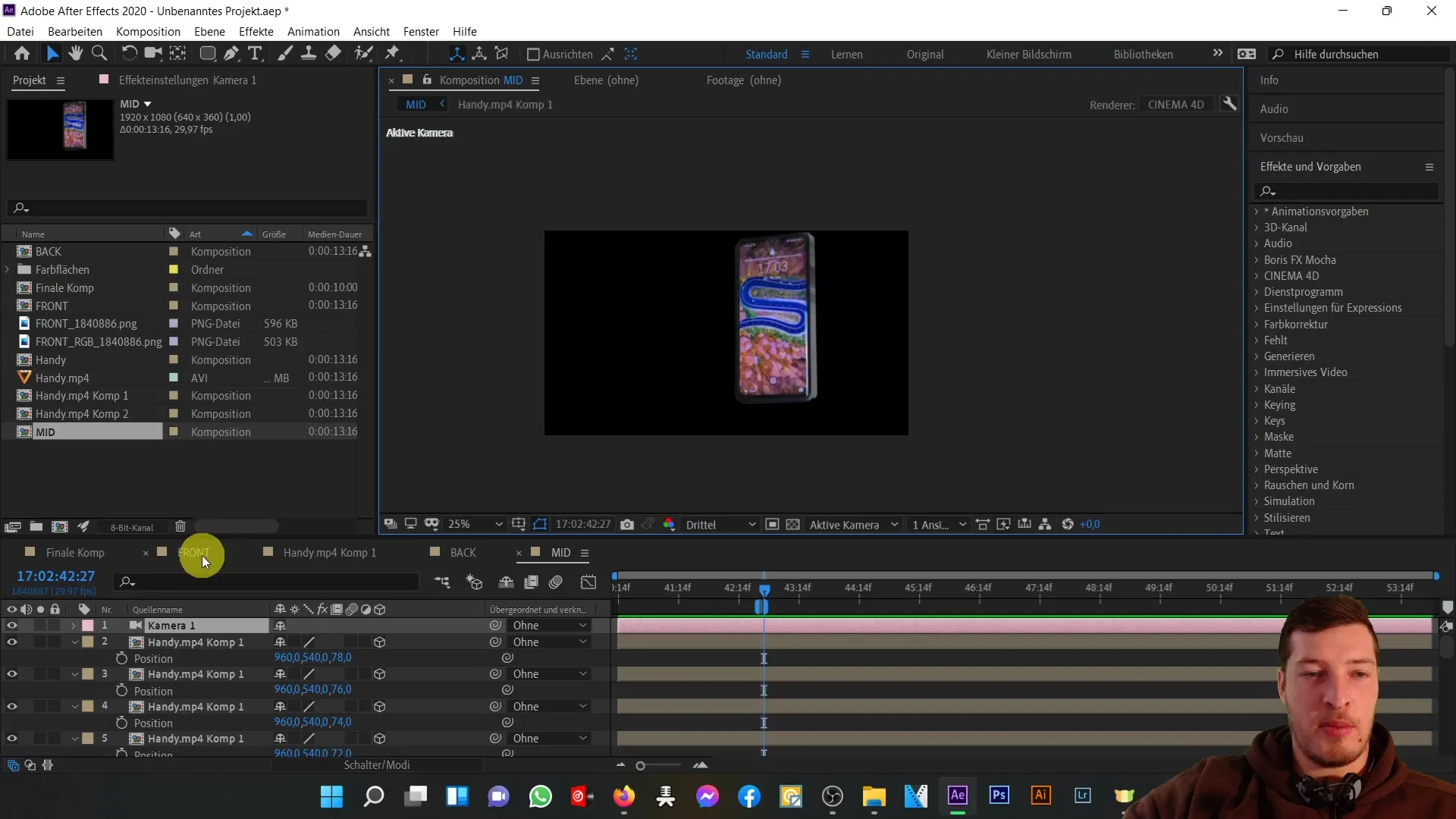
Now I will create a new composition with Full HD preset and name it "3D Model". Click "OK" to proceed.
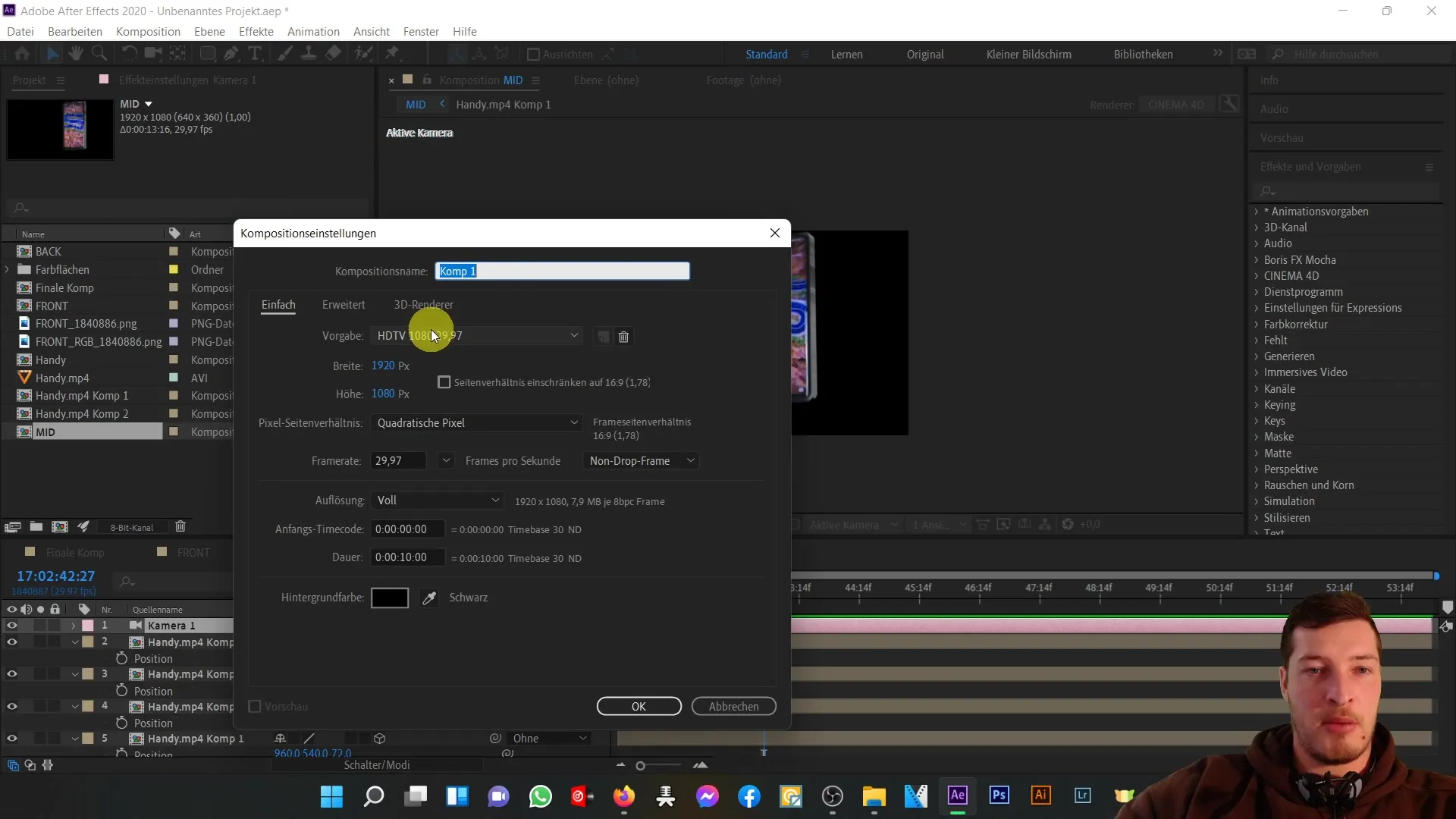
In the next step, I will add the front view and back view of the phone to the new composition. I switch back to the middle composition to set the Z-positions of both views. The front view should be at Z-position 0 and the back view at Z-position 80.
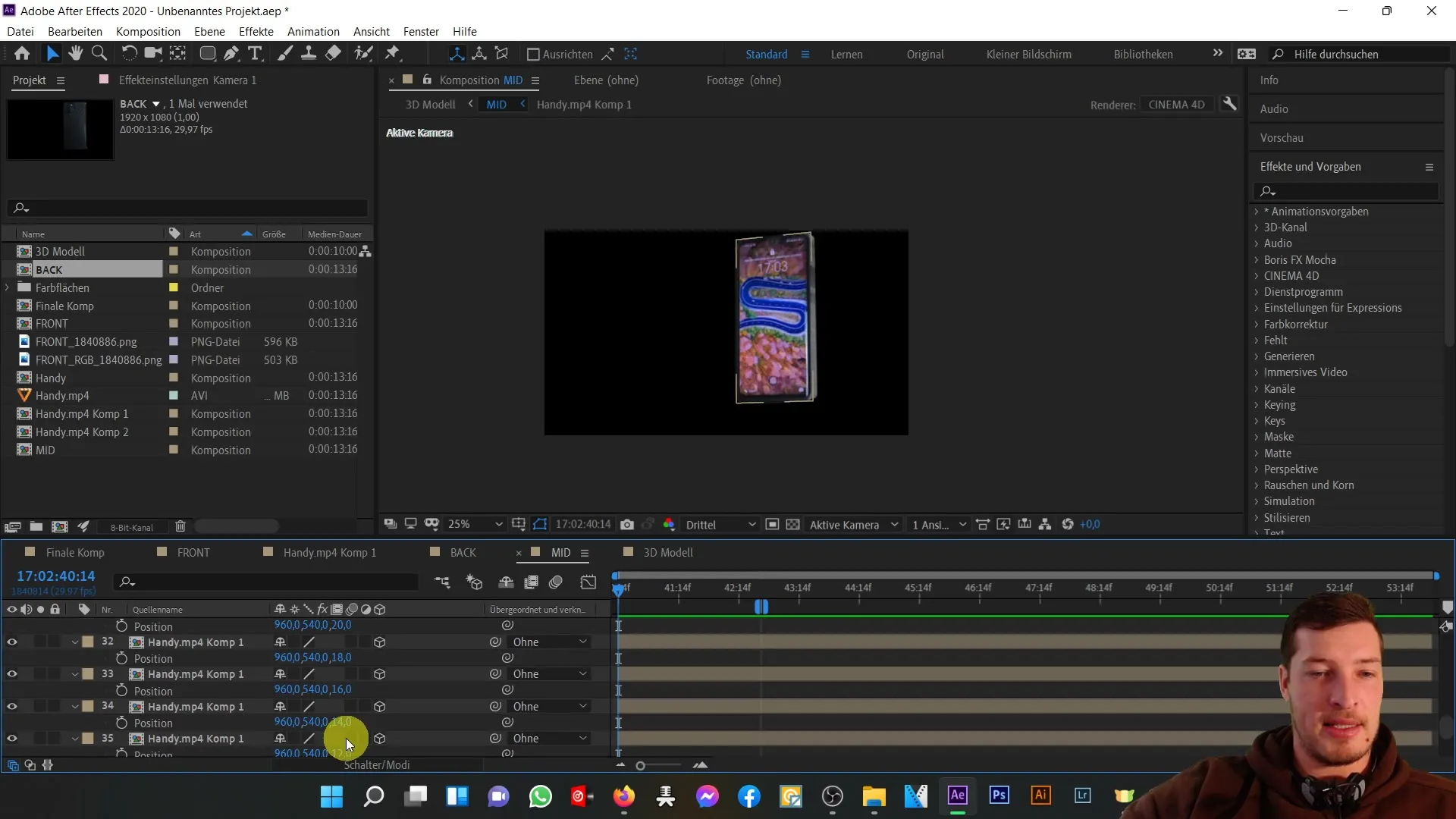
Next, I delete the camera from the middle composition as we want to continue working on the new 3D model. It is crucial to pass on the information of the 3D layers correctly to ensure depth in the model. I create a new camera within the "3D Model" composition.
To effectively use the camera, I make the front and back views invisible and focus first on the middle view. By default, this view is not marked as a 3D layer, so I activate the 3D layer option.
After activating the 3D option, I will now check the position properties. This way, I can ensure that the composition's depth is accurately represented. When I adjust the view accordingly, I see that the contents initially appear in 2D, but I want to regain the three-dimensional depth.
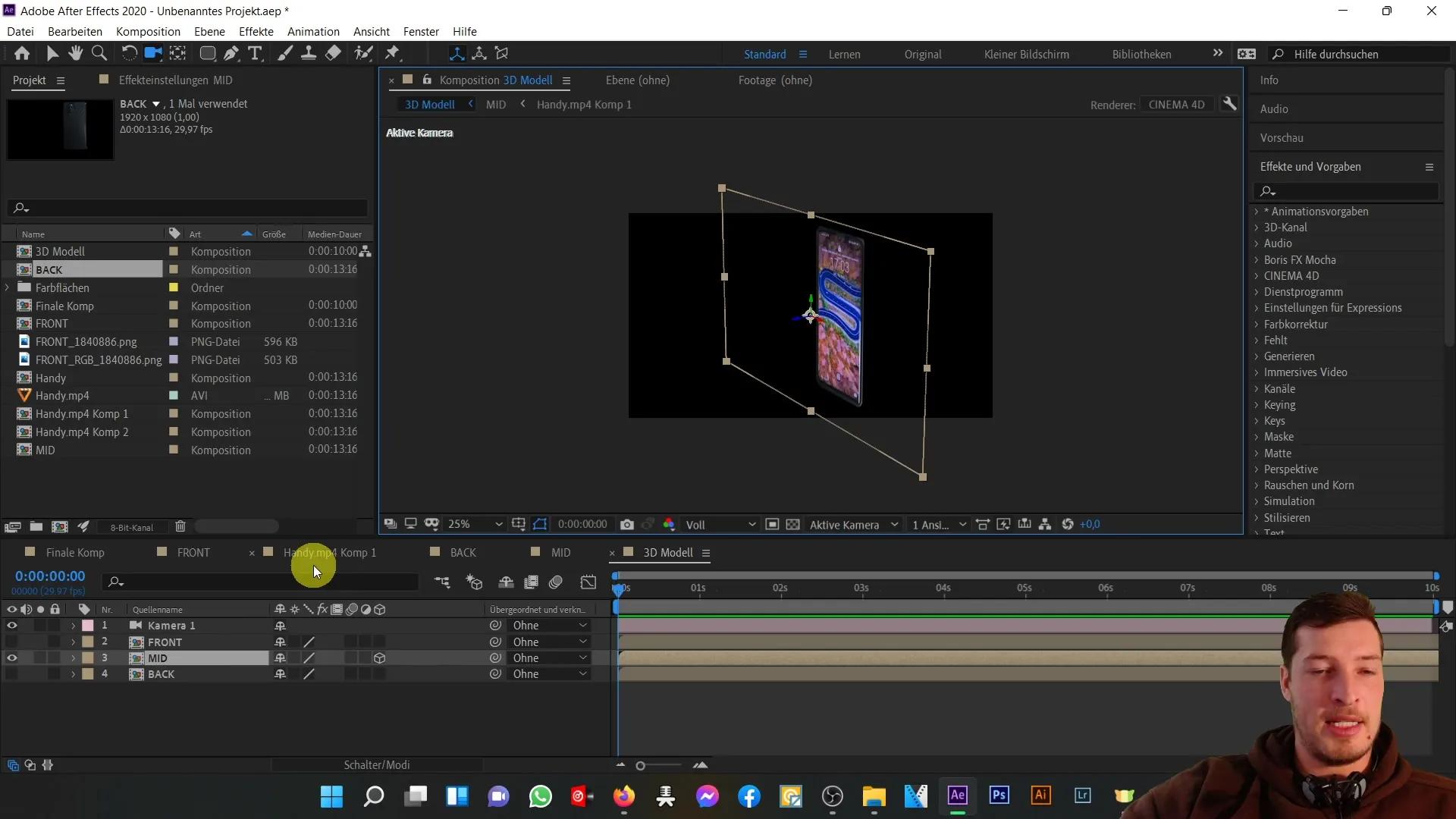
To activate the depth, I turn on the "3D Transformation switch," which restores the depth information. Now I can ensure that I can continue working on my 3D construction.
Next, I look at the front view and also activate it as a 3D layer. Now I set the position to a Z-value of -2, so that the front view is placed directly in front of the middle part of the phone.
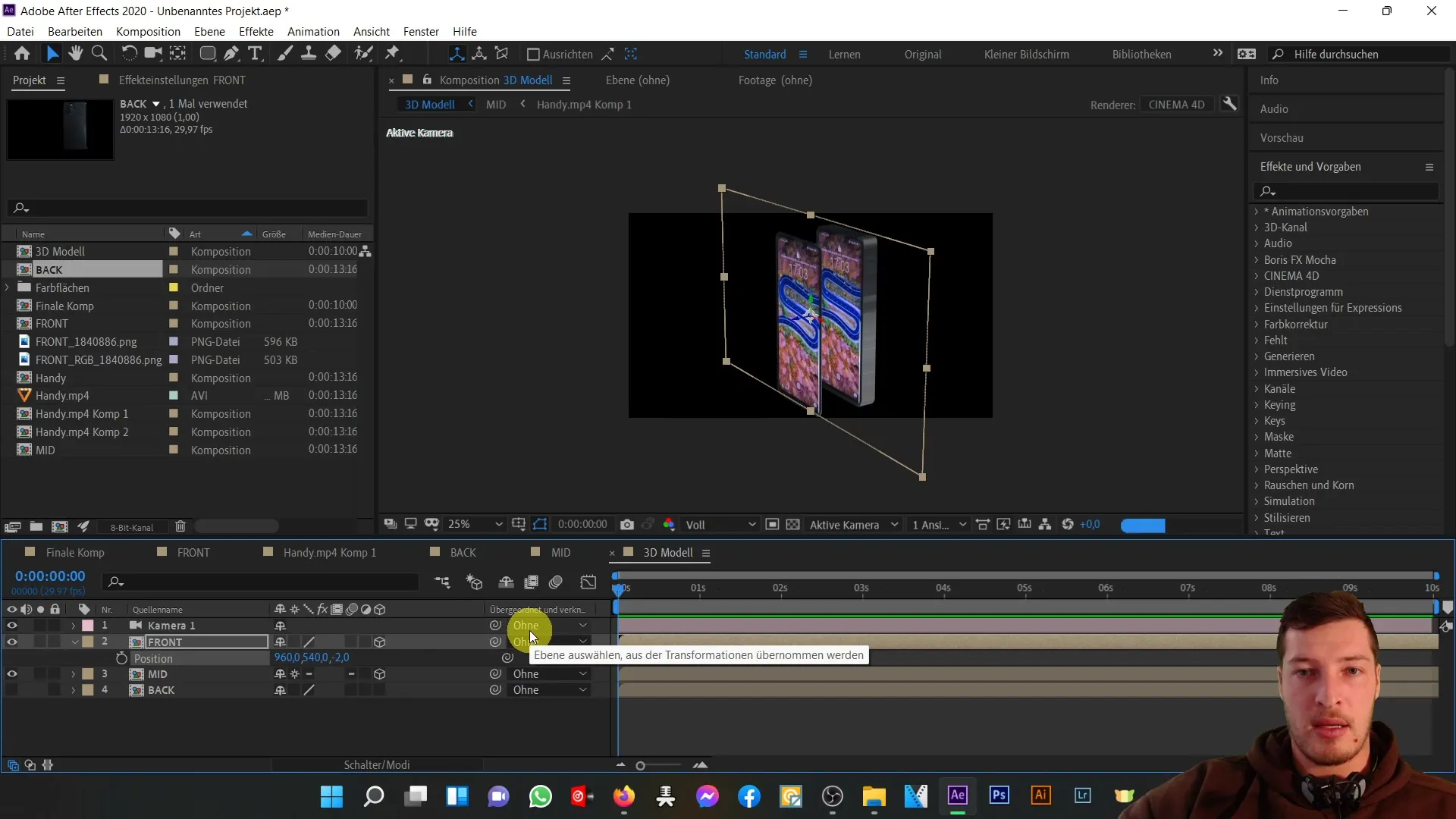
Now I go to the back view and also activate it as a 3D layer. I adjust the position to a Z-value of 80 to properly complete the back view.
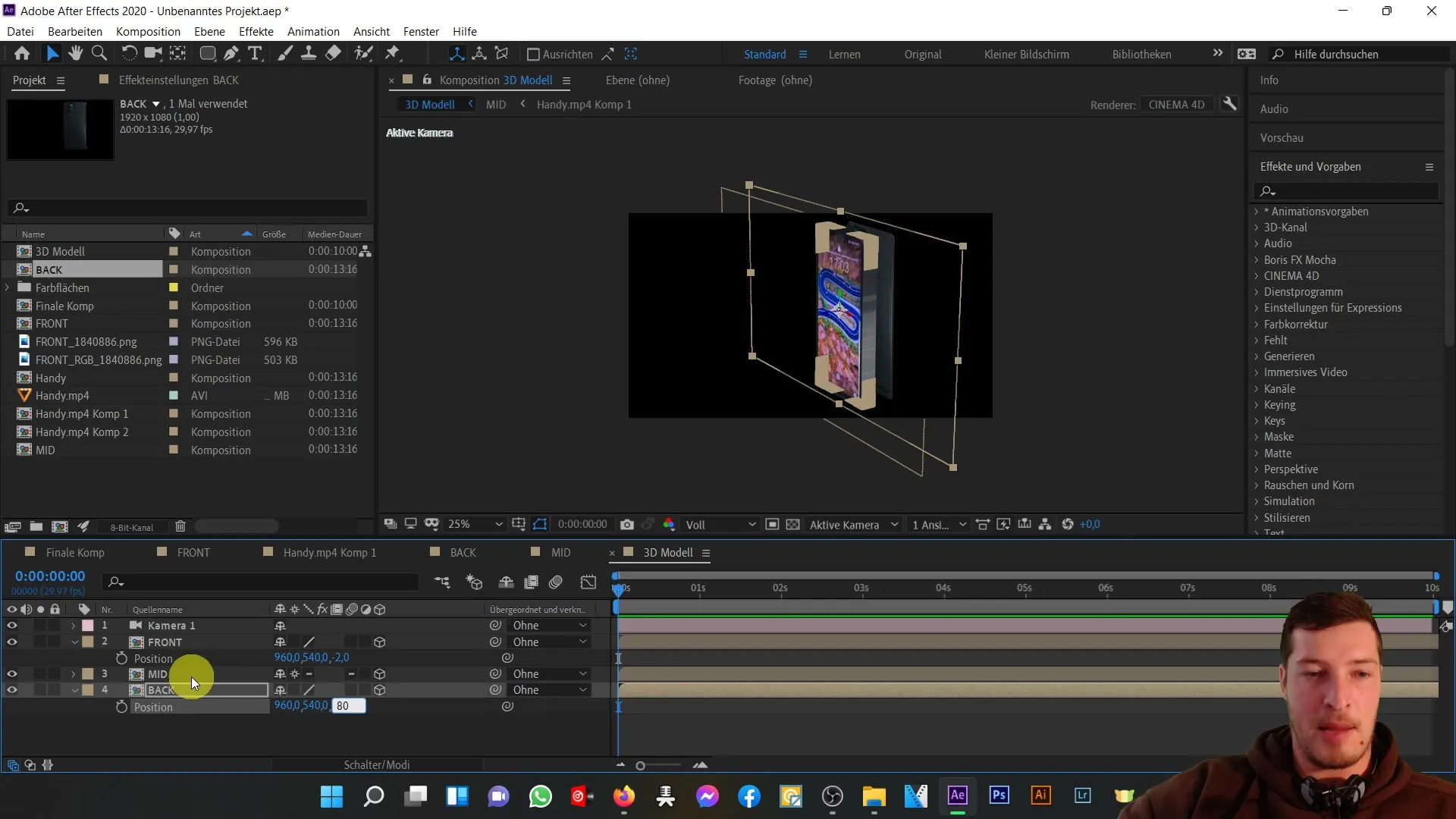
After adjusting the camera position to check the back view of the phone, I see that all parts of the phone are harmoniously assembled. The front, middle, and back views together form an appealing 3D model.
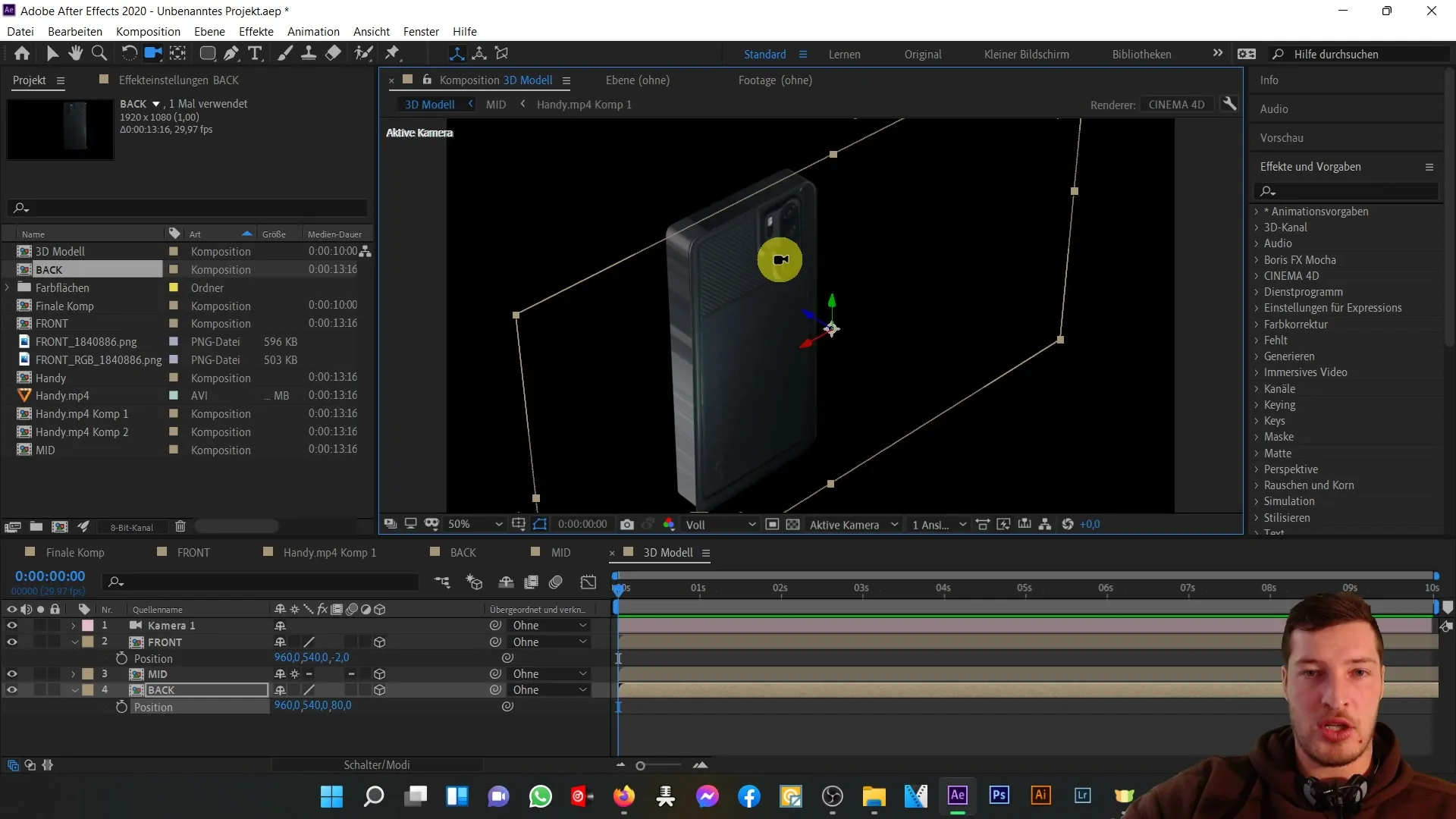
In this video, we have gone through the basic steps to create a simple 3D phone model. In the next part of the tutorial, we will work on color settings to make the model appear more realistic.
Summary
In this guide, you have learned how to assemble the three views of a phone into a complete 3D model in After Effects. You have learned the key steps to create a 3D composition as well as the basic transformations for handling 3D layers.
Frequently Asked Questions
What is the purpose of the front composition?The front composition serves as a central access point to edit content on the phone screen.
How do I activate a layer as a 3D layer?Simply click on the 3D Transformation switch next to the layer in your composition.
Why is the Z-position important?The Z-position determines the depth within the 3D scene and is crucial for the correct layer arrangement.


