In this tutorial, you will learn how to animate a 3D phone in After Effects so that it moves alive in space. We will work in the final composition and animate both the position and rotation of the phone model. The goal is to create an appealing overall impression that enhances your 3D composition, making it more dynamic and interesting.
Main Insights
- Animating 3D objects in After Effects
- Using cameras for perspective view
- Adjusting transformation parameters such as position and rotation
- Basics of color adjustment to enhance visual impression
Step-by-Step Guide
To animate your 3D phone composition in space, follow these steps:
To begin, activate the camera in your 3D model composition. View the model from various perspectives to ensure it is ready for animation. You can adjust the camera to obtain an appealing view of your phone model.
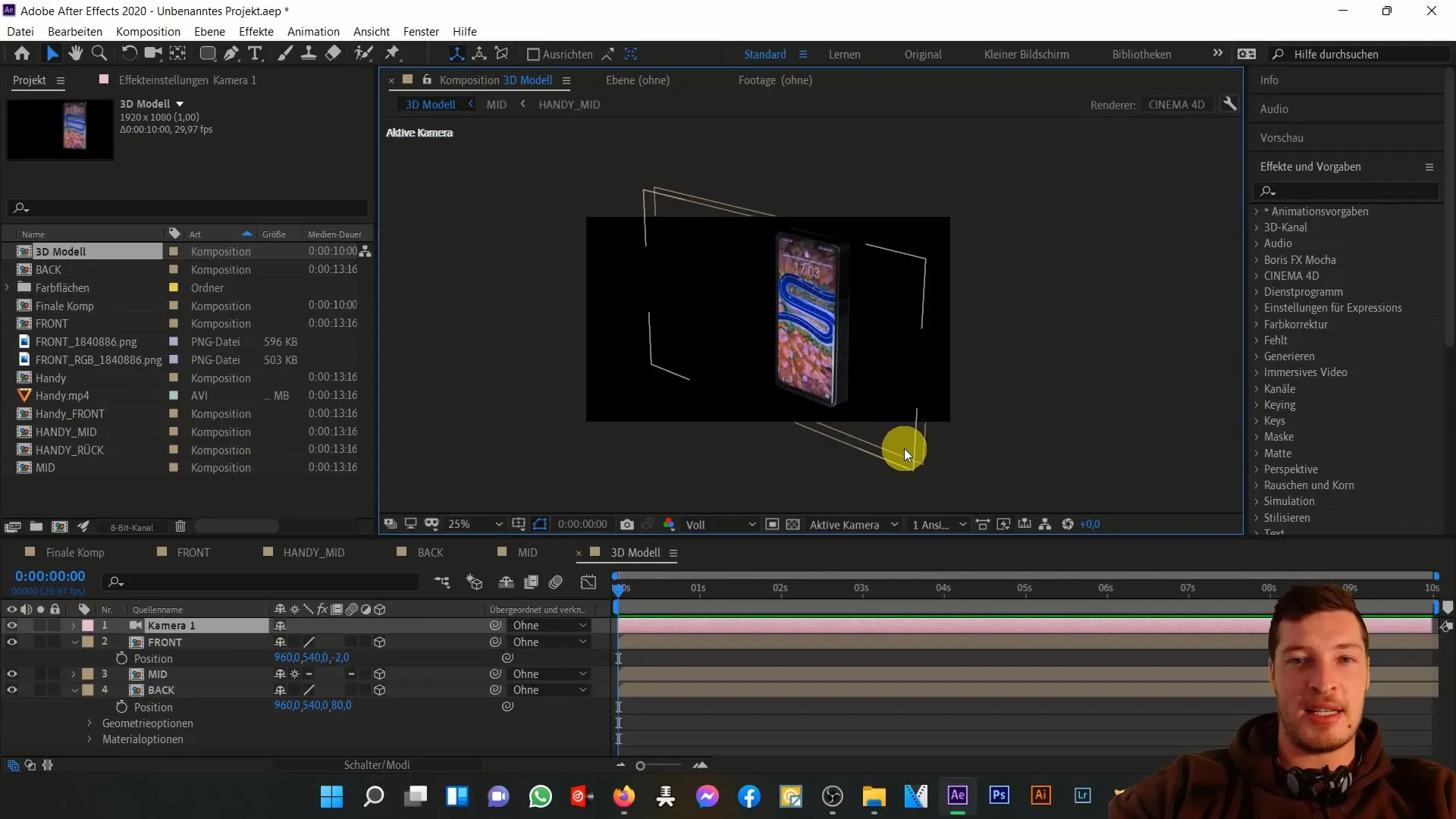
Next, switch to the final composition. Import your 3D model here. Ensure that the resolution is correctly set. Choose Full HD for optimal model display.
Once again activate the 3D layer and add a camera. You will notice that the 3D layers are always at a depth of 1. To change this, expand the transformation settings to activate parameters for the Z-axis.
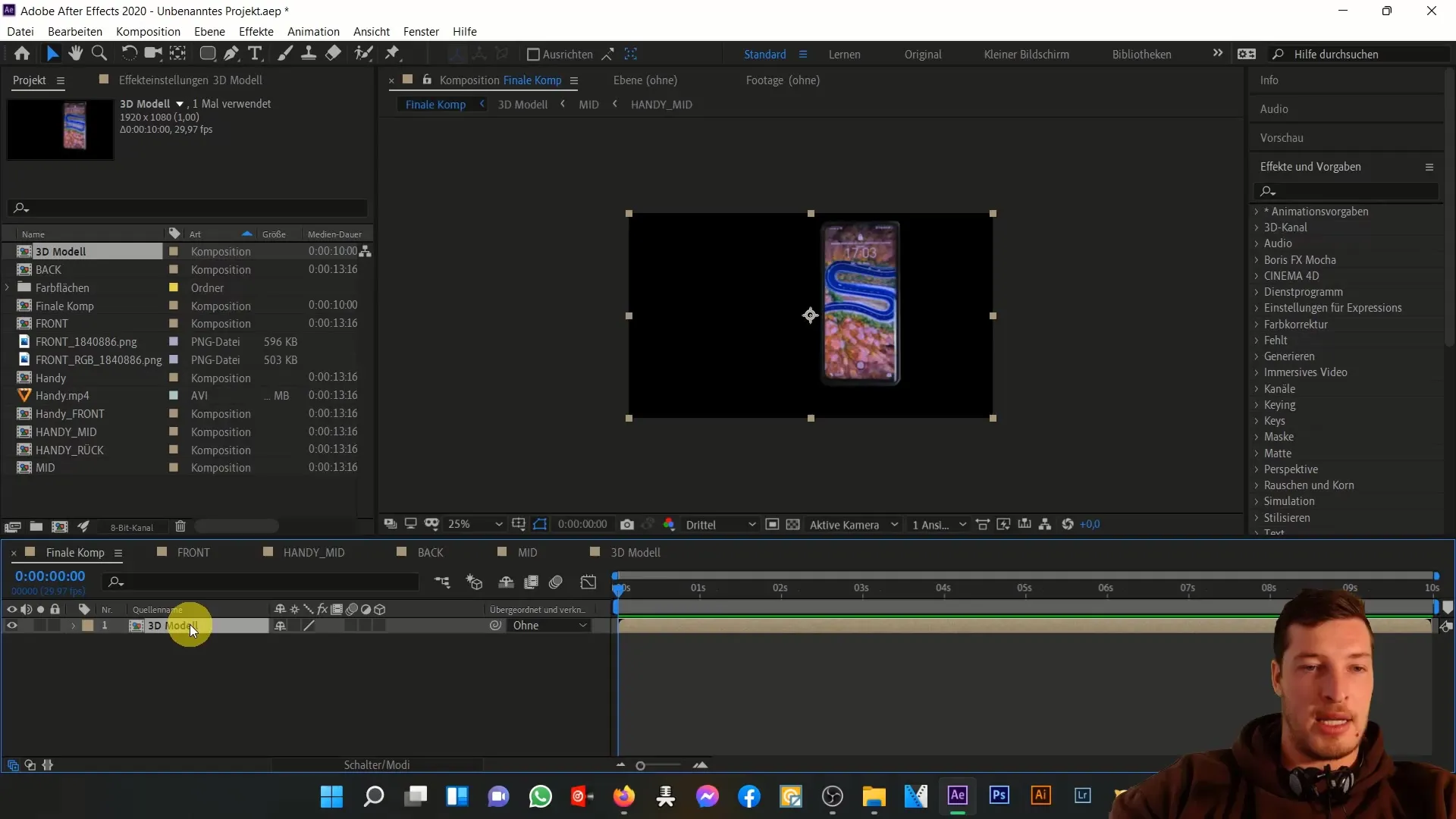
Repeat this step to increase the phone's depth in the 3D space so that it protrudes into the Z-area, giving you a realistic 3D model.
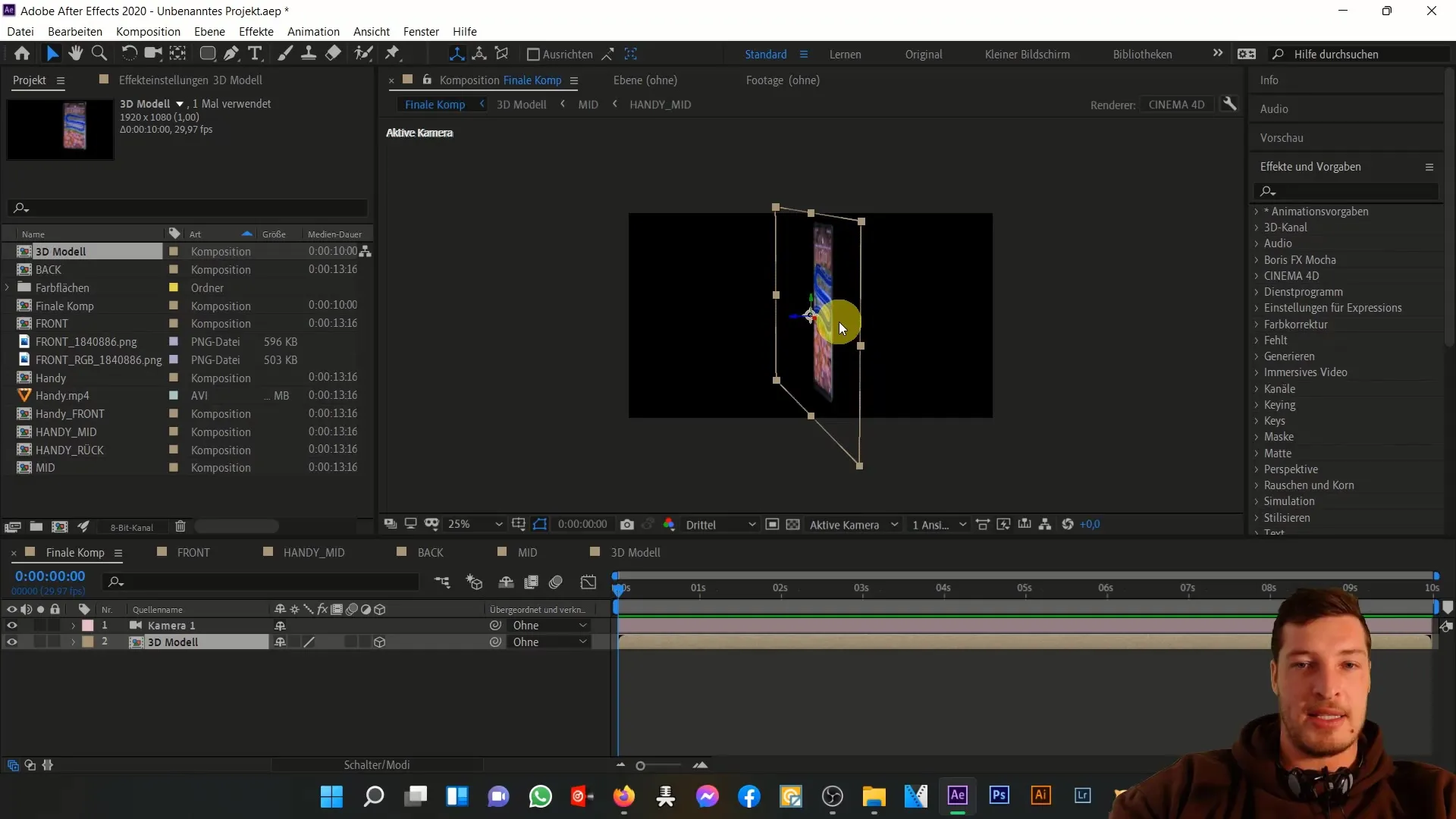
Now, let's get exciting! Deactivate the camera. Start by animating the phone's position. Your phone should initially be positioned outside the visible area. Let it fly into the frame while rotating slightly.
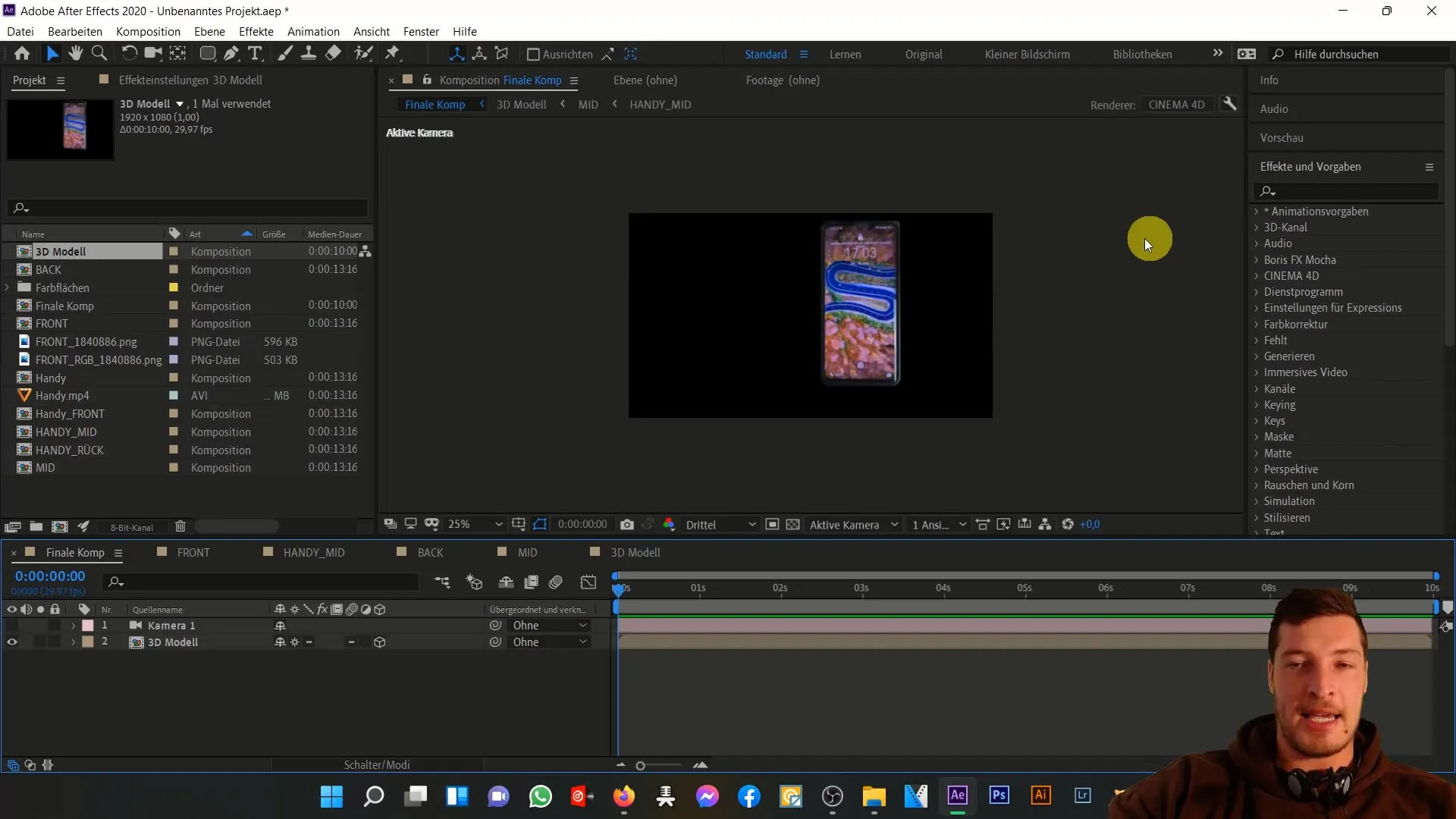
Open the transformation parameters, click on the stopwatch to start the animation. Begin with rotation in the X-axis, then add the Y-rotation. The smartphone should move from right to left when entering the frame.
Position the phone initially within the visible area, and make sure to hold down the Shift key to make the movement more efficient. Adjust the position and rotation parameters to achieve the desired motion.
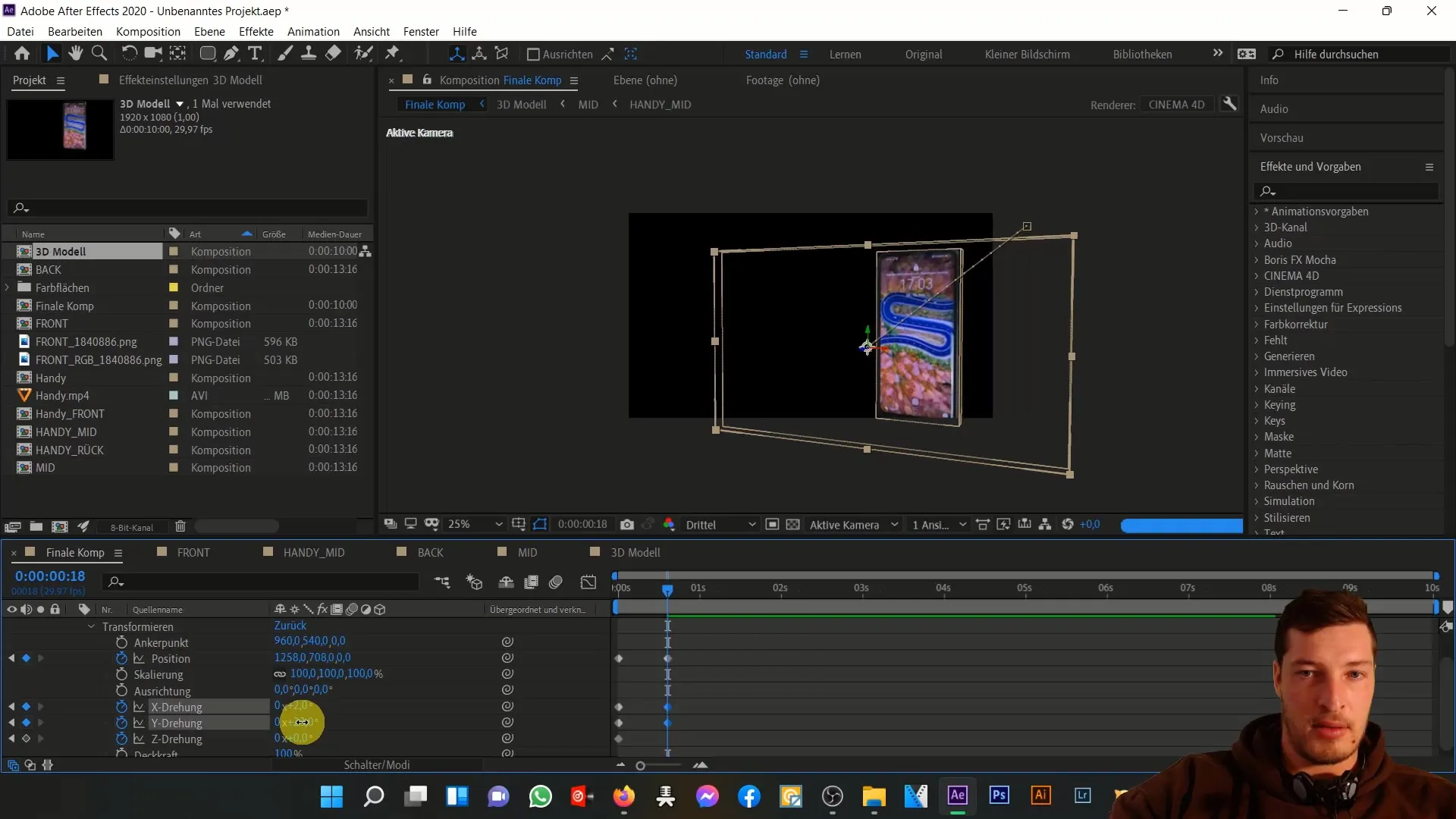
Continue moving the phone upwards and to the left so that it appears appealing from the side. Slightly rotate it to emphasize the three-dimensionality of the smartphone.
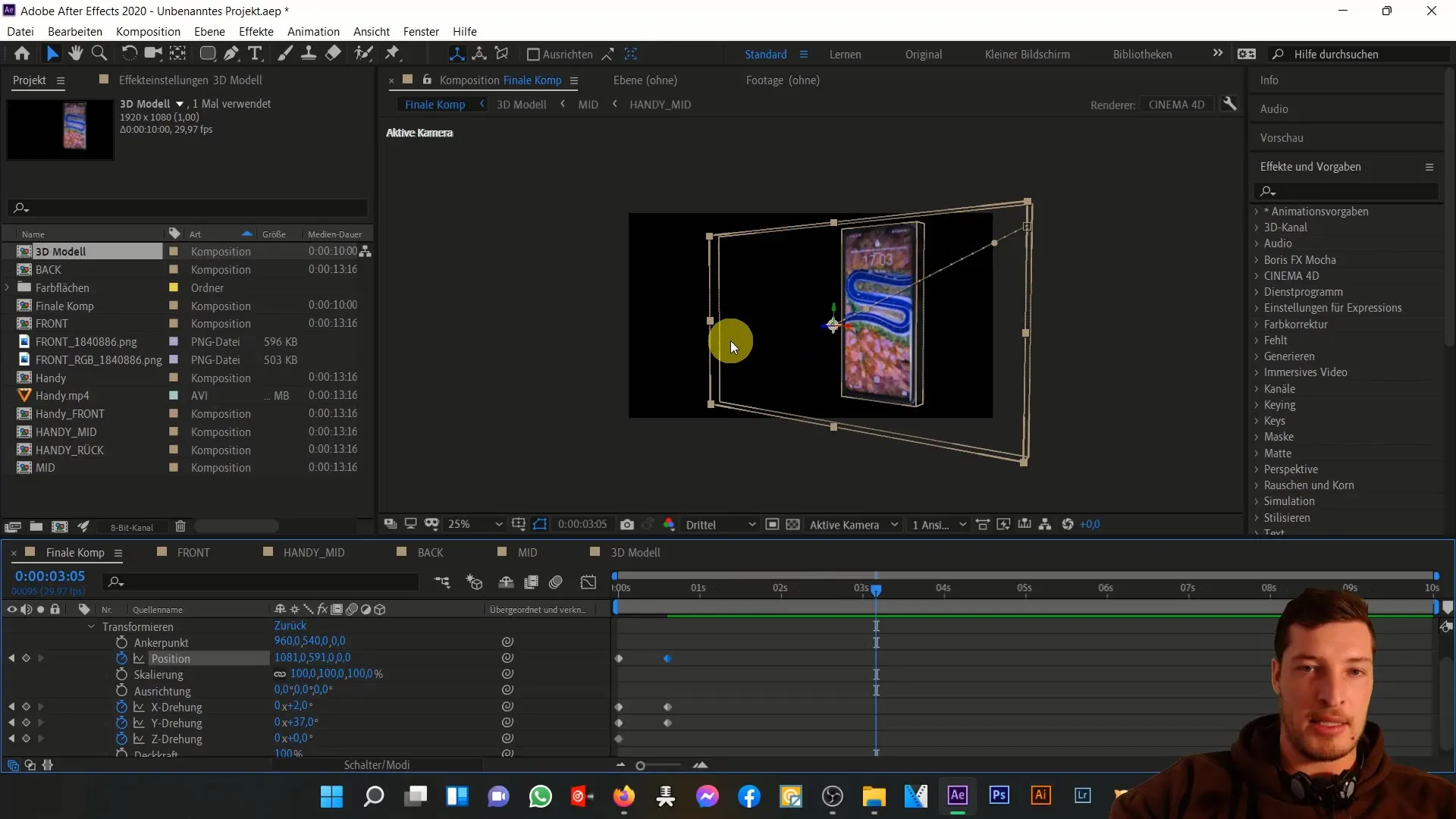
Advance a few seconds in your timeline to animate the phone more slowly. Focus again on the X and Y axes. You can vary the number of rotations to simulate a unique flight.
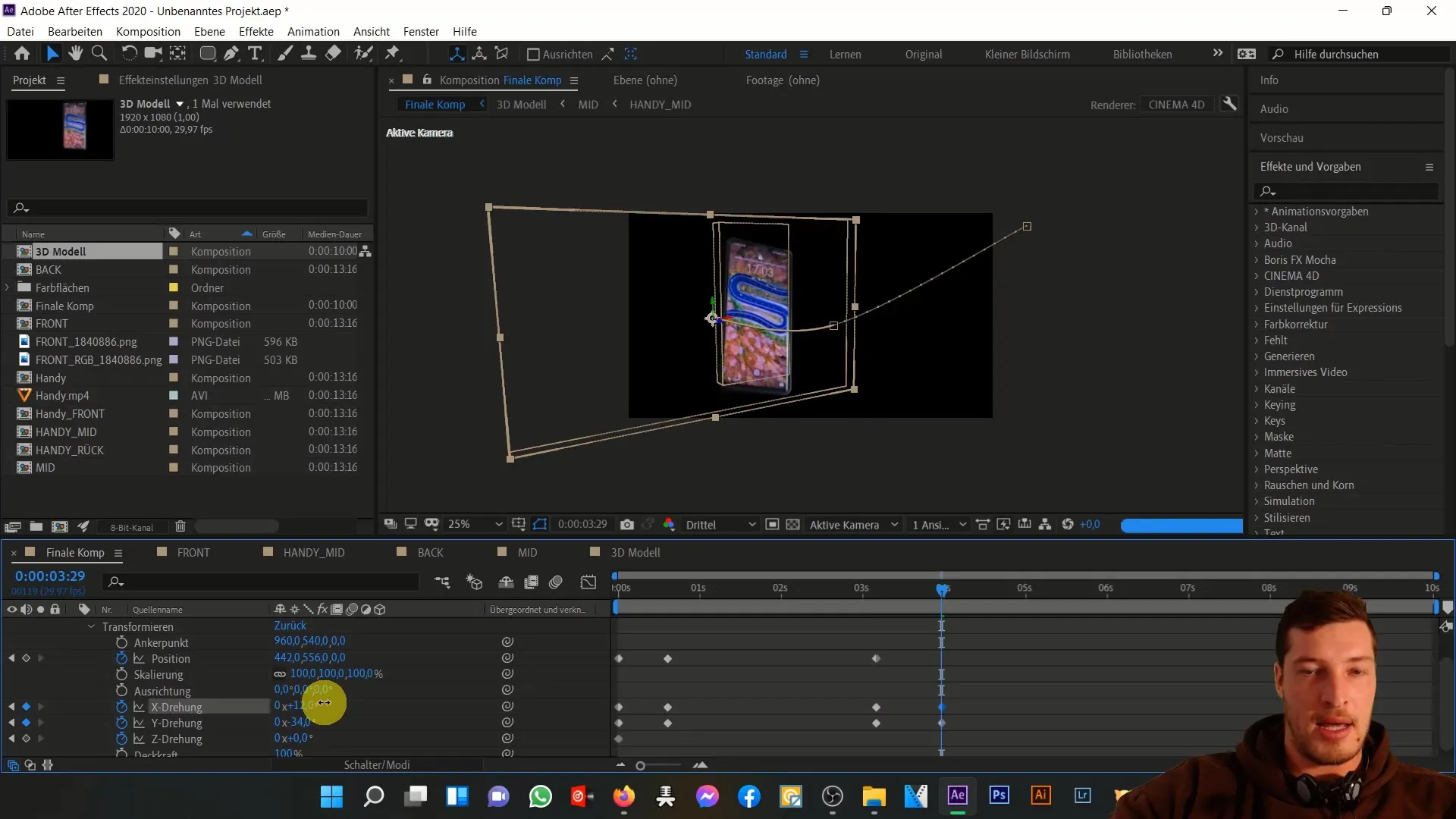
When your phone reaches the end of the frame, activate a stronger rotation to make the animation more dynamic. Adjust the Z-position so it flies upwards and to the left out of the frame.
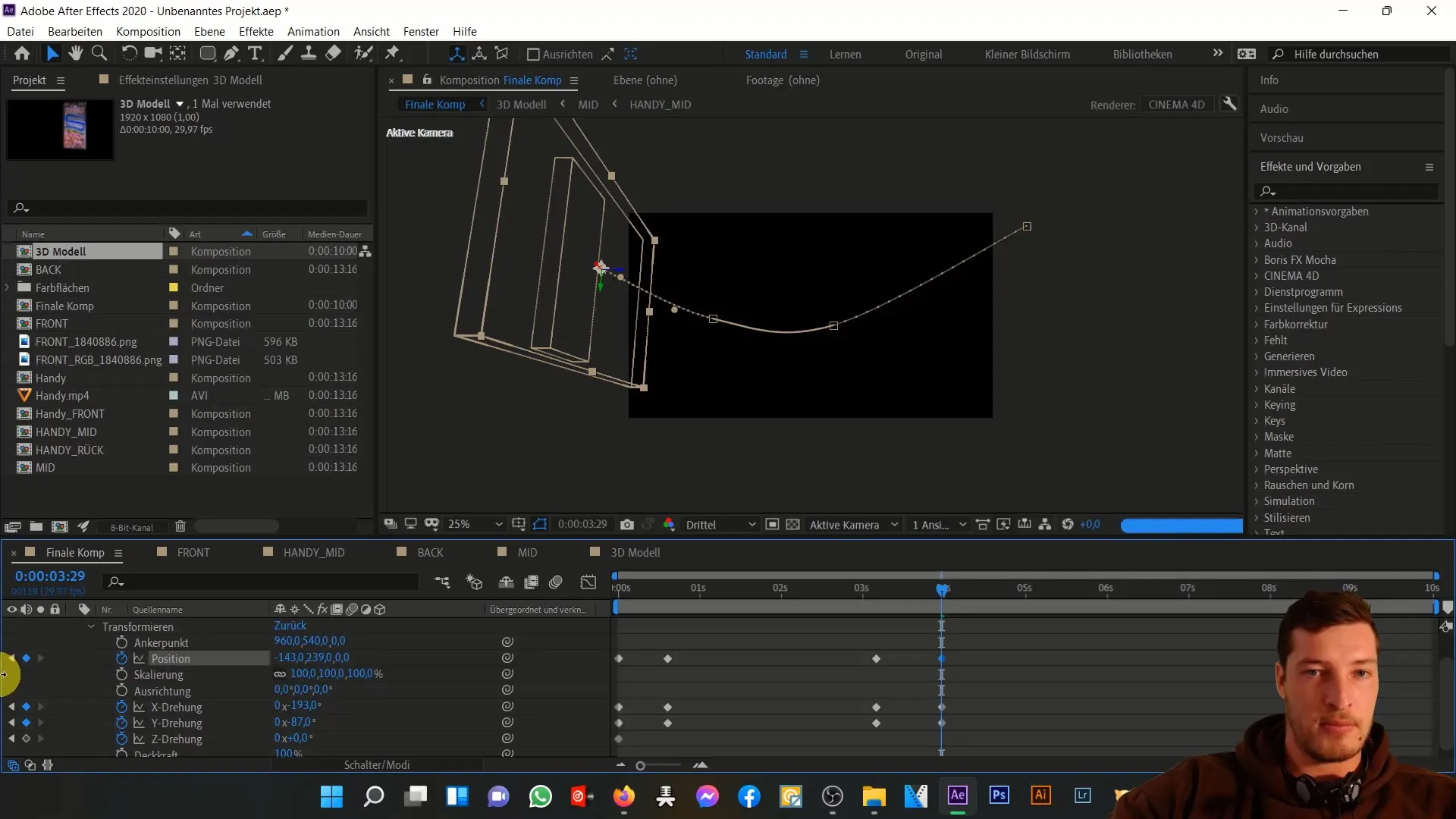
Before rendering a preview, check how smooth the animation looks by hovering over the timeline. This will give you a first impression of whether the phone's movement is coherent.
After previewing, you can make further adjustments and optimize the background. To add more vitality to the image, it's advisable to include a background with a dark color area and adjust the transparency.
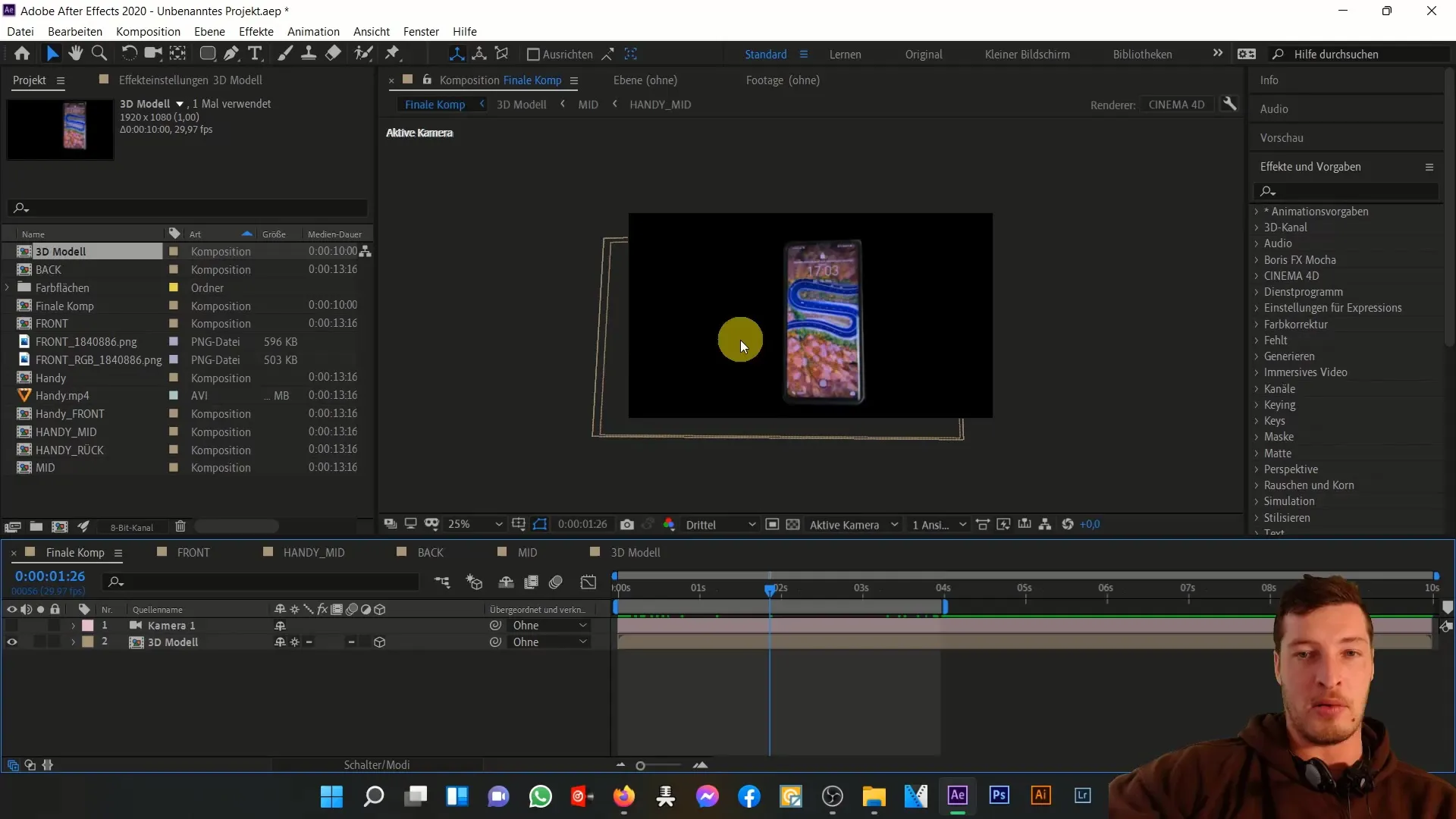
Duplicate the color area, adjust the settings, and use masking techniques to create an appealing layout.
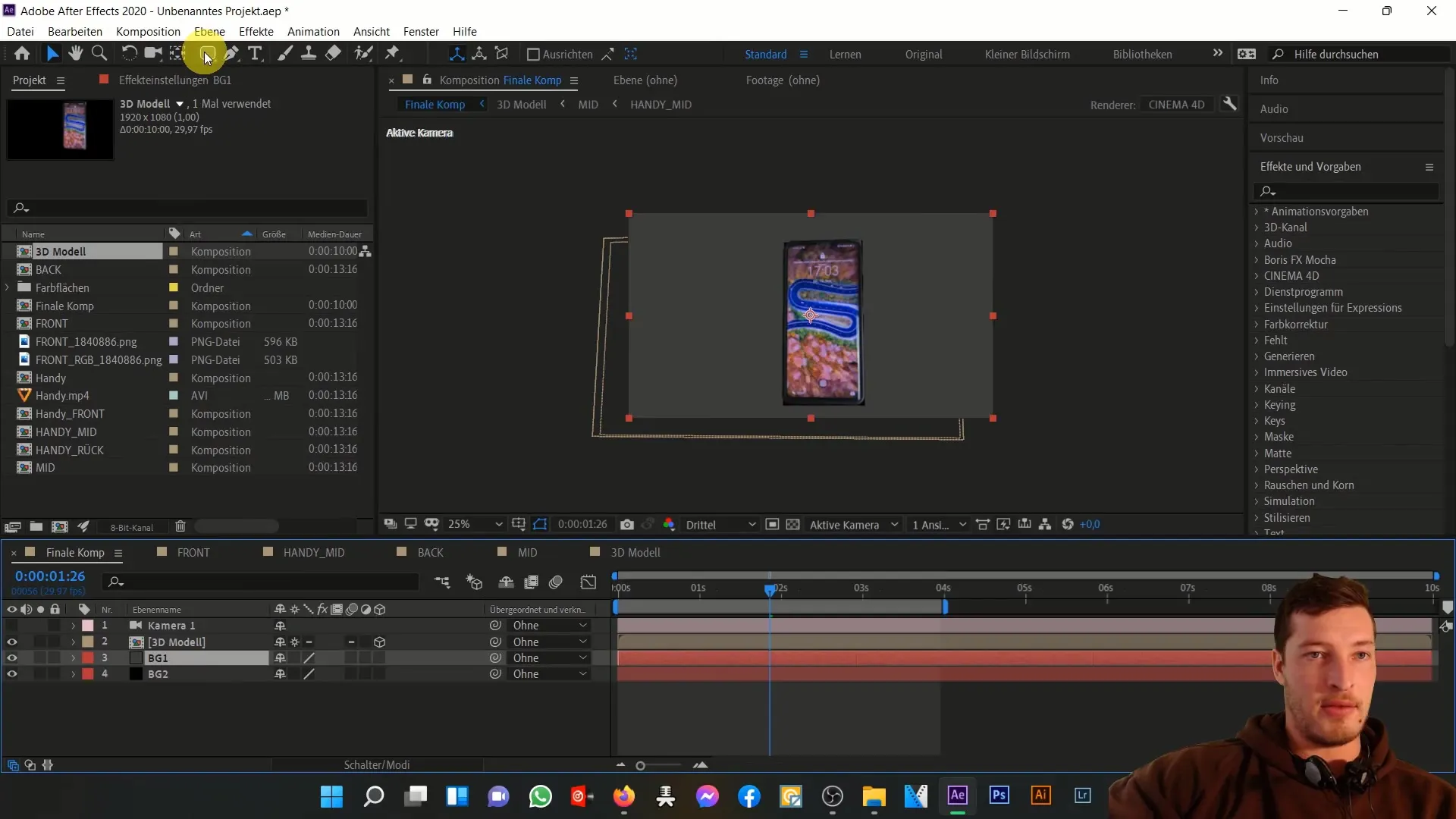
Finally, refine the composition by adding an adjustment layer and tweaking the contrast. This will make the colors more vibrant and the overall visible details clearer.
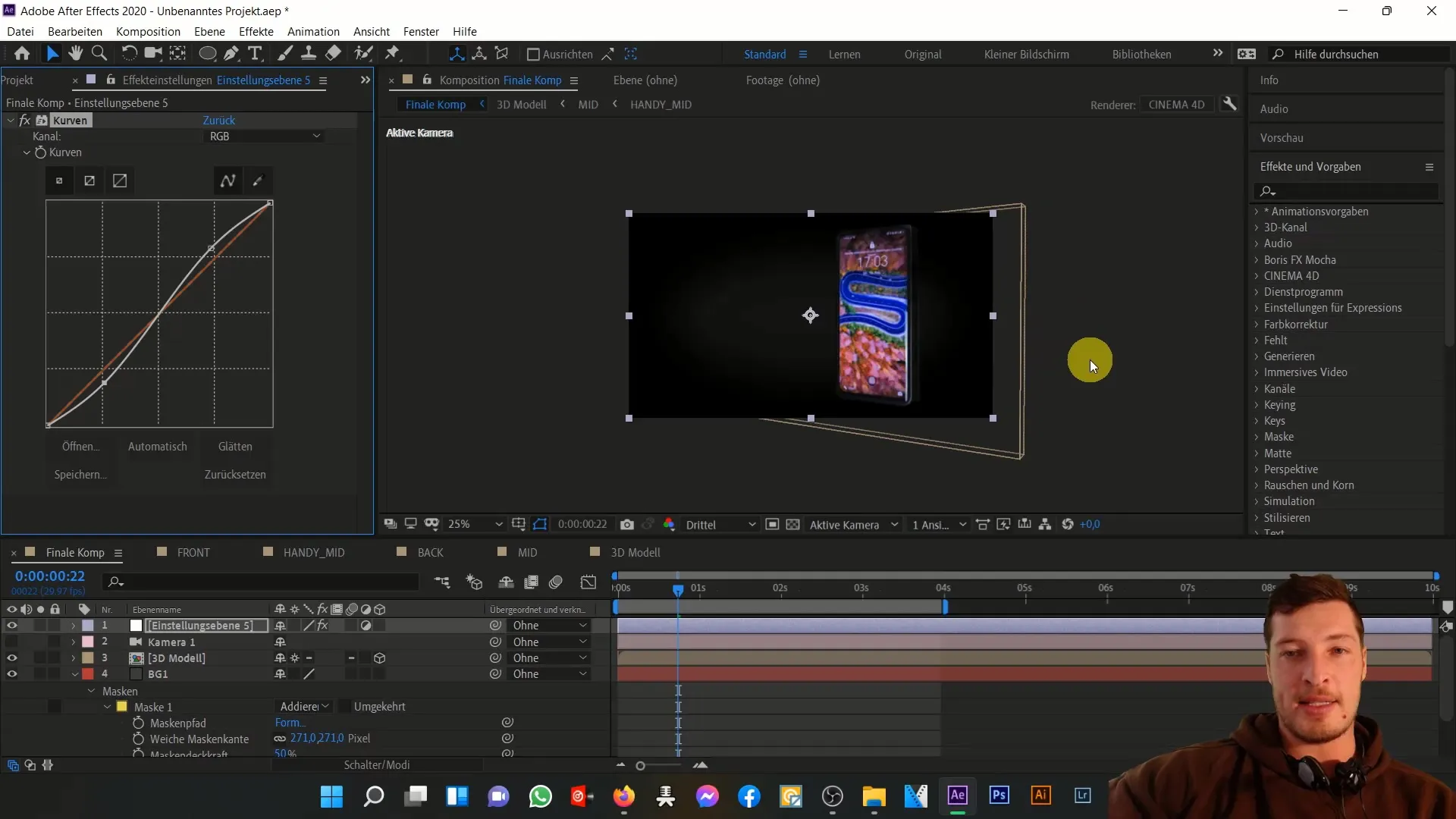
Now you can fill your screen with custom content, which enhances the project even further. This way, you have fully tapped into the potential of your 3D mobile animation.
Summary
In this tutorial, you learned how to animate your 3D mobile model in After Effects. We covered various steps, from activating the camera to adjusting the transformation parameters and color settings. The result is a dynamic and appealing animation that you can further customize and fill with your own content.
Frequently Asked Questions
How can I change the perspective of my camera?You can activate the camera in the 3D plane and try different views by moving it accordingly.
How do I change the resolution of my composition?Go to the composition settings and change the resolution setting to Full HD.
How do I animate the Z-axis?Activate the transformation parameters and work with the Z rotation to adjust the depth.
Can I move the 3D mobile in a different way?Yes, you can adjust the movements to your liking – be creative!


