In this tutorial, I'll show you how to efficiently work with the Rotobrush tool in Adobe After Effects. You will learn how to track and duplicate movements of complex objects to create impressive visual effects. This is particularly useful if you're working with video editing and post-processing clips. Let's dive right into the process!
Key Takeaways
- The Rotobrush allows you to quickly cut objects out of a video.
- The edge refinement tool helps to edit edges precisely.
- Duplicating and adjusting cut-out objects can significantly simplify the creative process.
Step-by-Step Guide
Step 1: Preparing the Clip
First, select the clip you want to work with. Make sure it is well lit for the Rotobrush to work better.

Step 2: Using the Rotobrush Tool
Select the Rotobrush tool from the tools and start pre-drawing the person or object you want to isolate. The Rotobrush works best when using large, contiguous areas to trace.
Step 3: Refining the Selection
It is important to refine edges. You can use the edge refinement tool to shape the contours with greater precision. Start by retracing the hands and hair to get a clean result.
Step 4: Checking the Frames
It is helpful to regularly check your progress in the timeline. This way, you can ensure that your selection looks good at all times. Any adjustments are easier to make when navigating between frames.

Step 5: Fine-Tuning the Edges
If parts of your selection no longer fit, you can reactivate the Rotobrush tool and make targeted adjustments. In this step, it might be necessary to remask the shoe if it is not tracked correctly.

Step 6: Precise Edge Adjustment
In this step, focus on the challenge of the head disappearing behind the body. Use the edge refinement tool to precisely adjust the edges around the head without disturbing other areas.

Step 7: Consistent Adjustments
Make sure you edit each frame uniformly. Especially shoes and other moving parts often require frequent adjustments while playing your clips.

Step 8: Composition and Duplicates
After successfully editing the edges, it's time to duplicate your work. Select the editing layer and duplicate it. This way, you can create different variations of the isolated person.
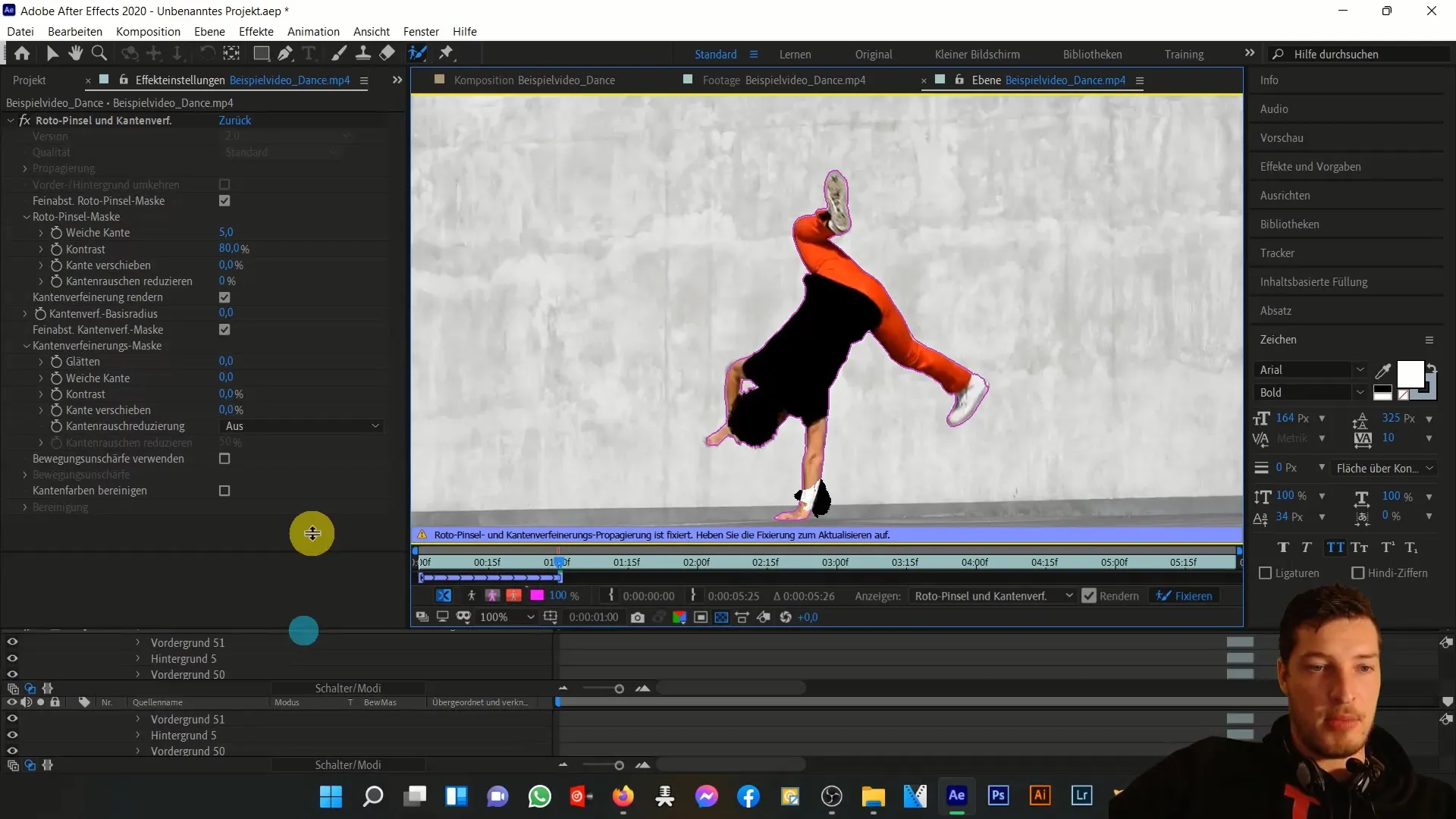
Step 9: Adding Text
Change the text in the composition and choose a catchy font. You can use a graffiti style to create an urban look. Experiment with colors and rotation angles.
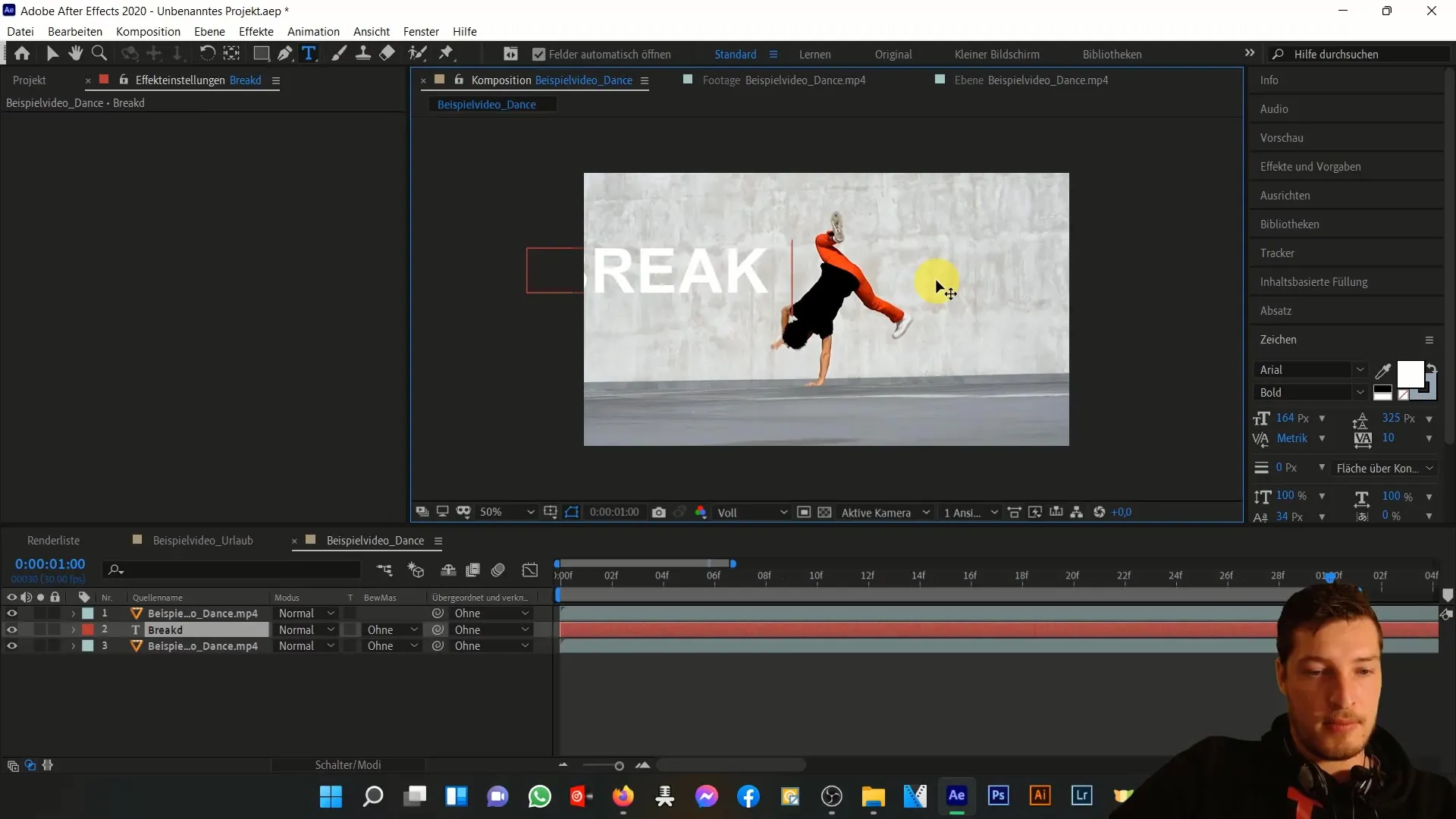
Step 10: Color Changes
Use color correction effects to change the hue of your isolated objects. Be sure to adjust the tolerance ranges for hue, brightness, and saturation to avoid affecting other areas of your composition.
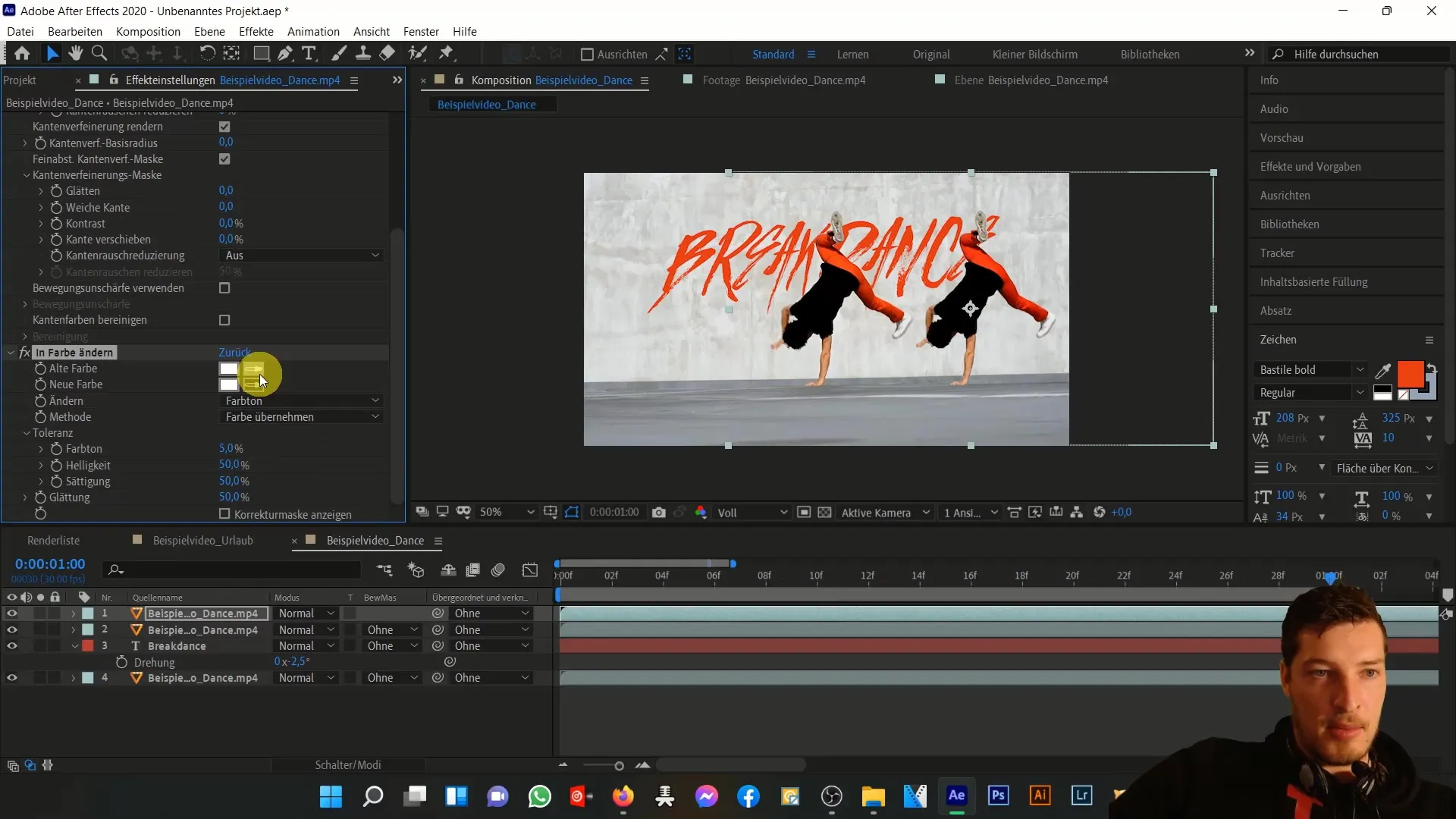
Step 11: Final Editing
Once you are satisfied with all your adjustments, let the whole thing pre-render and review your work. Make sure that all transitions and color changes work harmoniously together.

Step 12: Review and Refinement
Take a look at your project as a whole and make any final adjustments as needed. Consider how the clip will be integrated into your entire project and whether it stylistically fits with the other elements.
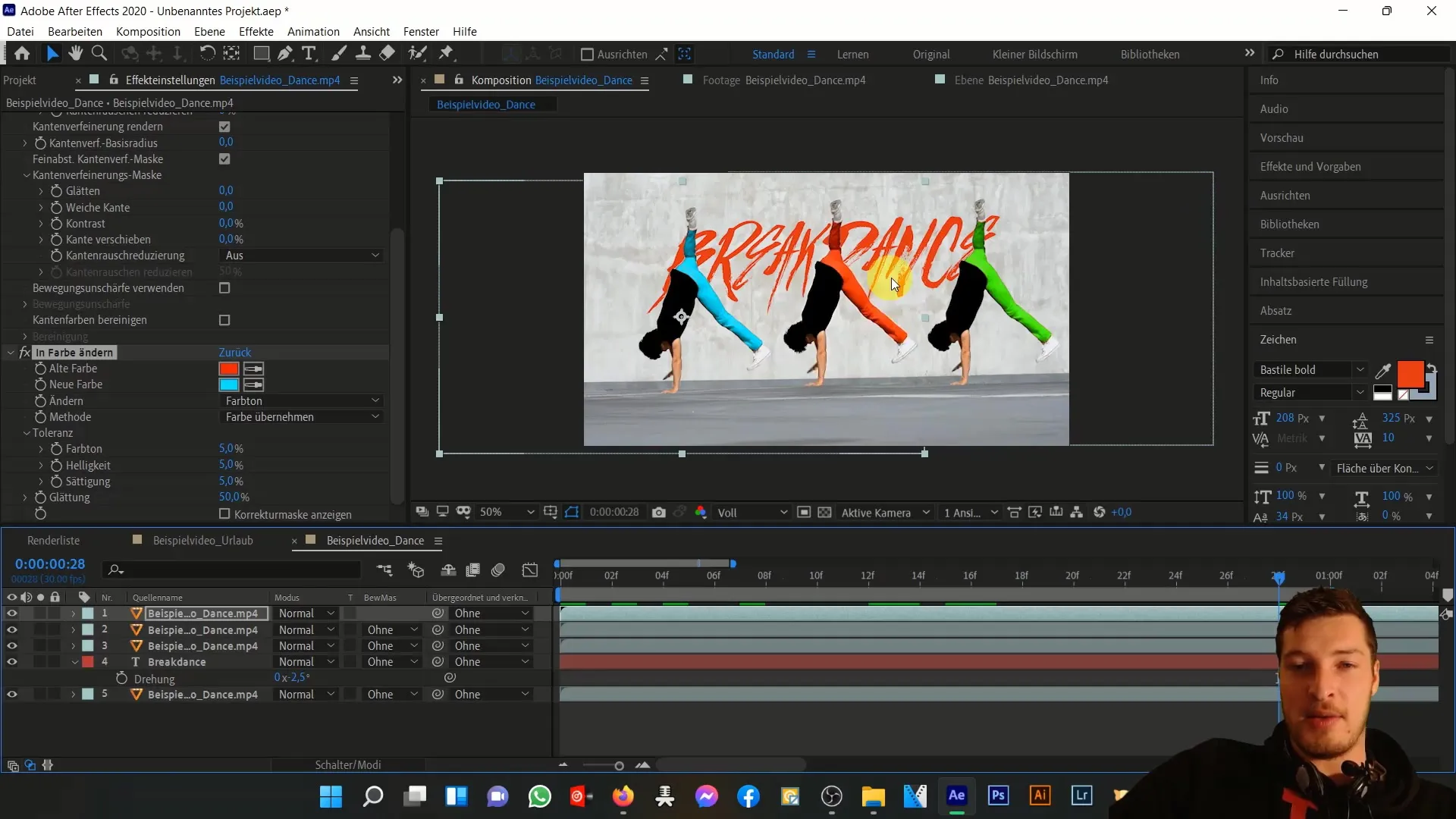
Summary
In this tutorial, you have learned how to use the Rotobrush tool and the edge refinement tool to efficiently edit complex selection areas. You are able to work creatively by duplicating and adjusting objects - all very uncomplicated. Now you are well-equipped to create impressive videos.
Frequently Asked Questions
What is the Rotobrush tool?The Rotobrush tool in After Effects allows you to quickly and precisely select and isolate objects in videos.
How does the edge refinement tool work?The edge refinement tool improves the selection edges, making the isolation of an object look more natural.
Can I track moving objects with the Rotobrush tool?Yes, the Rotobrush tool is designed to handle movements by automatically adjusting as you navigate through the frames.


