In this tutorial, we will focus on the basic functions of Adobe After Effects, specifically on blending modes and animated masks. These two elements are crucial to achieving creative visual effects, such as creating textures or roughening surfaces. I will show you step by step how you can use these functions to create an interesting design for a Bitcoin shirt that you could sell on platforms like Merch by Amazon, for example.
Key Takeaways
- Blending modes enable creative adjustments of layers
- Animated masks can be used to achieve dynamic text effects
- After Effects can also be used for image editing, going beyond the capabilities of Photoshop
Step-by-Step Guide
First, open Adobe After Effects and create a new project. You should be ready to work creatively.
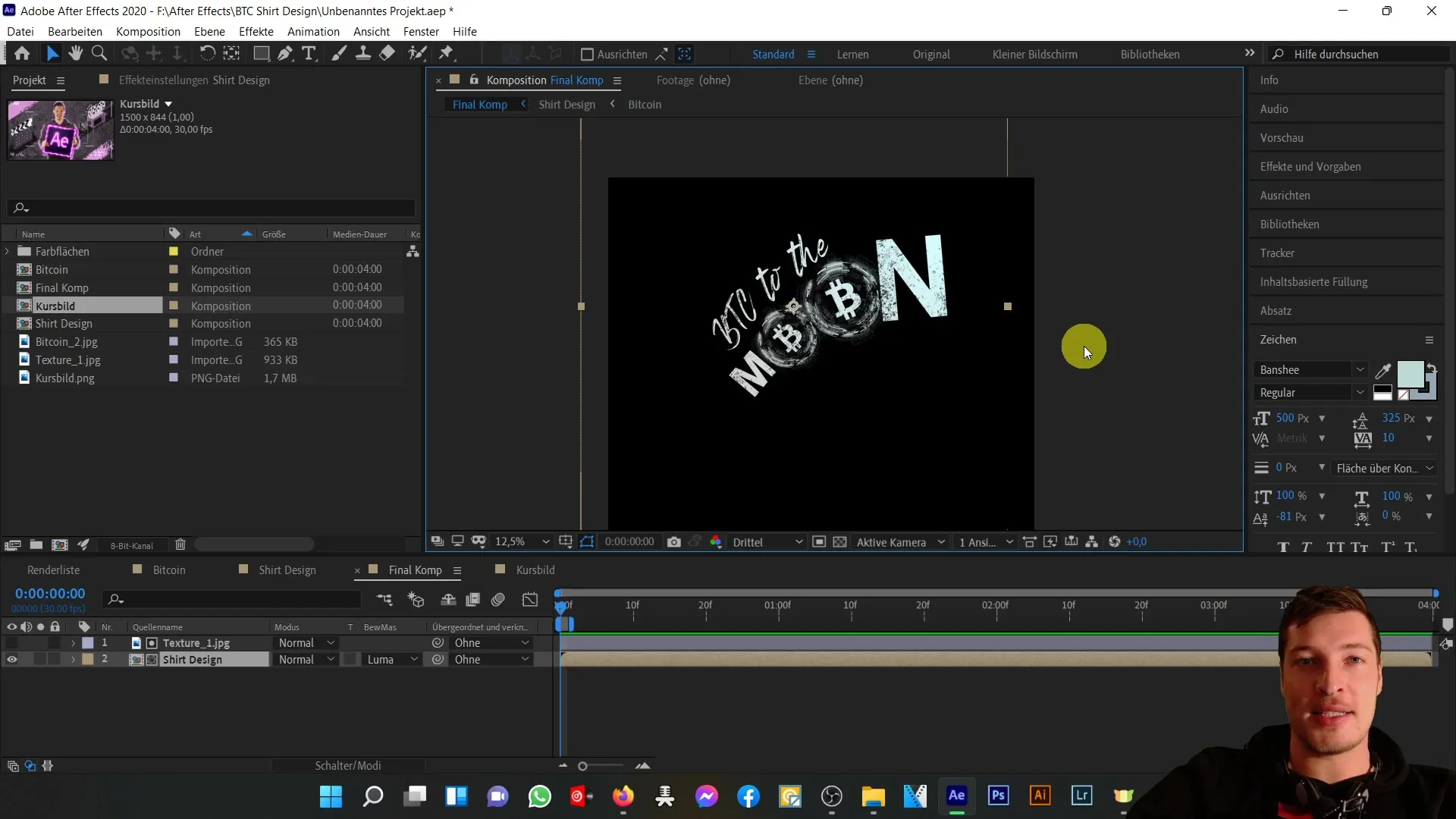
Let's start by importing the materials for our Bitcoin shirt. You will need an image of the Bitcoin and a corresponding background texture that you want to use in your project. We will need these files to create the structure.
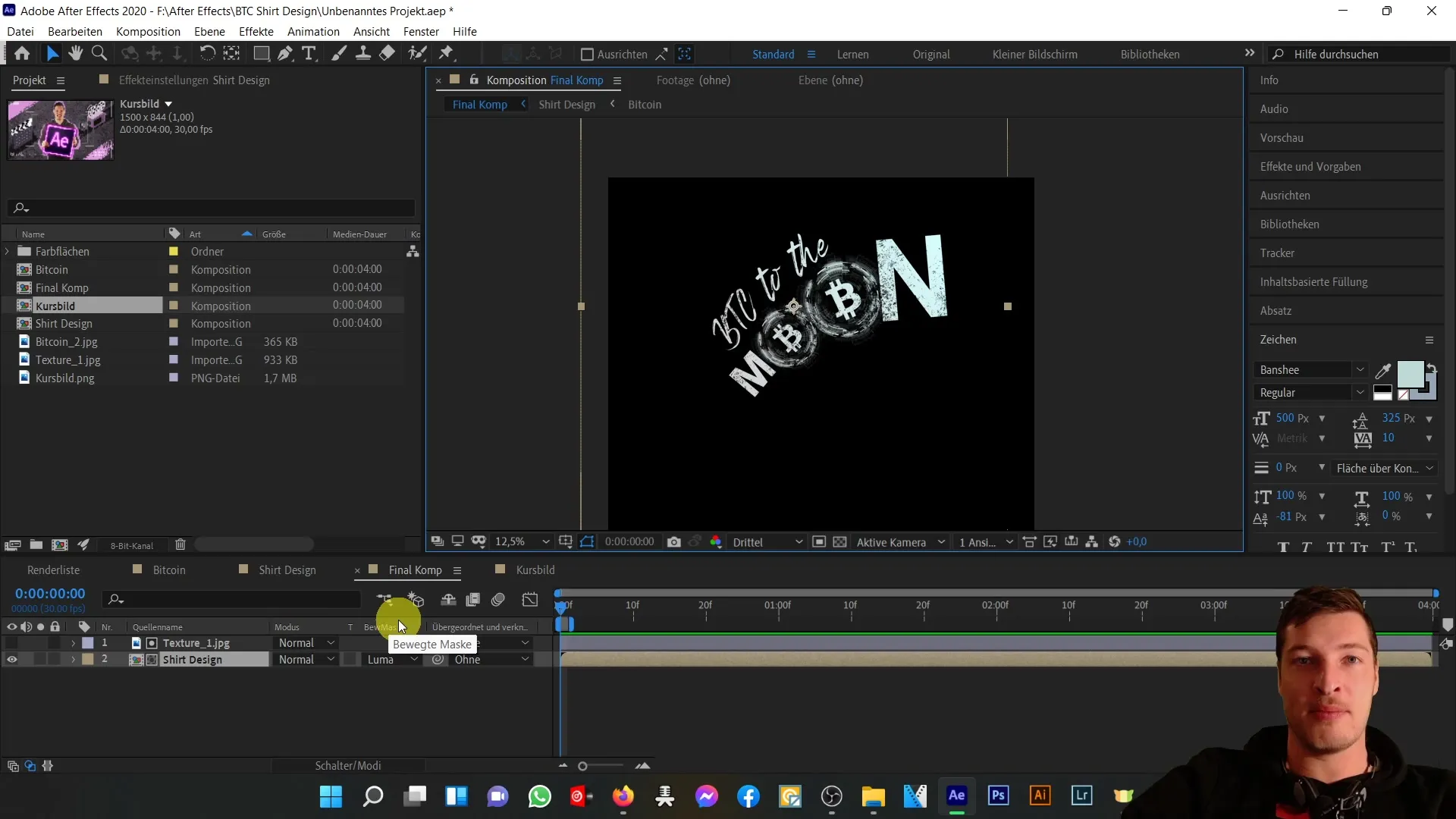
Now that we have imported the materials, drag the Bitcoin image into the composition. It is important to adjust the layer to the desired size and position it correctly. You can use the transformation tools in After Effects for this purpose.
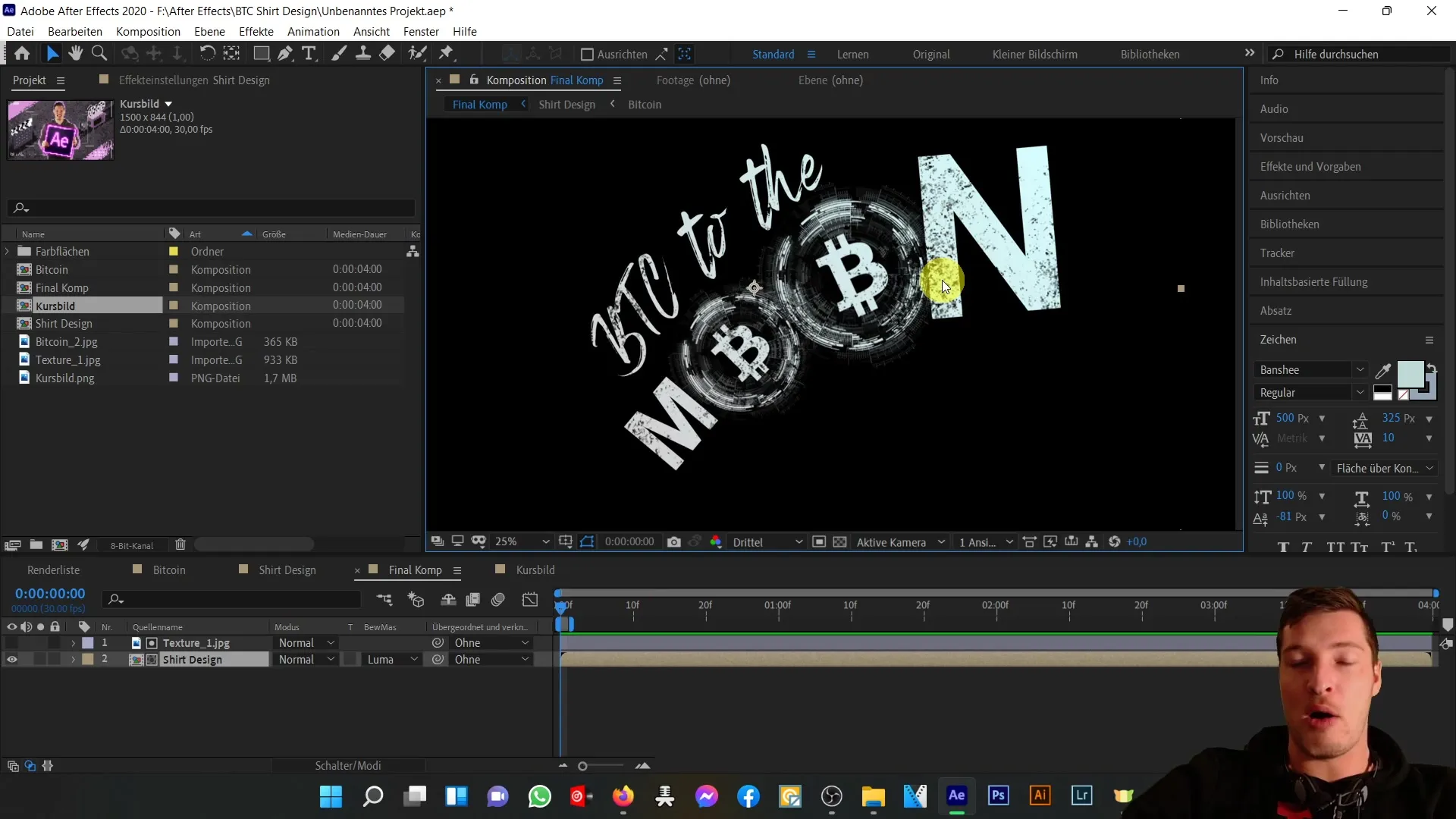
After positioning the image, we will now apply a blending mode. You can find this in the Effects area of the layer. Choose a mode that complements your background well and enhances the image effectively. Popular options are "Multiply" or "Screen," depending on the effect you want to achieve.
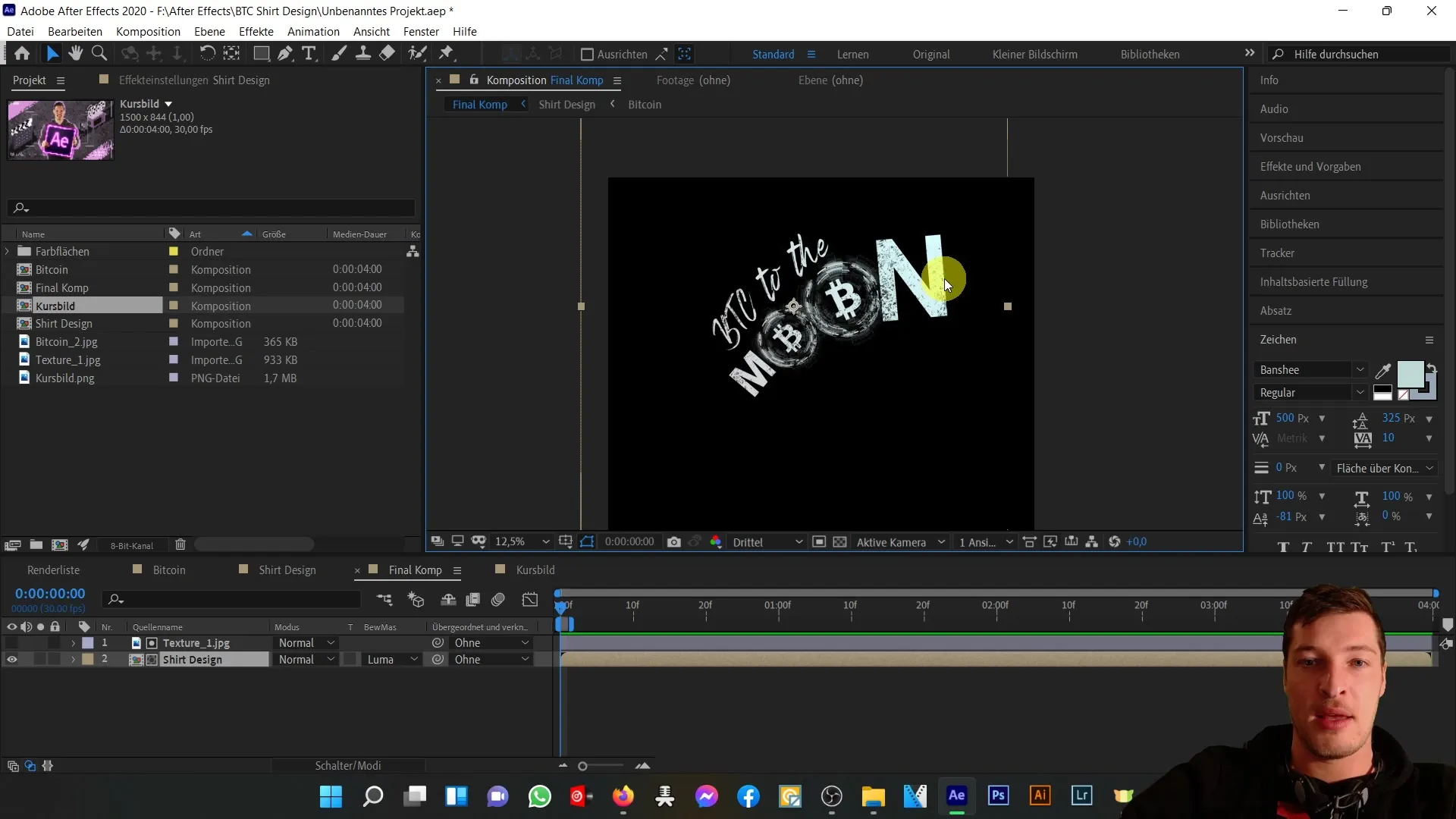
Next, let's create an animated mask. With the masking function, you can highlight or hide specific areas of your image. Select the pen tool and draw a mask around the desired area. You can then animate the mask to achieve dynamic effects that captivate the viewer.
After creating the mask, you can adjust the mask properties. Play with the gradients and edges of the mask to create a smooth transition. This will give your design more depth and structure.
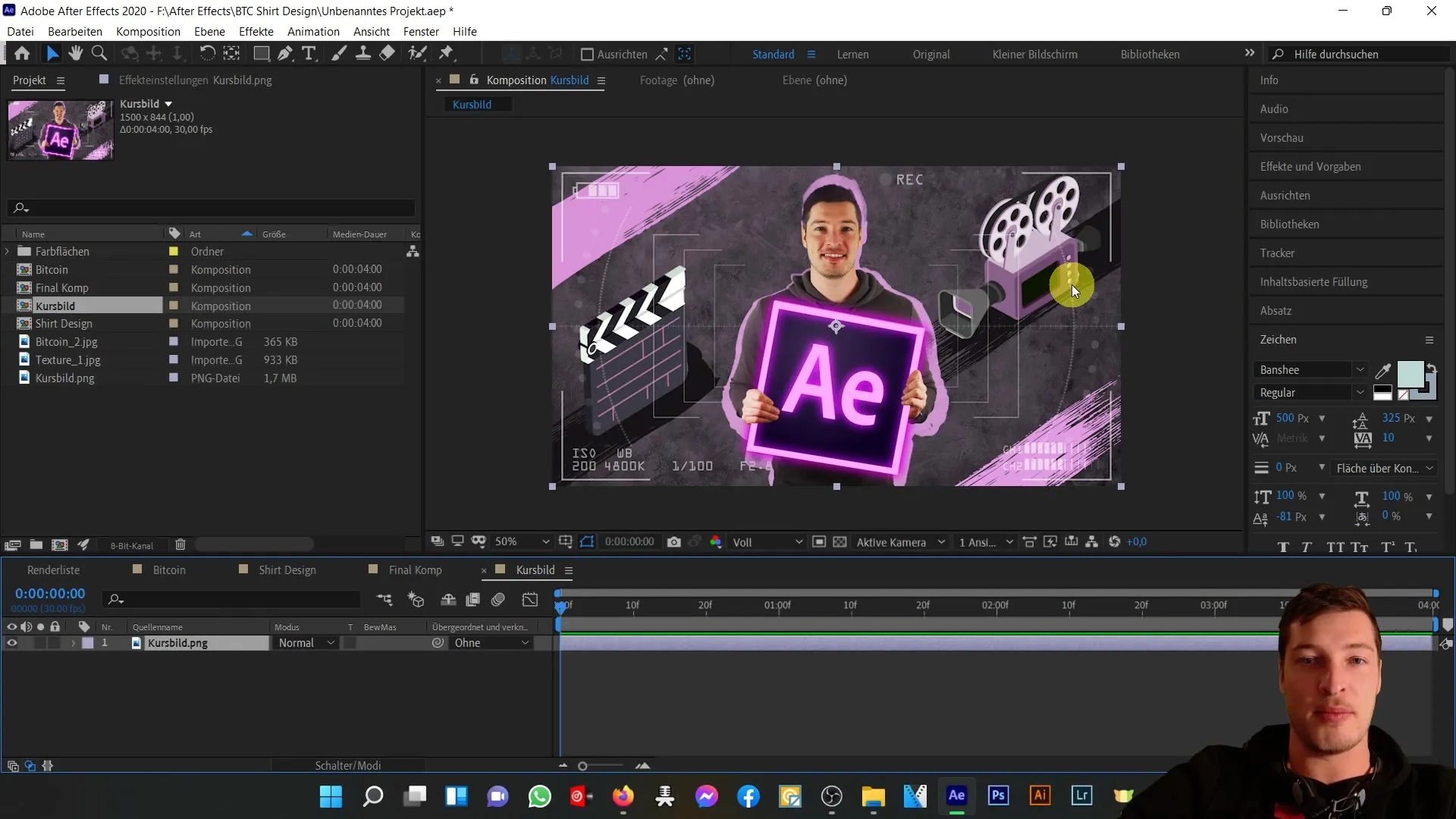
As a next step, you should overlay a texture on the entire image to further enrich the design. Insert the texture into the composition and make sure it covers the entire area. Once again, apply a suitable blending mode to seamlessly blend the texture with the Bitcoin image.
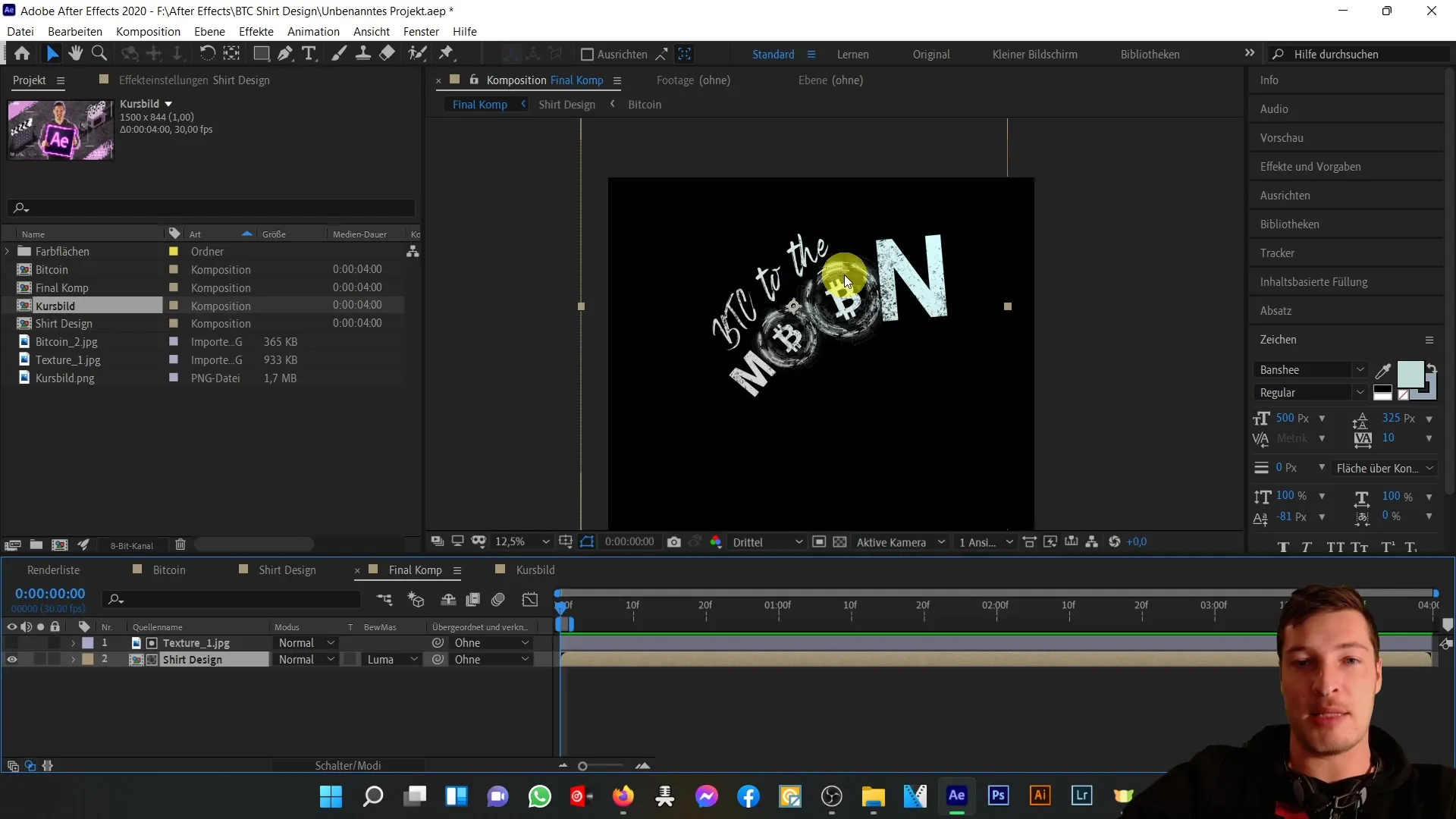
Lastly, let's explore how to export the finished design. Adobe After Effects offers various export options depending on where you intend to use your end product. Make sure to select the format that best suits your platform.
Summary
In this tutorial, you have learned how to use blending modes and animated masks in Adobe After Effects to create creative designs. Through the example of a Bitcoin shirt, you have learned step by step how to utilize the different functions to achieve an appealing visual result.
Frequently Asked Questions
What are blending modes in After Effects?Blending modes are settings that influence how layers interact with each other and how their colors are combined.
How do I create an animated mask?You can create an animated mask by selecting the pen tool and drawing a mask around the desired area. You can then animate the mask properties.
Can After Effects be used for image editing?Yes, After Effects offers many features that are useful for image editing and can be used as an all-in-one solution.
Is After Effects only suitable for motion graphics?No, After Effects can also be used for static designs, for example, by using blending modes and masks.


