In this After Effects tutorial, we will work on an exciting project together: simulating a car accident. You will receive a detailed step-by-step guide on how to integrate effects like a damaged hood, glass shards, animated brake lights, and skid marks into your video. This tutorial is ideal for creative minds looking to expand their skills in Adobe After Effects and create impressive visual effects.
Key Takeaways
- You will learn how to create a realistic car accident simulation in After Effects.
- Central elements like brake lights, smoke, and glass shards will be integrated.
- Step-by-step guide to efficiently create the essential parts and start working on them right away.
Step-by-Step Guide
In the following sections, I will describe the steps to create the car accident simulation. I've reserved space for screenshots from the video for each step, which will help you better follow the instructions.
First, we begin with analyzing the project and what we specifically aim to achieve. You will see that the original video, where only one car drives across the screen, will be significantly transformed compared to our result. We will integrate various elements to simulate a realistic car accident.
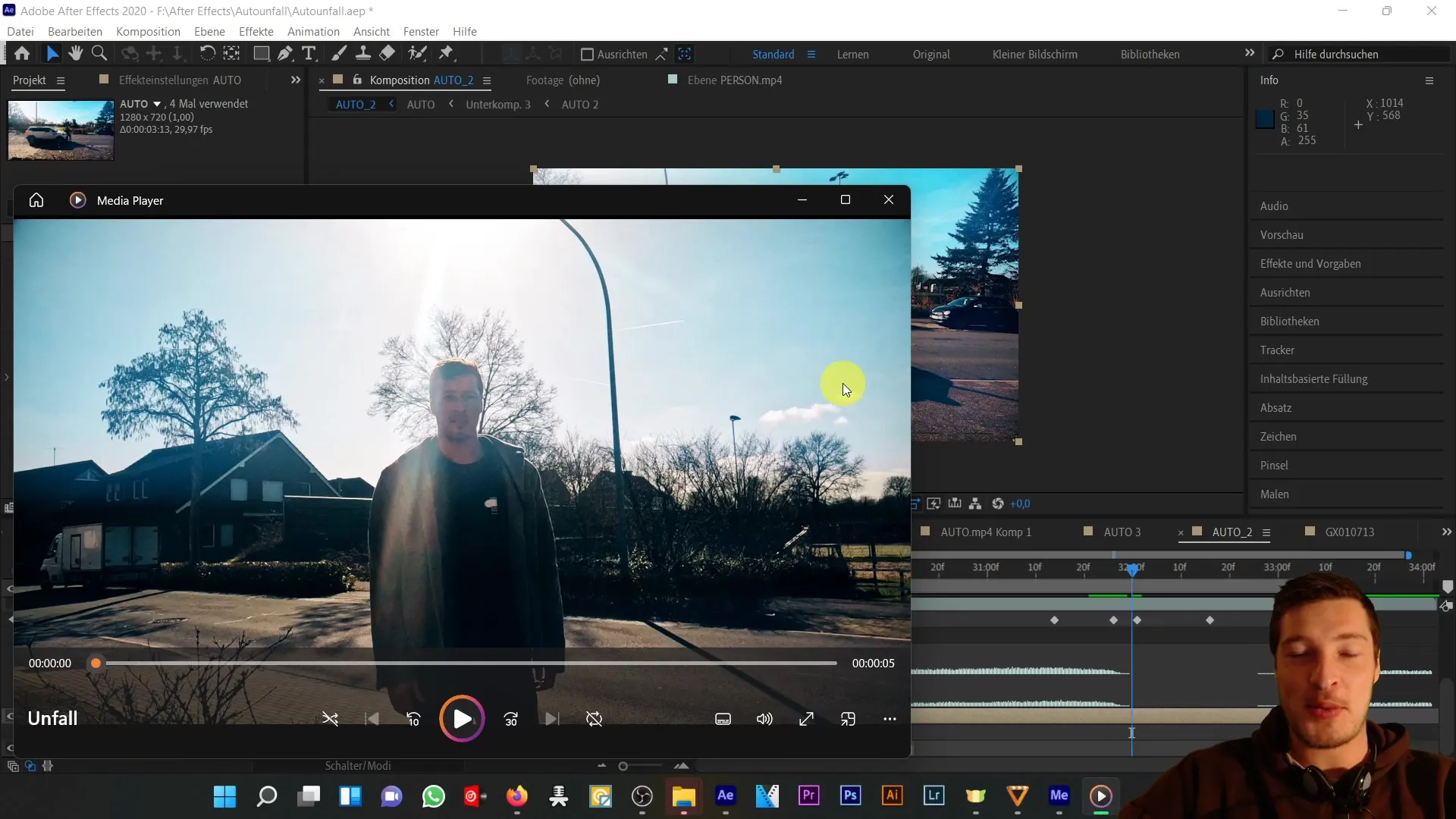
In the first step, it's important for you to position yourself correctly and ensure that the background matches your scenario. You can either use the course materials available to you or get creative by recording yourself walking across the road. Make sure you are safe and not posing a risk to any real vehicles.
After capturing the footage, you import your material into After Effects. At this point, you should also have the various asset files ready that we need for the effect. I recommend organizing all elements well so you can quickly access them during the process.
The next step is creating the hood. You will insert a damaged hood into the scene to convey the feeling of an accident. You can experiment with shapes and effects in After Effects to perfect its appearance. Pay attention to the positioning to make it look realistic.
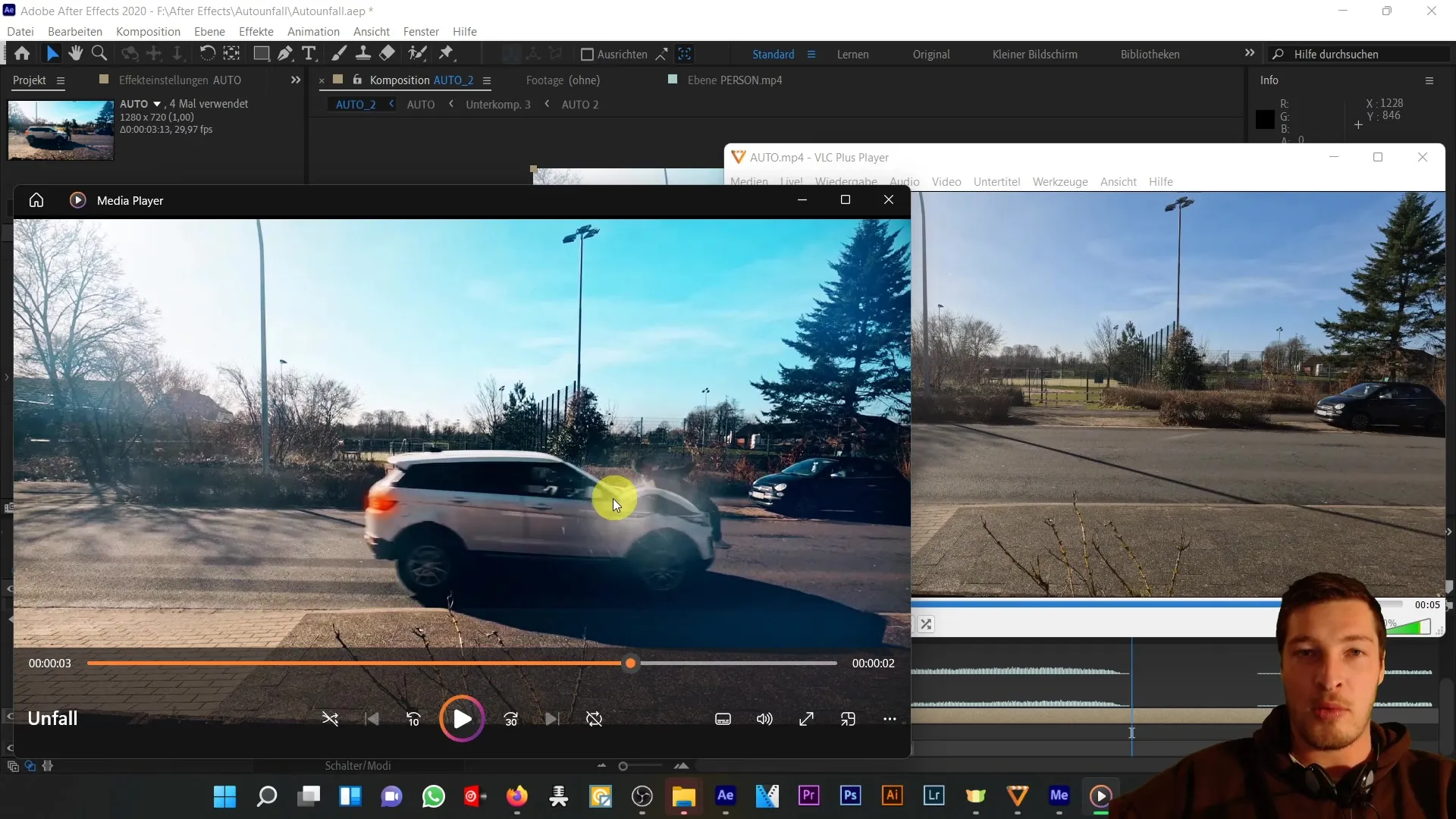
Now, we move on to the glass shards. These will appear from the impact area and add an additional dimension to your scene. You can set the animation so that the glass shards appear at the right moment to enhance the dramatic effect of the crash.
Another important aspect is animating the brake lights. These should be synchronized with the moment of impact to convey a sense of urgency and shock to the viewers. You can easily animate the brake lights in After Effects using keyframes.
In addition, we will add a skid mark that is not actually present, but enhances the impression of sudden braking. This skid mark can be created using vector shapes and effects, paying attention to color and transparency to achieve a realistic look.
To further intensify the effect, we will also introduce smoke effects. The smoke can come from different sources and should be smoothly adapted to the car's movements. Ensure that the visibility of the smoke varies to give it a lively and dynamic character.
Finally, we address the shadows. These are crucial to create the effect of realistic depth. Make sure the shadow is correctly positioned on the road and considers the lighting direction in the scenario. This is key to presenting the overall effect well.
By following these steps, you have created an exciting simulation of a car accident in After Effects. Feel free to get creative and explore more effects to expand your skills and further customize the project.
Summary
In this tutorial, you have learned how to integrate various elements of the car accident simulation in After Effects. You now know how to create a damaged hood, glass shards, animated brake lights, and other effects to produce a realistic scene.
Frequently Asked Questions
How do I create a damaged hood in After Effects?You can use shapes and effects to simulate the hood during the accident and adjust it to fit the scene.
How do I add glass shards to my project?Create an animation of glass shards appearing from the impact scene to enhance the effect.
Can I use my own videos?Yes, you can integrate your own recordings as long as they are in the correct format and comply with safety guidelines.
Do I need specific asset files?It is recommended to have some asset files like smoke and brake light effects ready to enrich the project.
How important are shadows in my simulation?Shadows are crucial to create depth and make the effect appear realistic.


