In this tutorial, we will introduce the CC Particle World effect in Adobe After Effects to create a realistic simulation of glass shards. The tutorial will guide you through the various settings of the effect and show you step by step how to integrate it into your project. Even though the process may seem complex, you will be able to create impressive visualizations that will give your project a new dimension in the end.
Main Insights
- Using CC Particle World to generate particles.
- Adjusting particle properties such as lifespan and birth rate.
- Implementing the physical behavior of the particles.
- Applying motion blur to enhance realism.
Step-by-Step Guide
Start with the current status of your project, excluding the glass plane. Temporarily disable it so that you can easily implement the new effects.
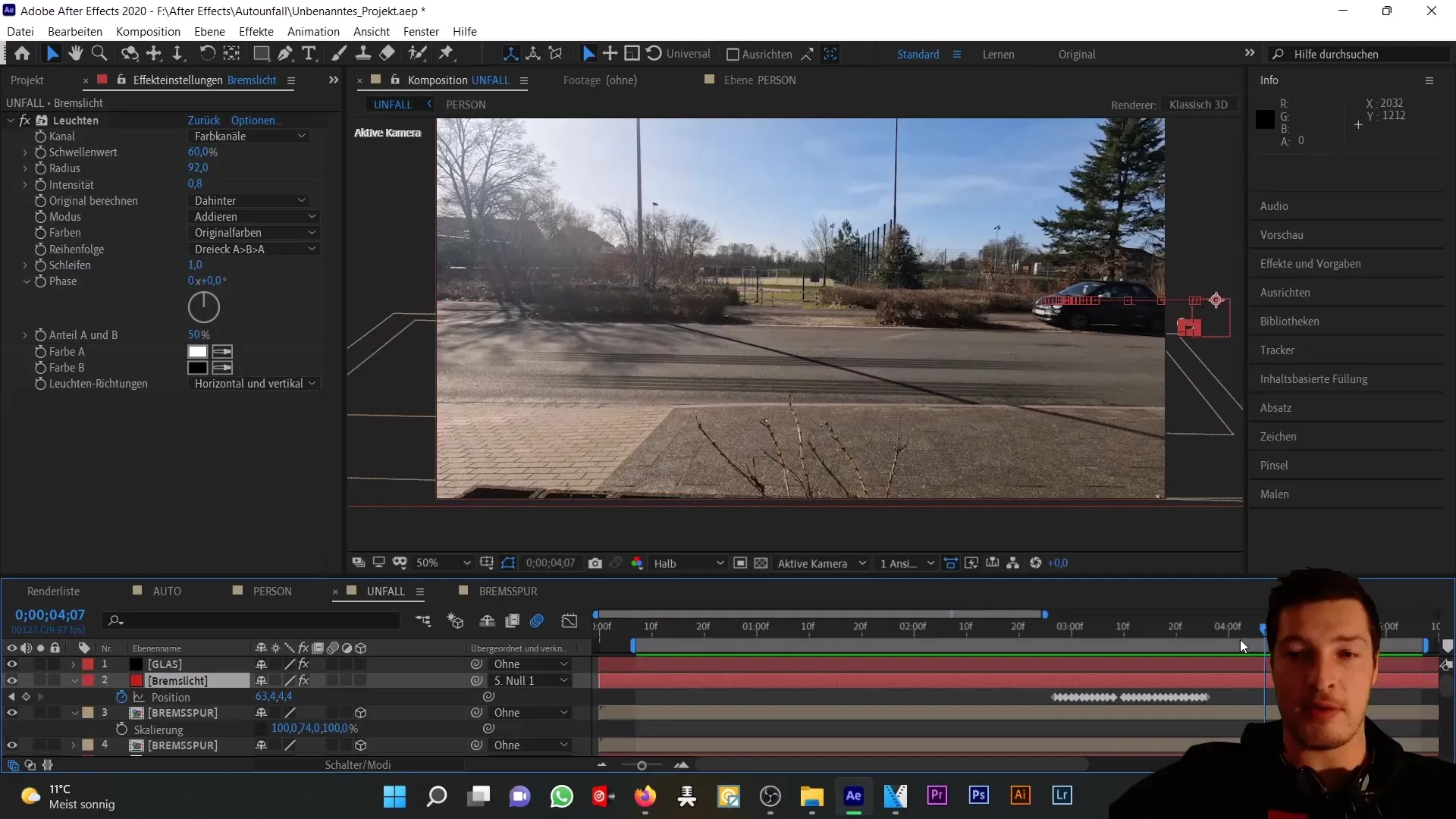
First, add a new colored solid named "Glass" that should take on the composition size, with the color initially being irrelevant.
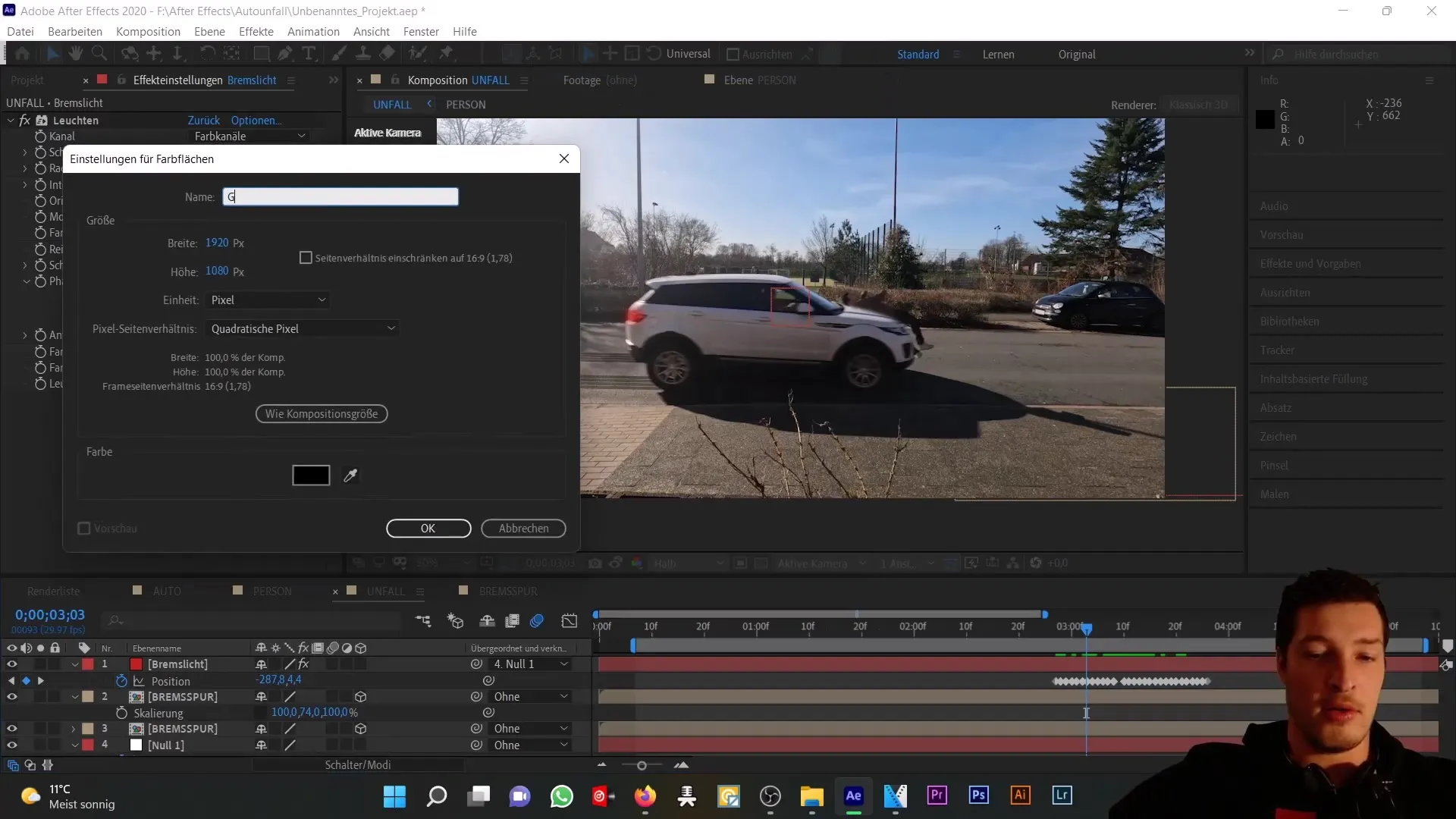
Next, go to "Effects" and choose "Simulation" > "CC Particle World." This effect provides you with numerous options to integrate various particles into your project.
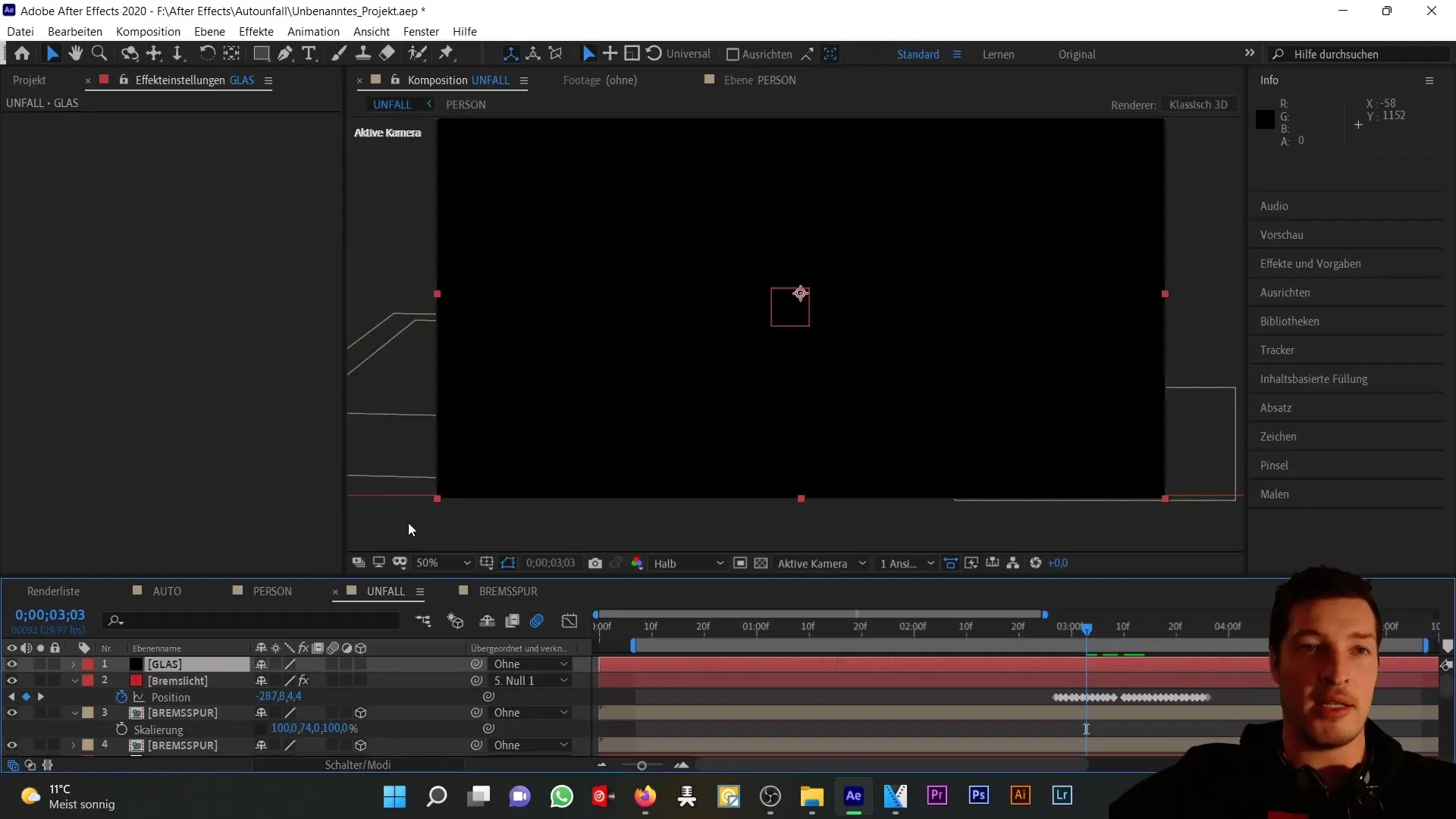
Within the "Particle" menu, you can set the different types of particles. For our project, we choose the type "Triangle," which is ideal for simulating glass shards.
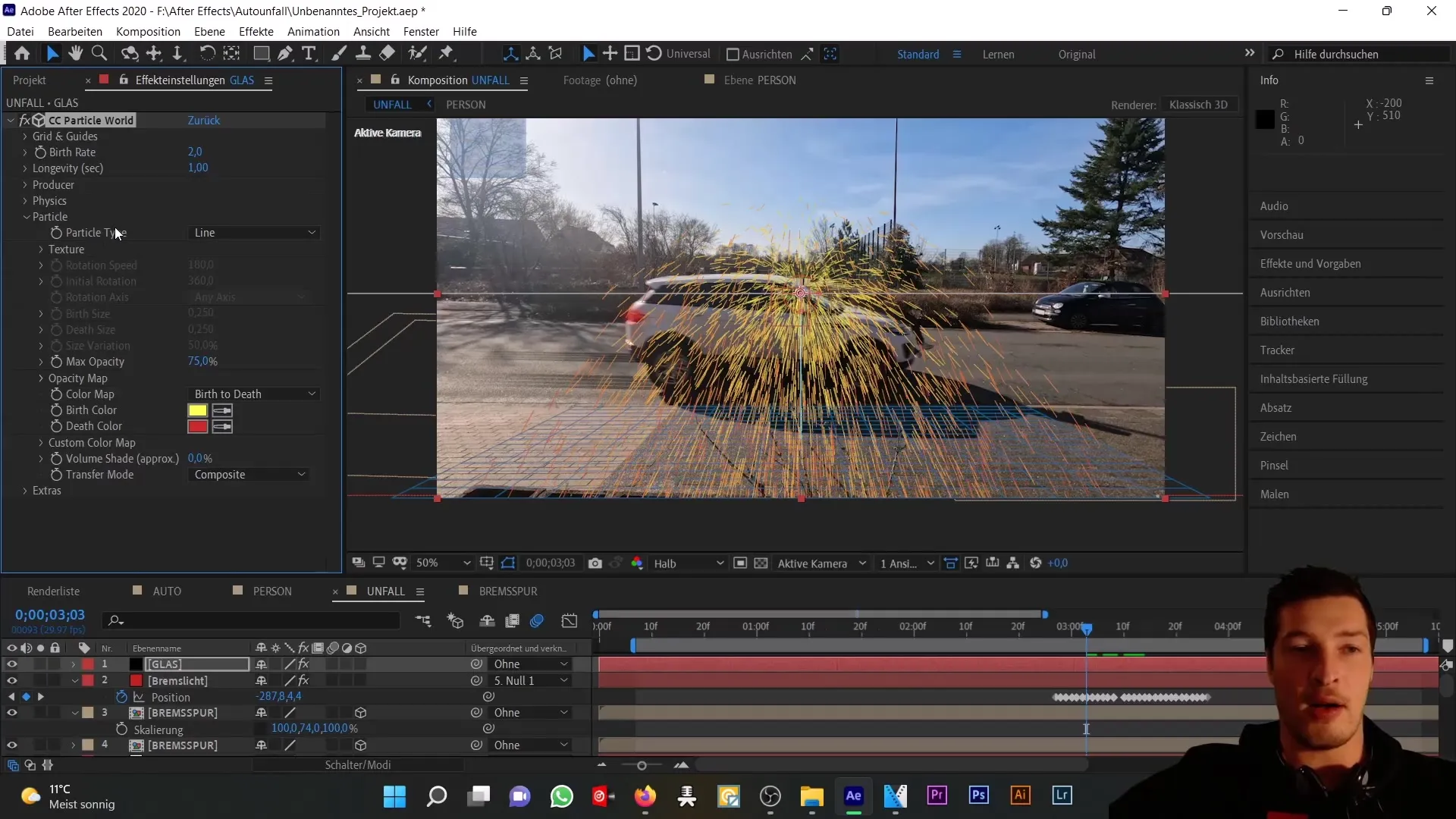
The particles are created with a "Birth" and a "Death" moment that you can adjust with "Longevity" and "Birthrate." Increasing the birthrate will generate more particles accordingly.
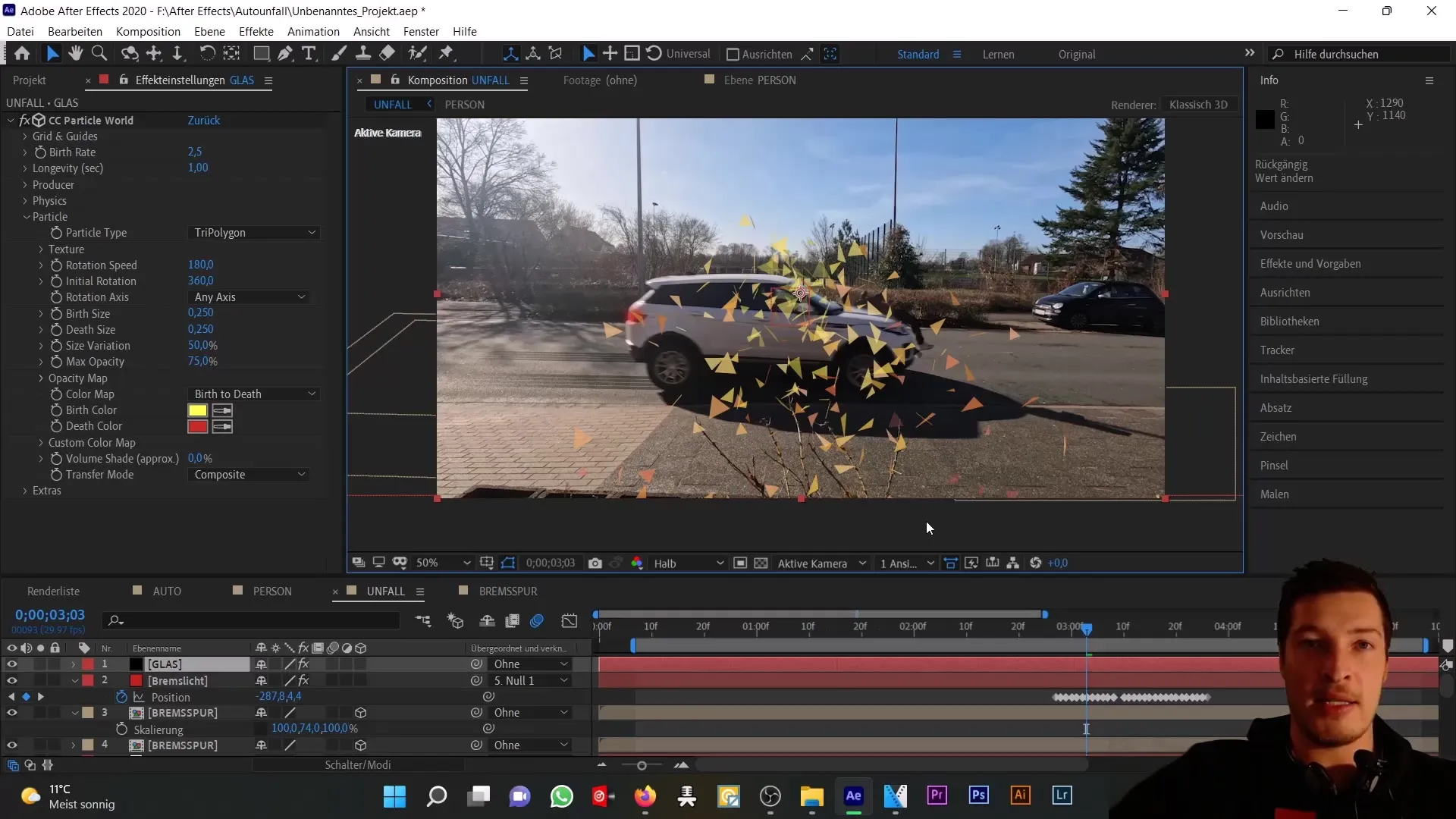
Here you see the "Producer" with the crosshair setting the particle positions. You can adjust this position along with the radius to change the particle distribution in the space.
The next element is the physical behavior of your particles. Under "Physics," you can set the movement and gravity, which are crucial for the realism of the animation.
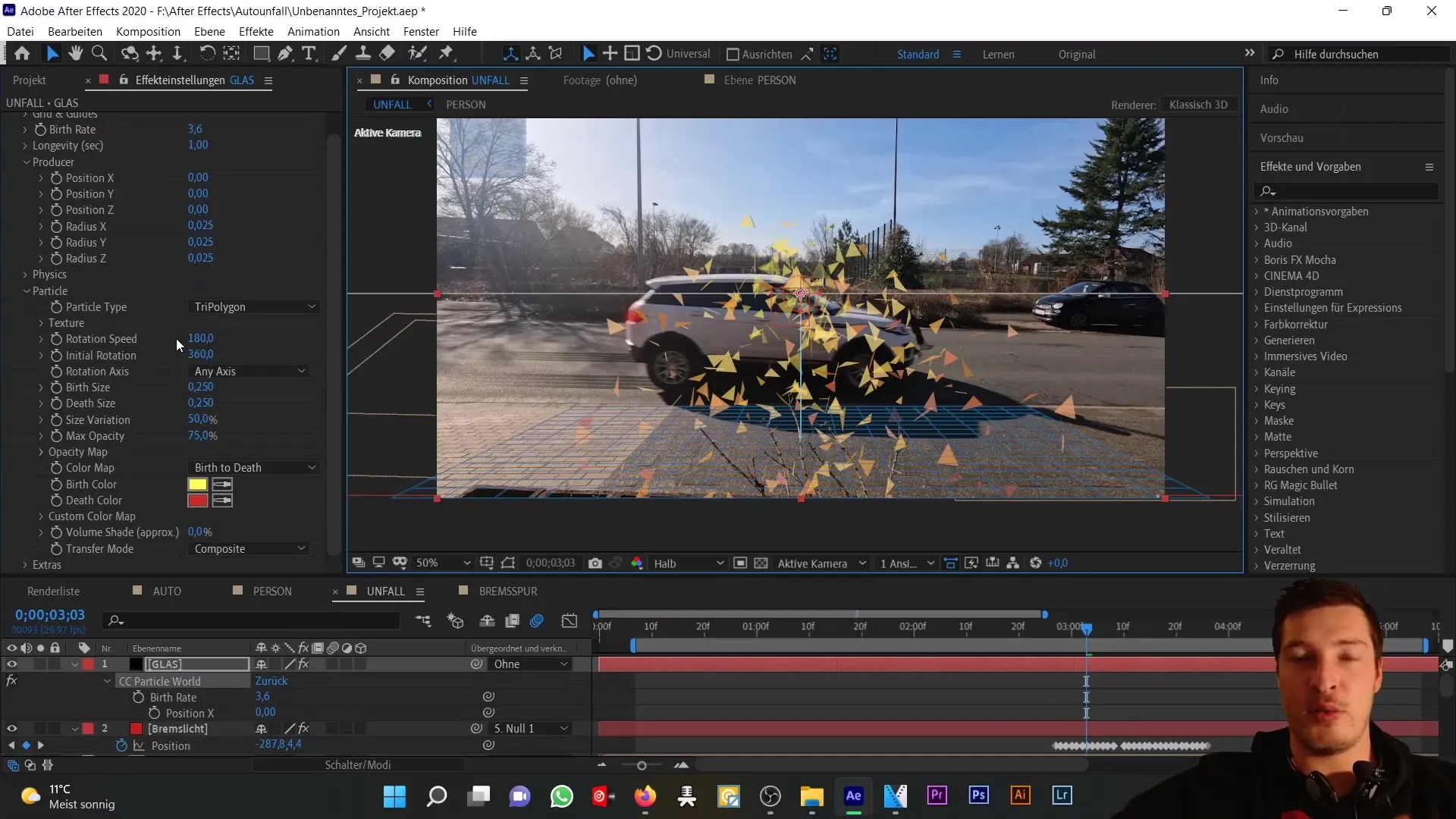
Then go back to the "Particle" menu and change the "Birth" and "Death" color of the particles. Change these to a glass color – between gray and light blue should be ideal.
Furthermore, significantly reduce the size of the particles (birth size and death size) to make them look realistic. Set these to around 0.025.
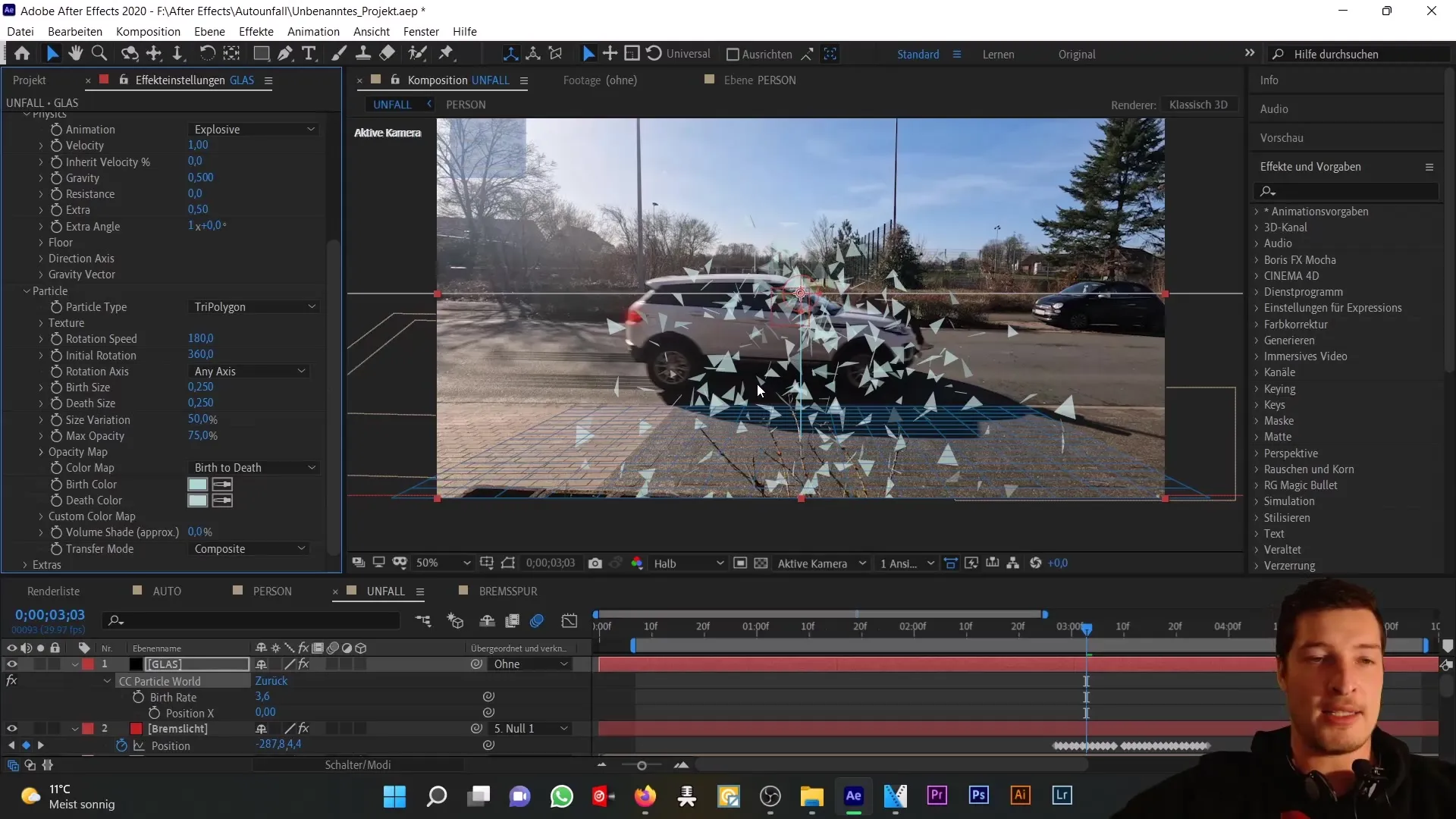
Now it depends on how and when you want to generate the particles. The birth rate should be high only at the moment of impact and then immediately drop back to zero. Therefore, you can set a keyframe here.
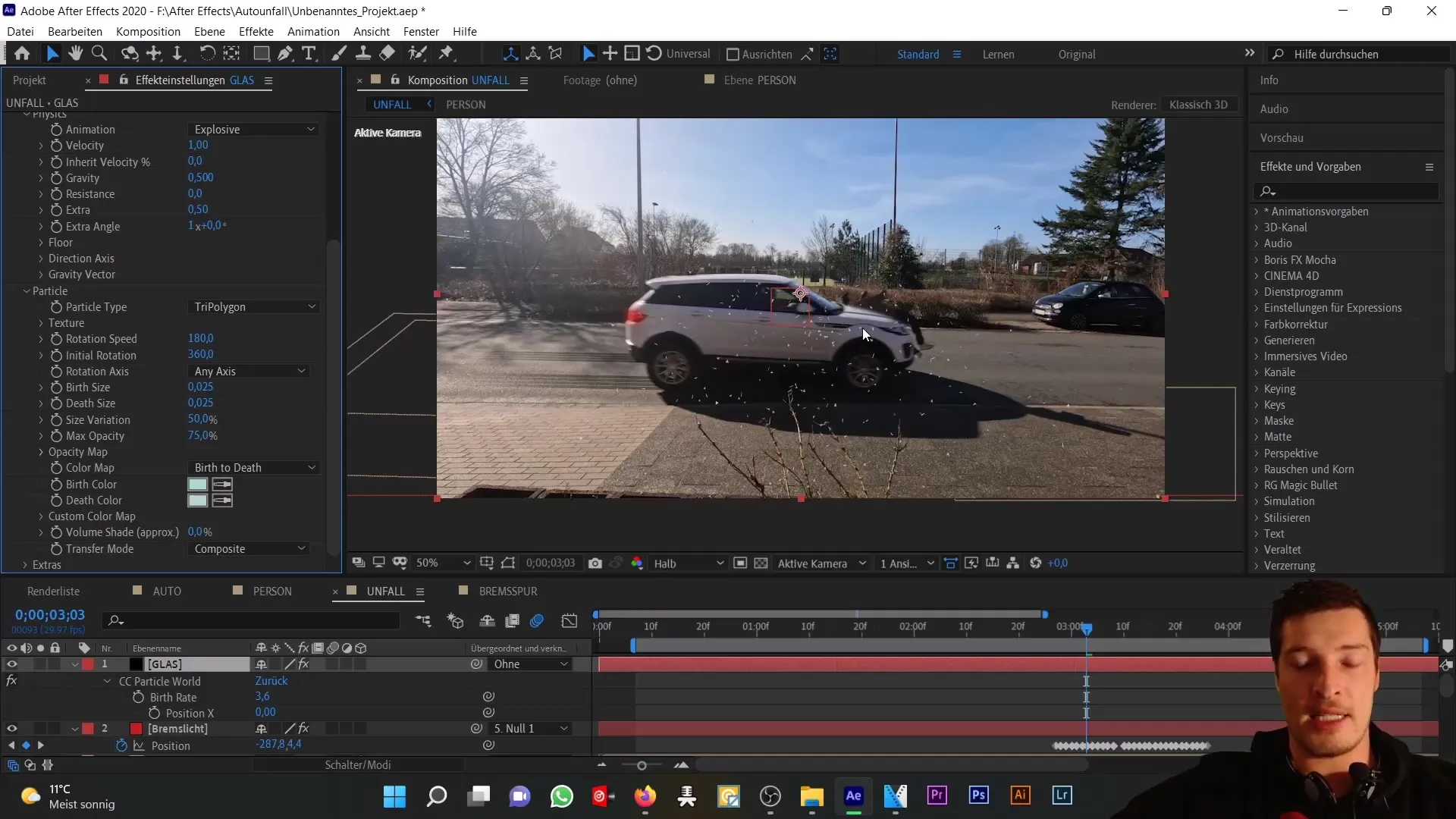
To ensure that the particles do not remain visible permanently, set the birth rate to a high value for only one frame, for example, 20, while animating around the moment of impact.
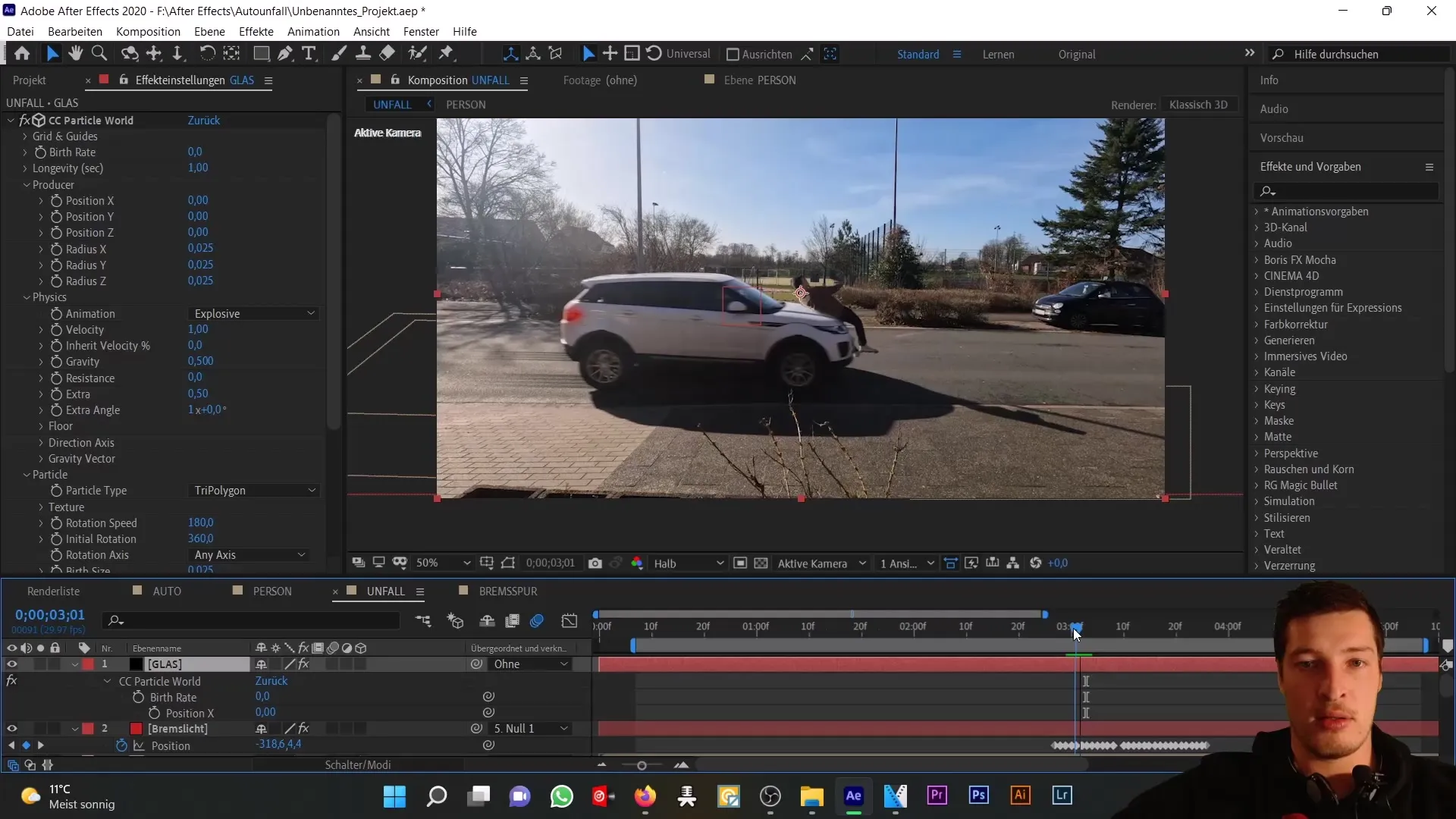
Now it is important to animate the producer with the car. This is done by animating the position data over time and adjusting the particle velocity.
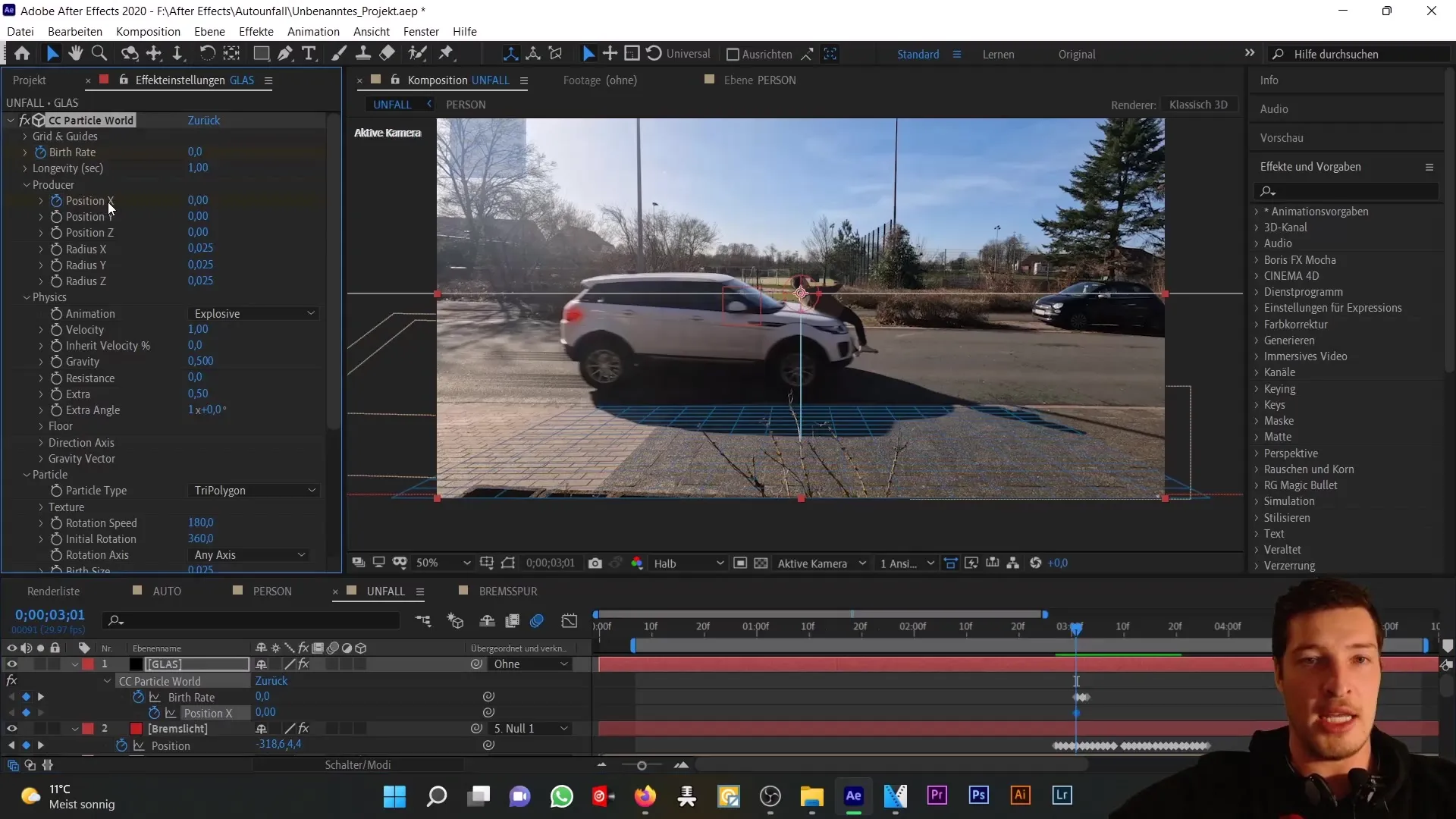
Finally, adjust the "Floor Action" in the "Physics" category so that the particles bounce back upon contact with the ground.
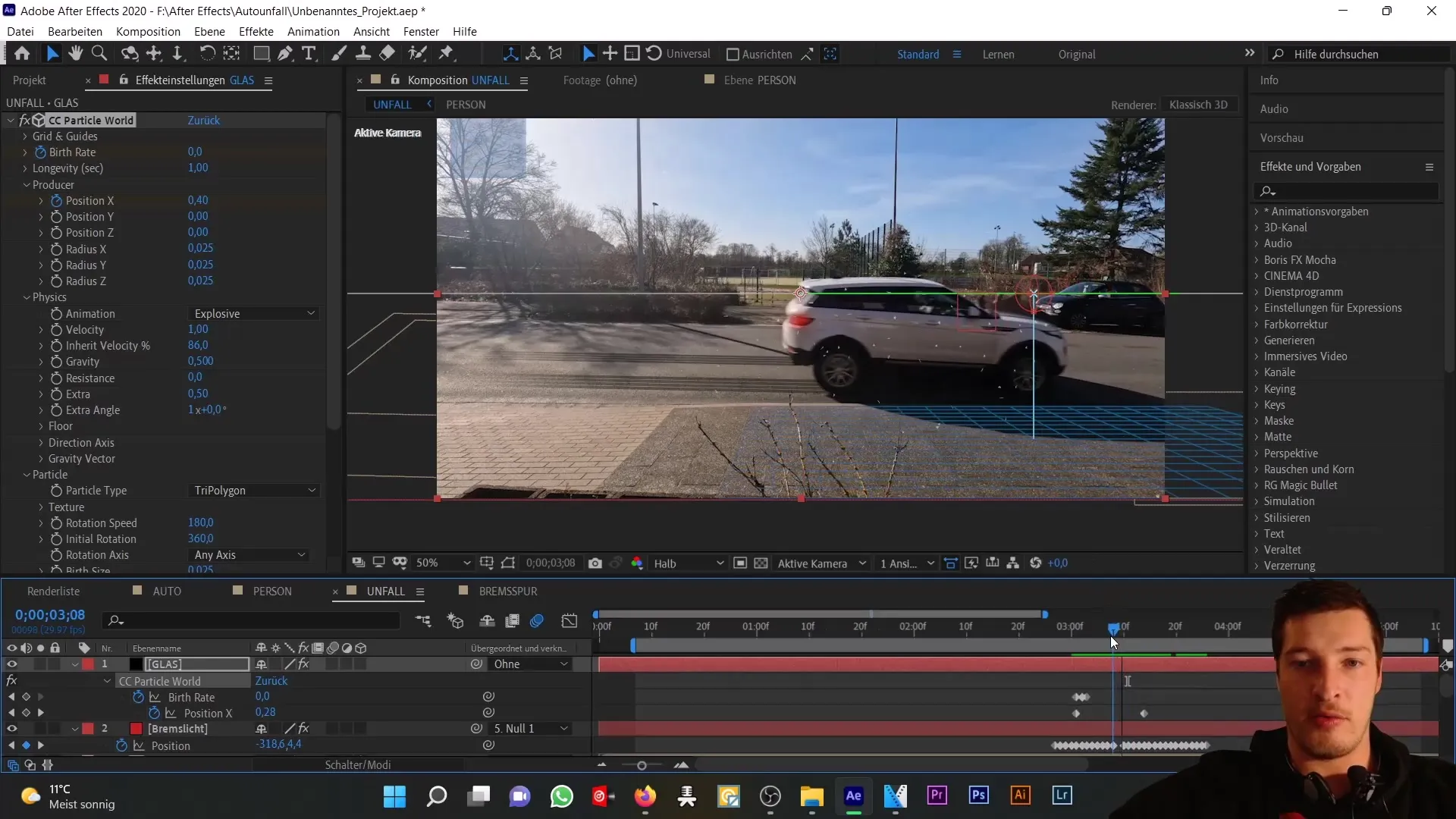
To enhance the overall dynamic look, you add the "Force Motion Blur" effect, which simulates the motion blur of your glass shards.
Now double-check all settings. A final fine adjustment of the X-position of the particles may be necessary to ensure that they are generated in the right place.
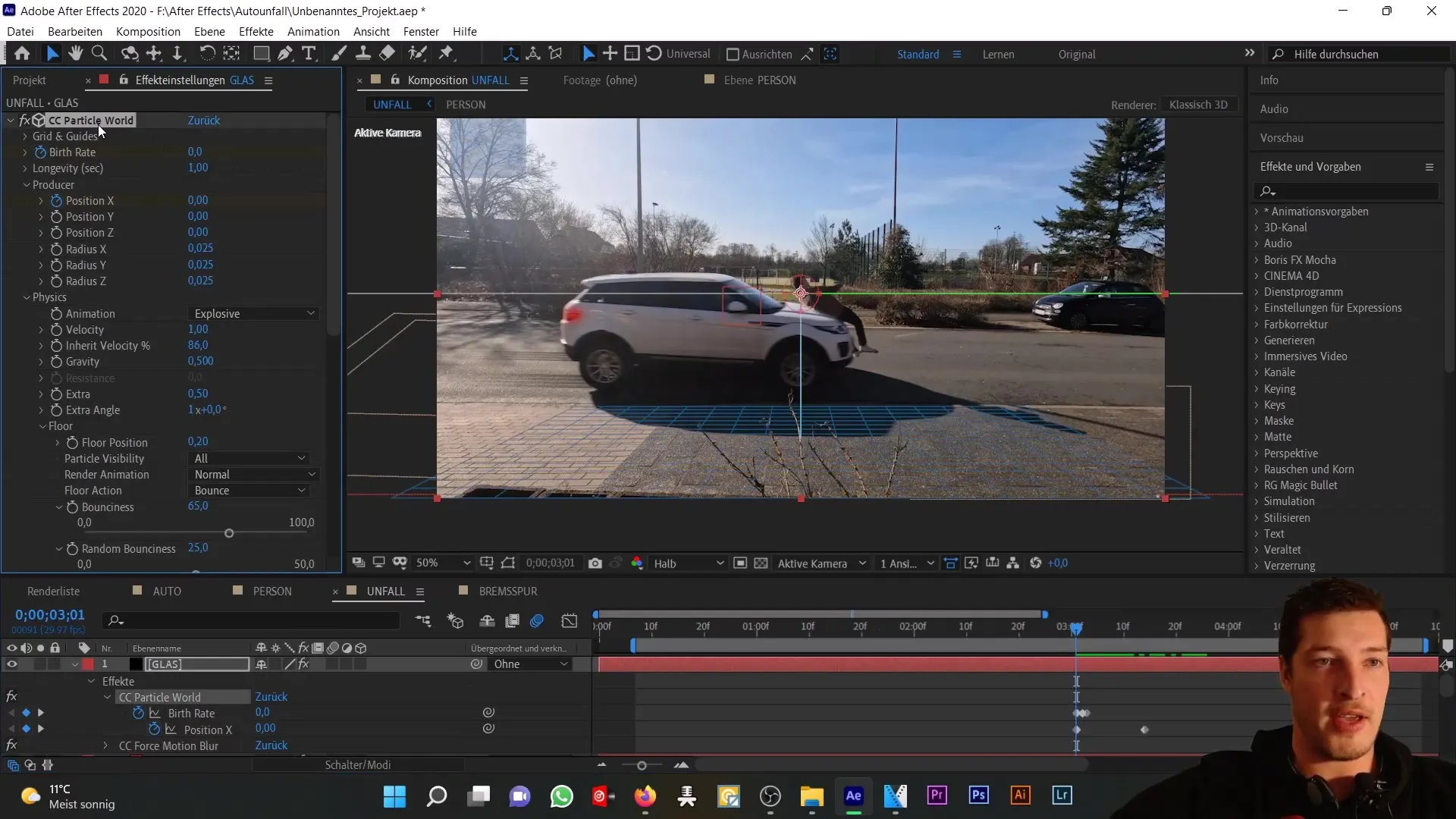
If everything looks good, you are ready for the next steps in your project, where you want to add smoke to enhance the impact of the collision.
Summary
In this tutorial, you have learned how to create realistic glass shards for a car accident using CC Particle World. The steps include setting up the particle system, adjusting properties, and adding physical behaviors. Use these techniques to enhance your After Effects projects and make them even more realistic.
Frequently Asked Questions
How do I choose the right particles for my animation?The choice of particles depends on the type of simulation. For glass shards, the "Triangle" type is suitable.
Can I change the size of particles at any time?Yes, the size can be adjusted in the "Particle" settings at any time.
How can I ensure that particles move realistically?By adjusting the "Physics" settings, especially gravity and ground interaction, you can achieve a realistic look.
What role does the "Producer" play?The "Producer" is the origin of the particles and determines where and how many particles are generated.
How do I add motion blur to a particle system?This is done through the "Force Motion Blur" effect, which simulates the motion blur of the particles.


