In this tutorial, I will show you how to simulate a convincing smoke effect in your After Effects projects. The tutorial focuses on implementing smoke in the engine area of a car as well as behind the vehicle to visualize a braking operation. By using the "Fractal Noise" effect, you will create the impression of realistic smoke. Even if you are a beginner, you will achieve an appealing result step by step.
Main Takeaways
- Using the "Fractal Noise" effect to simulate smoke.
- Animating the mask and evolution for dynamic effects.
- Duplicating and adjusting layers for realistic visual effects.
Step-by-Step Guide
To start creating the smoke effect, you need to first create a new solid. Click on "New Solid" and name it "Engine Smoke". Click "OK" to create the layer.
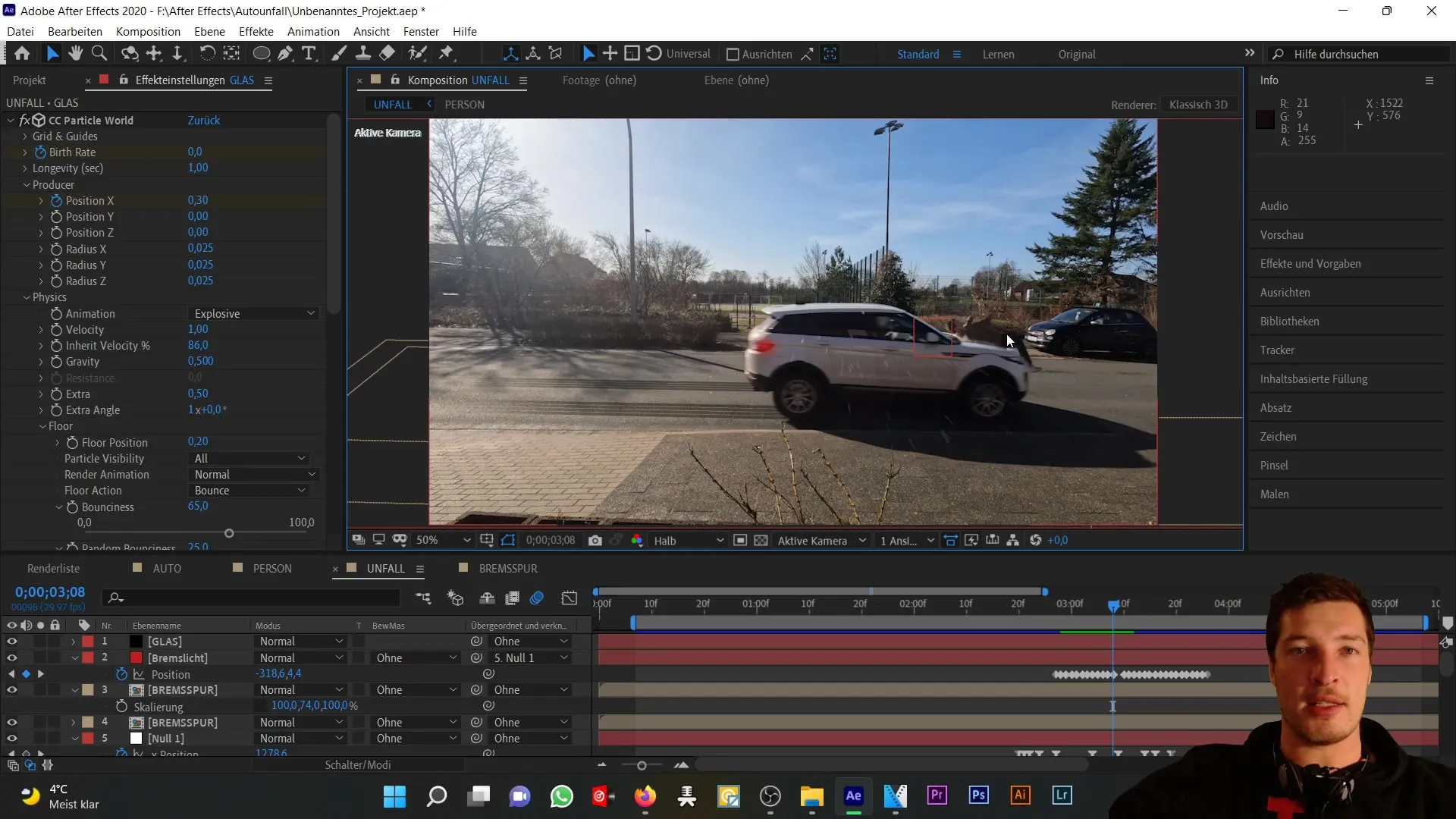
Now you can add a noise effect. This can be found under "Effects" → "Noise & Grain" → "Fractal Noise". Here you have a variety of settings to help you vary the appearance of the smoke. You could try "turbulent noise" or "rocky noise", but for our purpose, we will stick with fractal noise.
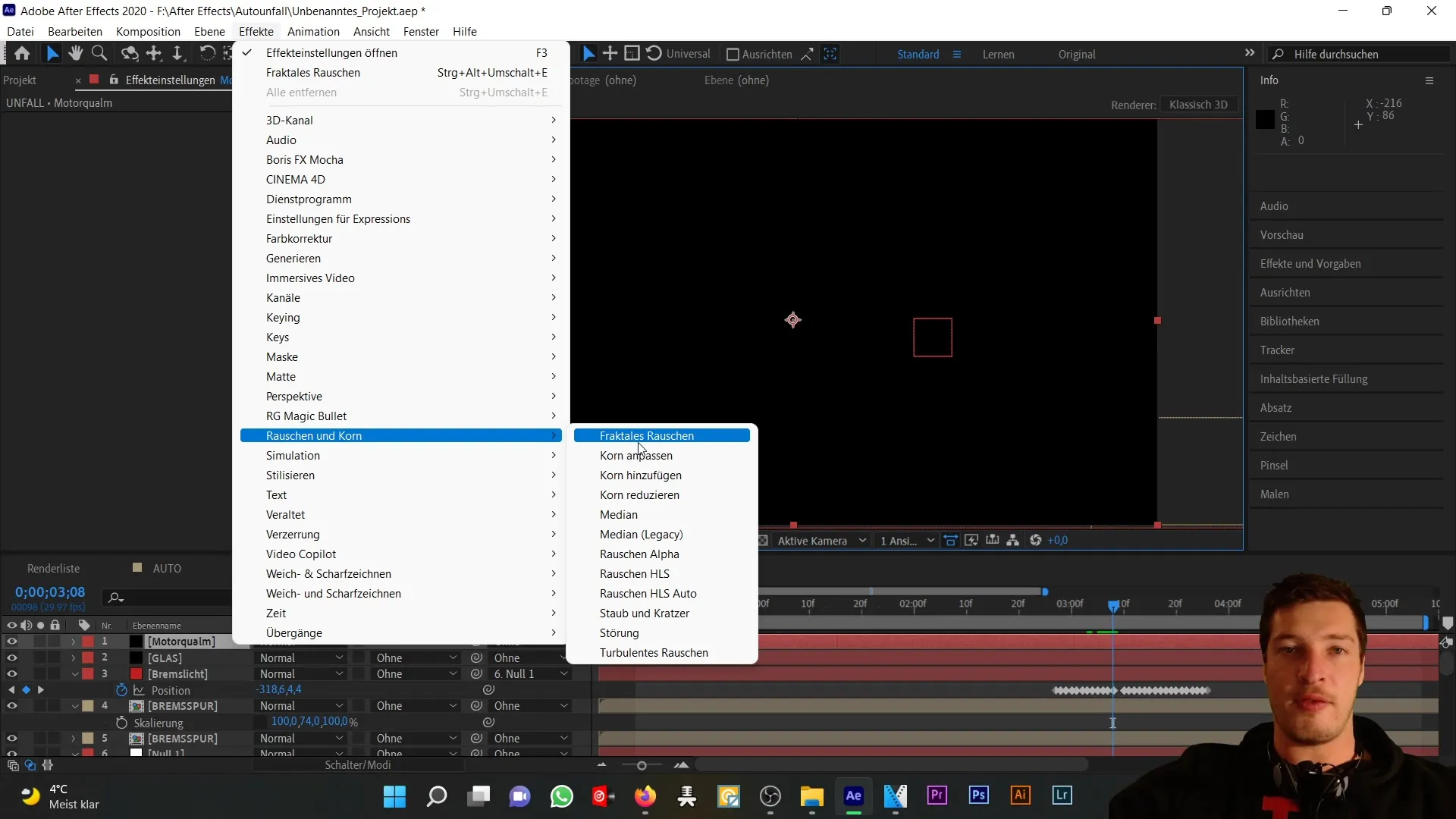
In the next step, change the noise type from "linear smooth" to "curve". This helps bring the overall visual result towards a smoky or foggy effect. Reduce the contrast to about 65% to influence the grayscale of the effect.
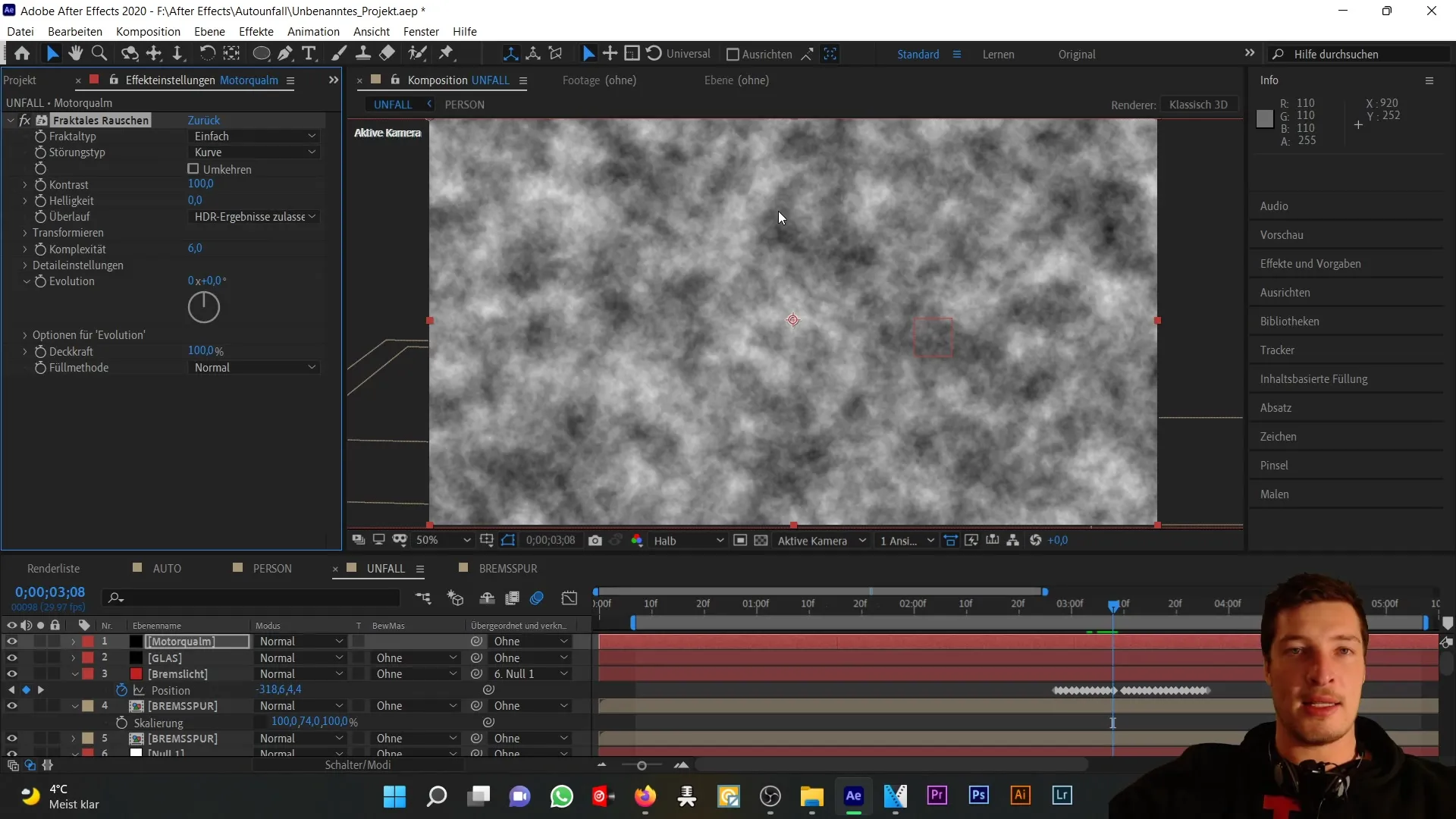
We will now create an animation that involves both mask movement and evolution of the noise. This is done by activating the evolution stopwatch and animating the movement using the evolution wheel. You can see how the mist effect changes with this.
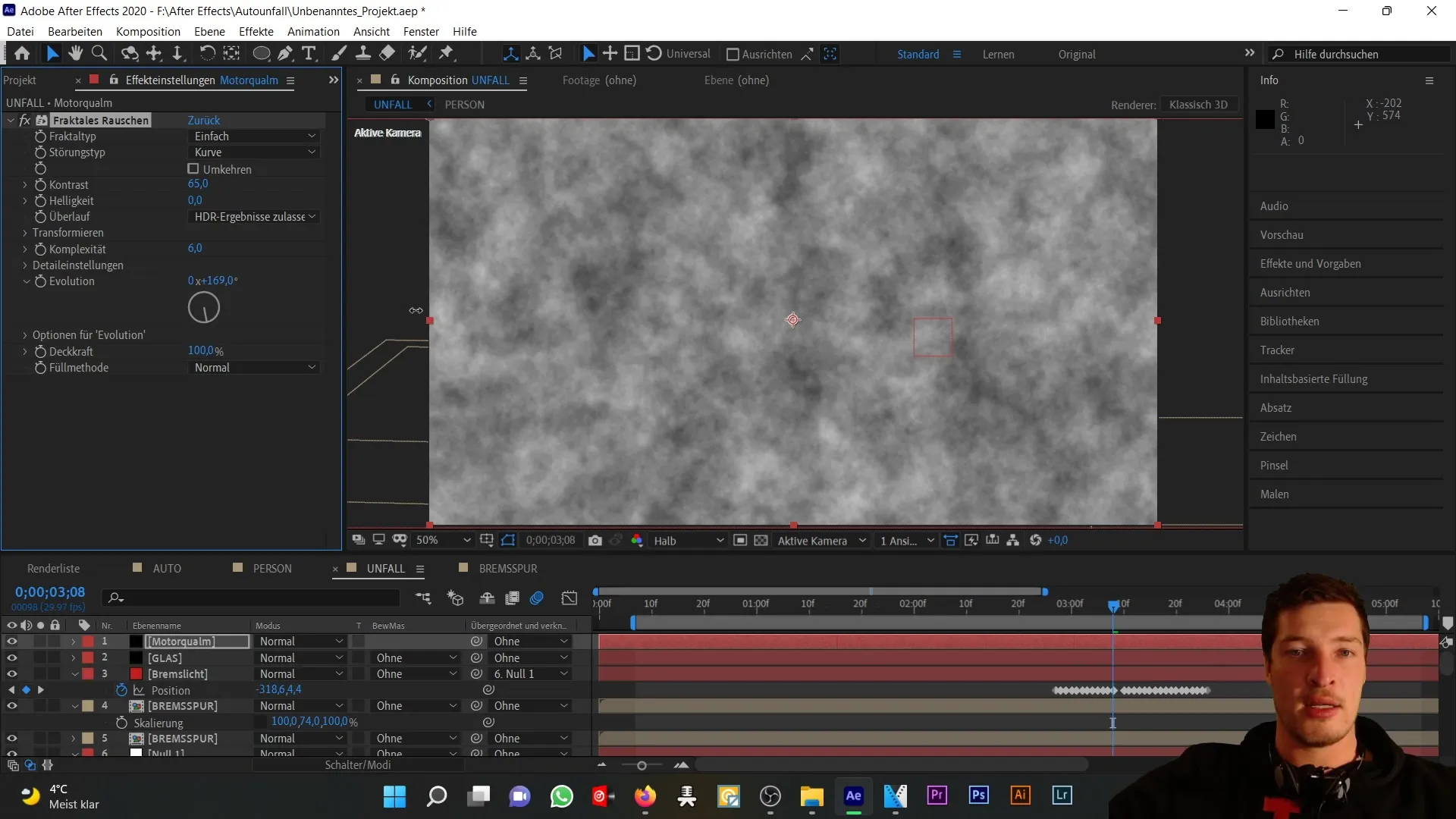
To achieve the desired mask movement, first deactivate the layer and go to the beginning of your impact. Here, also click on the evolution stopwatch and animate the position (press "P") to add a new mask over the engine area. This mask will remain in its default shape, but we will adjust the mask expansion so that the mist is not initially visible and expands visibly upon impact.
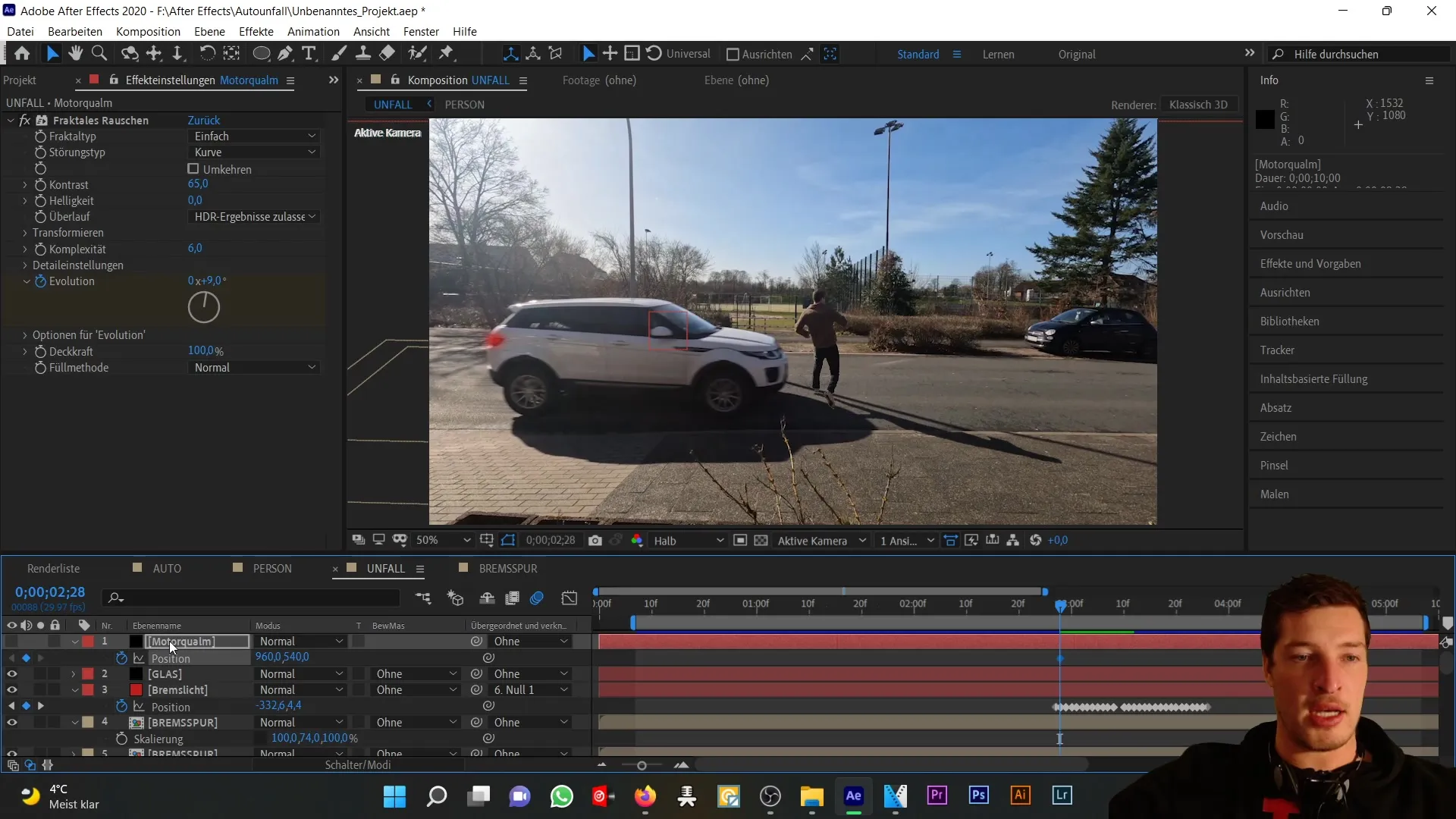
Once the mask is applied, turn the layer back on and reduce the opacity to about 60%. Additionally, you should add a soft mask edge so that the mist does not look harsh along the edges but blends smoothly.
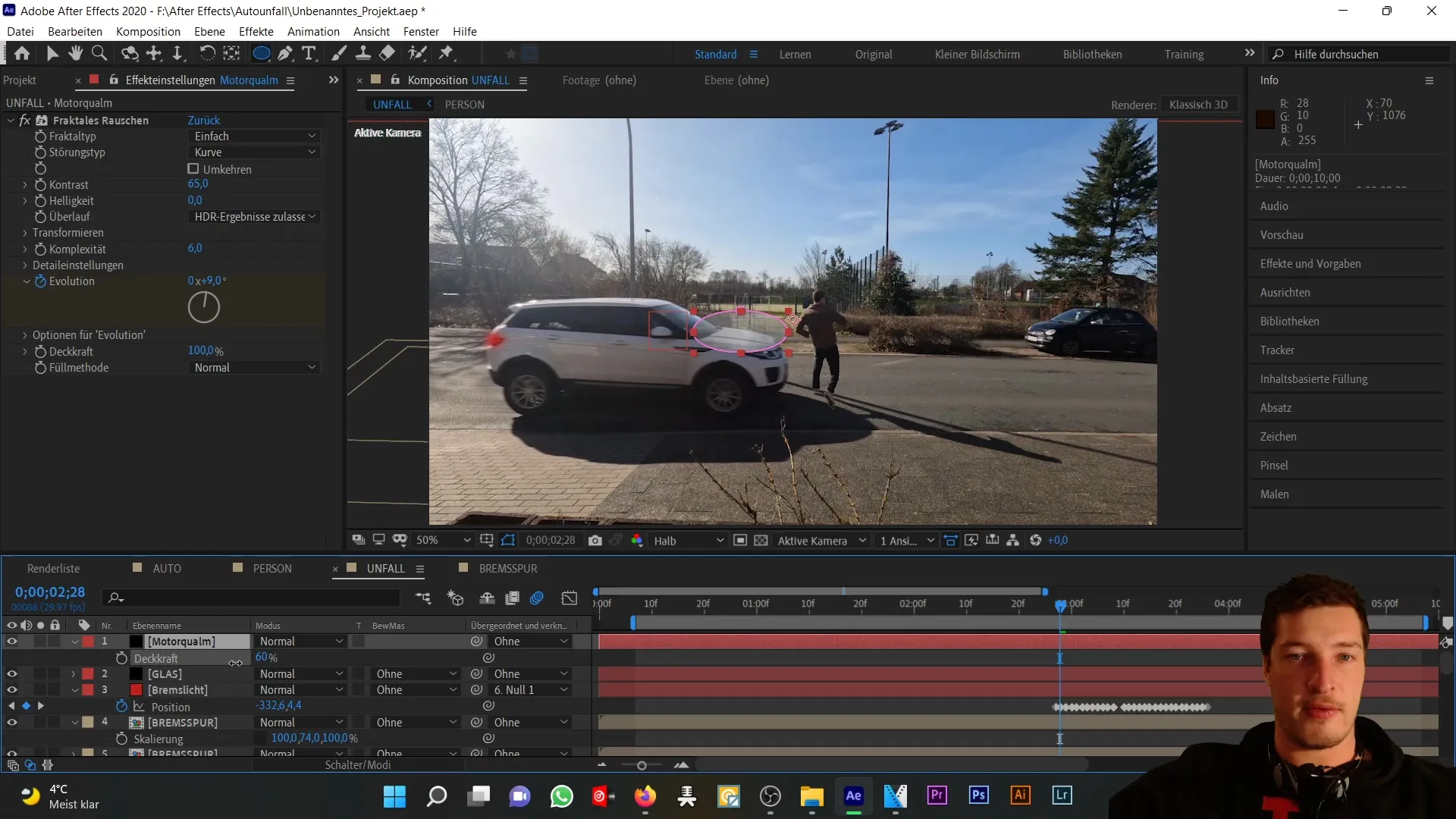
After completing the mask animation, it's time to adjust the evolution setting and mask position. Press "U" to reveal all animated keyframes and move them so that they align with the car's hood.
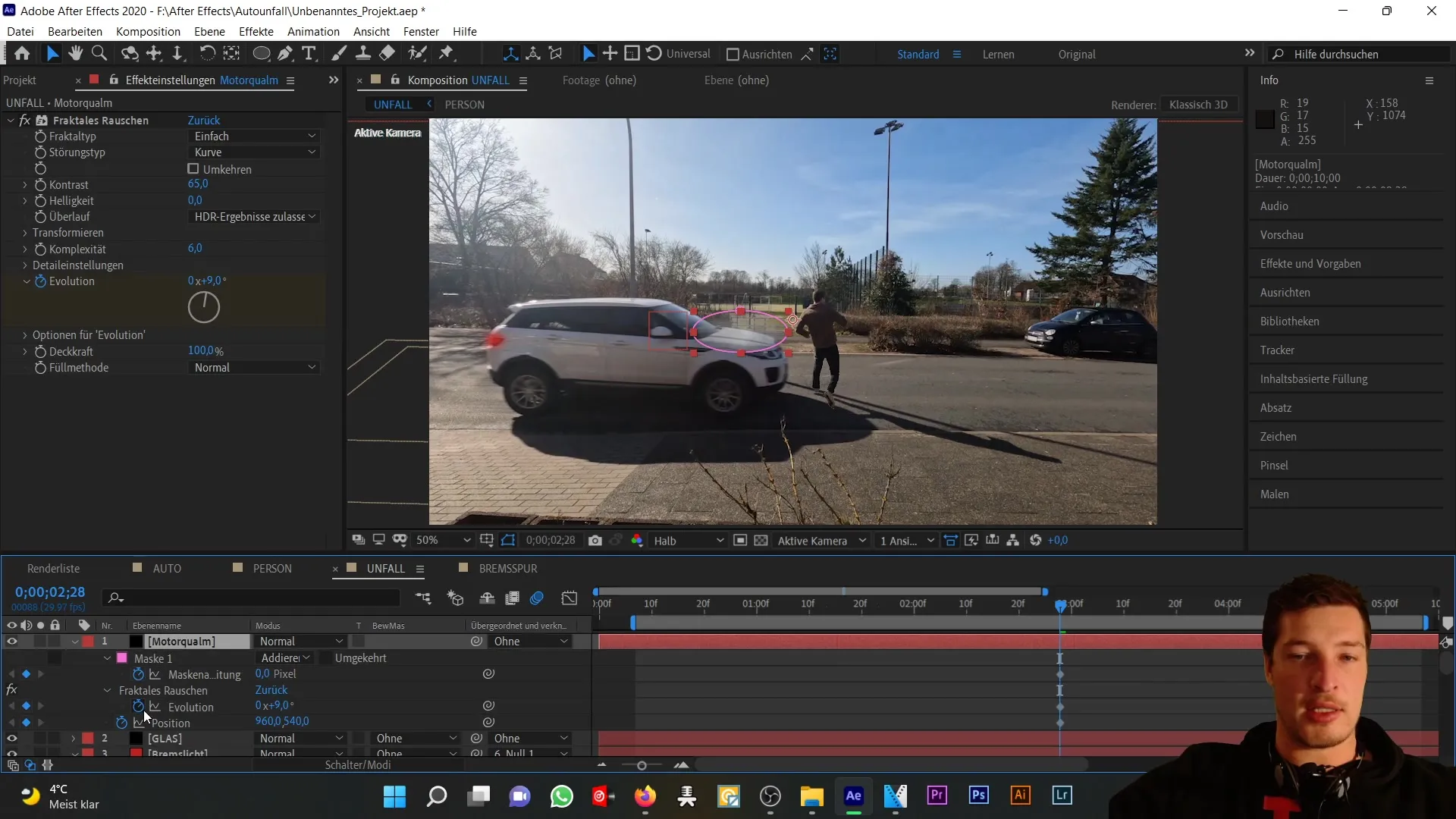
Now we need to bring the mist with mask expansion to the appropriate moments. Reduce the mask expansion at the beginning to ensure nothing is visible before the impact occurs. Then, allow the mask to expand accordingly.
Once these initial settings are adjusted, I will also lower the opacity to about 50% to make the mist appear more realistic. You can also adjust the softer mask edge if needed. Now we have created the desired smoke effect in the engine area of the car.
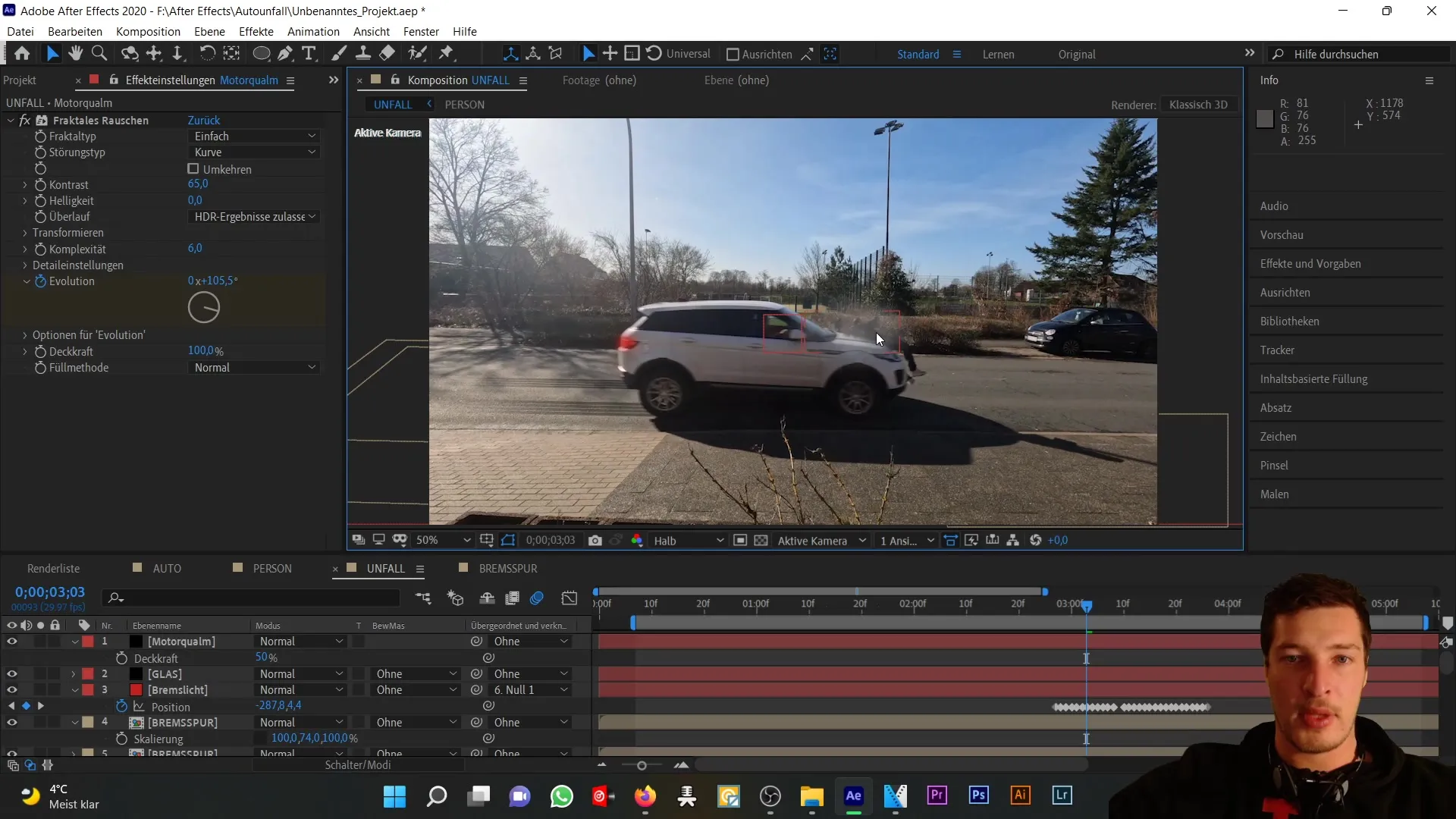
To add the same effect behind the car, simply duplicate the engine smoke layer (Ctrl + D) and rename it to "Brake Smoke". Then, remove all animation keyframes from this new layer and move it behind the car.
Now add a new ellipse for the mask and adjust the size to fit behind the car. Here, it's important to keep the opacity lower than with the engine smoke to make the rear effect less dominant.
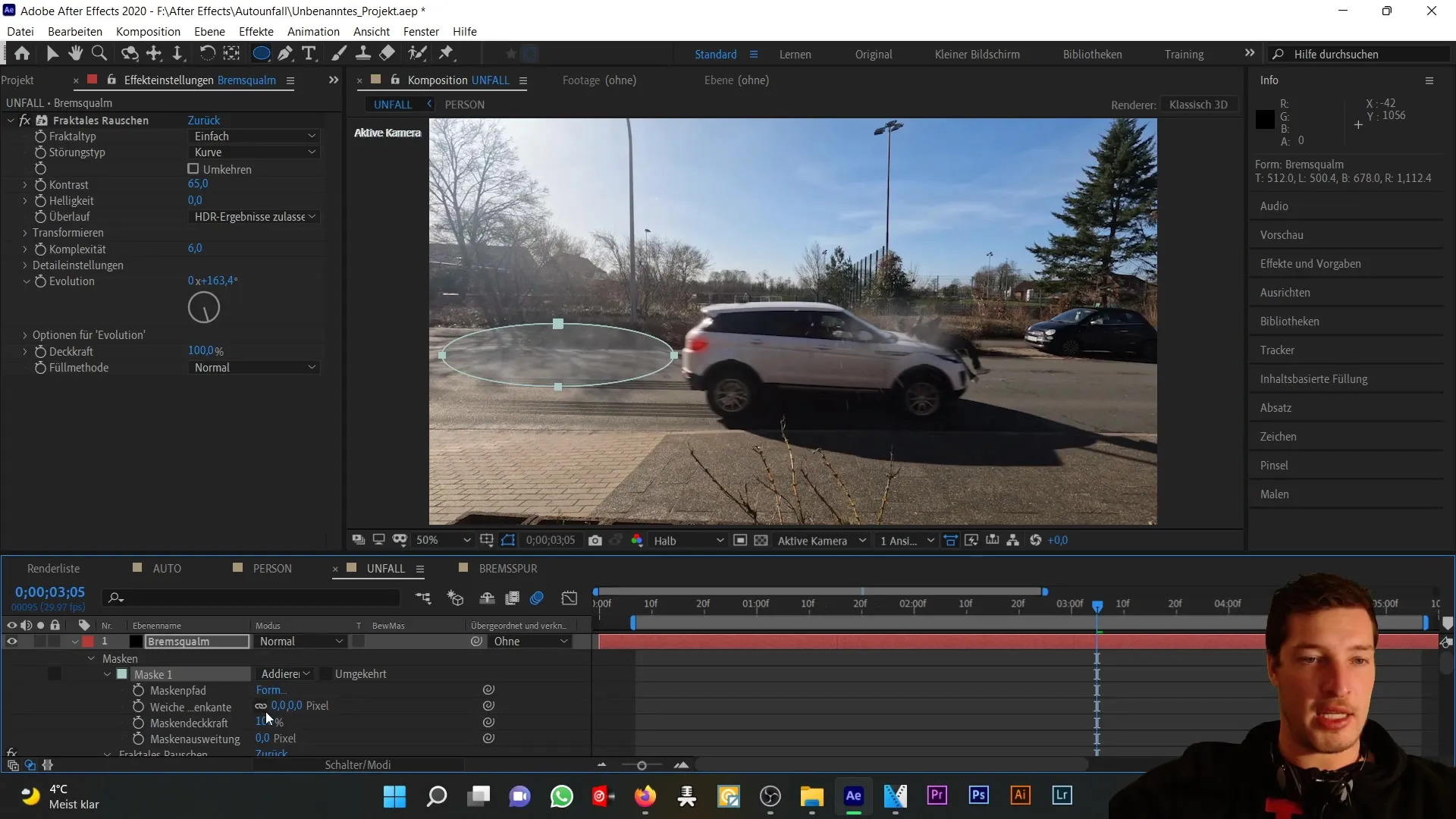
You can even duplicate the brake smoke layer multiple times to add more dimension and complexity to your smoke. For example, by adding another "Brake Smoke 2" layer, you can give it a larger soft mask edge and reduce the opacity to create more dynamics.
Now you have created a realistic smoke effect both in the engine area and behind the car. The next step would be to review these animations again to ensure everything is coherent before moving on to the next part of the tutorial.
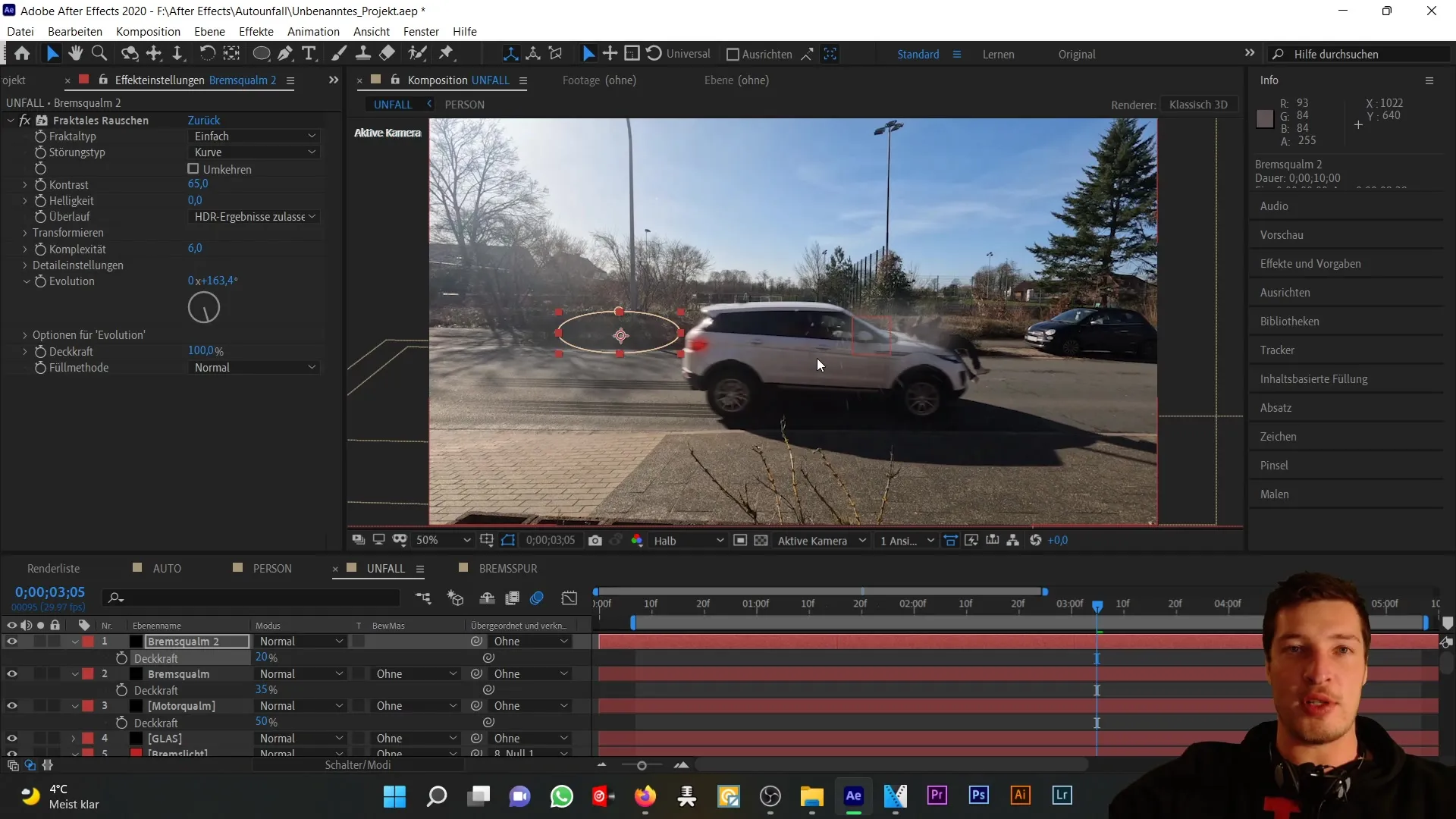
Summary
In this tutorial, you have learned how to simulate realistic-looking smoke for a car accident using After Effects and the "Fractal Noise" effect. With the right handling of masks and animation, you can achieve convincing visual effects.
Frequently Asked Questions
What is fractal noise?Fractal Noise is an effect in After Effects that helps create realistic textures or patterns such as smoke or fog.
How do I duplicate layers in After Effects?Duplicate a layer by selecting it and using the Control + D keyboard shortcut.
How can I adjust the opacity of a layer?To adjust the opacity, click on the selected layer and press the T key, then you can adjust the opacity value.


