In this tutorial, I will show you how to convert your videos exported in Adobe After Effects as AVI or MOV to the MP4 format using Any Video Converter. This method is especially useful if you do not have access to Adobe Media Encoder. The MP4 format is widely used and ideal for web use or on mobile devices. Let's get started!
Key Takeaways
- Any Video Converter is a free tool for converting video formats.
- It is important to set the correct parameters during conversion to maintain the quality of your videos.
- To ensure the best video quality, you should optimize the output settings.
Step-by-Step Guide
Let's now start the process of converting your videos to MP4.
First, I assume that you have already exported a project in After Effects. This project should be saved on your computer either as an AVI or MOV file. Once you have done that, you can proceed to the next step.
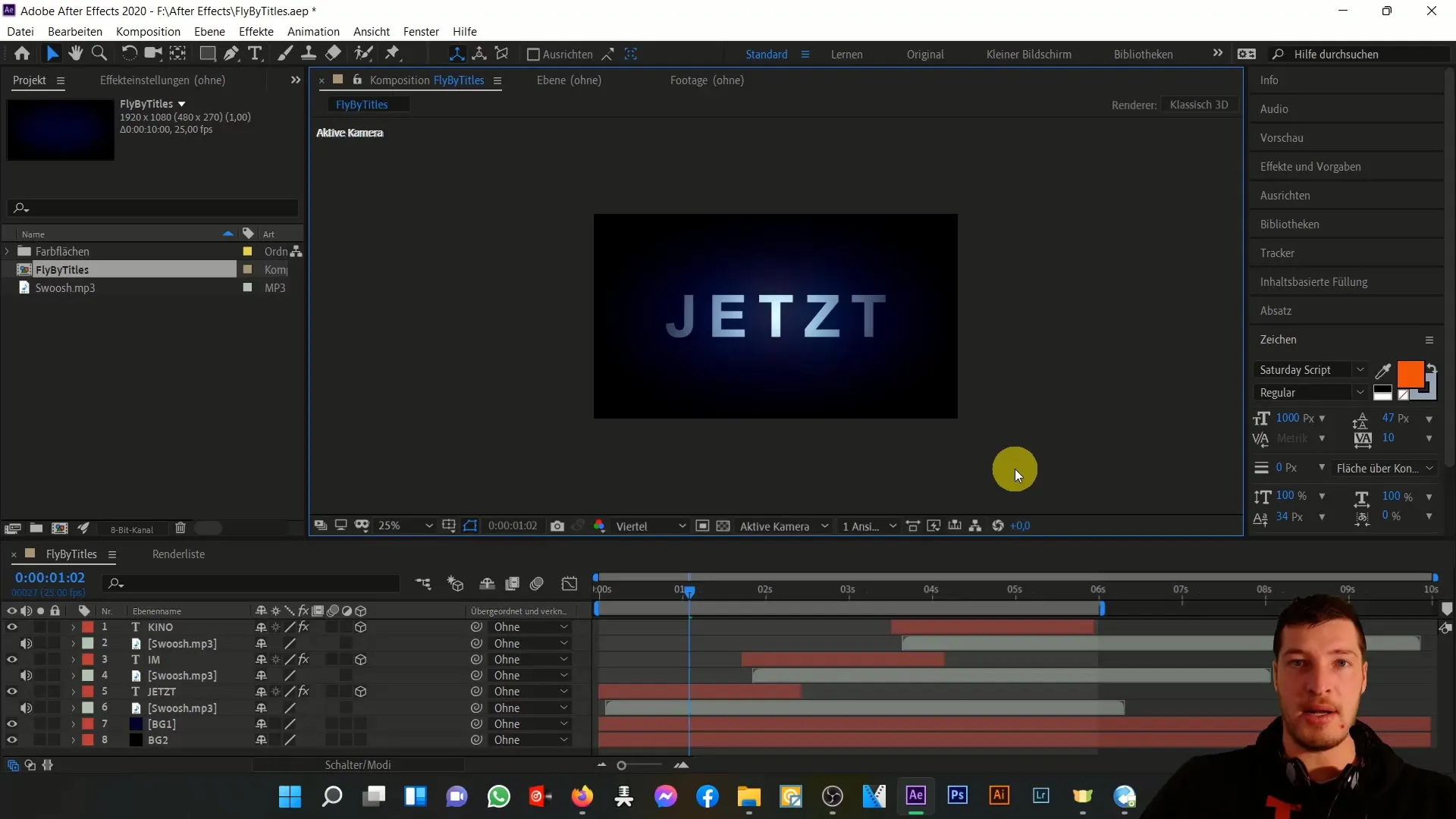
If you have not yet installed Any Video Converter, you can easily do so through the Chip website. Search for Any Video Converter there and download the software. After installation, you will see the main view of the converter, which is easy to navigate.
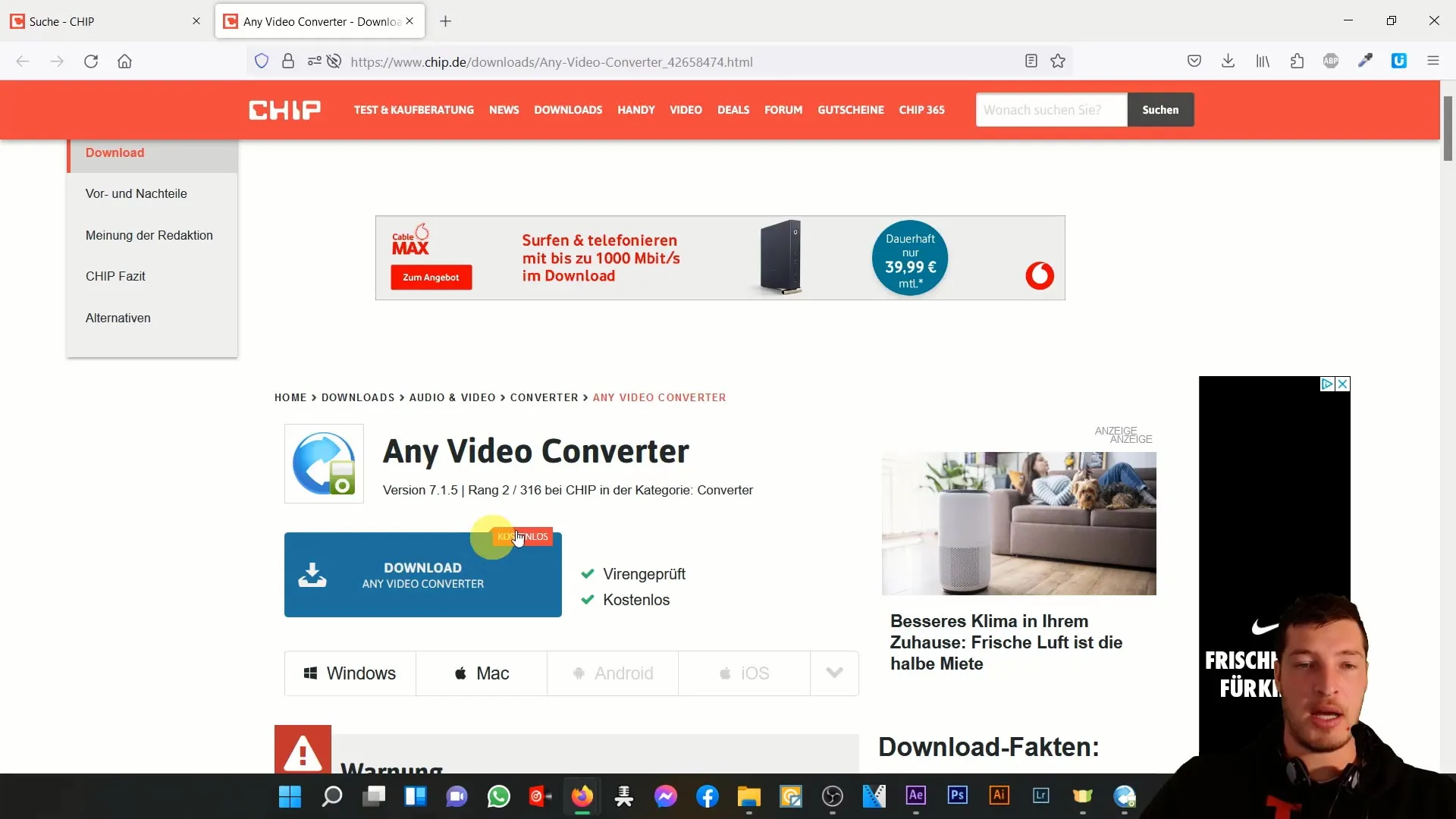
Once the software is open, you can drag and drop your AVI or MOV file into the program or click the button to add files. Simply navigate to the folder where you have saved your exported videos.
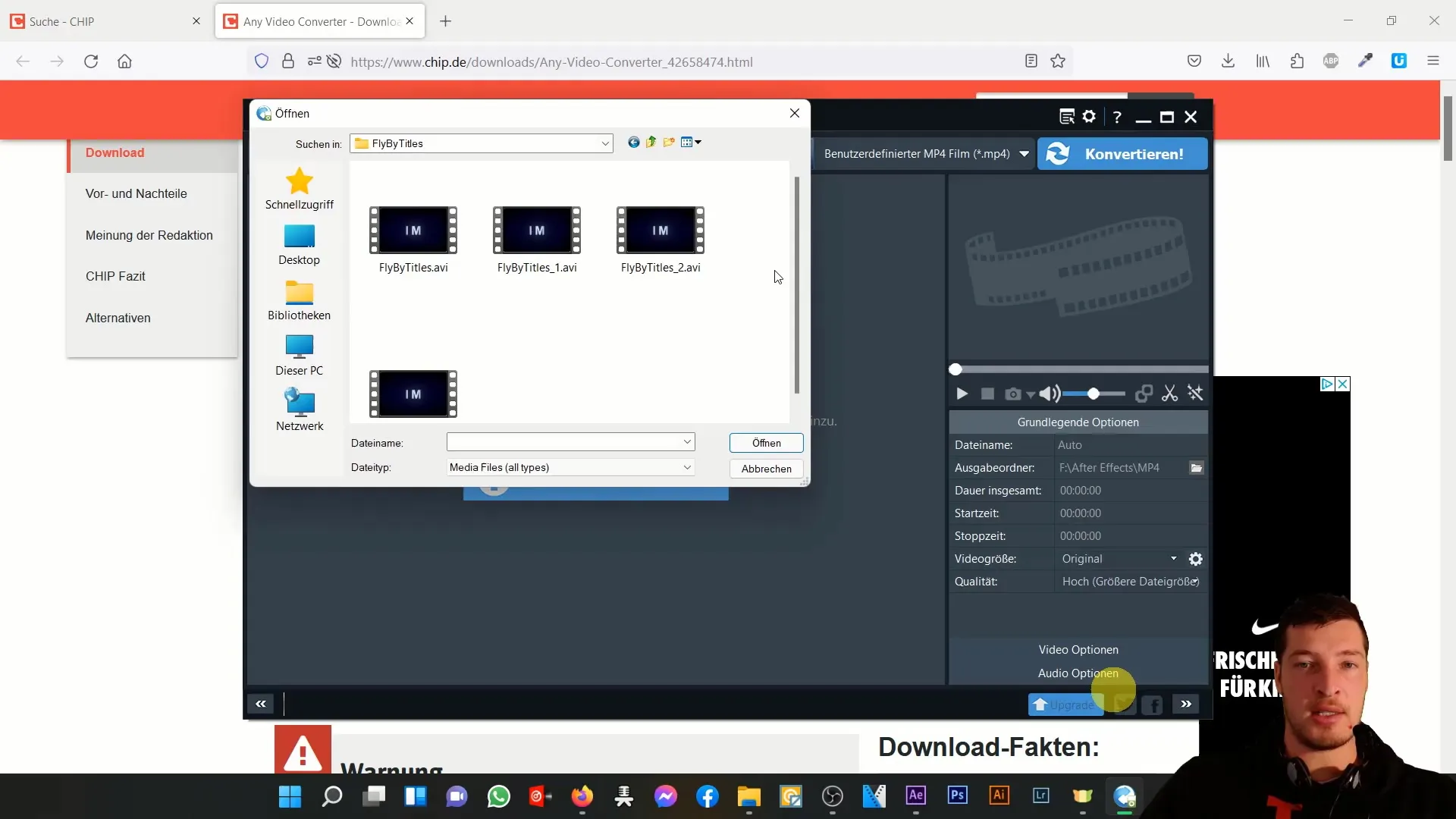
Here, we select the AVI file and add it to the list. Make sure to choose the correct file to ensure a smooth conversion process.
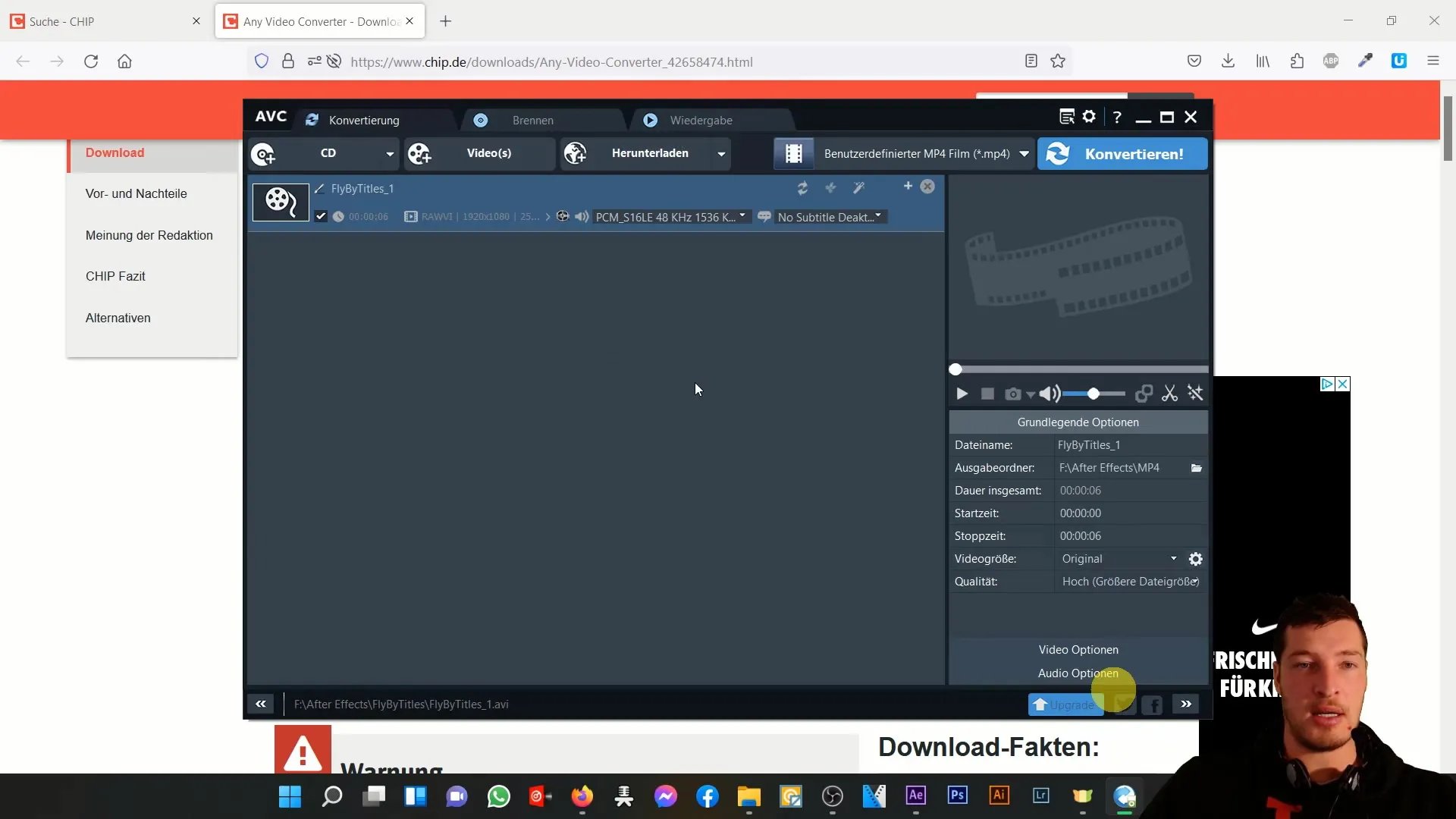
Now, it is important to select the right video and audio options on the right side of the program. You must ensure that the output options meet your project requirements. In this example, we set the output folder where the MP4 export will be saved. Choose a suitable location on your computer, such as "aftereffects/mp4".
Make sure to maintain the duration, start and stop times, and not reduce the video size, but keep it in full HD. This means maximizing your video quality while keeping the file size reasonable.
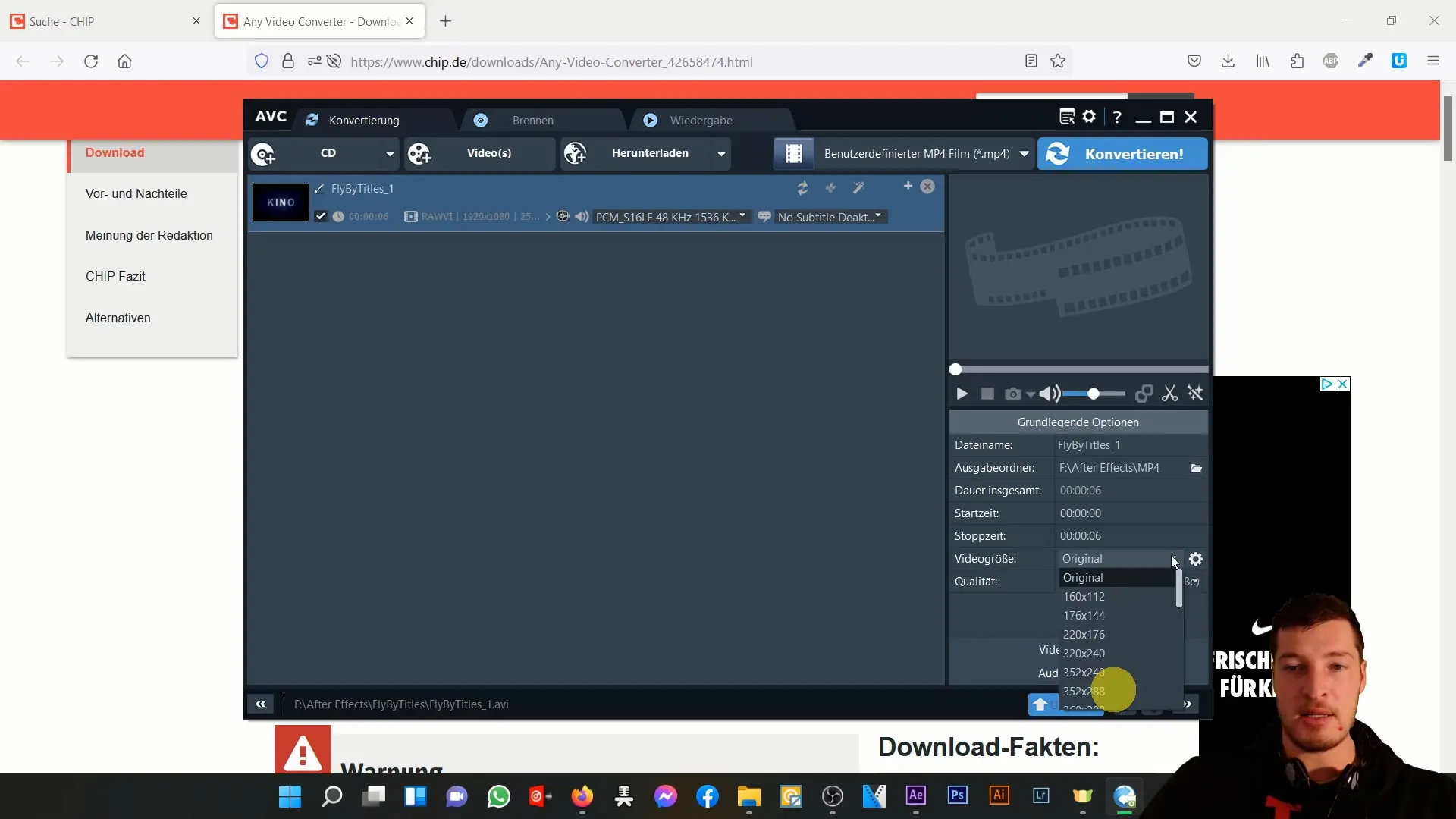
Under the video options, choose the "x264" codec. This is a proven codec that I have mentioned several times. Leave the bitrate at "Original" to maintain the best quality. Similarly, leave the frame rate and aspect ratio unchanged to ensure the integrity of your video.
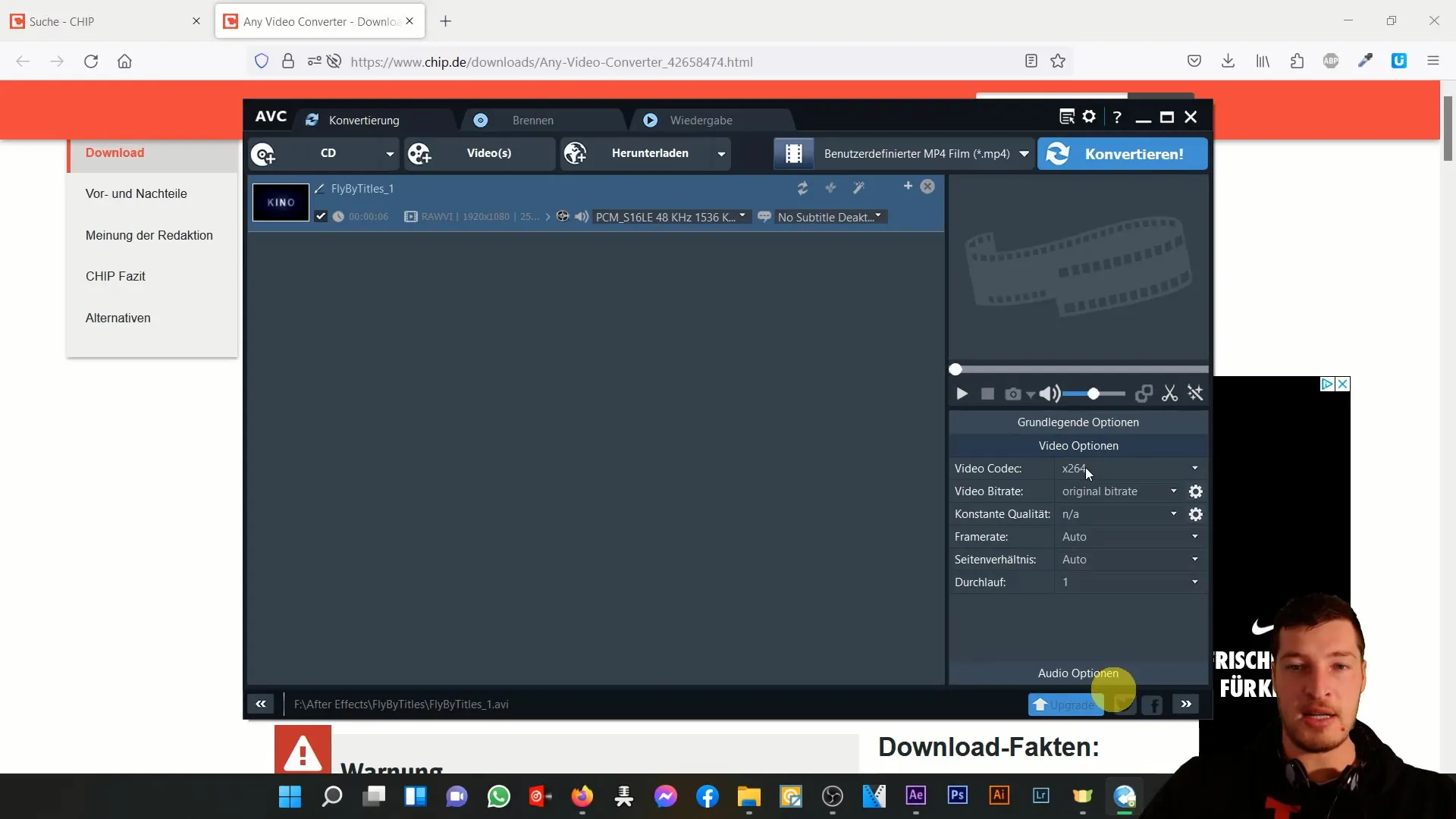
In the audio options, it is crucial not to make any changes as well. Ensure the settings remain the same to not compromise the audio quality.
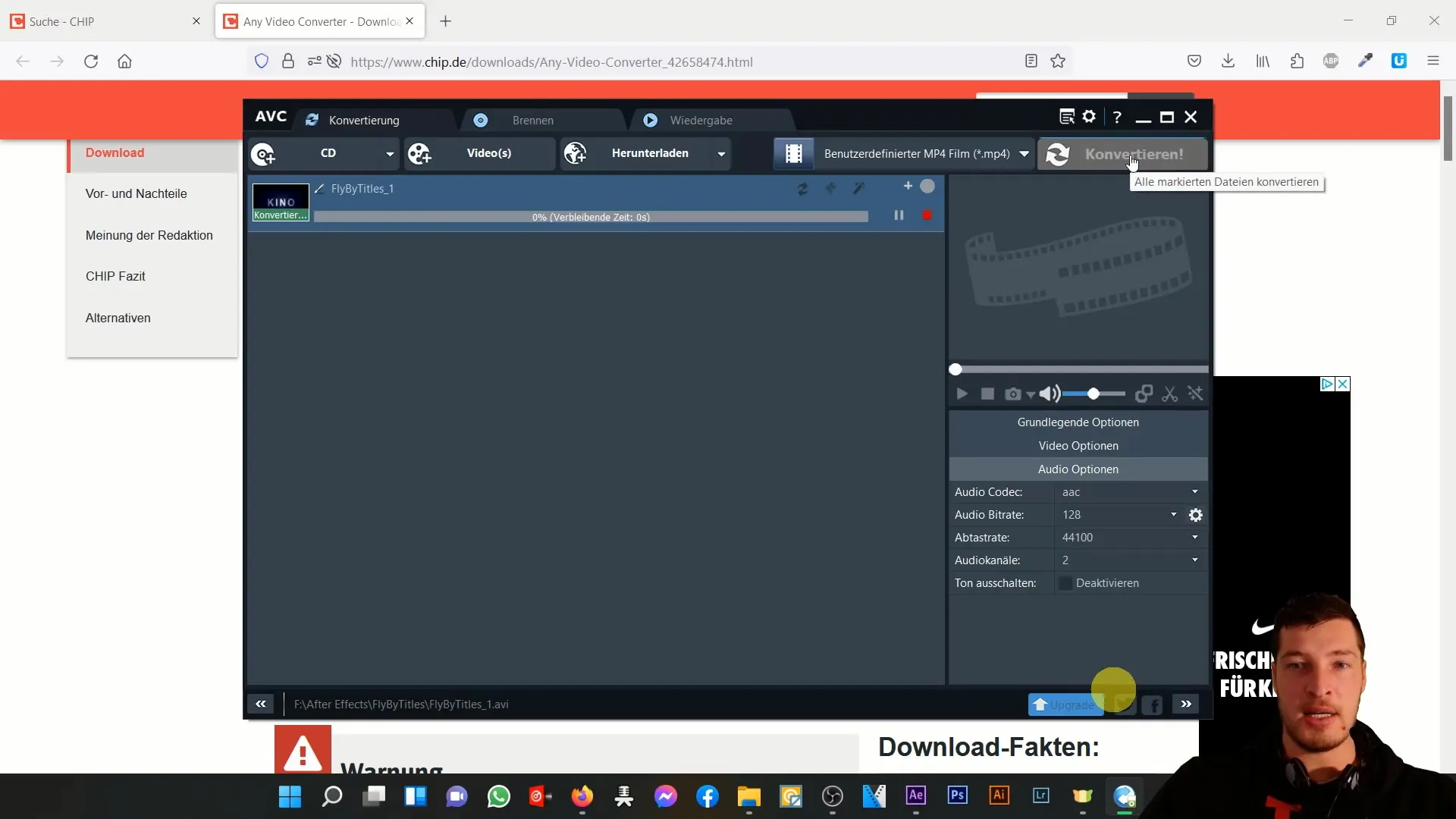
Once you have made all the settings, simply click the "Convert" button. Let the program work for a few seconds, typically taking about 20 seconds for your video to be converted.

Once the conversion is complete, you can open your new MP4 folder and find the converted video. Typically, the file name will include the codec "x264" so you can see directly in which format the file is.
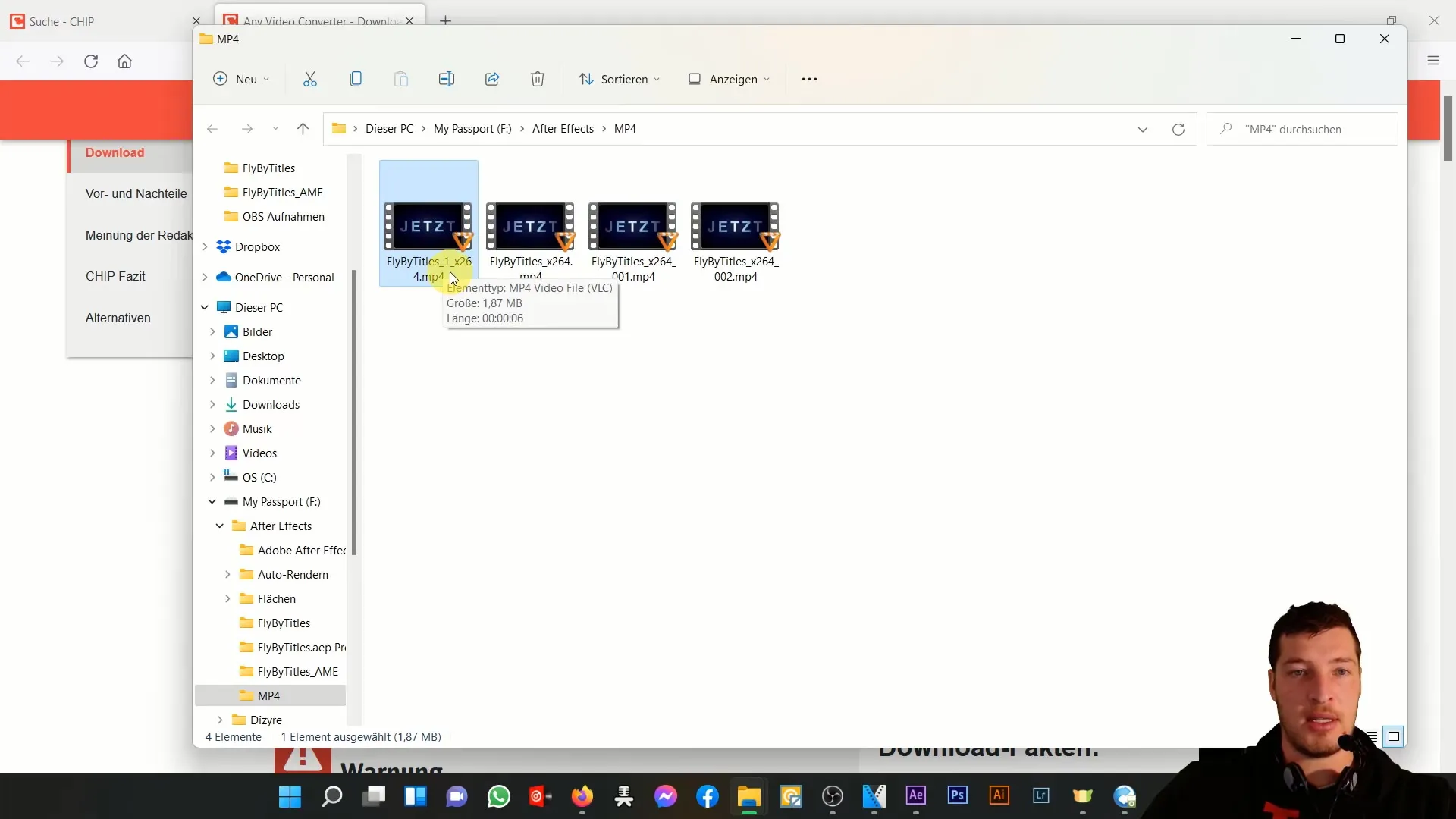
To ensure that everything works smoothly, open the MP4 file by double-clicking on it. This way, you can check if the video quality meets your expectations. Typically, the quality should be good, and the file content should be displayed accordingly.
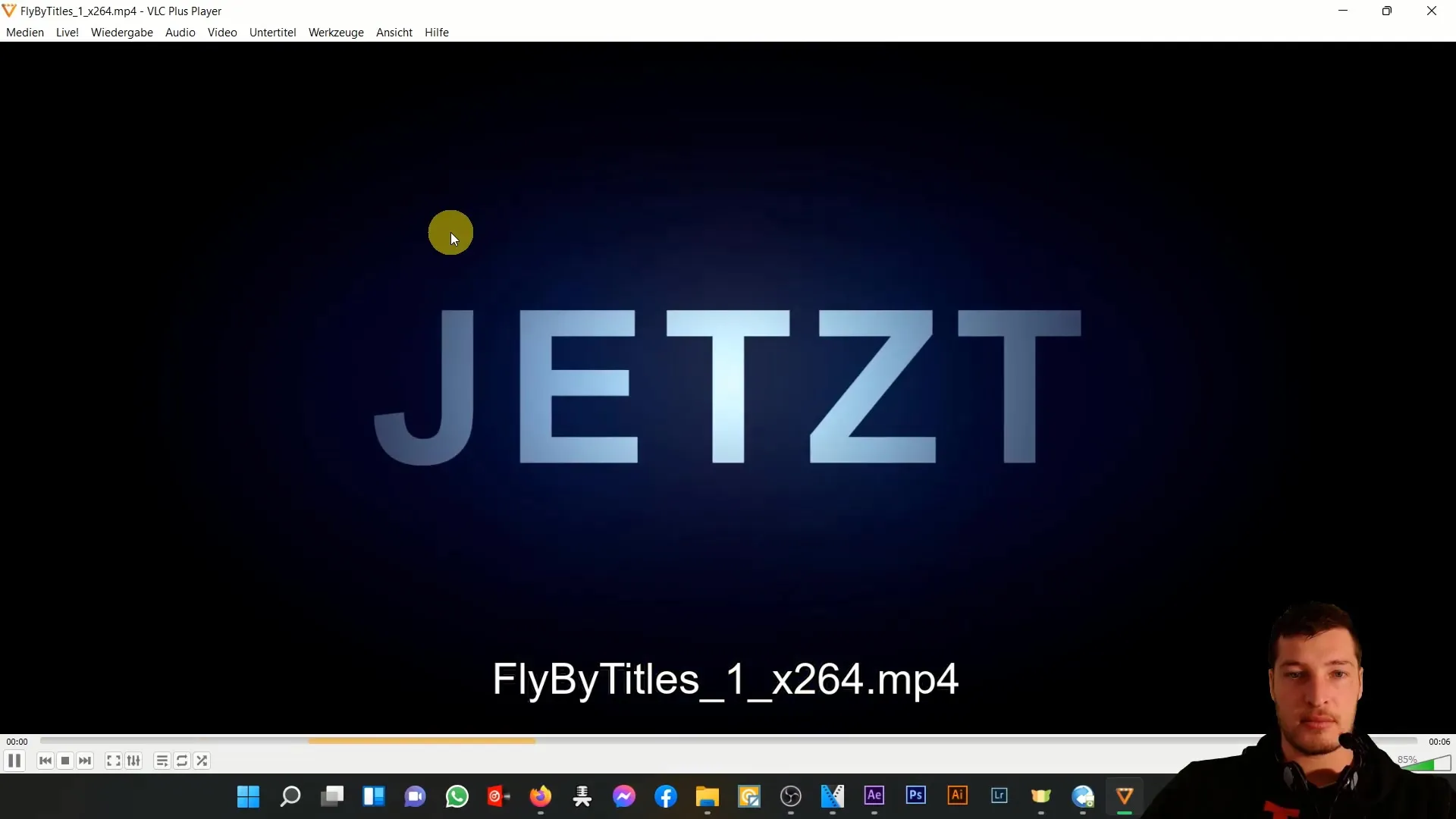
If you do not have the option to use the Media Encoder, I strongly recommend downloading a conversion tool of your choice, such as Any Video Converter. This is often available as freeware. Convert your files to MP4 so that you can use them easily.

However, please note that with every conversion, there is always a possibility of minimal quality loss. Therefore, the cleanest and best way, if possible, is to generate the composition directly in MP4 via the encoder.
Despite this warning regarding the conversion, I have shown that the results can still be very good even when using the conversion tool.
Summary
In this guide, you have learned how to successfully convert AVI or MOV files to MP4 using Any Video Converter. We have gone through the essential steps necessary to convert your videos to the desired format while preserving the quality as much as possible.
Frequently Asked Questions
How do I download Any Video Converter?You can download Any Video Converter from the Chip website.
Can I change the video quality during conversion?It is advisable to keep the video settings at Original to not compromise the quality.
How long does it take to convert a video?Conversion usually takes about 20 seconds, depending on the file size.
Is it possible to change the frame rate during conversion?It is recommended to leave the frame rate unchanged to maintain the video's integrity.
Where is the converted MP4 file stored?You can set an output folder where the converted MP4 file will be saved.


