In this tutorial, you will learn how to import various types of files into After Effects. Importing videos, image sequences, and audio files is a fundamental part of working with After Effects. There are several methods to bring the necessary files into your project. I will show you the most common options and provide tips on how to handle less common formats as well.
Main Takeaways
- You can add files to After Effects by using Drag-and-Drop or through the import options in the menu.
- After Effects supports a variety of video and audio formats, including MP4, AVI, and WAV.
- Image sequences can be imported by selecting the appropriate options to use the frames as a sequence.
- With additional plugins, you can even use 3D models in After Effects.
Step-by-Step Guide
There are different ways to import files into After Effects. Let's start with the simplest and most direct way to access your media.
First, you can open your Explorer or Finder and drag the desired files directly into the project media of After Effects. This allows you to work easily with Drag-and-Drop. It is important to note that After Effects accepts common video formats such as AVI, MP4, and MOV.
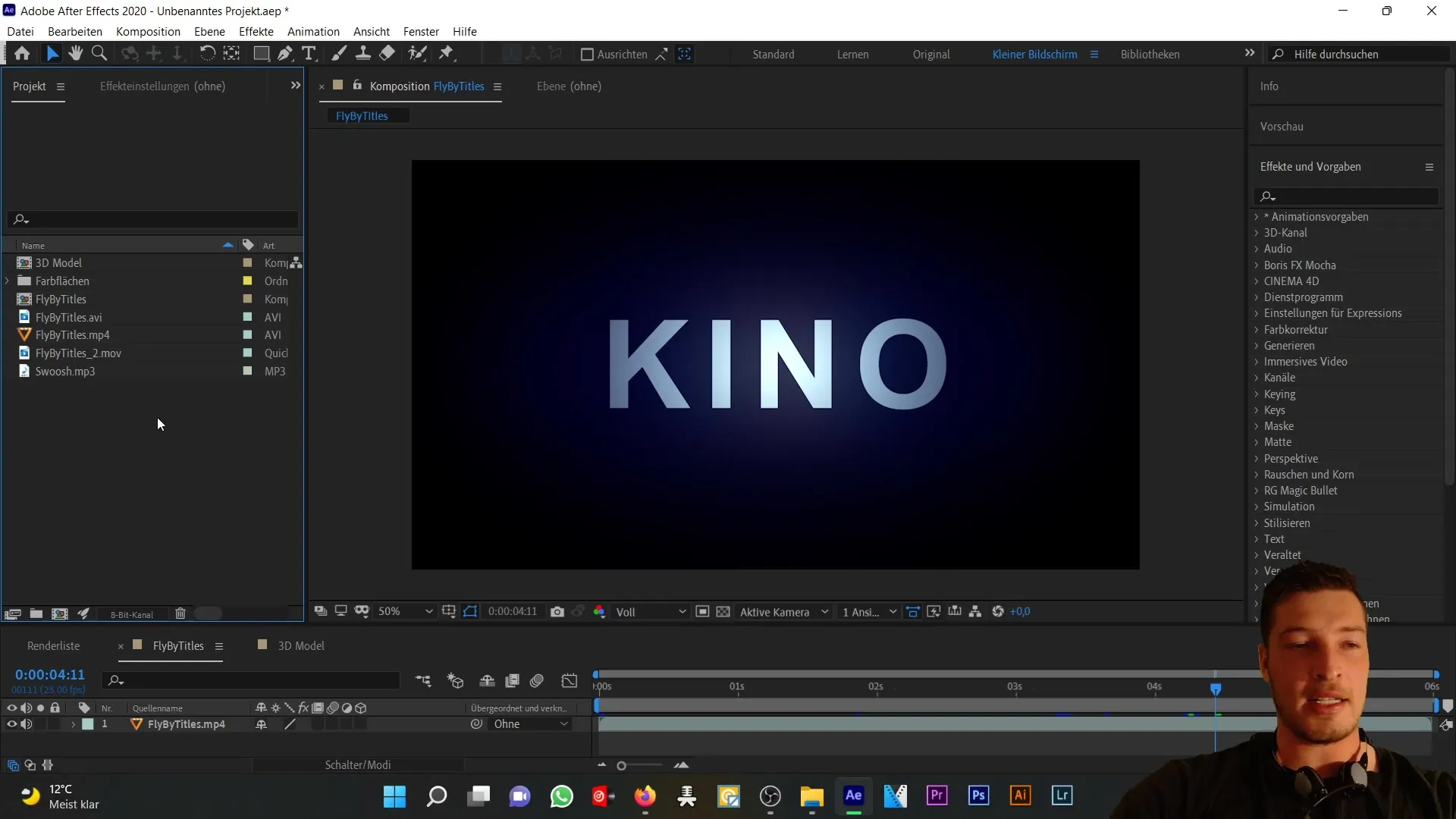
If you prefer to use the import function within the program, you can do so through the menu. Click on the "File" button and select "Import". You can also right-click in the project window and choose the import option. Then select the files you want to import. After Effects will correctly display them in the video and audio track.
When it comes to audio files, After Effects also supports many common formats, including MP3 and WAV. It is important to choose the correct file formats here as well to ensure they can be imported correctly.
If you encounter a format that After Effects does not directly accept, you can use conversion software like Media Encoder or a video converter to change the file to a supported format. This way, you are flexible and can work with almost any file format.
Another important aspect is importing image sequences. You can import image sequences by selecting the file through the import function and then activating the PNG sequence option. This is particularly helpful when you are editing animations or visual effects frame-by-frame. Simply choose one of the PNG files and activate the respective option.
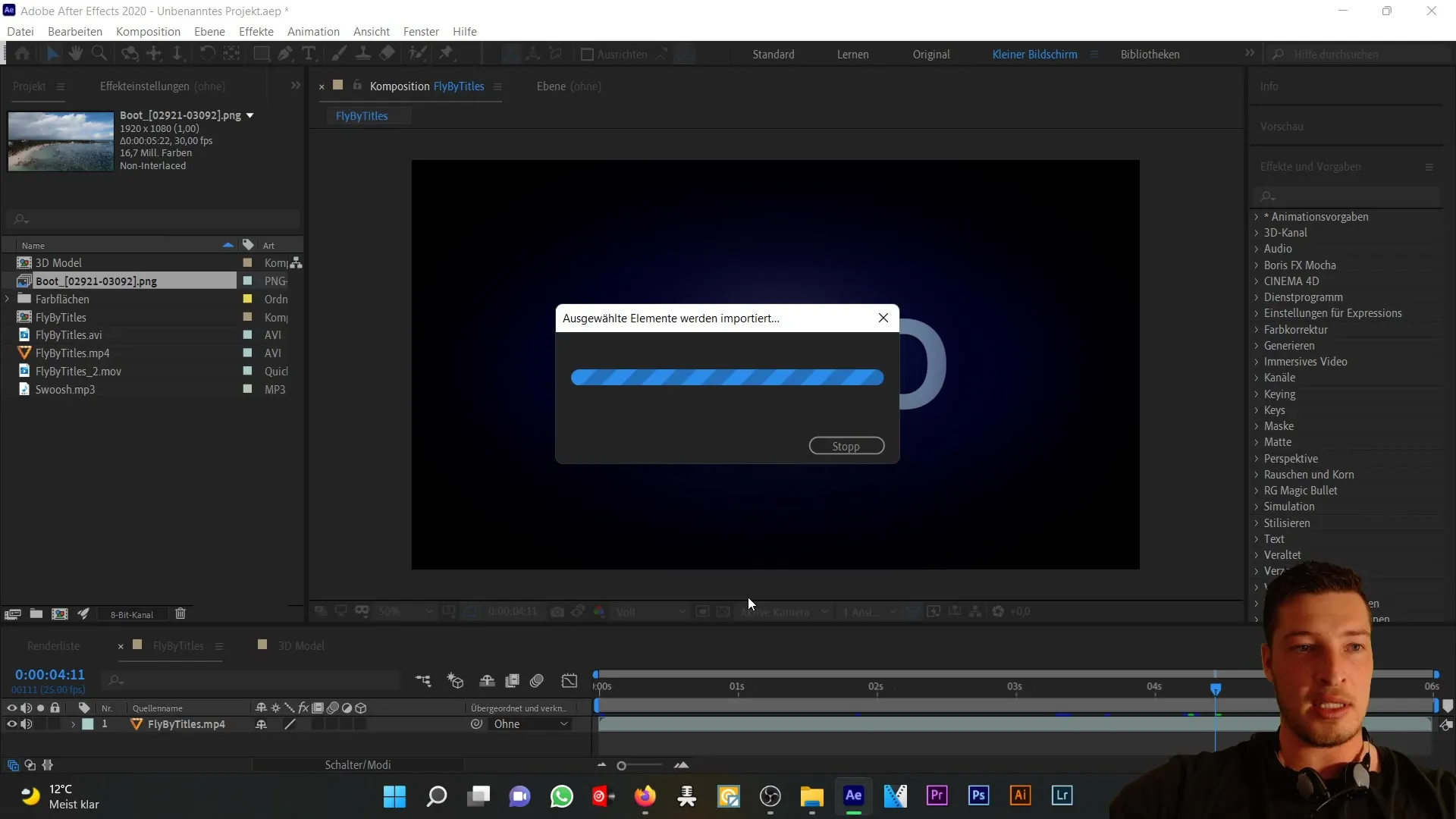
After the import, the individual frames in After Effects will be treated as a sequence. When you create a new composition, you will see that After Effects automatically interprets and puts the frames together correctly.
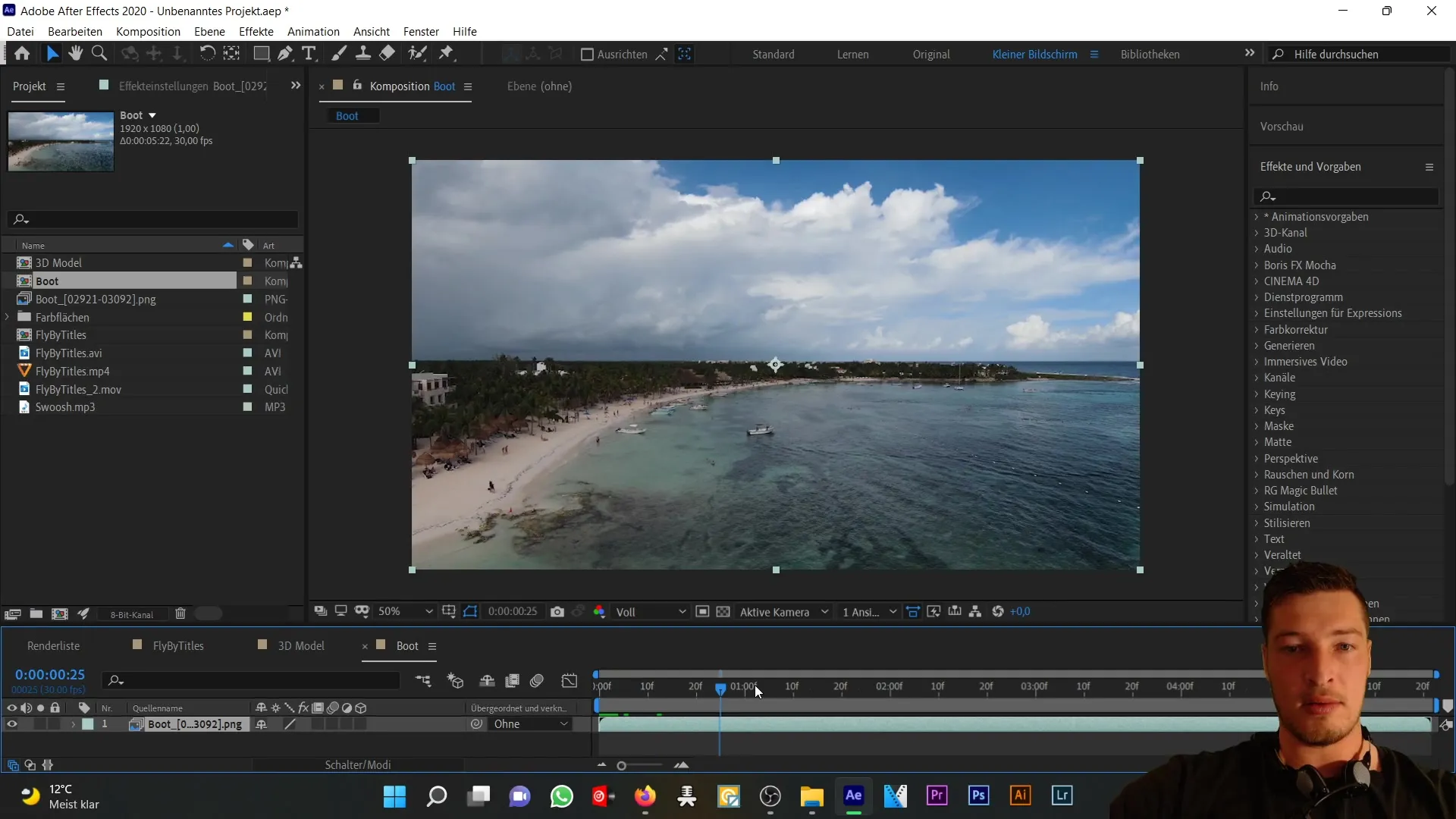
In addition to common media formats, you can also import 3D models into After Effects. This is done by adding the corresponding object files. It is important to install an additional plugin to import 3D models like a cola bottle, for instance. This way, you can utilize the familiar camera options of After Effects and work with your 3D models.
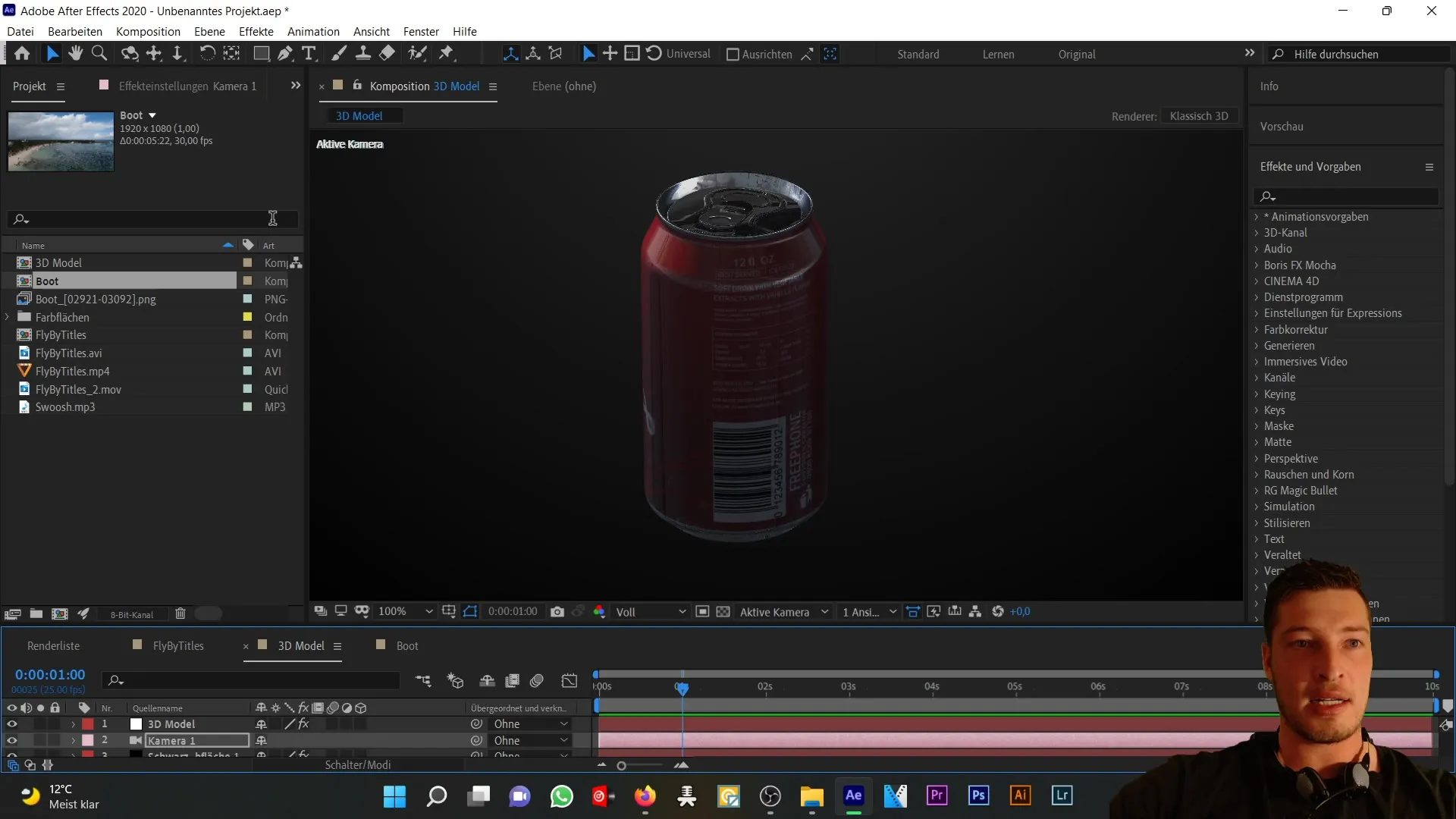
There are several plugins that help you integrate and edit 3D models in After Effects. These extensions allow you to significantly expand the possibilities of After Effects.
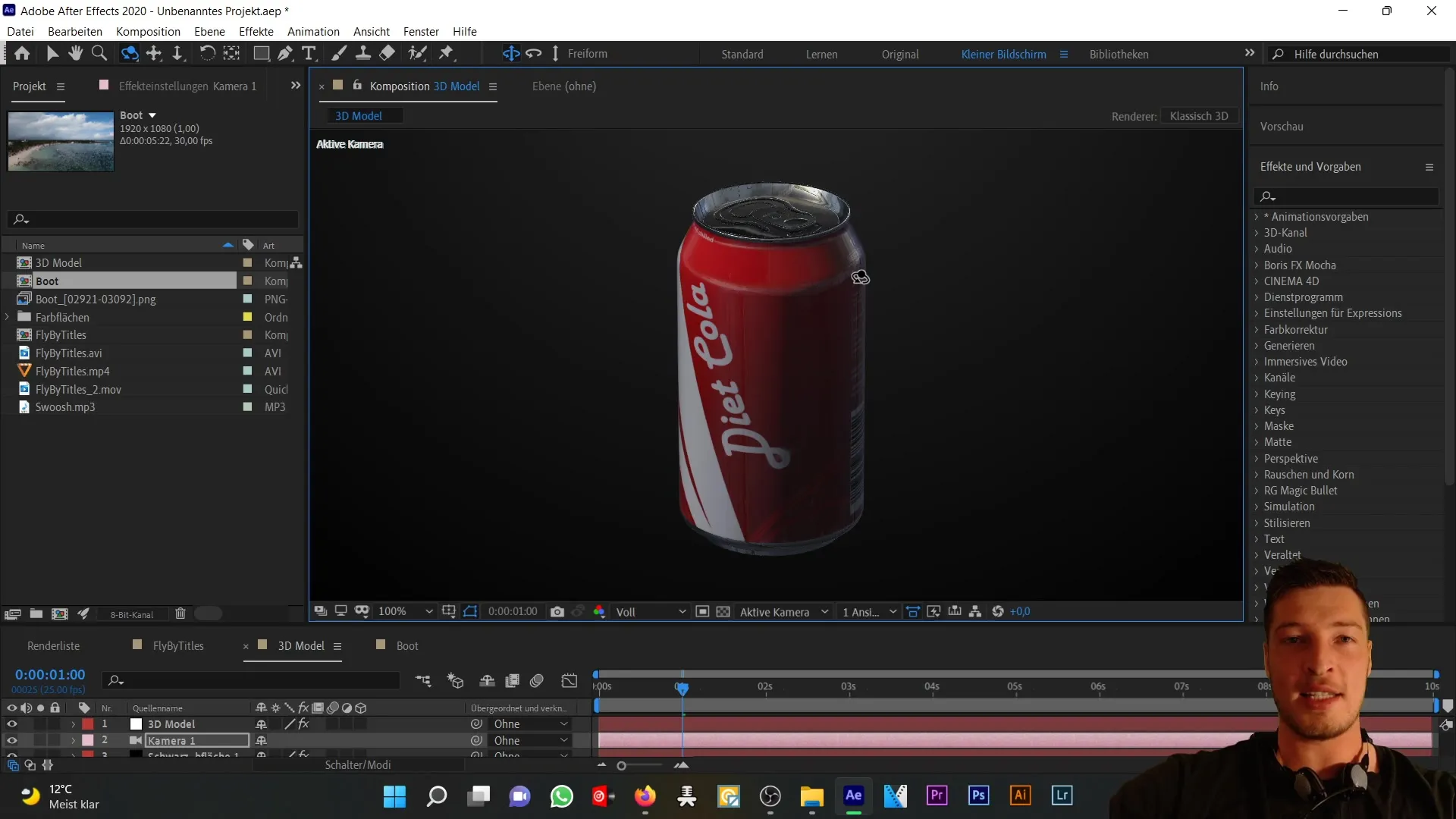
Summary
In this tutorial, you have learned how to import different formats into After Effects. From simple Drag-and-Drop to importing image sequences to working with 3D models – After Effects offers you a variety of ways to effectively integrate your media into your projects.
Frequently Asked Questions
How can I import files into After Effects?You can add files through Drag-and-Drop or by using the "File > Import" menu.
Which audio formats are supported in After Effects?After Effects supports common formats like MP3 and WAV.
How do I import image sequences into After Effects?Select an image file and activate the "PNG Sequence" option before importing.
Can I use 3D models in After Effects?Yes, you can import 3D models, but you need additional plugins to fully utilize their potential.
What should I do if my file format is not supported?Use the Media Encoder or a video converter to convert your files to a supported format.


