Welcome to my After Effects tutorial, in which you will learn how to create an impressive 3-dimensional phone using only 2-dimensional elements and layers. In this project, you will not only learn the basics of 3D design in After Effects, but also how to customize and animate your individual screen. Whether you want to use the phone for your YouTube channel or for other projects, this guide will show you step by step how to achieve the desired result.
Key Takeaways You will learn that with simple 2D design, you can create creative 3D animations. Additionally, you will learn how to integrate and animate custom screens for different purposes.
Step-by-Step Guide
Step 1: Preparing Your Project
First, you need to open After Effects and create a new project. Make sure to set up a workspace in After Effects that suits you so you won't be distracted during the process.
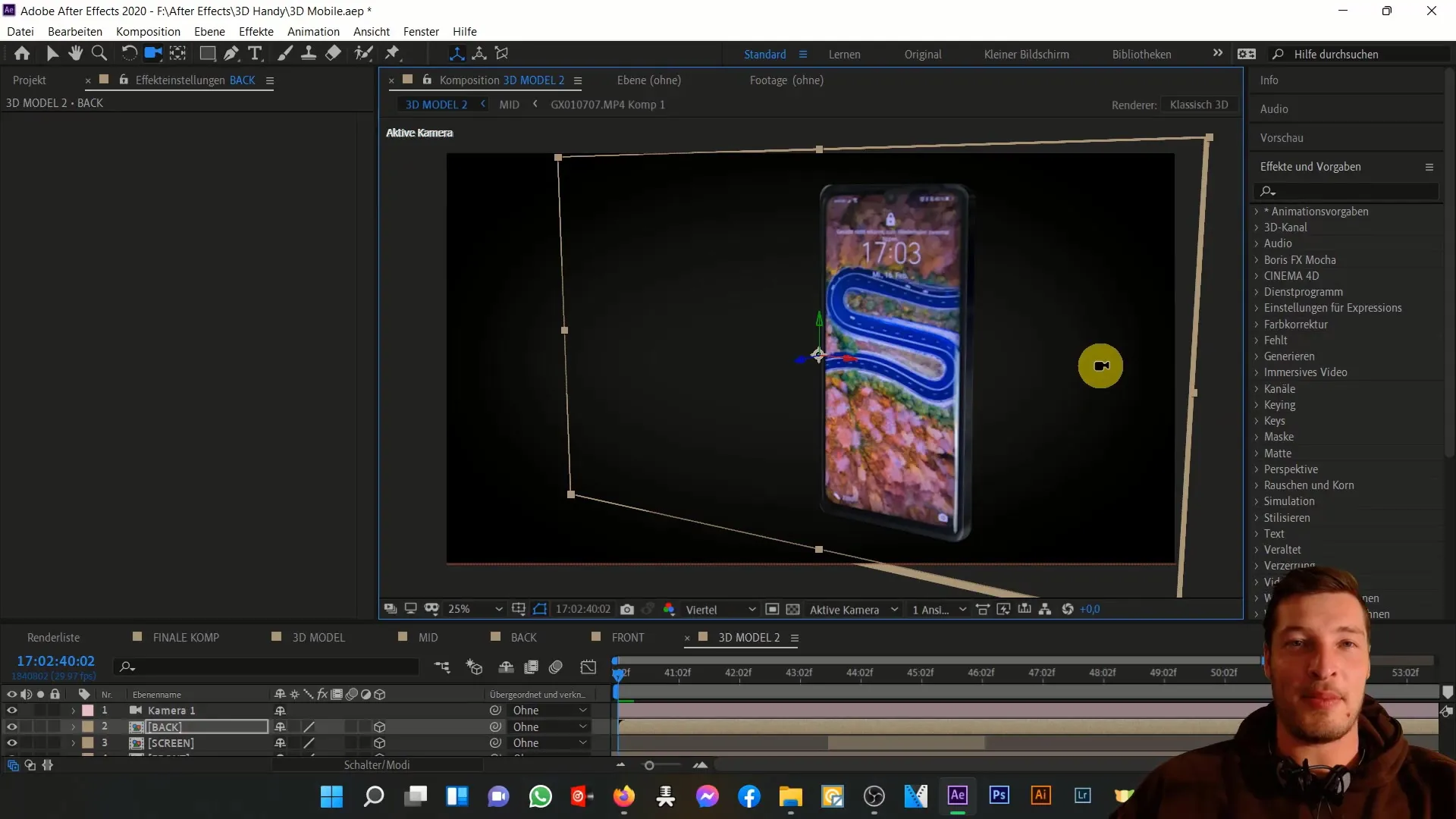
Step 2: Importing Reference Images
You will need two images of your phone - one from the front and one from the back. These images will serve as textures for your 3D object. Import the images into your project and drag them into the timeline.
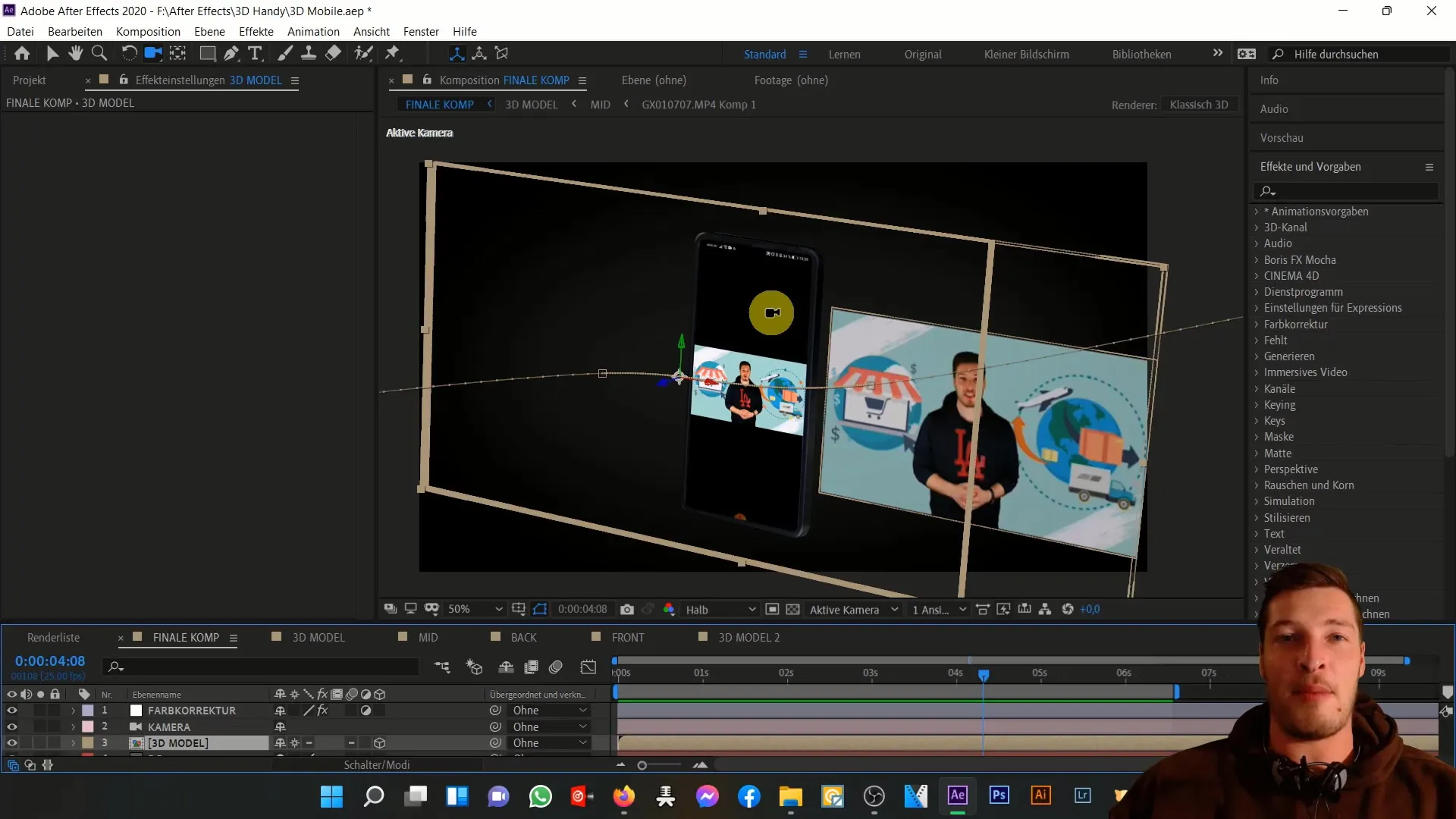
Step 3: Creating the 3D Layers
Now it's time to turn the 2D images into 3D layers. Click on the respective layers and activate the 3D option in the timeline. This will give you the ability to manipulate the images in 3D space.
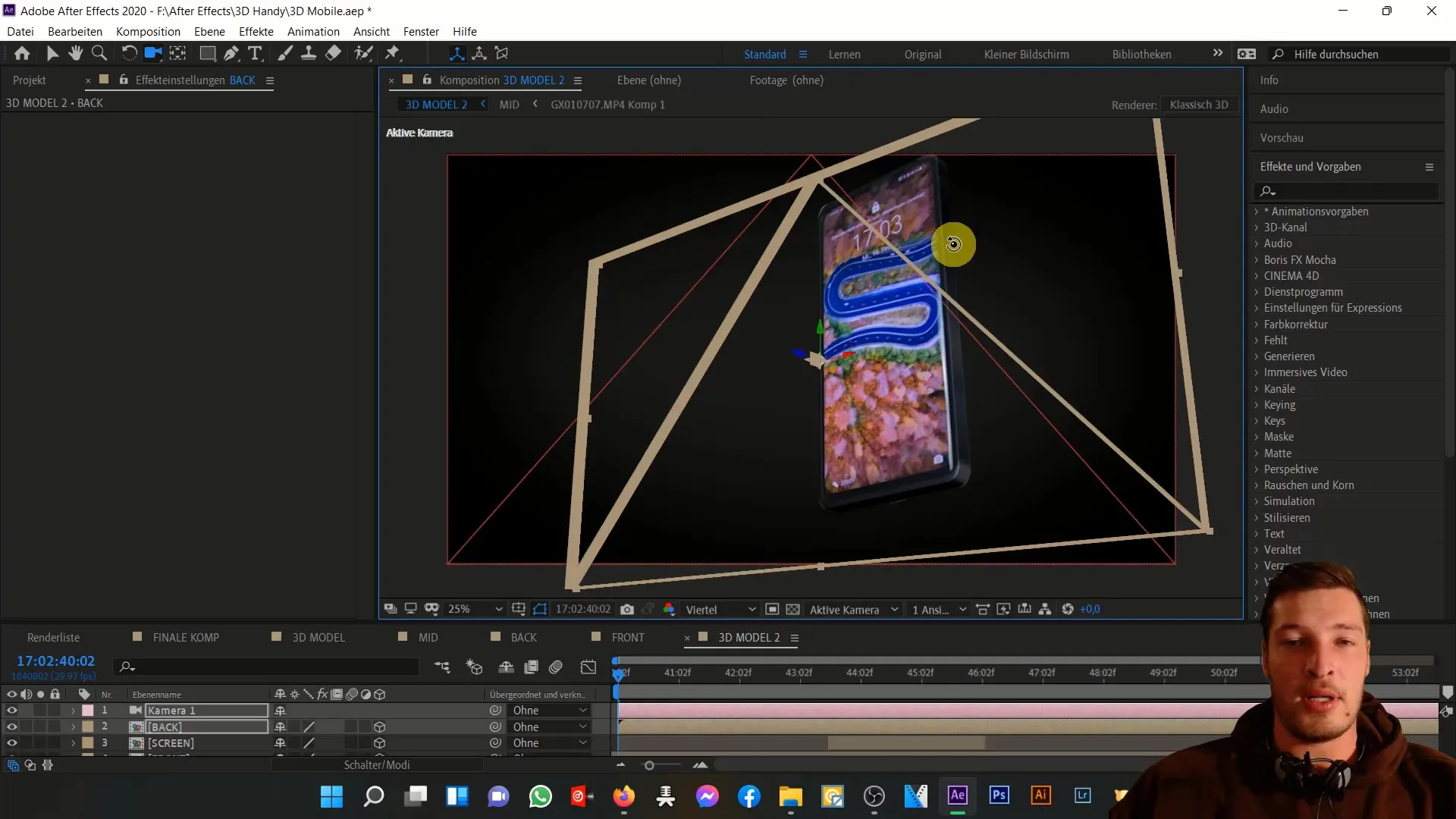
Step 4: Positioning the Layers
Position the front and back of the phone in a realistic 3D space. Experiment with the positions to achieve the desired look. Make sure the back is slightly offset to enhance the three-dimensional effect.
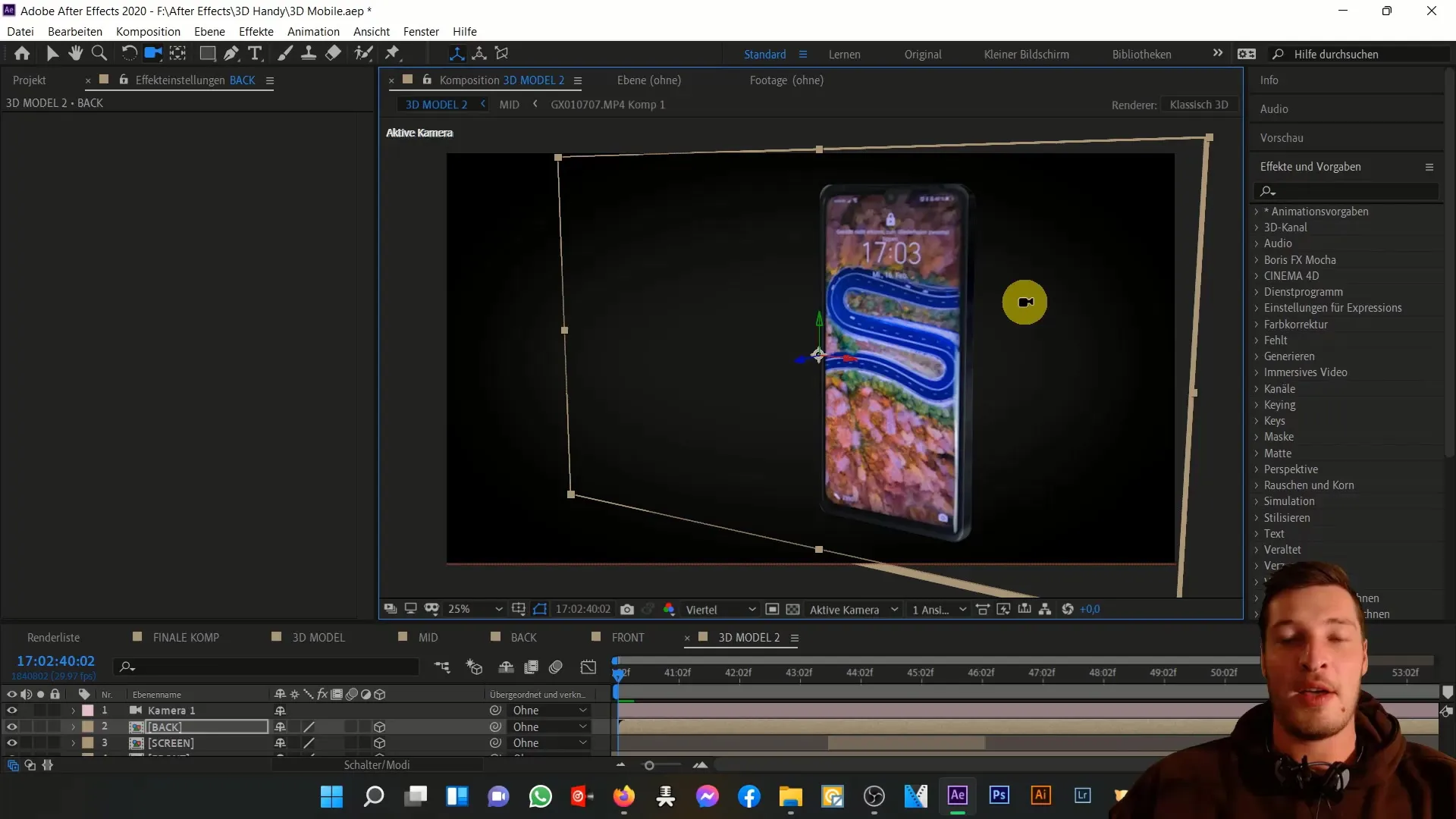
Step 5: Adding Light and Camera
To make the 3D phone more lively, add a light source. Go to "New" and then select "Light". Position the light to illuminate the phone. Then add a camera to have the ability to fly around the phone and explore different perspectives.
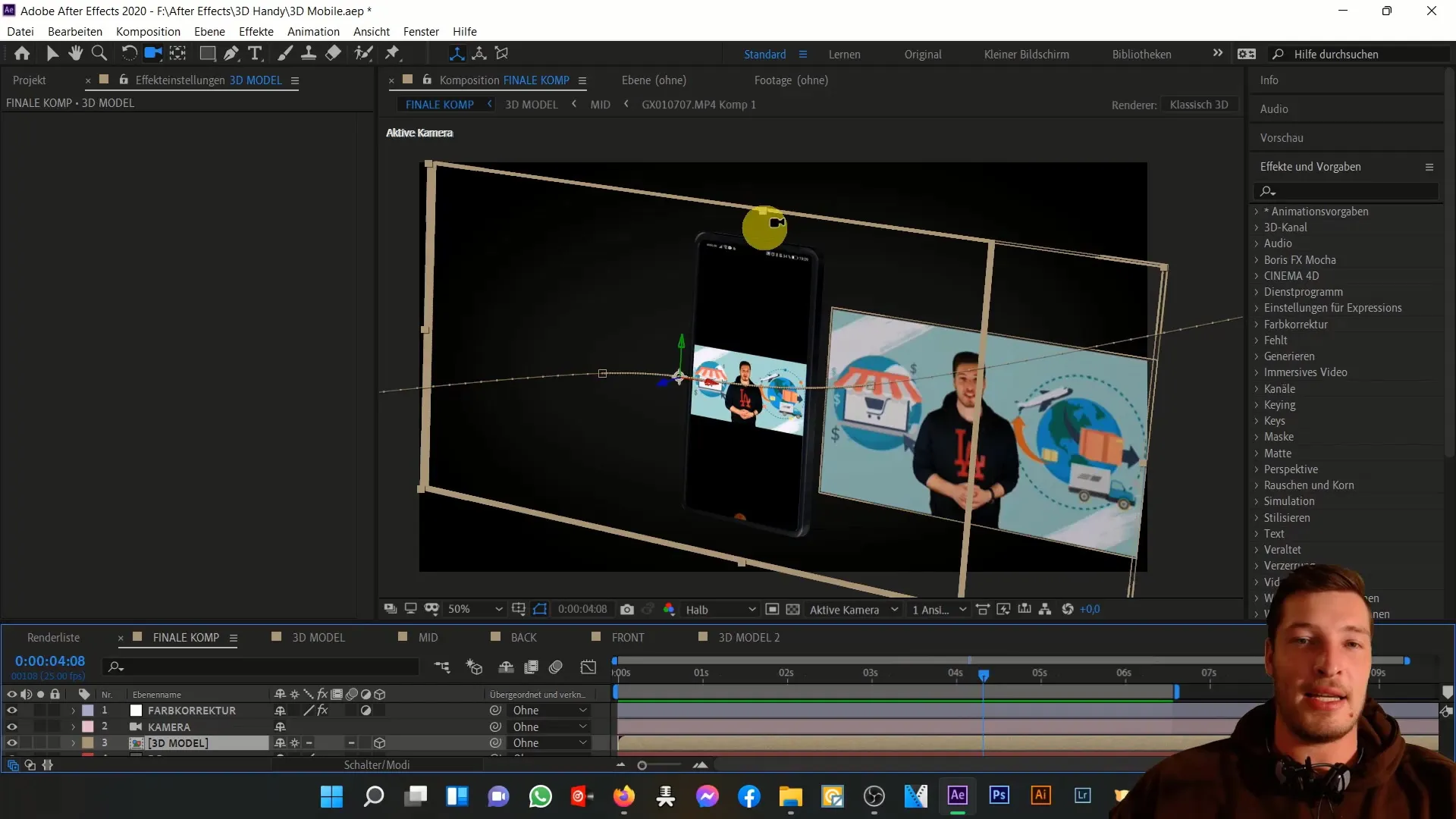
Step 6: Customizing the Screen
In this step, add a screen to the phone. Create a new layer to use as the screen. You now have the freedom to use any content you want, whether it's a screenshot of your YouTube channel or other internet content. Make sure the screen is clearly visible and fits the overall aesthetics of the phone.
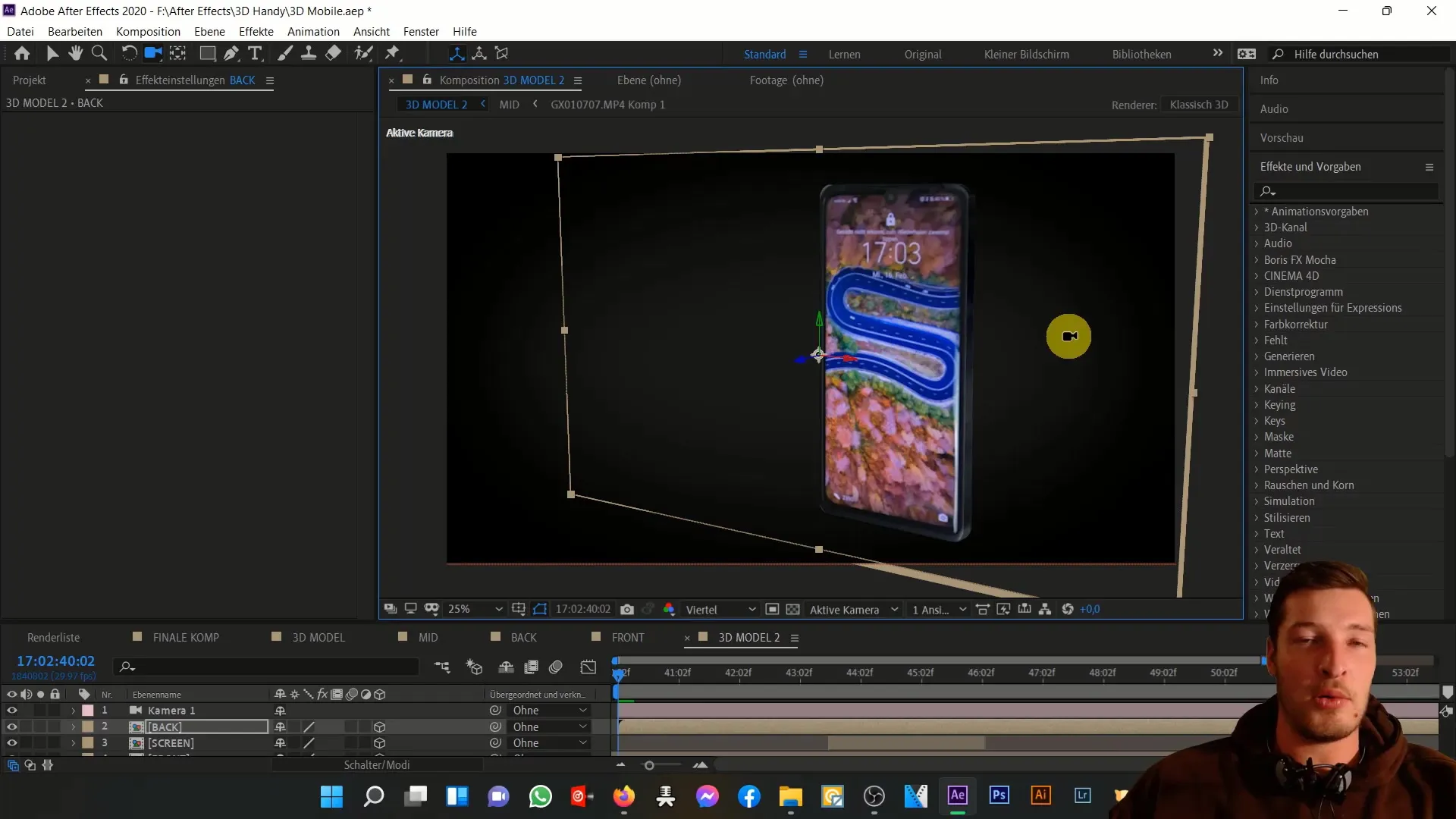
Step 7: Animating the Screen
Next, it's important to animate the screen. You can add simple motion by changing the position of the screen over time. This will give your project more dynamism. You can also add effects like fading in the screen to create a smoother transition.
Step 8: Finalizing the Animation
Finally, look for the last details you want to add. Double-check the lighting and camera settings and make sure everything looks good. Play around with the different layers and effects until you are satisfied with the result.
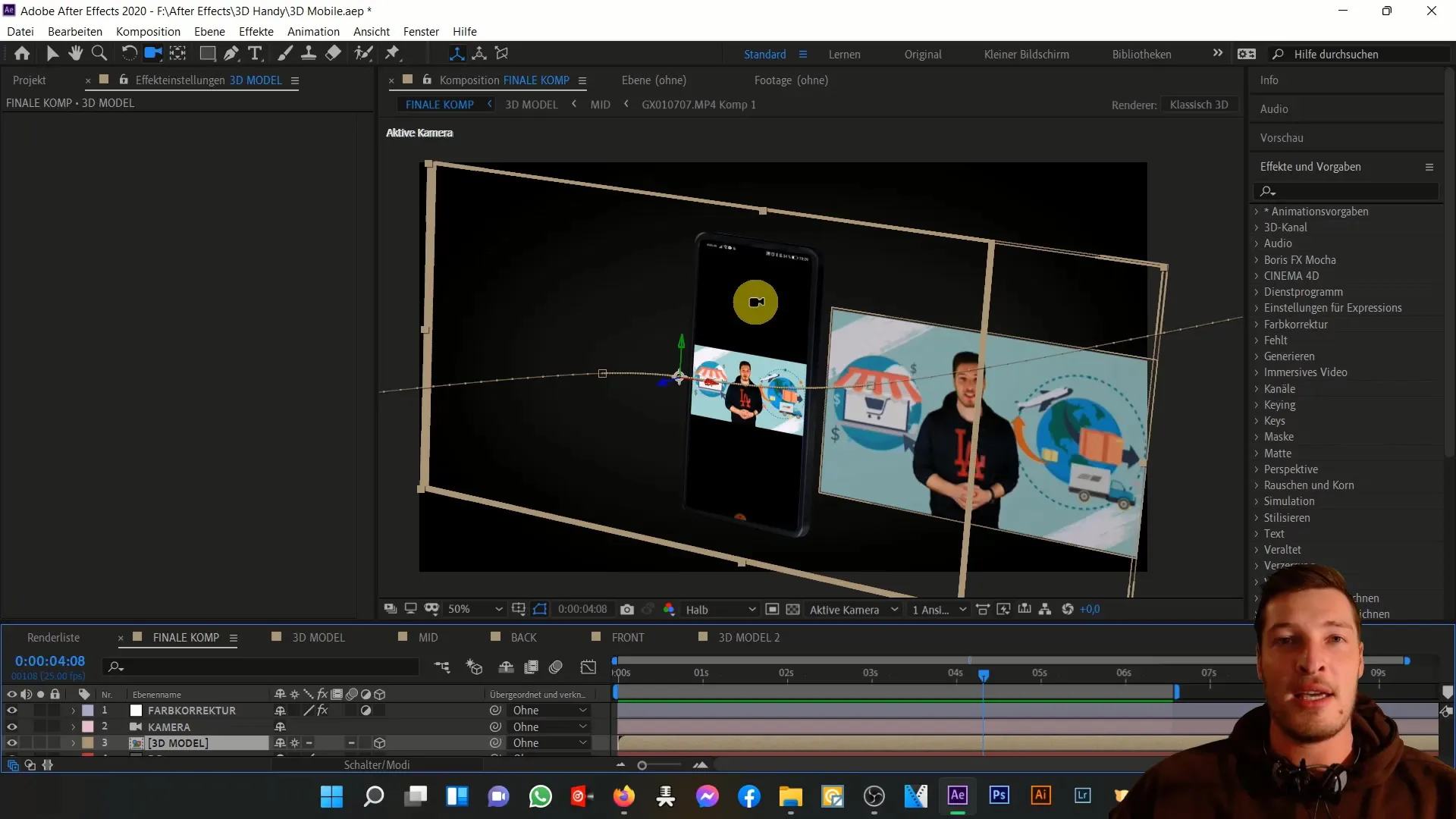
Step 9: Exporting the Project
Now it's time to export your 3D phone project. Go to "Composition" and select "Render As Video". Choose the desired settings and start the export process.
Summary
In this tutorial, you have learned how to create a 3-dimensional phone from 2-dimensional images and how to give your personal touch to the screen. With these skills, you will be able to create interesting and appealing 3D animations in After Effects.
Frequently Asked Questions
How can I use After Effects to create 3D objects?You can convert 2D layers into 3D by enabling the 3D option in the layer settings.
Do I need special images for the project?Yes, you need images of your phone from the front and back to create the 3D appearance.
Can I customize the screen with my own content?Yes, you have the freedom to insert and animate any desired content into the screen.


