In this tutorial, you will learn step by step how to create the back of a 3D phone in Adobe After Effects. We will use masks and a guide layer to achieve a realistic representation. The tutorial is concise and based on a short video demonstrating the essential steps of creation.
Key Takeaways
- Use of masks to create the back of a phone.
- Use of guide layers for orientation and alignment.
- Key steps for correction and fine-tuning.
Step-by-Step Guide
First, open your mp4 file in Adobe After Effects and create a new composition by clicking "Enter". Name the composition "back" for the back of the phone.
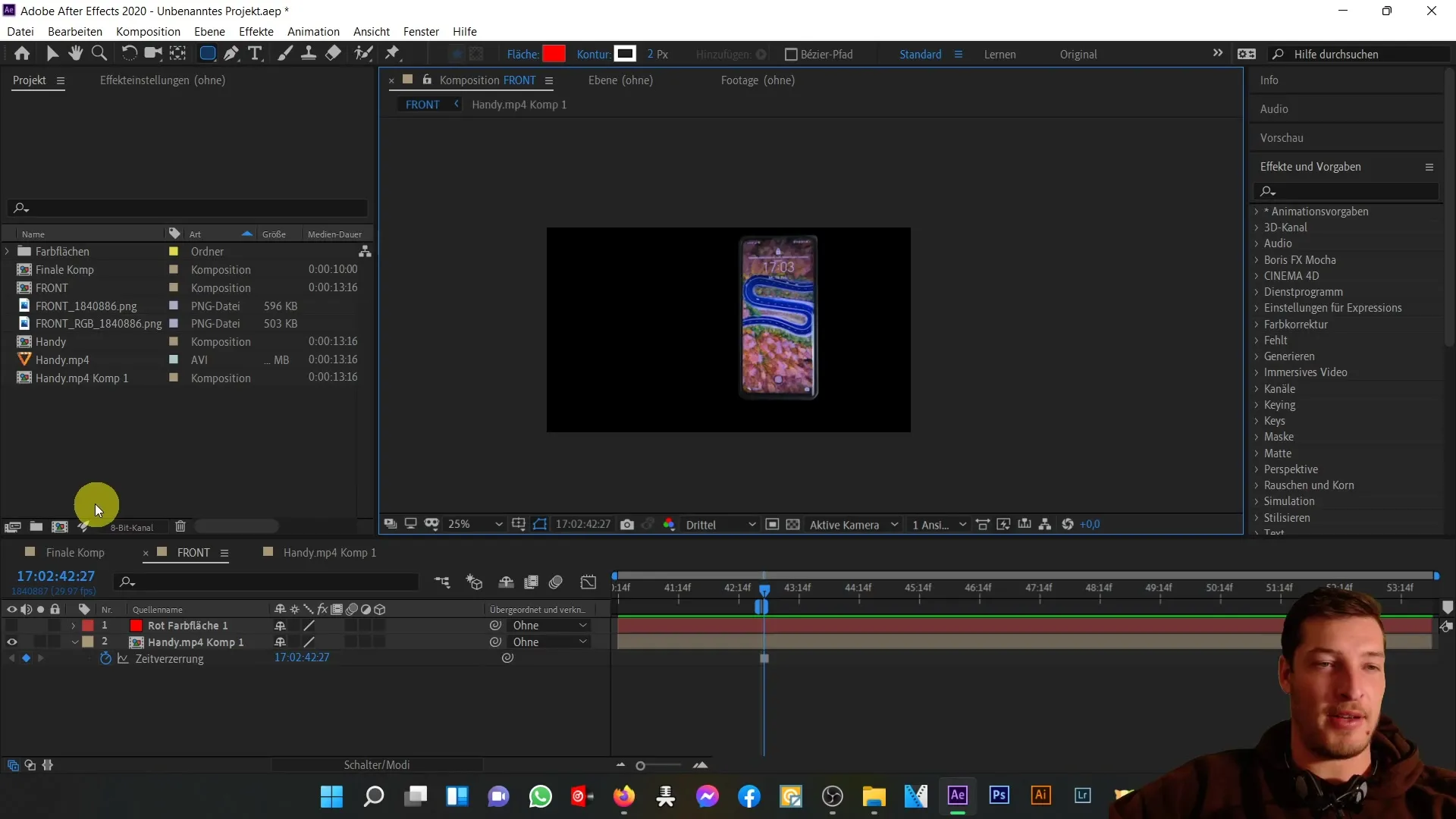
Now you are in this new composition. Position the video so that the back of the phone is well in view. Align the composition backwards until the back is precisely positioned.
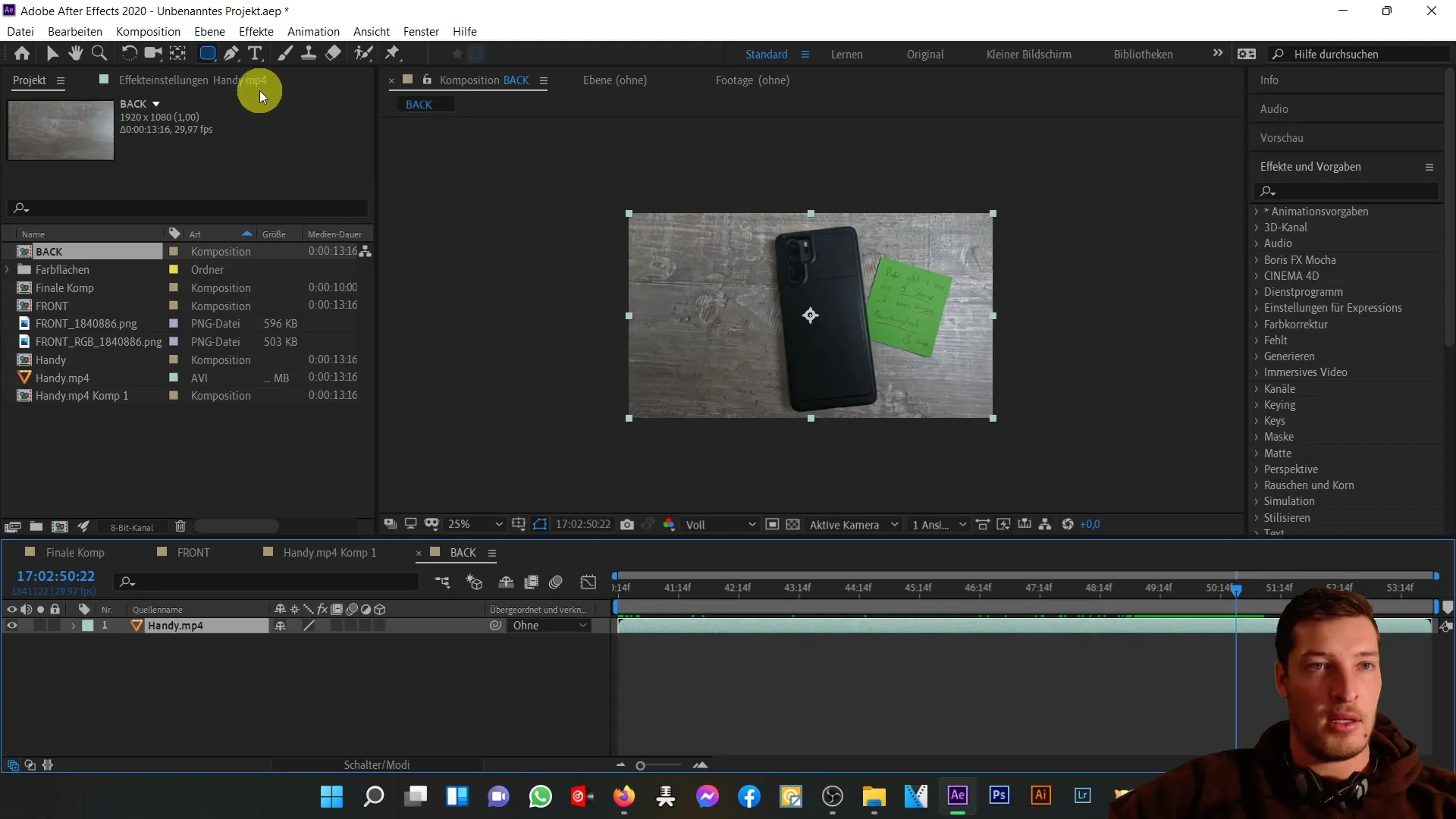
Now create a new guide layer. Click on "Layer" and choose "New" and then "Solid". Choose a striking red color for the guide layer and move it to the left next to your phone. This will help you check the size and position.
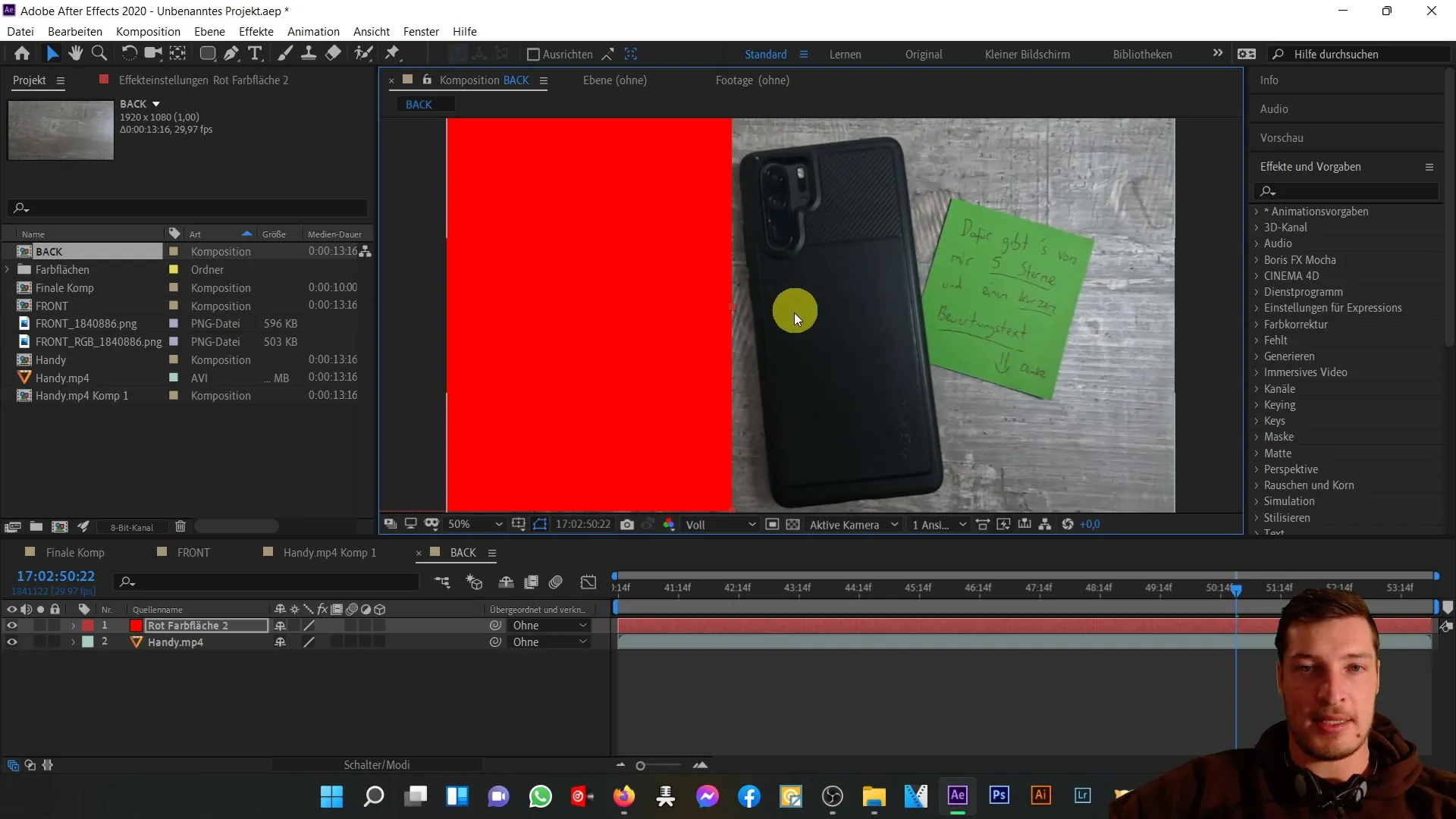
Now click on the phone layer and press "R" for rotation. Rotate the entire phone layer slightly to the right, until the result is approximately at 5.9487°. Your trained eye will be the best guide here.
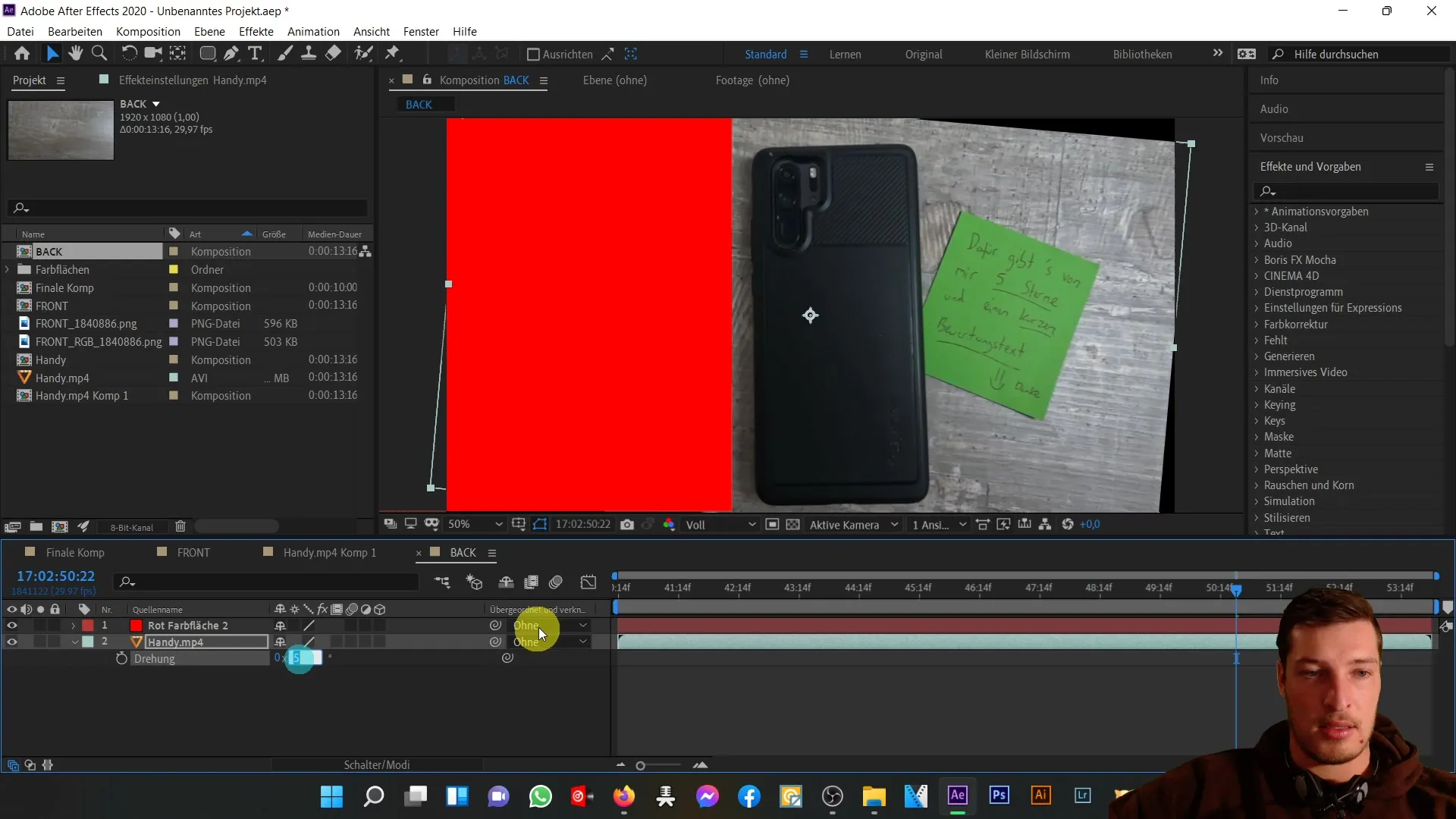
Once the rotation is set, delete the red solid layer. Now it's time to mask the phone using the rounded rectangle tool. Click on the tool and select the phone layer.
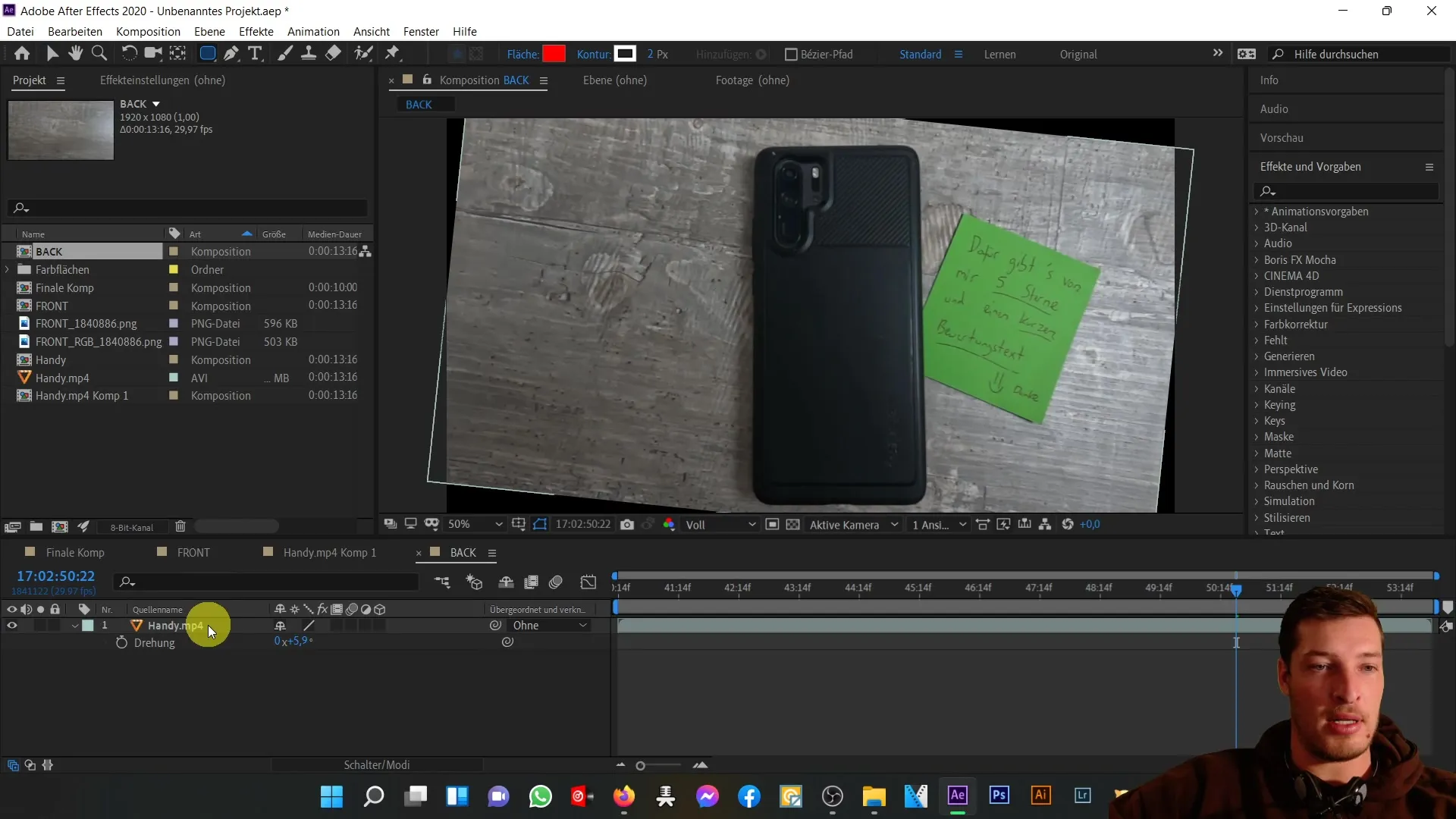
Also, go to the upper left corner of the phone and drag to create the mask. Make sure to first create a subcomposition. Otherwise, the rotation of the layer will be applied to the mask, which is not desired.
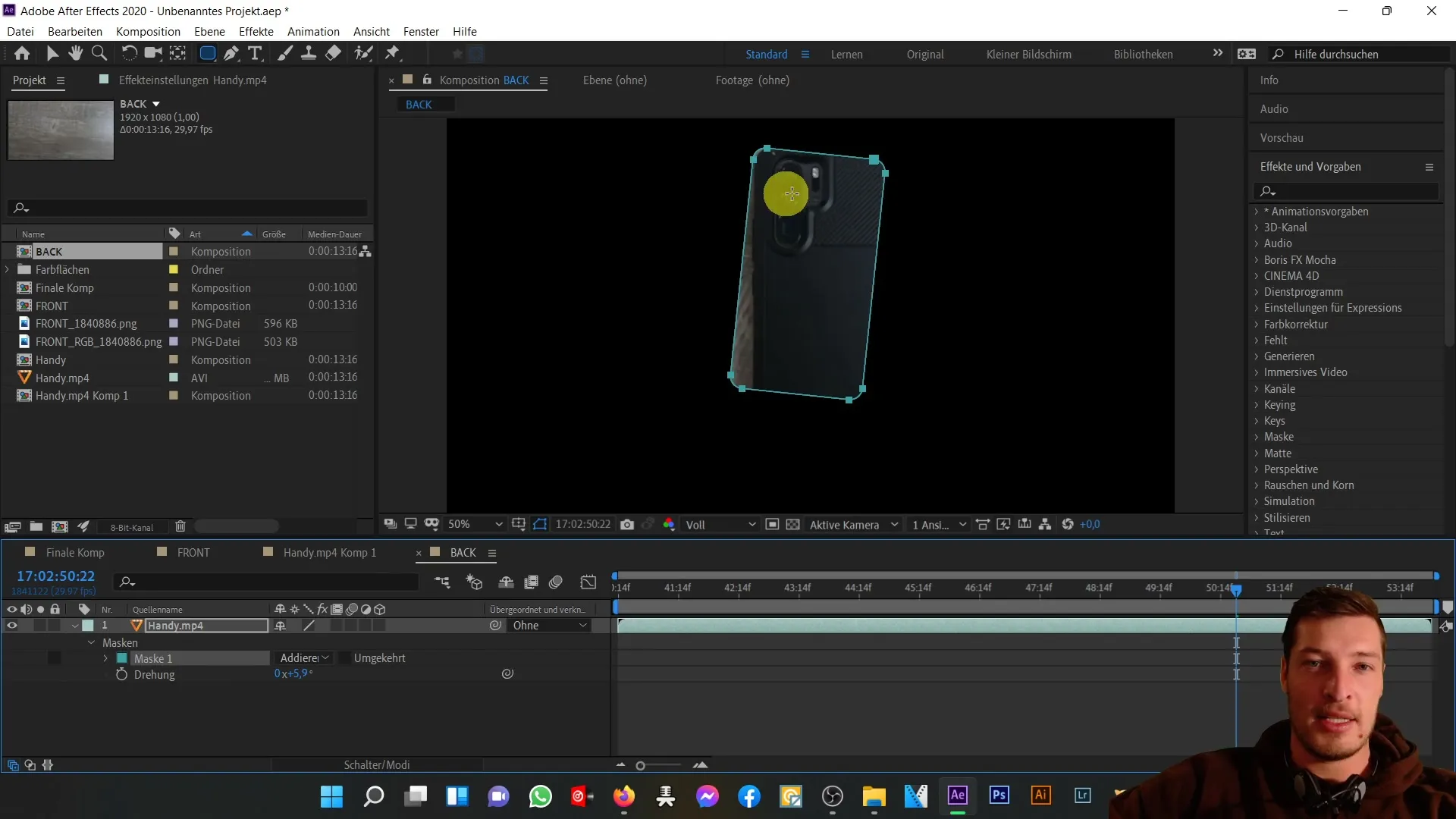
After creating the subcomposition, select the phone layer again and drag the mask over the phone using the rounded rectangle tool until you reach the lower right corner.
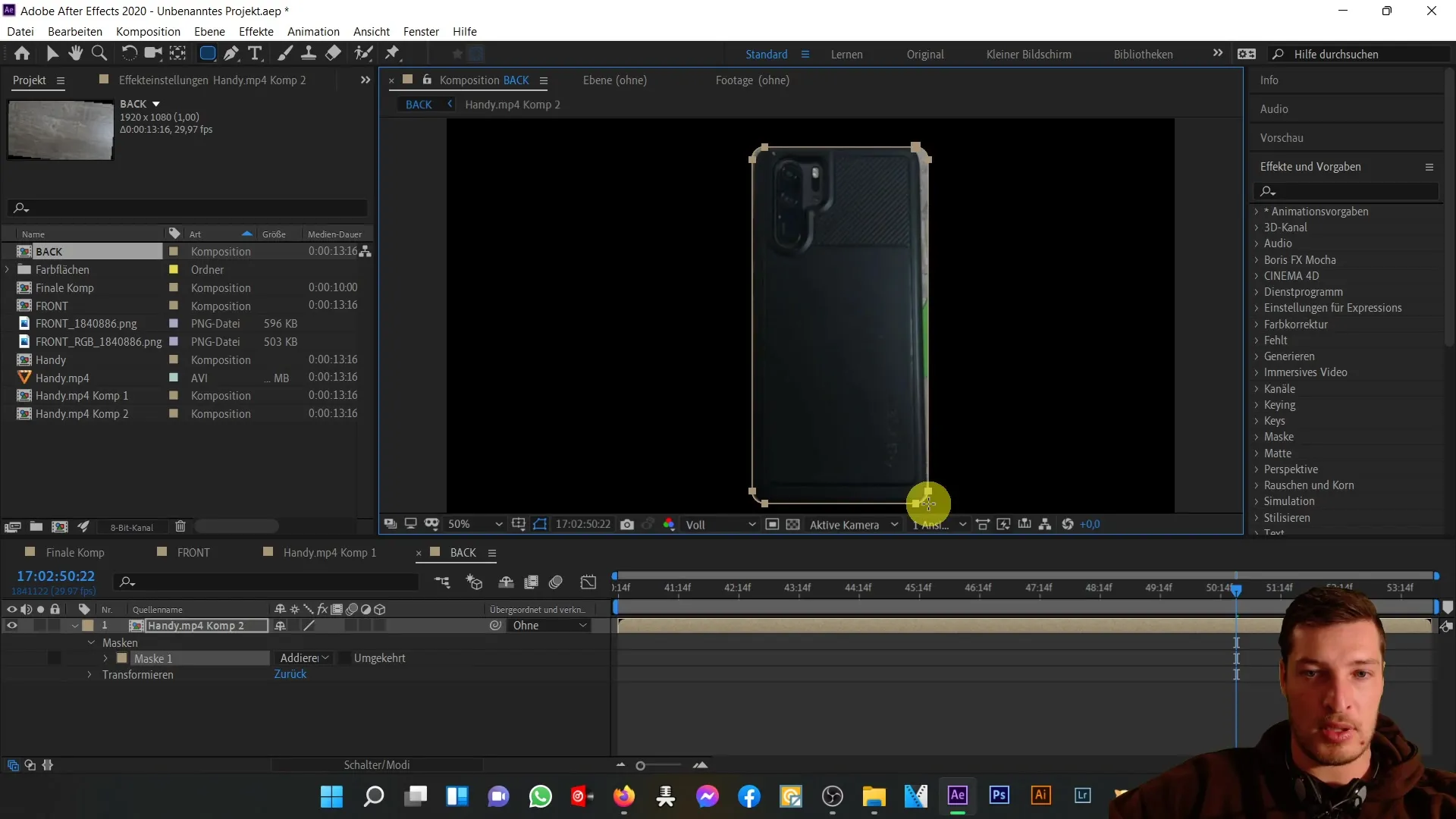
Next is fine-tuning the individual mask points. Select the points you want to adjust and use the arrow keys or drag them by drag & drop to optimize the roundness of the edges. Make sure the shape looks realistic.
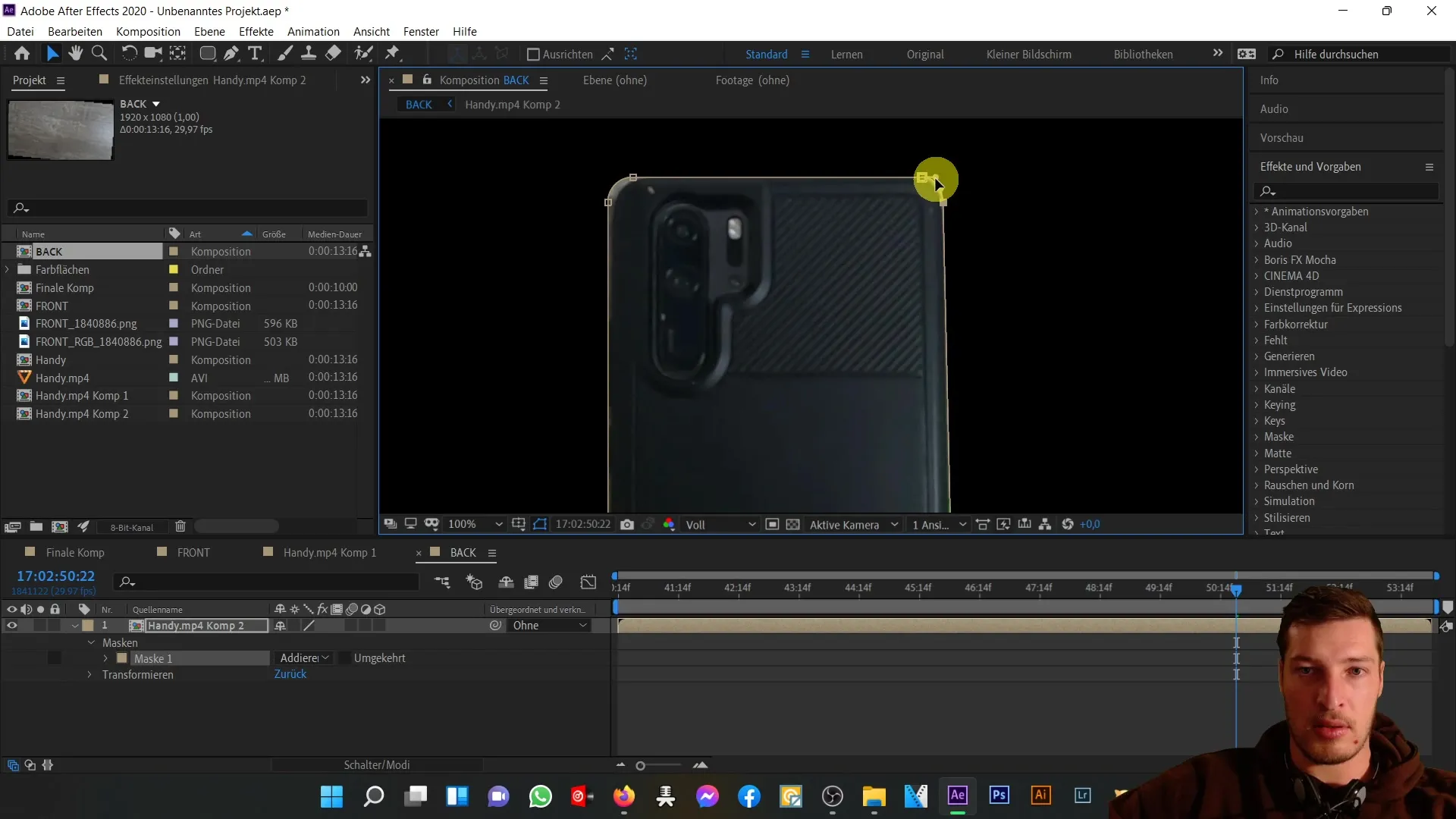
After making all adjustments, you can review the final presentation of your phone's back. You should have created an appealing back that seamlessly harmonizes with the rest of the 3D phone.
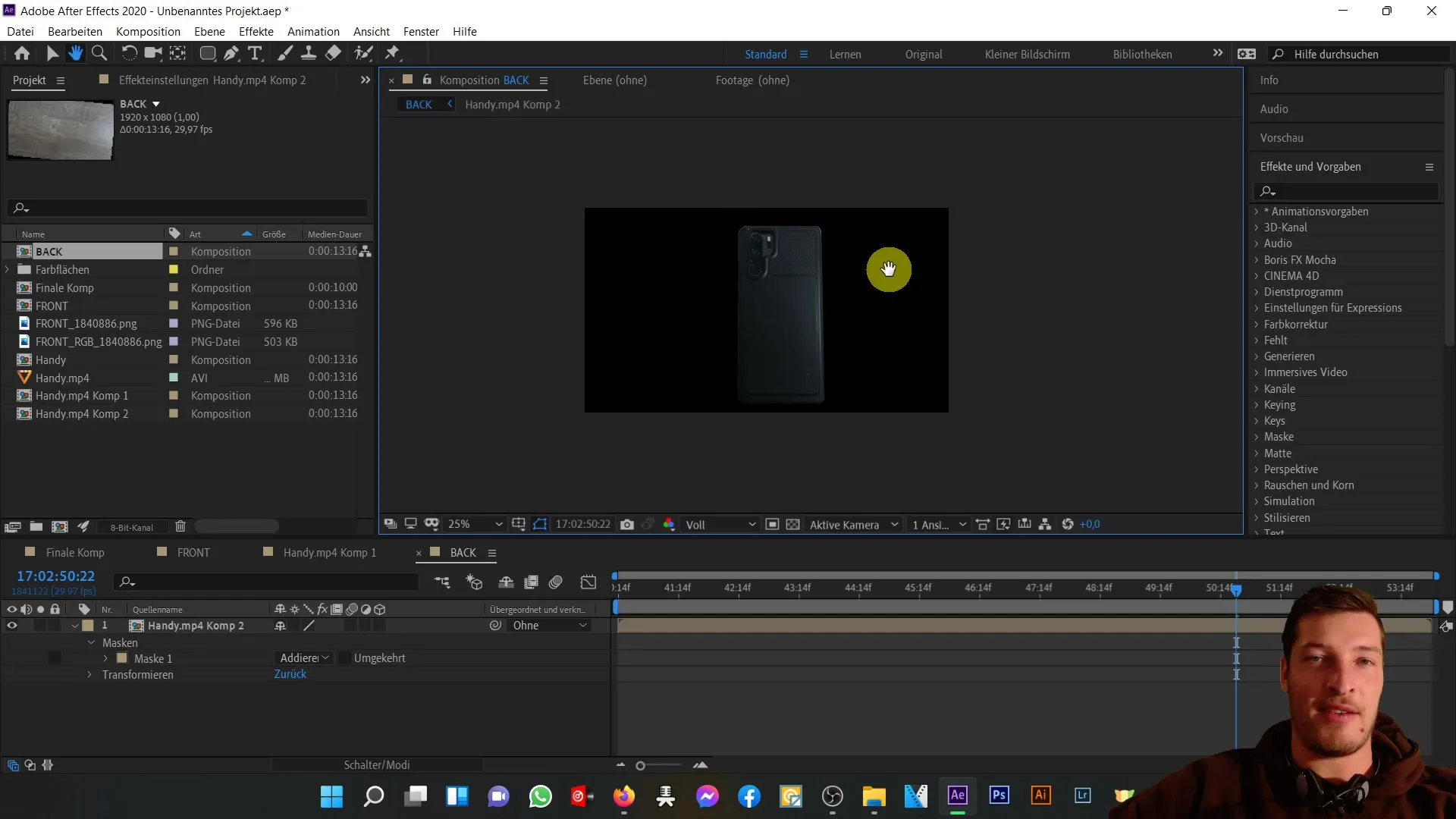
In the next video, we will align the two layers, the back and front, with each other. Then, we will focus on the intermediate area to ensure the entire object looks three-dimensionally good.
Summary
In this tutorial, you learned how to create the back of a 3D phone in Adobe After Effects. You saw how masks and guide layers are used to achieve a realistic representation.
Frequently Asked Questions
What is a guide layer and why do I need it?A guide layer helps you align objects and keep their position consistent before making final adjustments.
How do I create a mask in After Effects?Select the desired mask tool from the toolbar and drag it over the object you want to mask.
Can I still change the mask later?Yes, you can adjust the points and edges of the mask at any time to achieve the desired result.
How do I import a video file into After Effects?Simply drag the mp4 file into the project window and then double-click to insert it into a new composition.


