In this tutorial, I will show you how to create the optical 3D dimensionality of a mobile phone model using Adobe After Effects. We will focus on the middle part or the side of the phone and position it between the back and front. This is done by duplicating 2D layers and moving these layers in the Z position. By the end of this tutorial, you should be able to visualize the depth of your phone model.
Key Takeaways:
- Working with 3D layers opens up new possibilities for creating depth in your animations.
- Duplicating and adjusting compositions in the Z-axis is crucial for a realistic representation.
- Using a camera in the 3D layer provides better visual control over your model.
Step-by-Step Guide
Start by selecting your front composition. To create the back view and front view of your phone, you first need the base layers as 2D compositions. Duplicate your front composition by pressing Control + D. Then you can rename the duplicated composition to use the label "middle part".
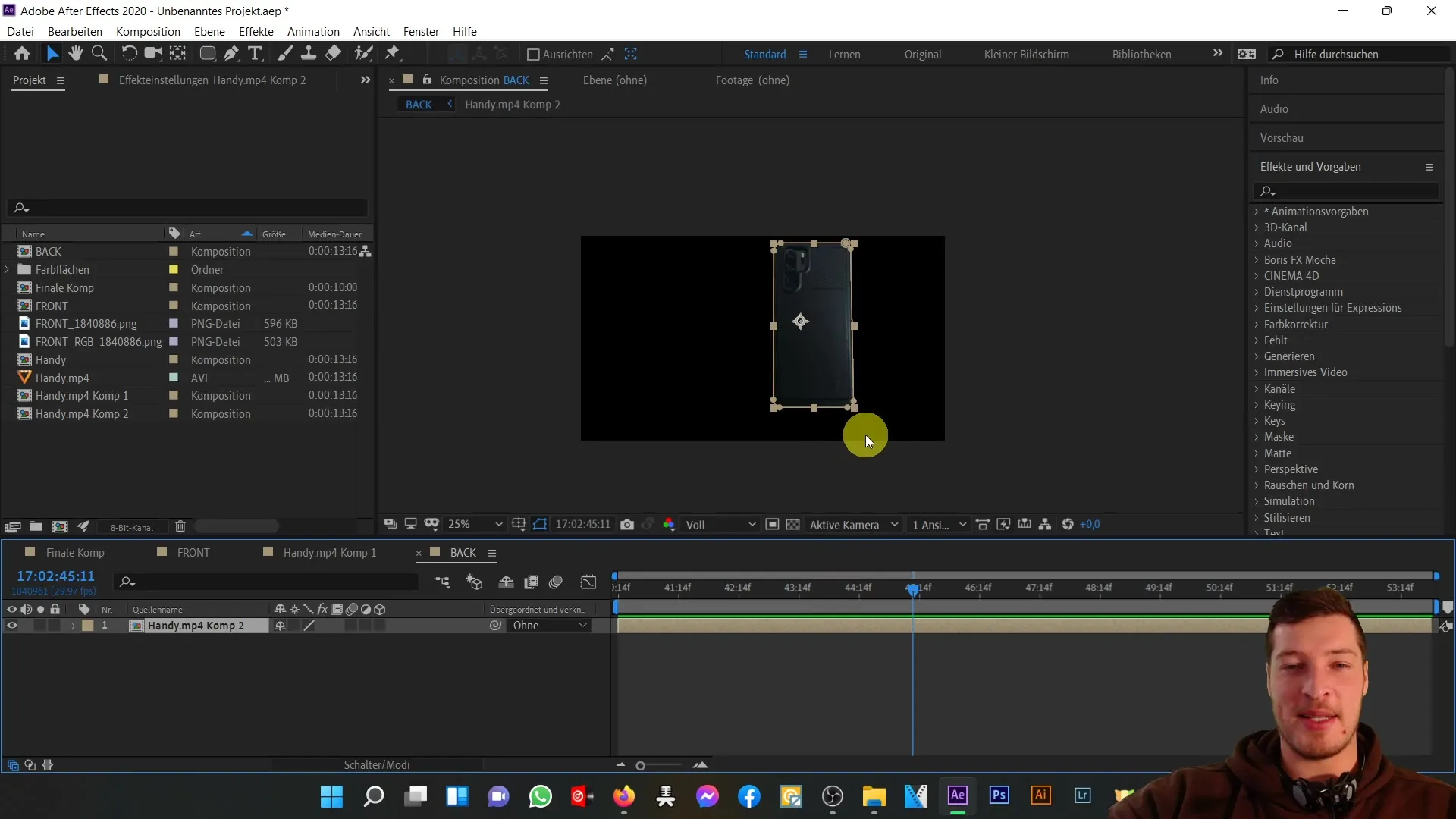
Open the new middle part composition by double-clicking. First, you should delete the red color layer that was previously used only for orientation. This layer is no longer needed as we now want to create the 3D representation of the phone.
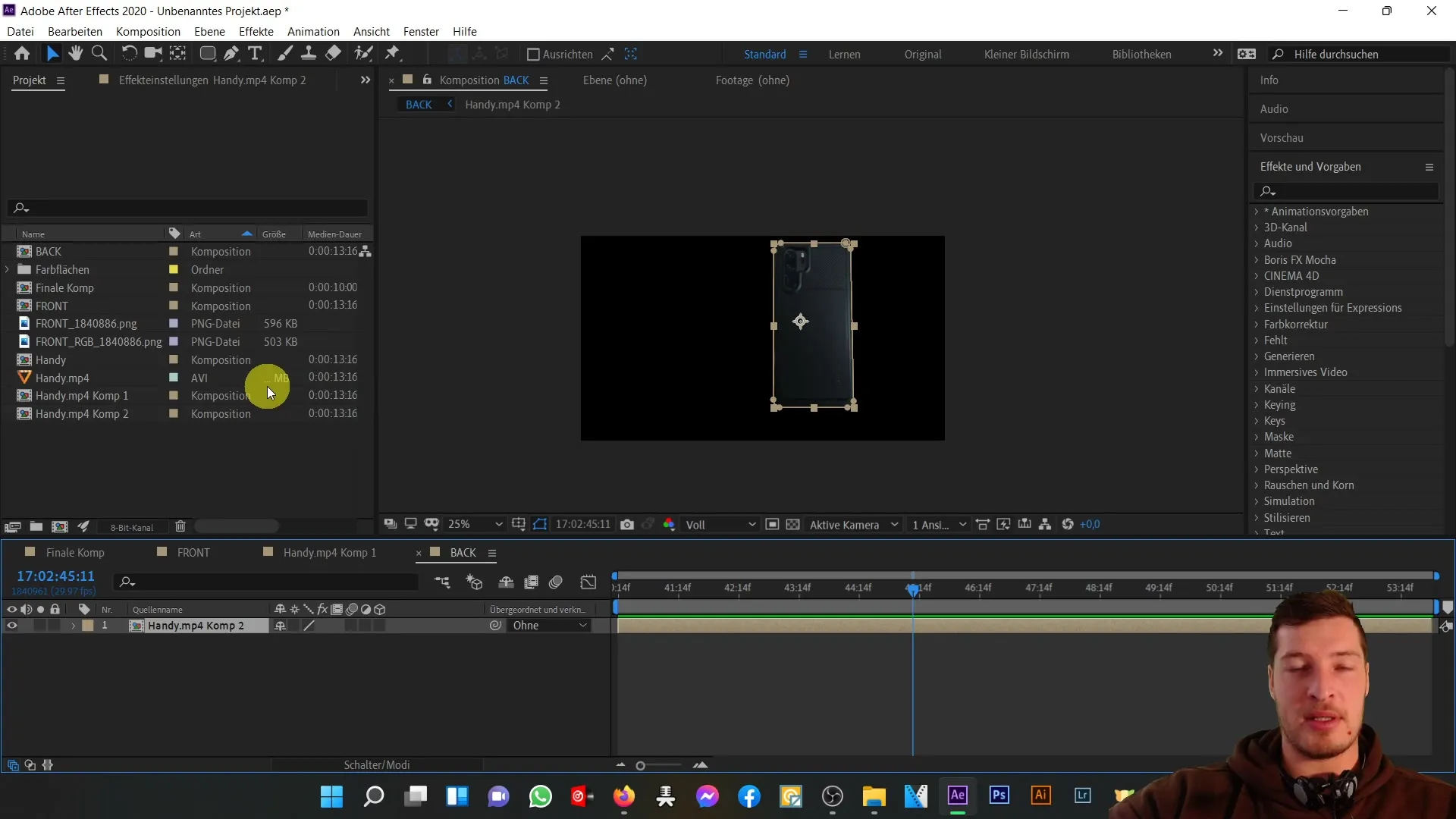
Switch the sub-composition to 3D by activating the corresponding switch. Now you have a new position value in the Z-plane that you can edit. To visualize the related view better, select the active camera and change the view to a left view.
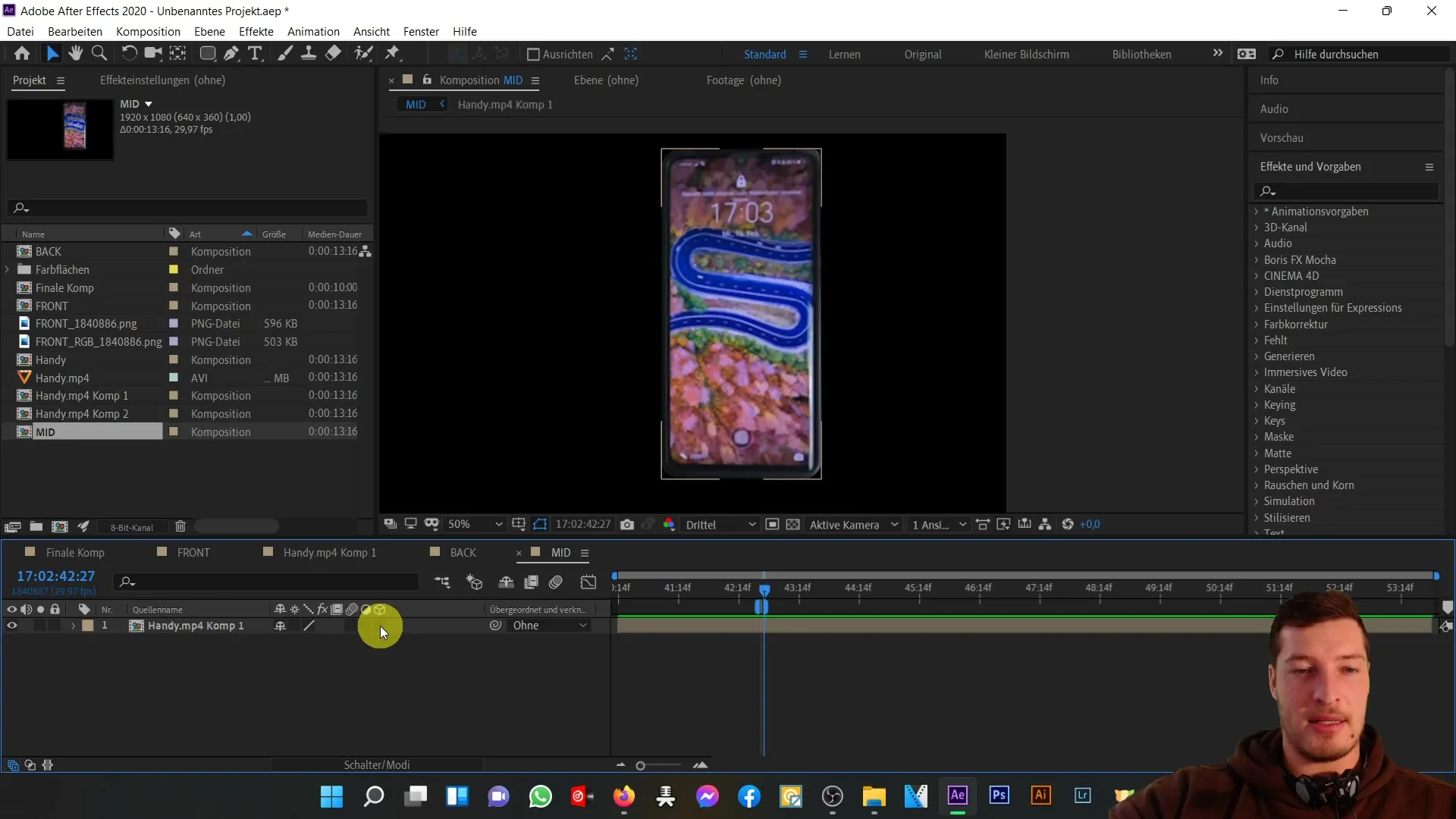
To create depth in the Z-plane, duplicate the layer repeatedly and slightly move the new layers in the Z-axis. This will help simulate an artificial thickness. Start with the first composition and duplicate it again with Control + D. Open the position settings using the P key and change the Z value to 2.
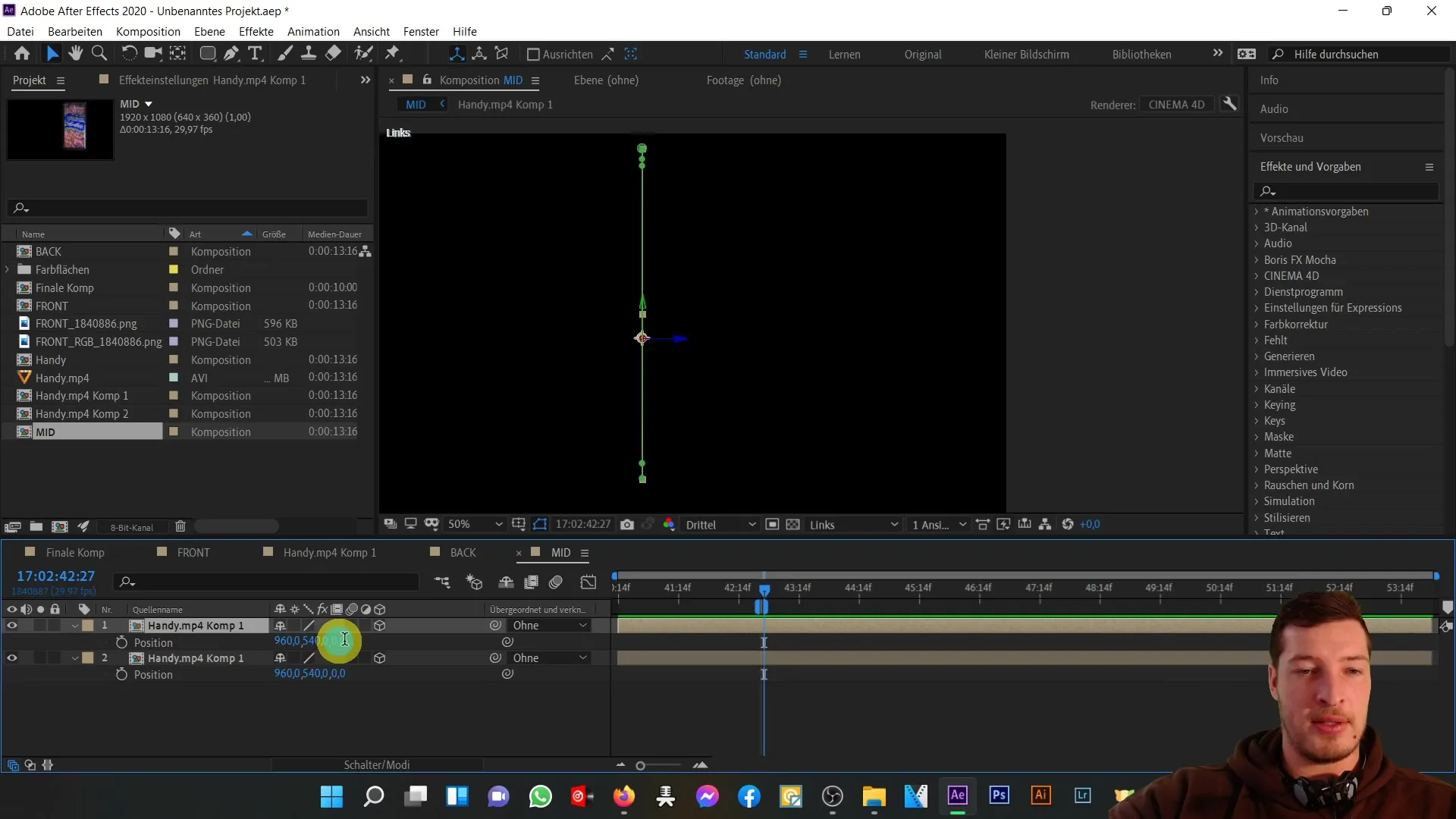
Repeat this process with the next composition, and change the Z position to 4. Continue this way until you reach a Z value of 8. This will already create a noticeable thickness in the Z-axis.
However, this is not enough. Duplicate all your five compositions again and move them upwards. When you access the position settings now, change the value in the Z-axis from 0 to 10. This step will further enlarge the thickness.
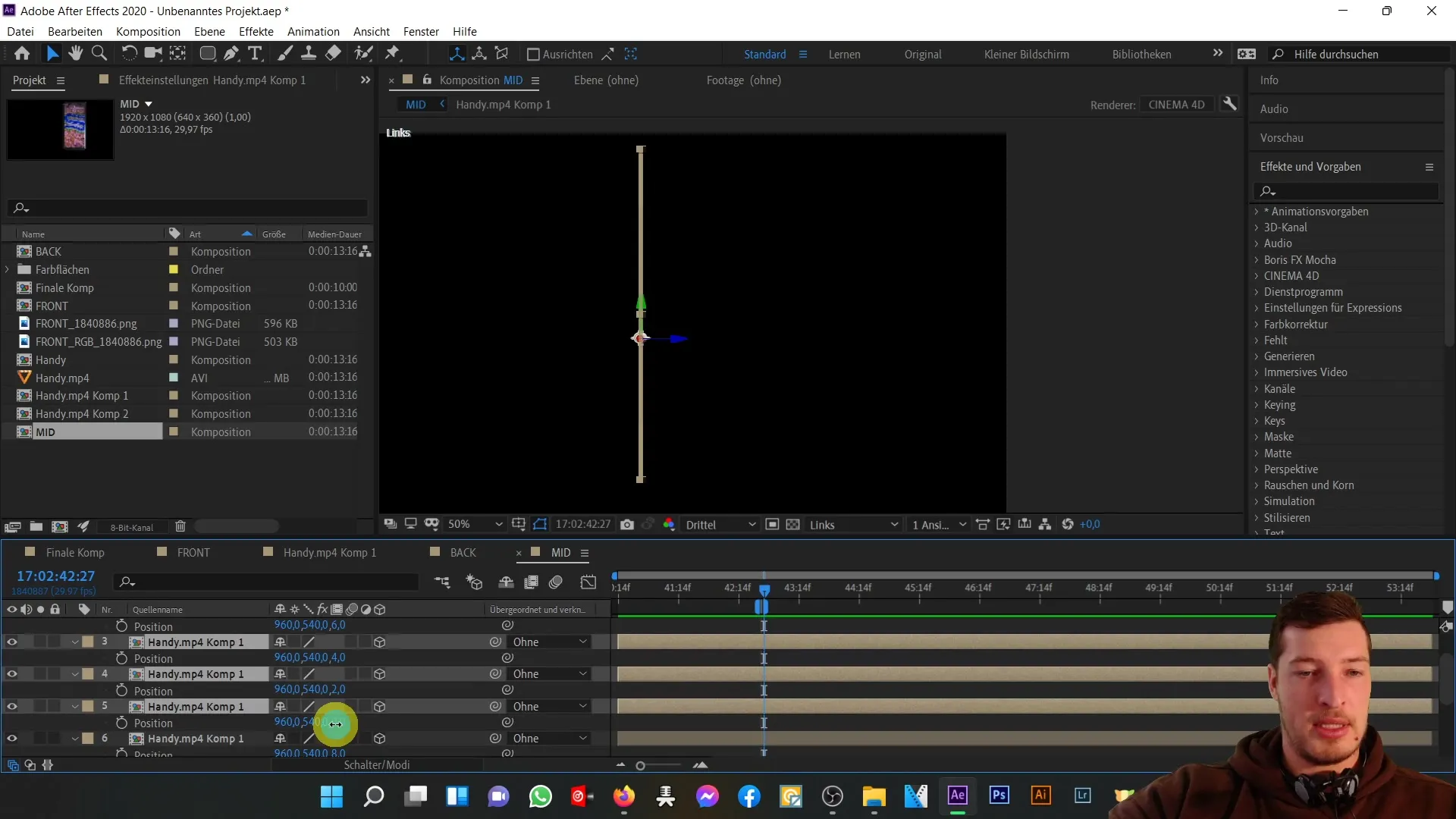
Again duplicate the top compositions and change the Z value from 10 to 20. This way, you will already achieve a height of almost 30 pixels in the Z-axis, which is reasonable for the middle part of your phone.
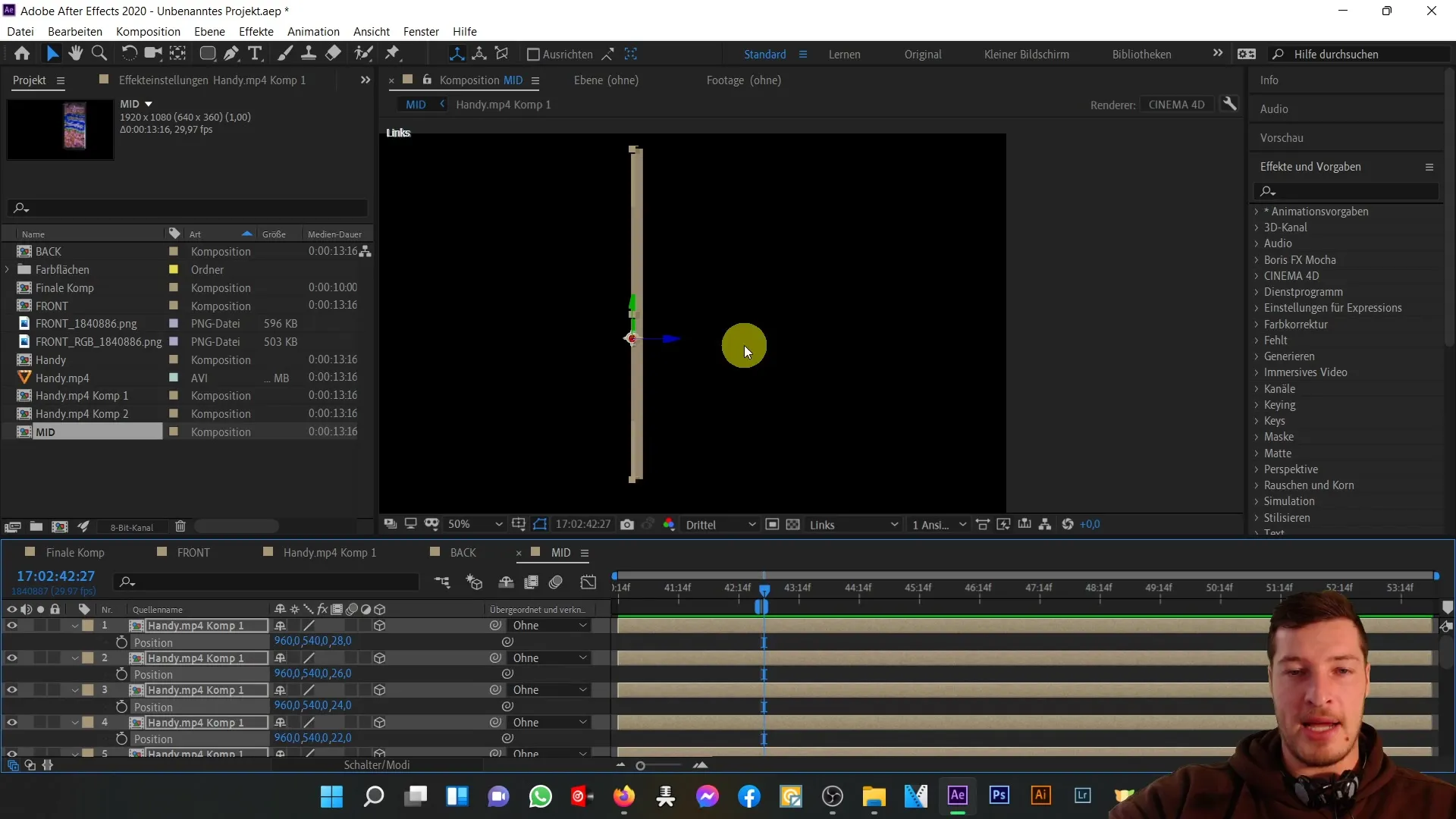
But we are not there yet. Select all compositions again and duplicate them. Then go down and change the Z position value of the lower compositions to 30. By doing this, they will be evenly positioned in the Z-axis.
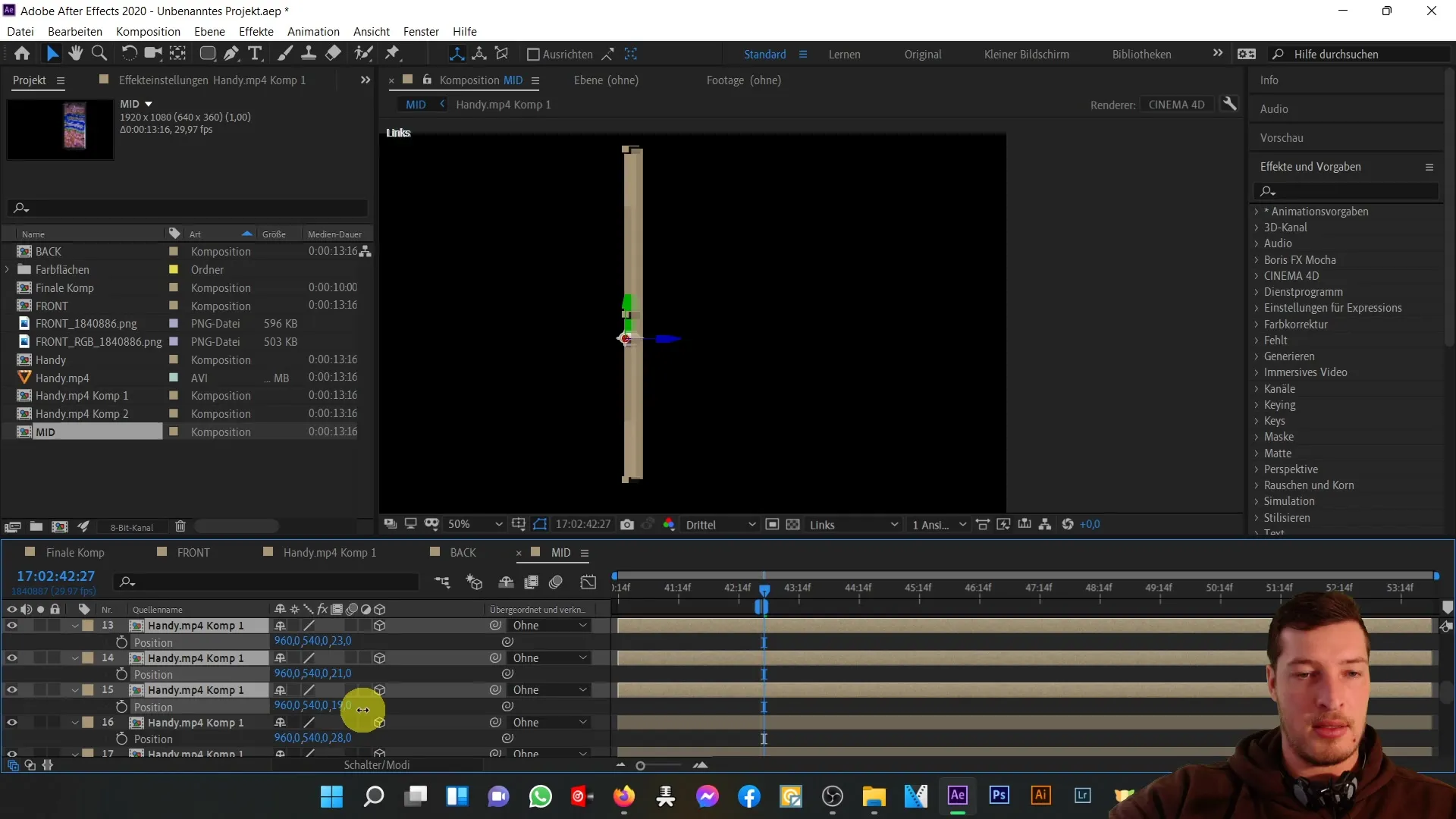
If you want to change the position, it is best to do so by dragging with the mouse to avoid unwanted changes to other data. In particular, you can gradually adjust the Z values to improve the thickness step by step.
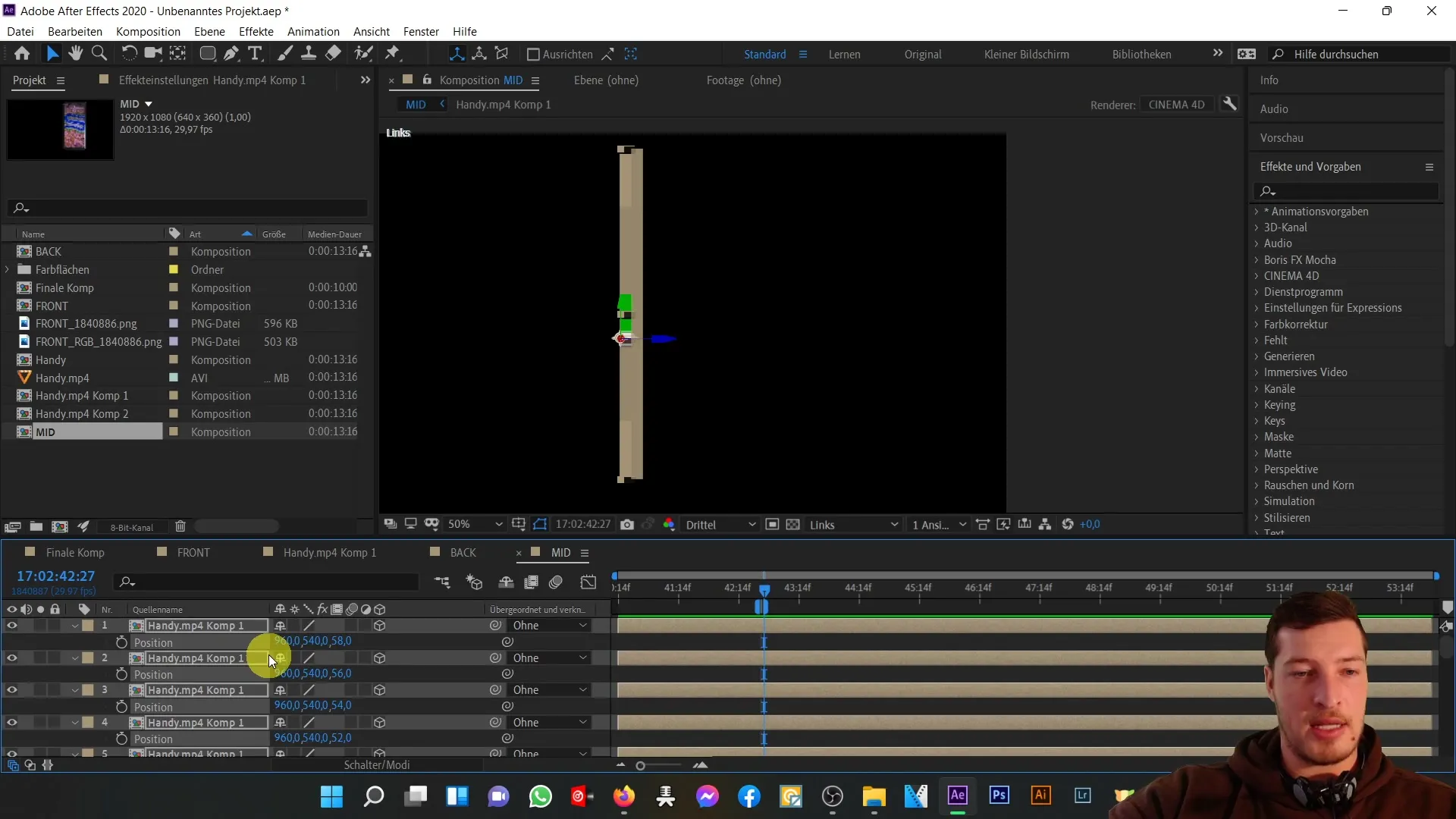
Now you have created the thickness of the middle piece. Check the values and ideally keep them between 58 and 80 to achieve the desired effect.
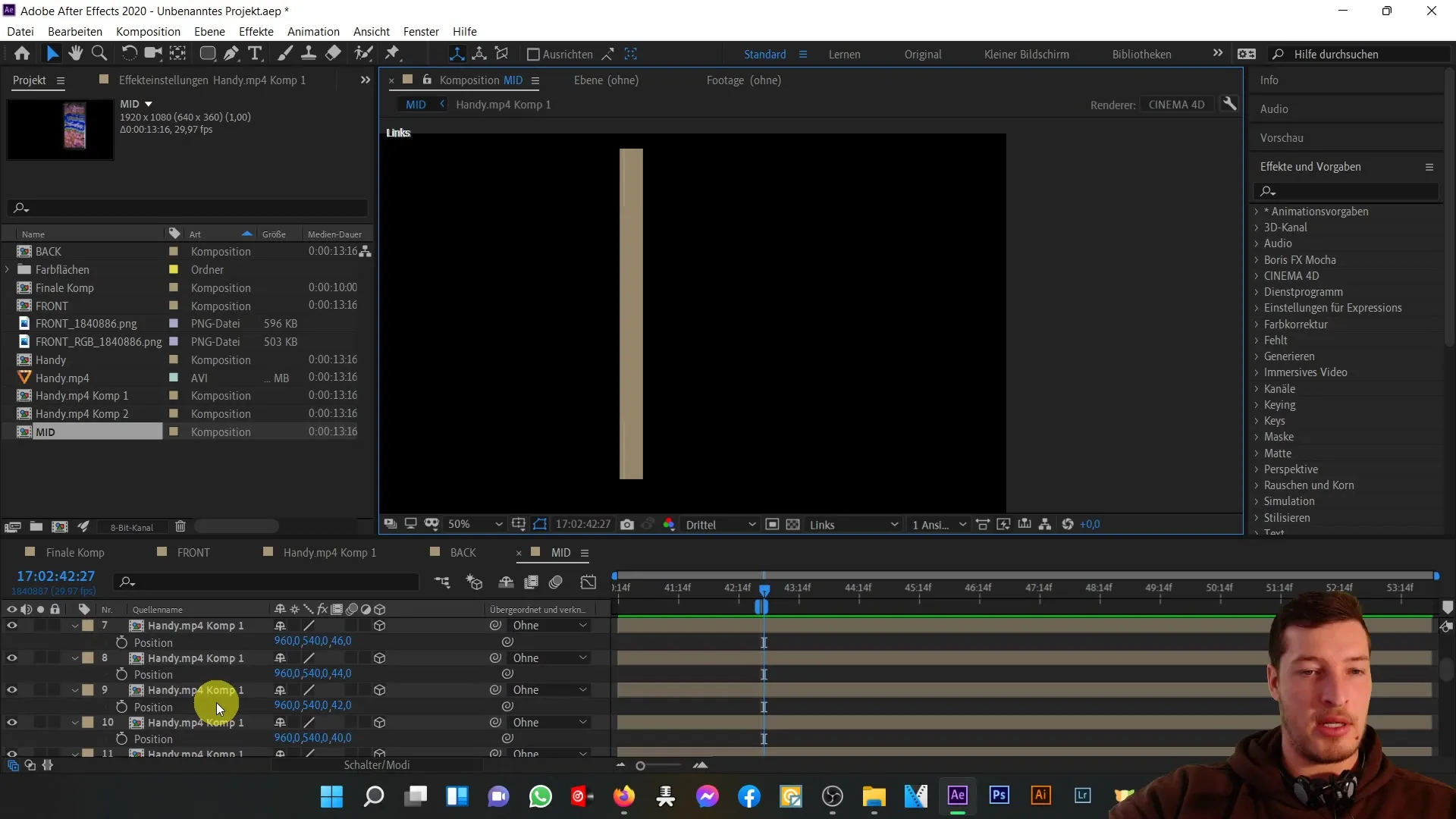
To give you a better overview of your work in the 3D space, create a new camera layer. Position the camera so that you can view the 3D representation of your phone from different angles. Make no major changes to the camera settings, just to test the movements.
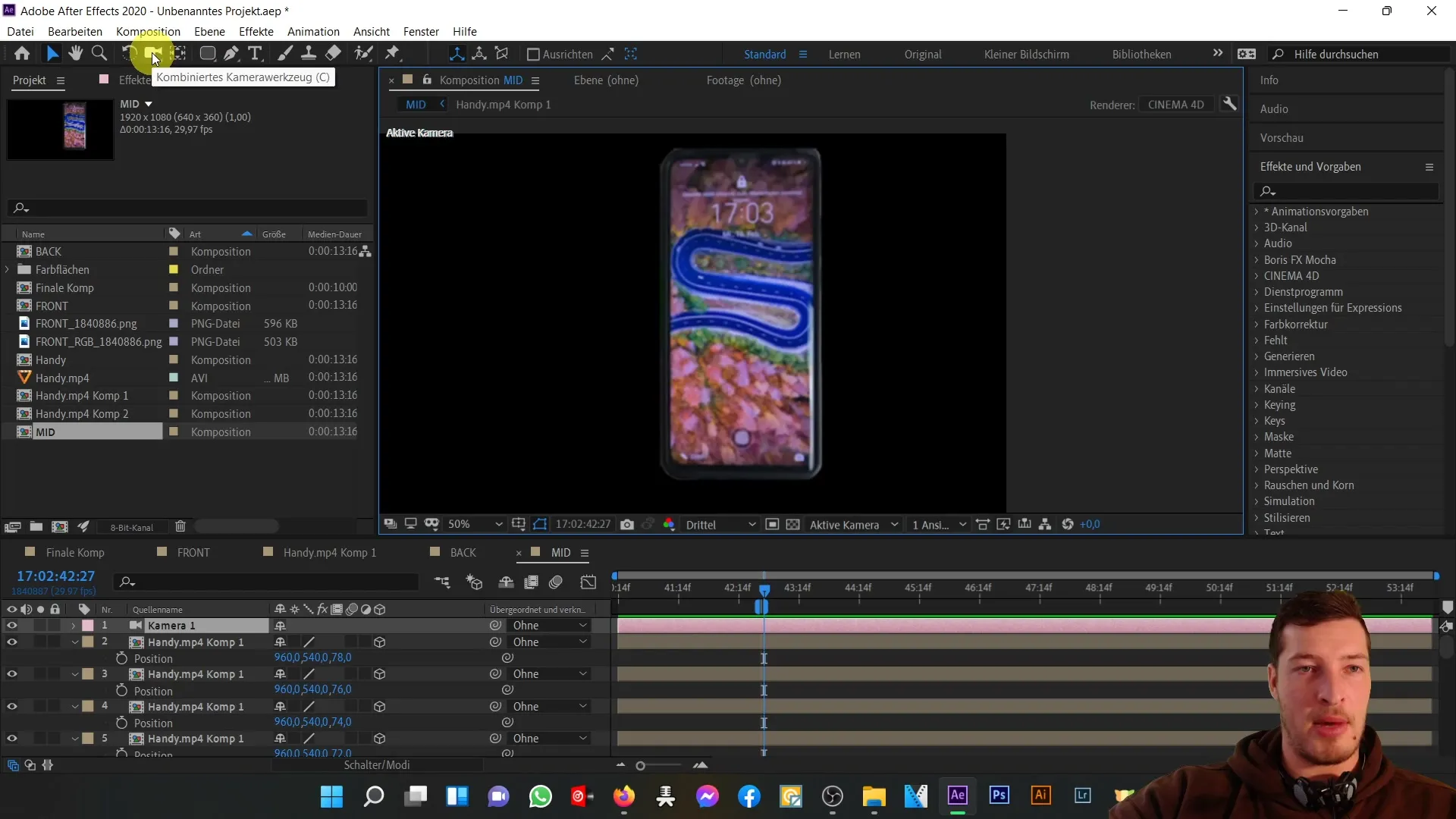
When you move the camera with the left mouse button, you should already be able to see a 3D representation of your phone. The middle part remains in the correct position between the front and back views of the phone.
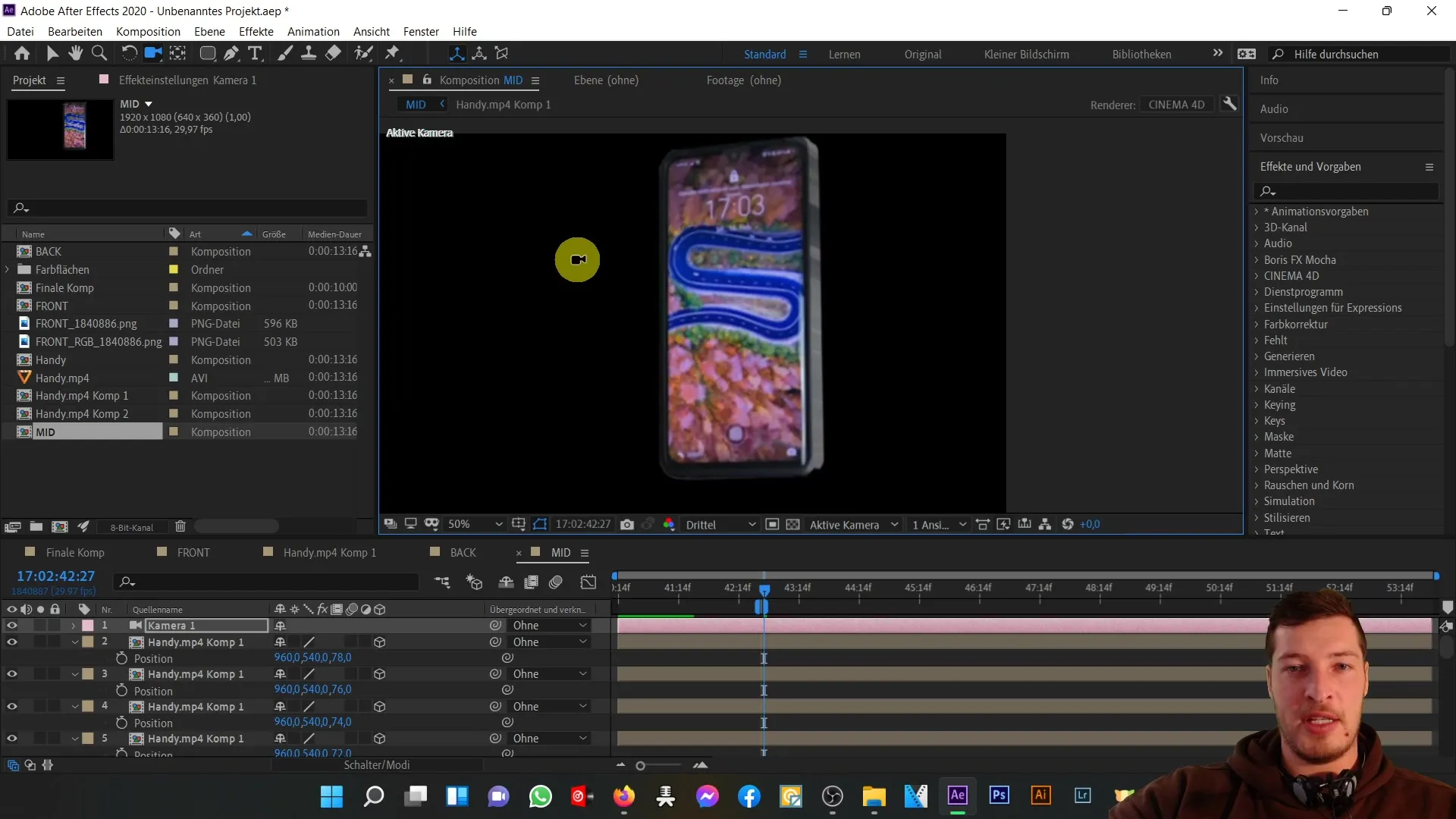
In the next video, you will learn how to merge the front, back, and middle part views to create a perfect, three-dimensional phone model.
Summary
In this tutorial, you learned how to create a 3D representation of the middle part of your phone using duplicated layers and shifting them in the Z-axis. The use of 3D cameras has allowed you to visualize these more clearly. These techniques are crucial for creating complex 3D models in After Effects.
Frequently Asked Questions
How do I duplicate a layer in After Effects?You can duplicate a layer by selecting it and pressing the Control + D key combination.
How do I change the position of a layer in the Z-axis?Select the layer, press the P key for Position, and edit the Z value.
What is the difference between a 2D and a 3D layer in After Effects?A 2D layer has only an X and Y value, while a 3D layer also has a Z value representing depth.
How can I move my camera in After Effects?Select the camera and drag it with the left mouse button to the desired position in the 3D space.


