In this tutorial, you will learn how to animate banknotes in Adobe After Effects and give them a realistic 3D effect. We will go through various effects and techniques to bring your animations to life. Following the steps in this video, you will be able to create similar animations for your own projects. Let's get started!
Key Takeaways
- The use of distortion effects like CC Page Turn and CC Cylinder enables realistic movements and depth effects.
- Keyframes are crucial for timing the animation of effects.
- Layered compositions contribute to the flexibility and better control of your animations.
Step-by-Step Guide
To set the banknotes in motion, start with an image that already contains some banknotes.
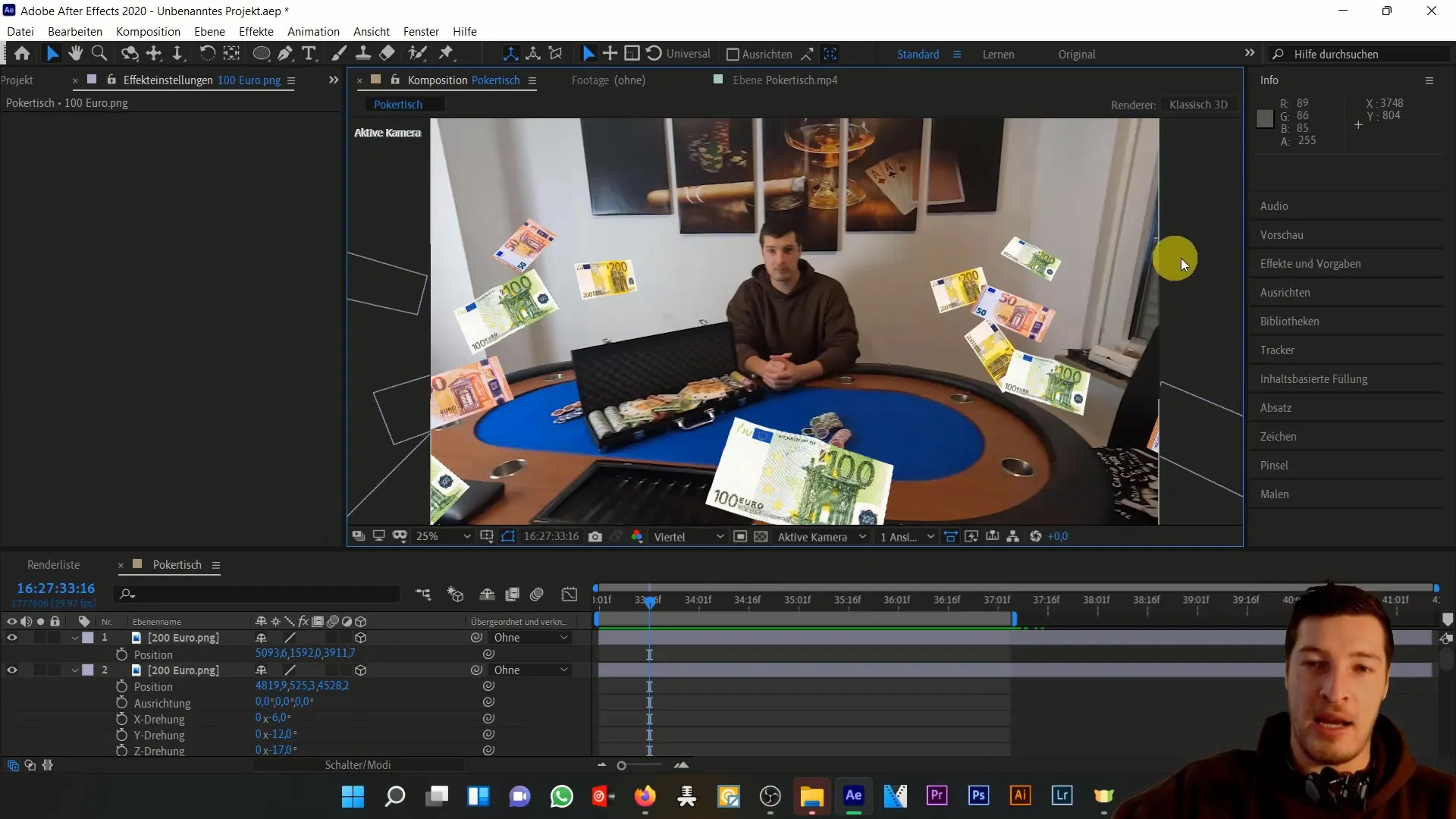
First, select the 100 € banknote. Click on the Effects tab and scroll to Distort to choose the Warp effect.
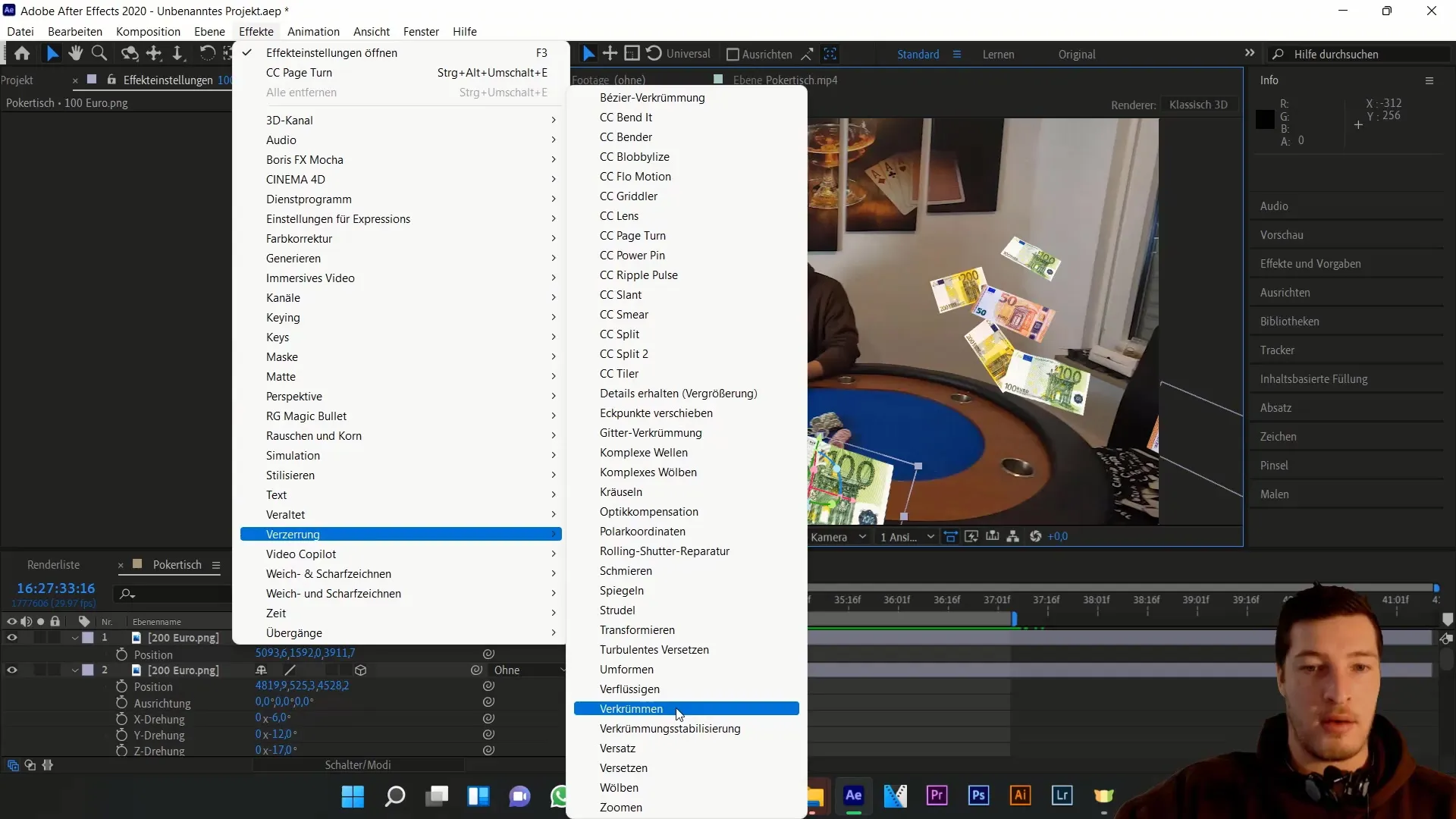
Start by adjusting the warping style. Choose Wave and reduce the curvature to achieve a subtle motion effect. When you animate the horizontal distortion, you will create a slight motion effect.
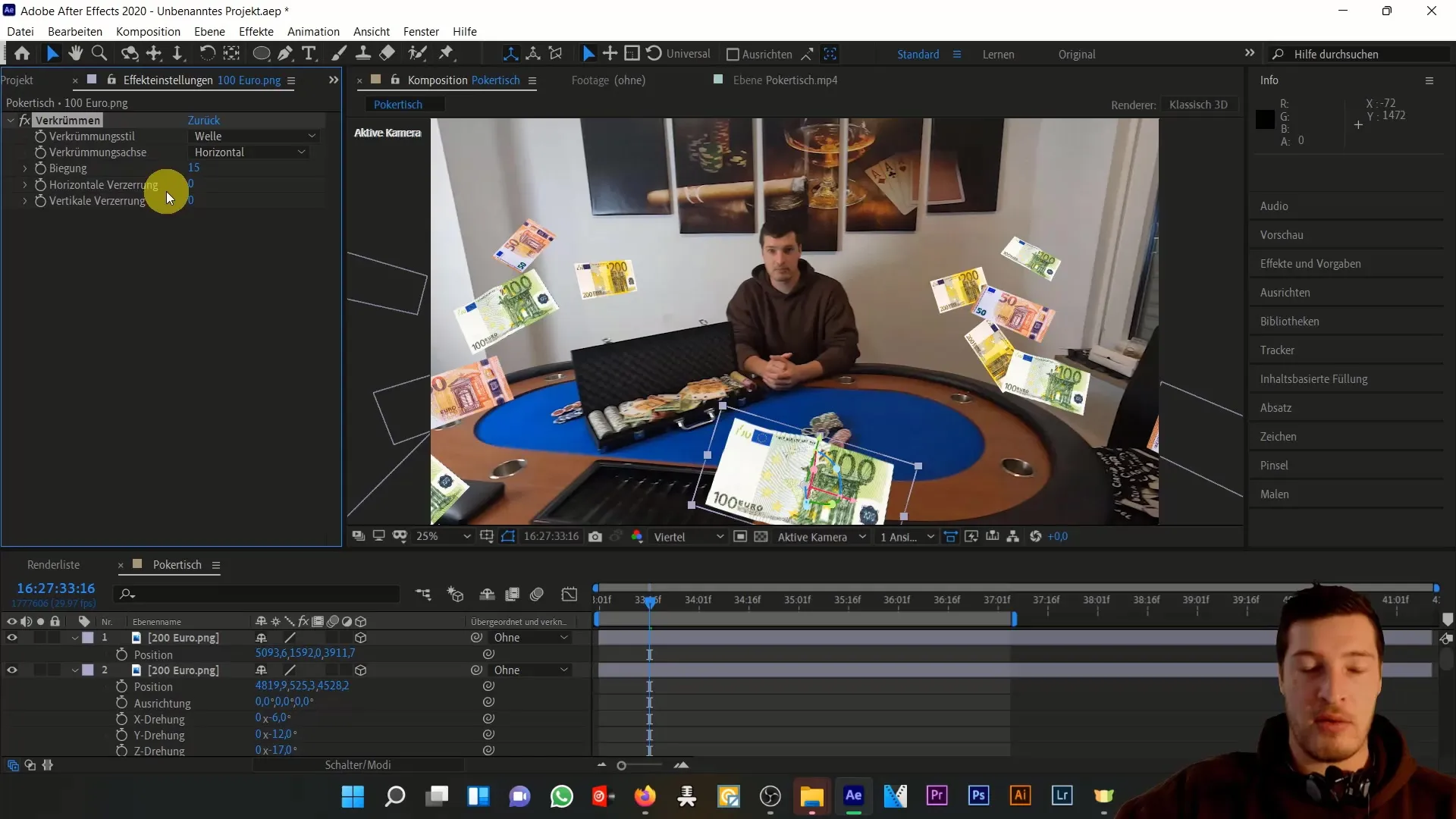
Another way to stage the movement of the banknotes is with the CC Page Turn effect. This effect allows for a sort of rolling effect. You can choose from which corner the image should be rolled. Select top-left for the effect to happen in the visible image area.
Adjust the Fold Position to determine where the rolling should start. Here again, you can use keyframes over time to animate the rolling.
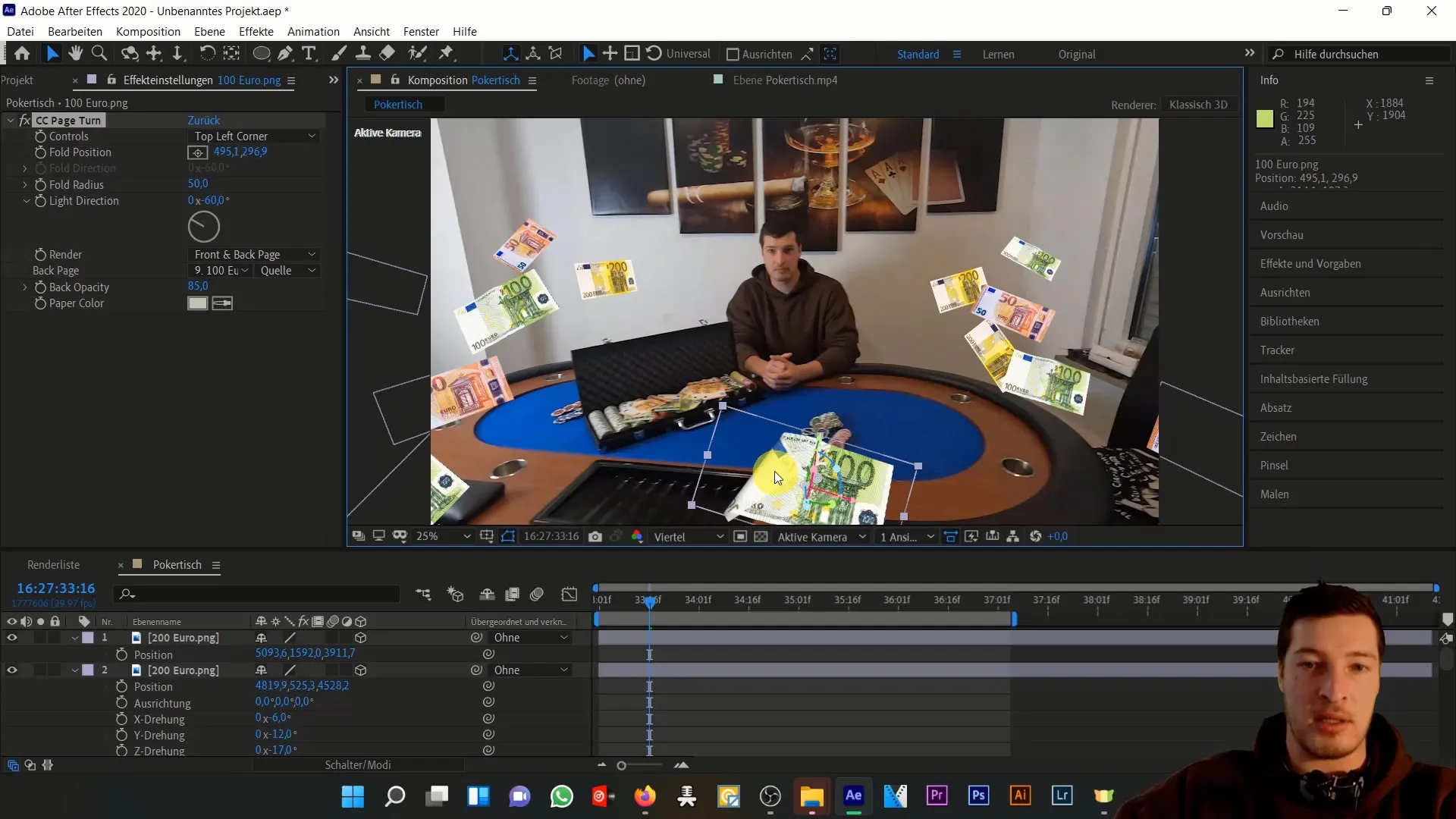
Now for an exciting part: we want to simulate the movement of the banknote through the image. Select the 200 € banknote and duplicate it.
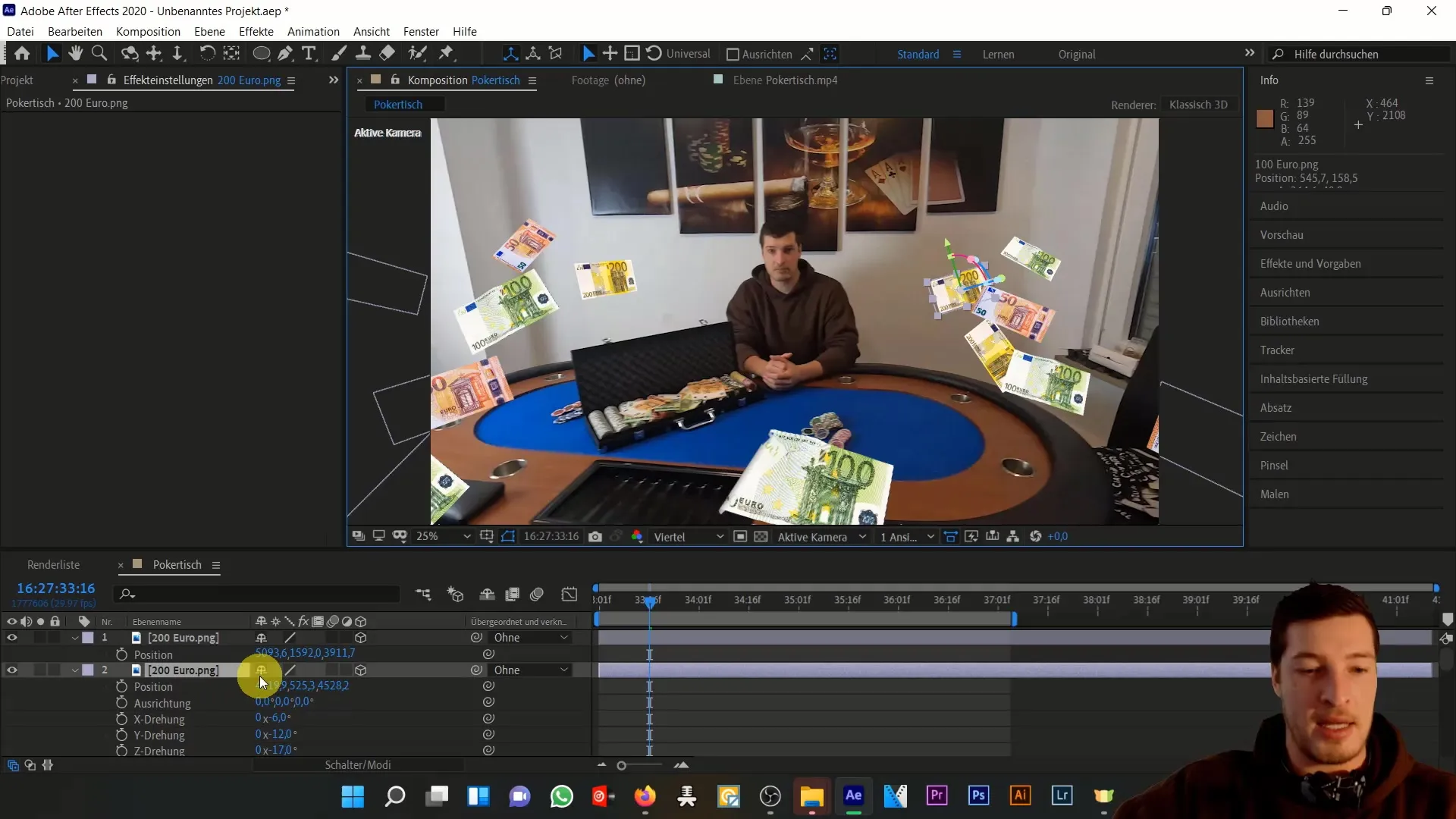
To further develop the animation, transfer the duplicated banknote to a new subcomposition. Click on Layer > Create Subcomposition and leave all attributes in this composition.
Now you need to work on the banknote in 2D. This is crucial as we want to apply a perspective effect to create the illusion of 3D. Select the 200 € banknote and go to Effects > Perspective > CC Cylinder.
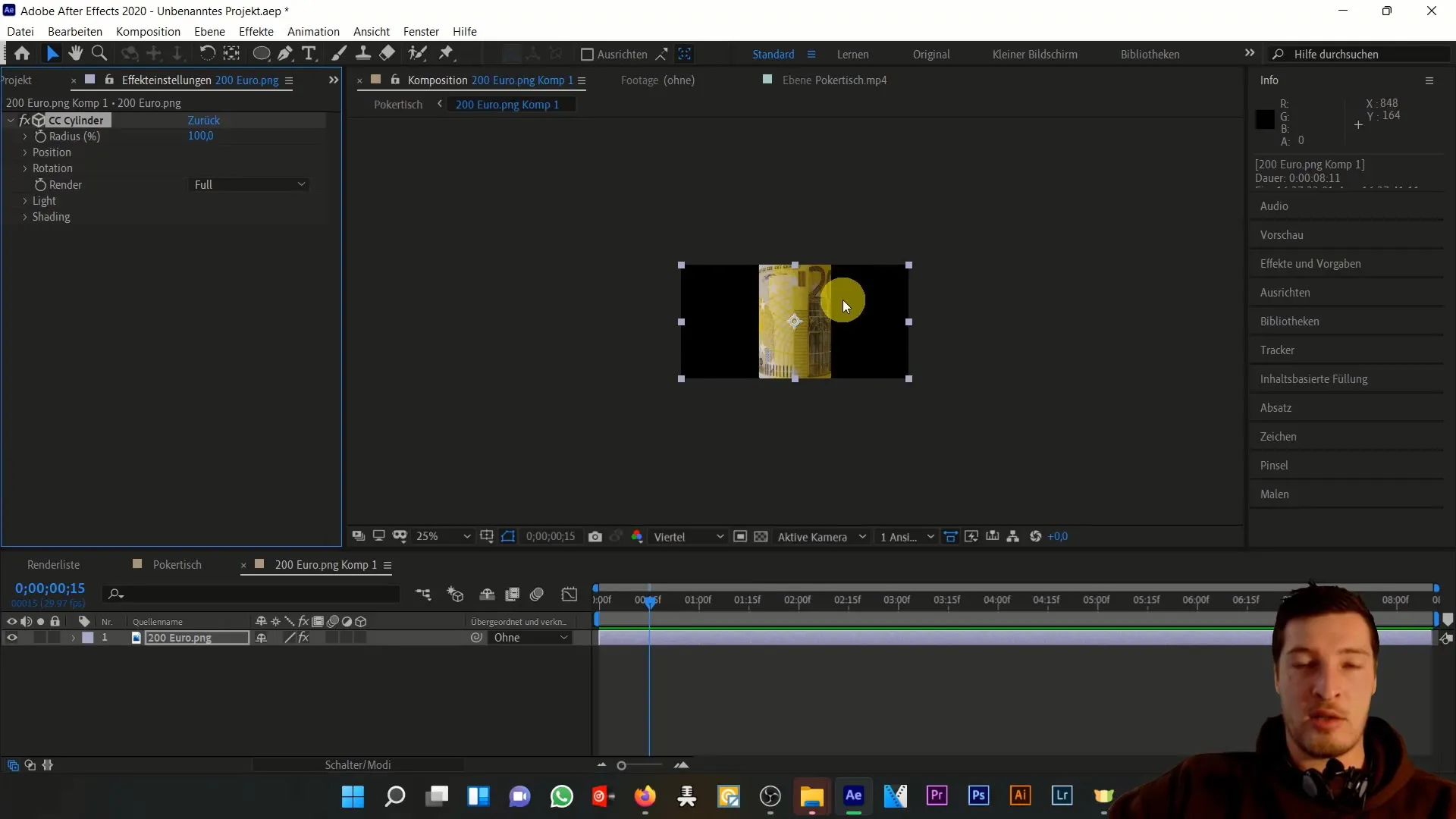
You will see a cylinder generated from the banknote. Now you can move it in the X, Y, and Z axes. Make sure the cylinder effect aligns with the size of the applied layer.
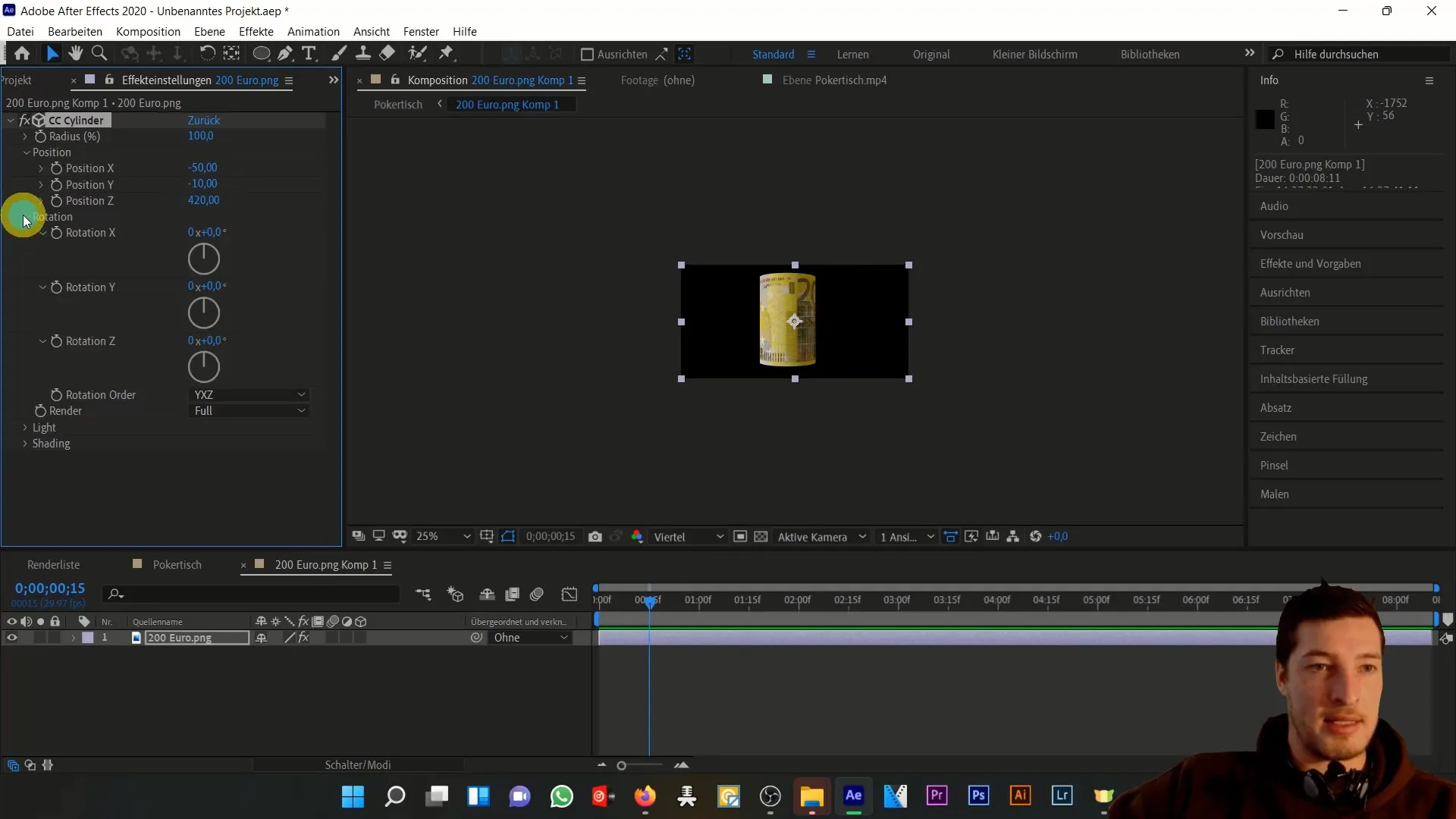
The cylinder might be rolled up too strongly. Therefore, if necessary, you should shrink the banknote and transfer it to a subcomposition to control this.
Now you can reapply the cylinder effect to the banknote after scaling it down in the composition. You will notice that it now rolls up less strongly.
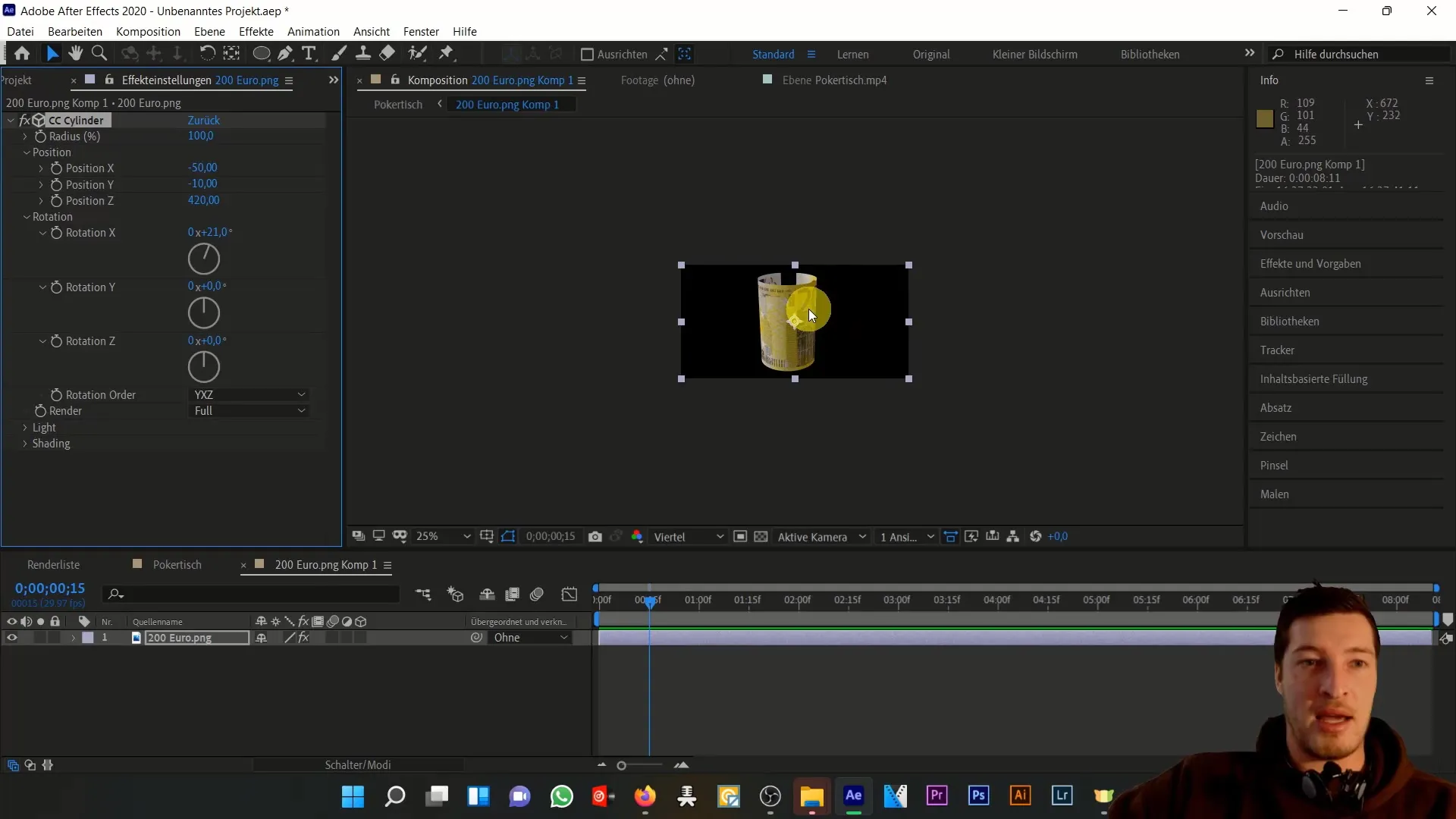
To further animate your banknote, reopen the subcomposition and start rotating the banknote over time. Set the stopwatch on the rotation to set keyframes, and rotate the banknote one and a half times to the right.
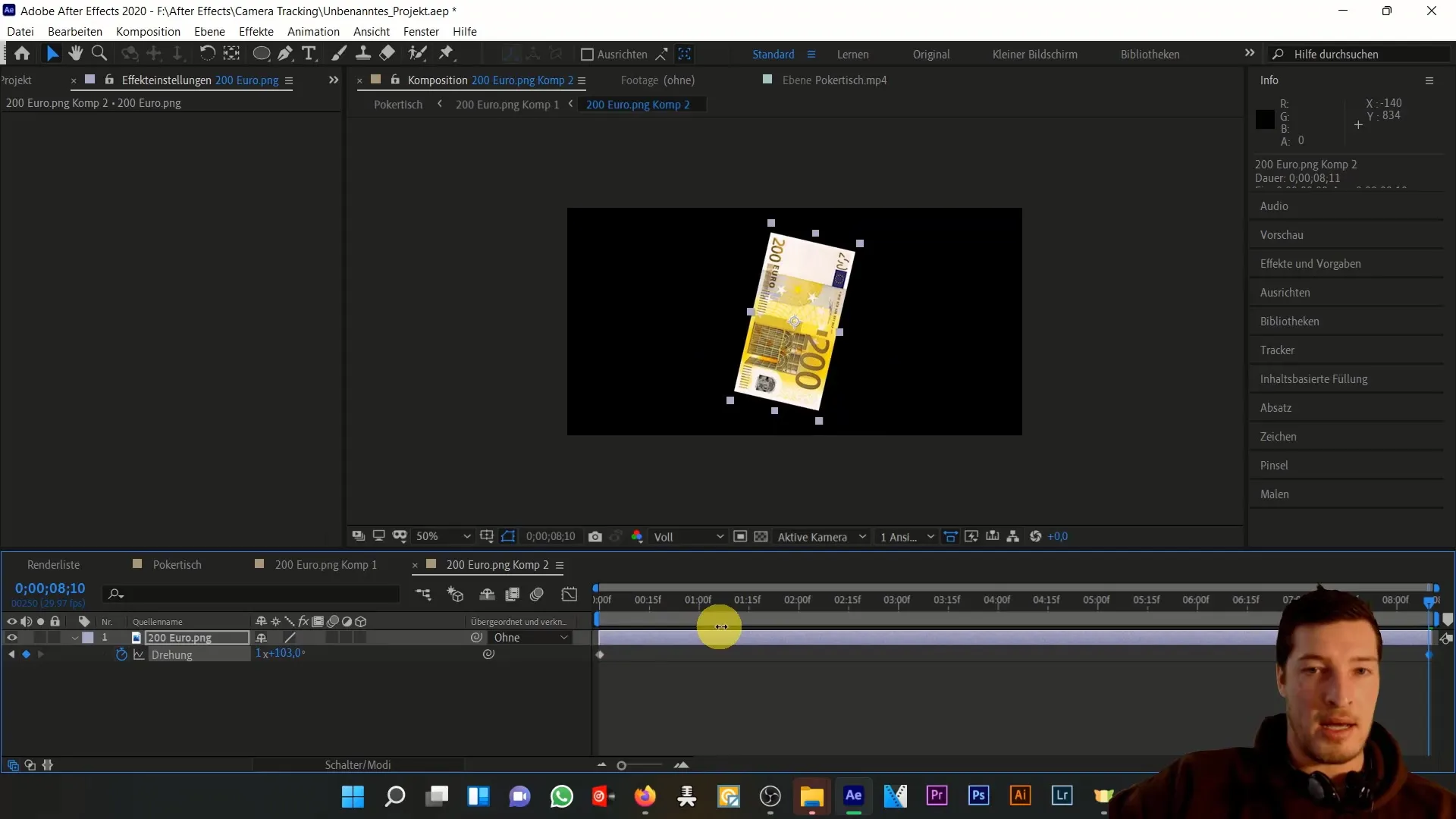
Combine the 2D rotation of the banknote with the cylinder rotation. This gives the animation a more dynamic look. You can also try to animate the Y and Z rotations over time to create an impressive wind effect.
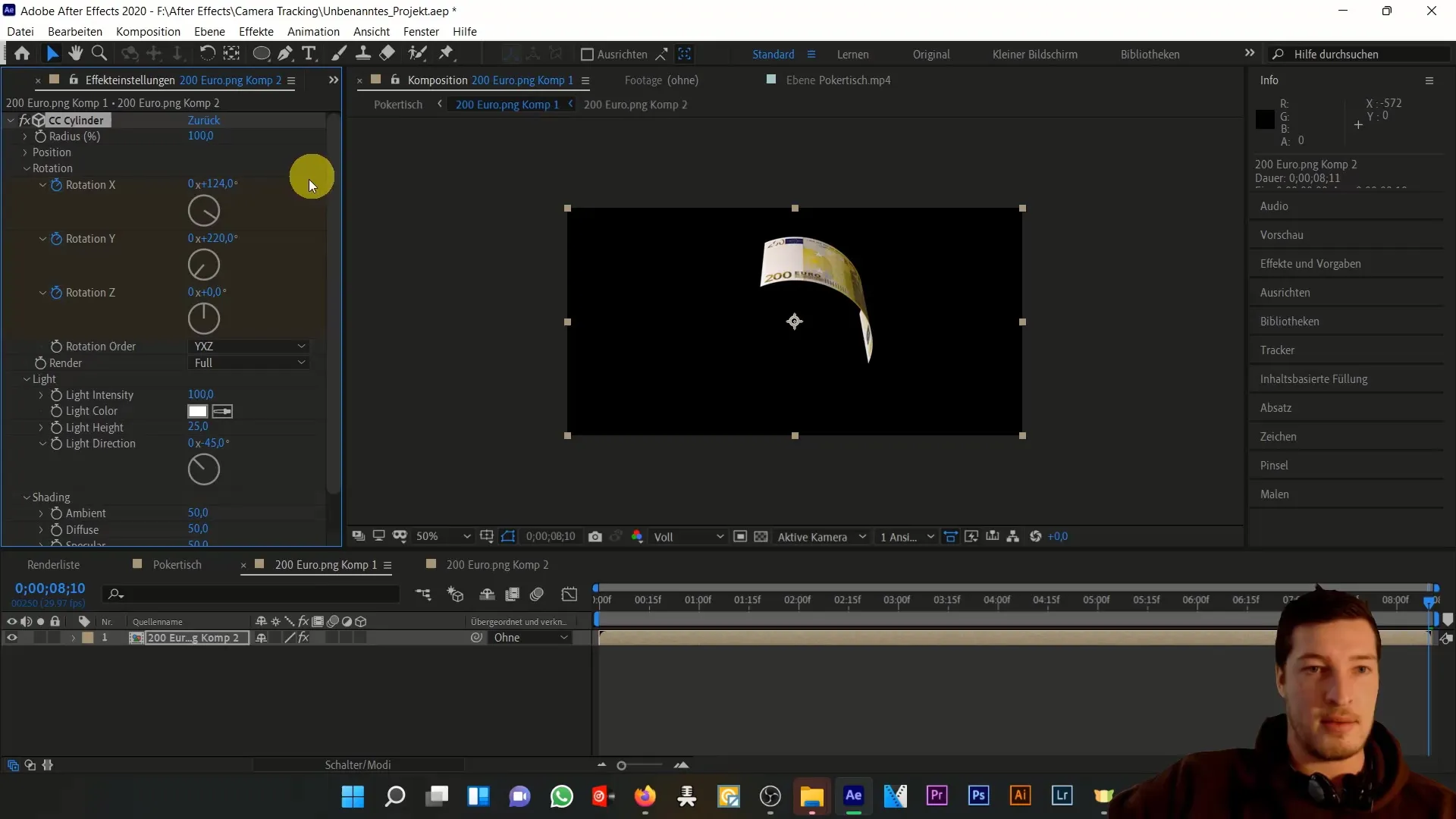
Also experiment with the parameters. The values I used to achieve a nice effect are: 160 in X, 120 in Y, 200 in Z, 250° in X, 210° in Y, and 60° in Z.
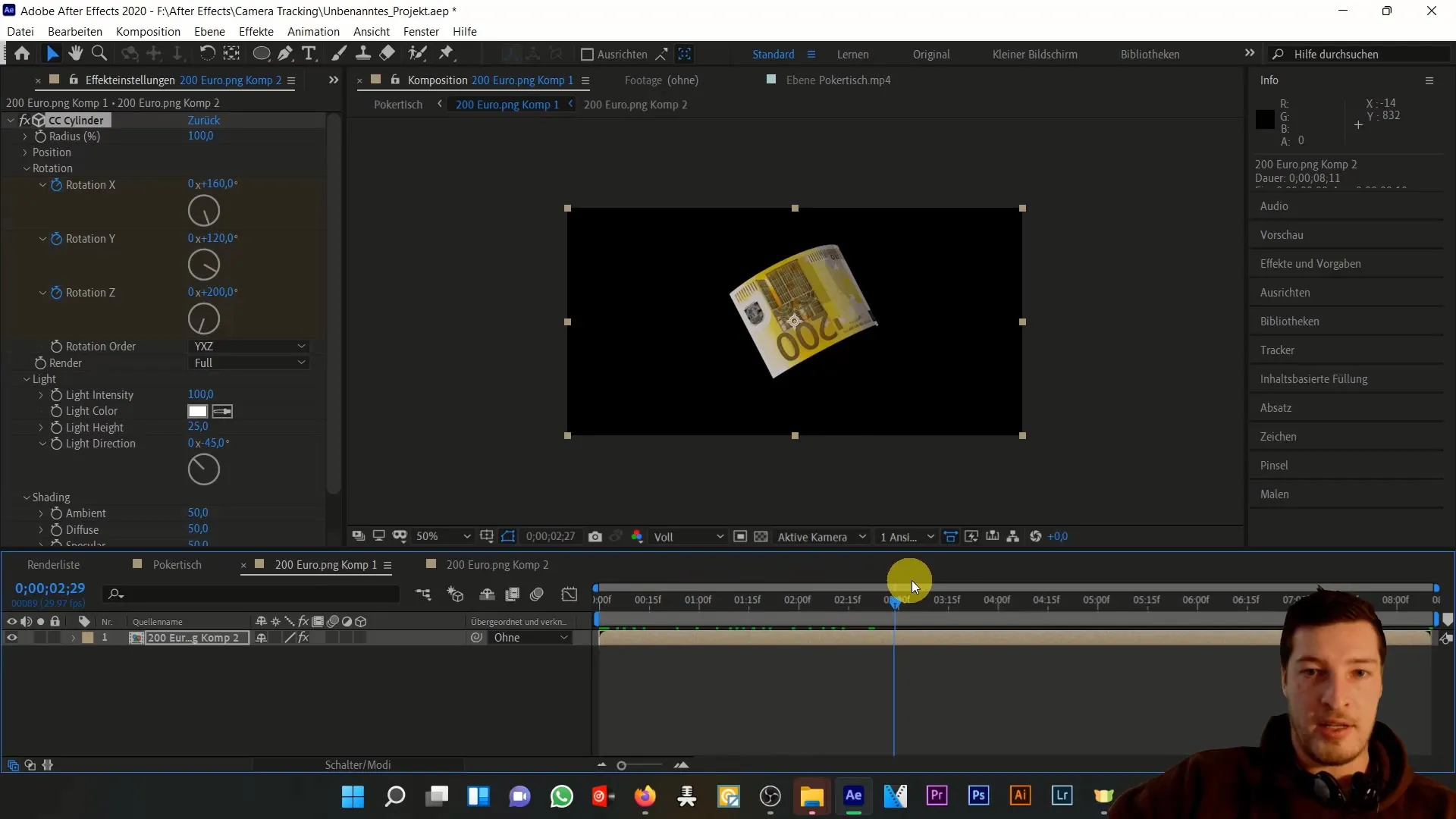
Finally, you can adjust the properties of the effect to ensure that light and shadow do not have a negative impact on your flight effect. Set the Ambient Lighting to 100 to enhance the effect and eliminate unwanted light sources.
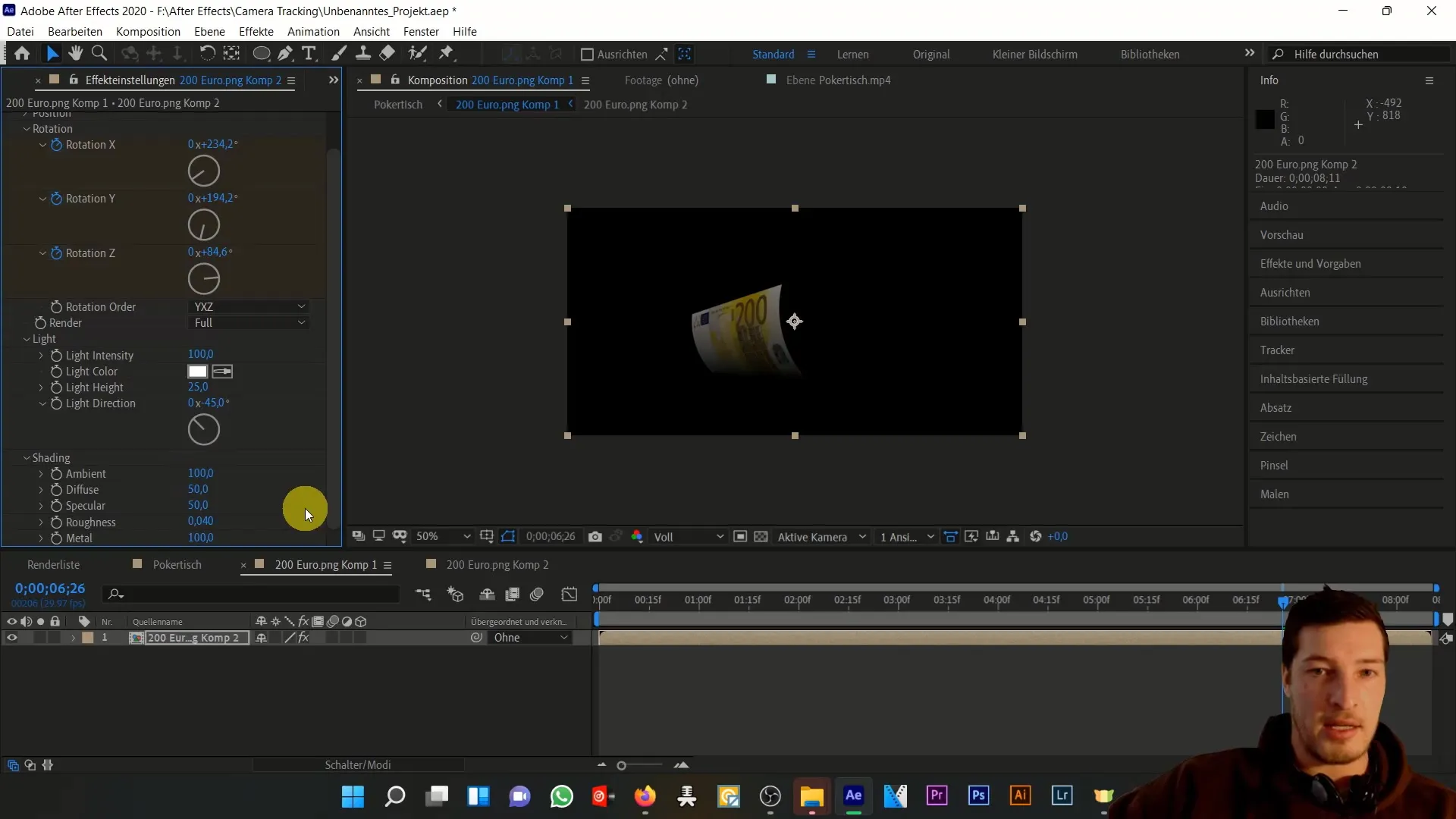
Summary
In this tutorial, you have learned how to animate money in Adobe After Effects, bringing it to life with various effects. You have discovered how important keyframes and new compositions are for creating realistic 3D animations.
Frequently Asked Questions
How can I improve the performance of After Effects?Optimizing compositions and reducing effects contributes to performance improvement.
Can I use the 3D animation for other objects as well?Yes, the same principles can be applied to different objects and graphics.
How do I save my composition?Click on File > Save As and choose the desired storage location.


