In this guide, you will learn how to work more effectively in Microsoft Excel with the help of ChatGPT. Whether you need complex formulas or assistance with writing VBA code for custom functions – this guide will show you step by step how to expand your knowledge and skills in Excel. Let's dive right in and make use of the benefits of Artificial Intelligence in spreadsheet software.
Main Insights
- ChatGPT can assist in creating Excel spreadsheets and calculating formulas.
- It allows for easy copying of formatted tables in Excel.
- You can create functions with ChatGPT that check specific conditions (e.g., price under a certain value).
- You can create automated processes in Excel with VBA code.
- Enabling the Developer Tab in Excel is crucial for using VBA.
Step-by-Step Guide
To leverage the benefits of ChatGPT in Excel, follow the steps below:
First, ask ChatGPT to create an example table for you. For instance: "Please create an Excel table for car sales for me." ChatGPT will then suggest a structure, including columns like brand, model, year, price, and sales date.
Once the table is generated, you can copy it into Excel. Highlight the text, then press "Ctrl + C" or right-click and choose "Copy". Next, close your Excel document and paste the table with "Ctrl + V".
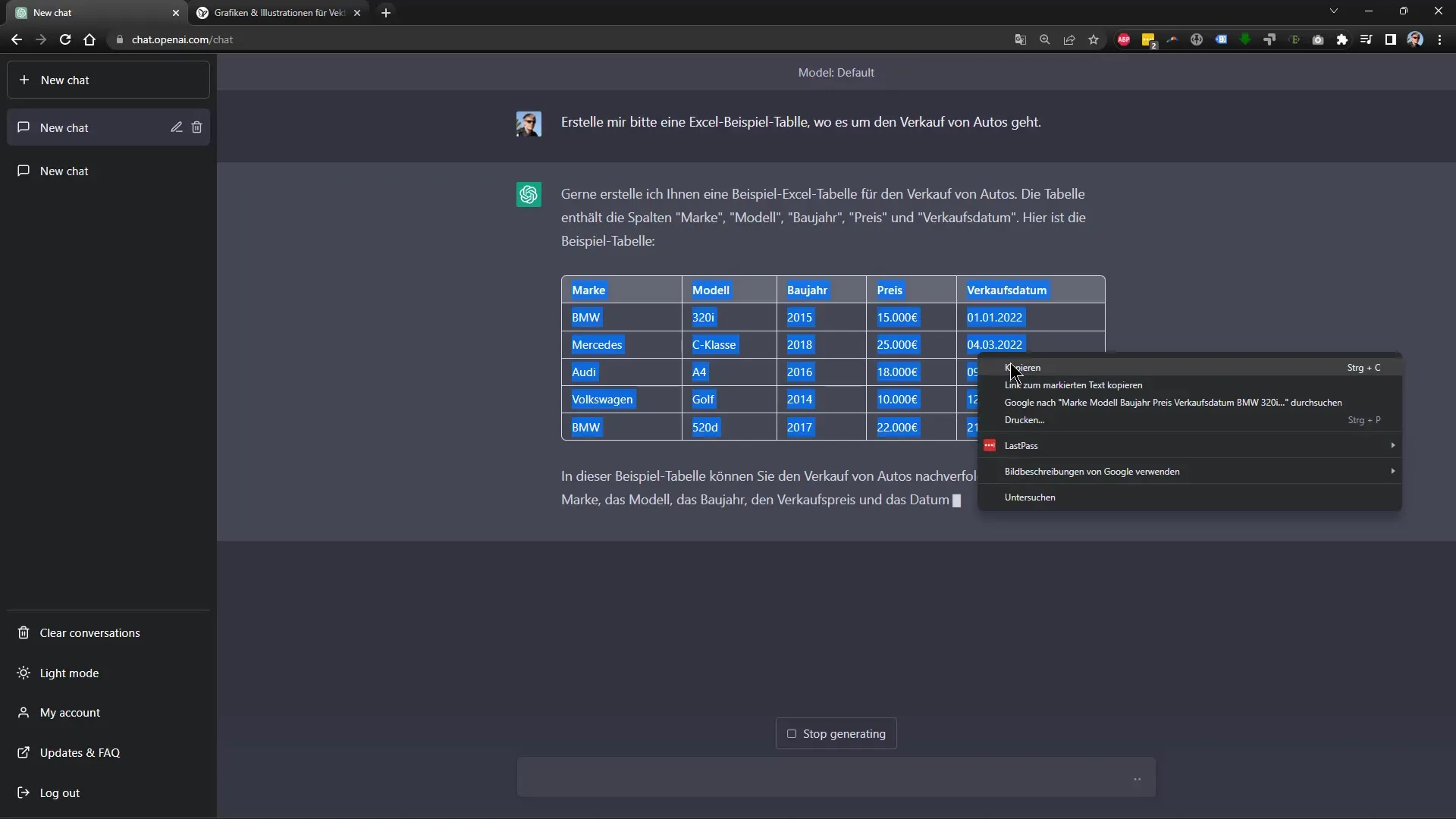
Now you have a formatted table with the correct headers and even a Euro symbol for the prices. To ensure efficient use of the table, you might want a functional formula that tells you if a car is affordable. One way could be writing a Conditional Formula that shows if the price is under 16,000.
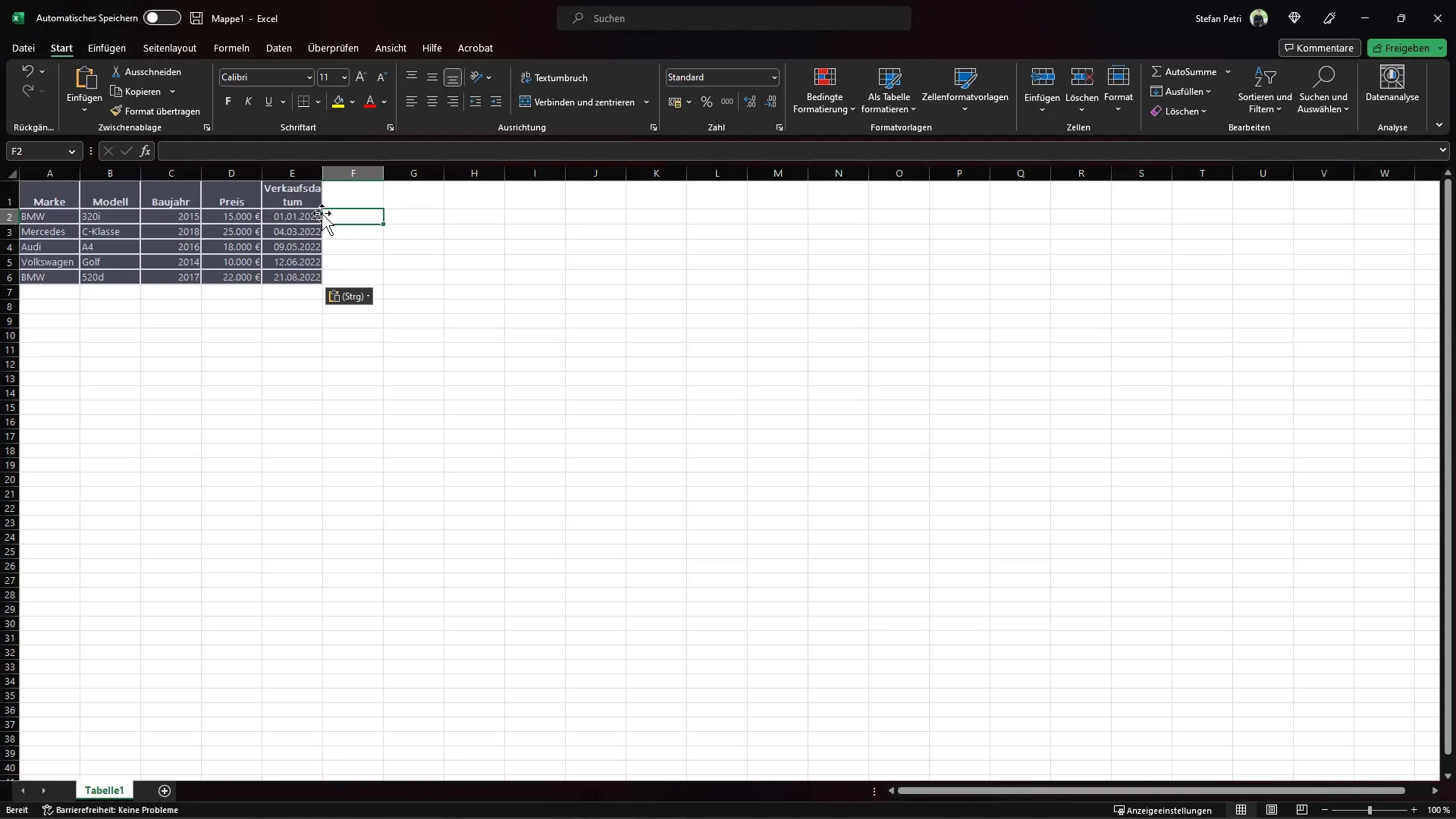
You can also ask ChatGPT for the specific formula: "Can you please write a function that displays whether a car is affordable in a new column if the price is under 16,000?" The generated formula will be in English, but make sure to translate it into German Excel syntax.

Copy the correct formula and paste it into the designated column. You should now be able to drag the formula down to apply it to all other car entries in the table.
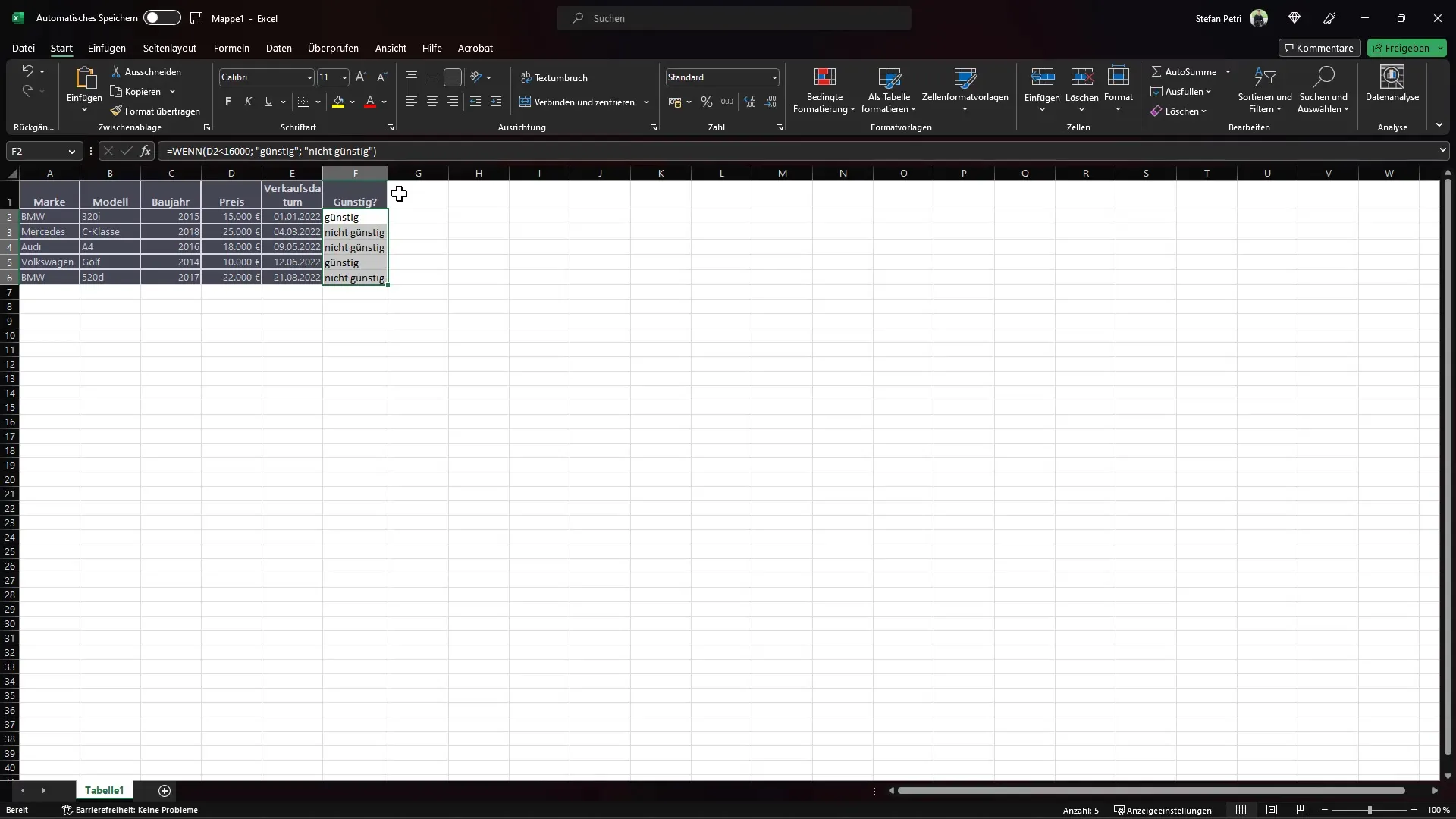
To discover more features in Excel, learn how to enable the Developer Tab. Go to "File", then "Options", and finally "Customize Ribbon". Make sure to check the box for "Developer Tools".
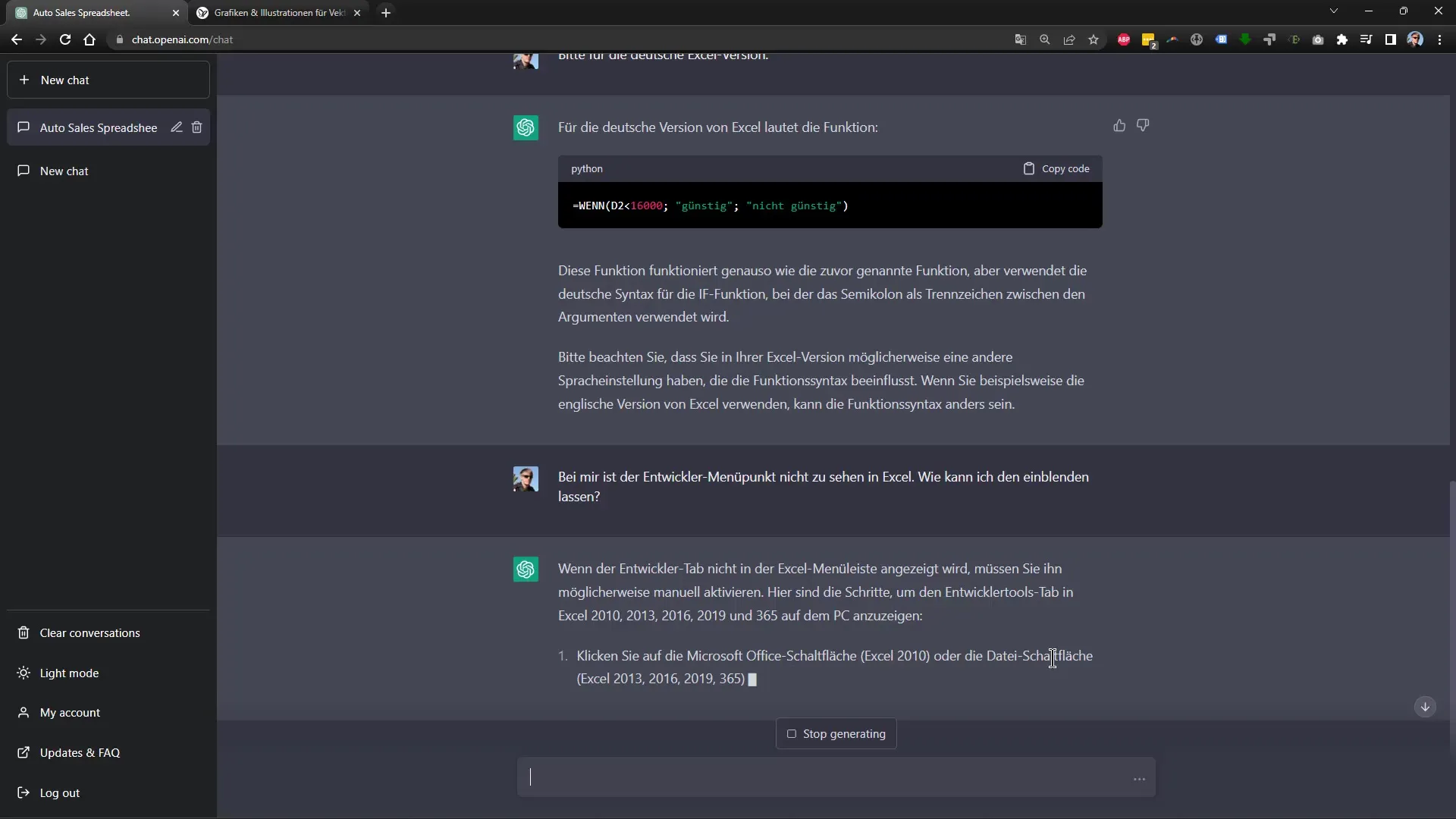
Once the Developer Tab is activated, you can use Visual Basic for Applications (VBA). The pop-up window that appears after clicking on "Visual Basic" will allow you to write your own VBA scripts. For example, you could ask ChatGPT for a code that creates a sample table when you press the corresponding button.
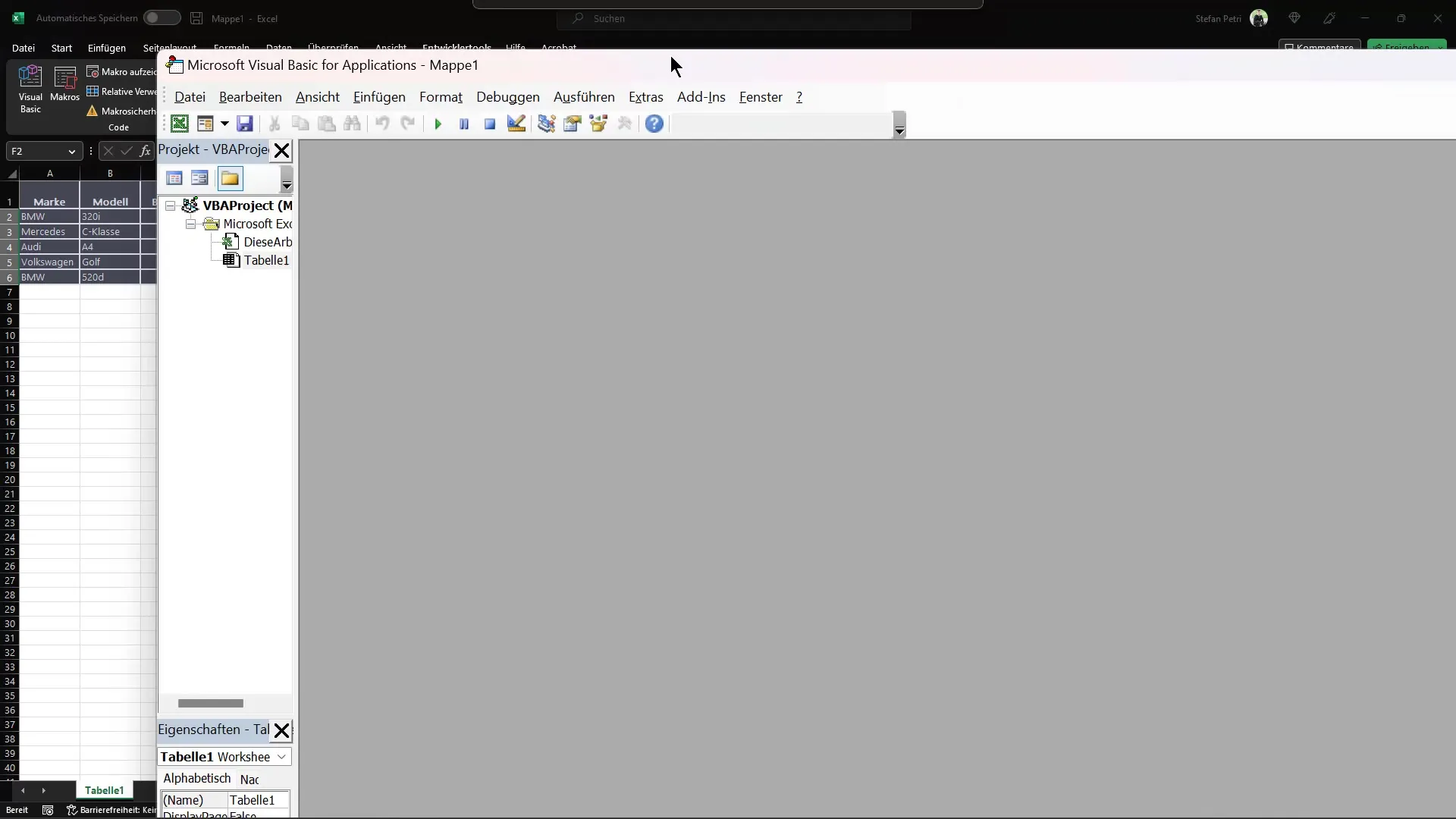
Here's an example of how you can use phrasing: "Can you please create a VBA code that generates a sample table for car sales?" ChatGPT will generate a code that you can directly paste into your Excel document.
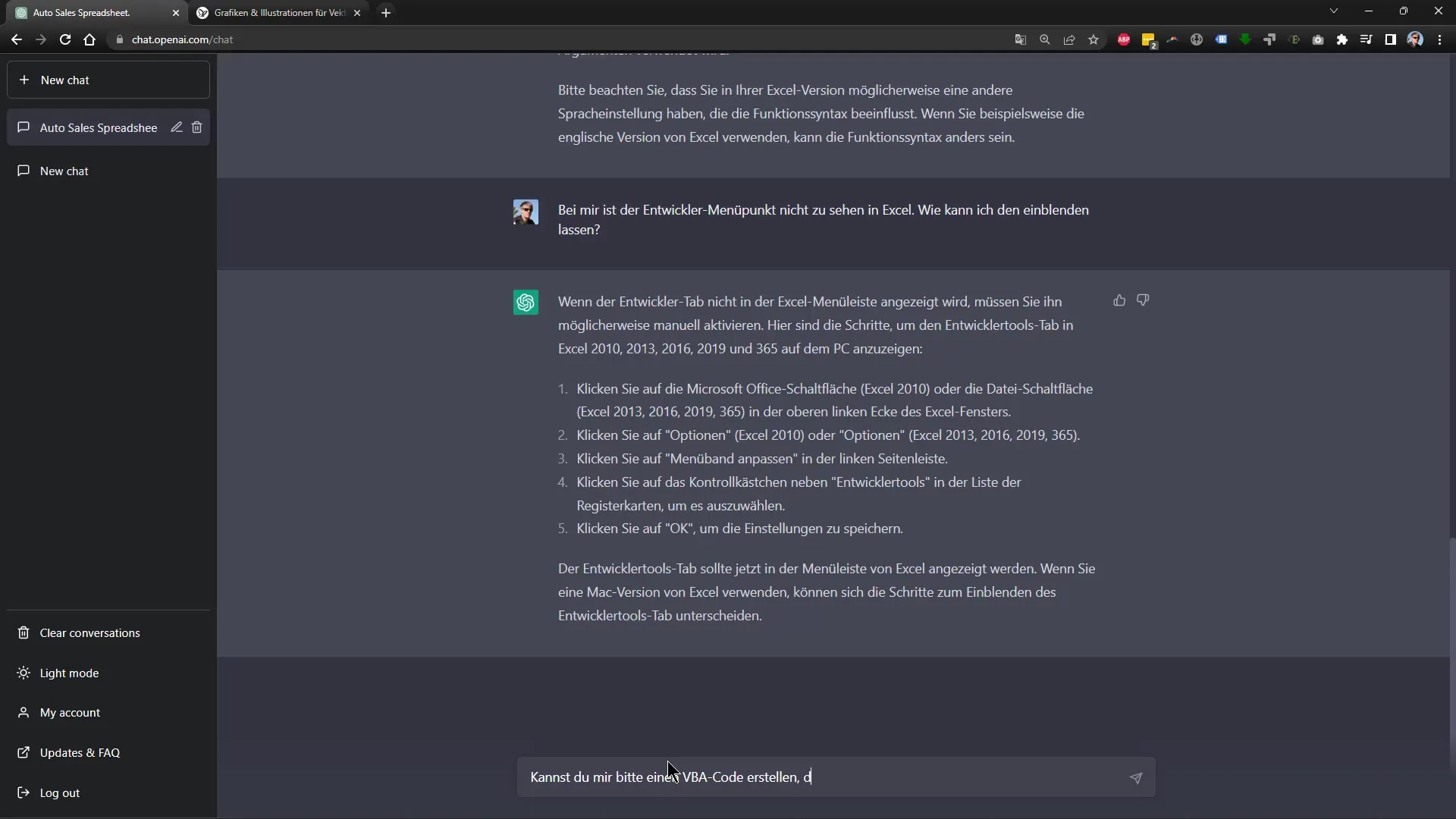
After pasting the code into the VBA window, you can save it. Close the VBA window and return to your Excel document to create the table. Under the "Macros" tab, you will find the function you just programmed.
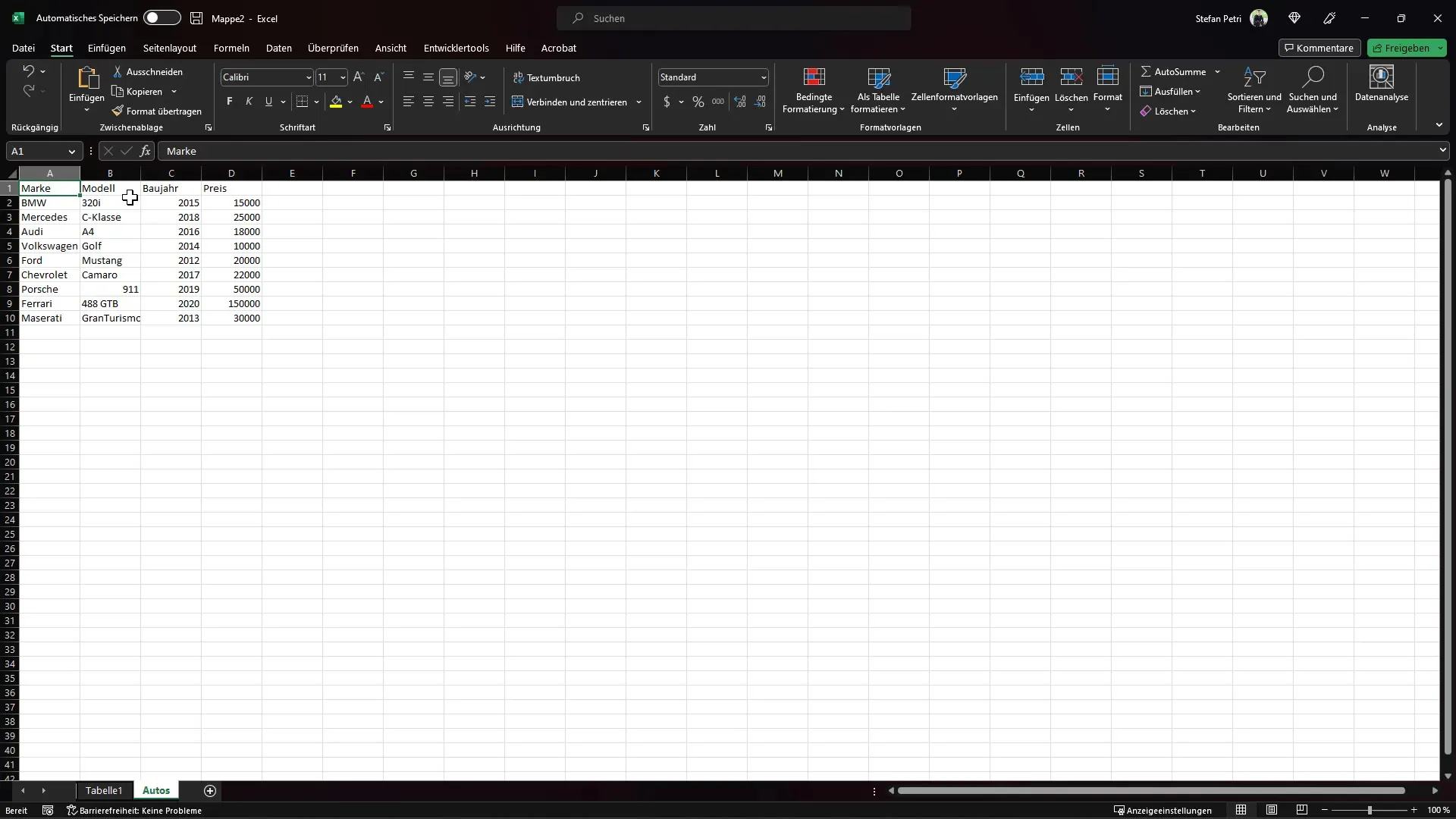
By running the macro, you will see that the sample table has been created as desired. This way, you can automate your tasks and significantly increase the efficiency of your work in Excel.
Summary
With the support of ChatGPT, you can not only create tables but also use complex Excel functions and VBA codes to automate and enhance the effectiveness of your work. With this guide, you have the necessary steps to take your Excel skills to the next level.
Frequently Asked Questions
How can I use ChatGPT in Excel?You can ask ChatGPT for assistance in creating tables, formulas, or VBA codes.
How do I enable the Developer tab in Excel?Go to "File", then "Options", and finally "Customize Ribbon" to enable the Developer tab.
Can I create Excel formulas with ChatGPT?Yes, you can ask ChatGPT for specific formulas, and it will generate the appropriate formula for you.
How does VBA work in Excel?With VBA, you can write your own scripts to automate tasks in Excel.
Can I save my Excel files after adding code?Yes, it is important to save your changes after adding VBA code in order to utilize the functions.


