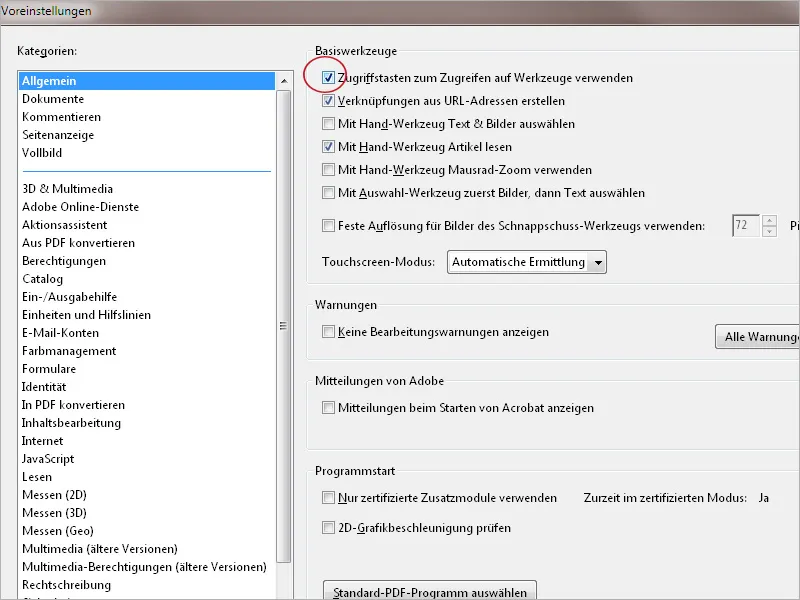Using keyboard commands (shortcuts) to quickly call up tools or functions saves you having to use the mouse to navigate through nested submenus and can therefore make working with Acrobat much easier and faster.
Below is a list of the most important keyboard shortcuts:
| Selection | Shortcut |
| Hand tool | H |
| Hand tool temporary | Space bar |
| Selection tool | V |
| Zoom tool | Z |
| Object editing | O |
| Call up and exit form editing | A |
| Call up and close output preview | Shift++ |
| Call up preflight | Shift+Ctrl+X |
| Crop page | C |
| Mark text and objects for blackening | Y |
| Attach file as attachment | J |
| Insert blank page | Shift+Ctrl+T |
| Insert page from file | Shift+Ctrl+I |
| Delete page | Shift+Ctrl+D |
| Call up file properties | Ctrl+D |
| Preferences | Ctrl+K |
| Show/hide toolbars | Ctrl+H |
| Show and hide rulers | Ctrl+R |
| Show/hide layout grid | Ctrl+U |
| Zoom factor | Ctrl+Y |
| Comments and markers | |
| Insert comment | S |
| Insert stamp | K |
| Highlight text | U |
| Switch between highlighting, underlining, strikethrough | Shift+U |
| Draw graphic marker | D |
| Switch between graphic markers | Shift+D |
| Navigation | |
| Next page | Arrow to the right |
| Previous page | Arrow left |
| Last page | End arrow |
| First page | Pos1 |
| Zoom in | Ctrl+0 or Ctrl+scroll wheel |
| Zoom out | Ctrl+1 or Ctrl+scroll wheel |
| Full screen mode | Ctrl+L |
| Exit full screen mode | Esc |
| Rotate view by 90 | Shift+Ctrl+1 |
| Rotate page(s) | Shift+Ctrl+R |
| Activate the menus | Alt |
| Navigate through the menus | Arrow keys |
| Search | Ctrl+F |
| Save document as | Shift+Ctrl+S |
The tooltip on mouseover over a quick tool sometimes (but not always) also contains a reference to the shortcut for calling up the function or tool. However, this requires the activated function Use access keys to access tools in the General category of the Preferences. The function is deactivated in the standard installation and must first be activated if required.