In this tutorial about video editing, you will learn how to effectively synchronize video clips with an audio track to achieve a professional and dynamic end product. The correct alignment of your clips to the music is crucial in controlling the mood and dynamics of your video. With the help of Adobe Premiere Pro CC, I will show you step by step how you can implement this in your project.
Main Takeaways
- The choice of music significantly influences the mood of your video.
- Synchronizing video clips to the audio track enhances the professionalism of your end product.
- The right tools in Adobe Premiere Pro help you make simple and effective cuts.
Step-by-Step Guide
First, we need to import the MP3 file into the sequence. To do this, open your project and simply add the desired audio file.
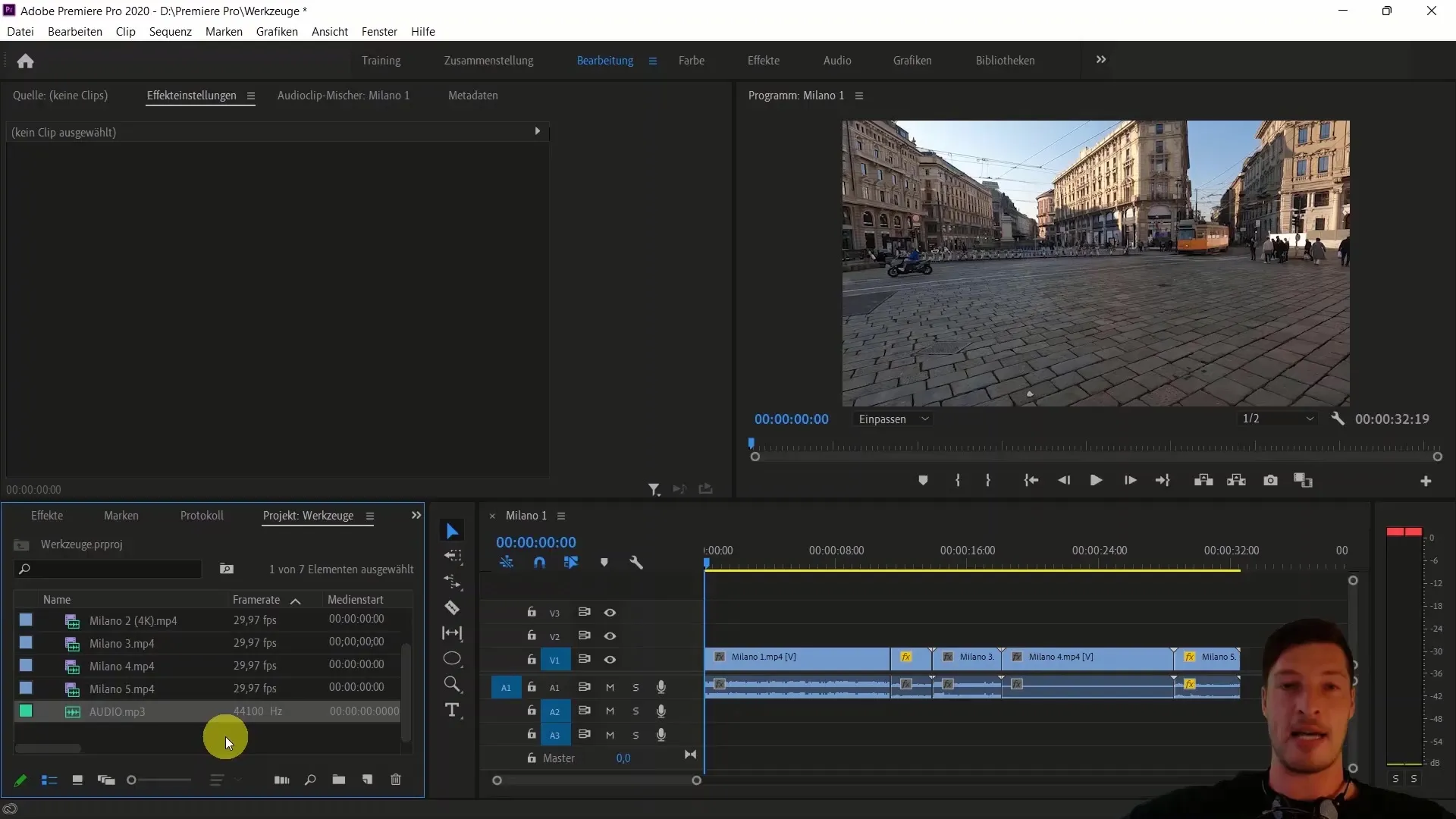
Since music plays a fundamental role, listen to the first few seconds of the audio track to get an idea of where you want to make the first cut. Pay attention to the peaks in the waveform to identify the suitable cutting points.
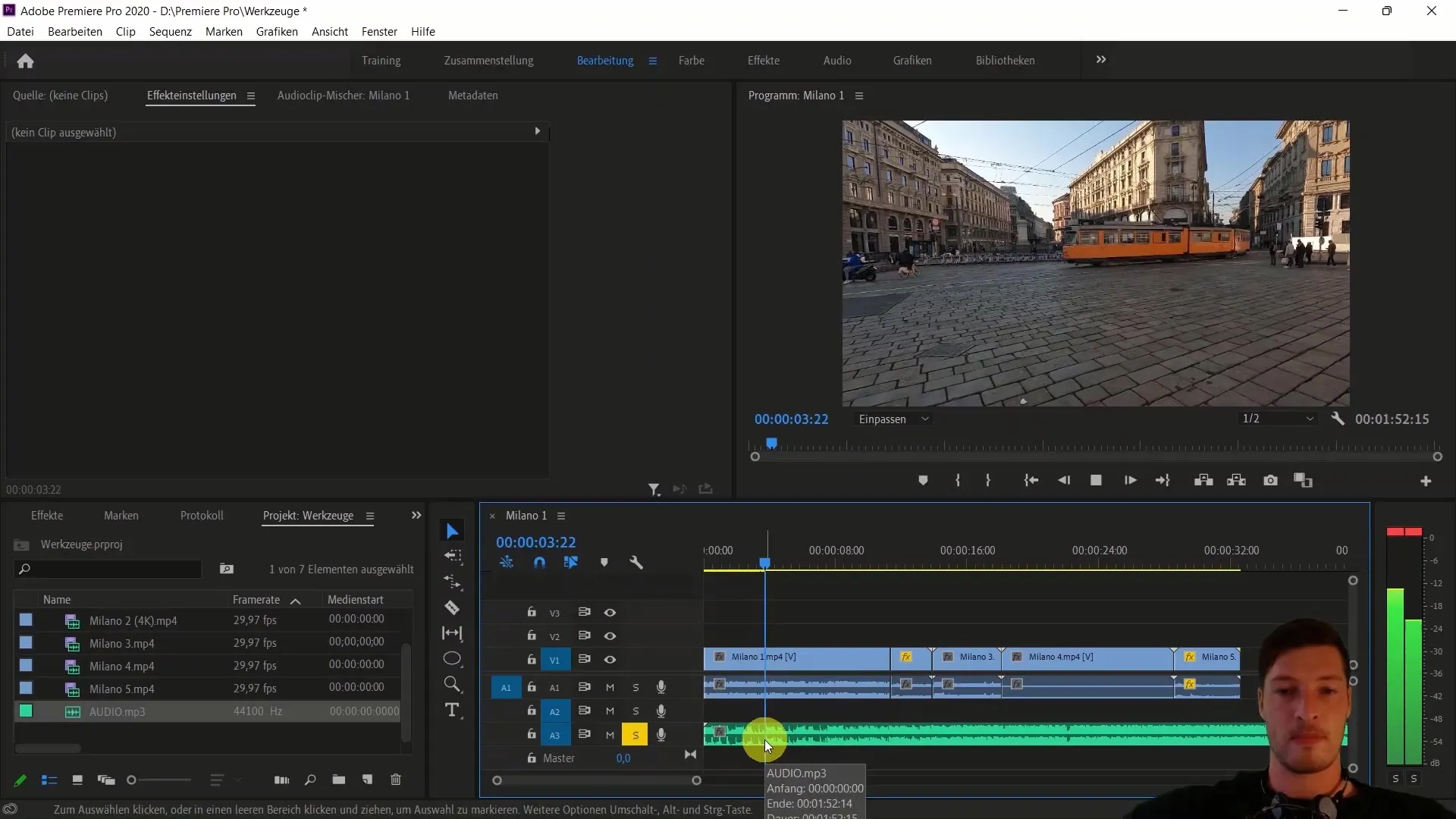
To separate the audio track from the clips, select the initial clips and right-click on "Delete Audio Track". This ensures that the focus remains on the visual content during later editing.
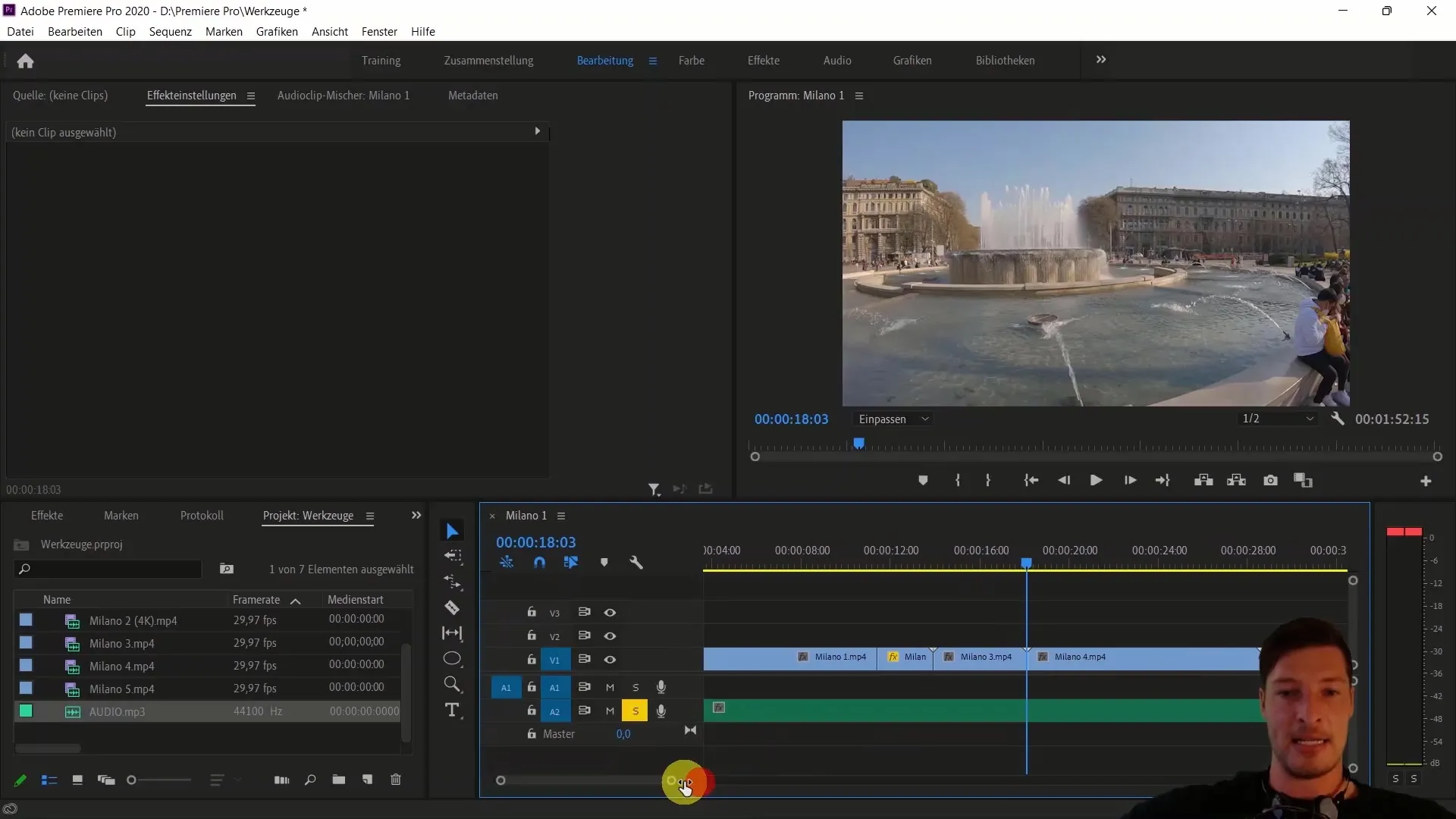
Now, let's zoom in a bit closer to select the cut points more precisely. Pay attention to the waveform and keep listening to the track to find the best moments for synchronizing the clips.
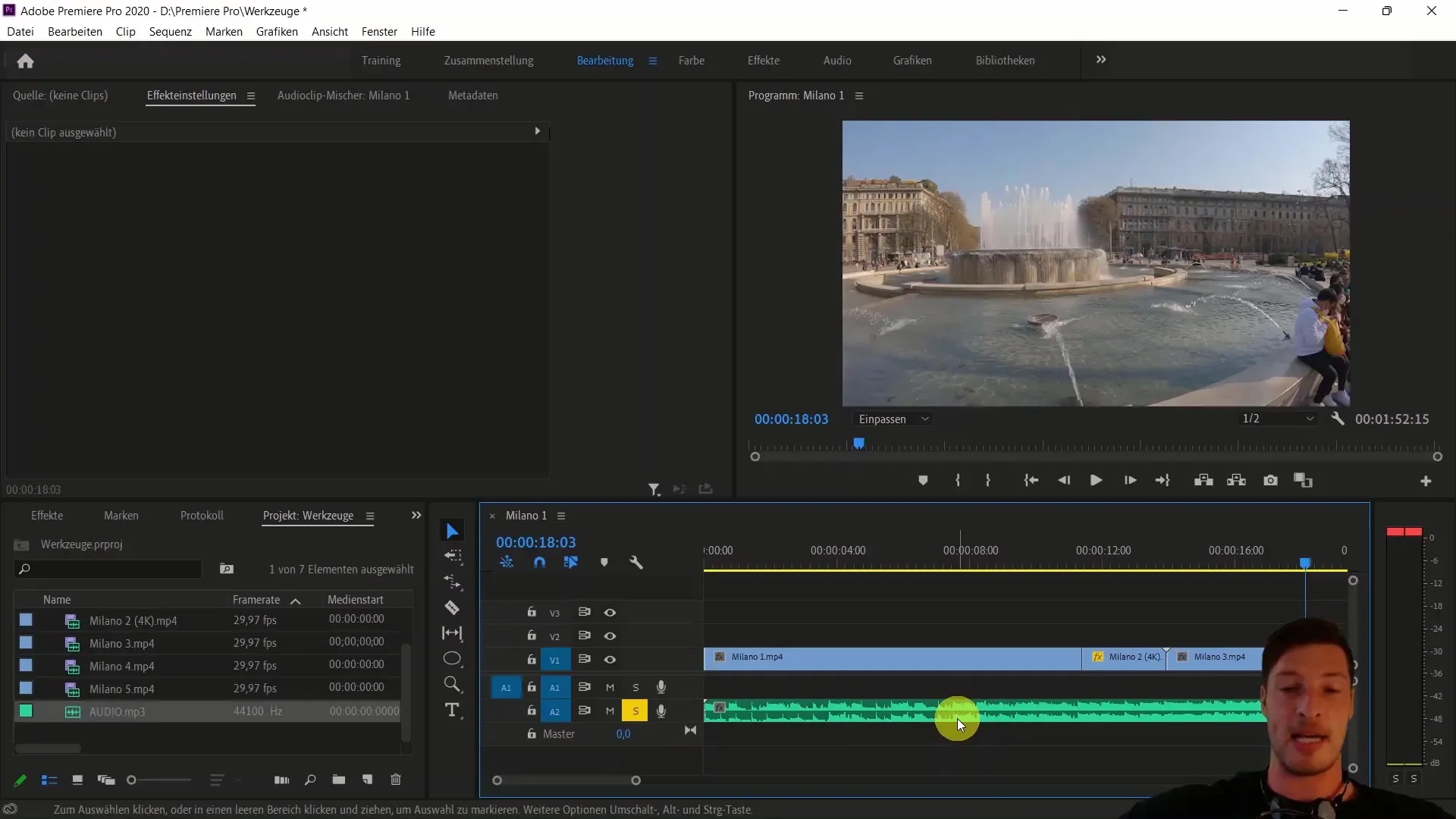
Start with the first clip by selecting the starting point and using the "C" key (cut tool) to make a cut.
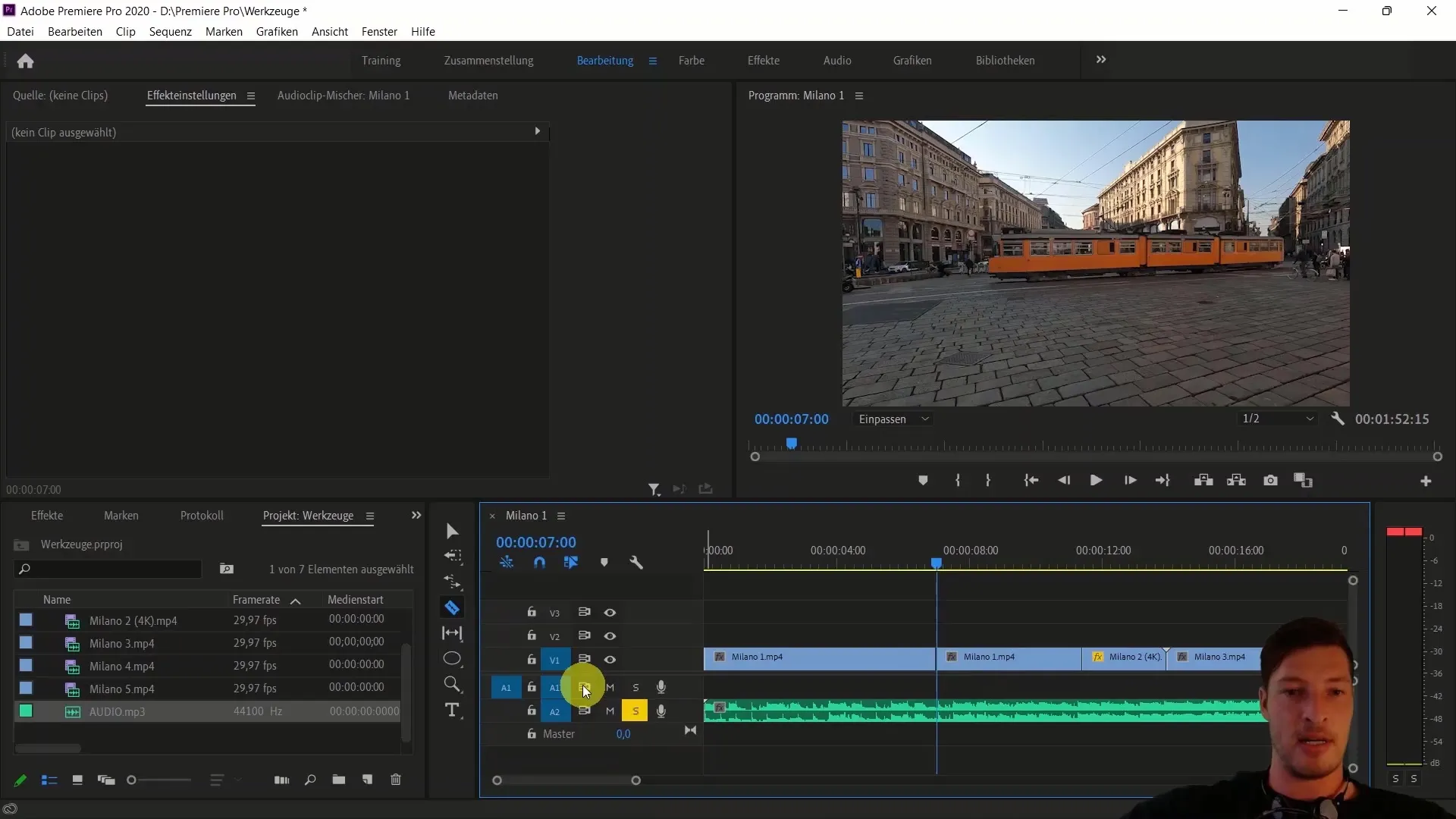
I recommend changing the speed of the clip to accelerate this moment. To do this, select the clip and go to "Change Speed". Here you can increase it to about 300%.
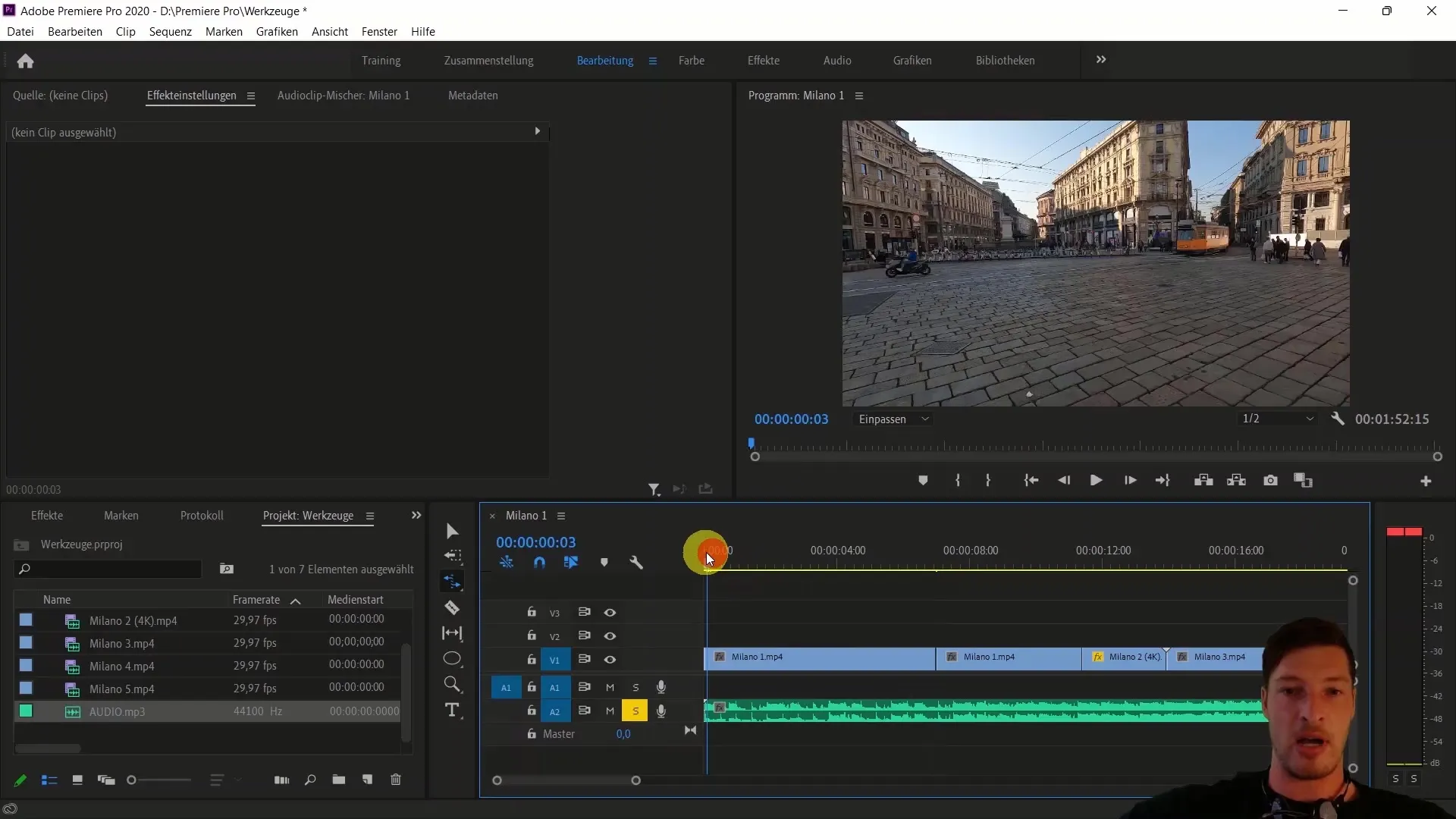
Once the speed has been adjusted, drag the clip forward to synchronize it with the audio track.
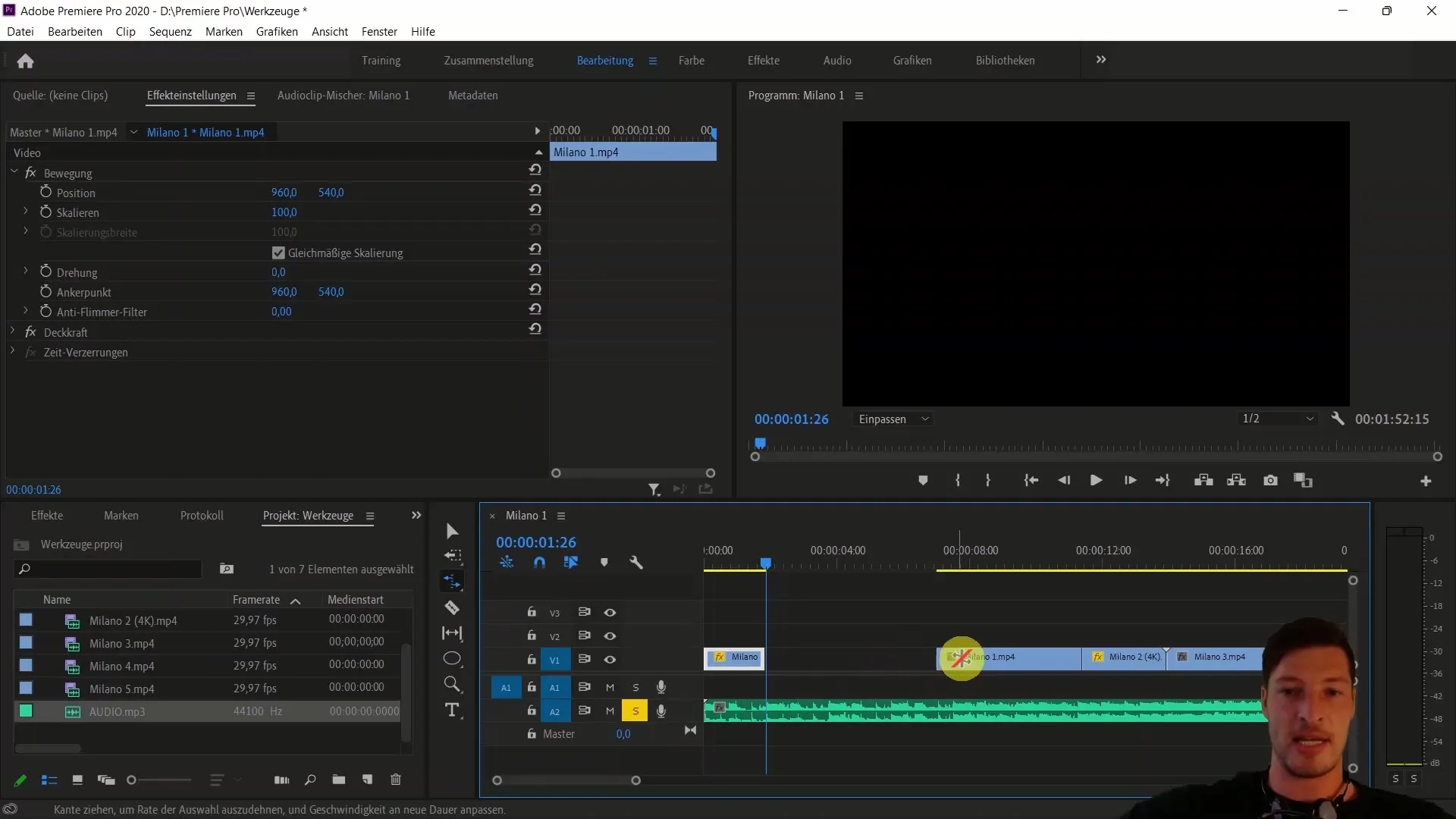
Now let's see what we have achieved so far. Play the sequence and make sure the clips harmonize with the music.
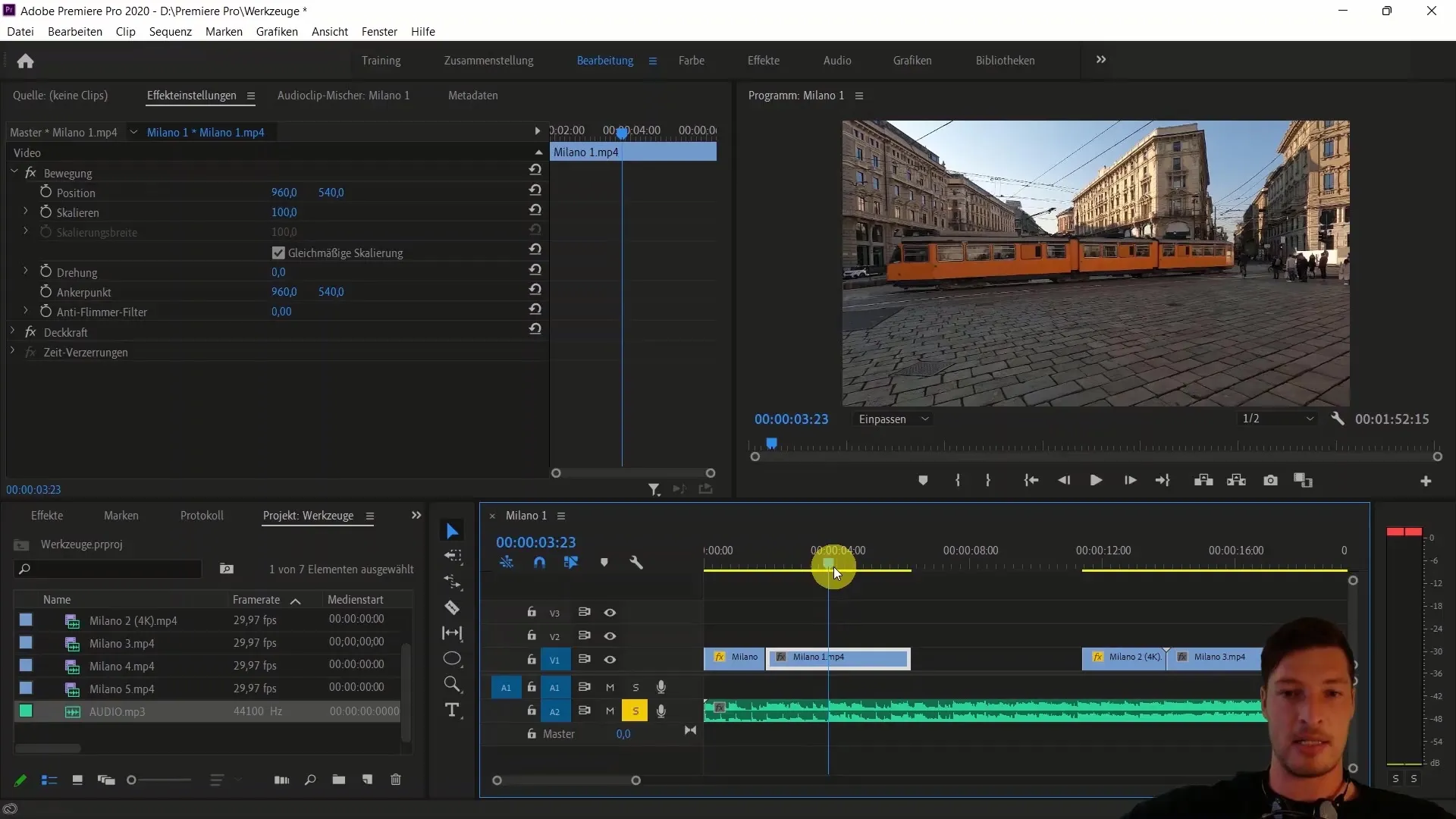
Next, move on to the next clip and plan how you want to transition to the following track. You can use the cut tool again or adjust the cut edge to move the clip to the right position.
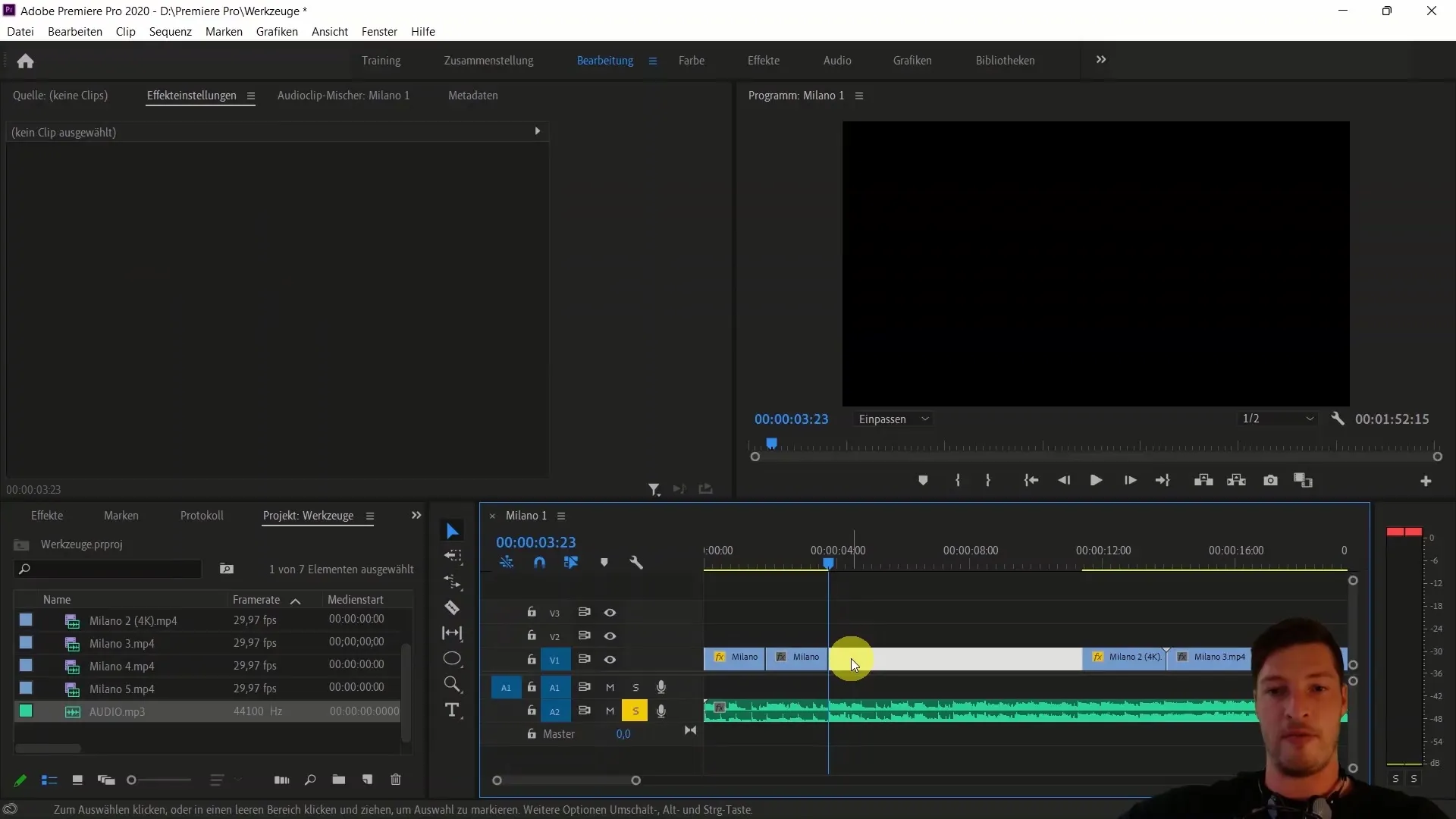
Drag the second clip into the gap and cut it accordingly. Ensure a smooth transition that complements the music well.
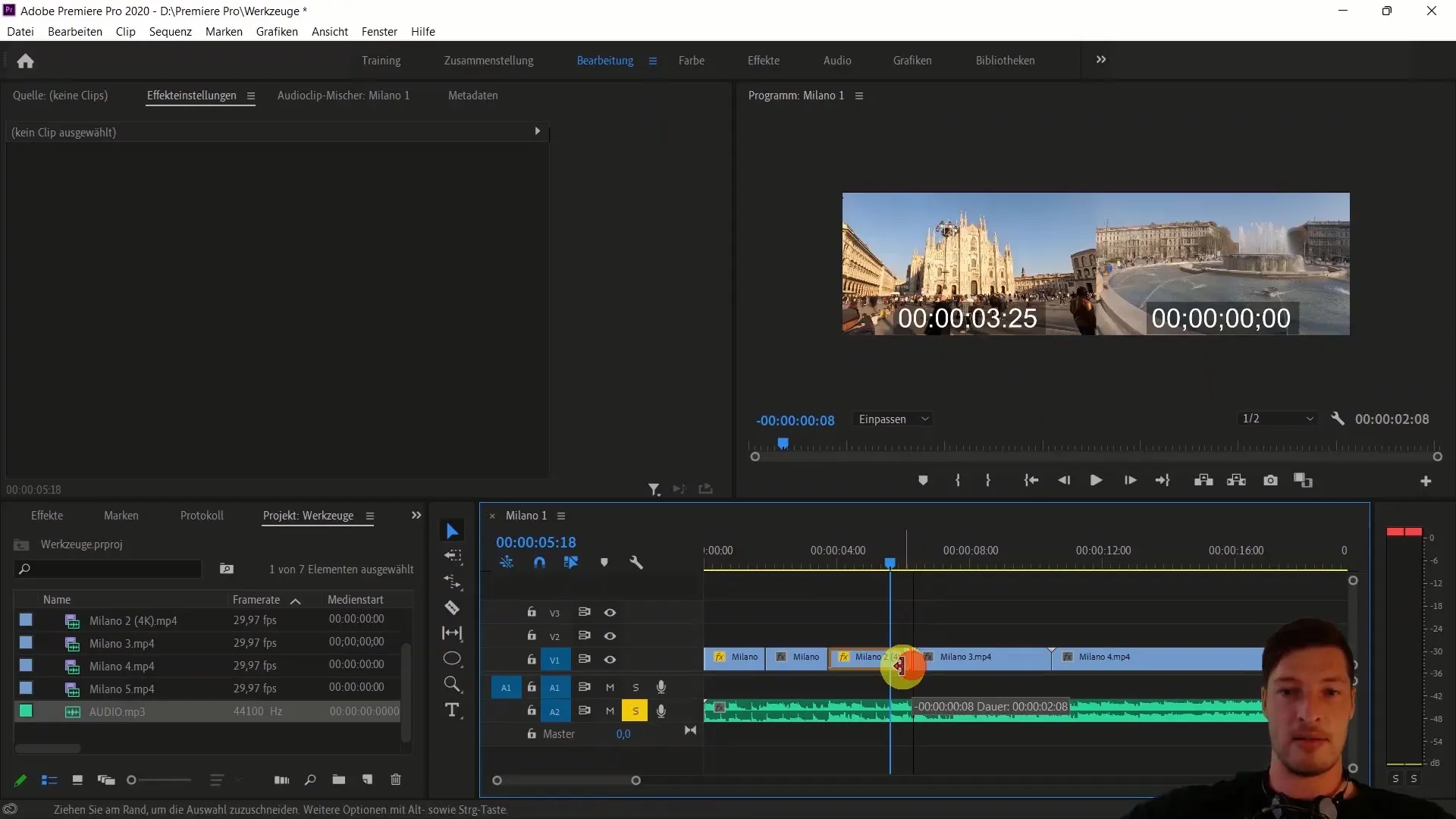
After creating the transition to the next track, review the new clip. You can apply similar steps to maintain synchronization and seamlessly connect the clips.
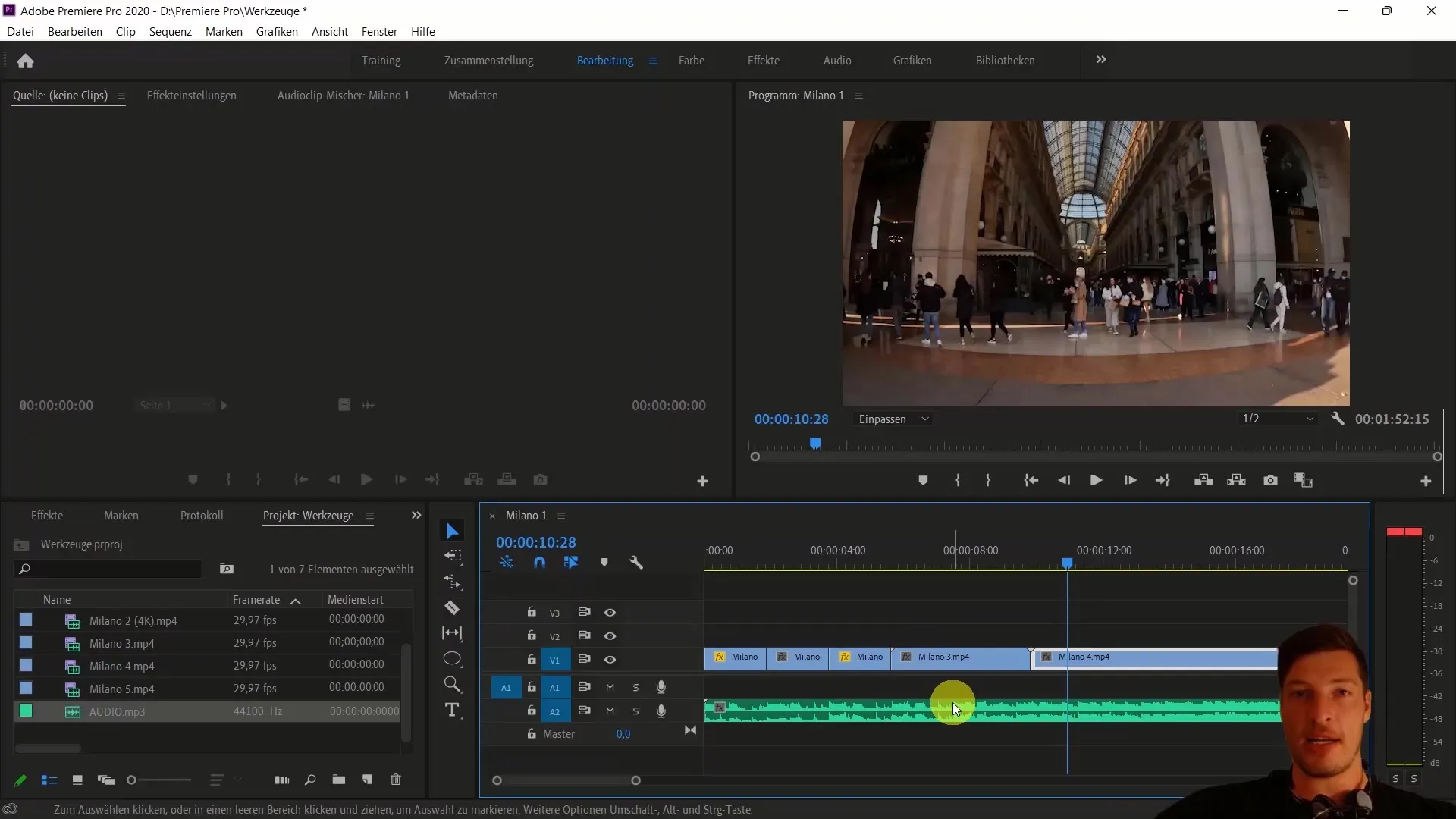
Once you have worked with the next clip, check if you have the ideal timing for the ending. Utilize special moments in the music to conclude the clip.
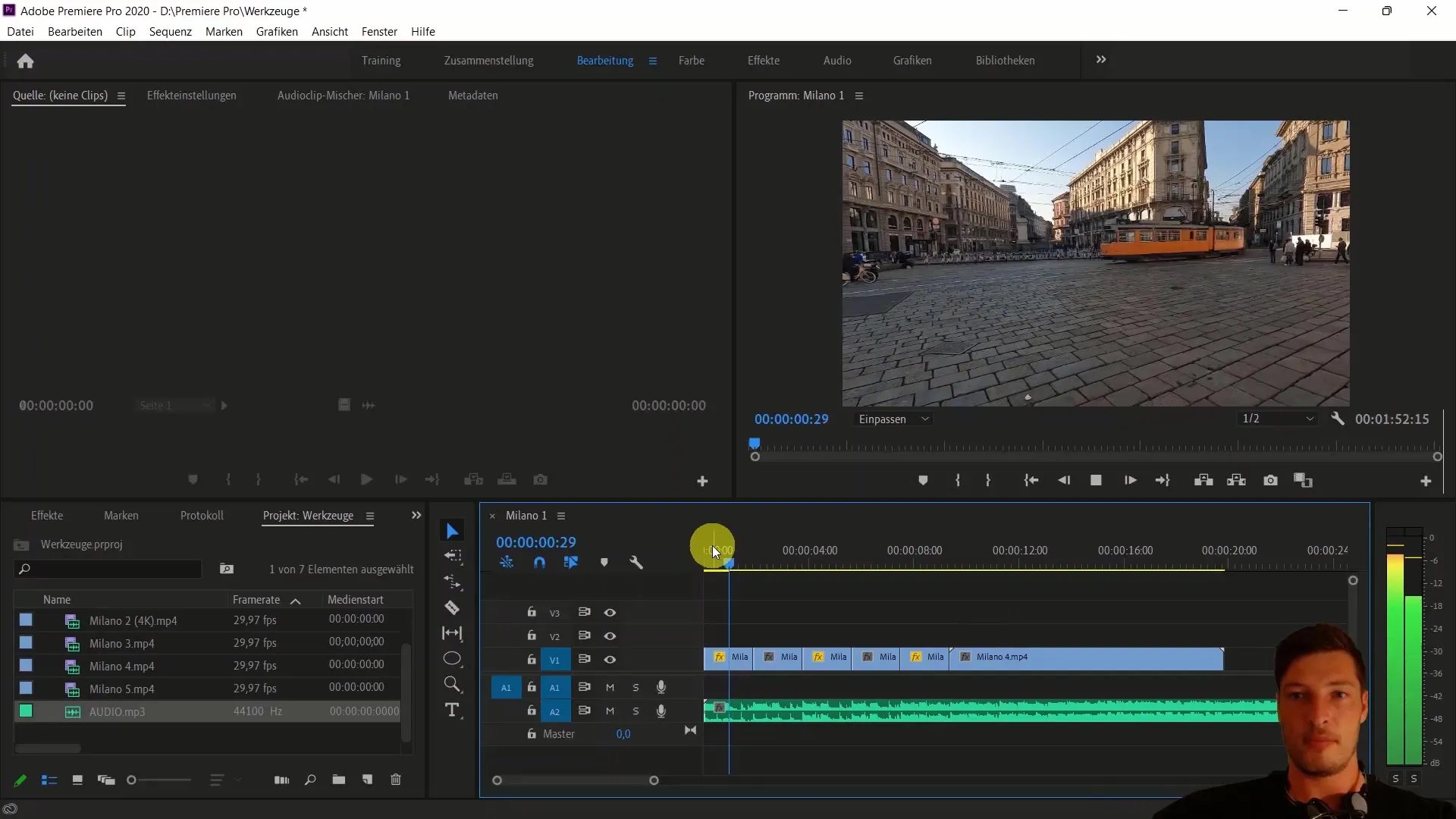
Finally, I recommend watching the entire clip again from the beginning. Make any final adjustments or cuts to improve the speed or transitions.
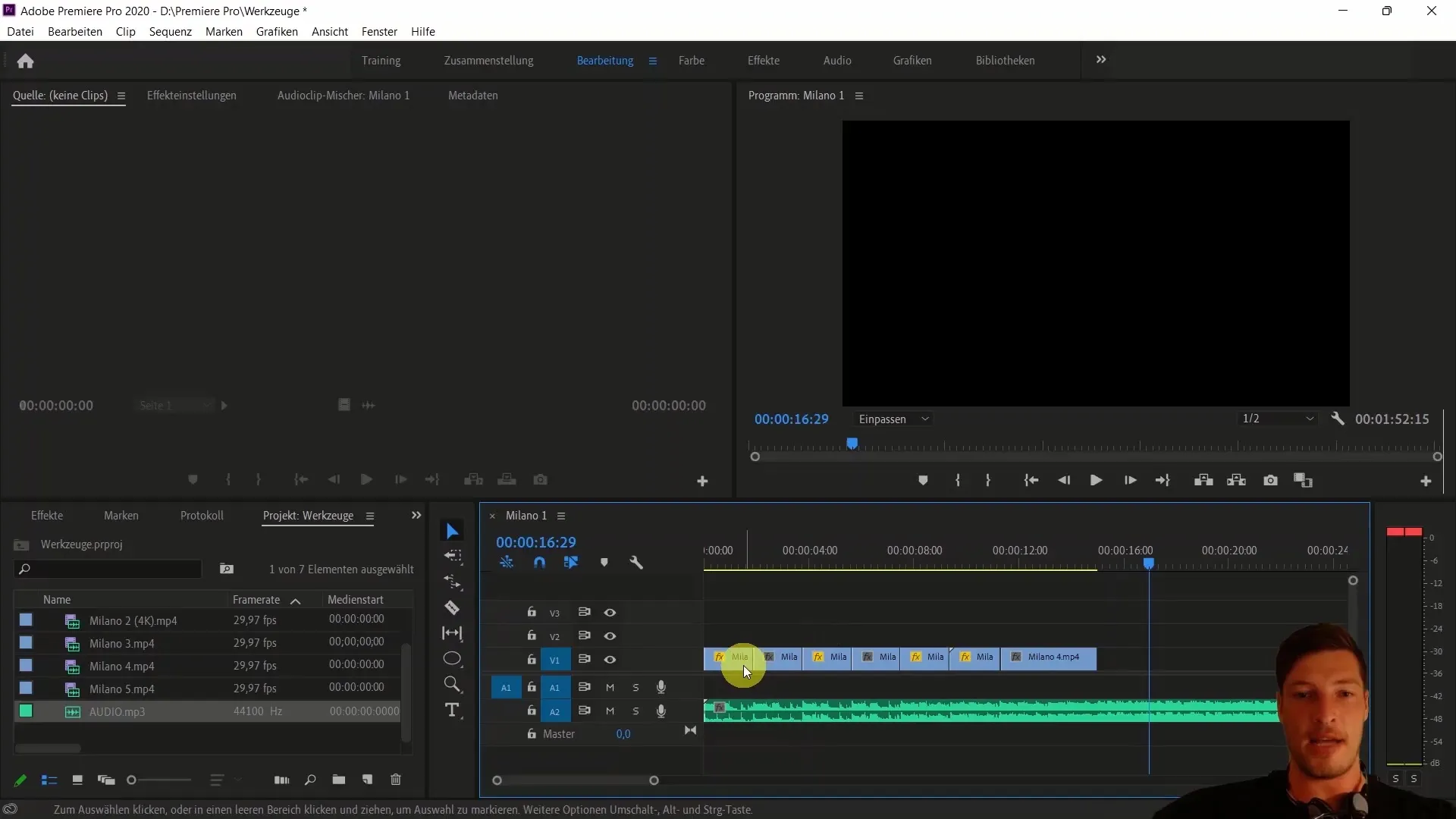
With these steps, you have successfully aligned your clips to the music. It remains to see how you can further improve the videos using color correction and other effects.
Summary
In this guide, you have learned how to align your video clips with an audio track in Adobe Premiere Pro CC to create a professional and dynamic end product. You now know how important music selection is and how to carefully and creatively edit clips to synchronize them harmoniously with the music.
Frequently Asked Questions
How do I find the best cut points in an audio track?Pay attention to the waveform and listen to different parts of the track to determine suitable points.
How can I change the speed of a clip in Adobe Premiere Pro?Select the clip, go to "Change Speed," and adjust the speed as desired.
Can I adjust multiple clips to the music at the same time?Yes, you can select multiple clips and adjust their speed or position simultaneously.
Do I always need to delete the audio track when working with video?That is not strictly necessary, but it can help focus on the visual content.
How do I know when to start the next clip?Watch the audio track and look for significant moments that justify a transition or cut.


