In this guide, I will show you how to use licensed music from Instagram to create your Reels and publish them on Instagram without risking any copyright issues. You will learn how to effectively synchronize music and sound for your video in Adobe Premiere to achieve the best results while still complying with Instagram's copyright guidelines.
Key Takeaways: It is important to add the sound later on Instagram, as using the original sound when uploading to your own platform is not allowed. Additionally, your Reel has a greater potential if you tag the track directly on Instagram, as popular tracks can make your video more visible.
Step-by-Step Guide
1. Save Music on Instagram
You start by scrolling through the Reels section on your Instagram profile. Let's say you find a track you want to use. Click on the music and then select the "Save Audio" option. This will save the track in your local audio files within Instagram.
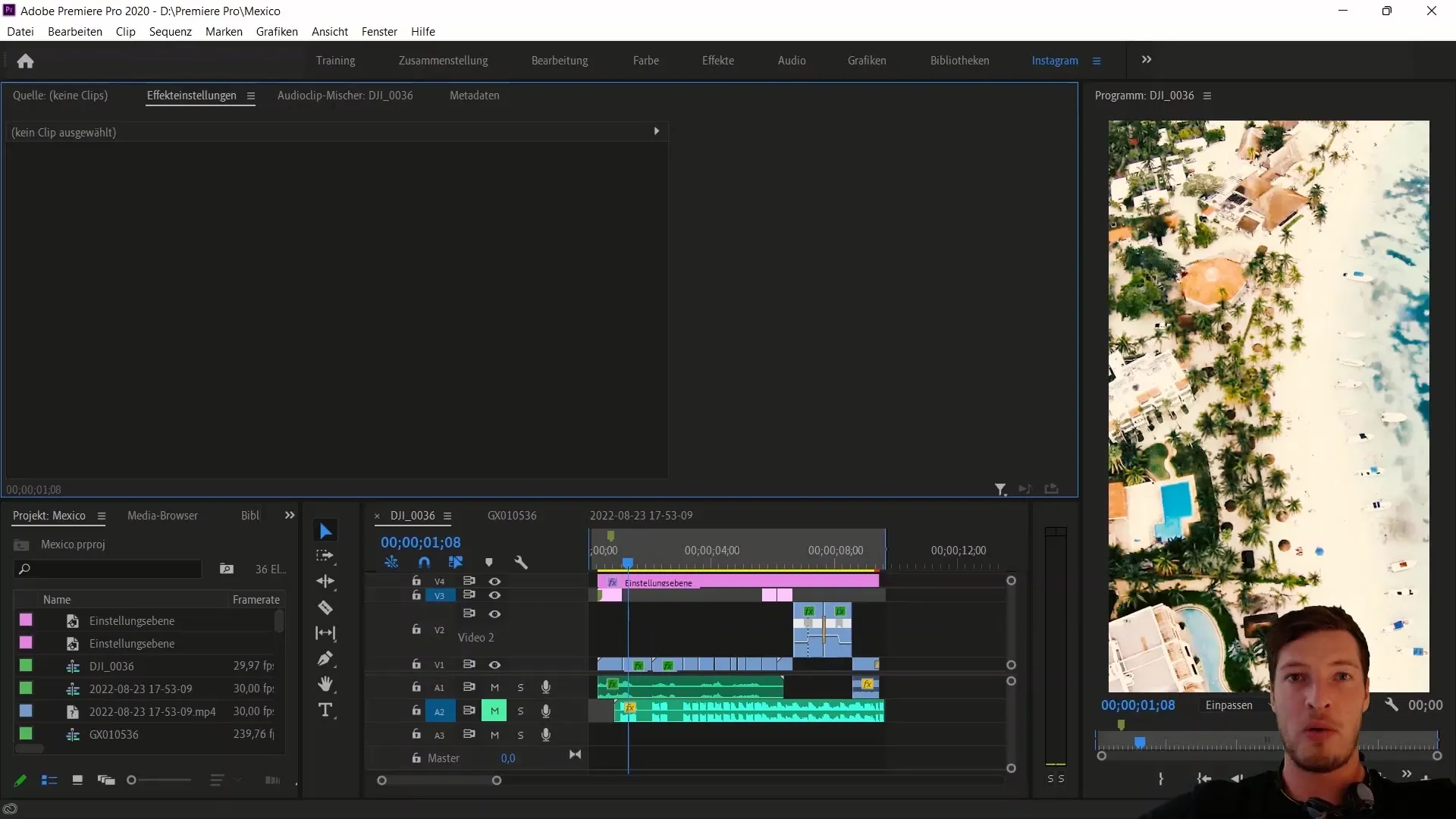
2. Create Reel Without Music
In the next step, you want to create your reel without integrating the music. Go to your profile and click on the plus symbol to create a new reel. Upload your already created video, but without the music track. In this state, you will still hear all other sounds, such as your voice and surrounding noises.
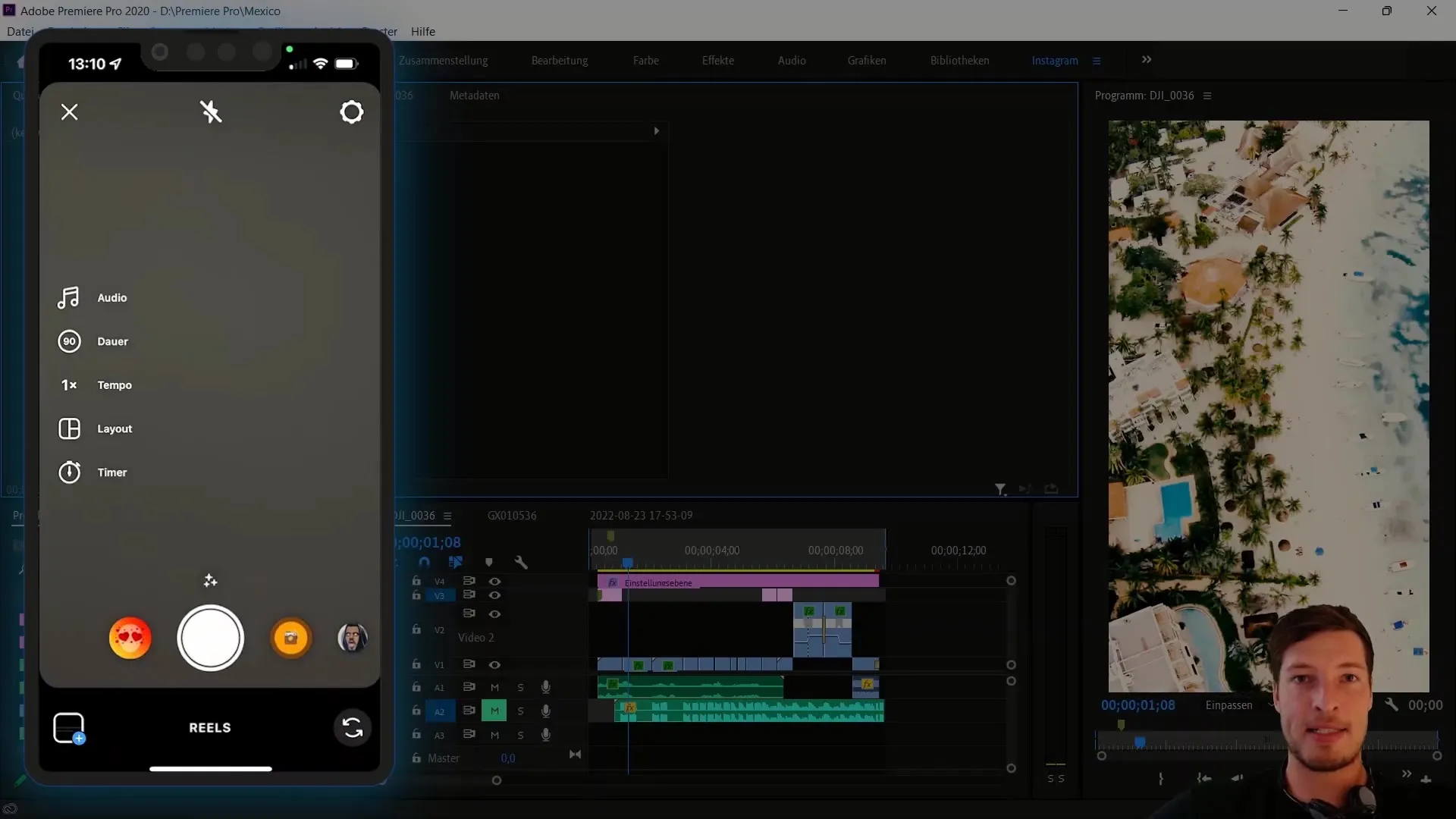
3. Add Music
Now add the music to your reel by clicking on the music button and then the saved button. Among the saved audio files, you will find the track you previously downloaded. Select it to add the music to your reel.
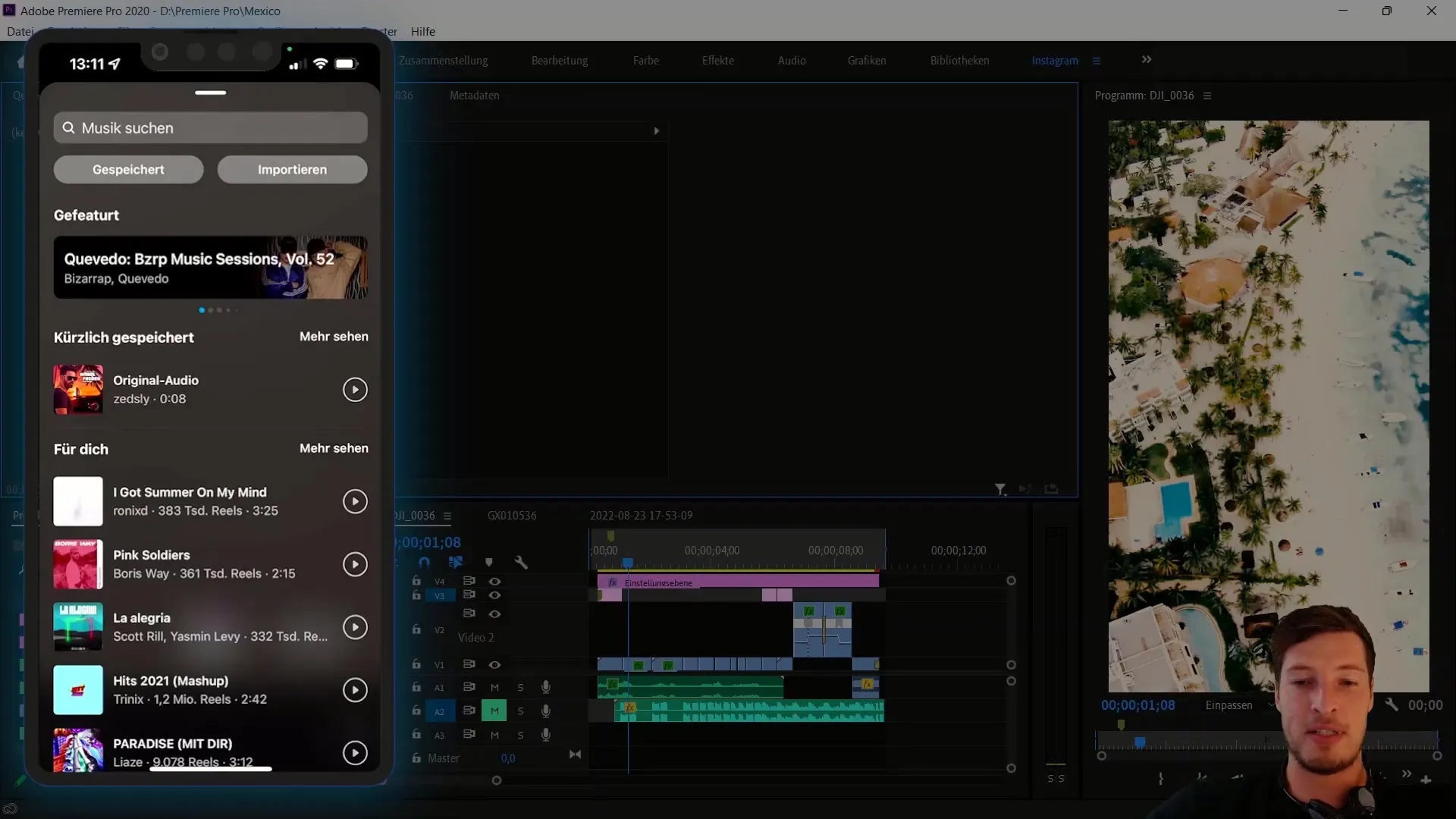
4. Make Audio Adjustments
To ensure everything sounds perfect, you need to make some adjustments. You should re-enable the camera audio and ensure the volume is at 100%, while lowering the volume of the music track to a comfortable level. This way, the audio mix will be ideal, and your voice will be appropriately audible.
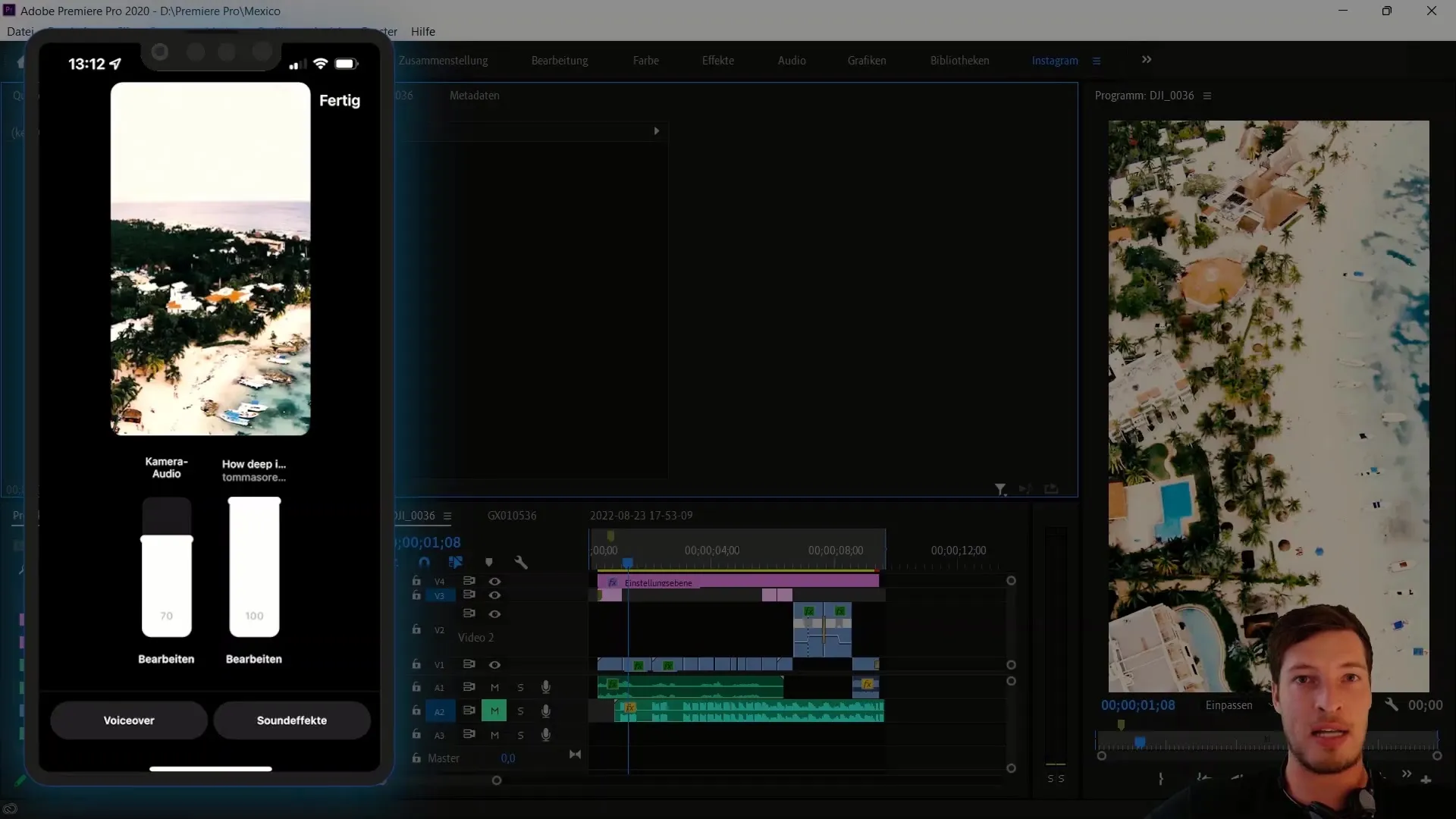
5. Publish Reel
Once you are satisfied with your audio and video, finalize and publish the reel. Using this method, your reel is entirely legal and uses the permitted sound directly from Instagram, helping you avoid any potential copyright issues.
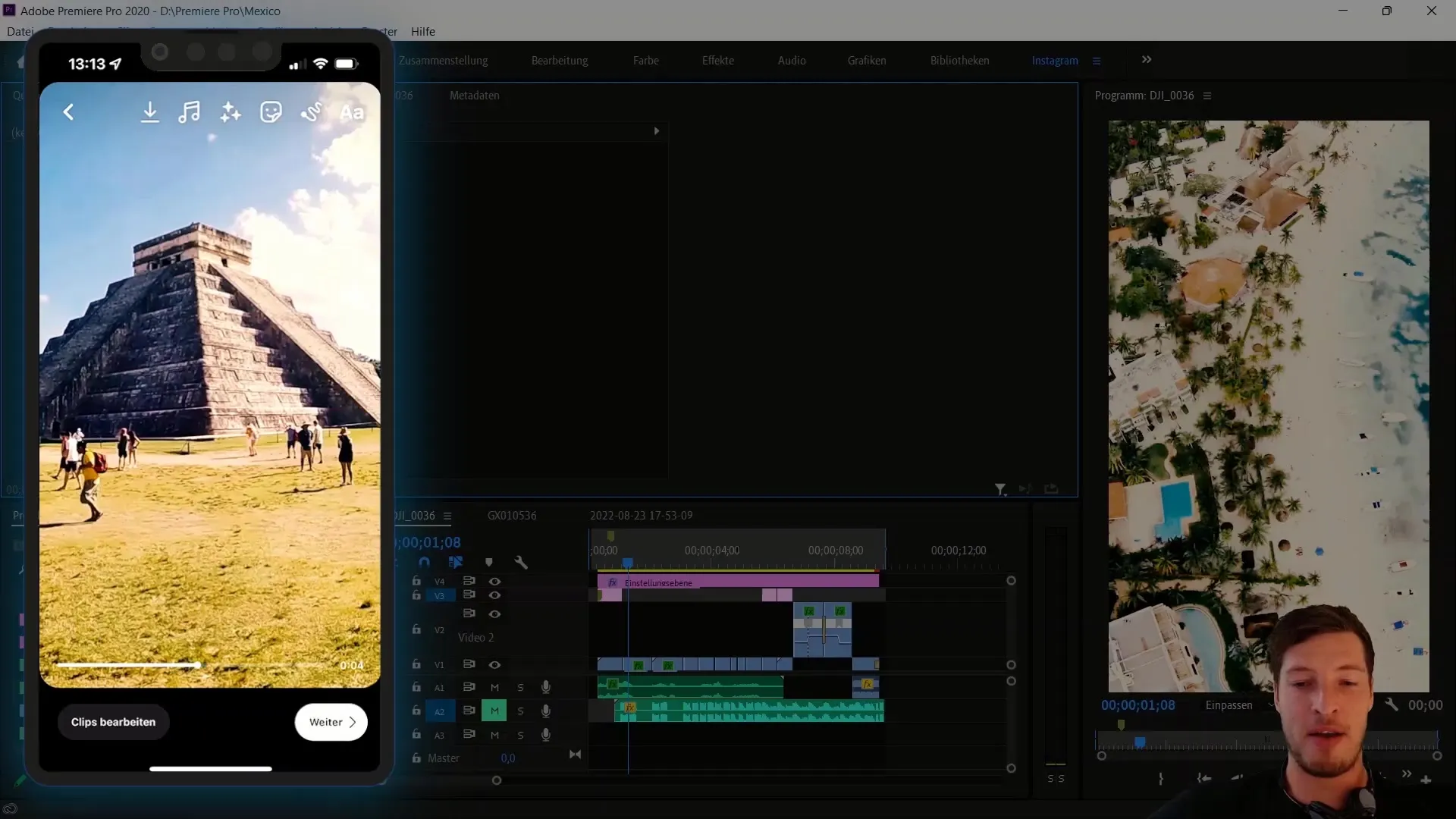
6. Synchronize Video in Premiere Pro
If you want to synchronize your video in Adobe Premiere Pro, you can play the music file during the recording in Premiere Pro. Make sure you have selected the correct audio source for recording. The waveform you see in Premiere Pro will help you precisely synchronize your video to the audio track.
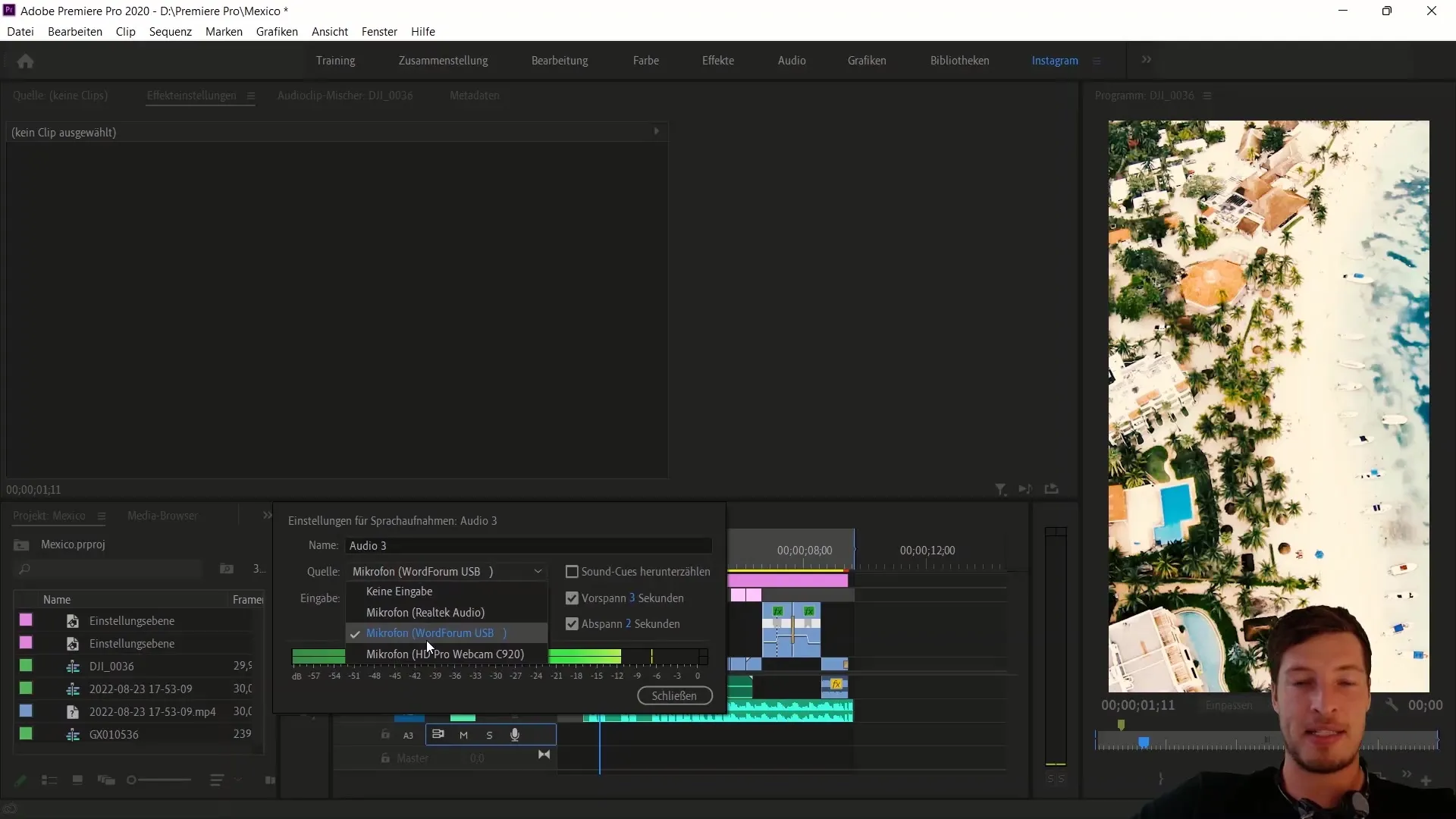
7. Playback and Mute the Track
Before creating the final version of the video, mute the track with the music. This way, only your original audio recording will be heard in the video, allowing you to ensure the video is played correctly while also keeping an eye on the copyright.
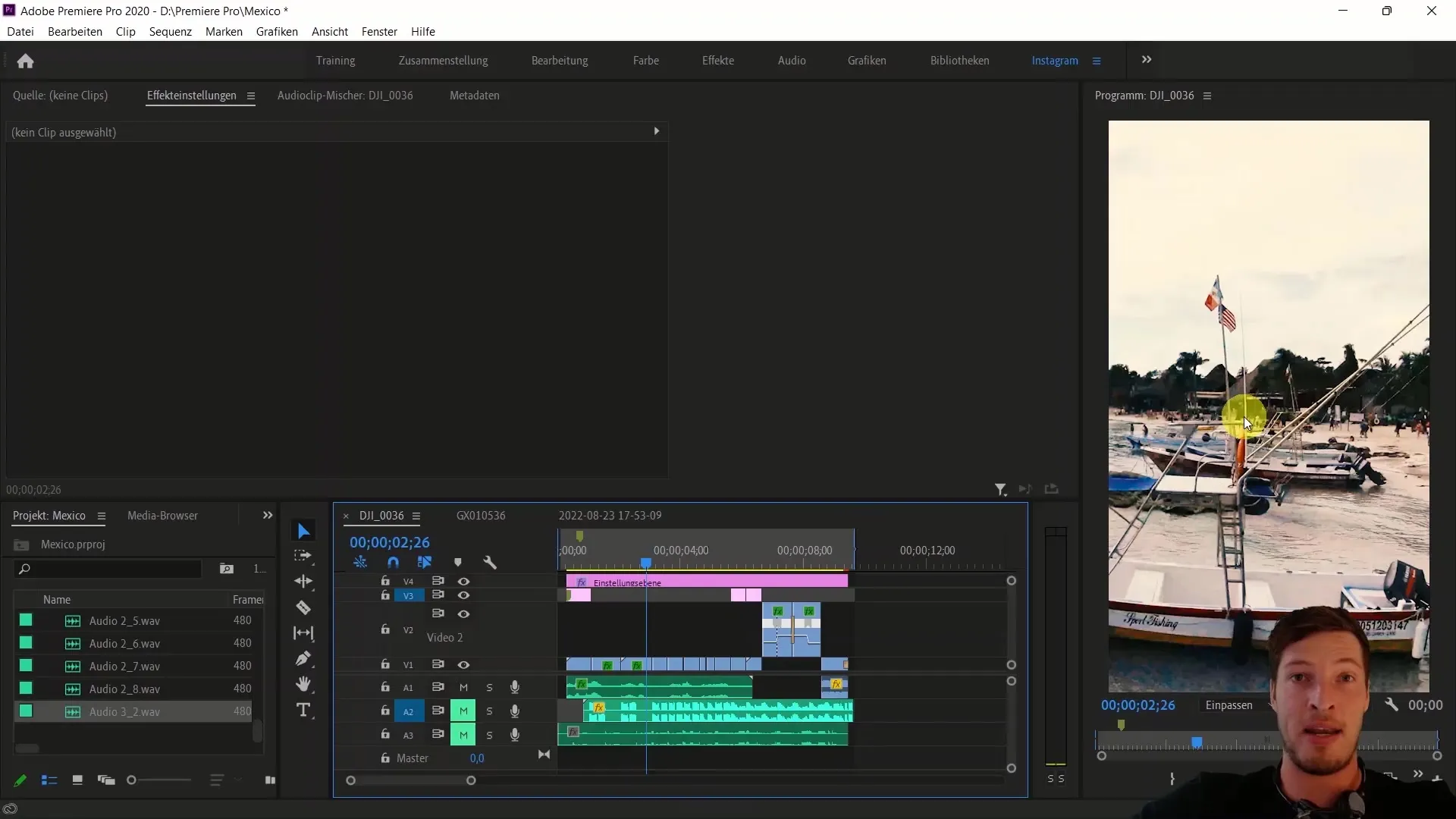
Summary
In this guide, you have learned the steps to use licensed music in Instagram Reels and how to properly synchronize your video with Adobe Premiere Pro. You are now well-equipped to effectively and legally create your Reels by adding music after creating your video.
Frequently Asked Questions
How do I save a music track on Instagram?You can save a music track by going to the Reels section, clicking on the desired music, and selecting the option "Save Audio".
How do I upload my Reel without music?To upload your Reel without music, create it on Instagram, upload the video, and add the music later.
How do I sync my video in Adobe Premiere Pro with music?You play the music file in Premiere Pro and simultaneously record an audio track to use the waveform to synchronize your video accordingly.
Will the original audio be audible in my Reel?Yes, after adding the music, you should adjust the original audio volume to ensure it blends well with the music track.
How can I avoid copyright issues when uploading Reels?By using the music track from Instagram and adding it after uploading your video, you can avoid any copyright issues.


