In video production, Adobe Premiere Pro and After Effects are two of the most powerful tools you can use. Connecting these two programs with the Dynamic Link offers you immense possibilities to creatively and efficiently create projects. In this tutorial, I will show you step by step how to integrate the two software solutions and make the most of the benefits of Dynamic Links. You will learn how to transfer projects or parts of projects between Premiere Pro and After Effects and benefit from the functionalities of both programs. Let's get started!
Main Insights
- With Dynamic Link, you can seamlessly integrate projects in Adobe Premiere Pro and After Effects.
- You have the option to apply different import methods to either bring in entire projects or specific sequences.
- Changes made in one program reflect live in the other, saving you a lot of rendering time.
- There are various methods to exchange clips or sequences, depending on your needs and desired results.
Step-by-Step Guide
First, it is important to open both programs - Adobe Premiere Pro and After Effects. Once you have done that, you can follow the steps below.
1. Renaming and Moving the Sequence
Before starting the import, it is advisable to give your sequences meaningful names. Open your project in Premiere Pro, take the "Sport Intro" sequence, and rename it to "Youtube Intro." Then move it from the audio folder to the top project level.
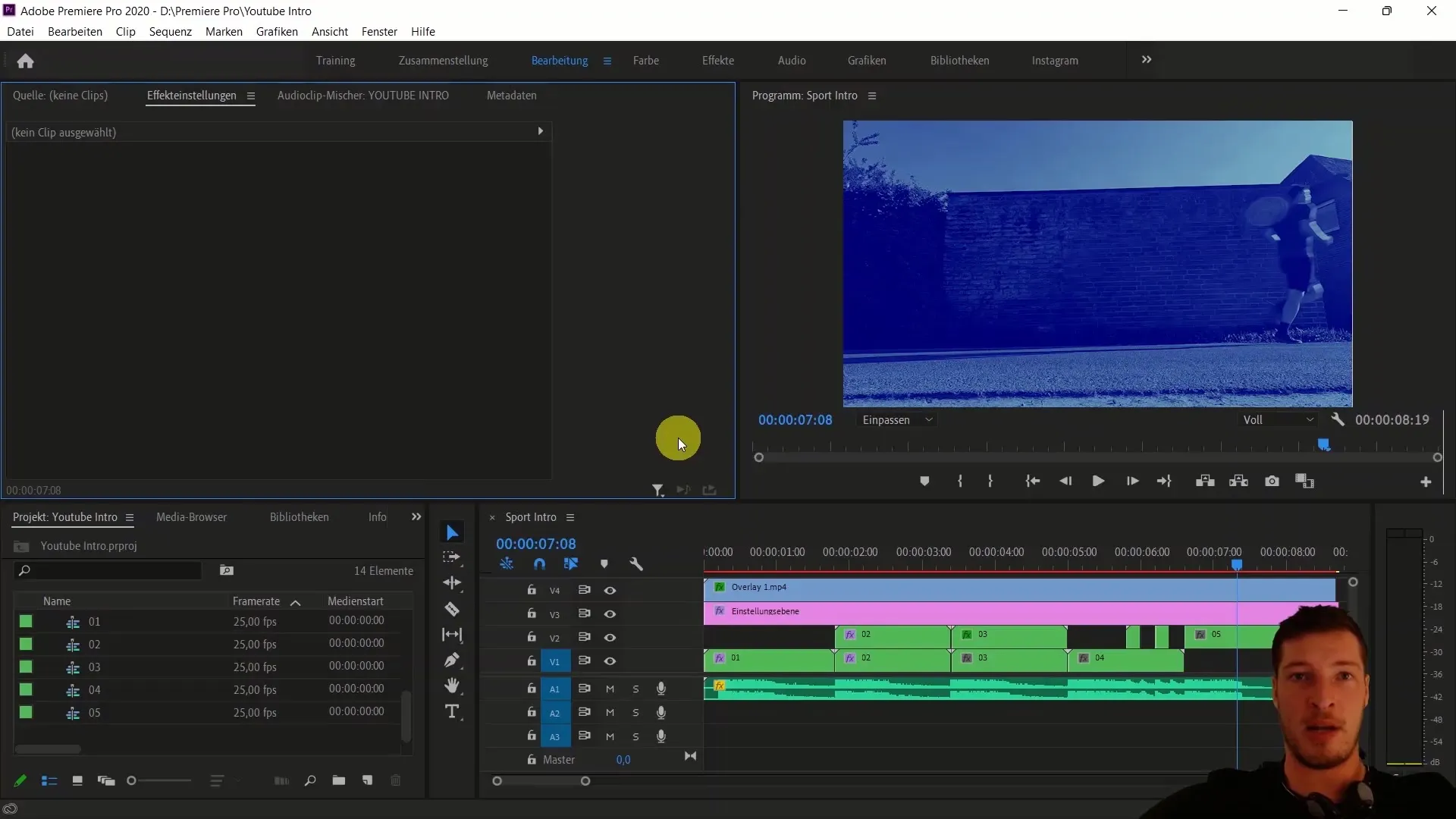
2. Working with the Premiere Pro Project File
To make an initial import, open the project file "Youtube Intro" in your standard folder. Now you can drag this file into the project media of After Effects and import the corresponding sequence. After Effects will then ask you which sequence you want to import. Select the renamed "Youtube Intro" sequence.
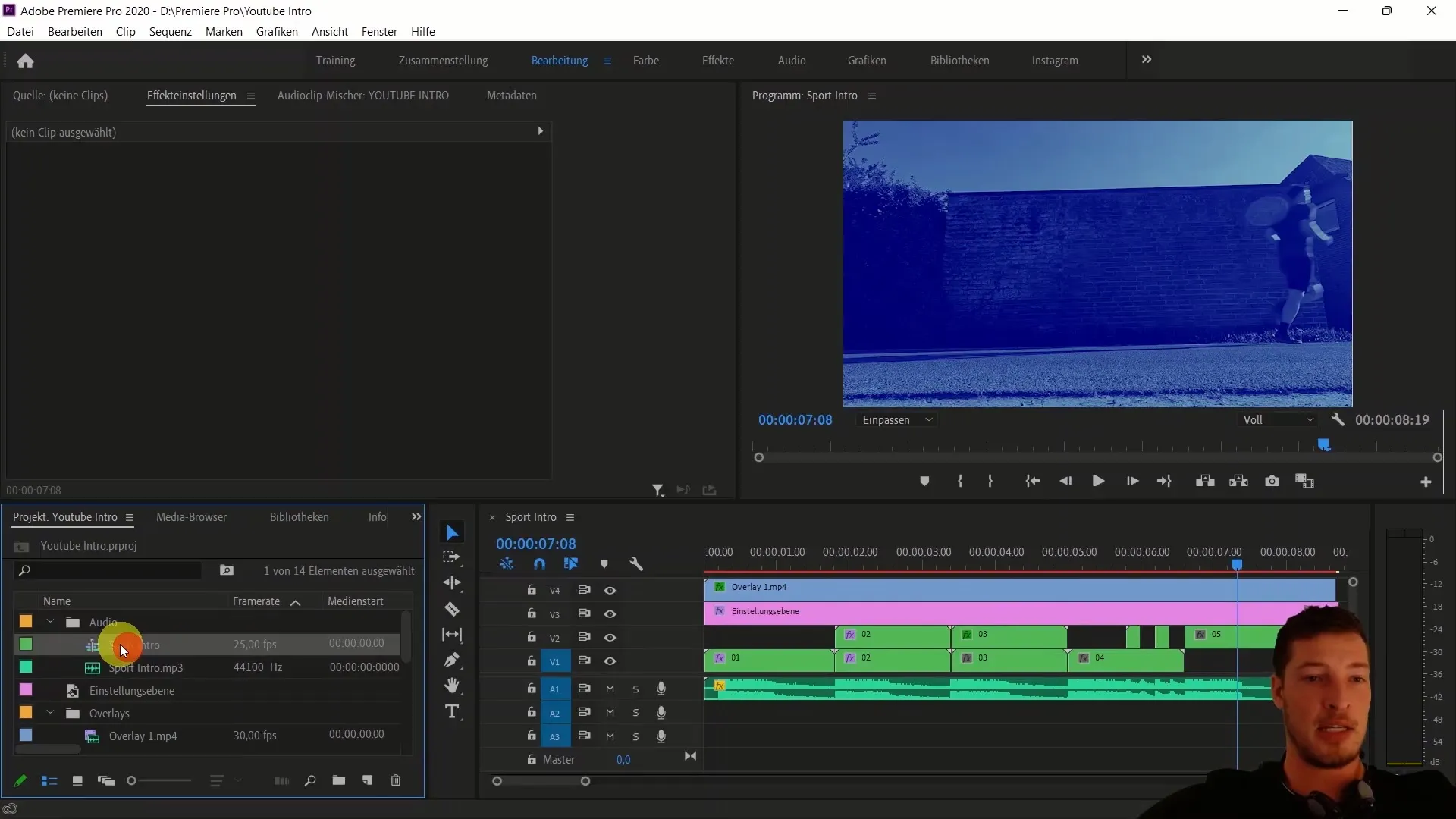
3. Creating a New Composition
After importing the sequence, it will be created as a new composition in After Effects. This gives you direct access to all elements of the intro and allows you to further edit them.
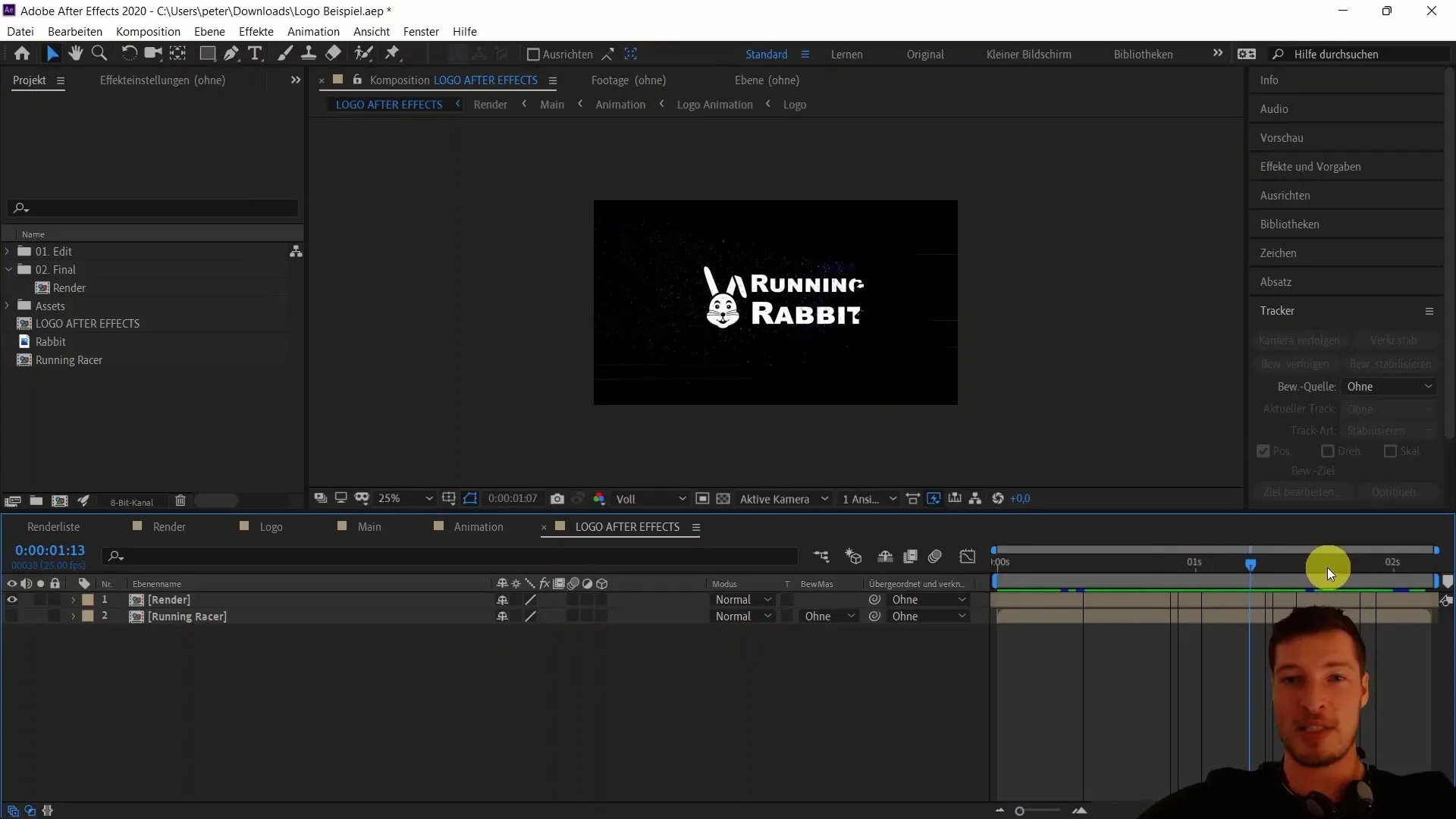
4. Making Changes and Live Linking
When you make changes in Premiere Pro, such as adjusting the color of your clips, it will automatically be reflected in After Effects. For example, if you adjust the color correction in Premiere Pro, you will immediately see the change in After Effects when you refresh.
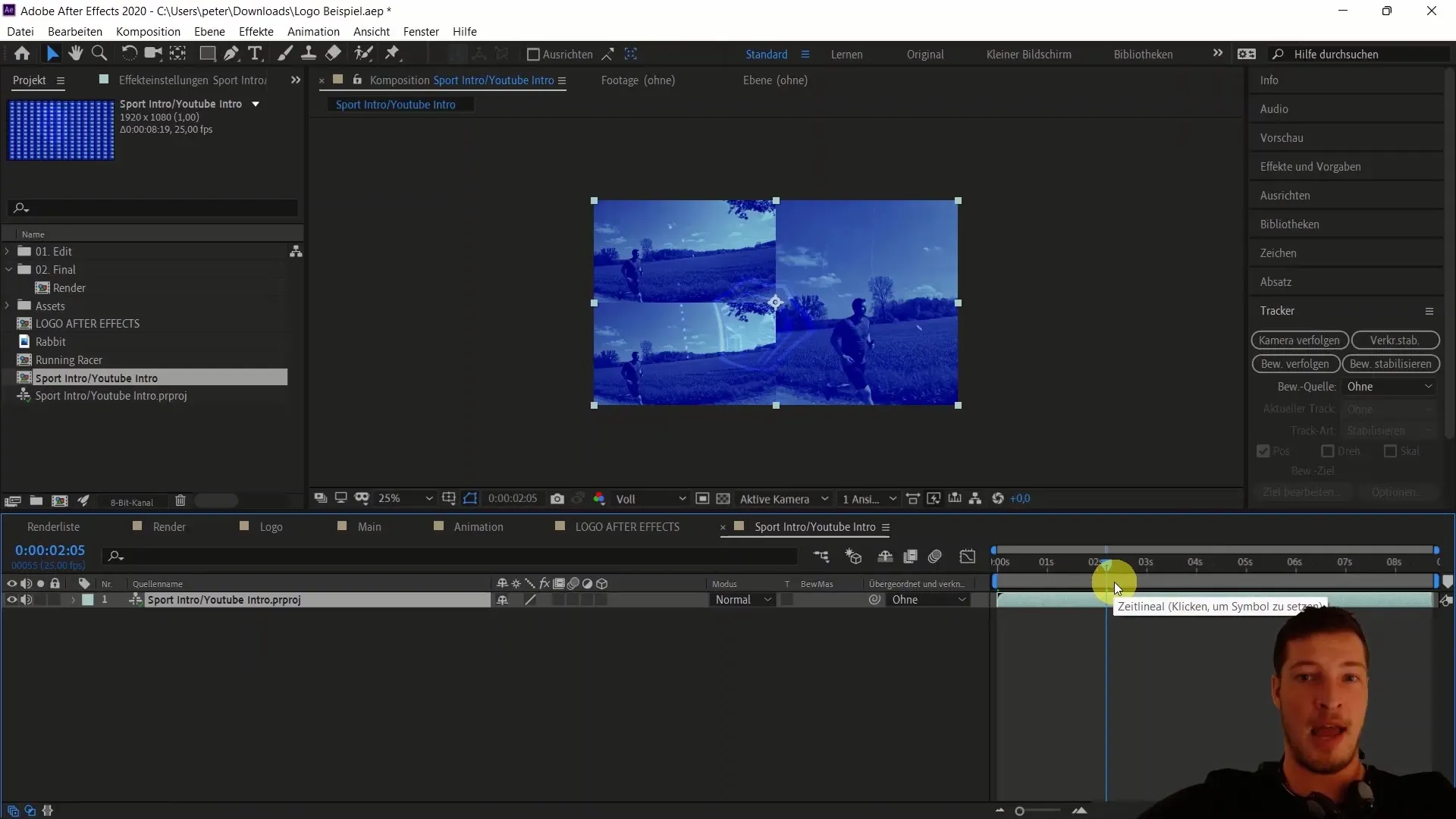
5. Adding Logos and Further Design
To refine your project further, you may want to add a logo from After Effects. Import your "Running Rabbit" logo into the composition and place it in the desired location in the intro. Adjust the position and scale of the logo.
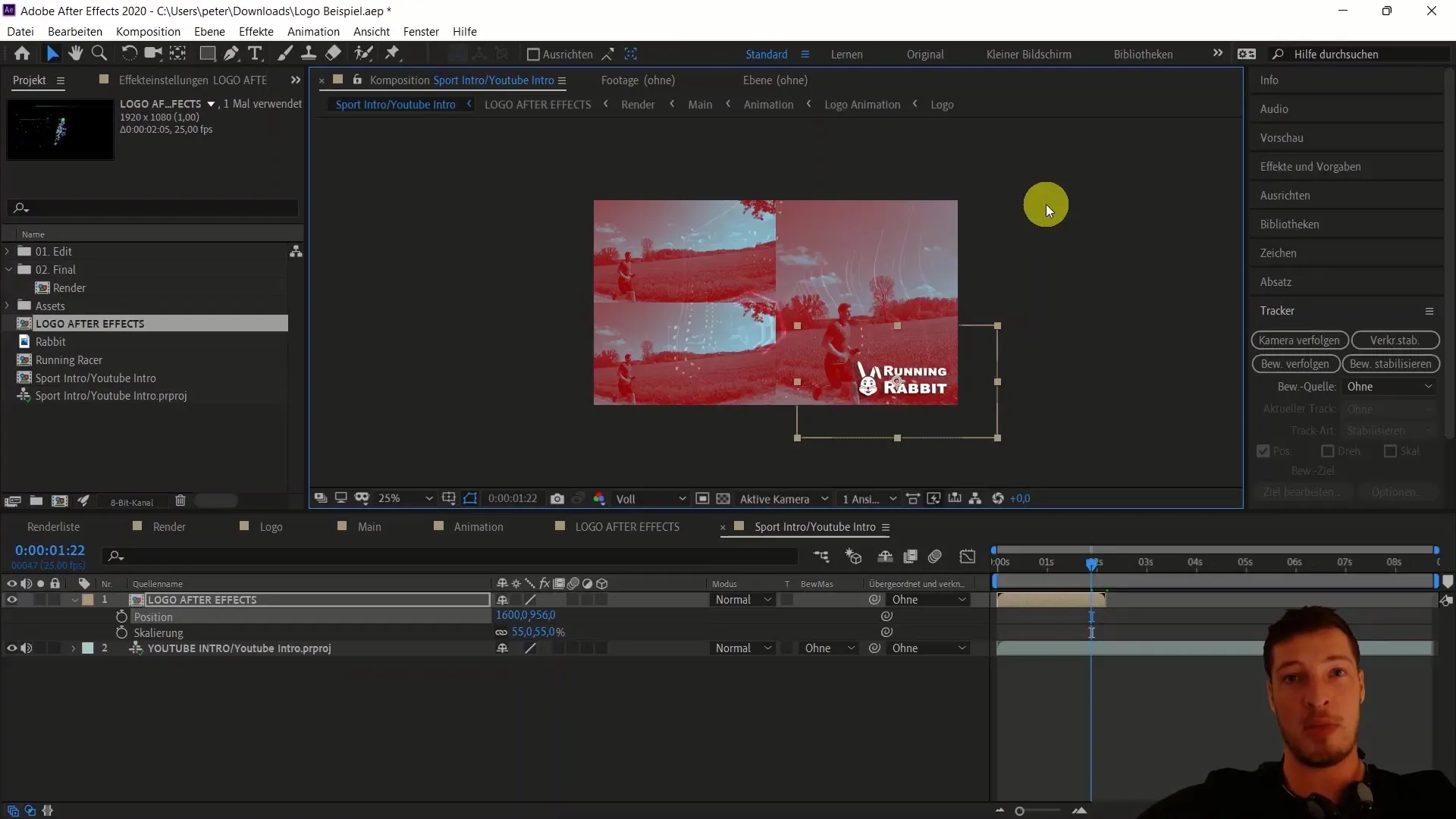
6. Using Sequences and Clips for Import
Another option is to import specific sequences or clips into After Effects. Choose the respective sequence in Premiere and right-click to select the "Replace with After Effects Composition" option. This will create a new project in After Effects.
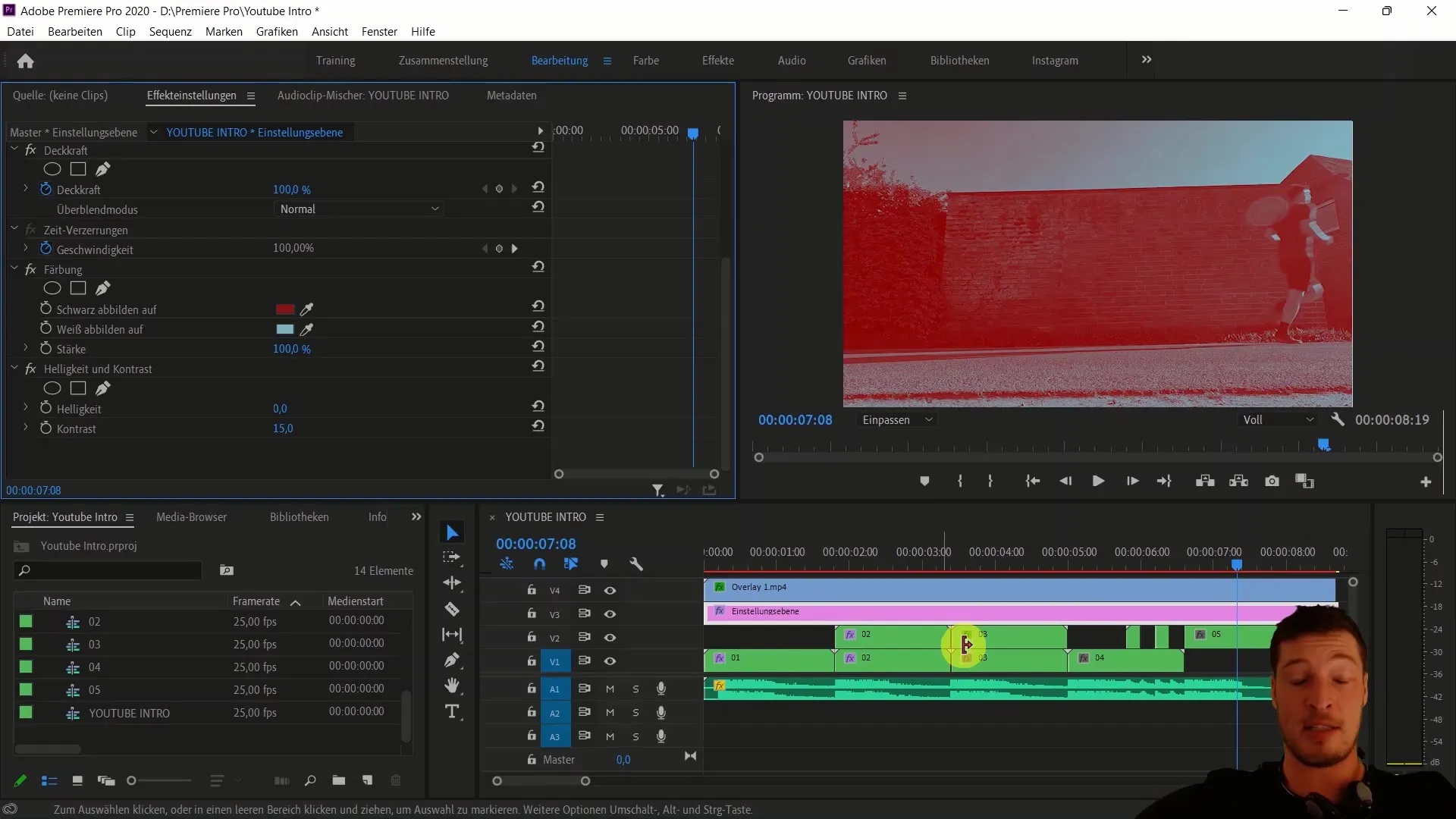
7. Accessing Individual Layers in After Effects
When importing the sequences as After Effects compositions, you have access to all individual layers. This allows you to make targeted adjustments, such as adding effects that are not possible in Premiere.
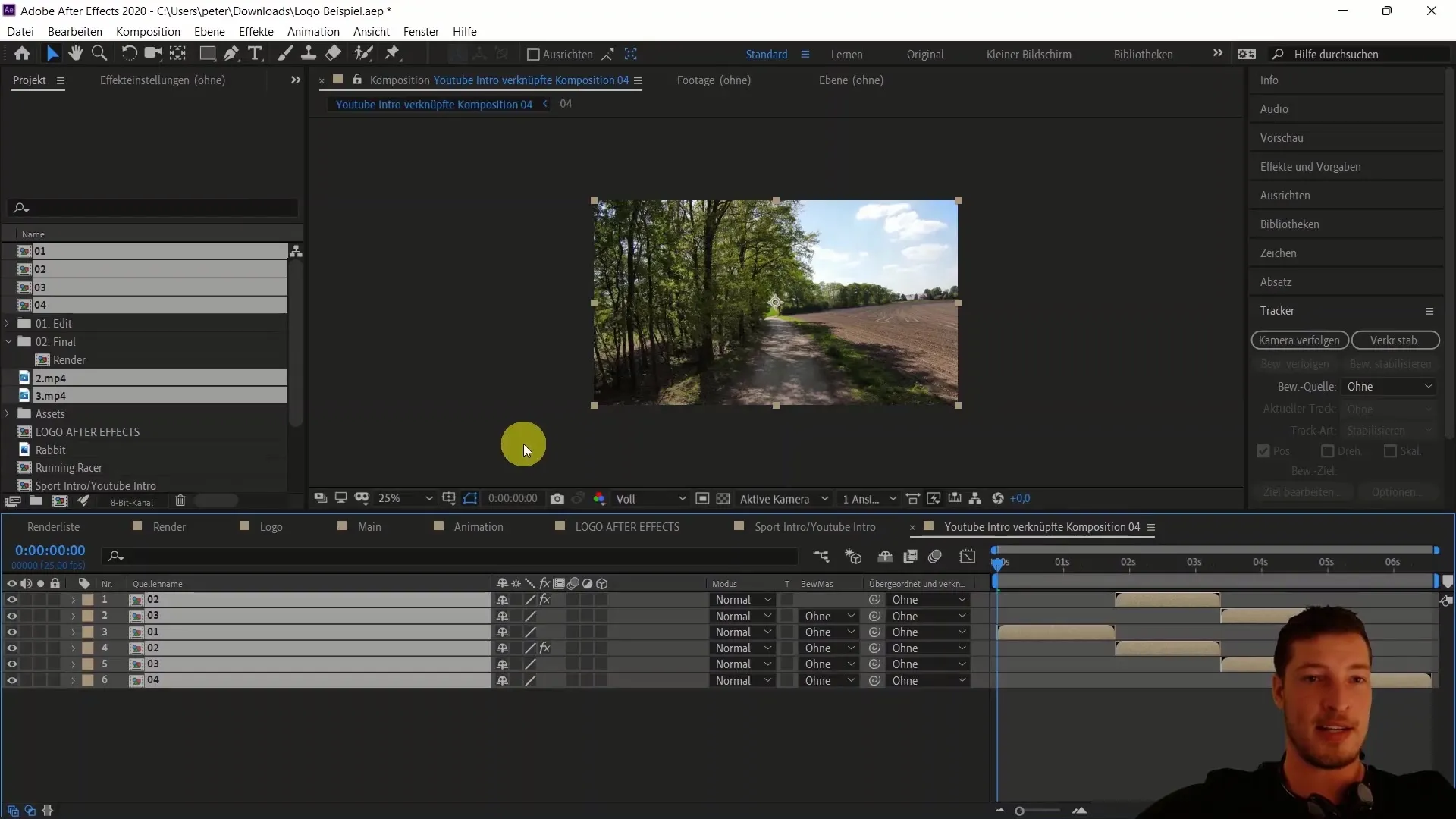
8. Using the powerful editing functions in After Effects
Utilize the functions in After Effects that allow you to use effects such as content-aware fill to subtly alter elements in the video. This technique can help you quickly remove objects or people from a scene, which would not be easily achievable with Premiere.
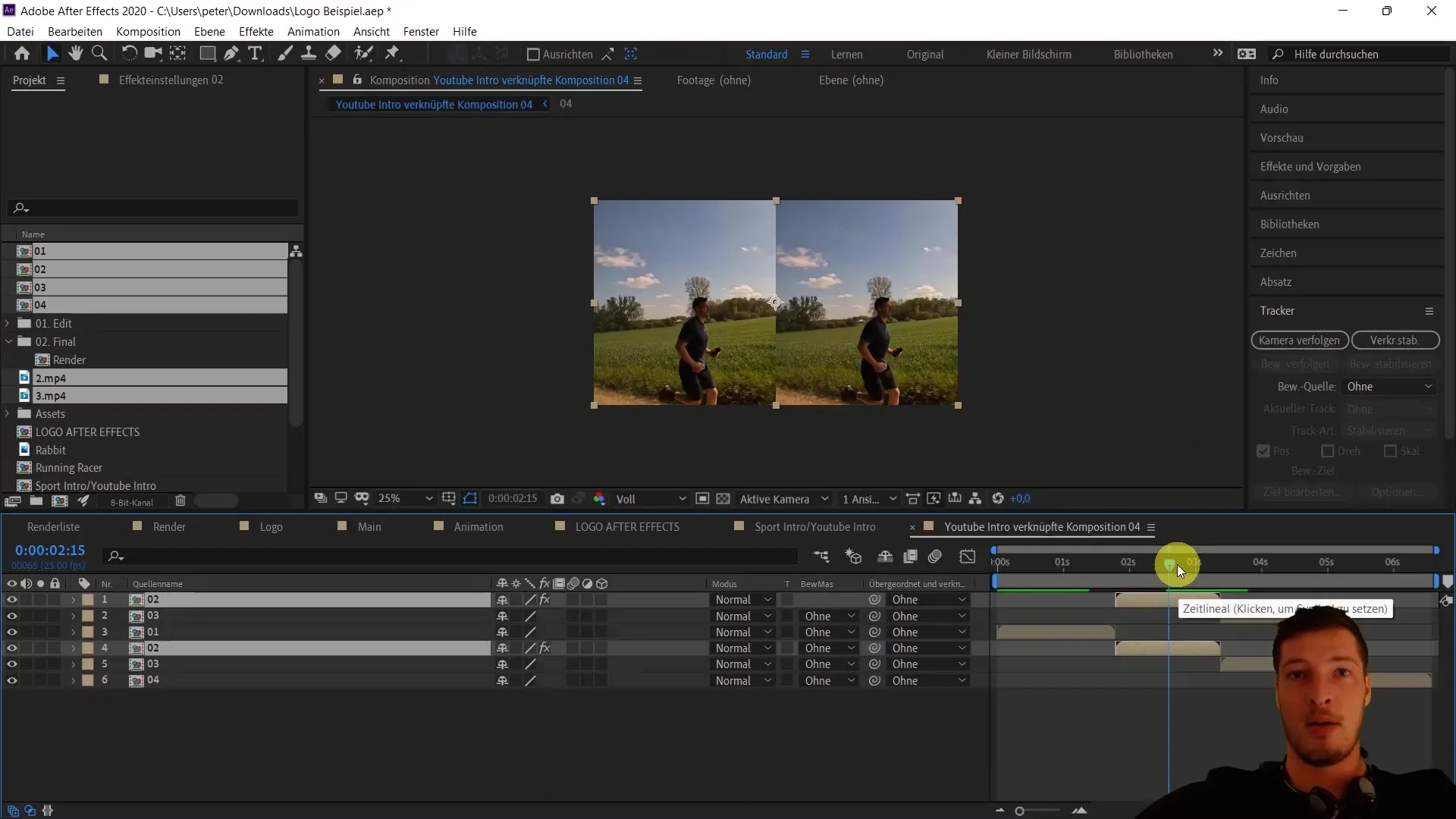
9. Preparation for final editing
Once your project is mostly completed and you want to make final changes in Premiere Pro, you can make changes without rendering the entire project. This saves time and allows for a quicker iteration of your work.
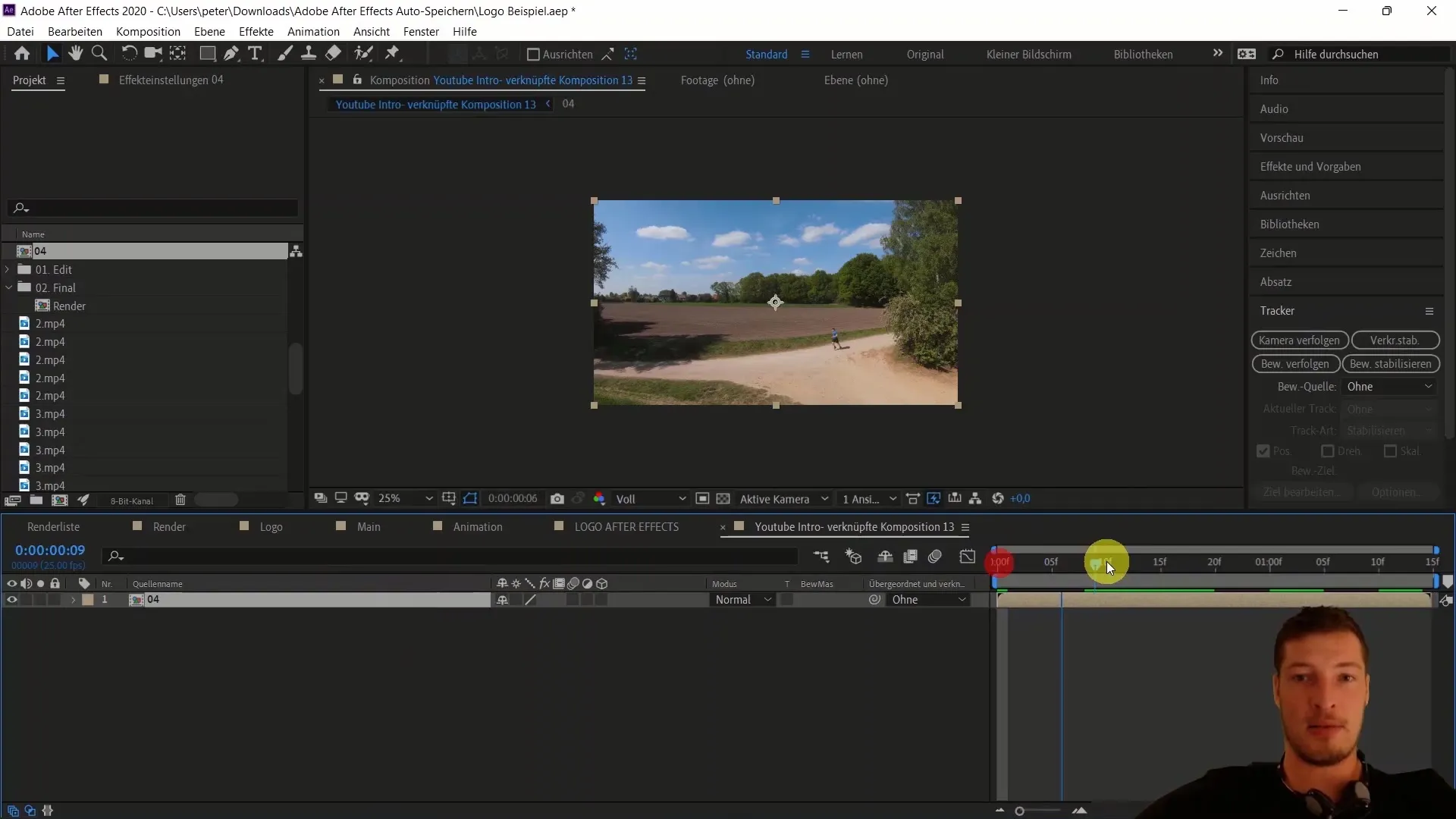
10. Final rendering of your work
Finally, add your logo, place it neatly in your composition, and prepare the entire video for final rendering in Premiere Pro. Make sure all elements are optimally placed and color corrections have been applied.
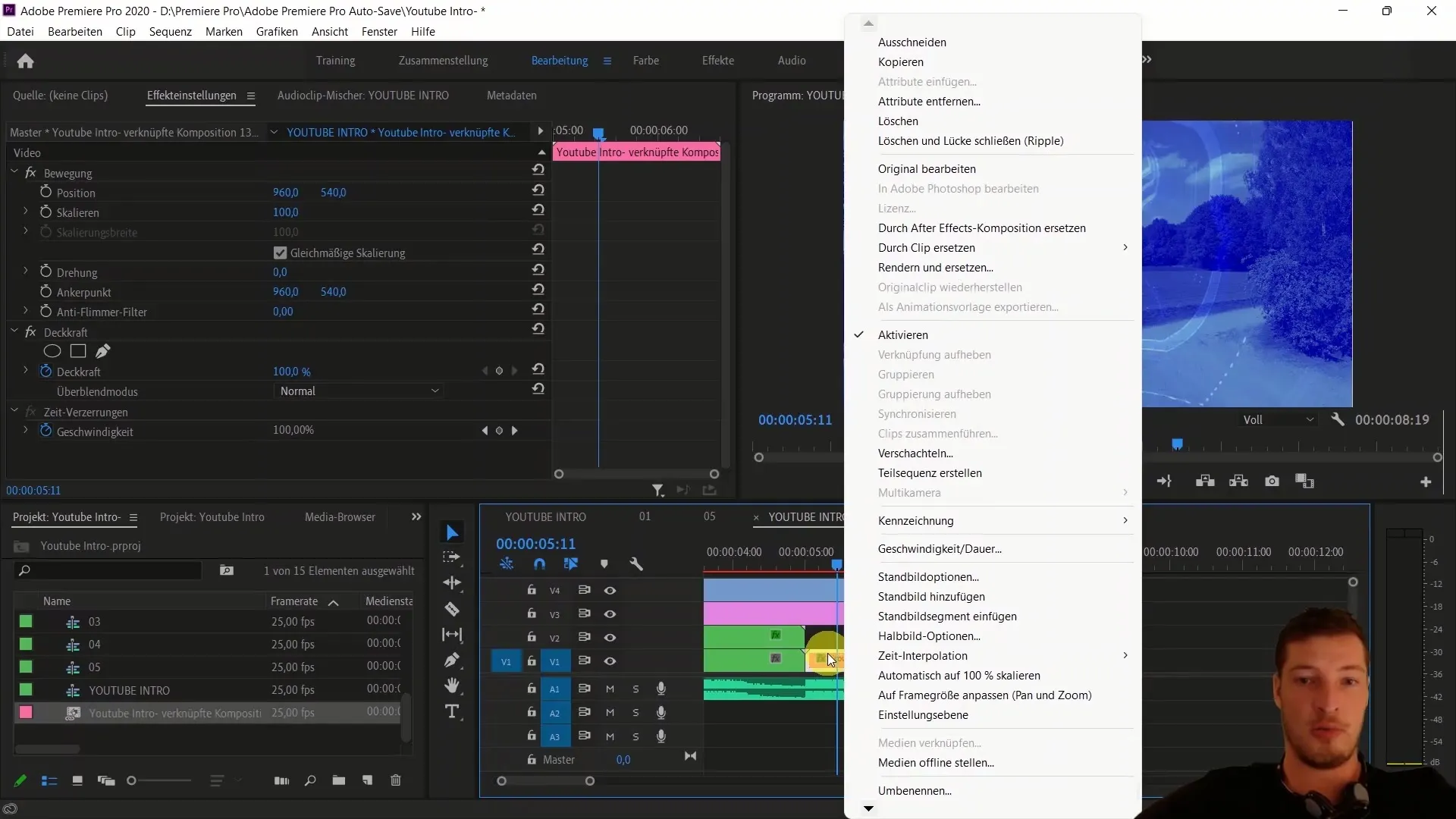
Summary
In these steps, you have now learned how to use the functions of Adobe Premiere Pro and After Effects using Dynamic Link. You know how to import sequences, make live edits, and make the most of both programs. With these skills, you are well-prepared to take your video projects to the next level.
Frequently Asked Questions
How can I transfer a project from Premiere Pro to After Effects?You can directly import your Premiere Pro project into After Effects by dragging the project file into the project media.
What happens when I make changes in Premiere Pro?Changes in Premiere Pro are updated live in After Effects, saving you a lot of time in rendering.
Can I import only whole sequences or also individual clips?Both options are possible: you can import entire sequences or specific clips into After Effects.
How can I use effects in After Effects that are not available in Premiere?By importing specific clips or layers into After Effects, you can apply extensive effects and edits there.
What should I consider when working with Dynamic Link?Always think before importing about which parts you want to import from one program to the other.


