In this tutorial, you will learn how to create an appealing YouTube sports intro using Adobe Premiere Pro CC. We will go through each step together, and you will have the opportunity to design your intro from scratch. The focus is on promoting learning and creativity, so after the tutorial, you will not only have a finished product but also acquire new techniques and concepts.
Key Takeaways
- You can create a custom YouTube intro yourself, giving you creative freedom.
- The tutorial goes beyond simple presets by recreating all elements from scratch.
- You will learn how to use effects, blending modes, and the nesting function in Premiere Pro.
- In the end, you will learn how to integrate your Premiere Pro composition into After Effects.
Step-by-Step Guide
To create your own YouTube sports intro, follow these steps:
Create Project
First, you need to open a new project in Adobe Premiere Pro. Make sure to create a user-friendly structure for your media elements so that you can find everything quickly later on.
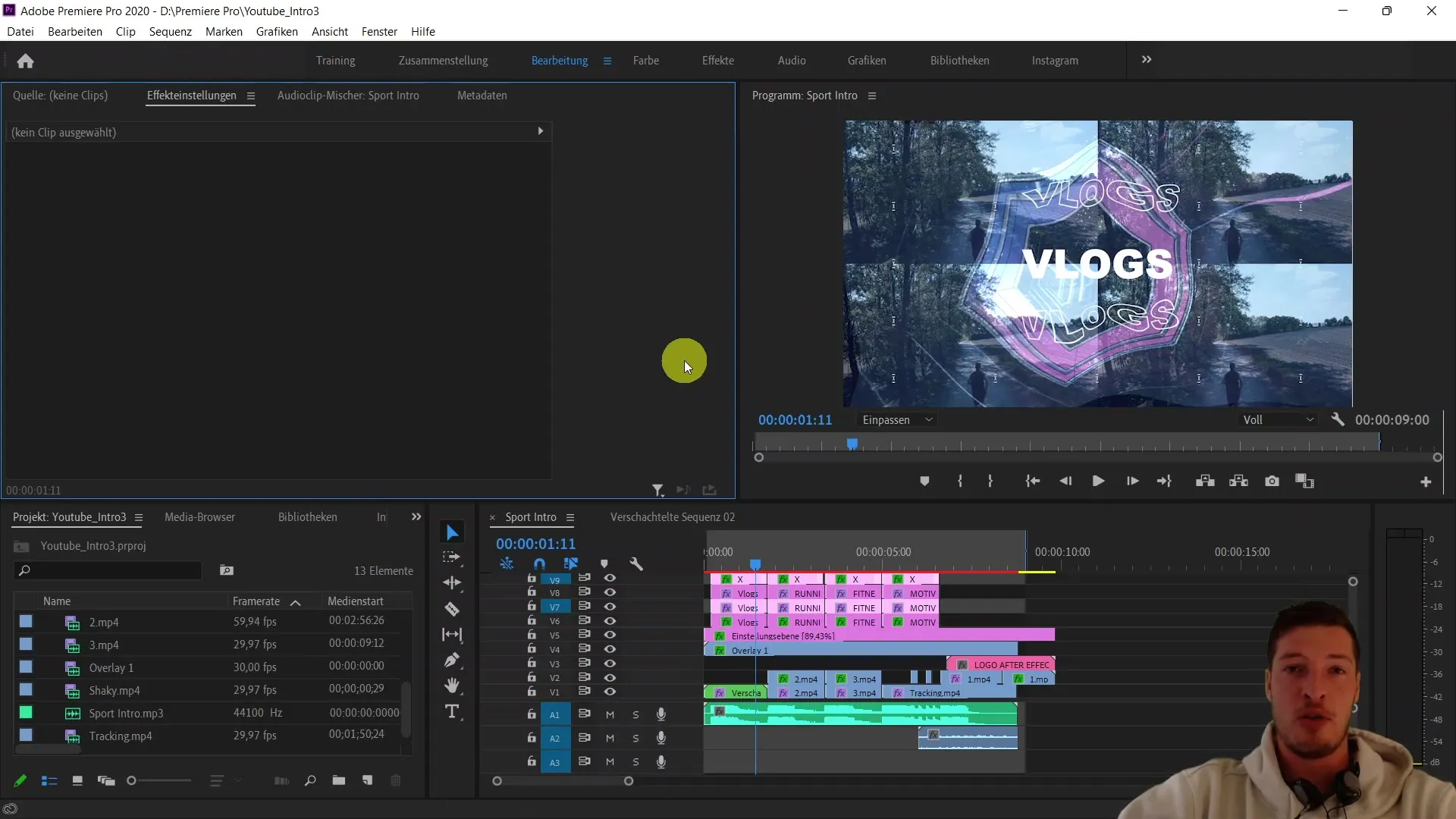
Prepare Video Content
Gather all video and graphic elements you want to include in your intro. This can be your own clips, music pieces, or graphics. You can also prepare text elements to be inserted into the intro later on.
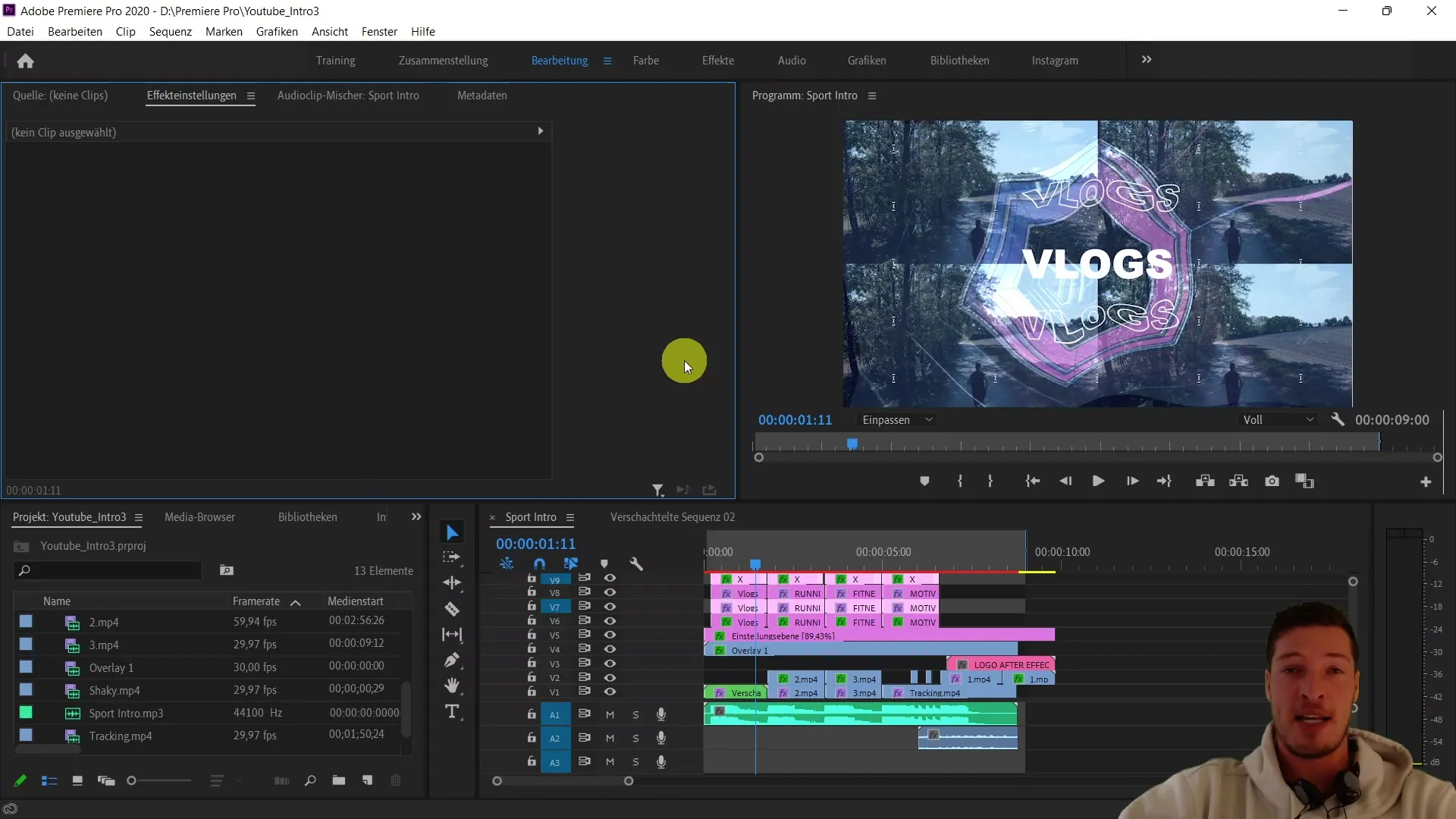
Introduce Effects
Start adding the first effects to your intro. It is important to unleash your creativity in this process. This could involve implementing color transitions, animations, or special filters. The effects you use significantly determine the final outcome.
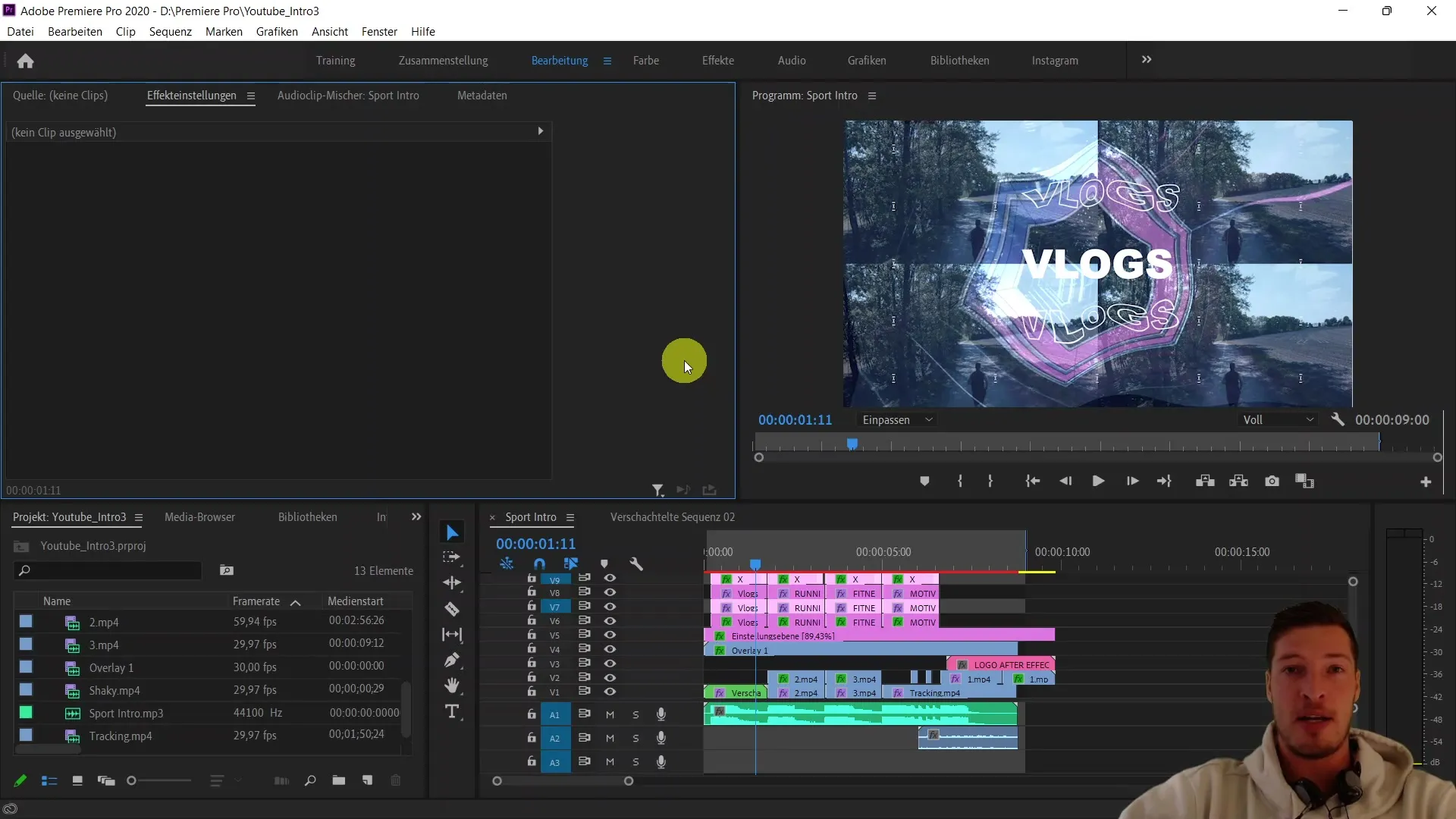
Add Text Element
Add a text element that represents your brand or channel name. Make sure the text design complements the rest of the intro. You can experiment with different fonts and colors to find the best expression.
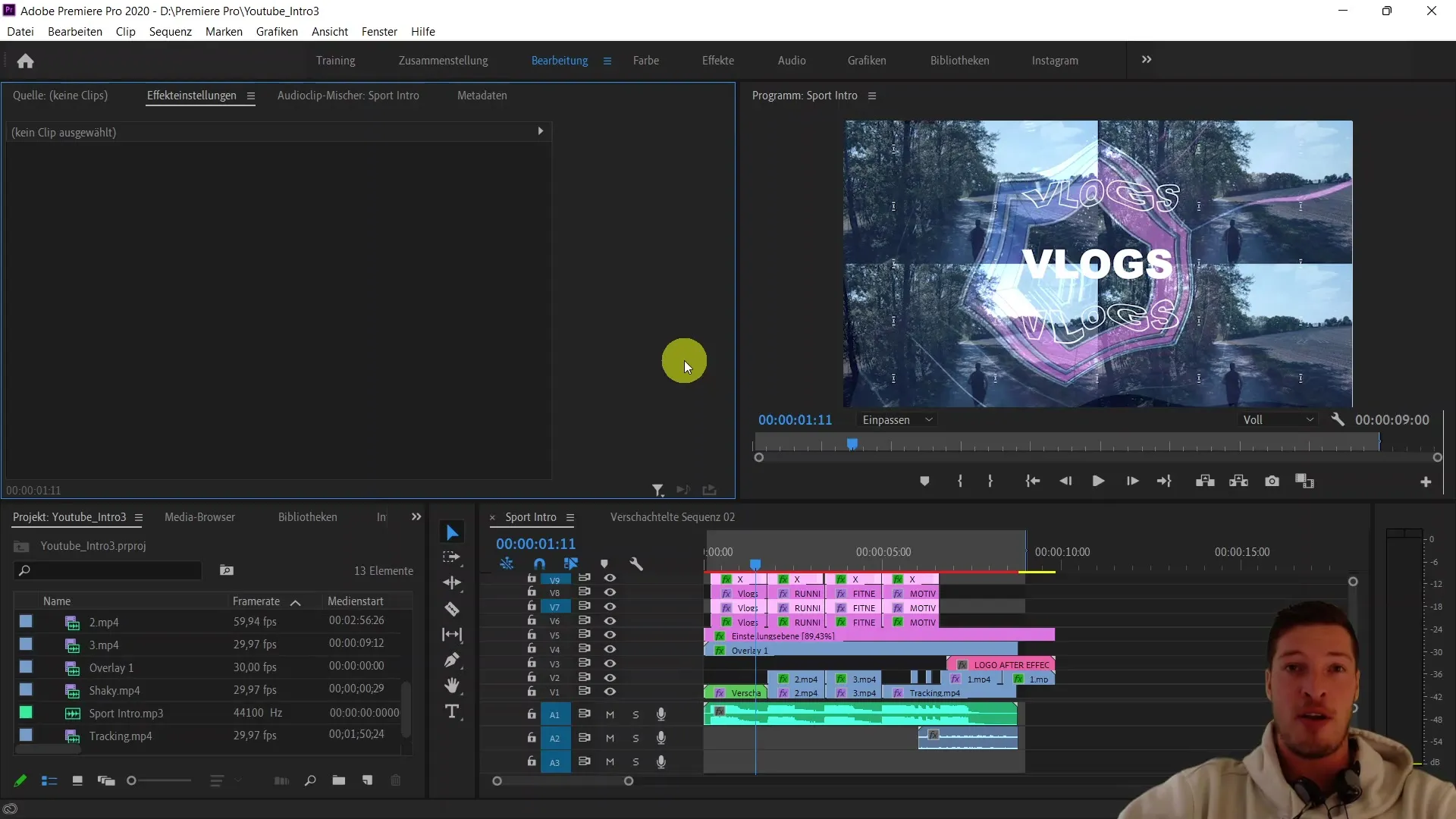
Utilize Blending Modes
Use blending modes to achieve a harmonious integration of your videos and graphics. Blending modes are a powerful way for different layers to interact with each other. It is advisable to experiment with different modes to achieve the most beautiful effects.
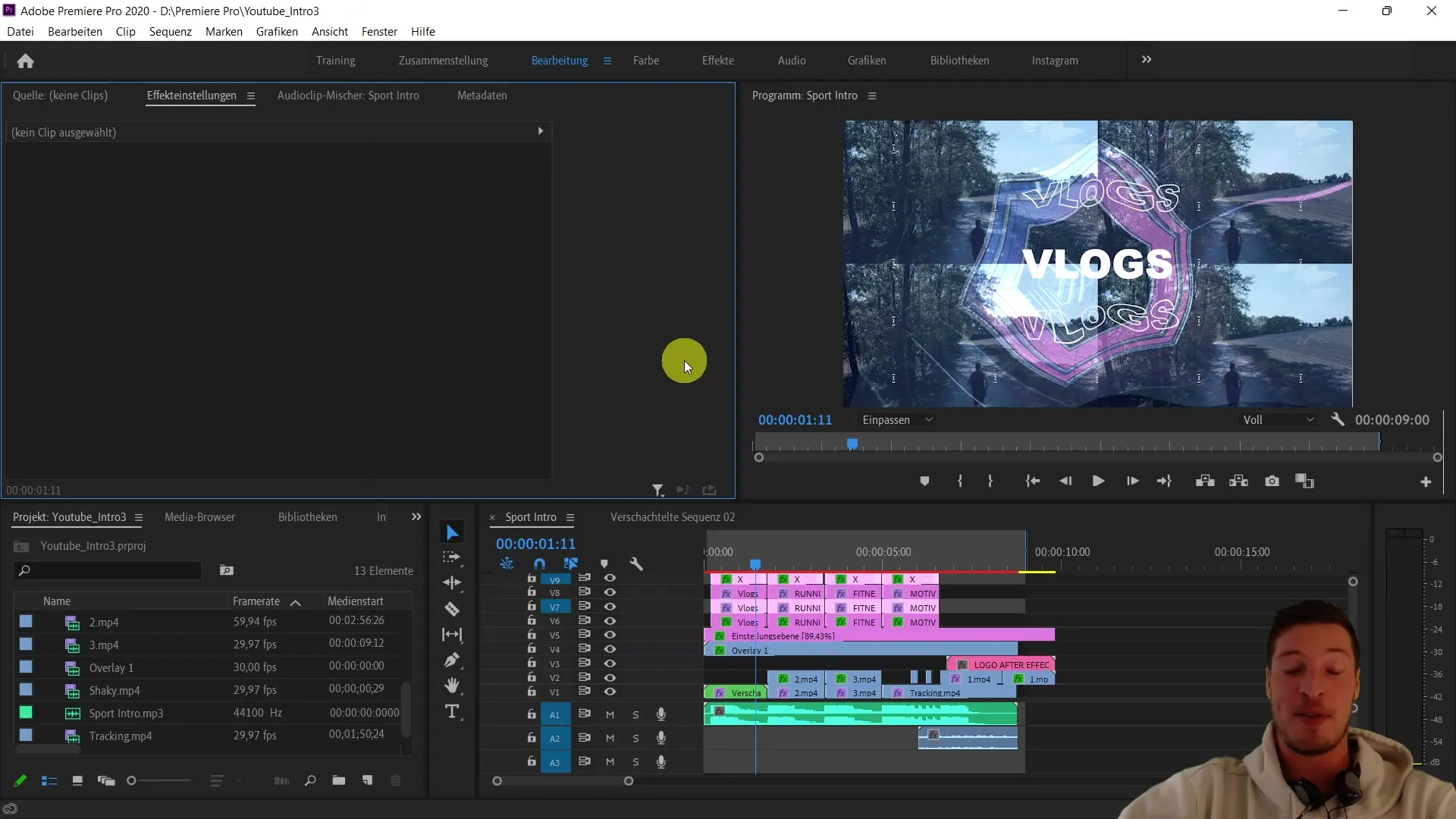
Apply Nesting Techniques
Get to know the functions of nesting. This allows you to organize and group your clips and effects, making it easier to work and maintain a better overview.
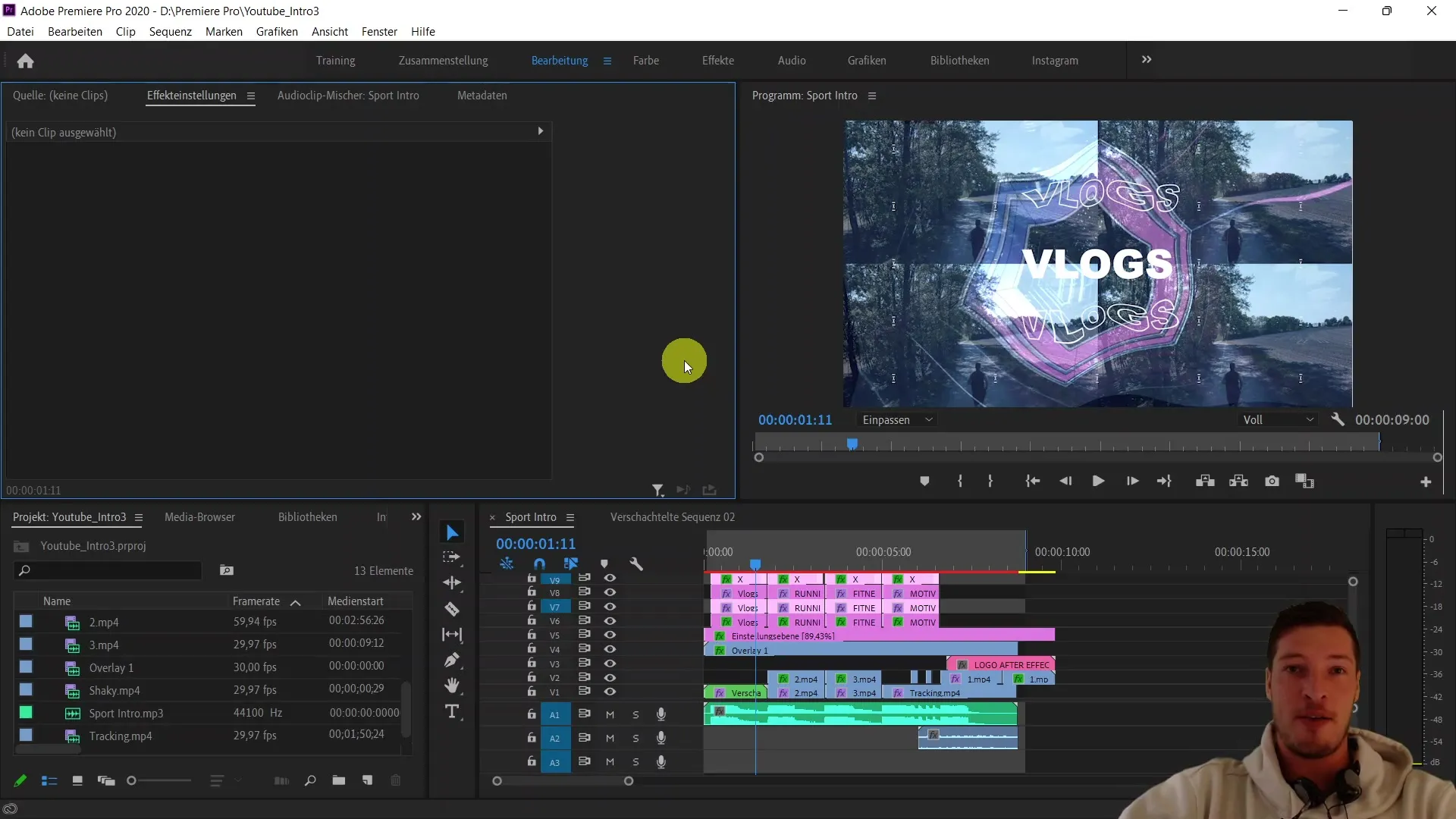
Integration with After Effects
If you wish, you can also import your Premiere Pro composition into After Effects to achieve even more complex animations and effects. This adds additional depth and professionalism to your intro.
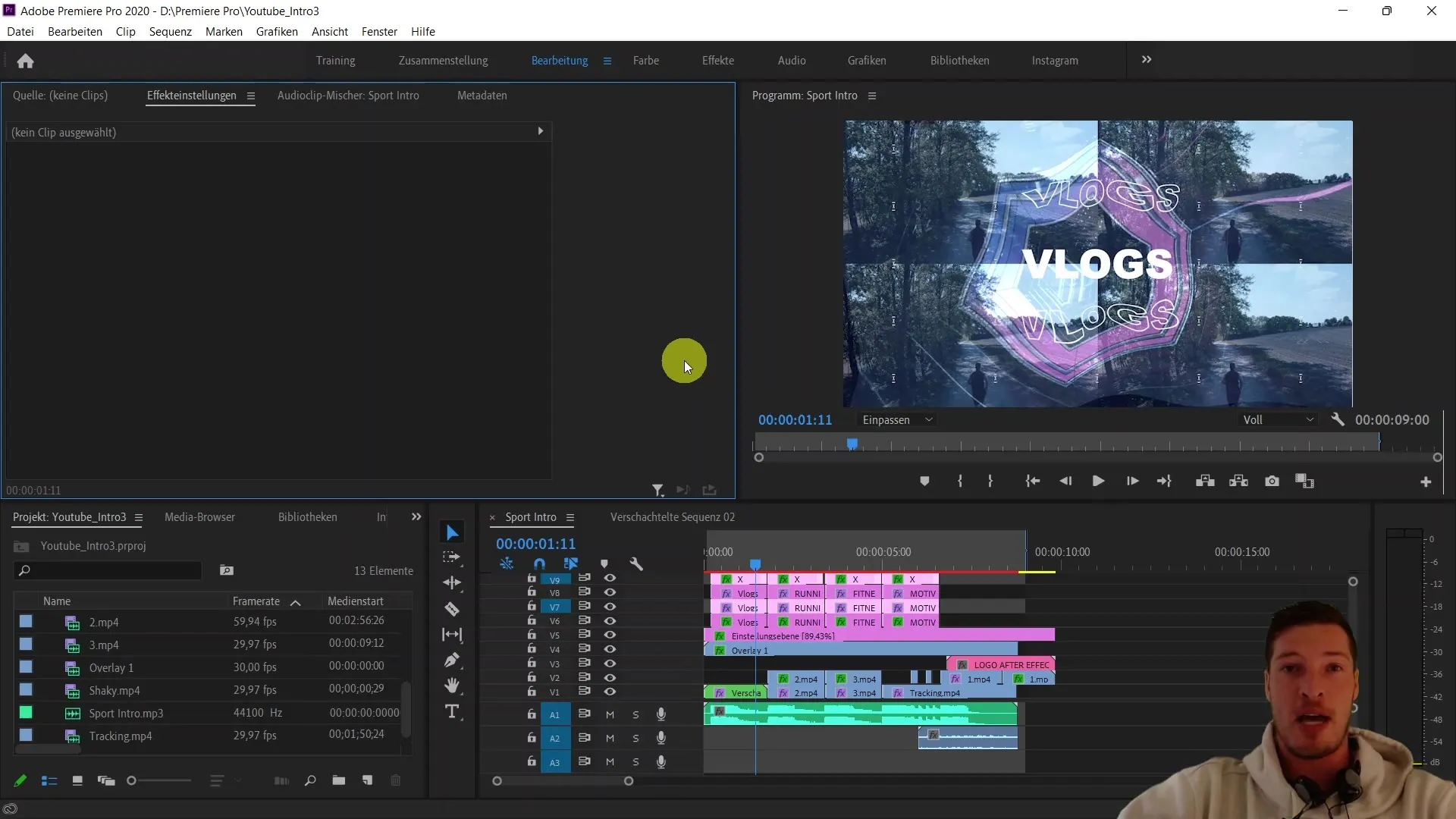
Finishing Touches and Output
Review your intro and make the final adjustments to ensure everything looks good and runs smoothly. Pay attention to audio levels and visual harmony. If everything is satisfactory, you can export the project and be proud of your work.
Summary
In this tutorial, you have learned how to create a custom YouTube sports intro from scratch. You are now familiar with various techniques that allow you to design creative and appealing intros. You have used effects, blending modes, text elements, and nesting, and even explored the possibility of integrating your projects into After Effects.
Frequently Asked Questions
What do I need for this tutorial?You will need Adobe Premiere Pro CC and some video content or graphics that you want to include in your intro.
Can I use presets?Yes, there are many presets available, but in this tutorial, we will create everything from scratch to better understand the tools.
How do I import clips into Premiere Pro?You can import clips into Premiere Pro by simply dragging them into the project window or by choosing "Import" from the "File" menu.
Can I customize the intro?Yes, the intro can be easily customized to meet your needs after you have created the basic design.


