In this tutorial, I'll show you how to import Essential Graphics and LUTs (Lookup Tables) in Adobe Premiere Pro CC and use them. Essential Graphics allow you to integrate high-quality graphic templates like Lower Thirds into your project, while LUTs help you with color correcting your video. After following this tutorial, you will be able to create more creative and visually appealing projects.
Key Insights
You will learn how to import and apply Essential Graphics and LUTs to elevate your video production. It's crucial to have the right resources and know how to organize them in Premiere Pro.
Step-by-Step Guide
Importing Essential Graphics
To start importing Essential Graphics, open Adobe Premiere Pro and go to the "Graphics" tab. Here you will find the "Essential Graphics" option. Click on the small plus symbol in the "Browse" tab to add new graphics.
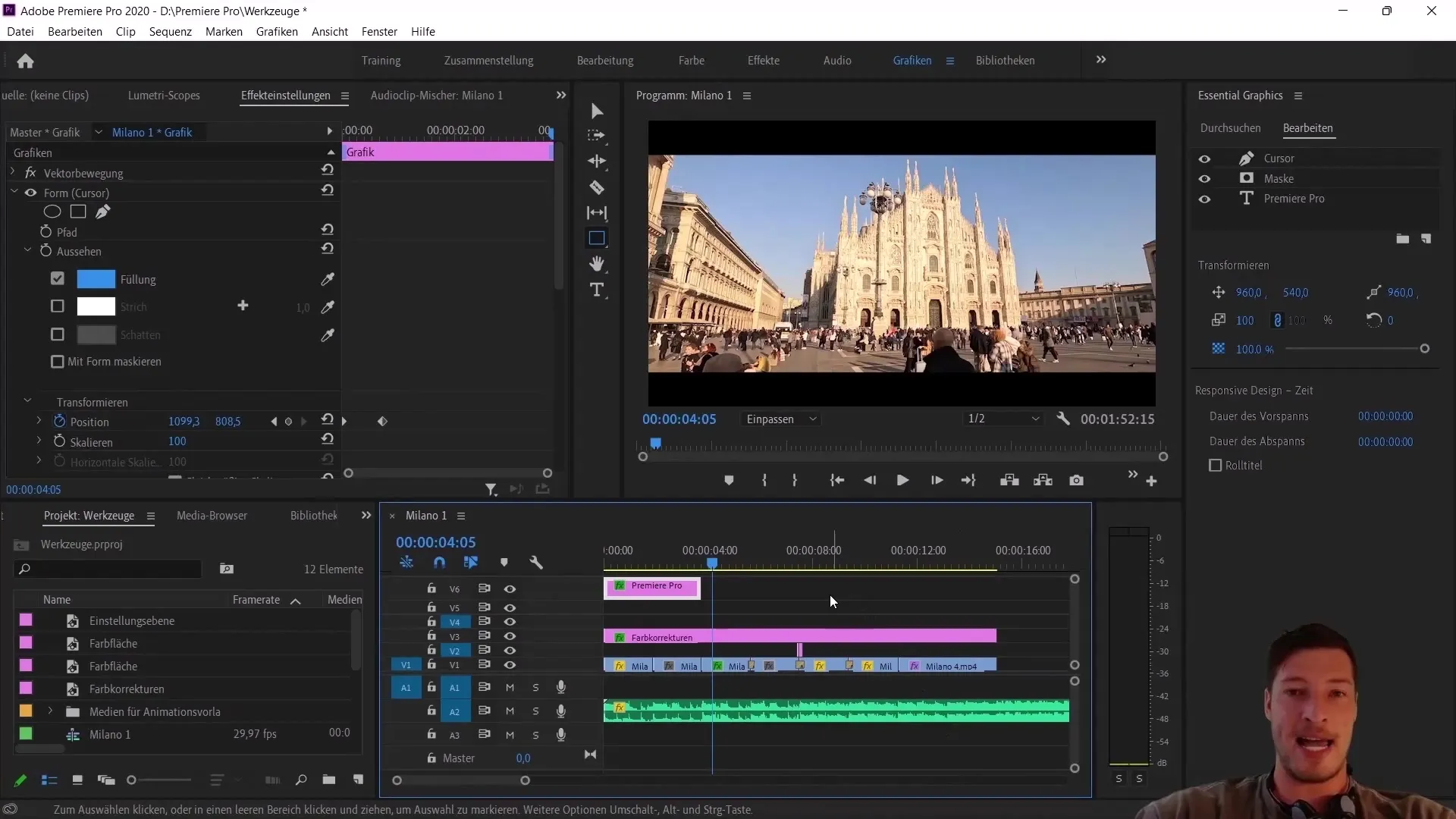
Here you can select the package you previously downloaded. I recommend saving the Motion Graphic packages in an easily accessible place like your Premiere Pro folder. In my case, I placed the graphics in a subfolder under "Mogrt," which stands for "Motion Graphics Template."
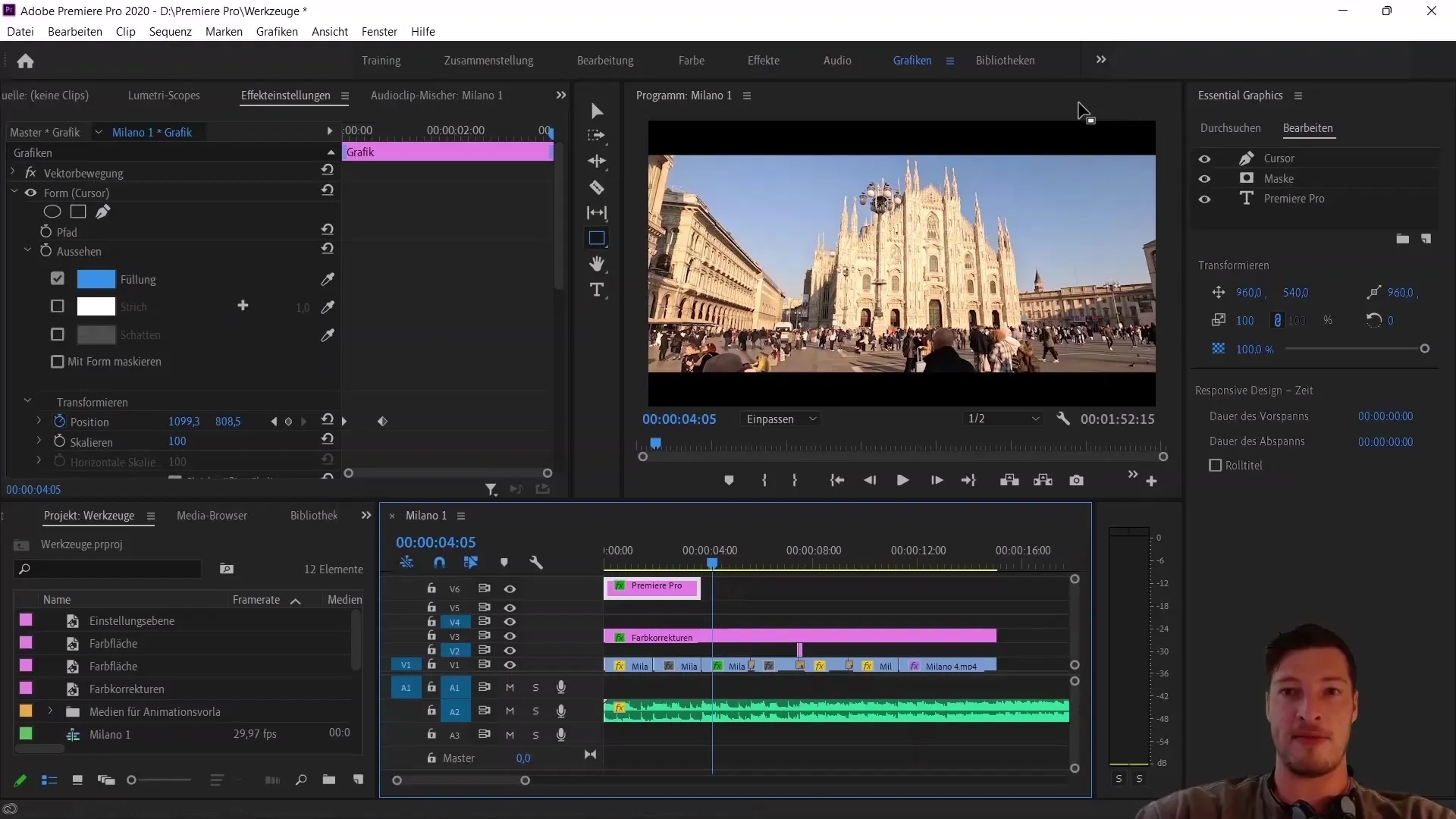
Once you have located the package, choose the file and click "Open." Your package will then be successfully imported, and you will see the new graphics in the Essential Graphics area. You can now add these to your sequence.
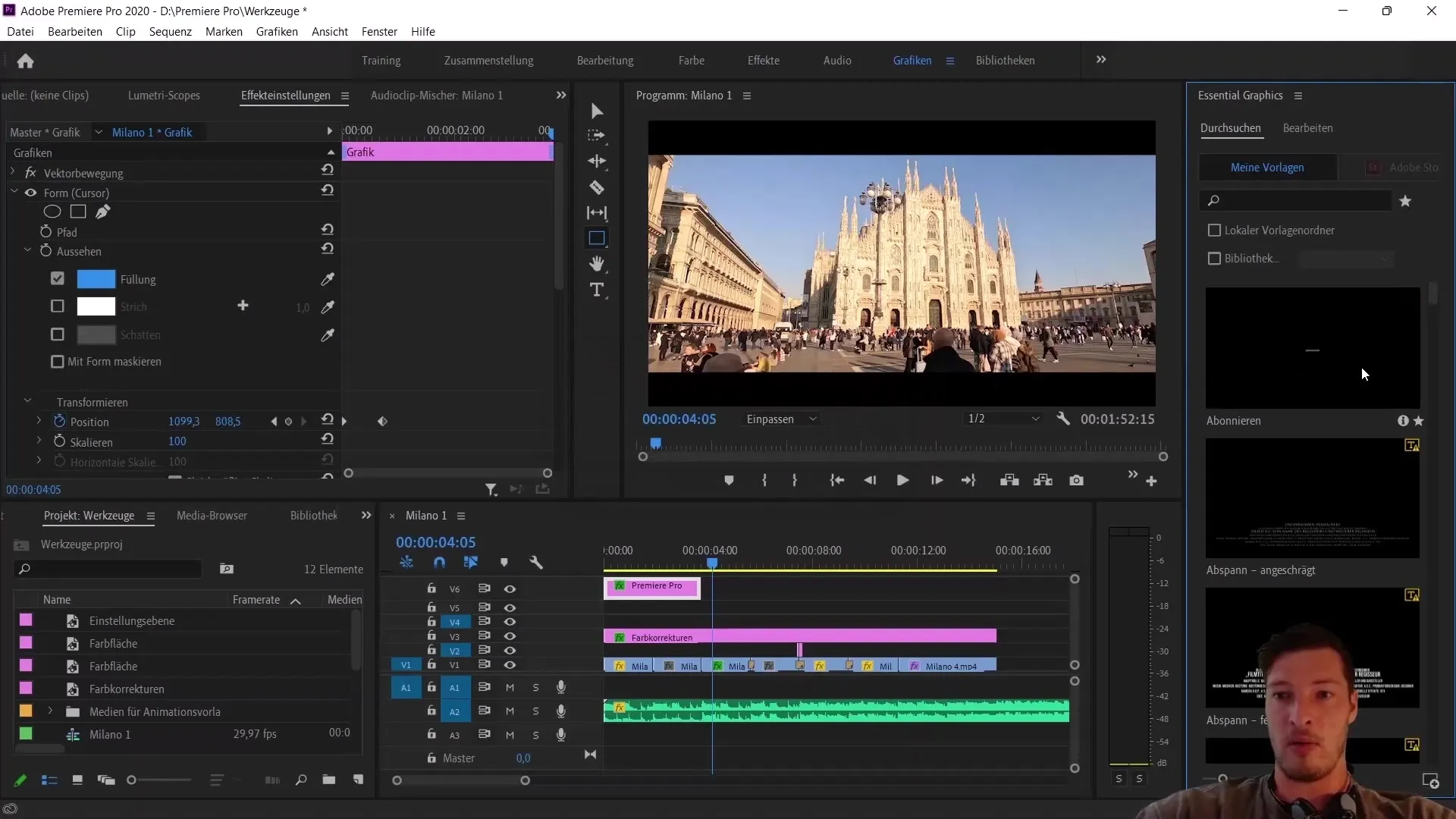
The imported Essential Graphics, such as Lower Thirds, are now available and offer you various customization options. You can choose different variations and adjust the text in the graphics according to your needs.
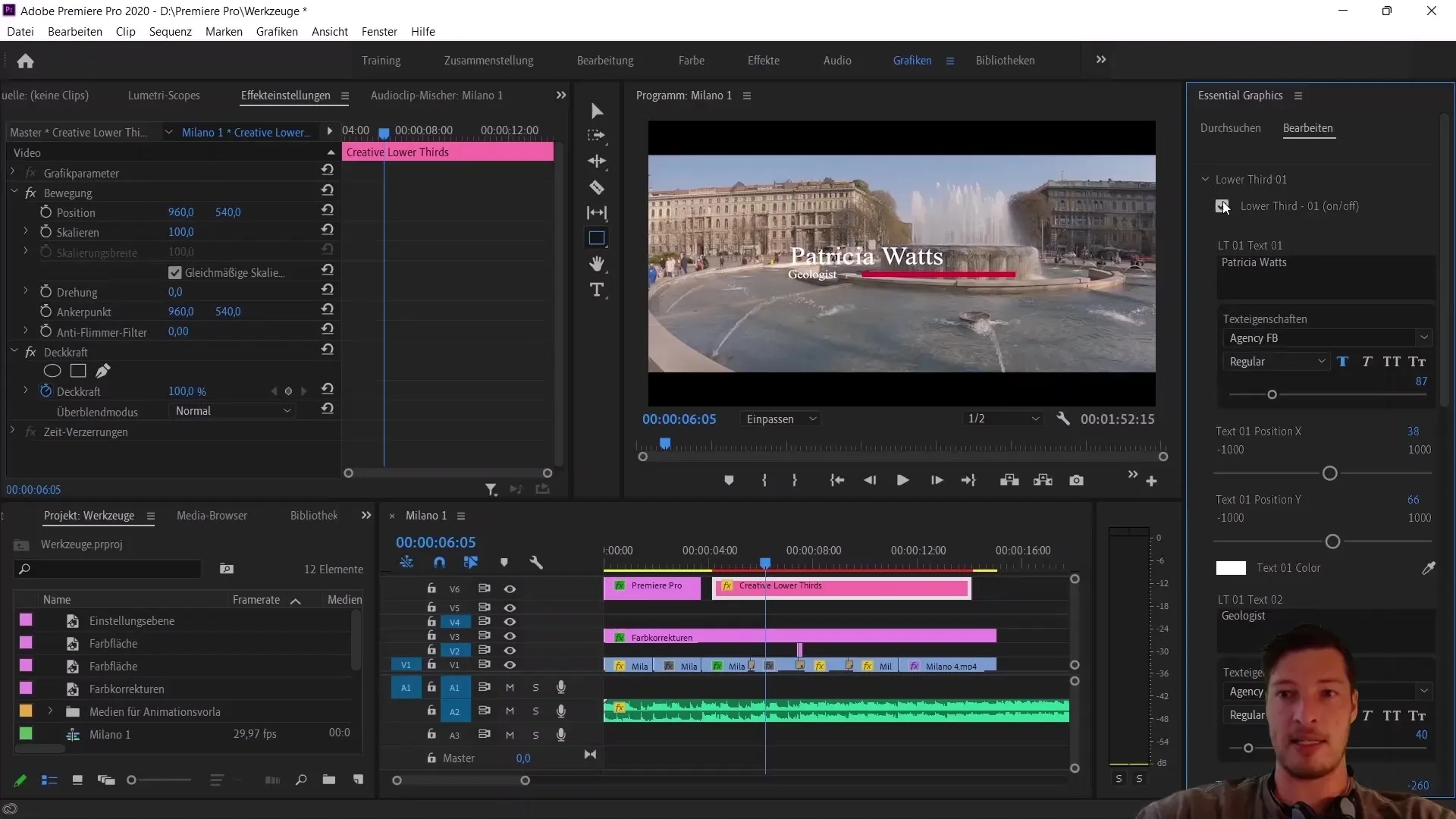
Importing LUTs
Now let's take a look at how LUTs can be imported into Premiere Pro. Start by selecting the color correction adjustment layer to which you want to apply the LUT. You will find color correction options in the Color tab.
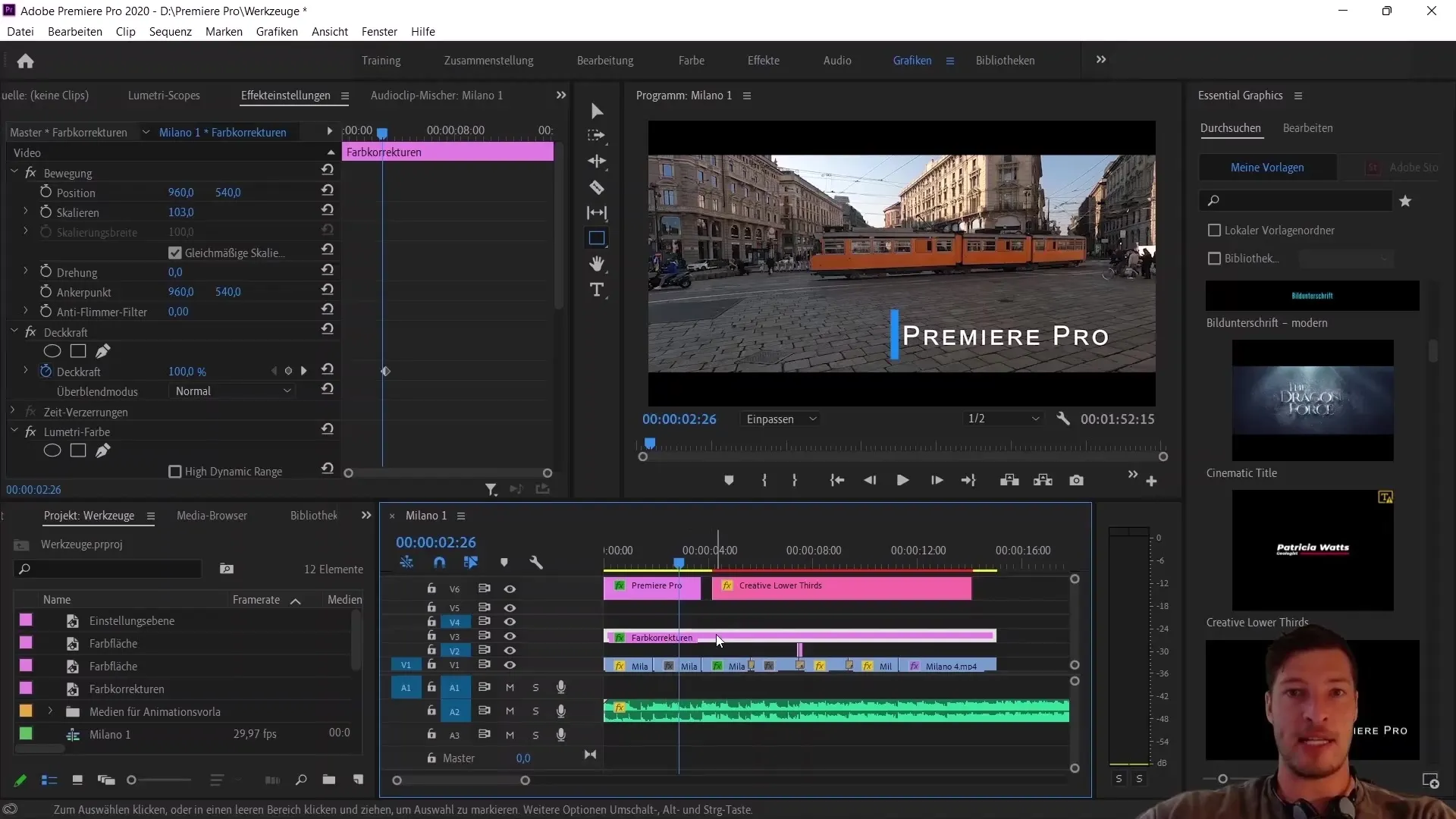
Here, navigate to the section of basic corrections on the right side and open the dropdown menu for the Input Load. Click on "Browse" to access your LUT files.
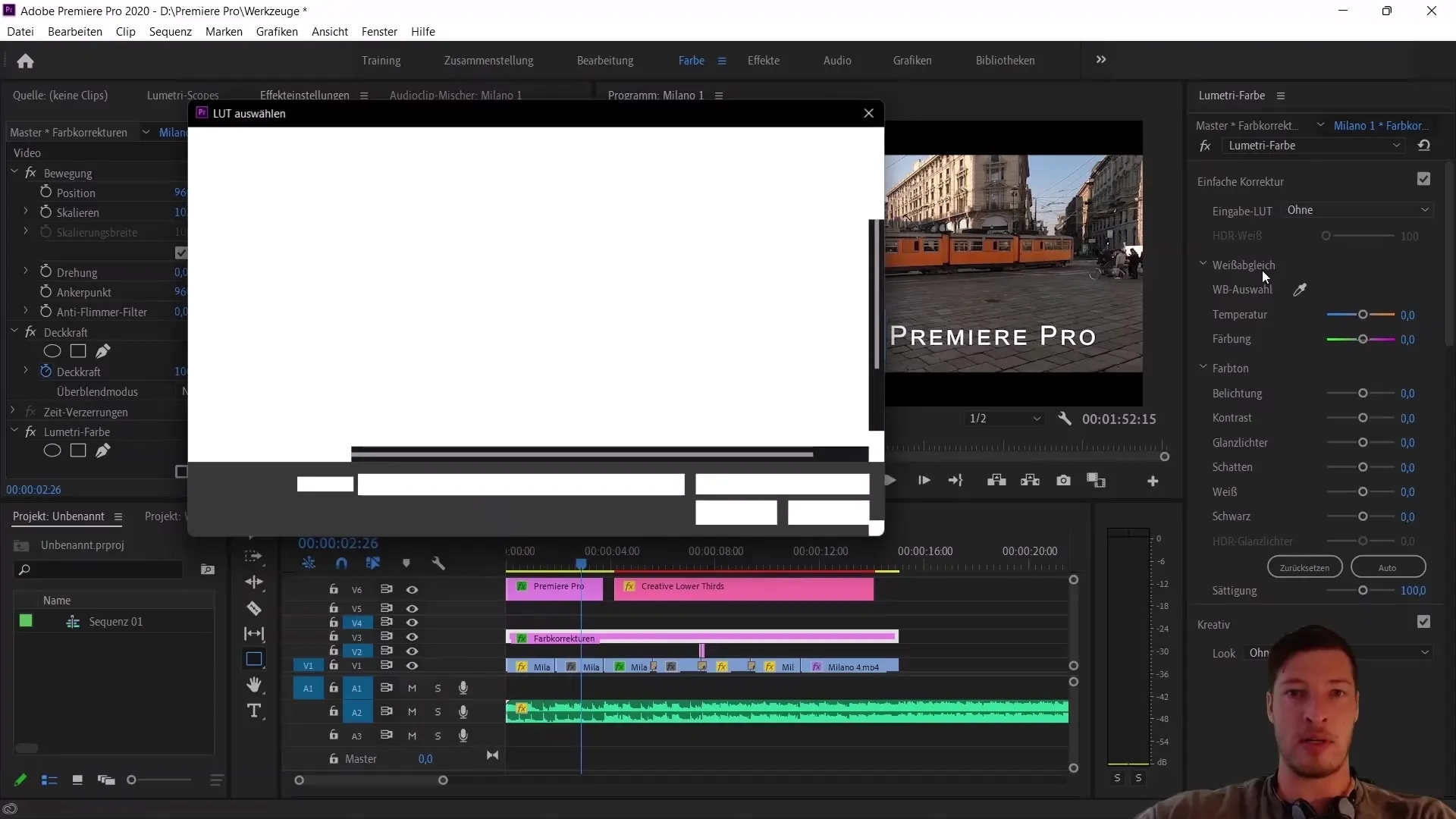
You will navigate to the folder where you have saved your LUTs. I recommend downloading a LUT package, such as the "Ultra Color LUT" package from Envato Elements. Within this folder, you will find various LUT files suitable for different styles.
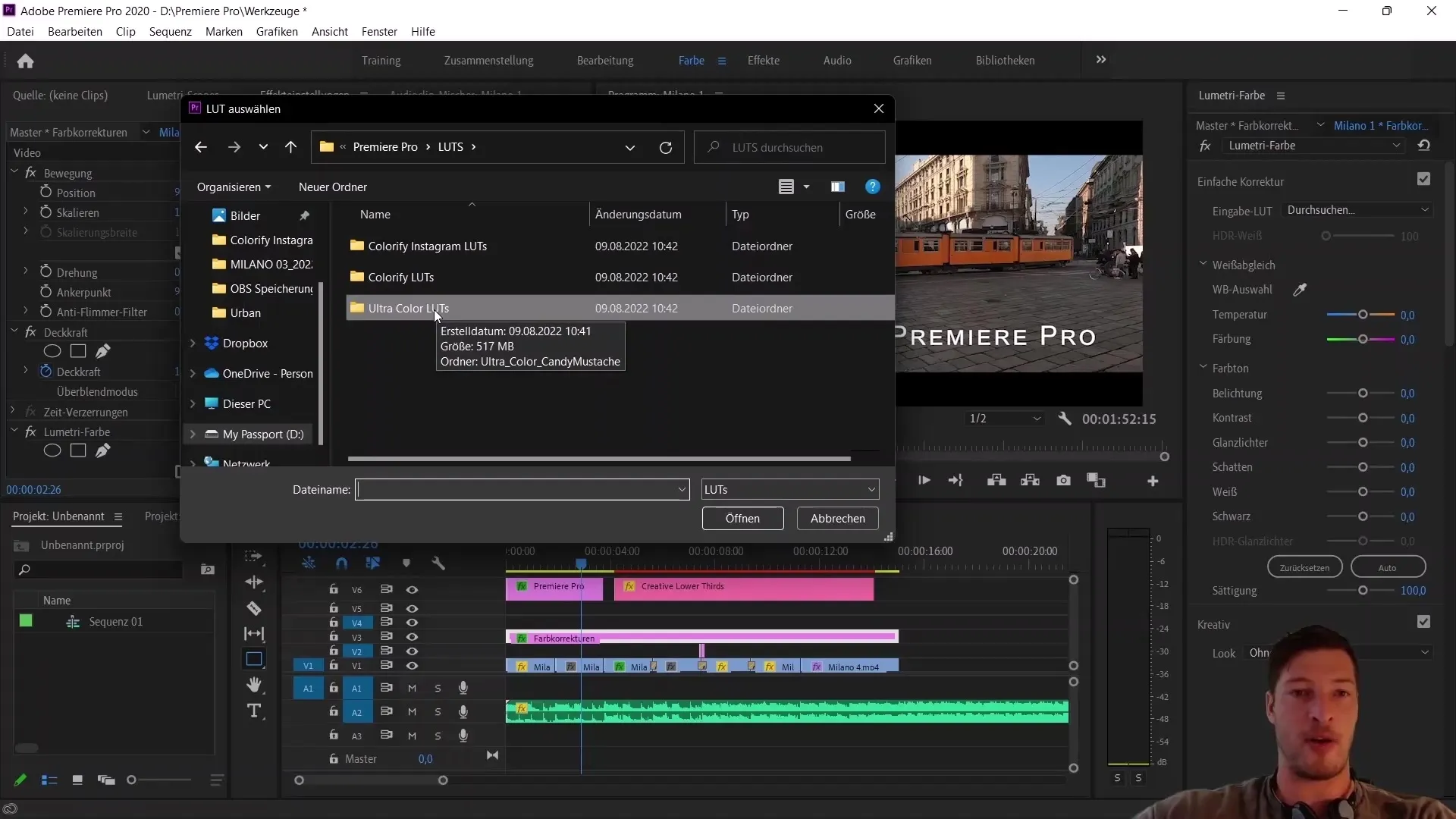
For example, select the "Urban" file and open it. You will immediately see the impact of the LUT on your video. The result will be evident, allowing you to evaluate the progress in color correction.
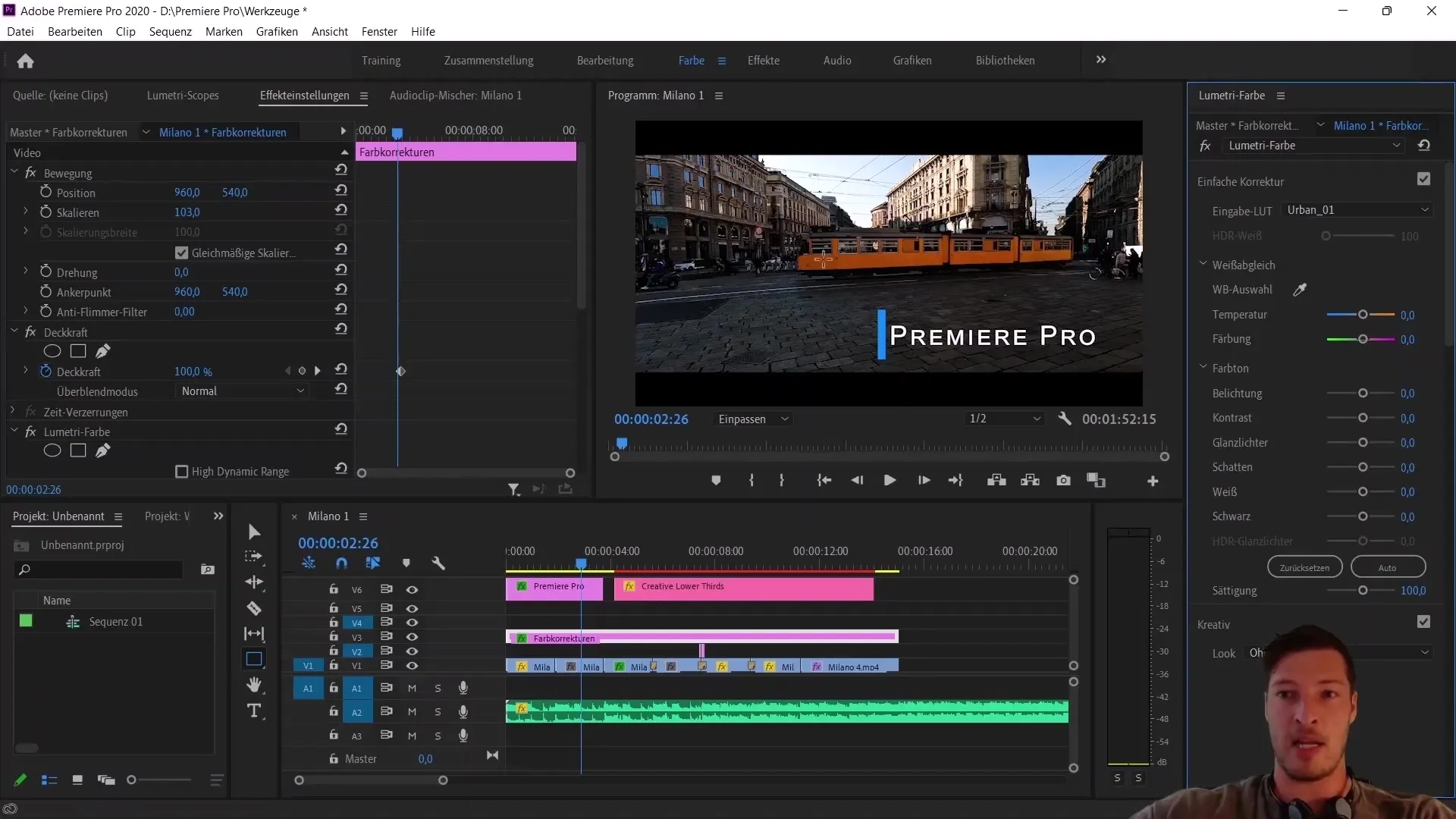
If you are not satisfied with the result, you can go back and try another LUT by simply replacing the previous selection. This is a creative process that allows you to experiment with different looks for your video material.
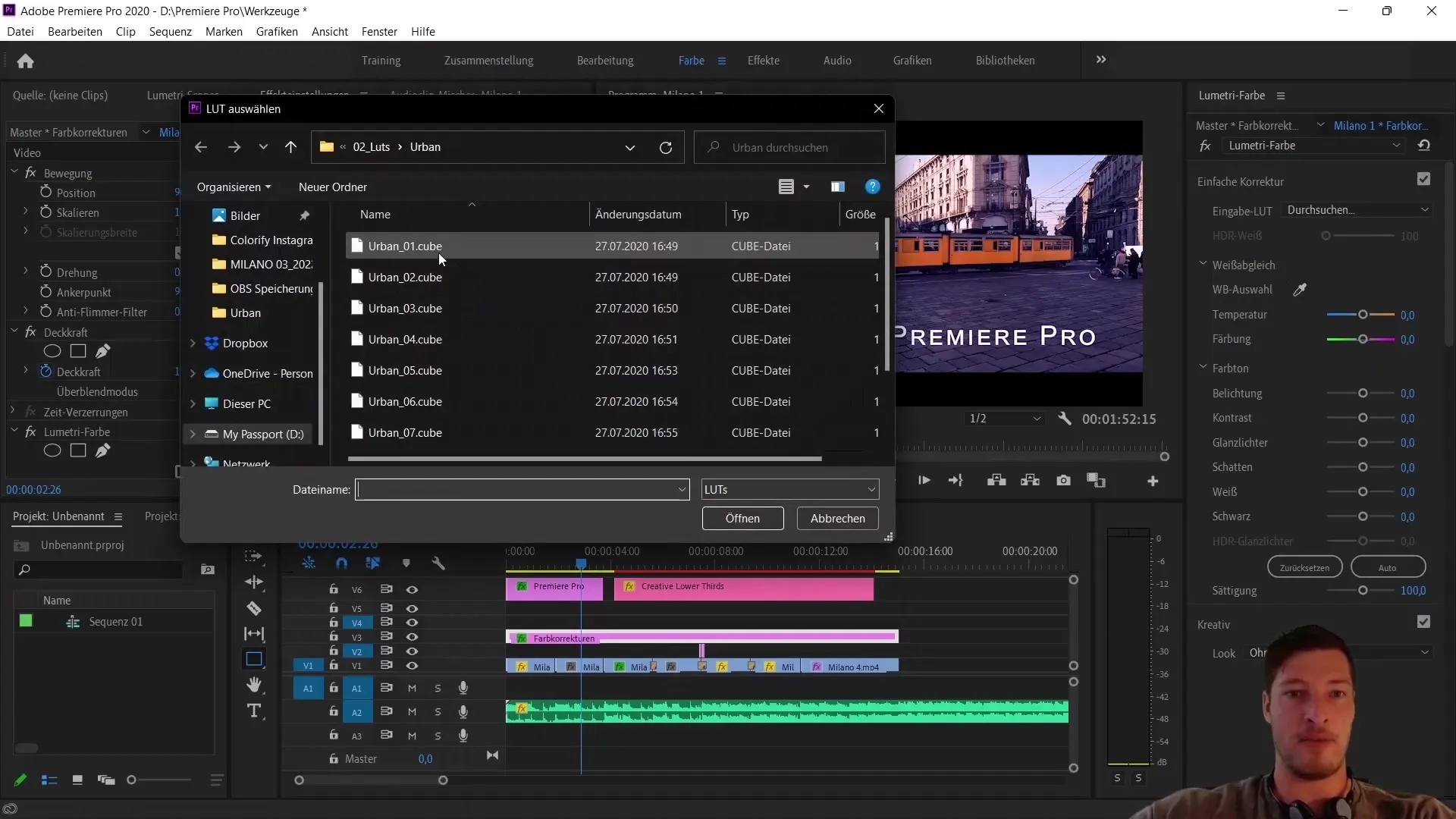
Summary
You have now learned how to import and apply Essential Graphics and LUTs in Adobe Premiere Pro. These features enhance your video editing and help you achieve professional results.


