In this tutorial, you will learn how to create impressive images with the AI image generation software Midjourney in less than 60 seconds seconds.. In the second part of this series, I will show you step by step how to use the software to visually implement your creative ideas. You do not need in-depth technical knowledge or expensive graphic software to achieve great results. Let's get started and discover the magic of AI-powered image generation!
Main Insights
- More precise descriptions generally lead to better results.
- Using the English language when entering commands can sometimes be helpful in achieving more precise results.
- You can request variations of the generated images or receive them in higher resolution.
Step-by-Step Guide
To create your first images with Midjourney, follow these steps:
First, make sure you have access to Midjourney. In the free version, you have the option to create up to 25 images. If you want more, you need to subscribe. First, you open a Newbi room in Midjourney. You will notice that the software creates new images every few seconds. This can sometimes be a bit overwhelming, but I'll show you how to deal with it.
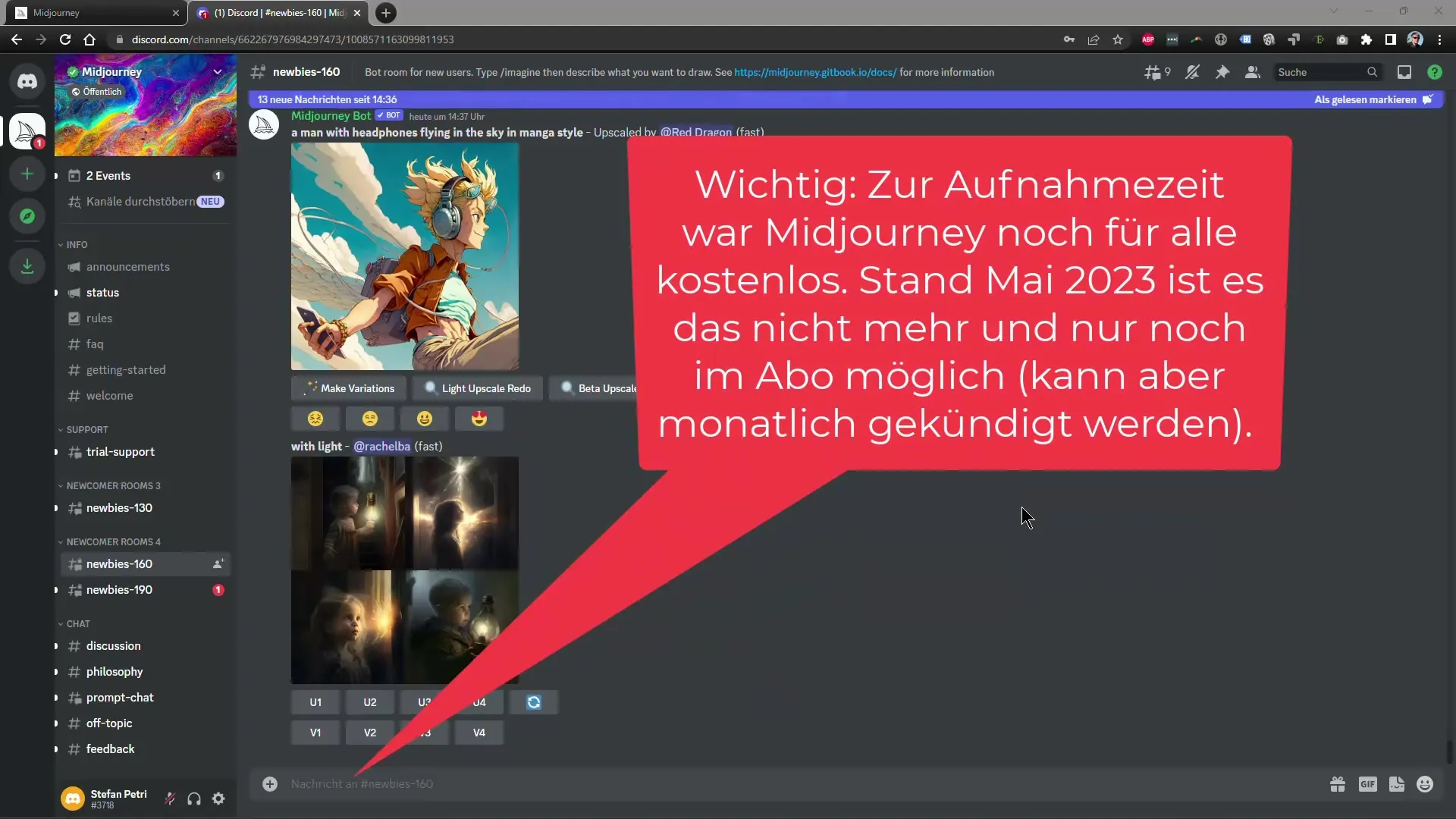
Now you enter a command by typing a slash (/) followed by the word "imagine." Remember to hold down the Shift key. The software will suggest various commands, and you choose "imagine" to get started. Remember to describe your image idea as accurately as possible, as the more precise the description, the better the result will be.
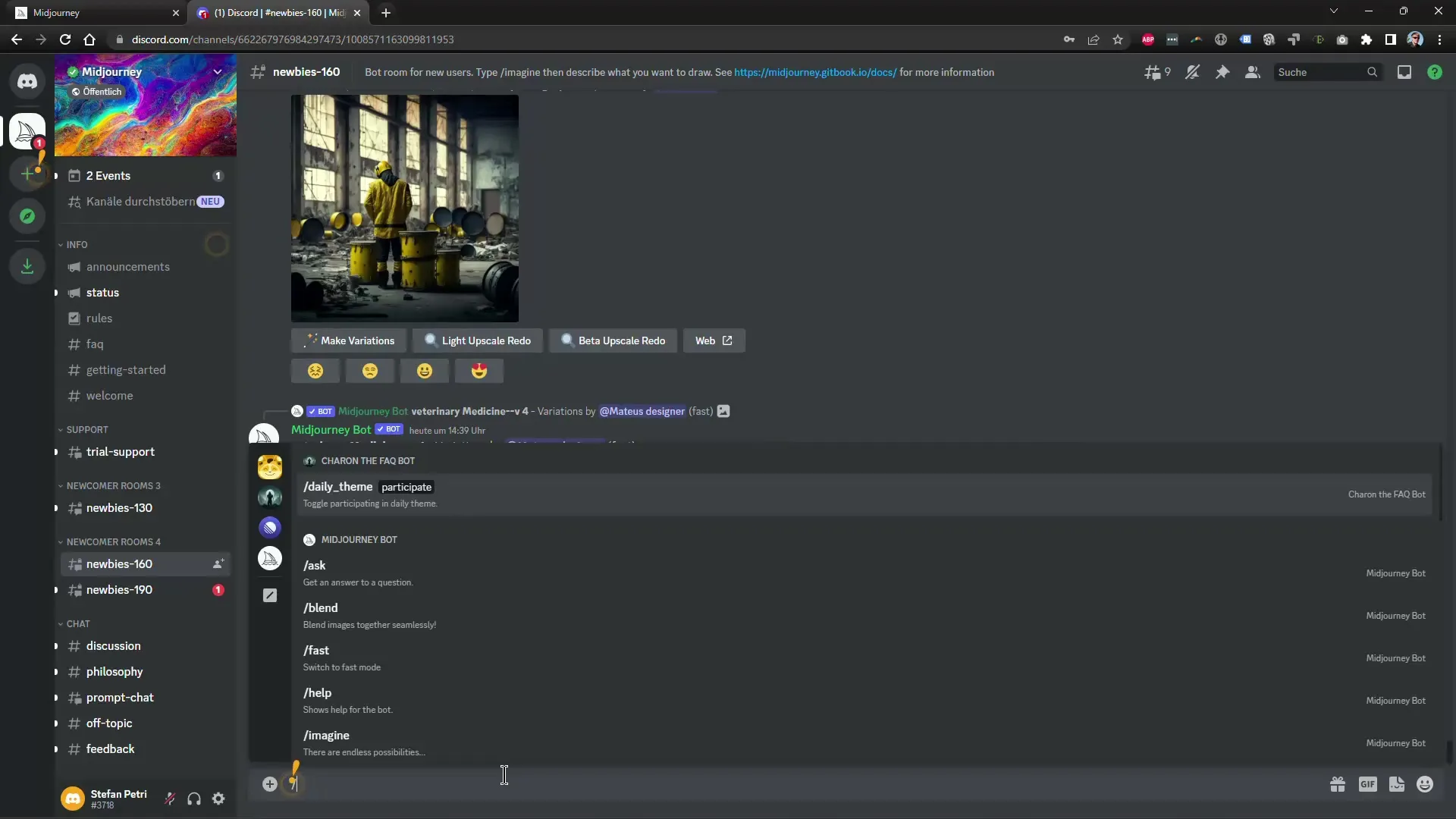
For your first image, you could simply enter "dog on cat." This is a simple example to demonstrate how Midjourney works. After entering this, it usually takes about 60 seconds for the image to be created.
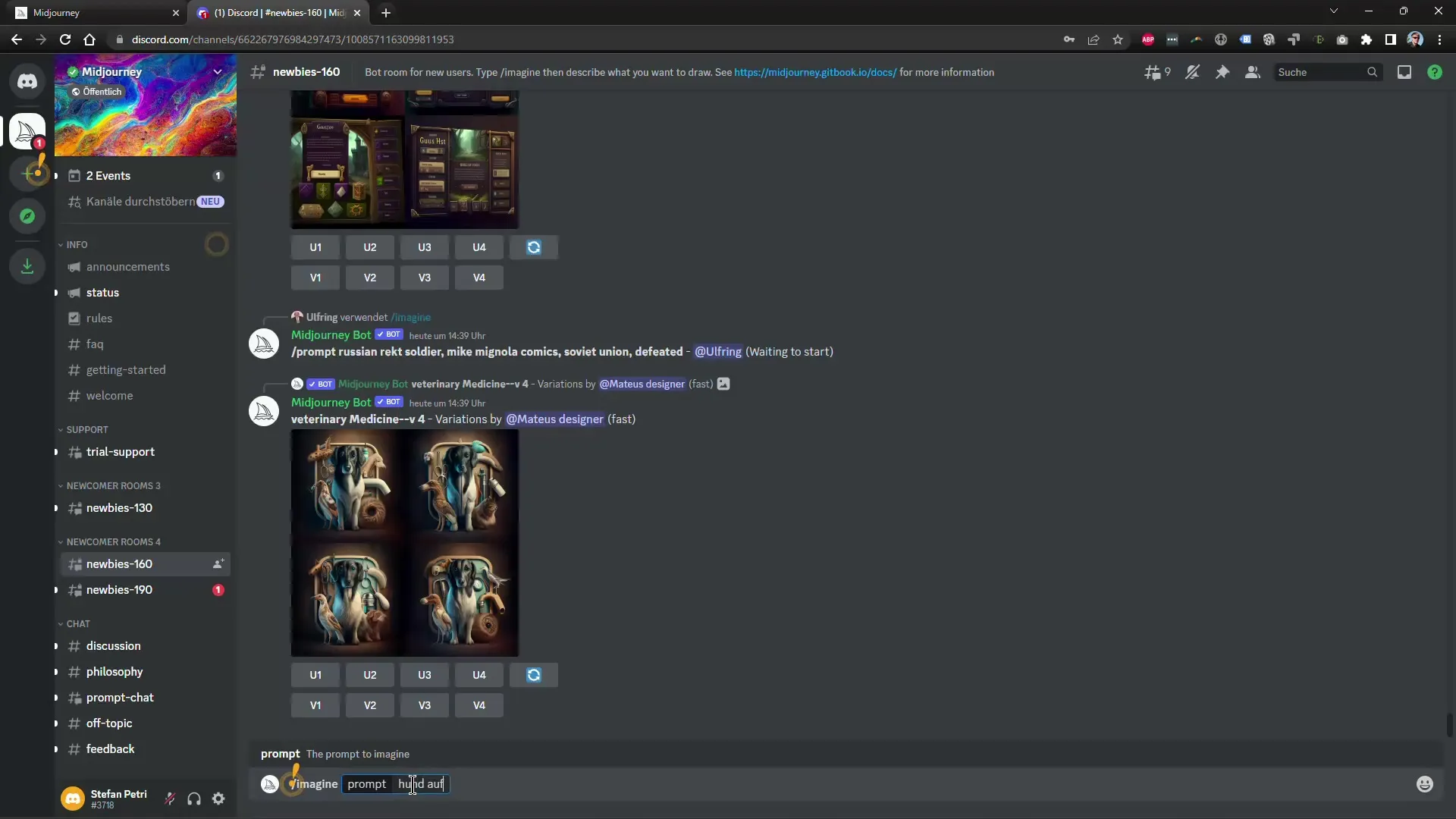
While you wait, make sure to see several other generated images in the meantime. This way, you can see how the rendering works before your image is completed. Once it's ready, you will be shown several versions. You can click through the individual images to view them in detail.
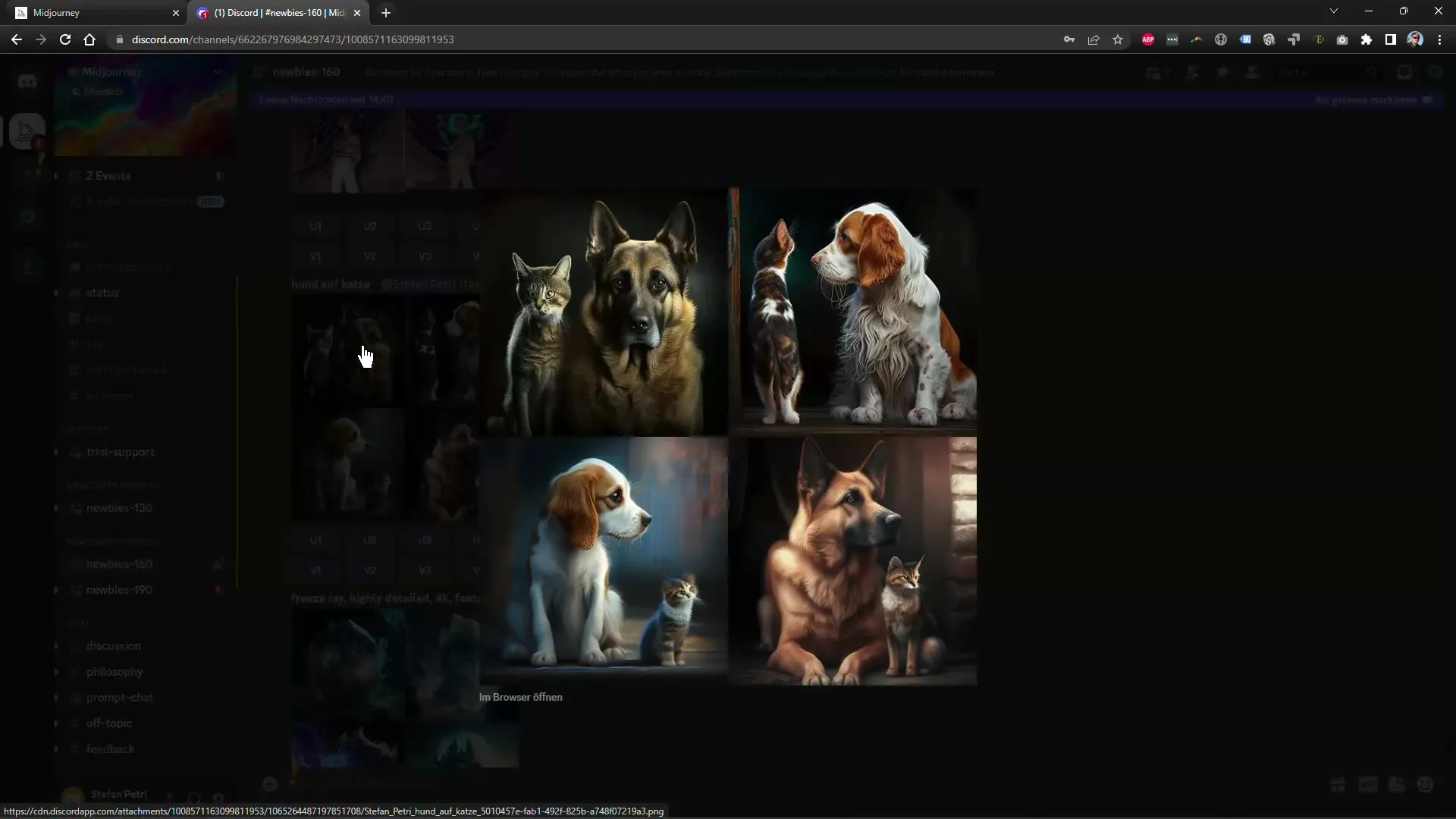
If you like one image, you have the option to create new variations in that style. However, you can also decide to modify the image. For example, you could enter "dog sitting on a cat, background blue, and it's raining." A precise description can lead to a result closer to your vision.
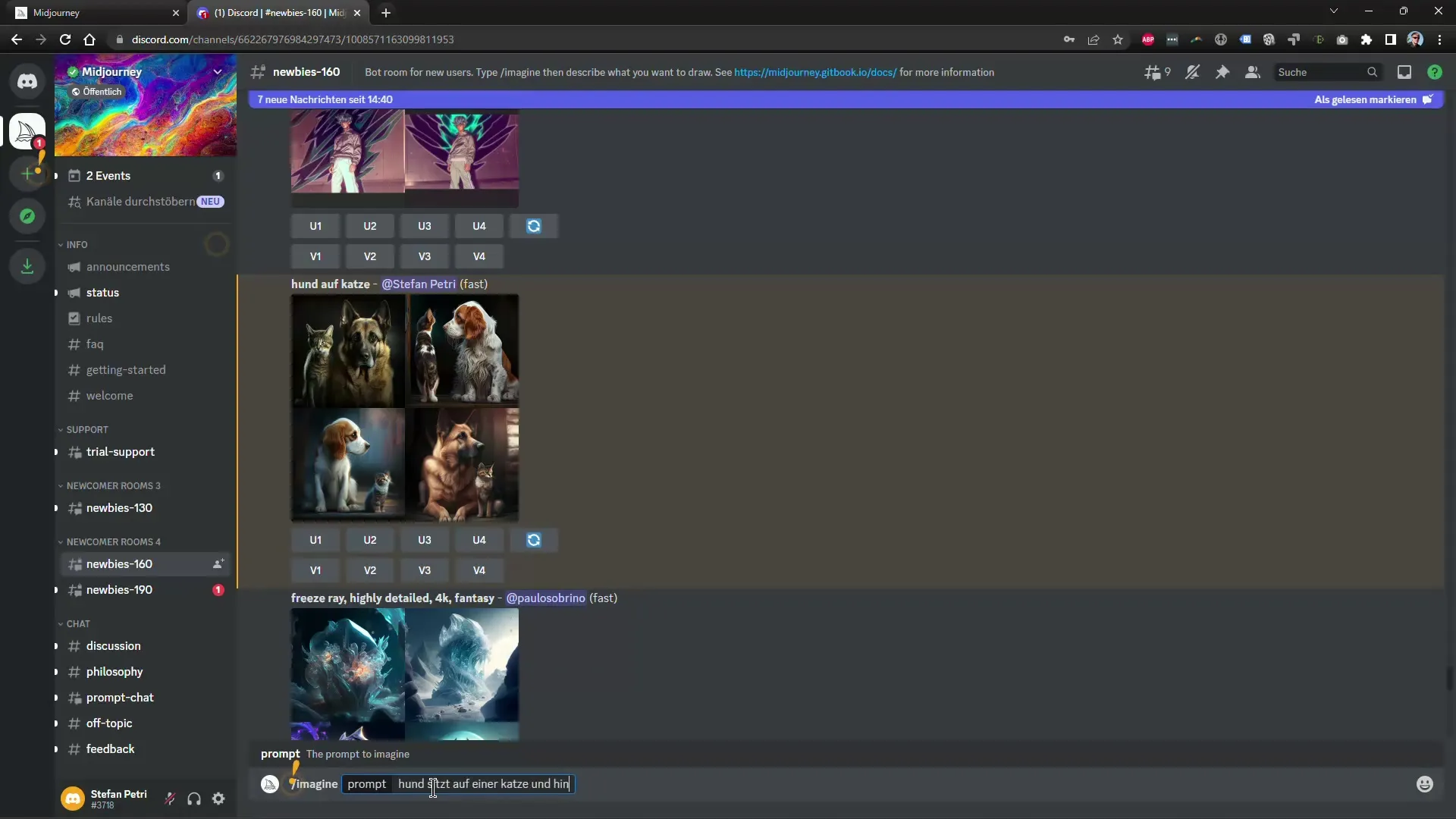
You can also try entering the same command in English. In our case, the command is "dog sitting on cat and background blue and raining." This can sometimes lead to different results.
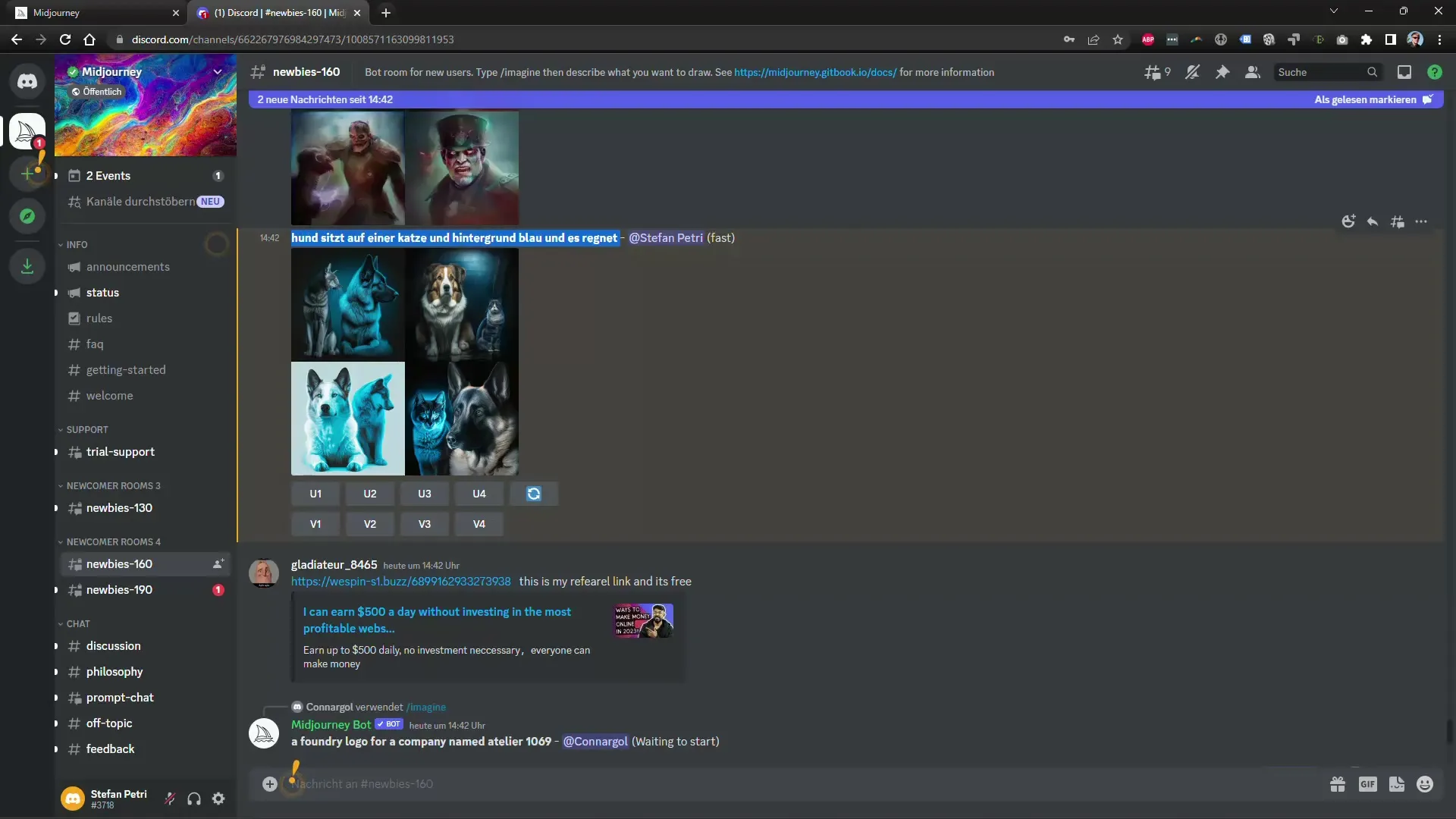
Is your image ready? If yes, take a look at the differences. While the image may not be created exactly as you envisioned, the results can be surprisingly good. In this case, you could request variations or upscale the image. Just click on the corresponding button.
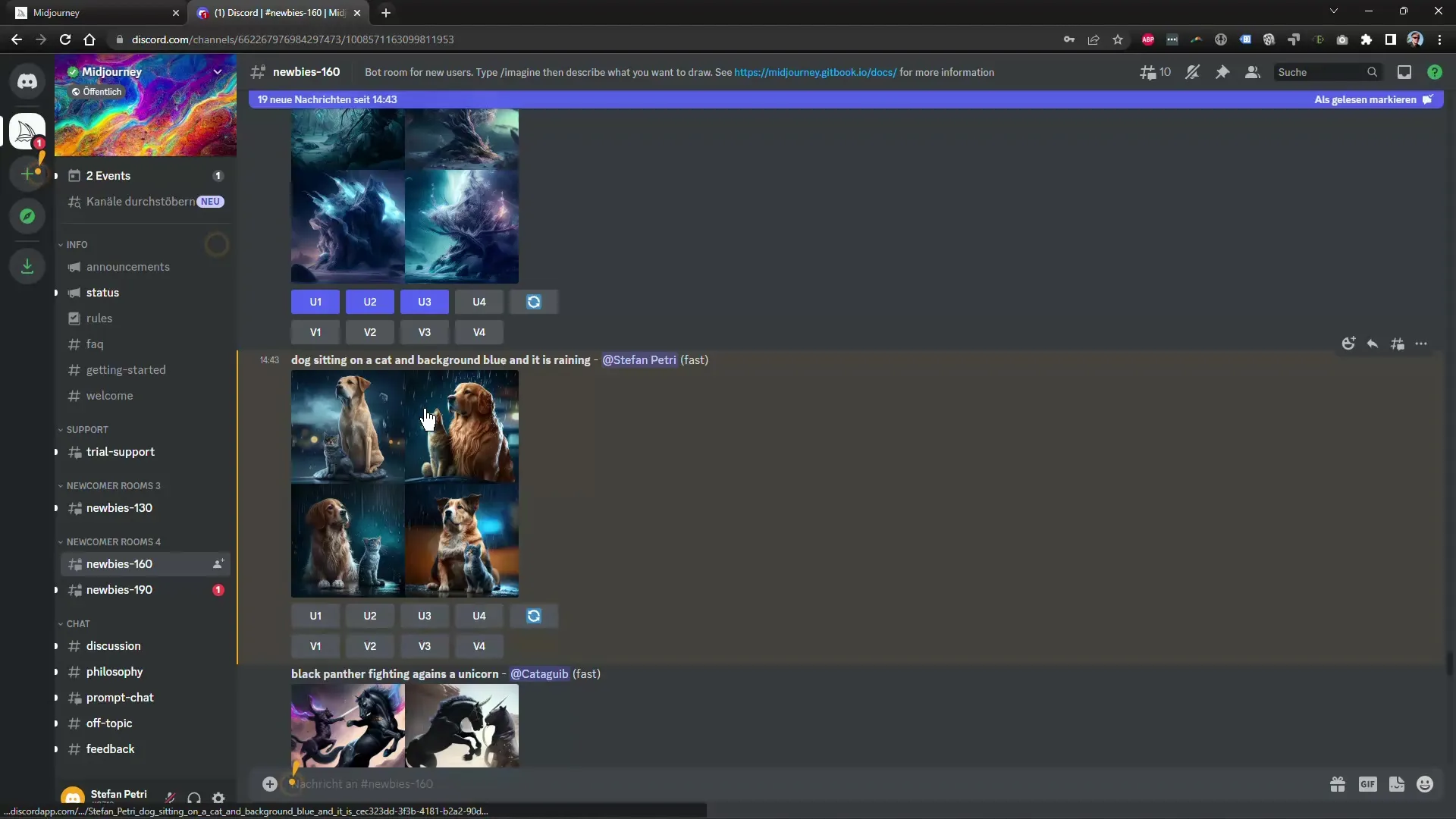
If you have a subscription, you have the option to choose higher resolutions. You can use the generated images for various purposes or further edit them in other programs.

Also, consider the option to view other created images. This way, you will see the variety of possibilities of what you have already done and can further stimulate your creativity.
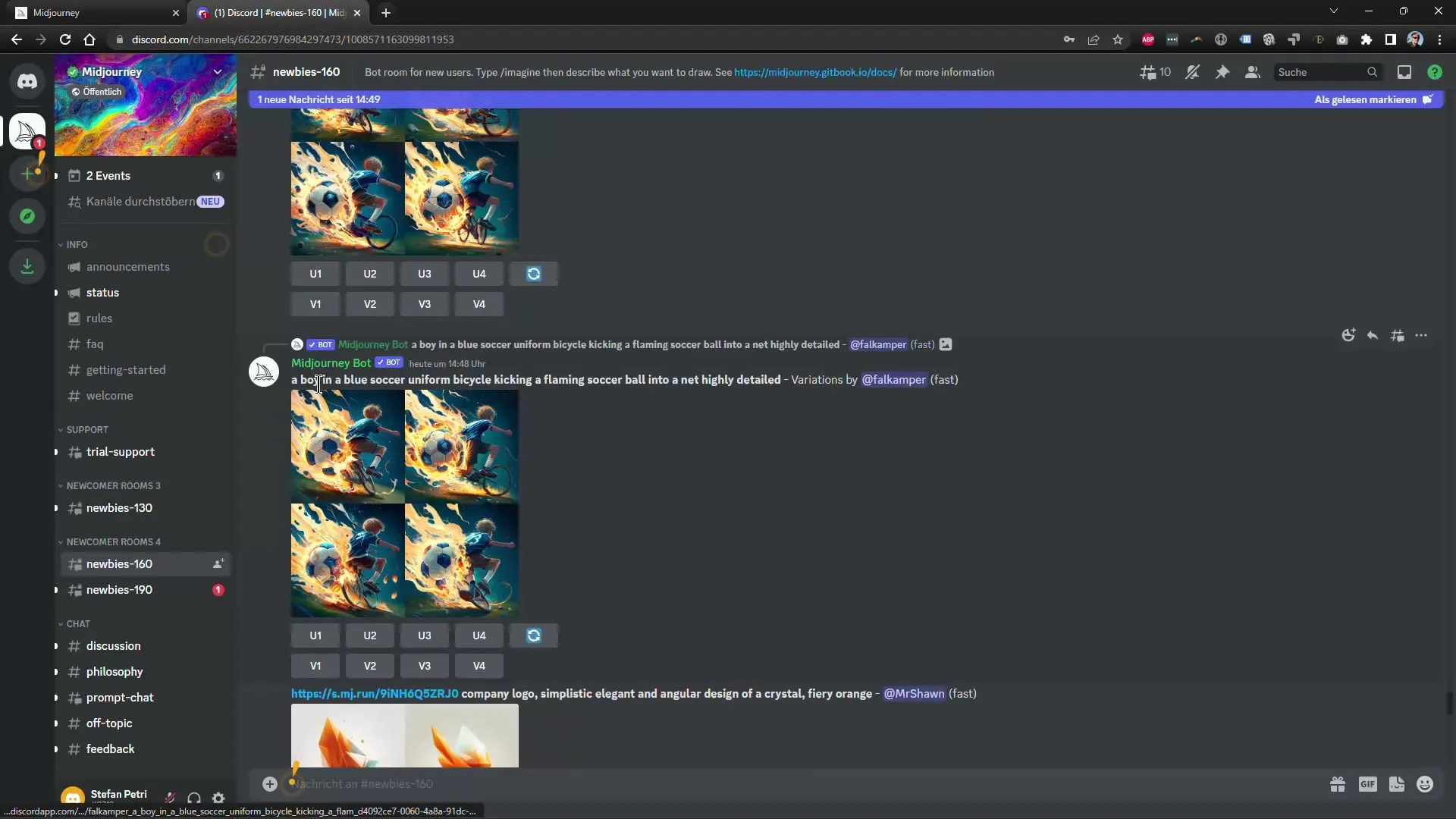
Next time, I will show you how to upload your own images and create new styles from them. It's important to stay up to date on the latest features and make the most of the software. Don't miss the next training session to further deepen your knowledge in Midjourney and have fun experimenting with AI technology!
Summary
In this tutorial, we have gone through the basic steps to create impressive images with Midjourney. From precise input to adjustments in the graphics software - the tools are available to bring your creative ideas to life.
Frequently Asked Questions
Do I have to enter the commands in English?It is not mandatory, but entering commands in English can sometimes provide more precise results.
Can I download the images in higher resolution?Yes, but only with a premium subscription can you download images in higher resolution.
Can I edit existing images in Midjourney?Yes, you can upload your own images and create new styles based on them.
What tips can you give me for better results with Midjourney?Be as purposeful and detailed as possible in your inputs to achieve better results.


