In this tutorial, I will give you important hints and tips on how to achieve better results with Midjourney. It is not always easy to find the right inputs and settings, especially if you are new to using this software. After many intense weeks with Midjourney, I have gained a number of insights that will help you get the best out of your projects. Learn from my experiences and discover how you can better implement your creative ideas.
Main Insights
It is crucial to analyze the inputs of other users to develop a sense of successful terms and commands. Use specific parameters and pay attention to the weighting of words to optimize your desired image styles and features. Stay informed about new features and announcements to always make the most of the latest opportunities.
Step-by-Step Guide
1. Analyze Other Works
A good first step is to browse through the works of other users and see what terms they have entered to achieve their impressive results. This will help you develop a sense of effective terms and styles. Look for terms like "Surrealism" or "photorealistic," which are frequently used.
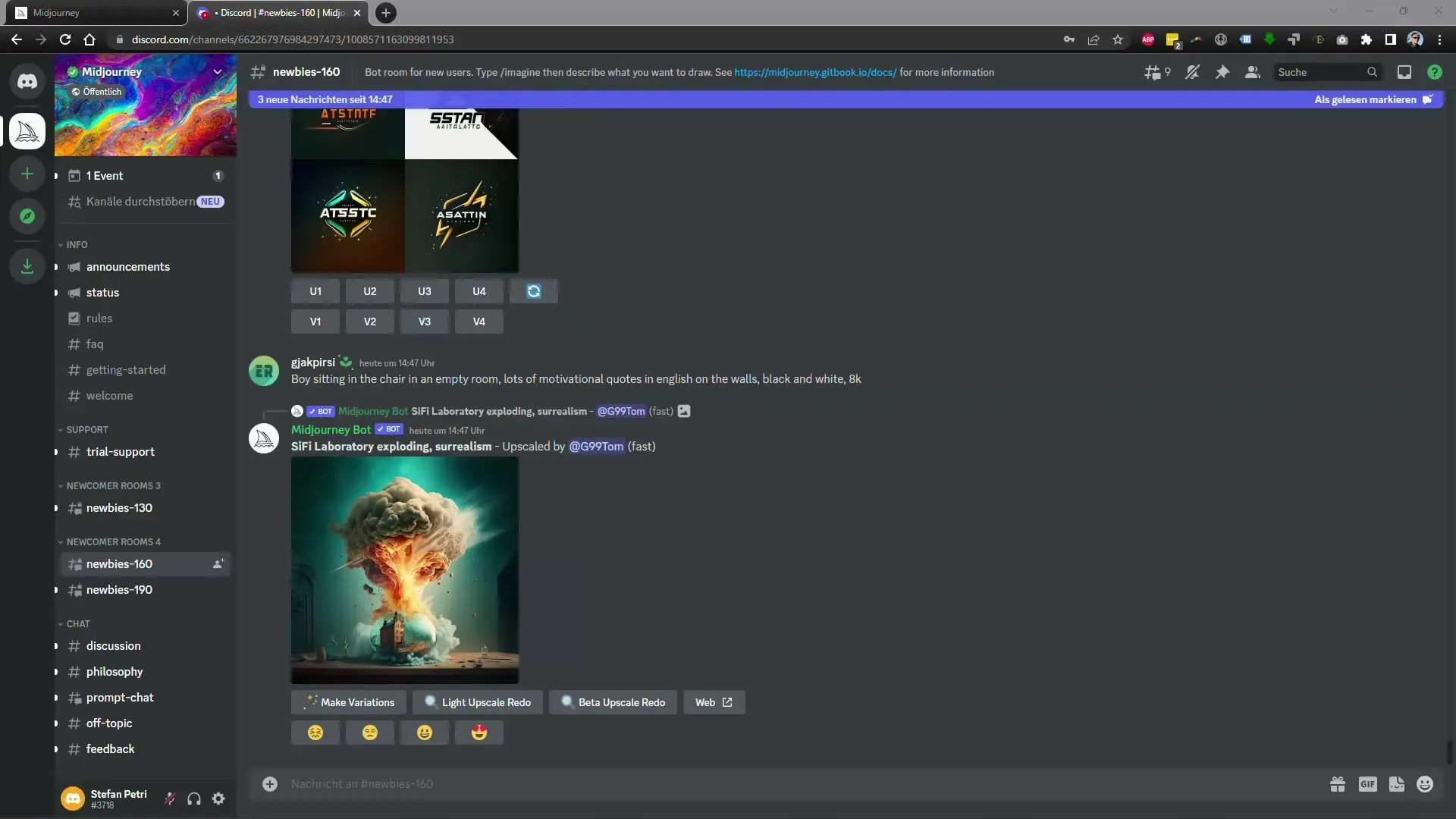
2. Utilize Parameters
In addition to input terms, you can also set parameters to influence the image composition – for example, by adjusting the format. These adjustments can significantly alter the appearance of your image.
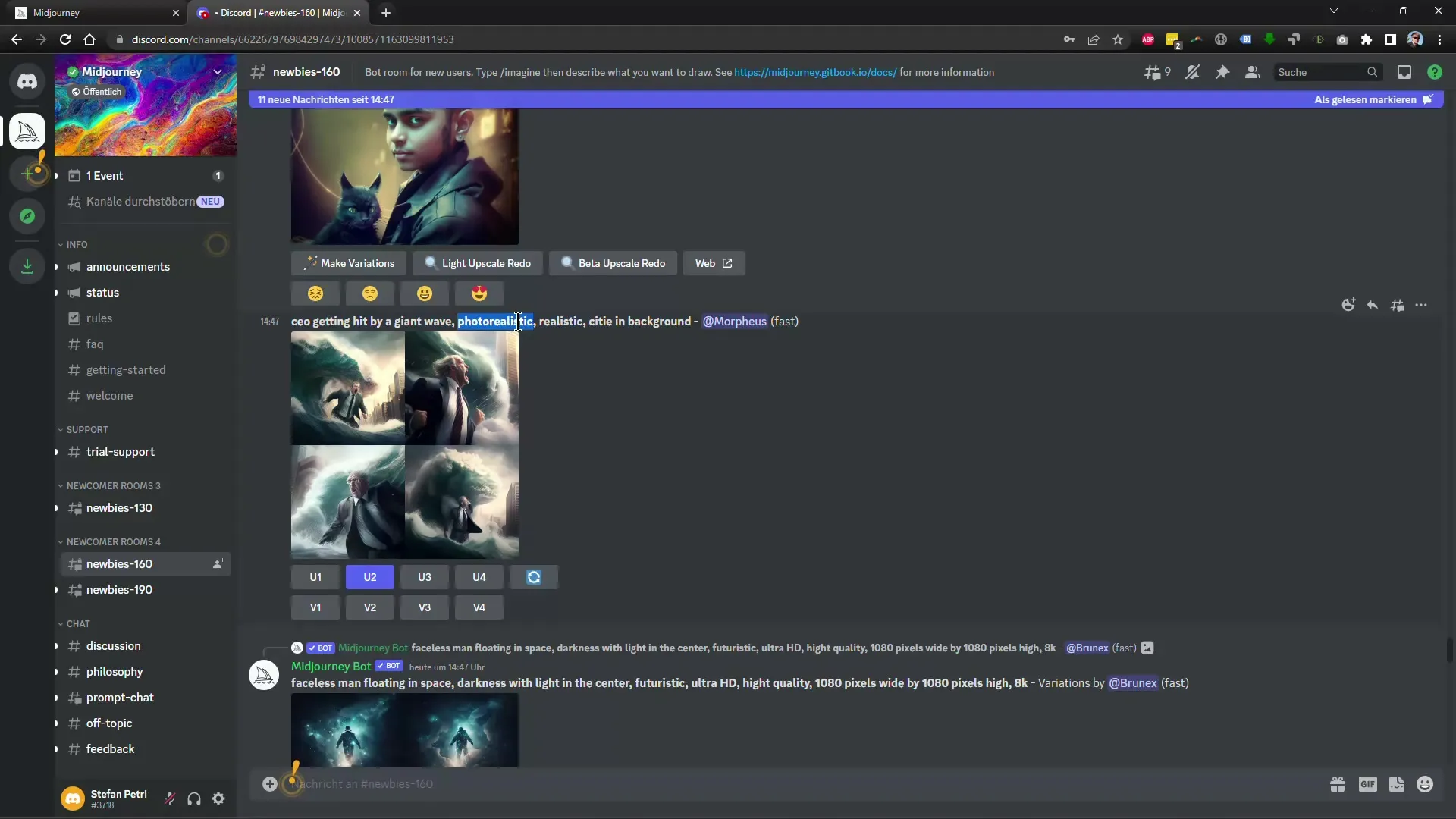
3. Check Latest Announcements
Don't forget to regularly read the "Announcements" to stay informed about the latest features and updates. Many improvements are presented in these announcements that can help you expand your work.
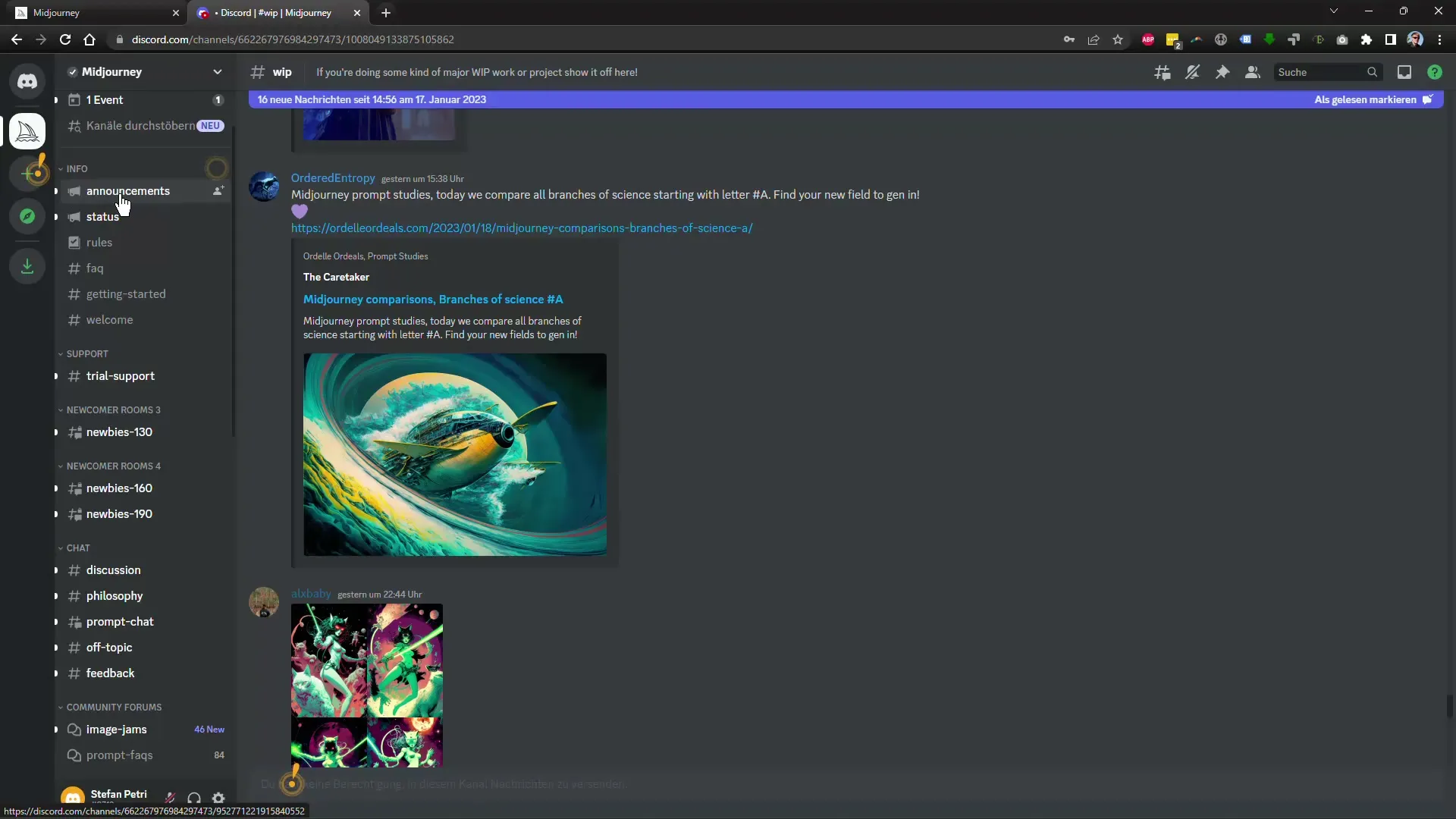
4. Weight Terms
Ensure that not all terms have the same weighting. The developers of Midjourney have provided hints that the first entered words have a stronger influence on the result. Formulate your inputs precisely and decide which aspects are particularly important to you.
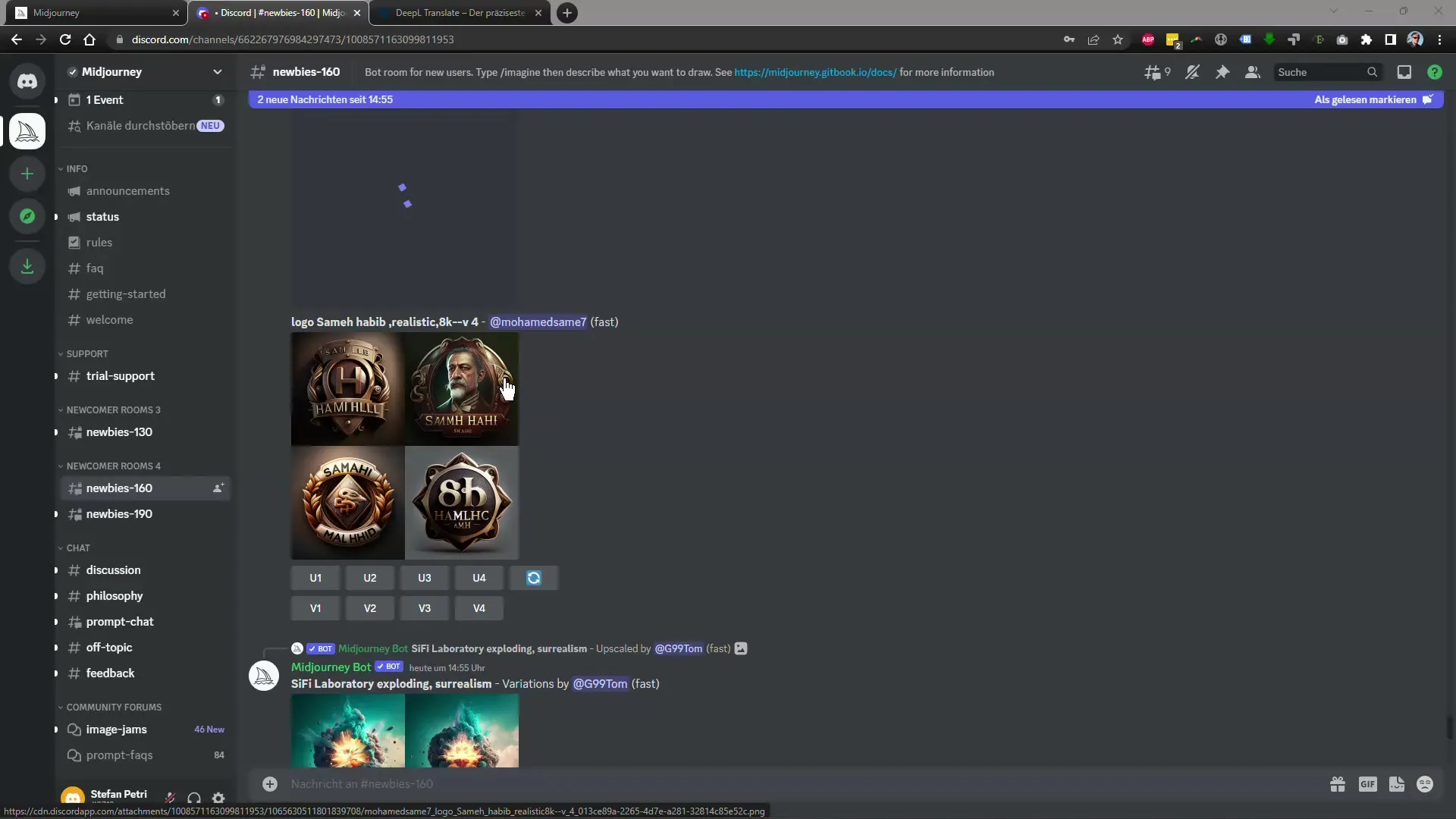
5. Use the "no" Parameter
If you want to exclude certain elements, you can use the "no" parameter. This way, you avoid certain words being considered in your image.
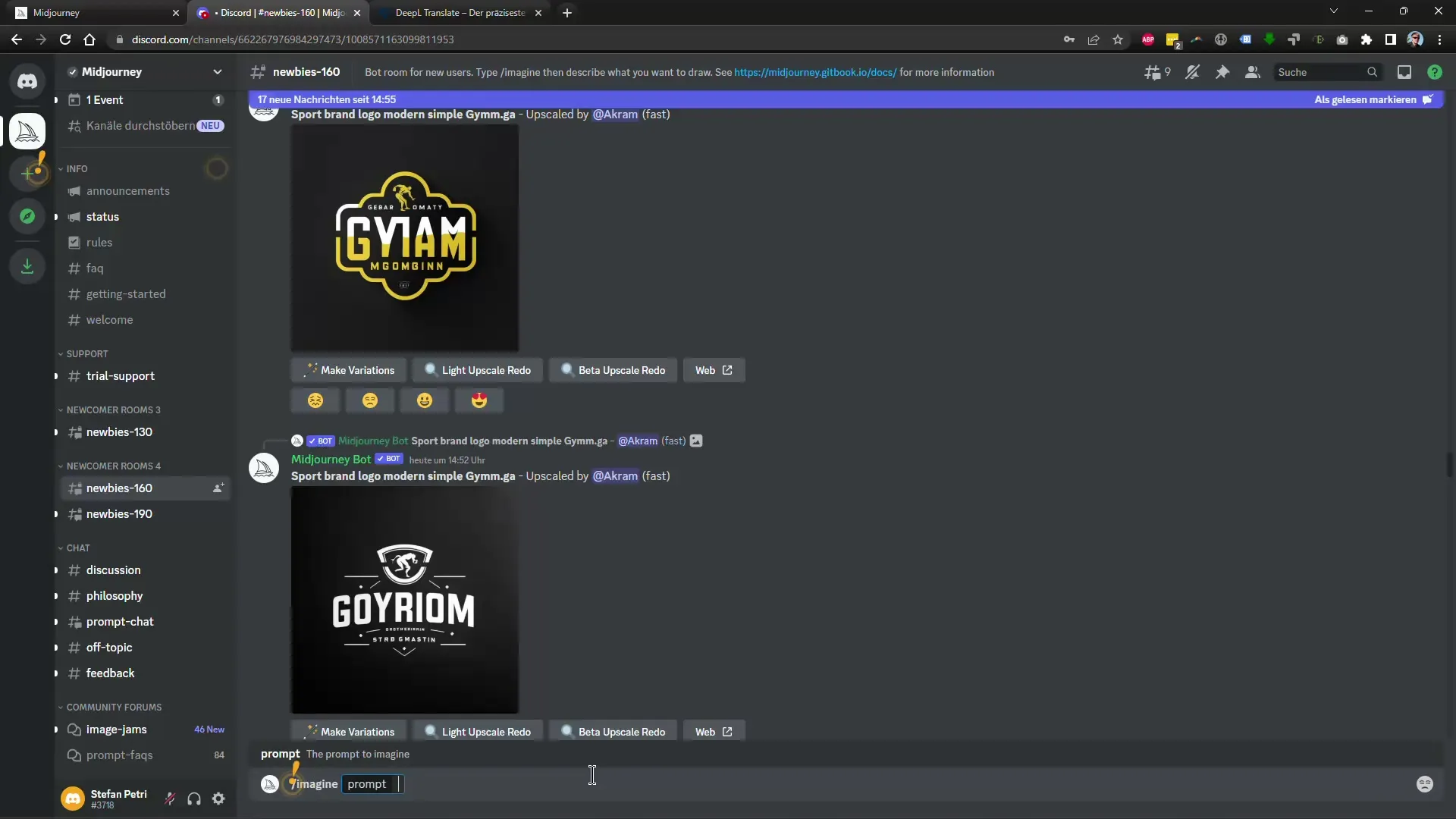
6. Use the "seed" Feature
The "seed" feature allows you to set a fixed random value so that you can generate similar images. This is especially helpful when you want to recreate an image that you have already succeeded in creating.
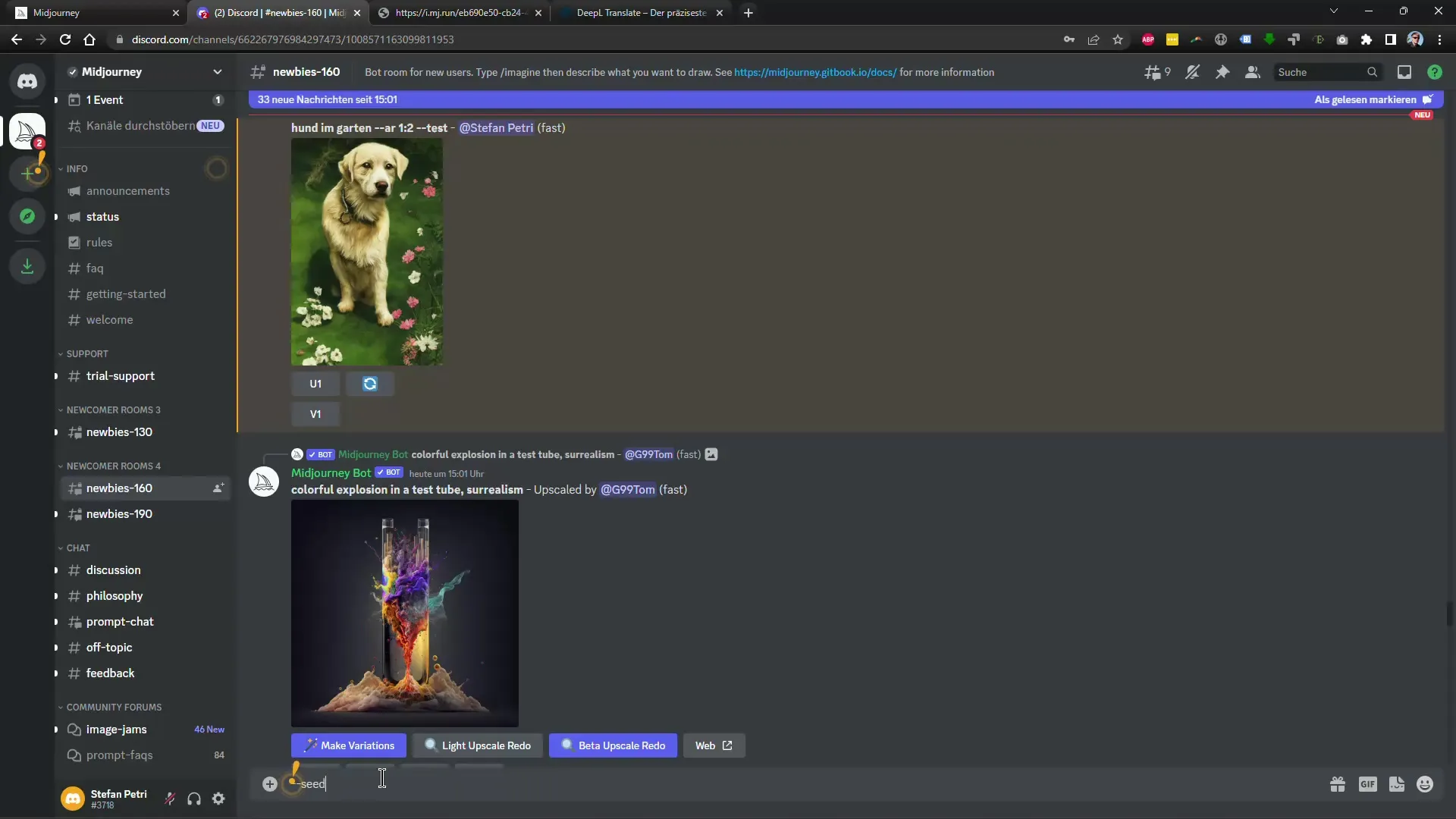
7. Utilize the Video Function
Midjourney also offers the option to generate videos of the creation process of your images. This function is useful to see how your image was created. You can generate a simple image and then add a video command.
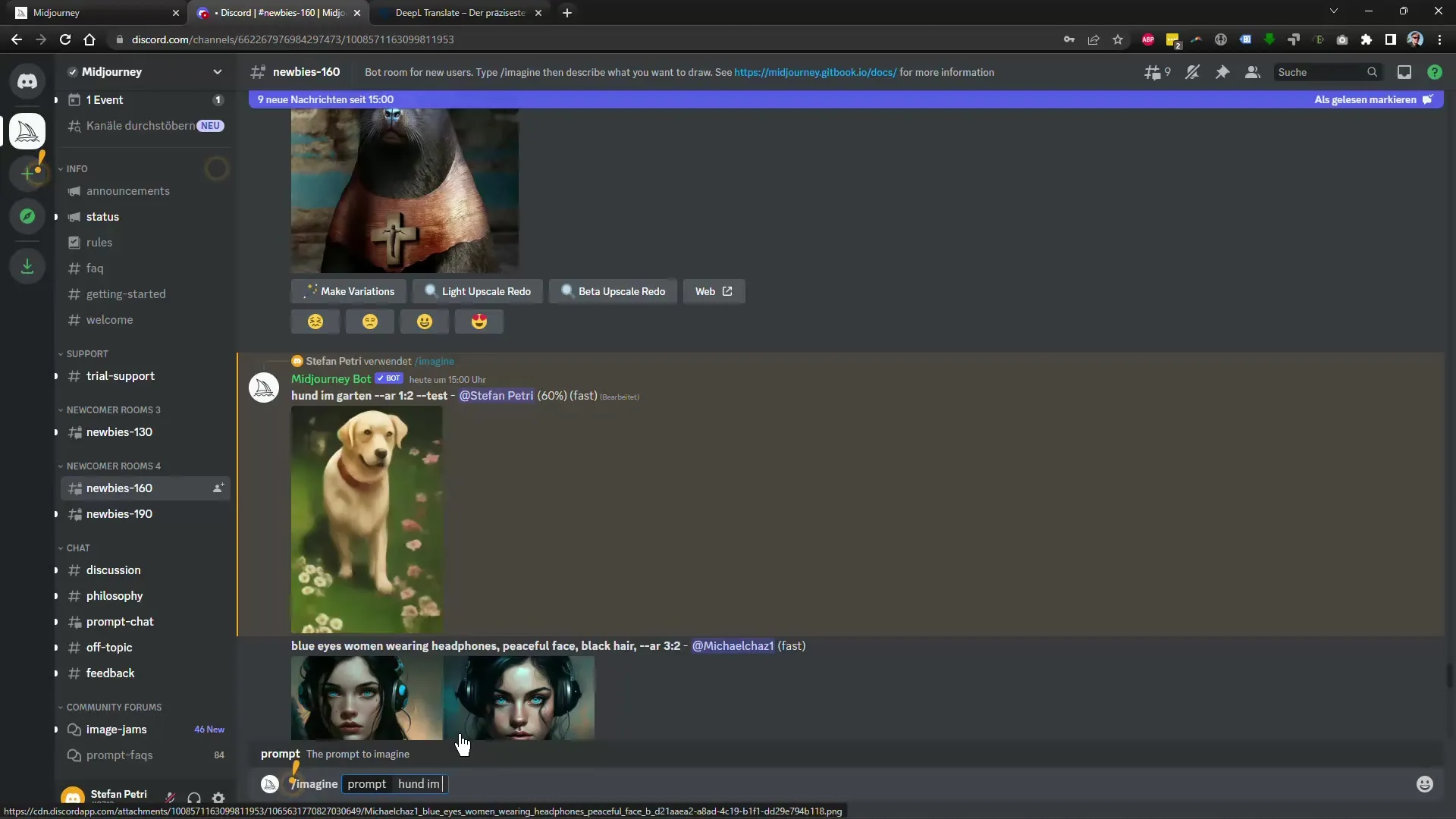
8. Use the "Describe" Function for Reverse Searches
An innovative feature is the "Describe" function, which allows you to upload existing images and receive suggestions for new inputs. These inputs can help you quickly reproduce similar results.
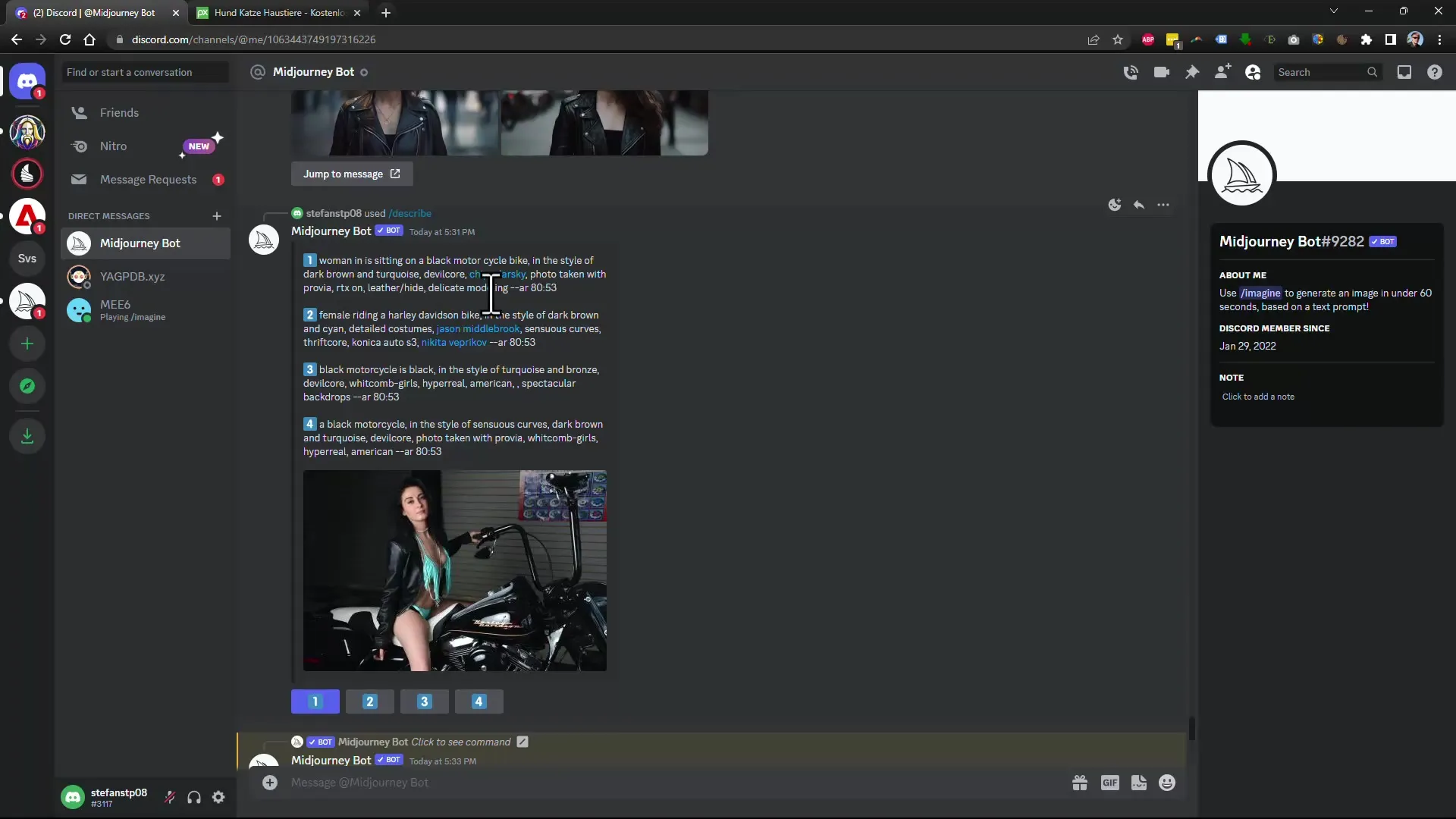
9. Adjust Weighting of Image Details
Use the "EW" (early weight) command to give specific images more weight or generate fewer details when upscaling. This allows you to adjust the image aesthetics to your desires.
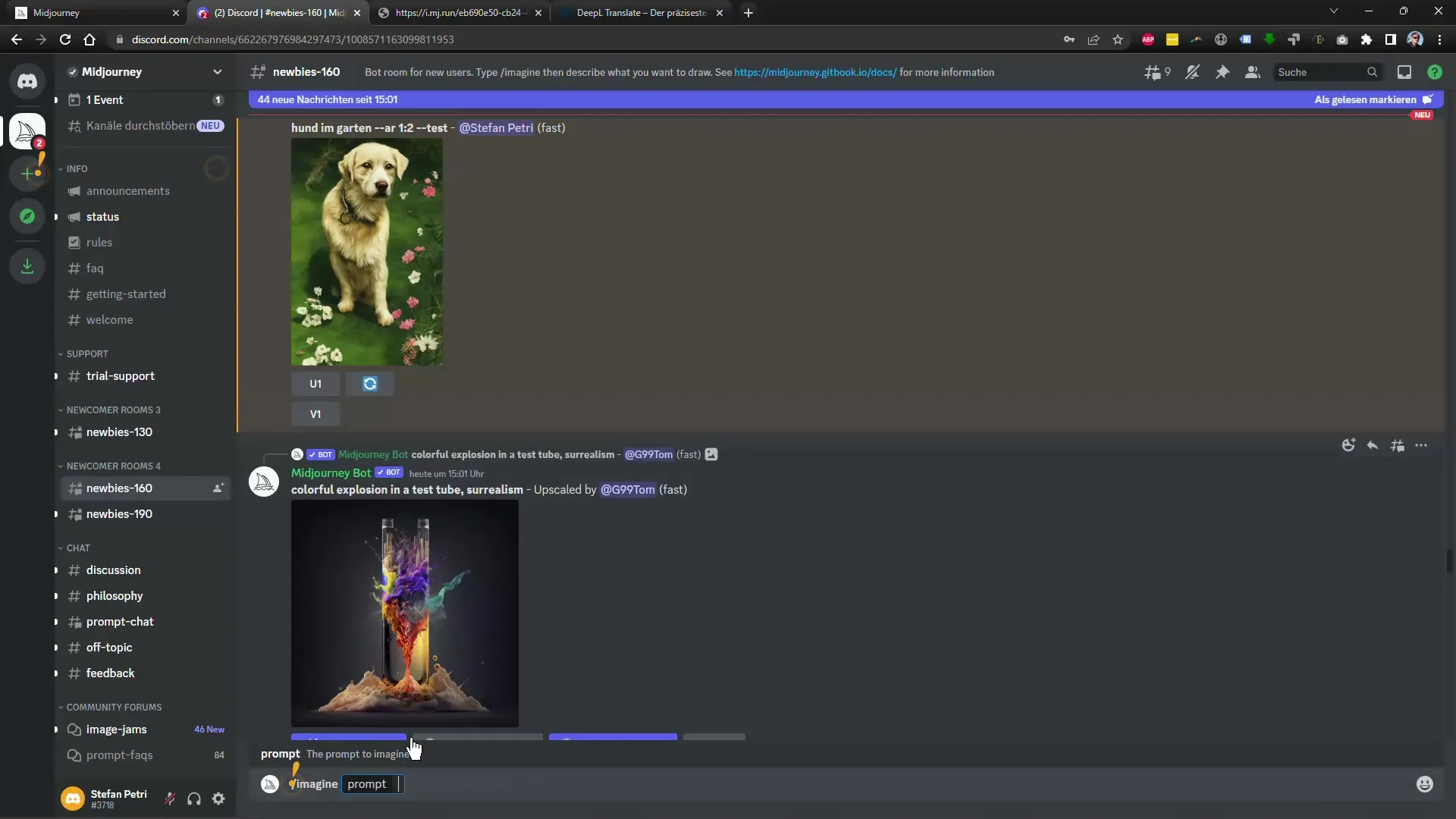
10. Using the "prefer" setting
With the command "prefer autodm" you can receive notifications when your image is finished without constantly searching the channels for new images.
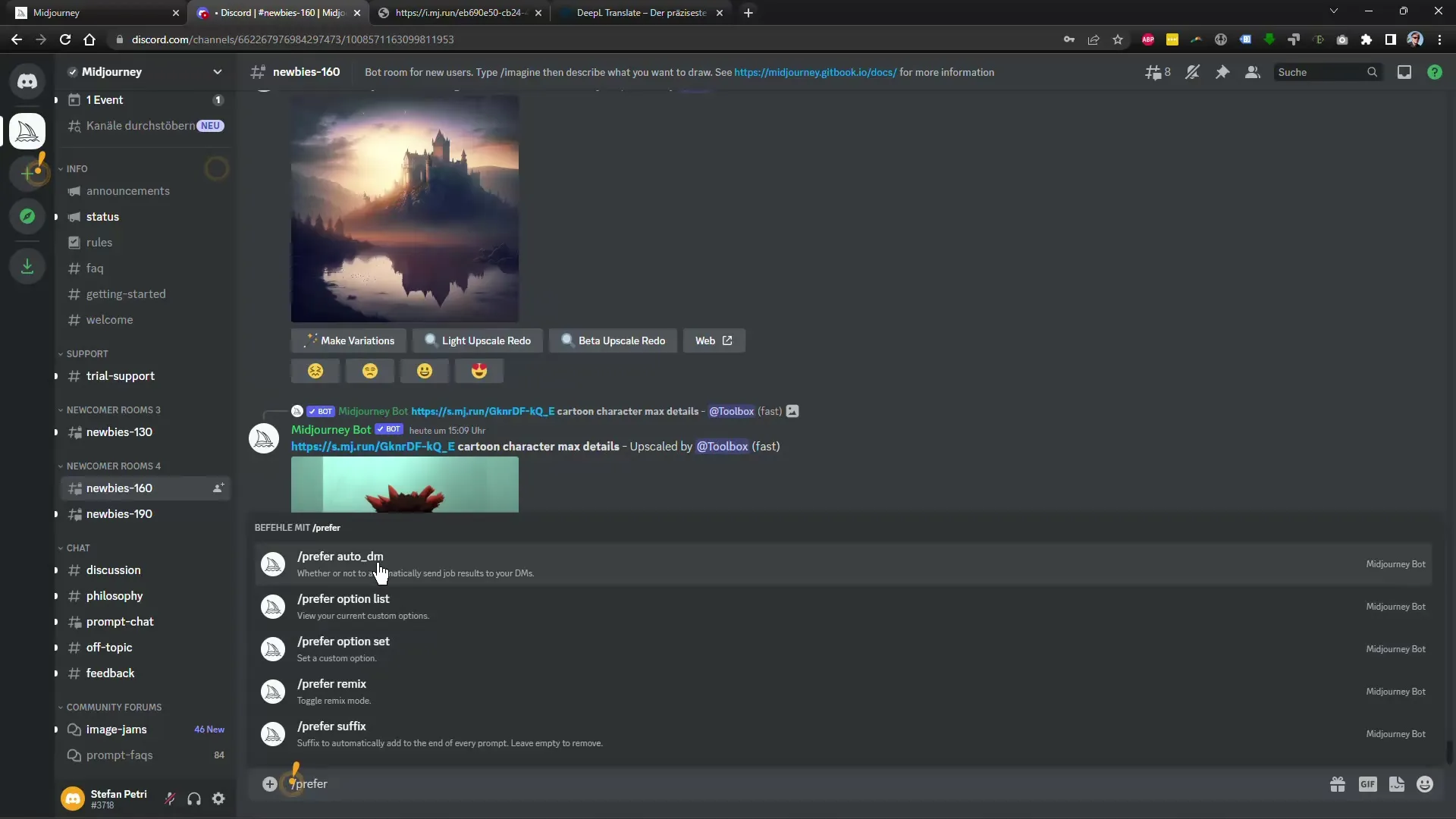
Summary
In this guide, you were able to discover important steps to work creatively with Midjourney: understanding the analysis of other users, the weighting of terms, and thoroughly grasping the use of new features. Stay consistent in applying these tips to continuously improve your results.
Frequently Asked Questions
How can I view the entries of other users?Search the community or specific channels in Midjourney to review the entries and their results.
What is a "no" parameter and how do I use it?The "no" parameter prevents certain words from flowing into the image. For example: "no dog" in a garden.
How does the "seed" feature work?With the "seed" feature, you set a random value to generate similar images with recurring styles.
Can I create videos with Midjourney?Yes, you can request videos of the generation process by using specific commands.
How can I enable notifications for my images?Use the command "prefer autodm" to receive notifications when your image is finished.


