Many users of Midjourney are faced with the challenge of entering the right commands to generate the desired images. In this tutorial, I'll show you how you can optimize your commands with the support of ChatGPT to achieve better results in Midjourney. Let's go through the different steps to make sure you're fully utilizing the potential of these tools.
Main Insights
ChatGPT can help create more efficient commands for Midjourney by using it as a text source to optimize the instructions. It's crucial to provide ChatGPT with the right information. By giving specific inputs, the quality of the generated images can be significantly improved.
Step-by-Step Guide
Step 1: Understanding the Initial Situation
To start creating images in Midjourney, you need to first understand where your current challenges lie. It can often be frustrating when your inputs don't yield the desired results. Therefore, take note of the type of images you want to create and the problems you encountered in previous attempts.
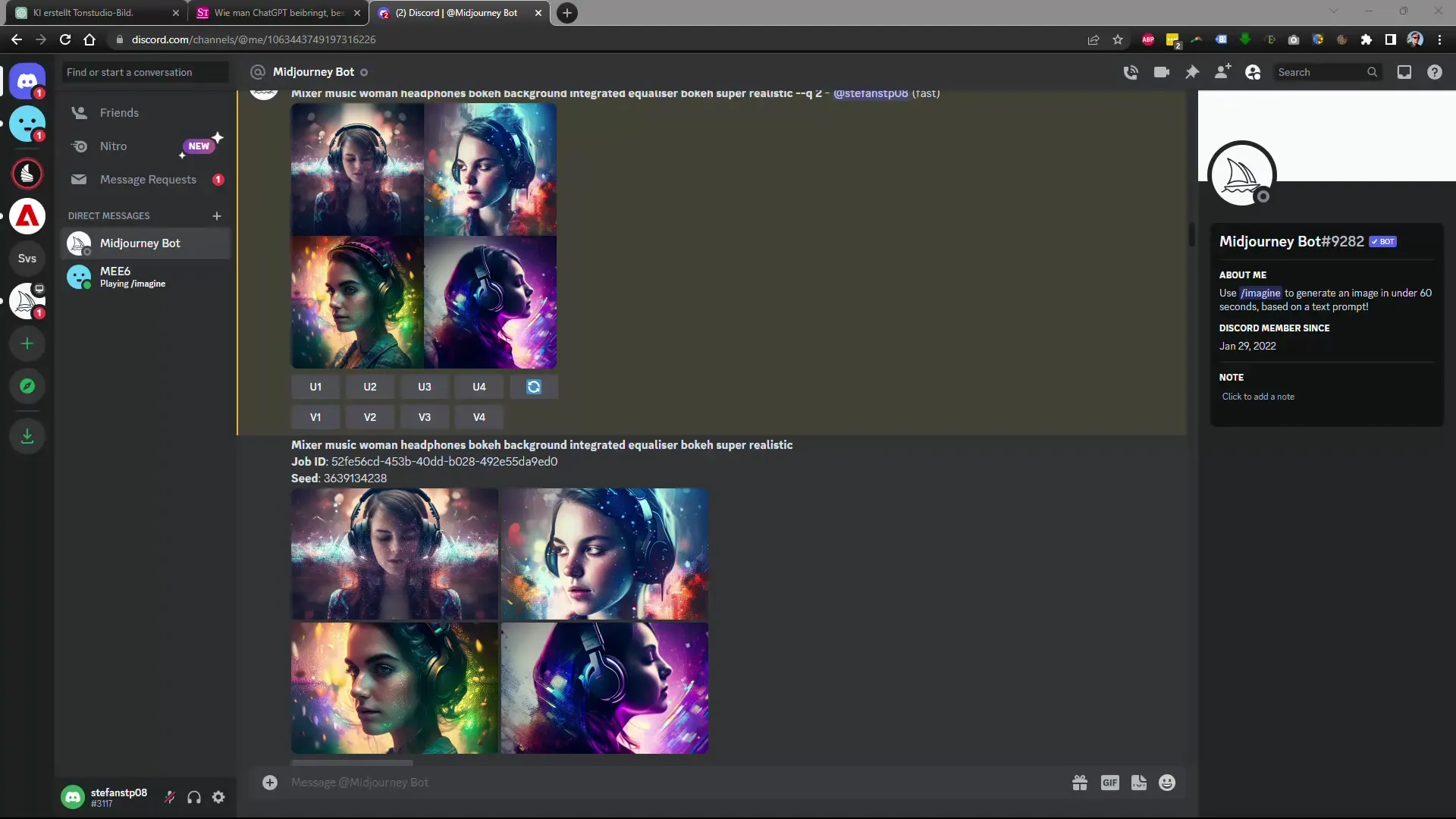
Step 2: Using ChatGPT for Command Generation
Take the time to experiment with ChatGPT. Clearly explain what you want to create in Midjourney. You can directly ask ChatGPT to generate example commands for specific scenarios. For instance, you could ask ChatGPT to help you create a command for an image depicting a woman editing music in a recording studio.
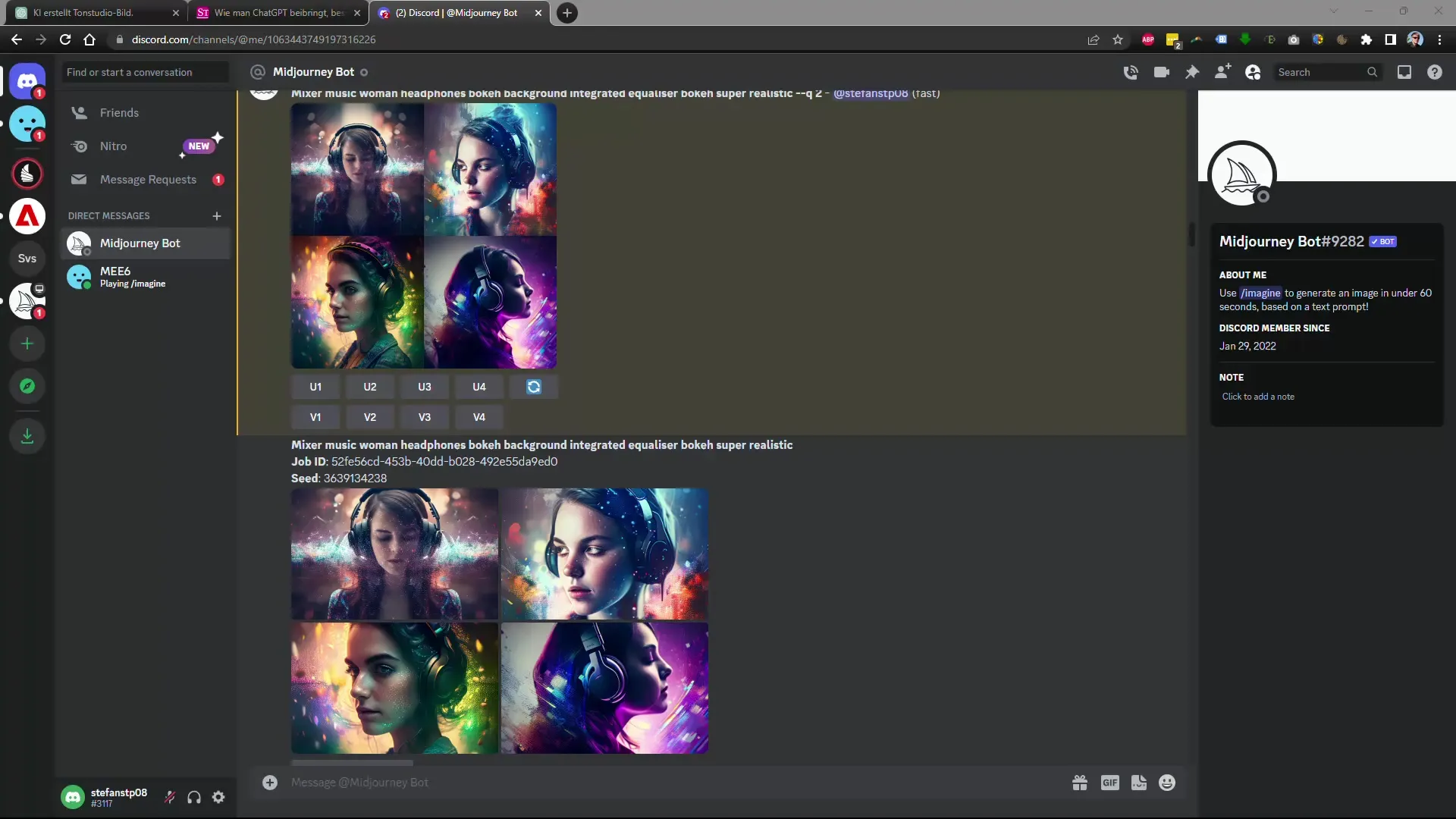
Step 3: Creating Detailed Instructions
Based on your theme, create a detailed description that you can provide to ChatGPT. It's important to add specific details, such as the appearance of the person, the environment, and the atmosphere. An example would be: "Create an image of a woman editing music in a recording studio. She should look focused and wear headphones. Musical instruments should be visible in the background."
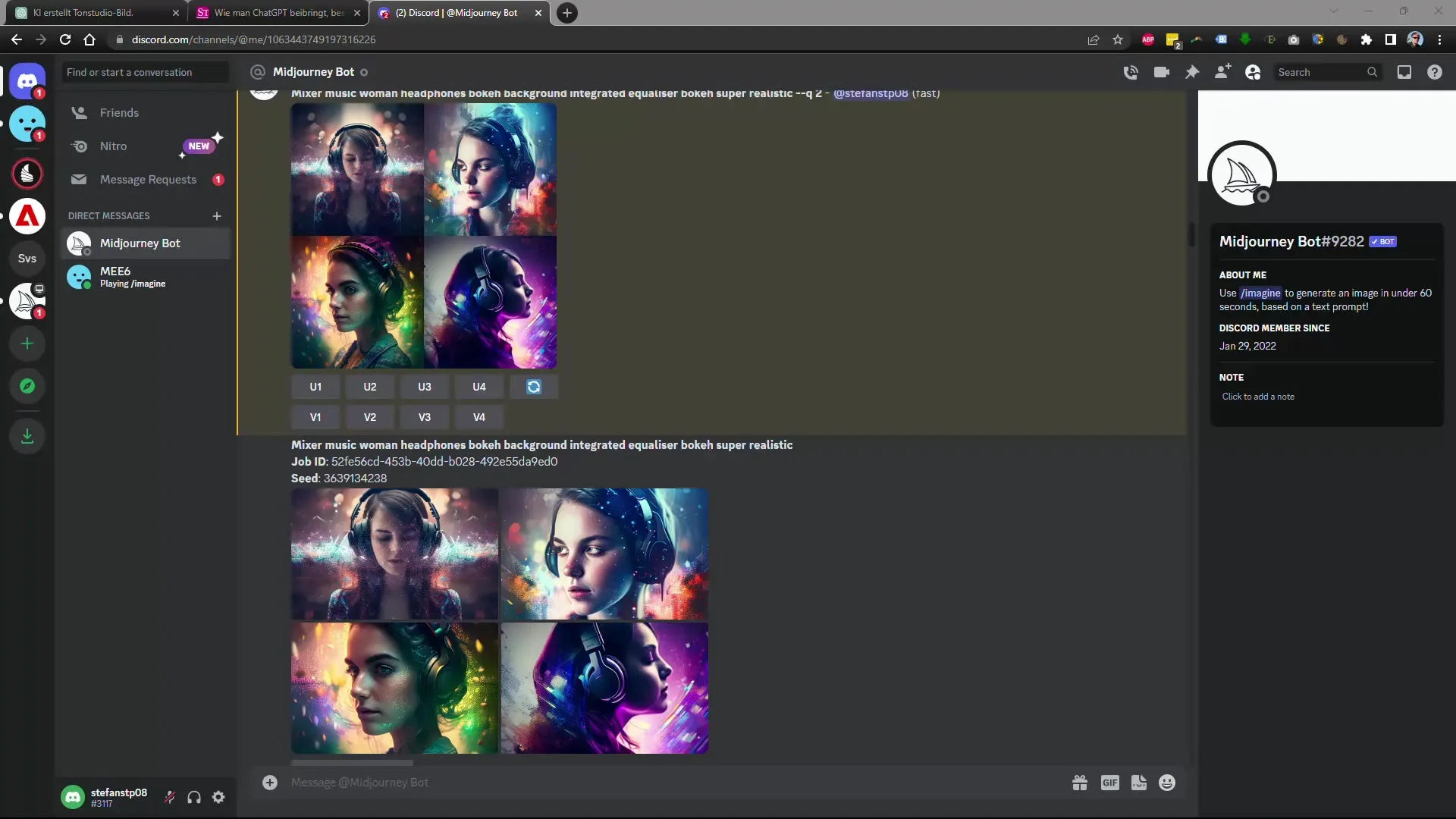
Step 4: Trying Two Languages
If you're not satisfied with the results, try formulating your instructions in English. Sometimes, translation issues can cause the AI to misinterpret the inputs. In this step, you can ask ChatGPT to translate the command into English to test if it improves the quality of the generated images.
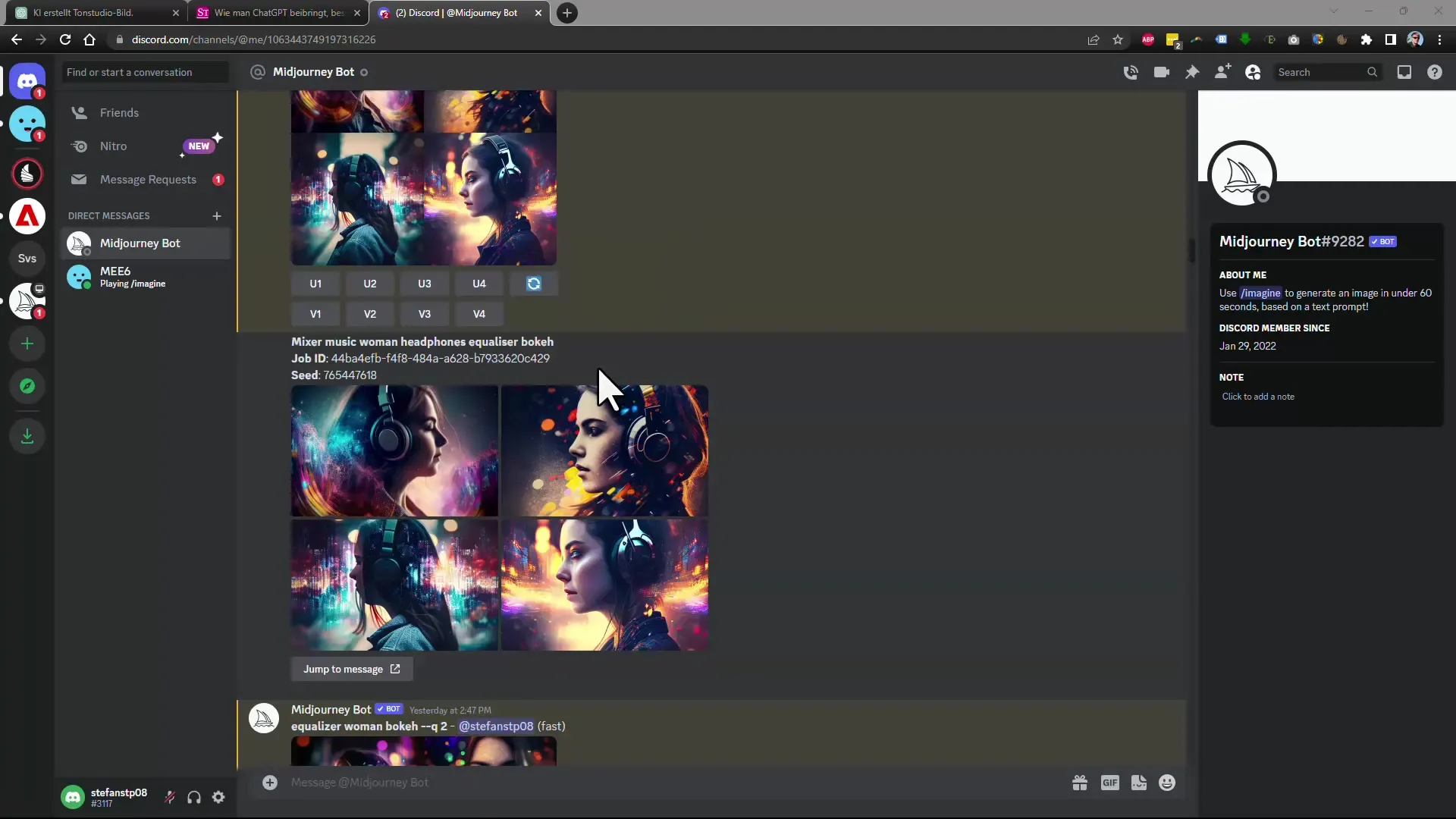
Step 5: Utilizing Sources and Documentation
To further optimize your command, you can provide ChatGPT with links to relevant resources, such as the Midjourney documentation or other helpful websites. This allows ChatGPT to further tailor its response and refine it if necessary.
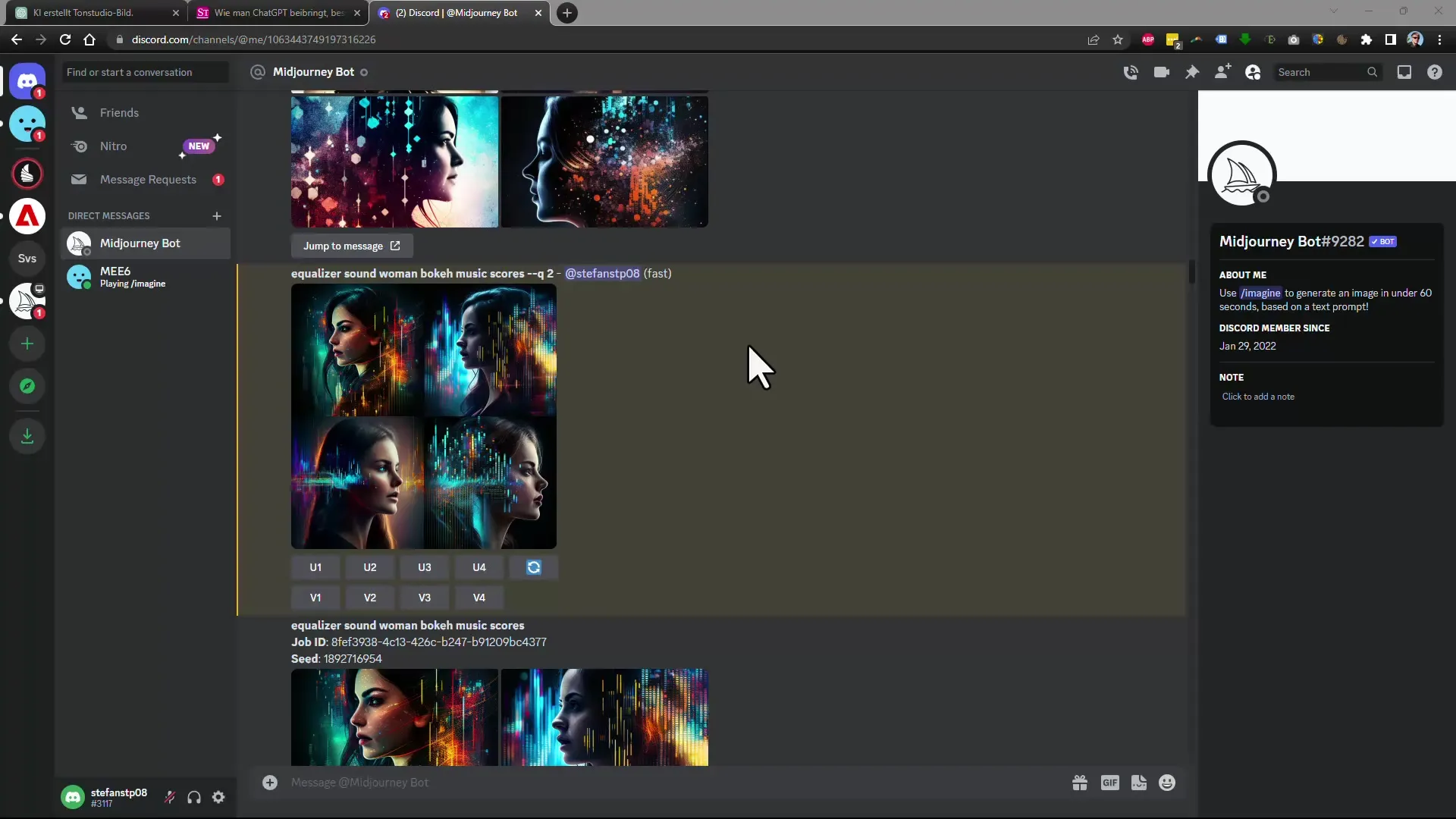
Step 6: Trying Versions
With the latest version of Midjourney, Version 5, you have access to even better results. Try using your commands in both the previous and new versions and compare the results. Often, a software update can significantly improve the image quality.
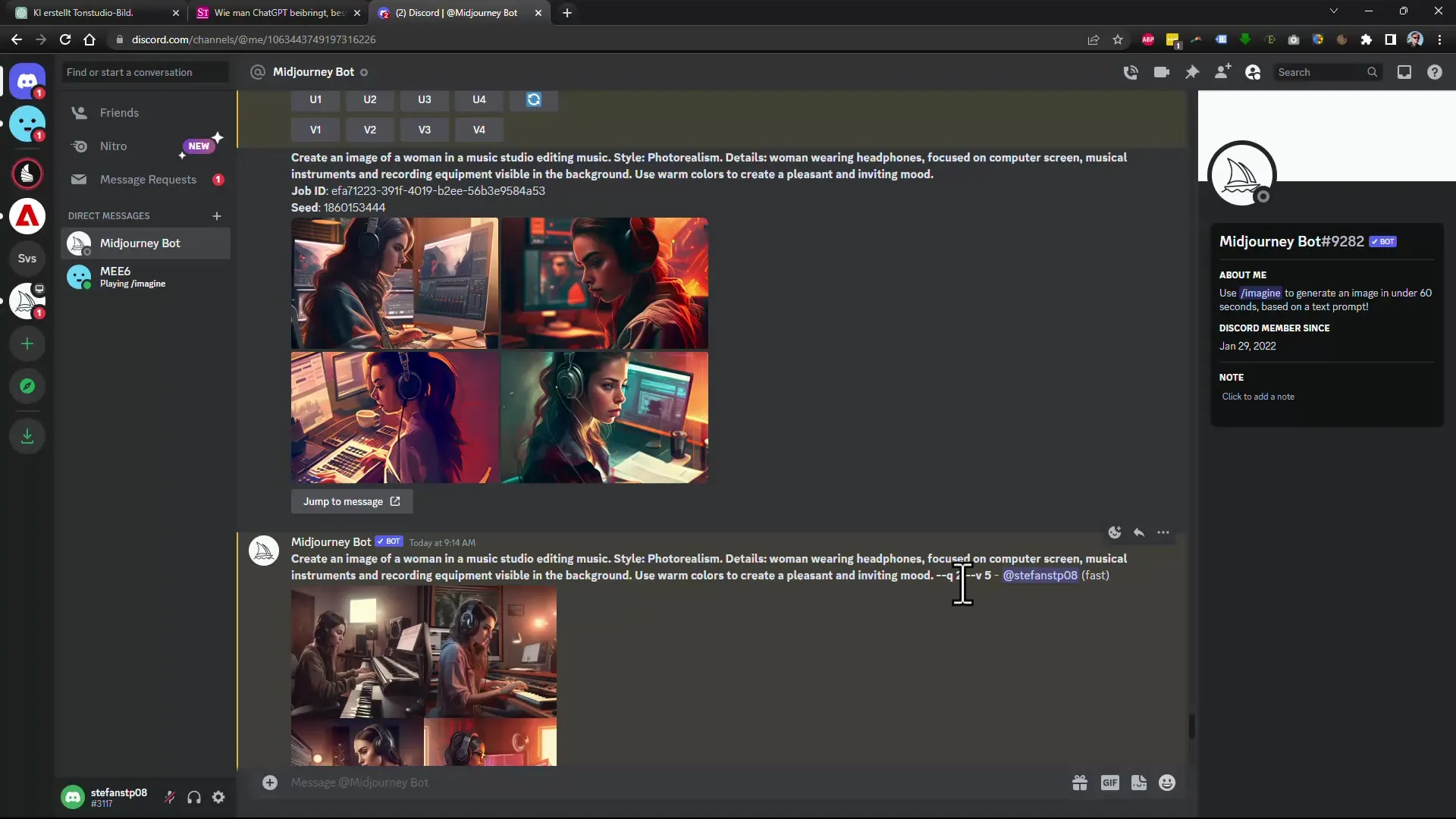
Step 7: Fine-Tuning the Results
Examine the generated images closely and consider what aspects you like and dislike. Use these insights to refine your next commands accordingly. Encourage ChatGPT to adjust the images to your specific preferences to continuously achieve better results.
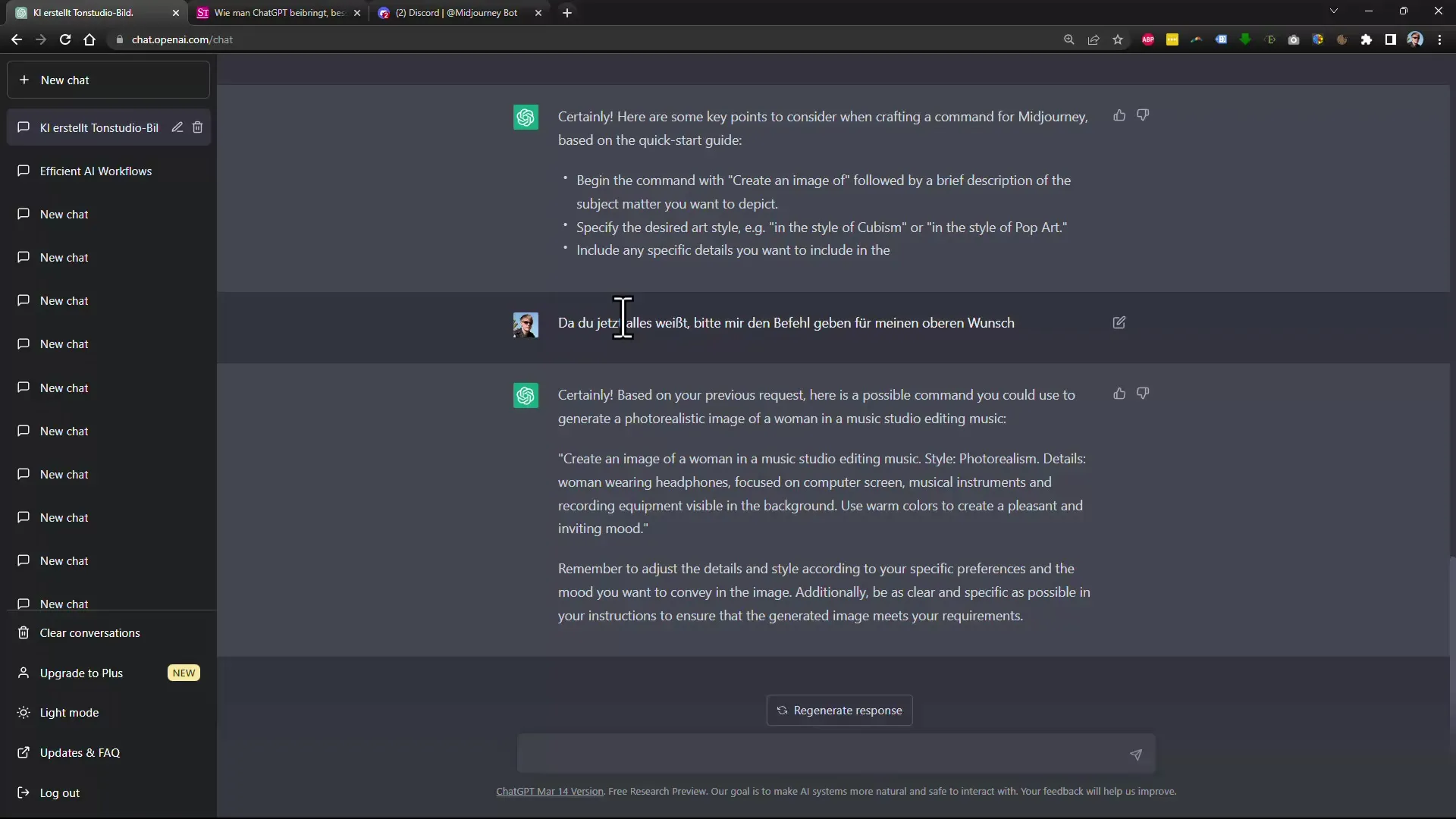
Step 8: Experiment and Repeat
The most important aspect of working with AI-powered tools is experimentation. If you're not achieving the desired results, adjust your inputs and try different strategies. Let your creativity flow and have fun developing new image ideas.
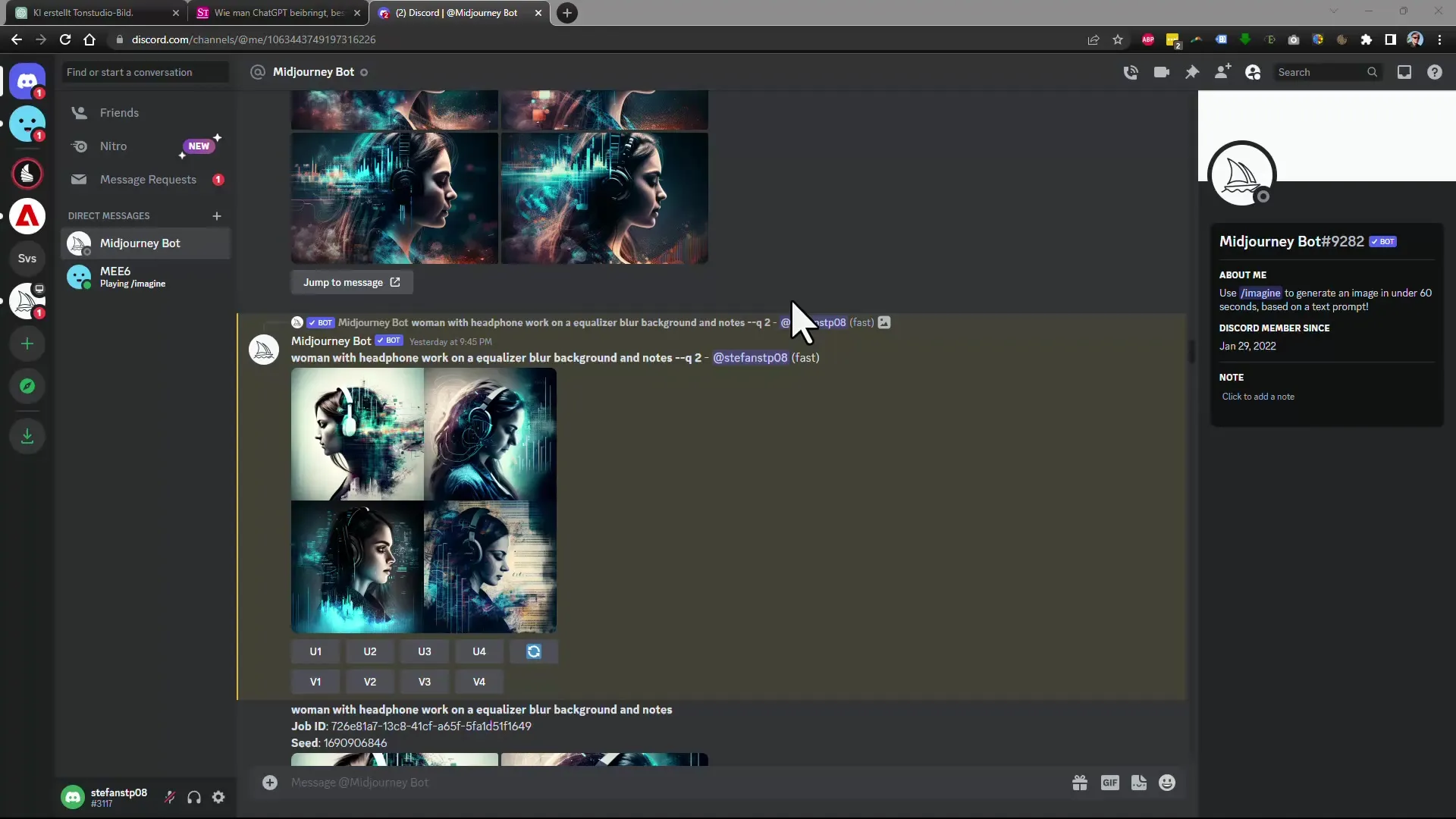
Summary
With the knowledge of how to effectively use ChatGPT to create better commands for Midjourney, you are now able to generate higher quality images. Try out the steps mentioned and adapt them to your individual needs to achieve the best results.
Frequently Asked Questions
How can ChatGPT help you with Midjourney?ChatGPT can help you formulate more precise and effective commands for generating images in Midjourney.
Why are English inputs sometimes better?English inputs can be interpreted more accurately, leading to better results in Midjourney.
What should I do if the results are not satisfactory?Try refining the inputs and experimenting with different combinations to achieve your desired results.
Can I use other AI tools besides ChatGPT?Yes, you can try out different AI tools to achieve the best results for your needs.
How often should I adjust my commands?Regularly adjust your commands based on the results you receive to achieve continuous improvements.


