In this guide, you will take a closer look at the new AI from Adobe: Adobe Firefly. This is a powerful tool that directly competes with Midjourney and DALL·E. Firefly not only allows the creation of image content through simple text input, but also offers innovative text effects and a variety of application functions. The following step-by-step guide will help you quickly get acquainted with the application and make the most of Firefly's features.
Main Insights
- Adobe Firefly offers both the "Text to Image" function and the ability to create impressive text effects.
- The platform allows for inserting 3D models and editing images with text-based commands.
- The generation of vector graphics and creating thumbnails from larger images are valuable features of Firefly.
- Text effects are a unique feature that sets Adobe Firefly apart.
Step-by-Step Guide
Step 1: Signing Up for Adobe Firefly
To start with Adobe Firefly, you first need to register. Go to the Adobe Firefly sign-up page and fill out the required form. After signing up, you may receive access within one to two days.
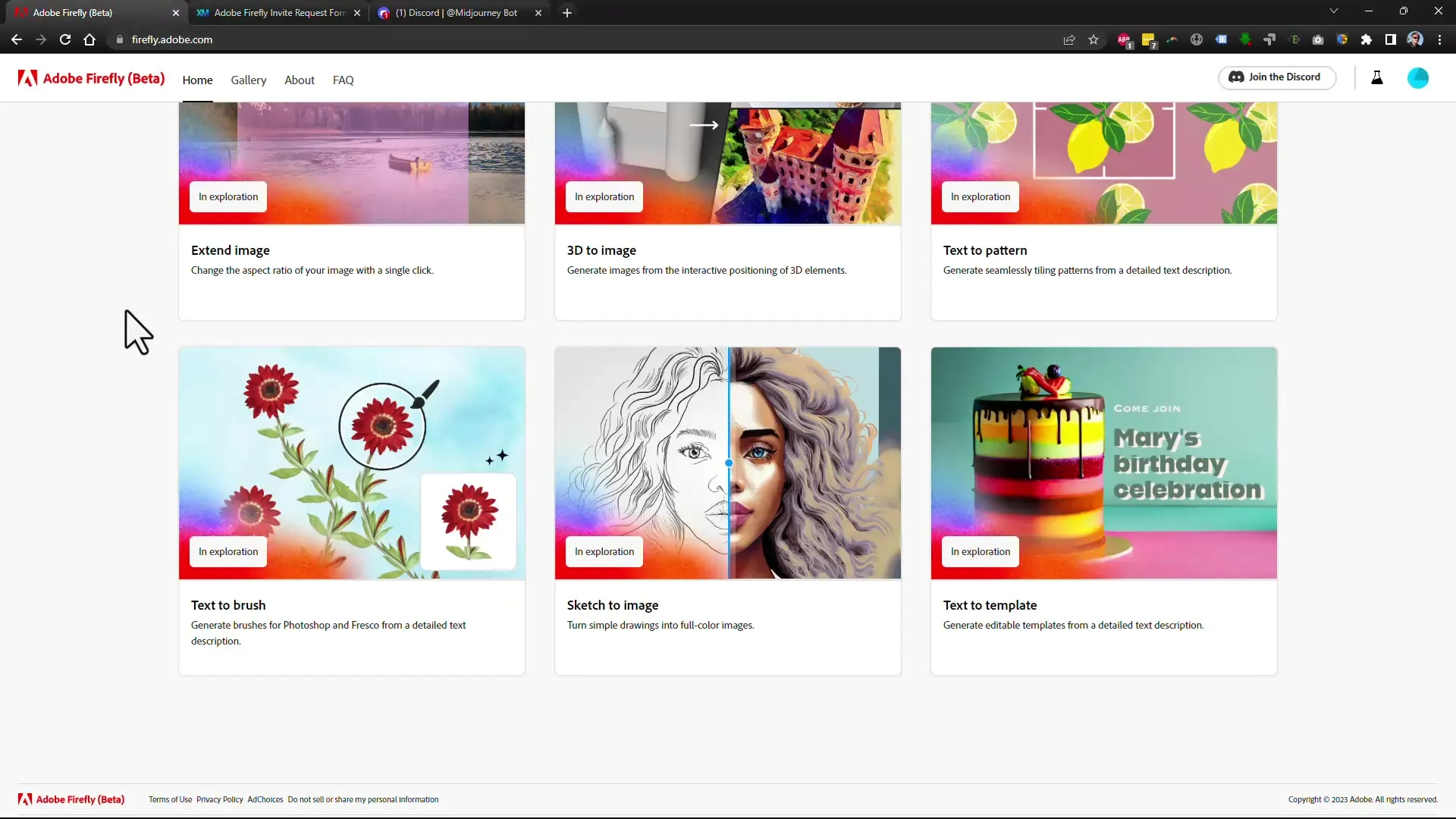
Step 2: Text to Image
Once registered, you can use the "Text to Image" function. Simply enter your desired term, and the AI will generate an image. You can choose various styles such as photo, comic, or graphic design. Experiment with the inputs to achieve different results.
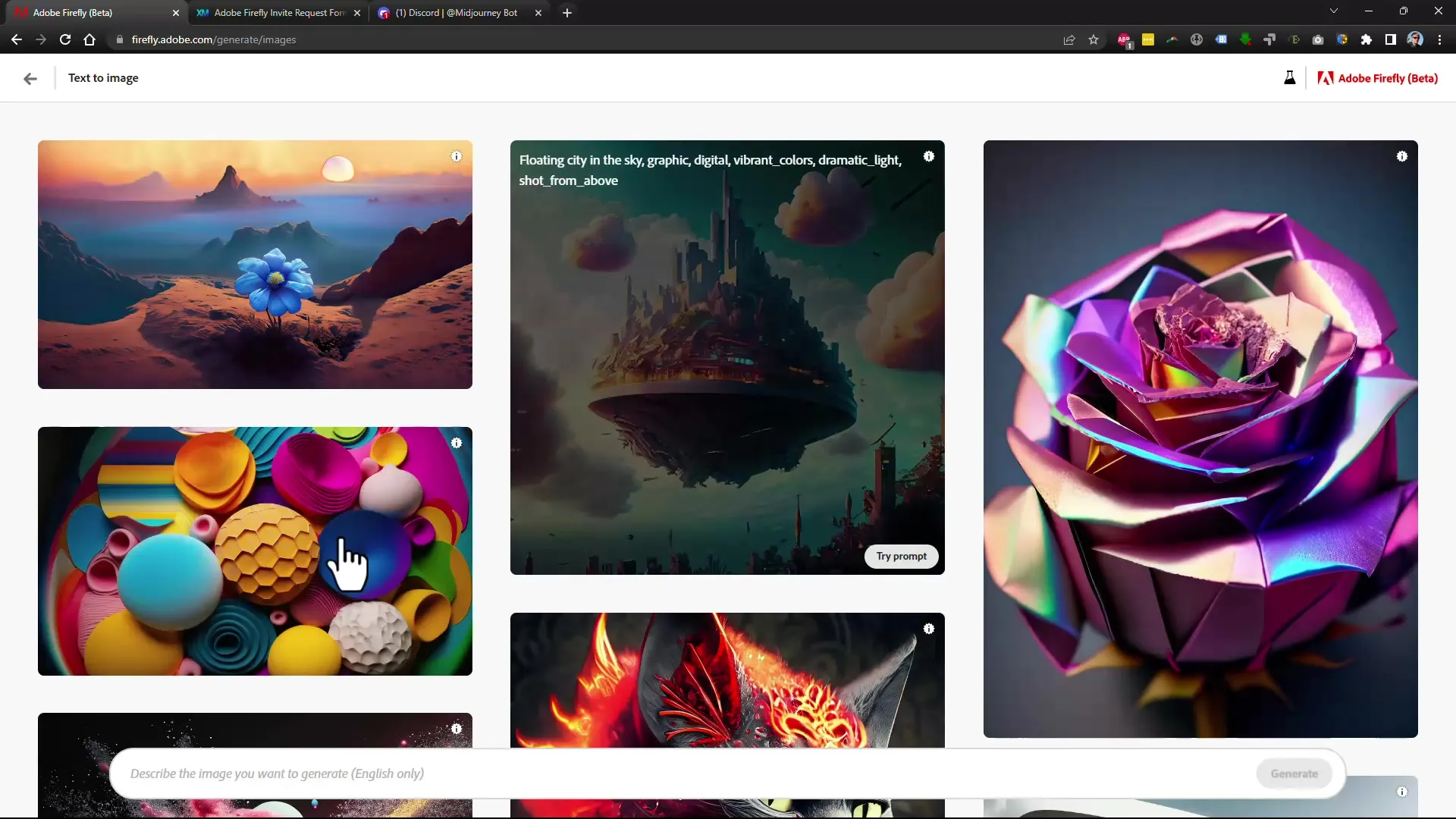
Step 3: Making Detailed Adjustments
After creating an image, you can delve into the details. Click on the image and test additional adjustments such as image style, color correction, or composition adjustments. There are also options to shave off or replace specific elements of the graphic.
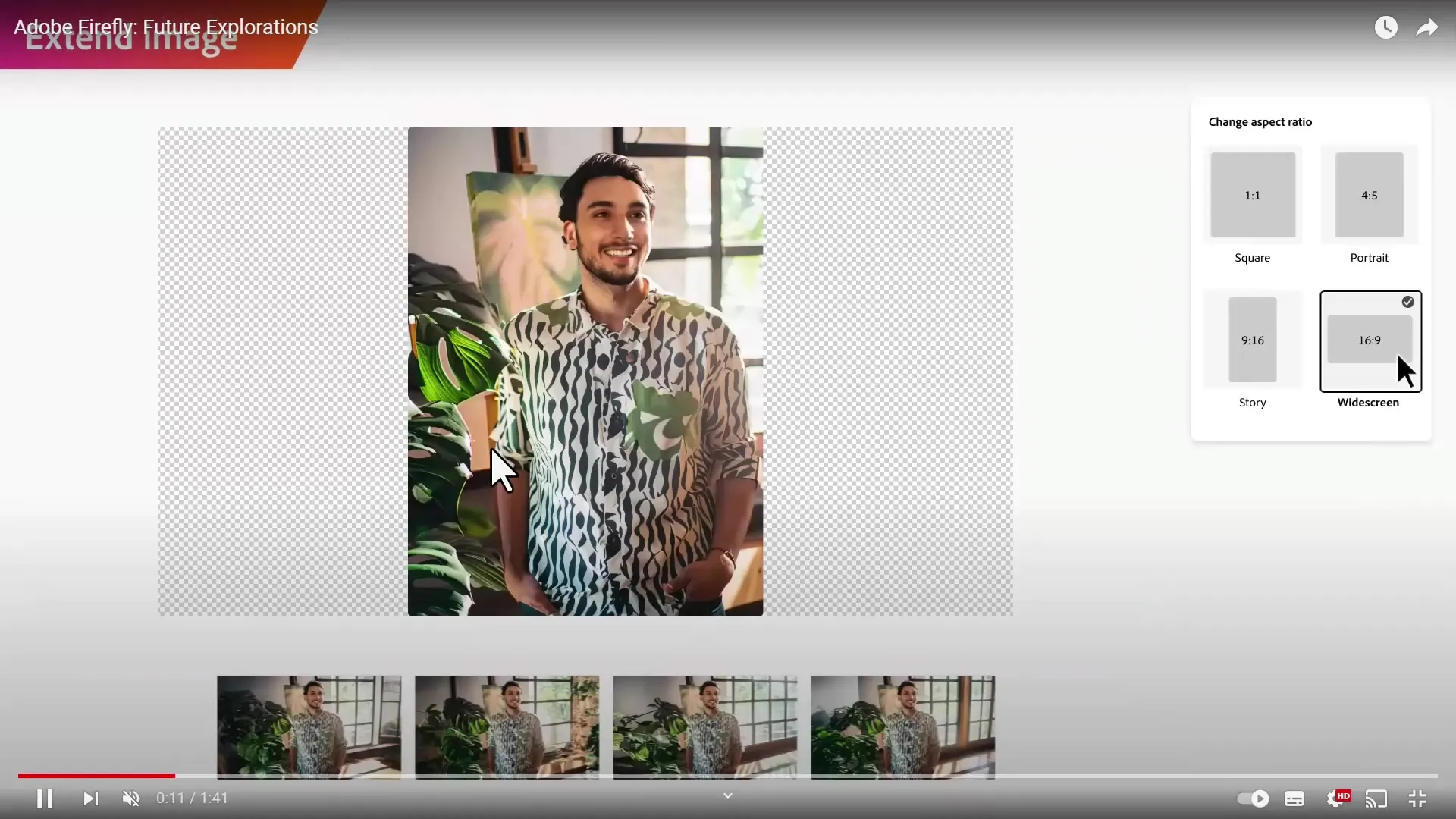
Step 4: Creating Text Effects
One of Firefly's most exciting features is the creation of text effects. Here, you can enter any text and choose from various visual effects, such as moss on a word or yellow colors. You have the option to select the effect's strength and font.
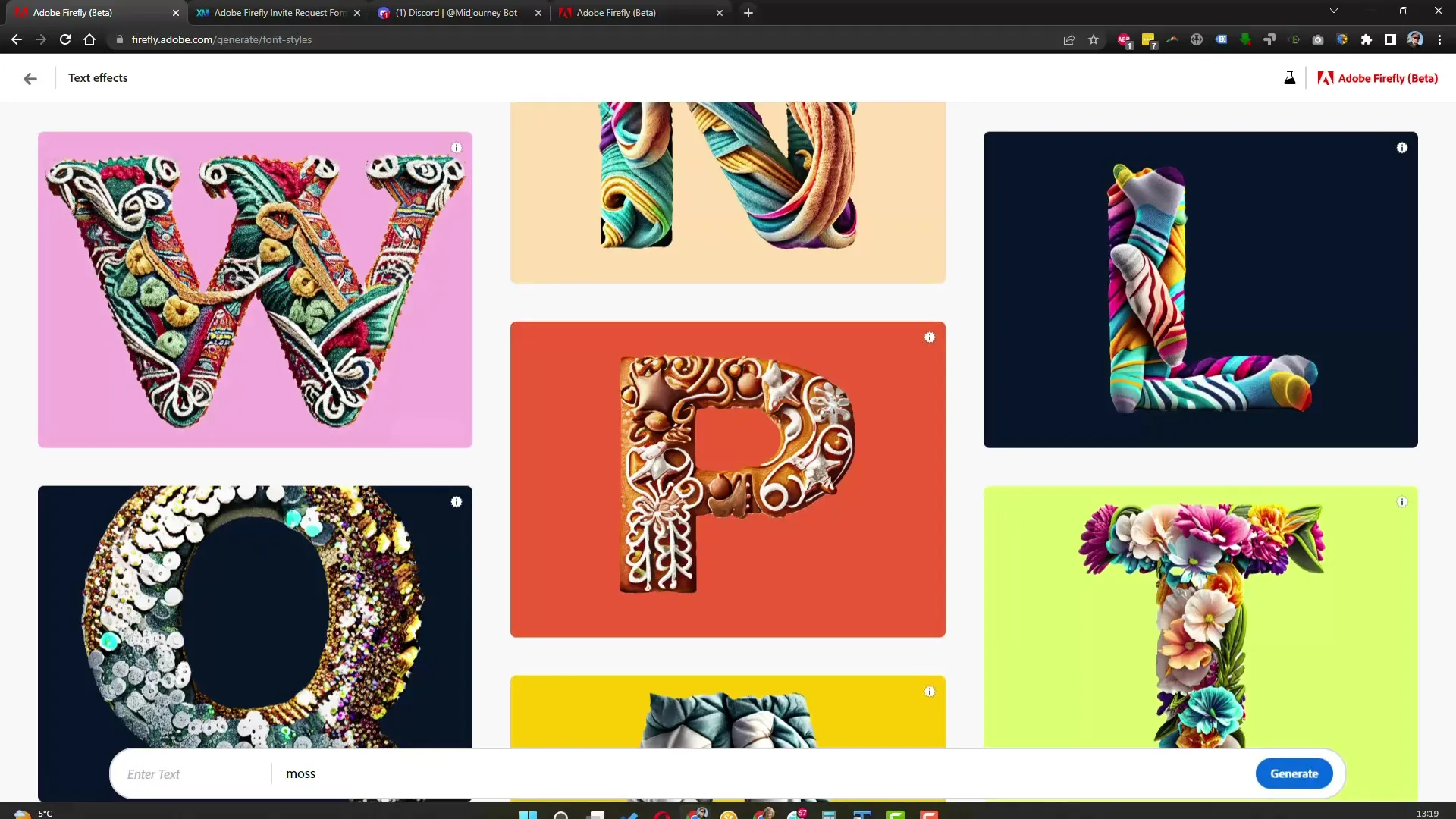
Step 5: Generating Vector Graphics
Firefly offers the function to create vector graphics from images, allowing you to scale your designs without loss of quality. Upload an image, and the AI will create a scalable vector graphic from that image.
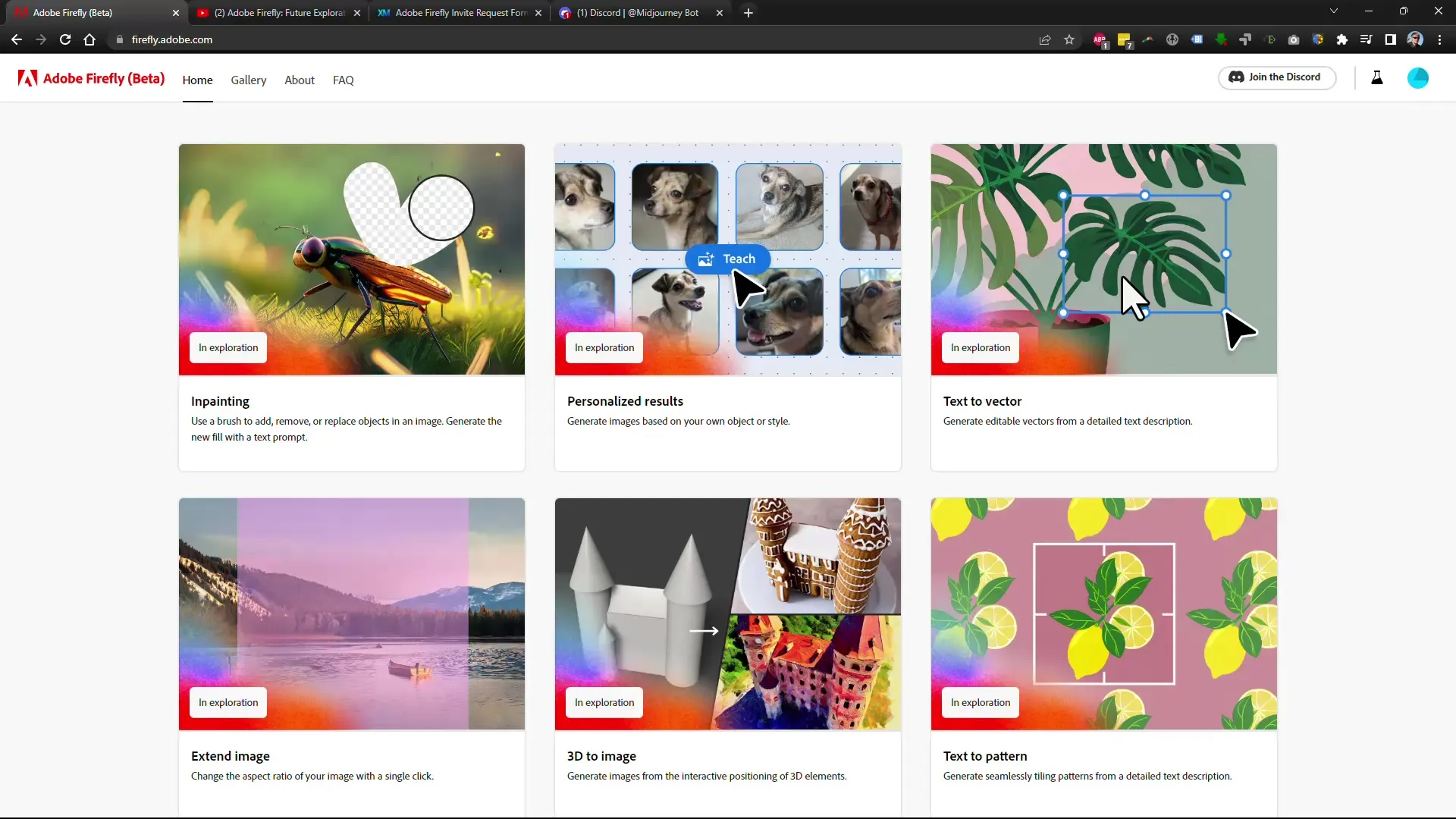
Step 6: Using 3D Models
Another interesting feature is the ability to upload your own 3D models. You can then combine these models with various designs and textures to create engaging visual content.
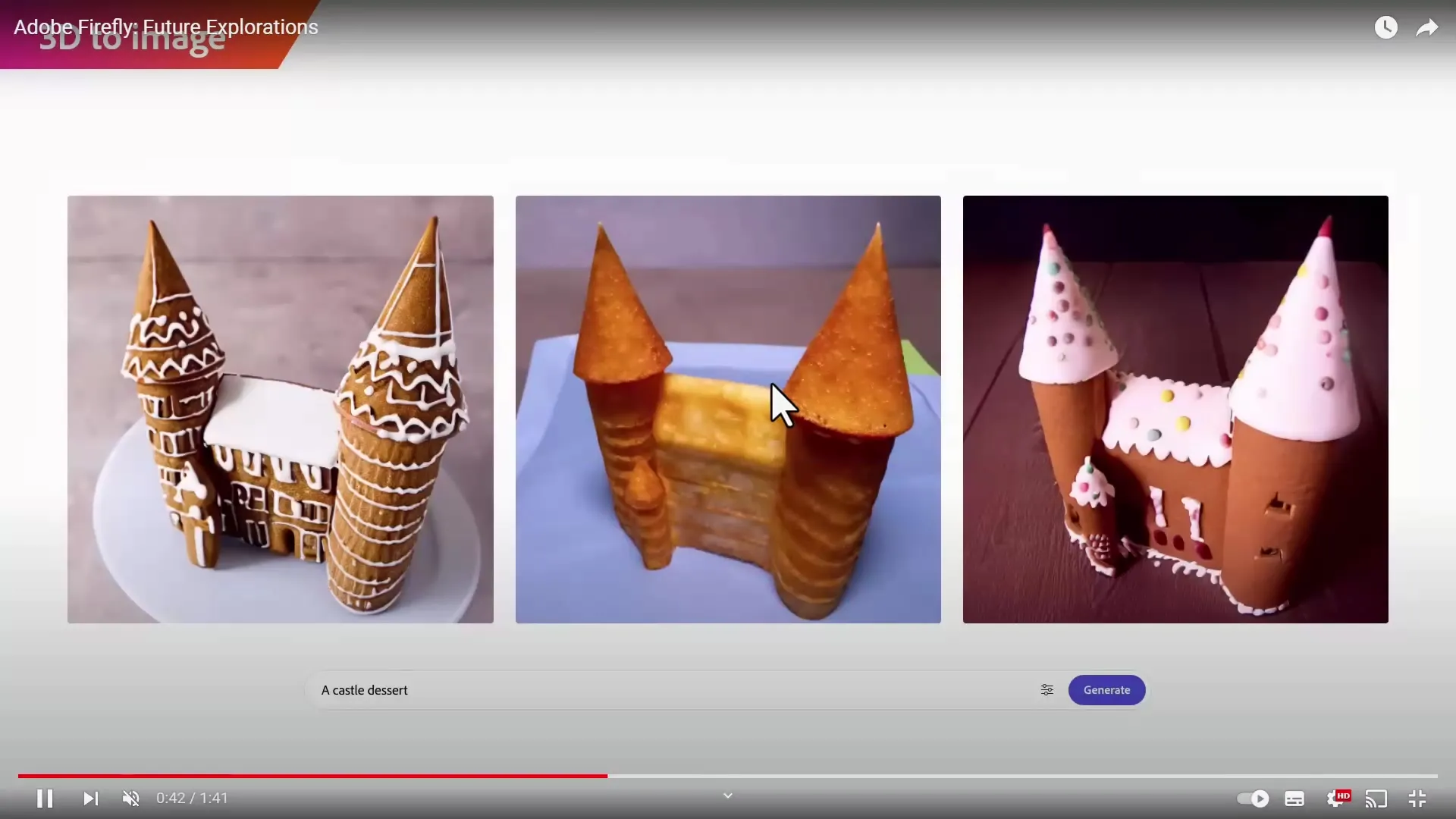
Step 7: Exporting and Downloading
Once you are satisfied with your design, you can download the result as a transparent PNG file. This is ideal for further use in other projects or for editing in graphic software.

Step 8: Exploring Advanced Features
Adobe Firefly is constantly striving for improvements. Additional features are being reported, such as the option to interactively communicate with a chatbot to generate images based on your preferences. Use the application and keep an eye out for new updates and features.
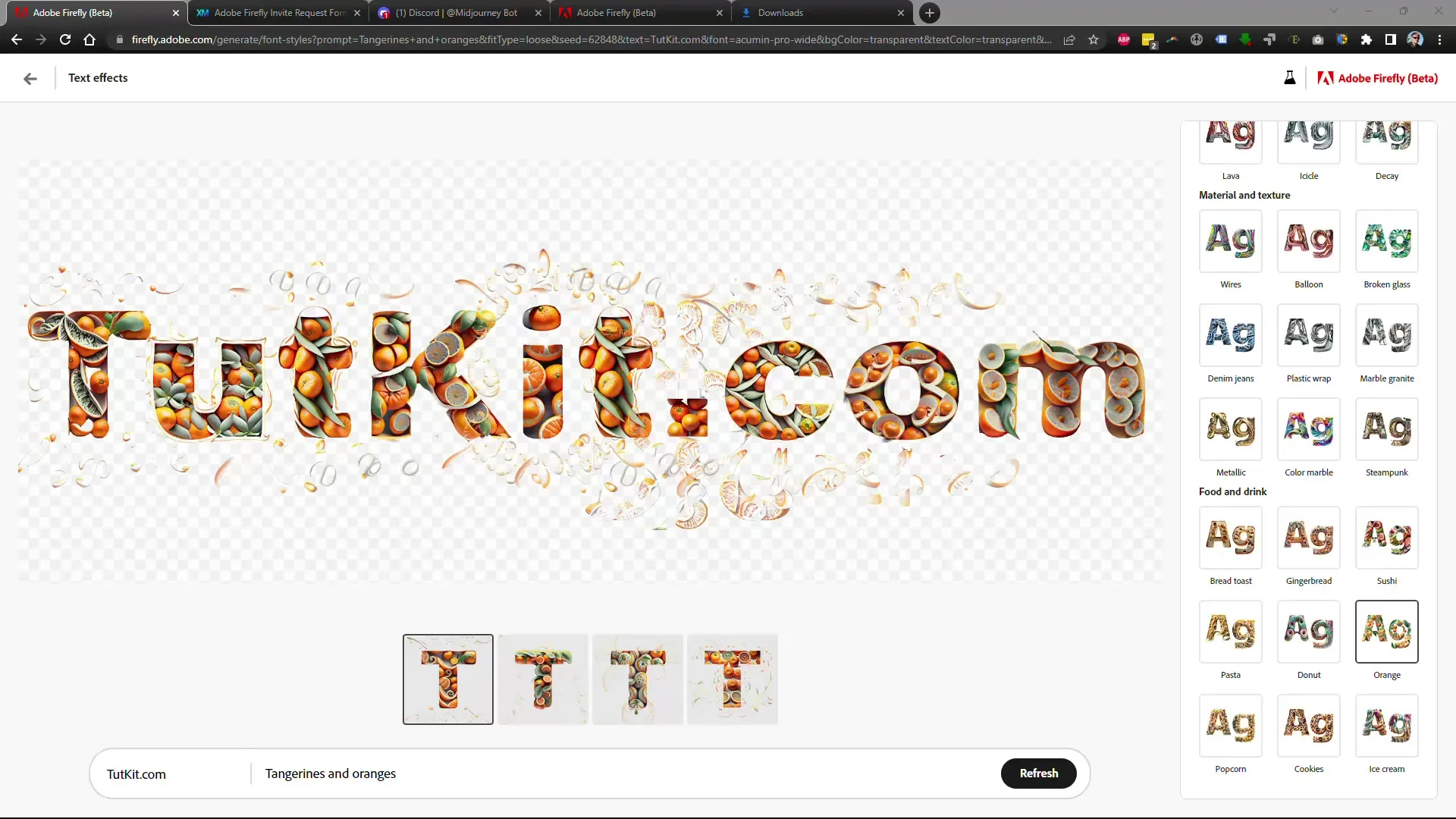
Summary
Adobe Firefly proves to be a promising tool for creative content and image editing. The easy operation and variety of functions make it a strong competitor to existing AI platforms. By familiarizing yourself with the capabilities of Adobe Firefly, you can elevate your creative projects to a new level.
Frequently Asked Questions
How do I sign up for Adobe Firefly?Go to the login page and fill out the required form.
Is there a mobile version of Adobe Firefly?Currently, Firefly is mainly accessible via desktop, a mobile version is not yet known.
How long does it take to get access to Firefly?Usually, you will receive access within one to two days after signing up.
Does Adobe Firefly cost anything?The pricing is currently uncertain, information about a possible paid version could be released in the future.
Can I use created content commercially?Currently, there are some restrictions, so you should carefully review the licensing terms before using content for commercial purposes.


