Welcome to this comprehensive guide to the new features of Midjourney in Version 6. Over the past few weeks, there have been many exciting updates on the Midjourney website that have significantly improved the user experience. Whether you are an experienced user or relatively new to the world of AI-generated images, this guide will help you make the most of the new features.
The Alpha website is accessible once you have created 1000 images, offering a variety of options that make image creation easier. The key new features could revolutionize your creative work, so let's dive right into the details!
Main Takeaways
- The Alpha website is now accessible to users with at least 1000 created images.
- The new Style Reference Option allows for a more precise definition of image styles.
- Text is now processed correctly in images, significantly expanding the possibilities of image generation.
- The user interface on the website is more intuitive and enhances the overall user experience.
Step-by-Step Guide
1. Accessing the Alpha Website
To be able to use the new features, you must first gain access to Midjourney's Alpha website. Log into your Discord account and type the command /info to check how many images you have already created. If you have created 1000 or more images, you can access the Alpha website.
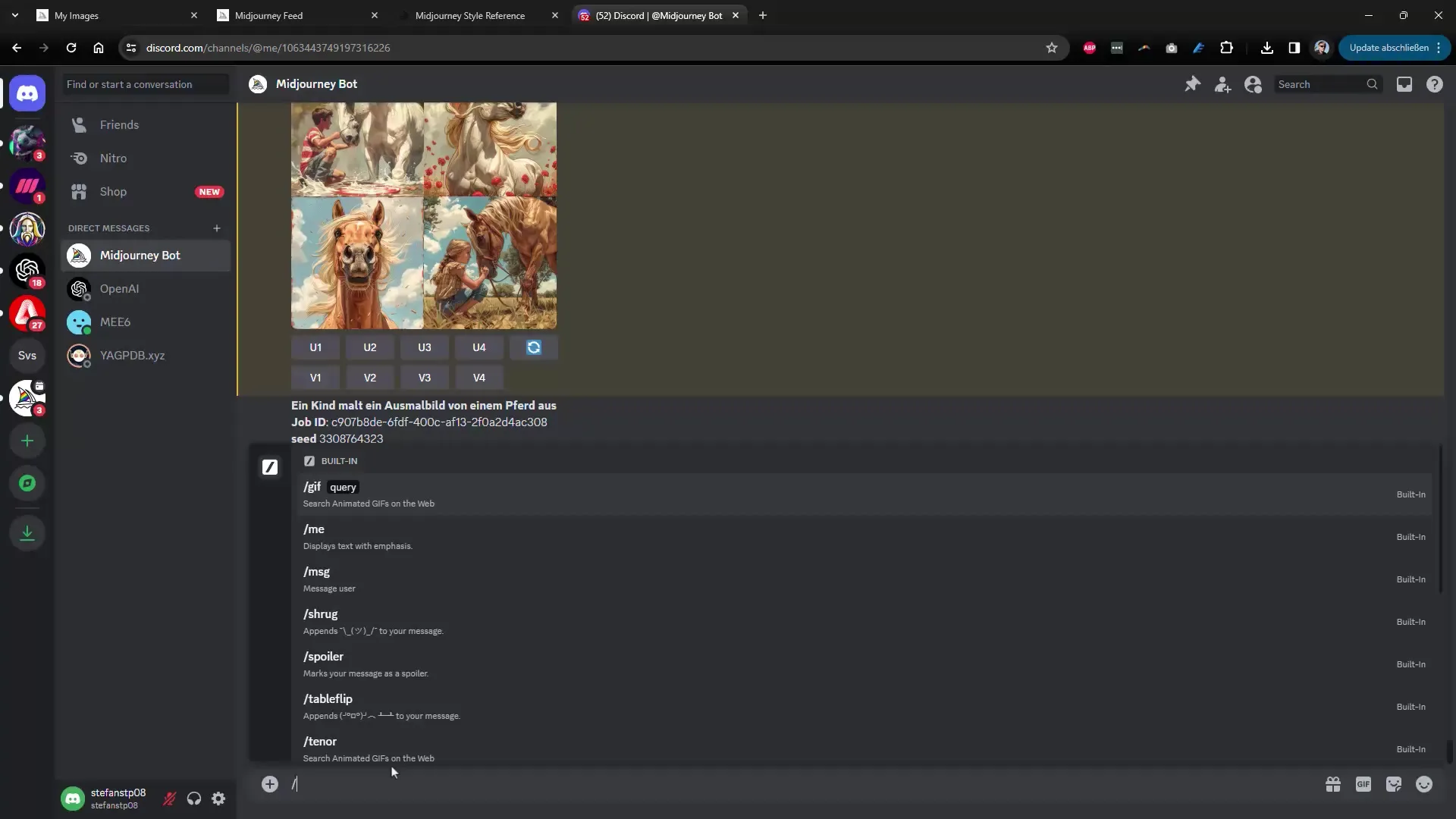
2. Navigation on the Alpha Website
Once you have opened the Alpha website, you will see a new dashboard that provides an overview of your images. Here you can filter the created images based on various criteria, such as the "Top of the Day" or your own preferences. The page offers many options that streamline your workflow.
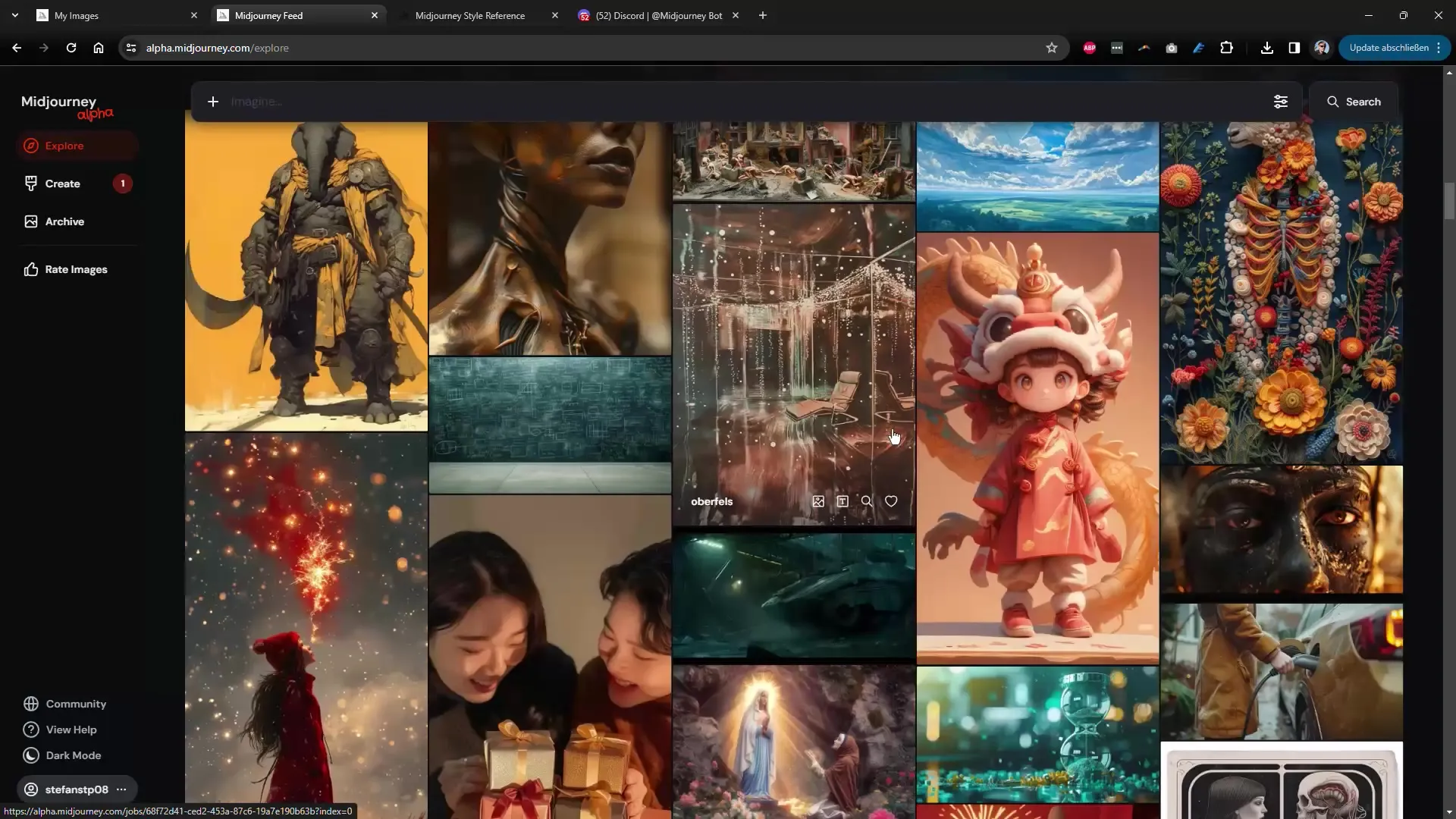
3. Creating Images and Adjusting Variations
On the Alpha website, you can now easily select an image and request various variations of it. You can adjust the type of variation, so you can either request a small change or an entirely new representation. This brings much more flexibility to the creative process.
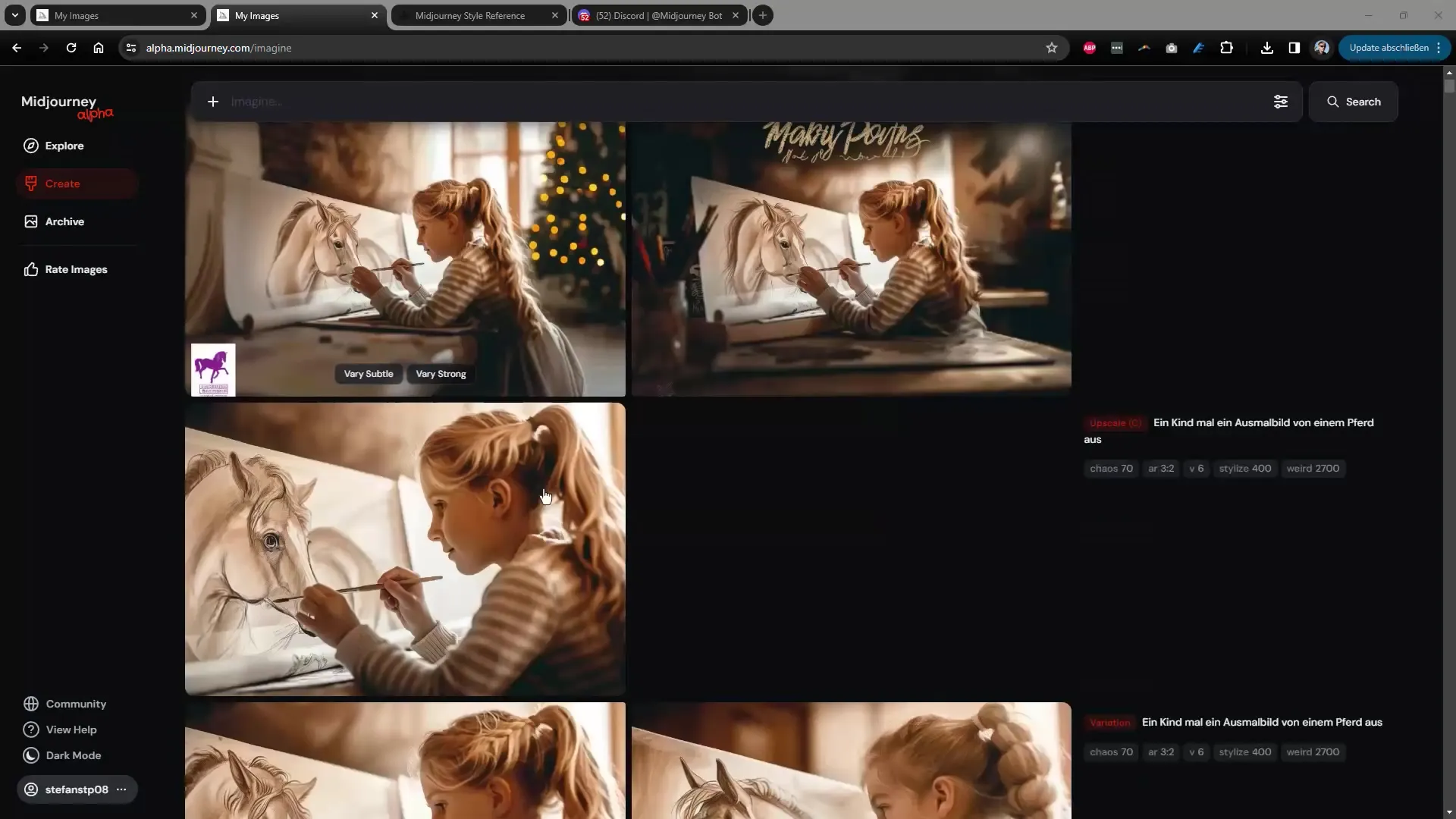
4. Direct Image Creation
Another handy feature is that you no longer need to enter the command "/imagine." Instead, your input text is automatically integrated into the command as you create an image. You have the option to directly set the orientation (portrait or landscape) and the image size. This makes the whole process very intuitive.
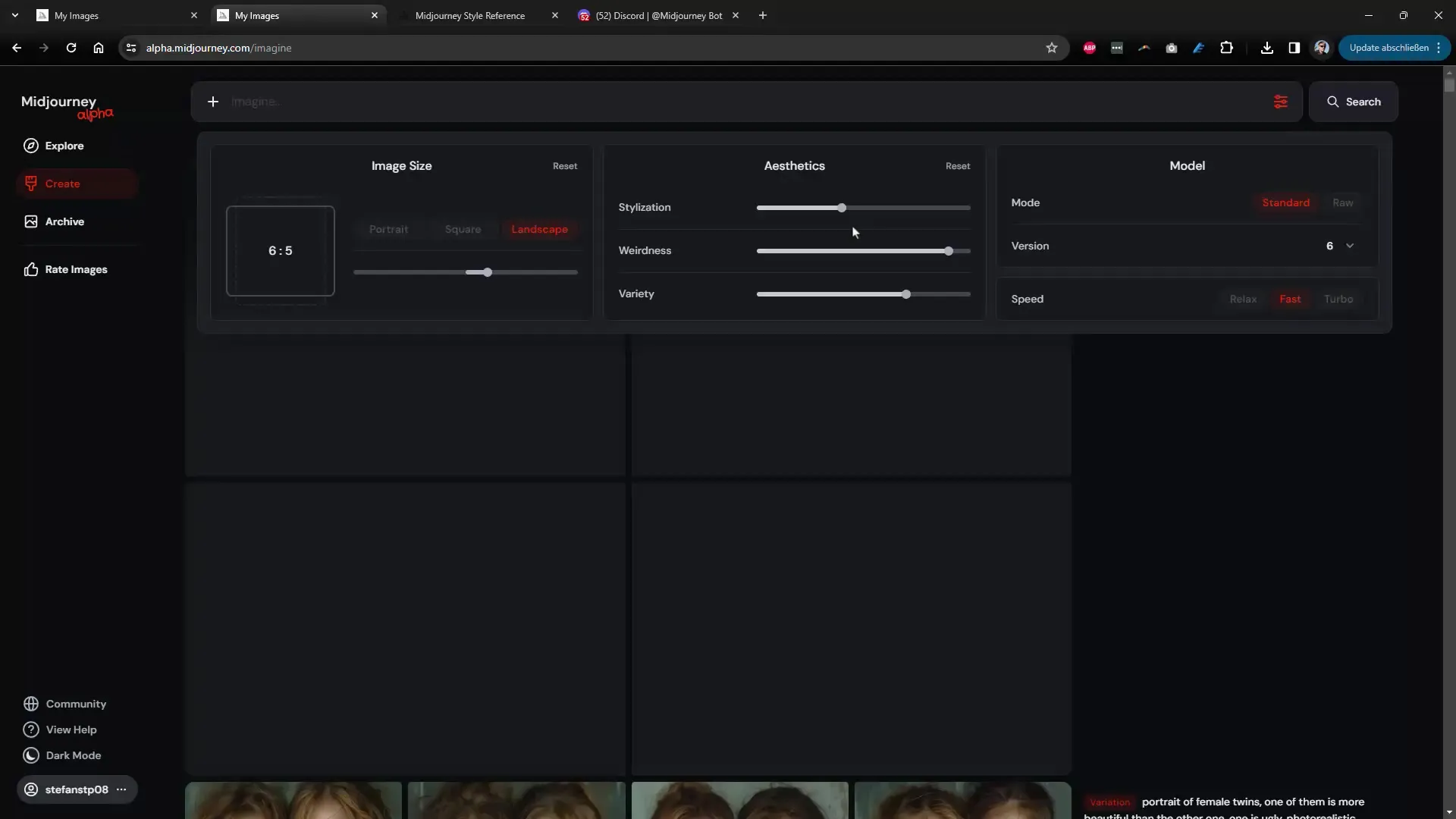
5. Adjusting Image Elements
You can make specific changes directly to the image. For example, if you want to make changes to a tree in your image, you can specify that directly in the user interface. This allows you to make adjustments quickly without having to restart the entire process.
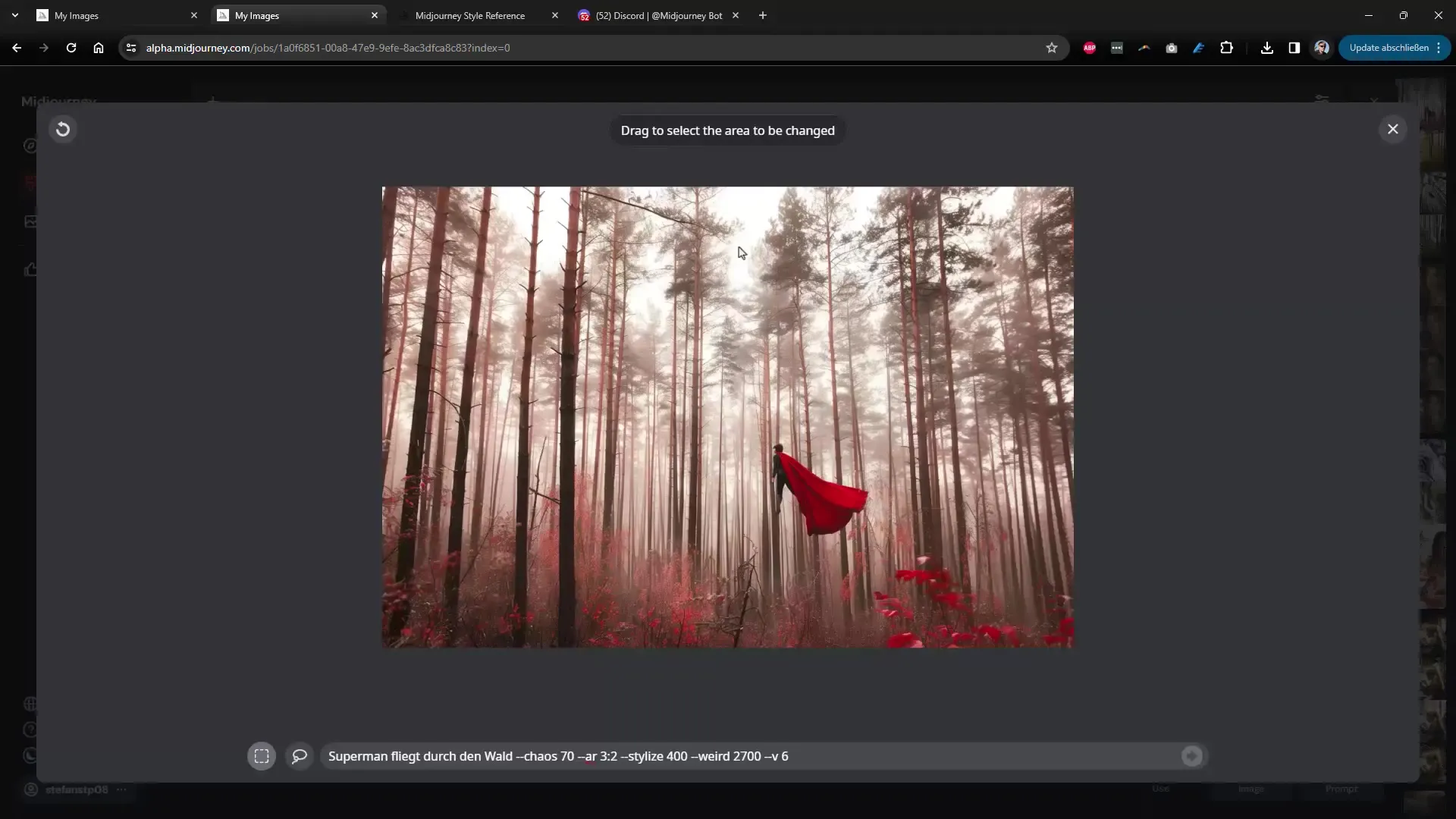
6. New Feature: Style Reference
The introduced Style Reference Option allows you to precisely define the style of your images. Simply provide the command and add a reference image that reflects the style you wish to achieve. This even works with multiple reference images, expanding your creative possibilities.
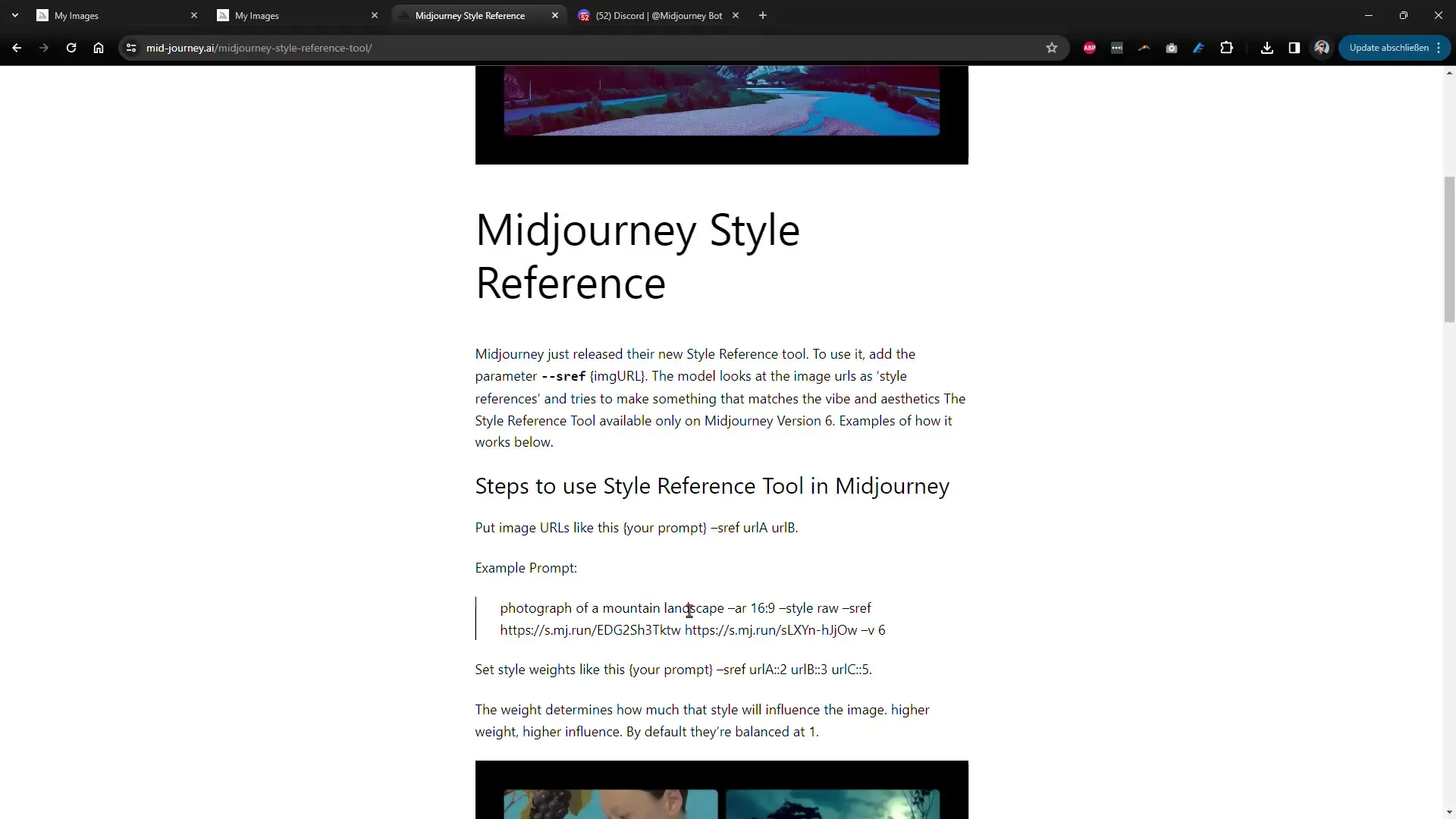
7. Text Input in Images
One of the most exciting innovations is the ability to insert text into your images. Whether it's discount announcements or labels, text is now displayed clearly and prominently. This opens up many new possibilities, such as for advertising or illustrations with text.
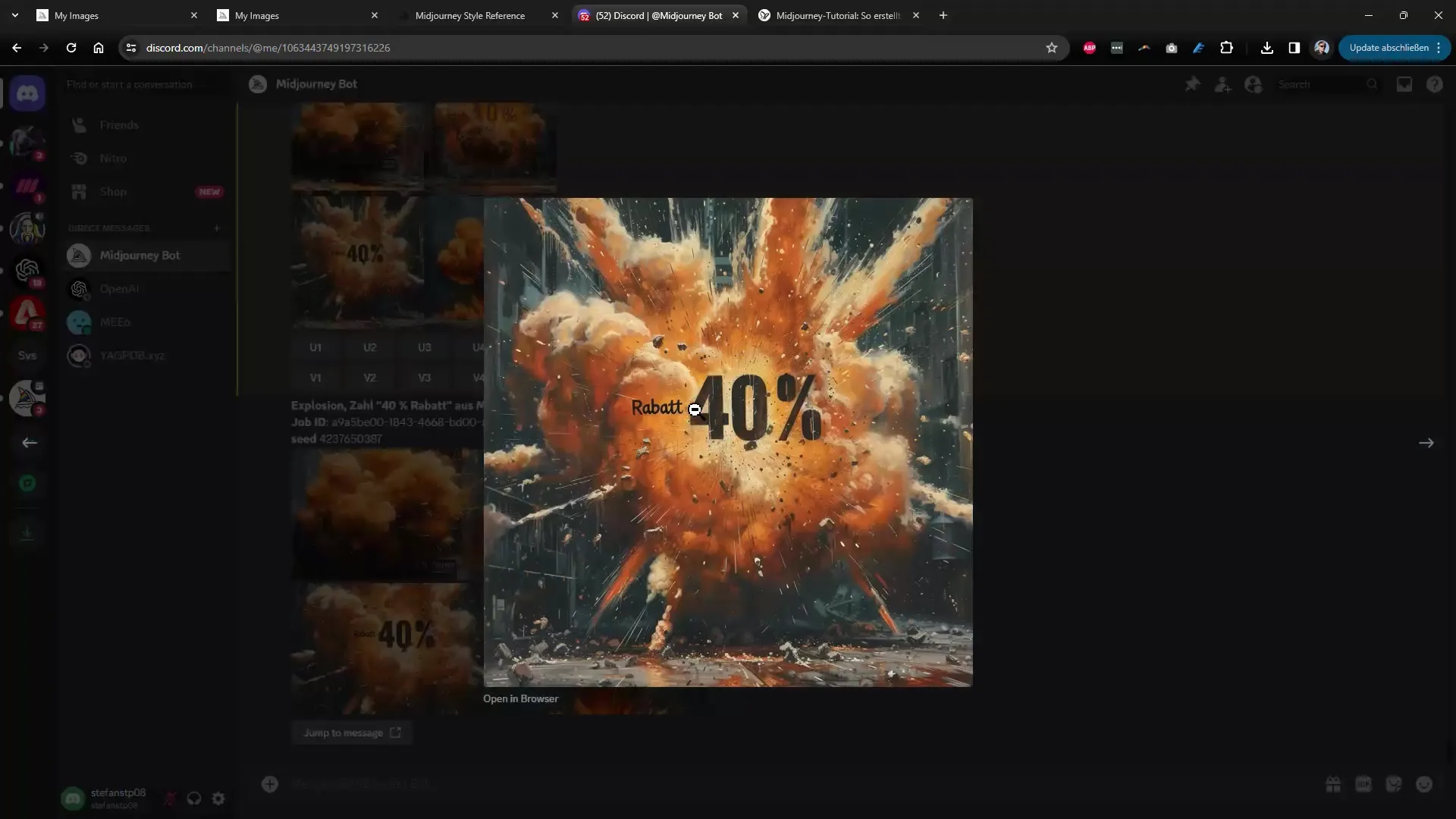
8. Workflow Optimization
The new website also allows you to work directly on settings such as rating and used versions, so you can work quickly and efficiently. You can also select the versions you want to use to achieve the best results.
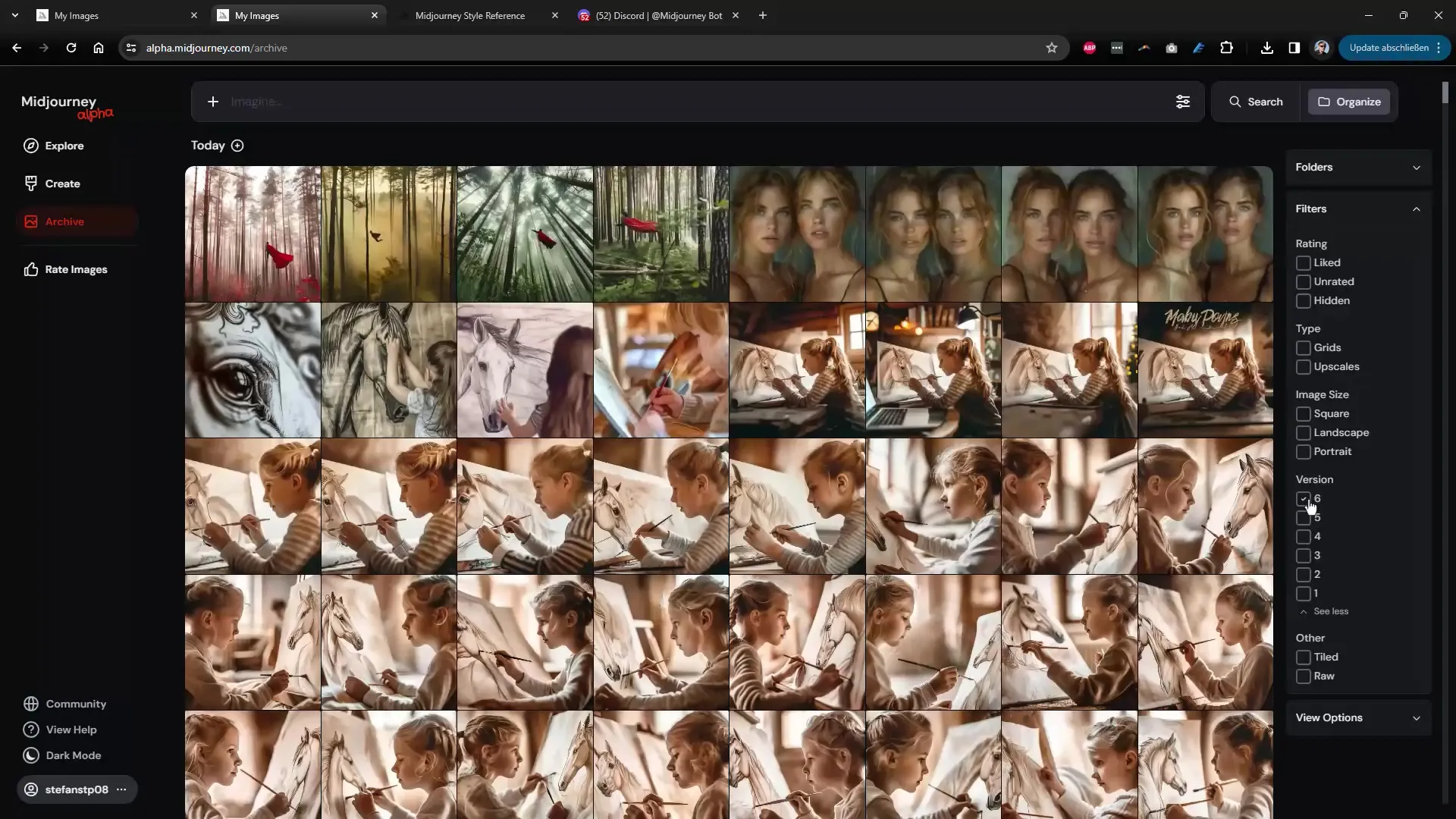
Summary
In this guide, we covered the exciting new features of Midjourney Version 6. You learned how to access the Alpha website, create and customize images, use the Style Reference Option, and place text in your images. These innovations not only improve the user experience but also significantly expand your creative possibilities.
Frequently Asked Questions
How do I get access to the Alpha website?You need at least 1000 created images. Log in to Discord and use the command /info.
How does the Style Reference Option work?You provide a reference image to define the desired style for your new image.
Can I add text to my images?Yes, it is now possible to integrate text like discounts directly into images.
Can I filter the number of images?Yes, you can filter your images based on different criteria such as top of the day or your own preferences.
How can I create variations of images?Select an image and adjust the type of variation in the user interface.

