In today's digital world, AI systems play an increasingly important role, especially when it comes to creating images. In this tutorial, I will give you a comprehensive overview of Leonardo AI, a powerful tool that, in my opinion, offers many advantages compared to Midjourney. We will explore the functions of Leonardo AI, from creating your own models to using existing community models. Ready to dive into the exciting world of AI-driven image generation? Let's get started!
Key Insights Leonardo AI offers a user-friendly platform for image generation, supporting both custom and community models. Additionally, users can create models based on their own images and have the ability to edit and customize images. The clarity of the user interface and the quality of the generated images are outstanding, potentially surpassing Midjourney in many aspects.
Step-by-Step Guide
Registration and Login
To start with Leonardo AI, you need to visit the website. Go to app.leonardo.ai. There, you will be prompted to enter an email address. Confirming your email may take up to two days, but you can expedite the process by signing up with a Microsoft or Google email.
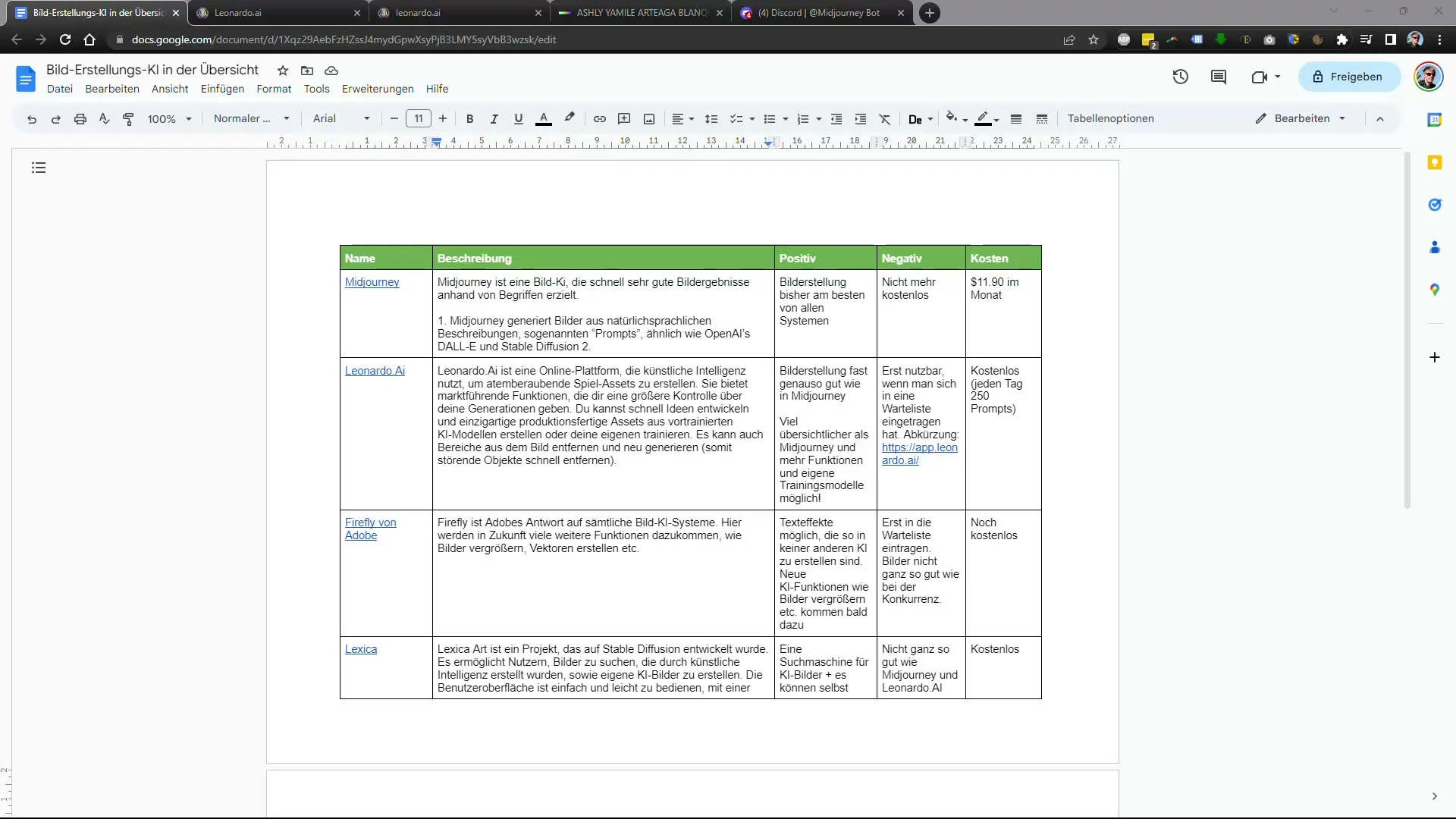
Exploring the User Interface
After logging in, you will reach a clear user interface. Here you will find an overview of the latest images created by the community. In this view, you can explore the different models and see which styles were used. Each model has its own special abilities, such as photorealistic or cartoon-like images.
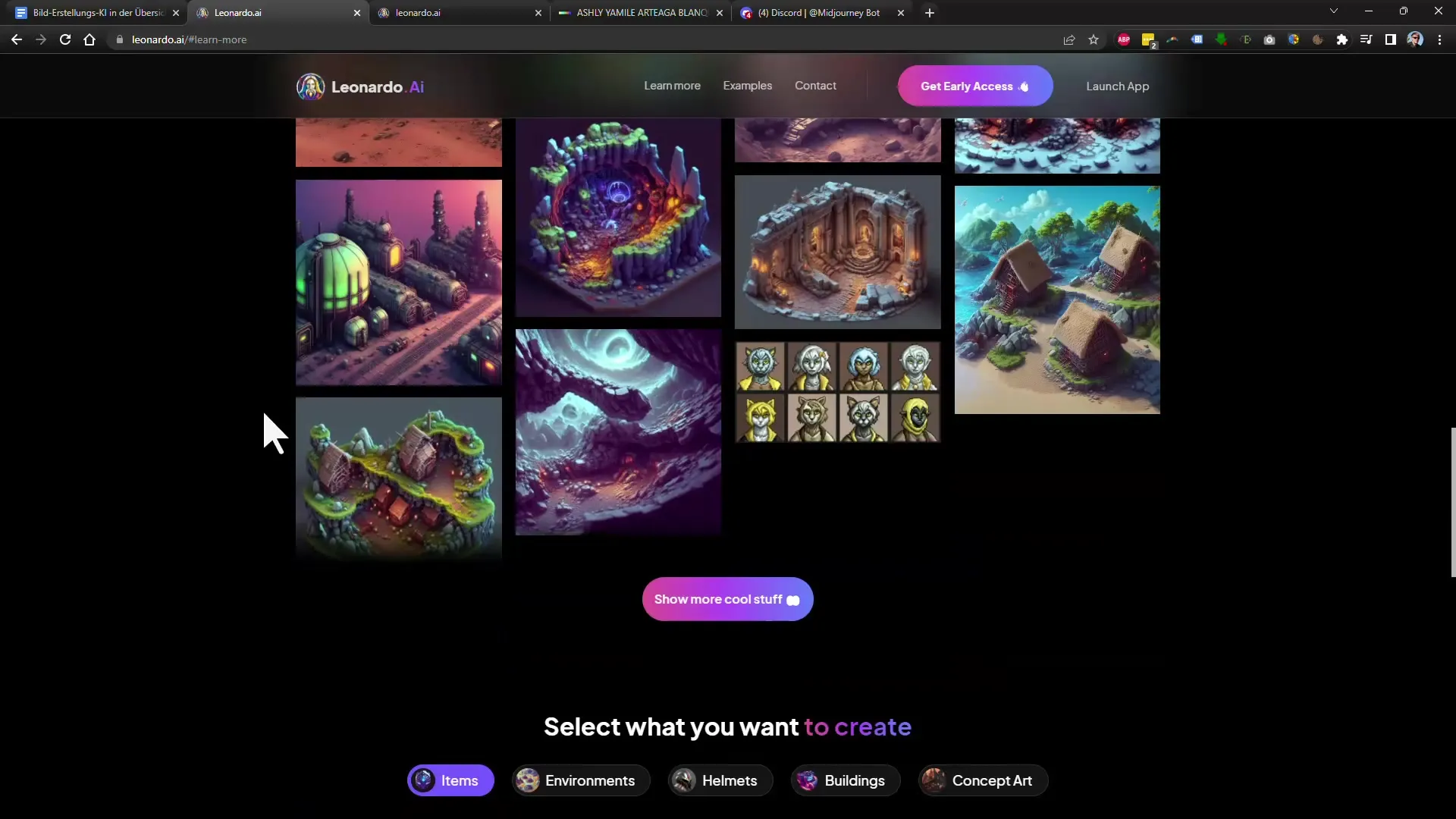
Analyzing Community Images
One excellent advantage of Leonardo AI is the ability to view community images. If you like an image, with a click on the image, you can see the inputs used for generation, including negative prompts that exclude specific elements.
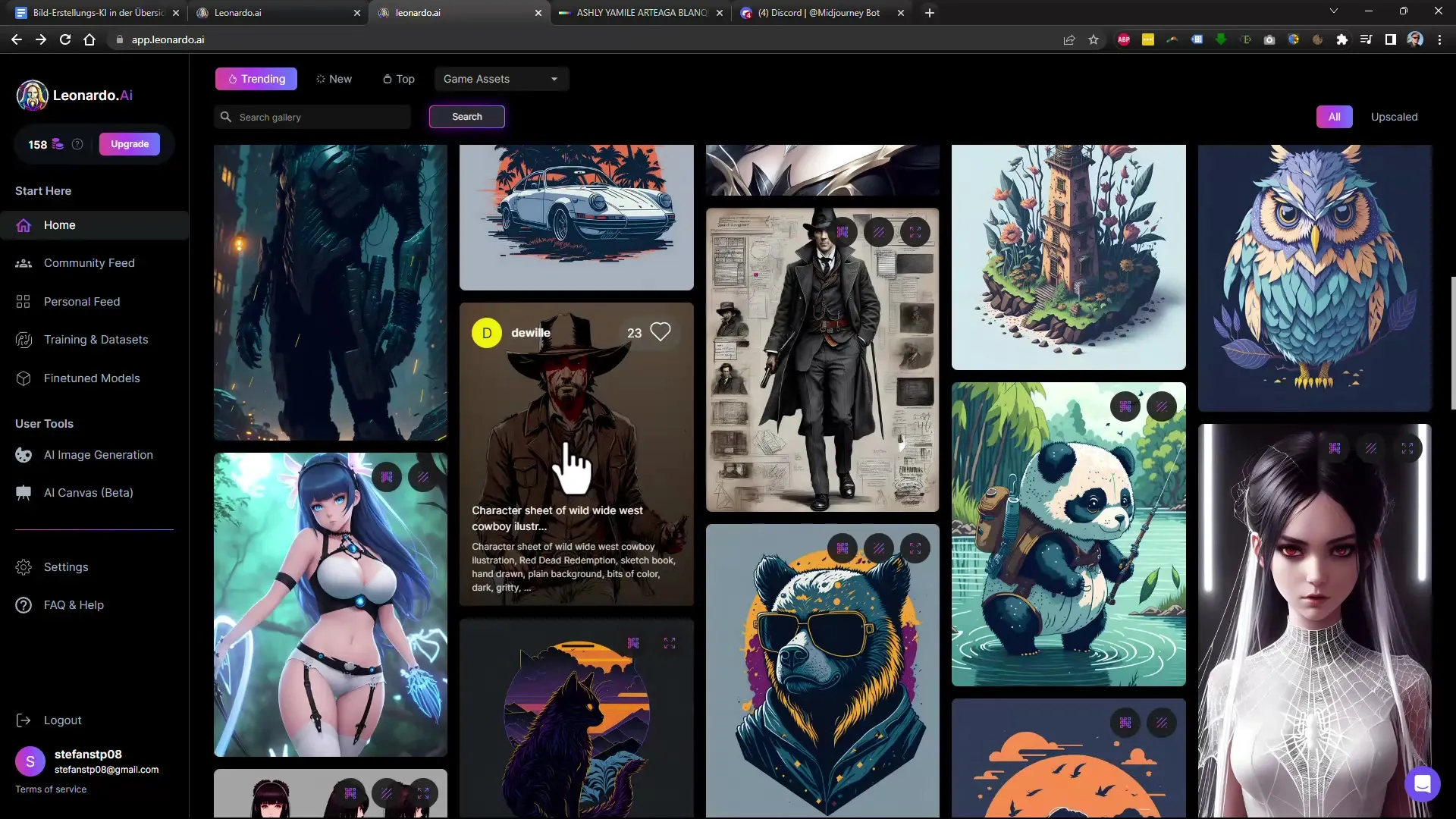
Creating Custom Models
An outstanding feature of Leonardo AI is the ability to generate custom models. If you have uploaded your own images, the AI can create models based on them. This is done by simply uploading your images and providing a brief description to define the desired style.
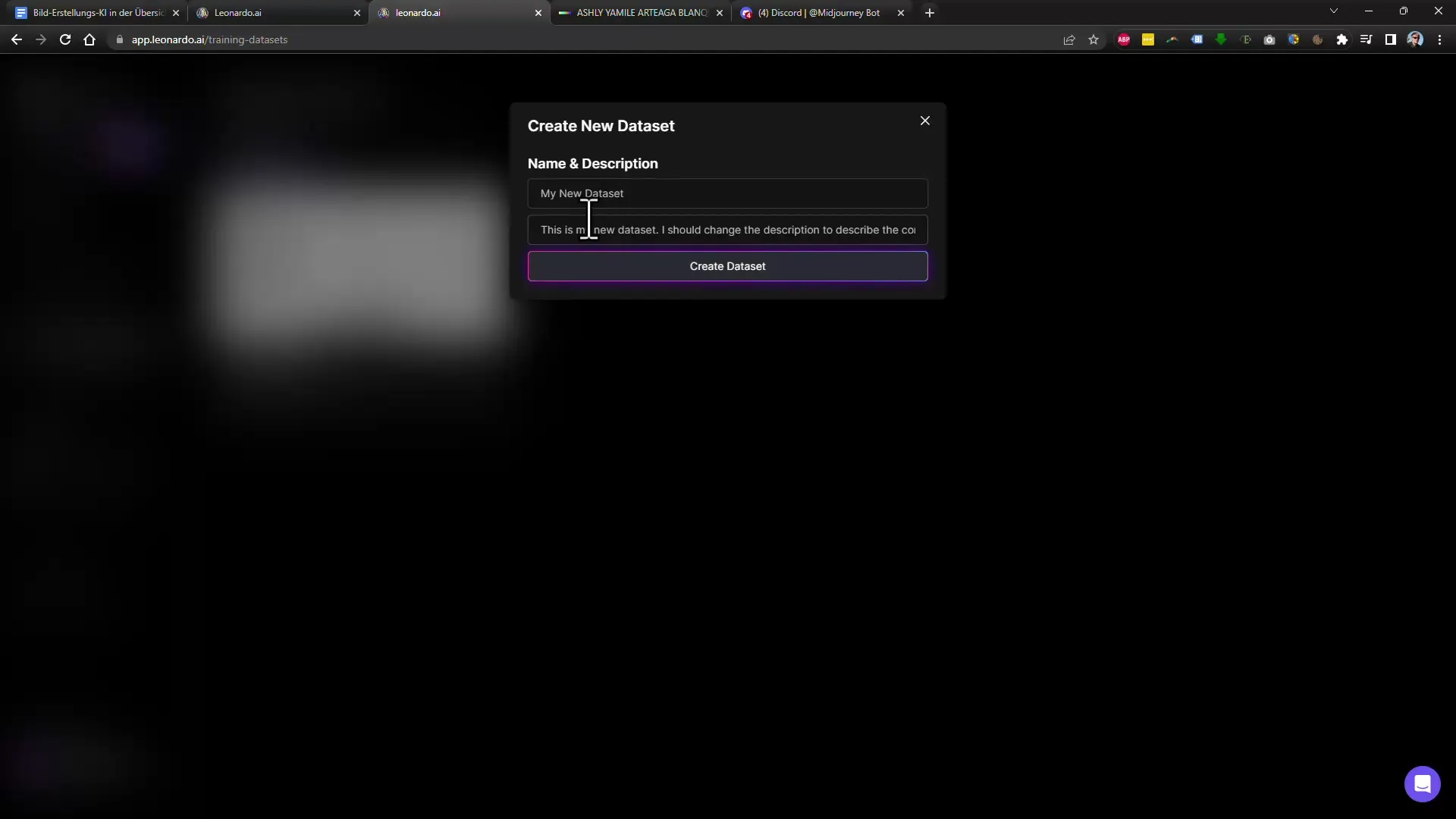
Selecting a Model for Image Generation
To start creating your image, you need to select an appropriate model. Leonardo AI offers a variety of models, including photorealistic models and creative styles. Selection and switching are intuitive and user-friendly.
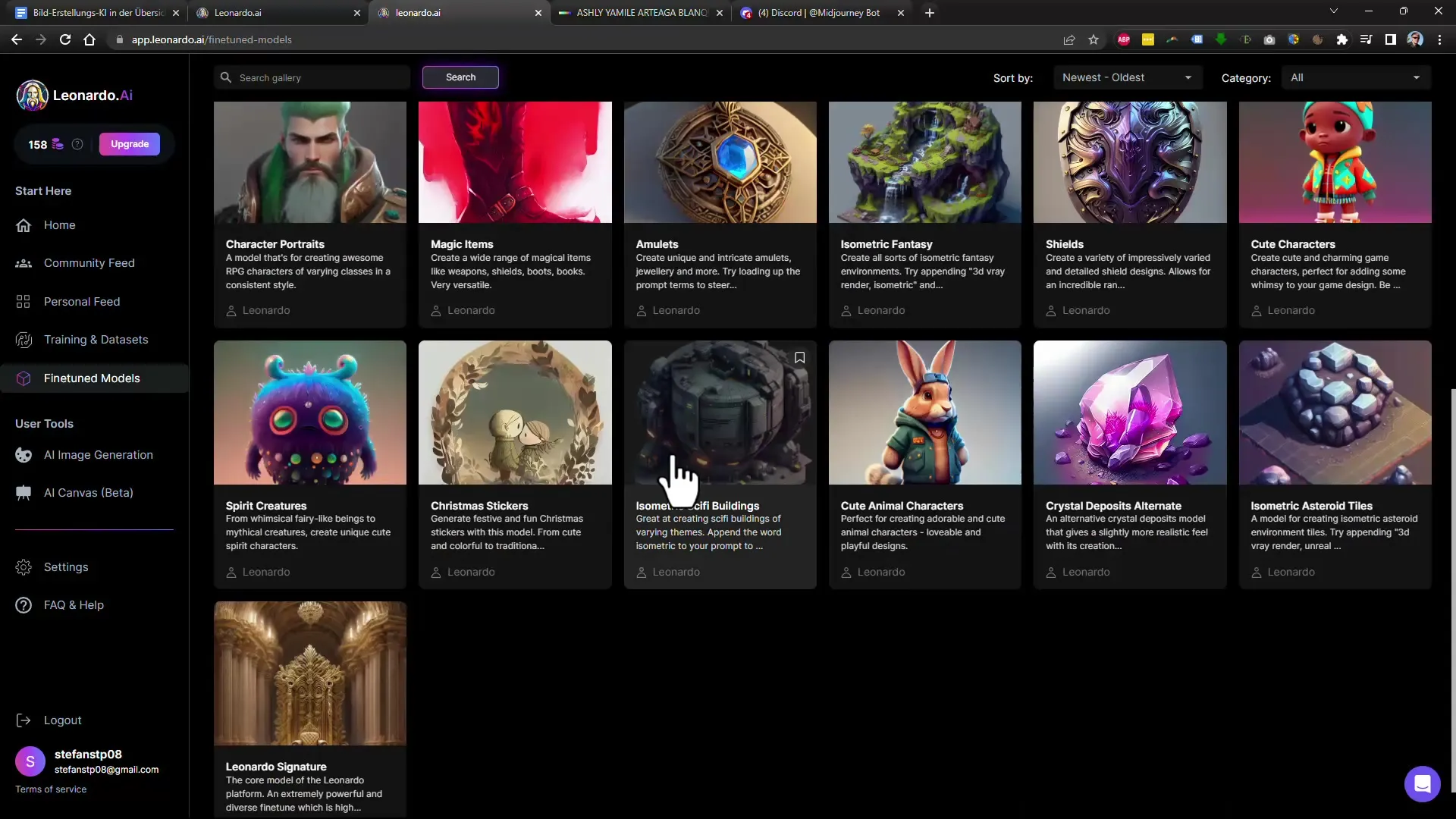
Starting Image Generation
To actually generate the image, click on the "AI Image Generation" button. You have the option to choose various parameters such as resolution and input influence. Ensure that selecting the right model and entering a precise prompt are crucial for the outcome.
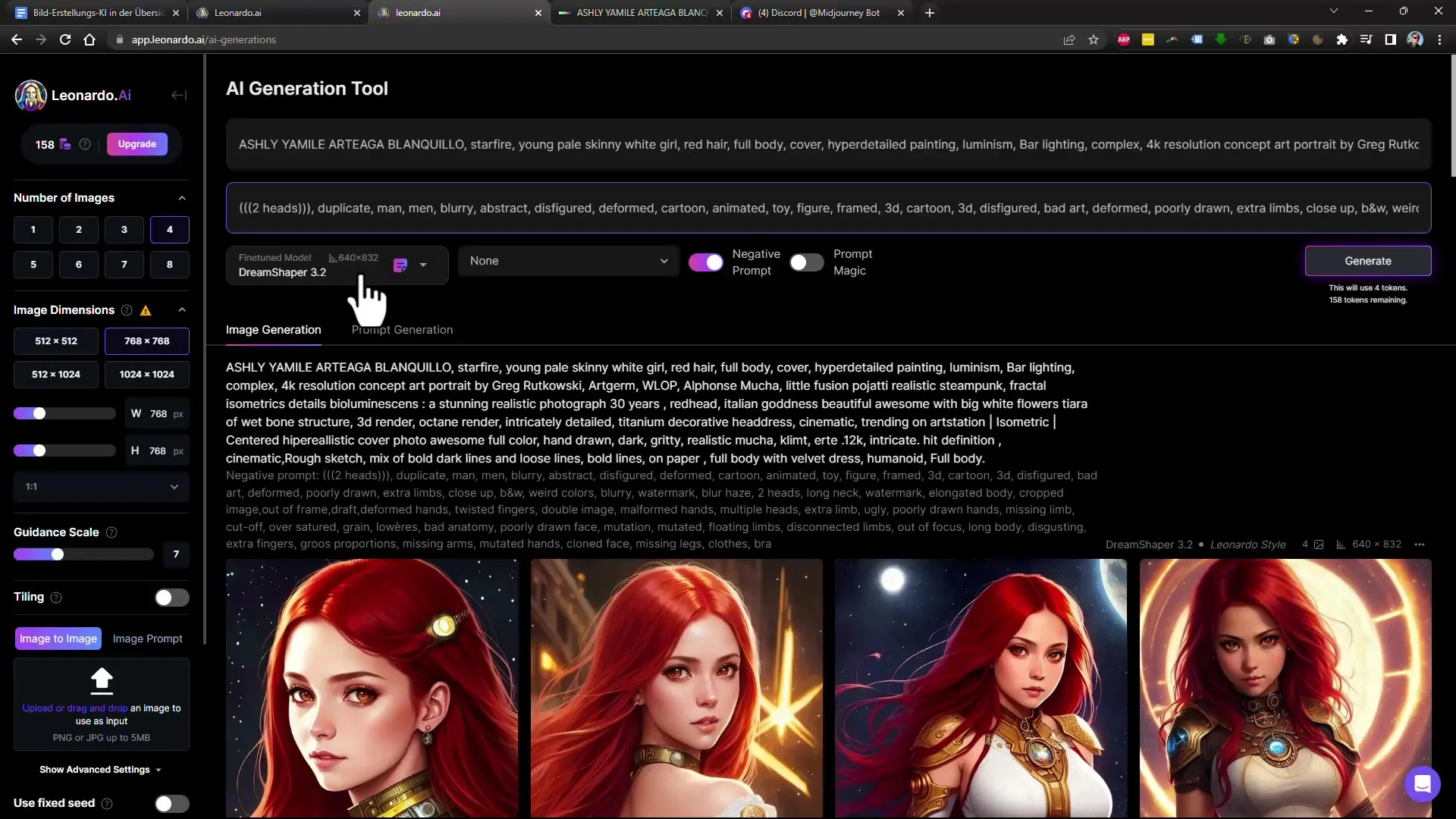
Editing and Customizing Images
After generating the image, you have various options available. You can enlarge the image or change the background by editing only the relevant parts. Here you can also use a negative prompting feature to remove unwanted elements from the image.
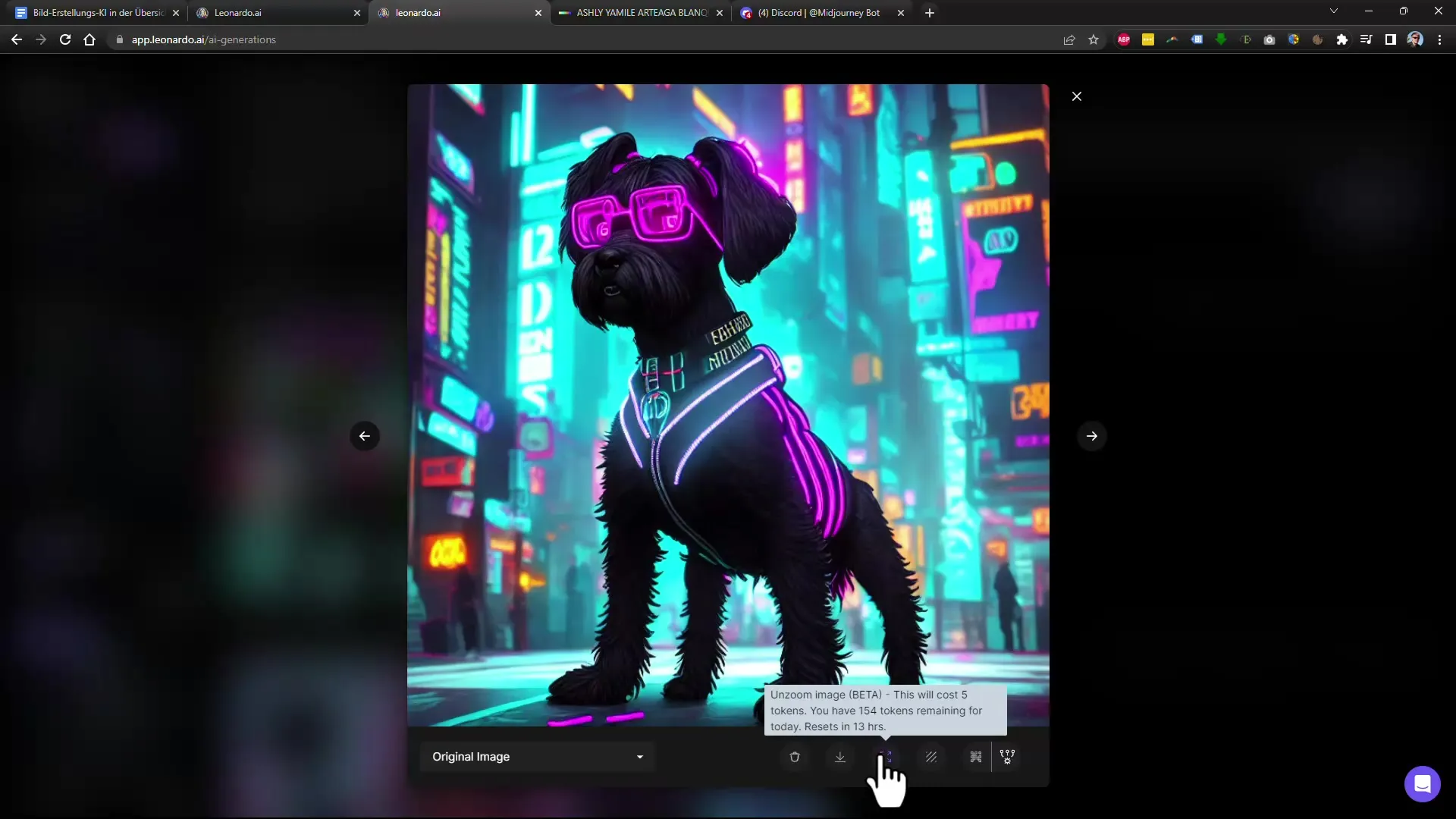
Using the Drawing Canvas (AI Canvas)
Another remarkable feature is the AI Canvas function, which allows you to upload existing images and change elements within the images. Here you can, for example, remove distracting areas and replace them with new content. This is done by simply selecting and drawing areas.

Save the Final Image
If you are satisfied with your image, you can download it directly. Leonardo AI saves the images in high resolution so that you can use them for prints or other applications. Make sure to select the version you want to download – there are original images and edited versions.
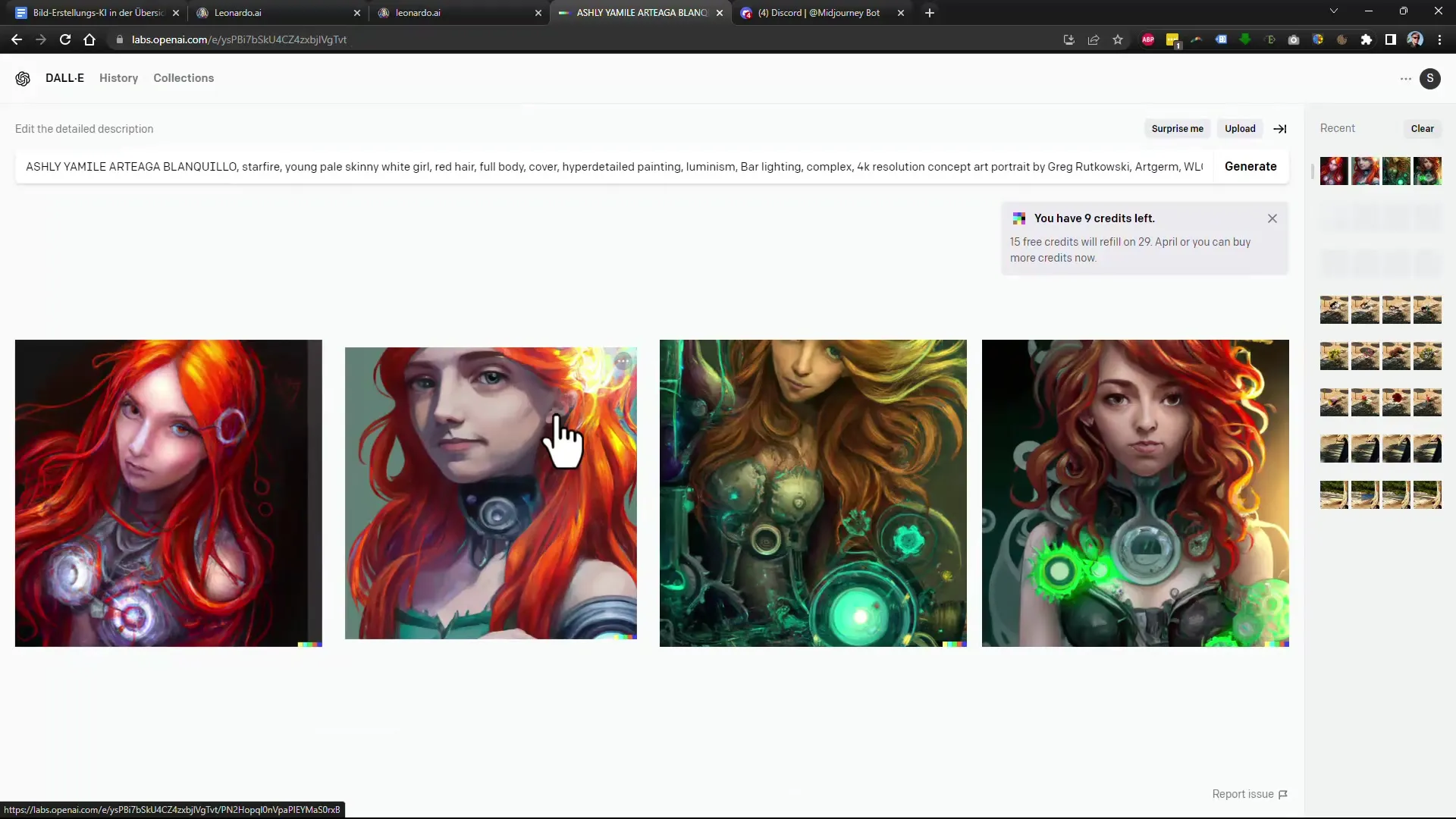
Conclusion on the Use of Leonardo AI
In conclusion, I can say that Leonardo AI is an excellent platform for image generation. It combines user-friendliness with powerful features that appeal to both hobbyists and professionals. If you are looking for a powerful alternative to Midjourney, you might find it in Leonardo AI.
Summary
Leonardo AI enables versatile and customizable image generation. It offers numerous possibilities to create your own models and edit images. The user interface is intuitive, and the quality of the images is outstanding.


