In this guide, I will show you how to create your own YouTube channel. Whether you plan to share videos about your hobbies or spread your knowledge in a specific area, a YouTube channel is the first step to share your content with the world. I will guide you through the entire process and provide you with valuable tips to ensure you are well-prepared.
Key Insights Creating a YouTube channel can be easily done by using a Google account. It is important to set your language, location, and channel name correctly, as this affects the discoverability of your content. Additionally, you can later customize and optimize your profile.
Step-by-Step Guide
First, you need to sign in to YouTube. To do this, go to the profile icon in the top right corner and click on "My Channel." This is the starting point for creating your channel.
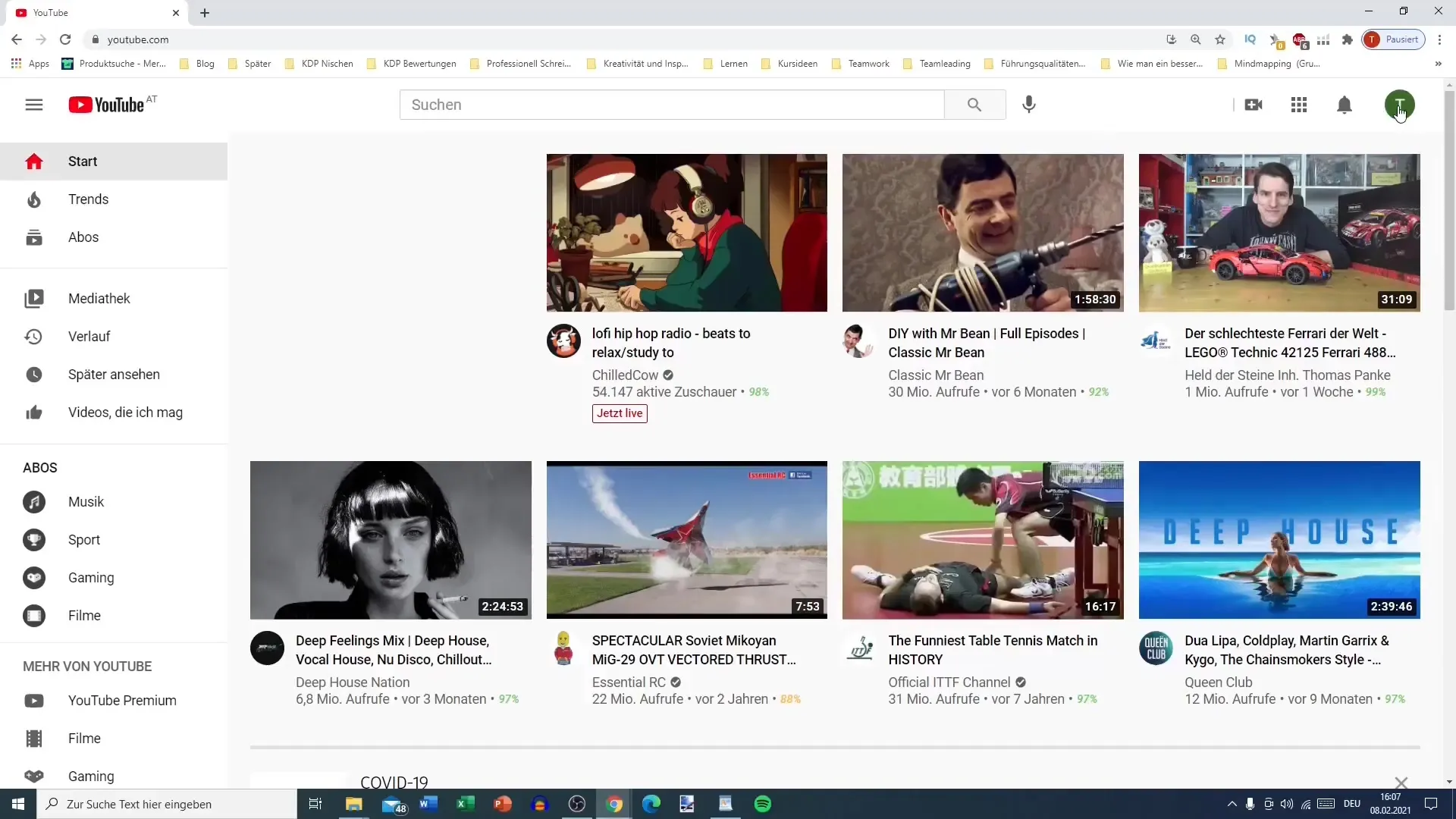
Next, you will be prompted to create your channel. You can either use the suggested name or enter a custom name that fits your content. Remember that you can change your channel name later. However, it is helpful to have an idea already in mind before proceeding.
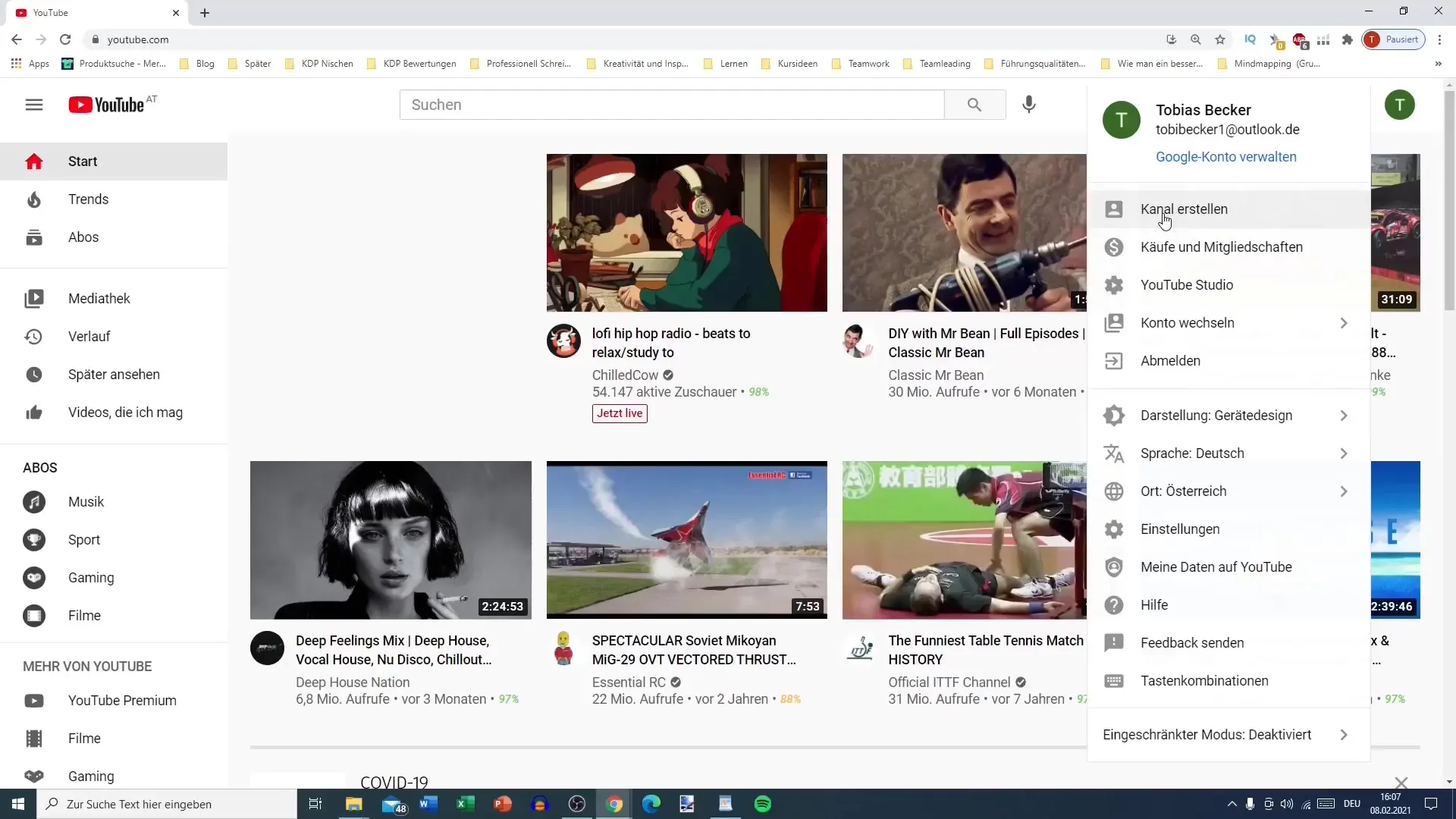
Before you actually create your channel, you should make some settings. Change the language to German and select your location, whether it is Germany or Austria. Providing this information helps YouTube better categorize your channel and show your videos to the right audiences.
Now, you will see the option to customize the background design of your channel. You can choose between a light and a dark design. The dark design may be more pleasant for the eyes, but I recommend keeping it light at first, as most content is presented that way.
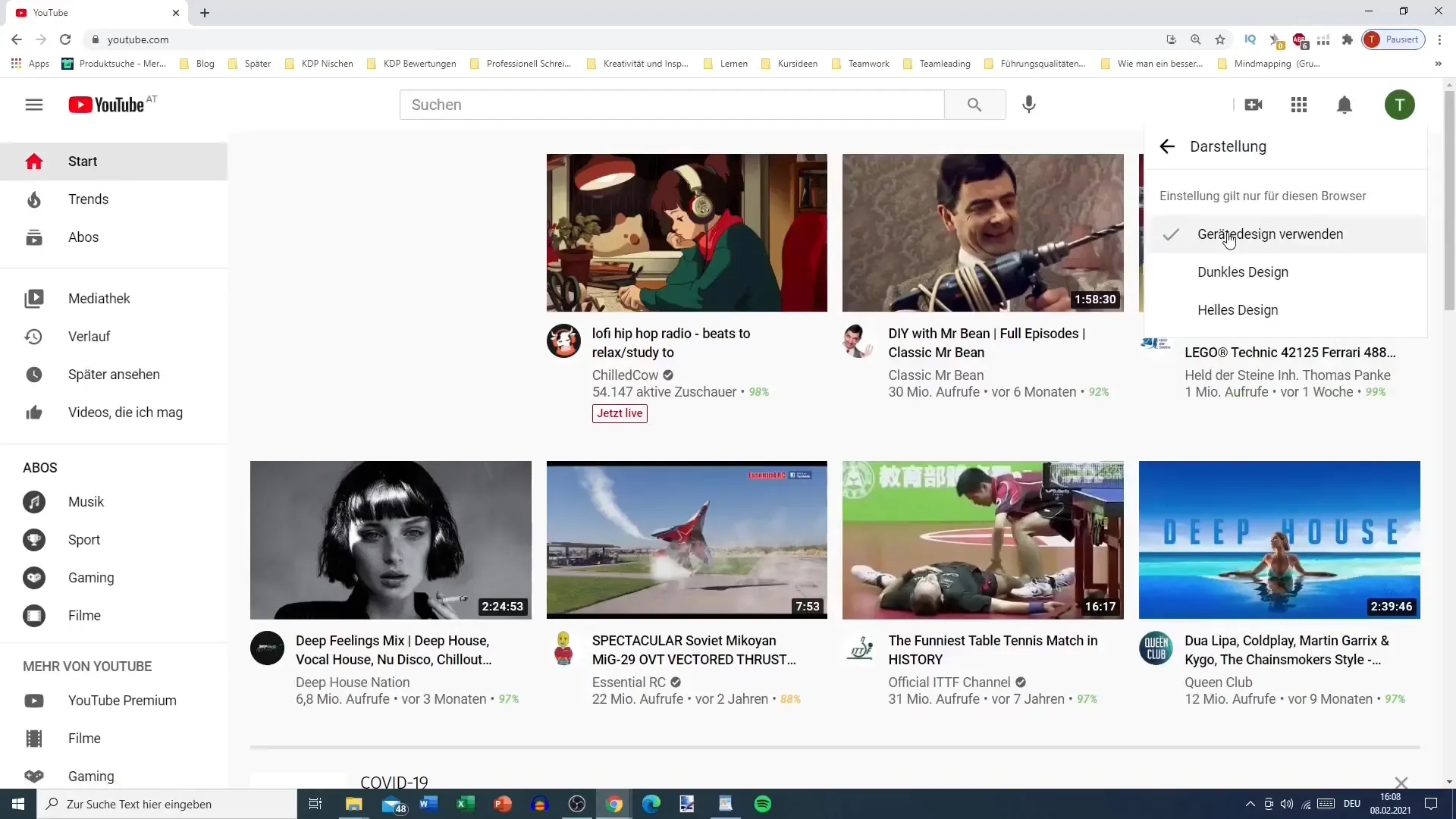
Once you have made all the settings, click on "Create Channel." You will now see a brief guide to help you achieve your goal as a content creator. Here, you can either continue directly with creating your channel or click on "Not Now" to start later. I recommend starting immediately to not lose a moment.
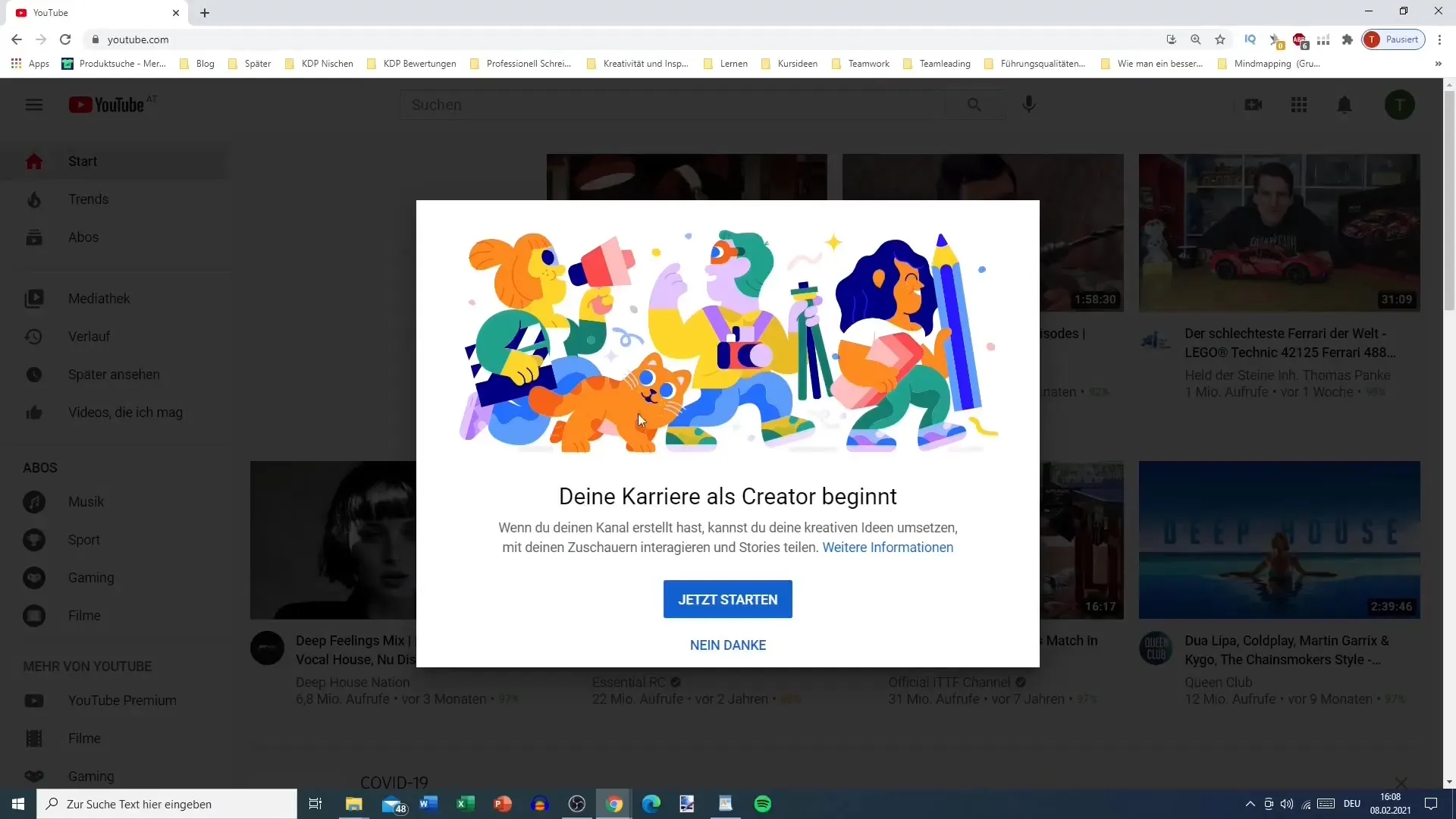
Next, you will choose the name for your channel. This can be any name you like, such as "Finance Future Germany." Ensure that the name aligns with your future brand and is easy to remember. You have the option to use emojis or spaces to make your name more appealing. Note that you have a maximum of 100 characters available.
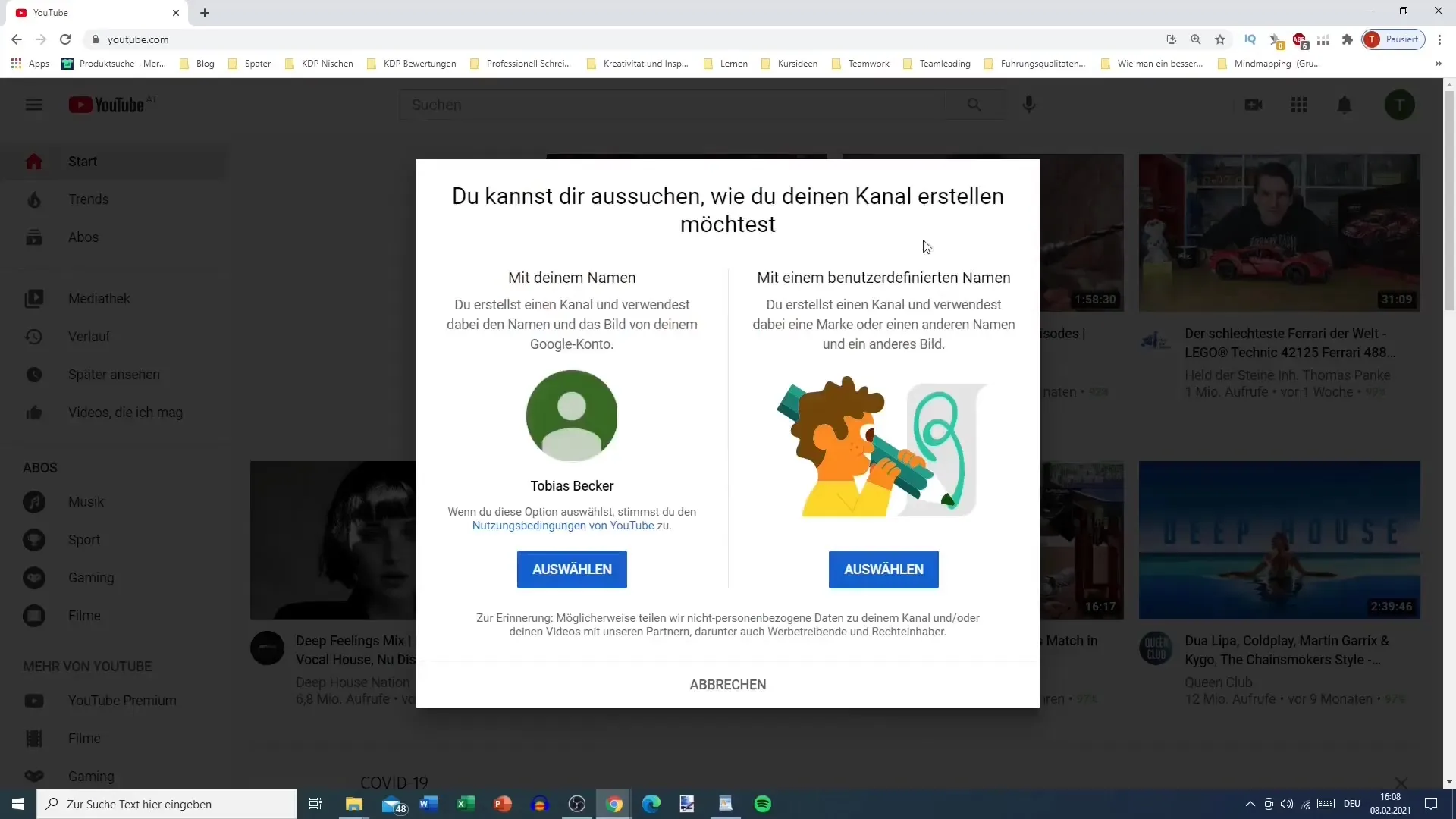
After setting your channel name, confirm that you are creating a new Google account with custom settings. This is important for adjusting your search and watch histories.
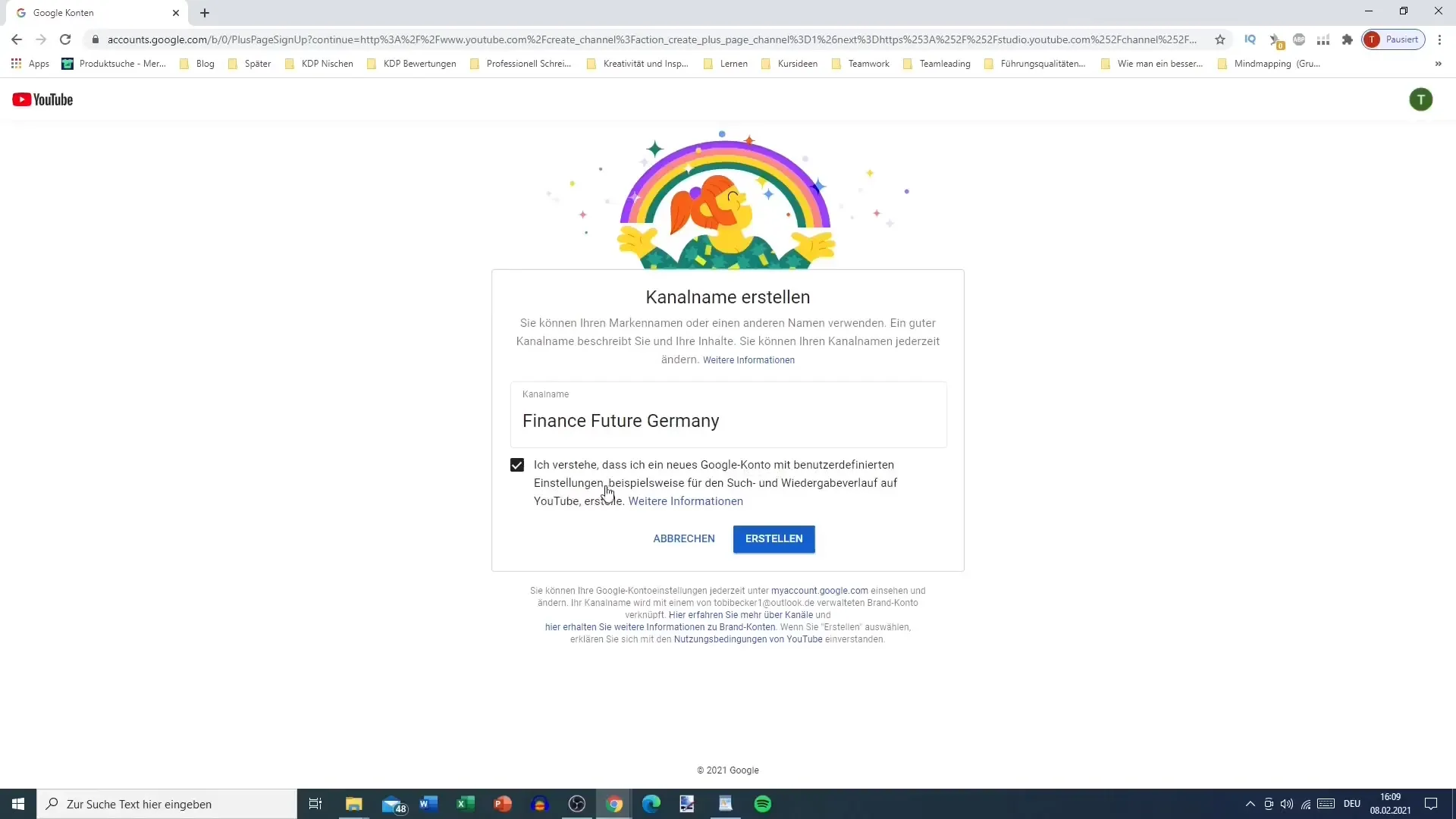
It may take some time for your channel to be fully set up. Be patient as YouTube processes all the information and creates your channel. This is a crucial step to publish your content and be seen.
Now, you reach the final phase of creating your channel. It is recommended to add your profile picture and channel description later, so click on "set up later." However, you have successfully created your channel already. When you click on the profile icon, you will now see the option "My Channel," indicating that you are successful.
You can now customize your channel, upload your videos, and manage everything needed to run your channel. In future tutorials, we will go through more important settings and adjustments to make your channel even more successful.
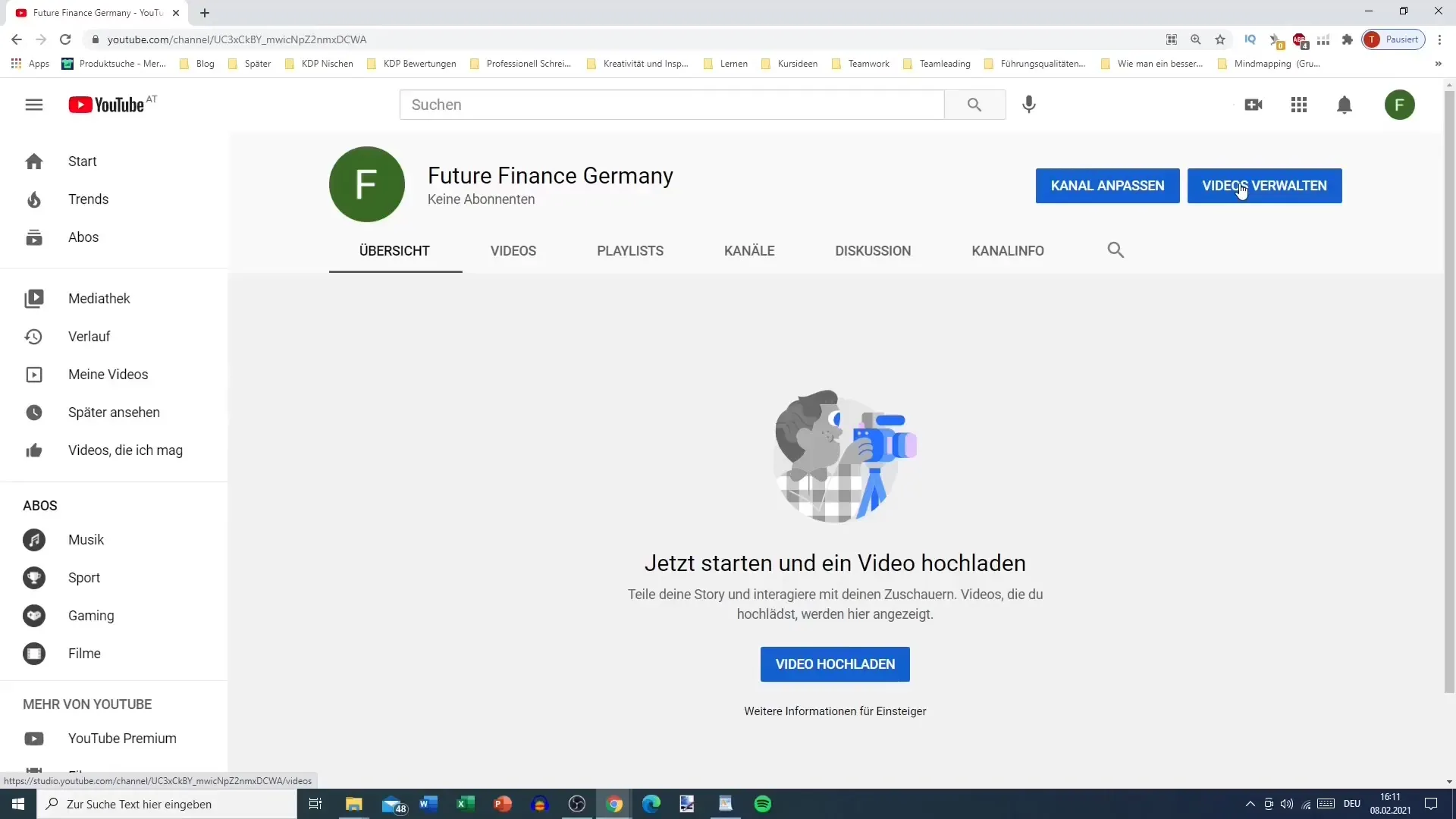
Summary
In this guide, you have learned how to create your own YouTube channel. From the profile name to the channel description - each step is easy to follow and allows you to successfully share your content online.
Frequently Asked Questions
How do I create a YouTube channel?Log in to YouTube, click on "My Channel," and follow the instructions to create your channel.
Can I change my channel name later?Yes, you can change your channel name at any time as long as you are logged into YouTube.
What should I consider when choosing my channel name?Choose a memorable and relevant name for your content and make sure it is no longer than 100 characters.
Is it important to set my language and location?Yes, this helps YouTube categorize your content correctly and display it to potential viewers.
How long does it take to create a YouTube channel?Creating your channel usually only takes a few minutes, but it can sometimes take longer as the data is being processed.


