In this tutorial, I will show you how to easily create a free account on Canva. Canva is a user-friendly platform that allows you to create creative designs for various projects, whether it's for social media, presentations, or personal use. With a free account, you will have access to many features that will help you bring your creative ideas to life.
Key Takeaways:
- You can register via email, Google, or Facebook.
- Be sure to choose a secure password.
- After registration, you can try out the platform and its features.
Step-by-Step Guide
Start by opening your web browser and navigating to Google. Type "Canva" into the search bar. Alternatively, you can also enter "canva.com" or "canva.com/de" directly into the address bar to quickly get to the website. You will see the Canva homepage, which offers you various options for using the platform.
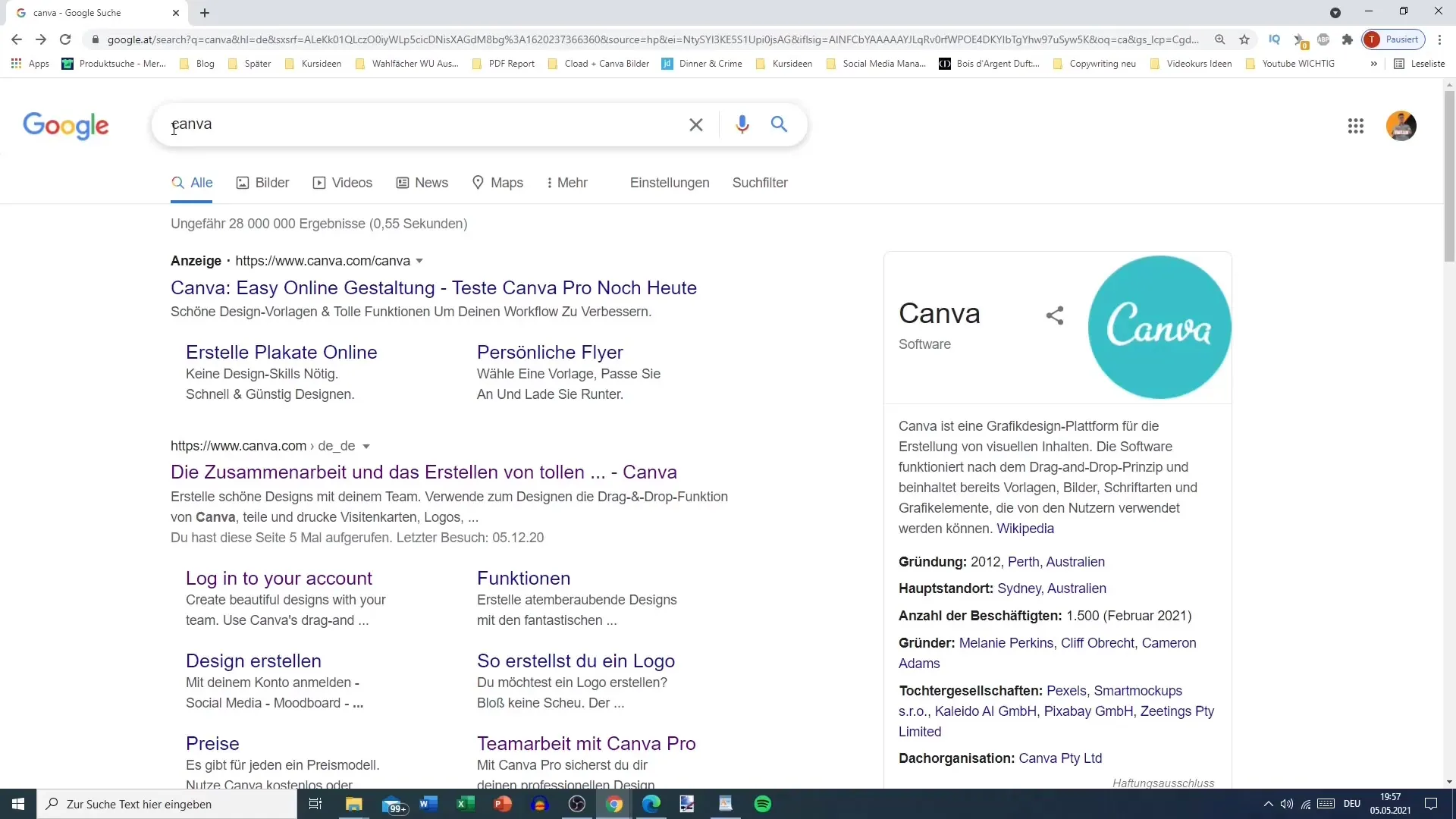
On the Canva homepage, you will see the option to sign in with a Google account. For this tutorial, however, we will choose the registration option via email. Click on the "Register" button located at the top right of the page.
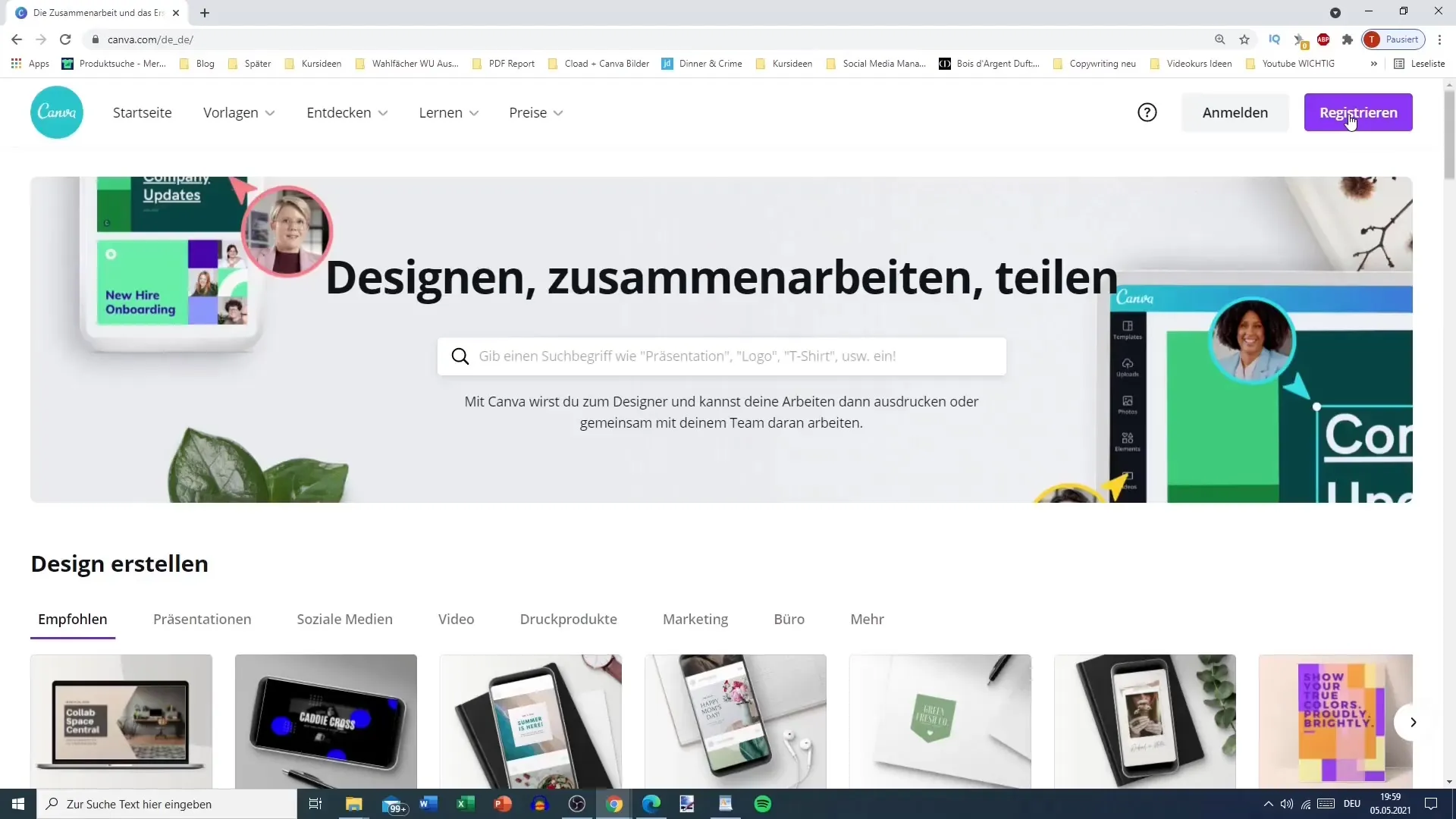
Once you click on "Register," you will be prompted to enter some personal information. Start by entering your full name. It is also possible to enter only your first name if you prefer. Then, enter an email address that you have not used on Canva before. Make sure it is an active email address, as you will receive a confirmation code at this address later.
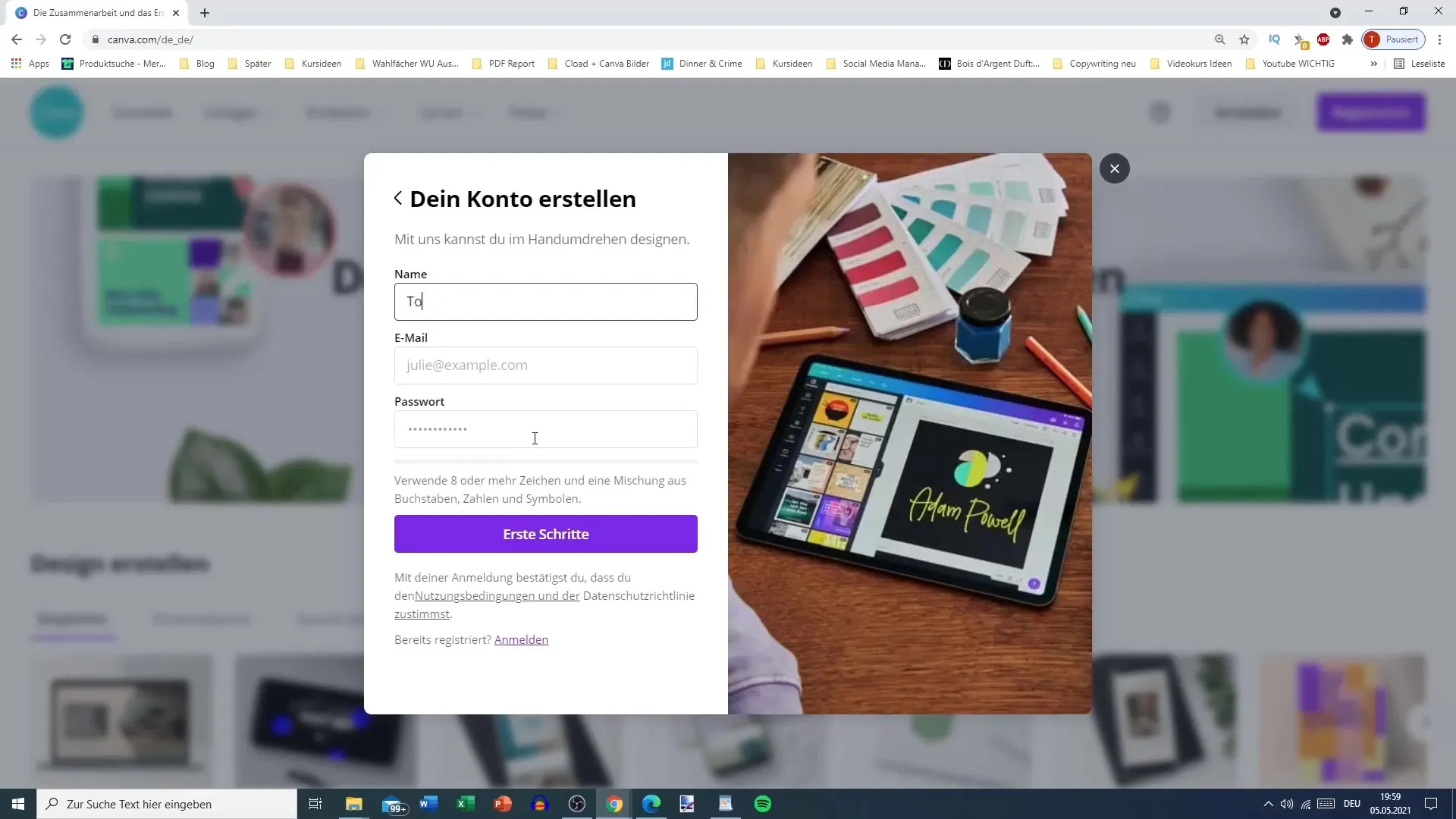
Now, you need a secure password. Canva recommends using a password with at least eight characters that includes a mix of letters, numbers, and symbols. A secure password is essential to protect your account. After selecting a strong password, click on "Get Started."
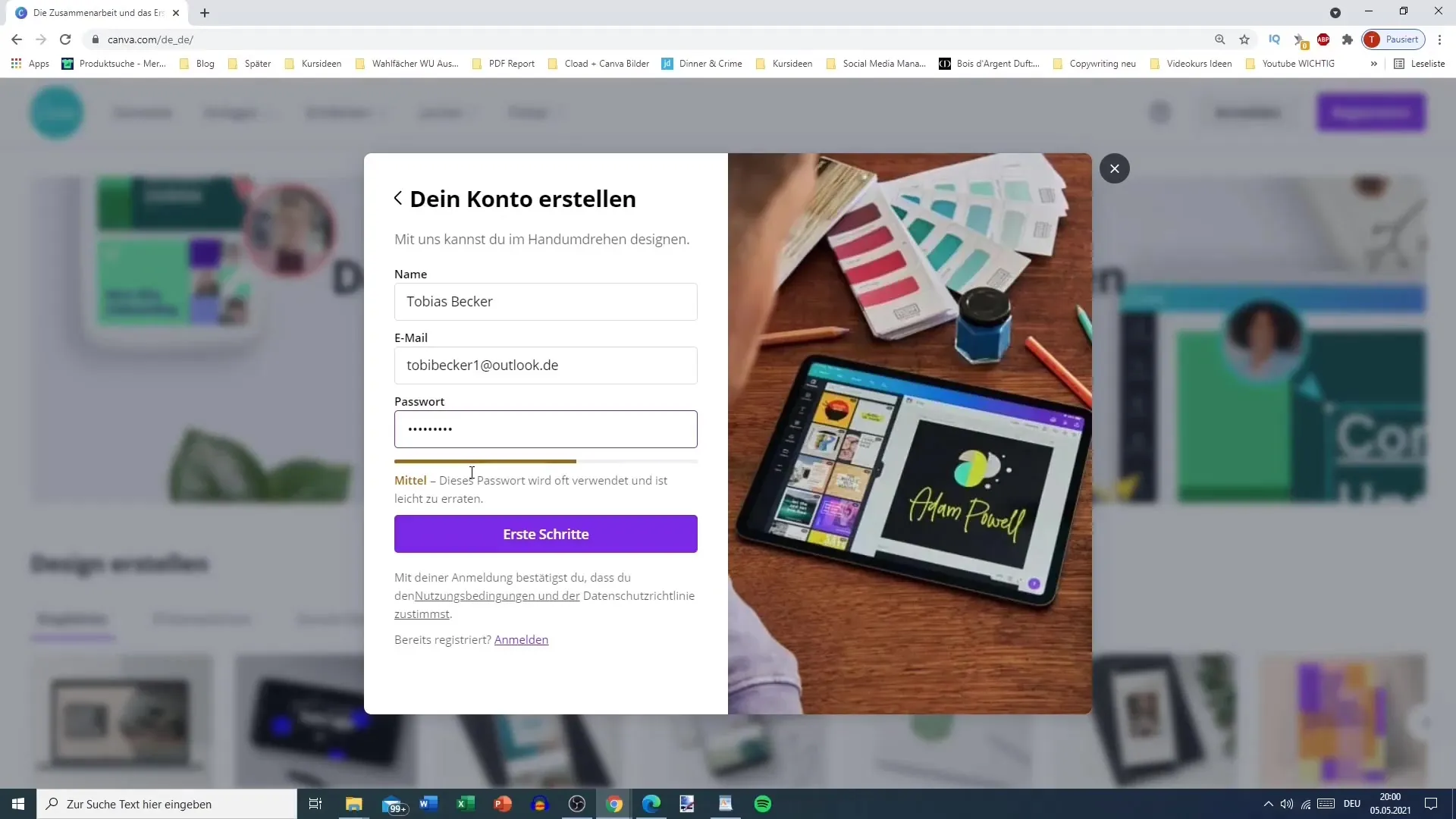
You will now receive an email from Canva with a confirmation code. Open your email inbox, find the email, and note down the code. Return to the Canva website and enter the code into the designated field. Then click on "Continue."
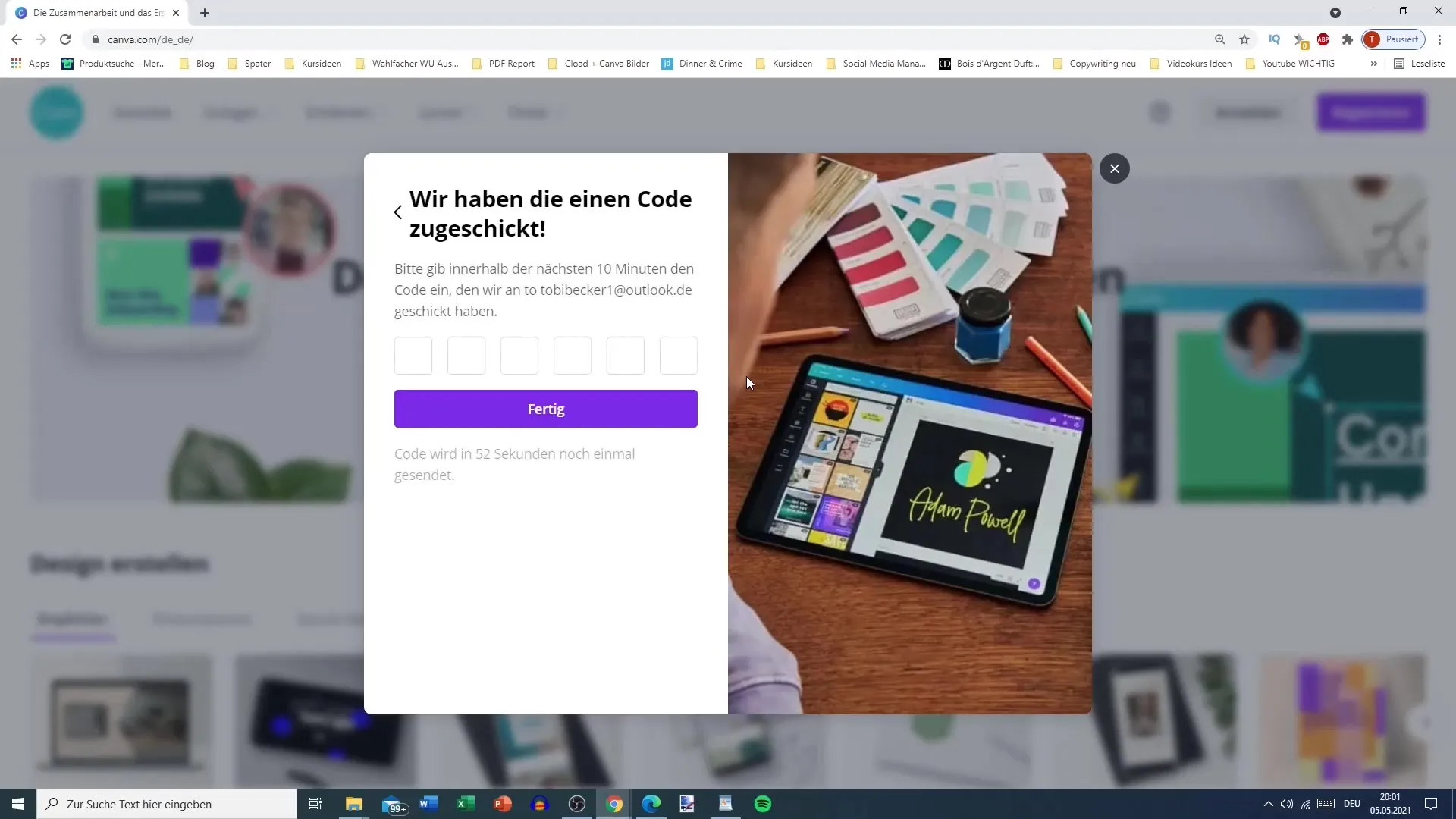
After entering the confirmation code, you will be directed to the Canva homepage, where you will be asked for what purpose you want to use the platform. You can choose whether you want to use Canva for personal designs, school projects, businesses, or non-profit organizations. This information helps Canva offer you more relevant designs and templates.
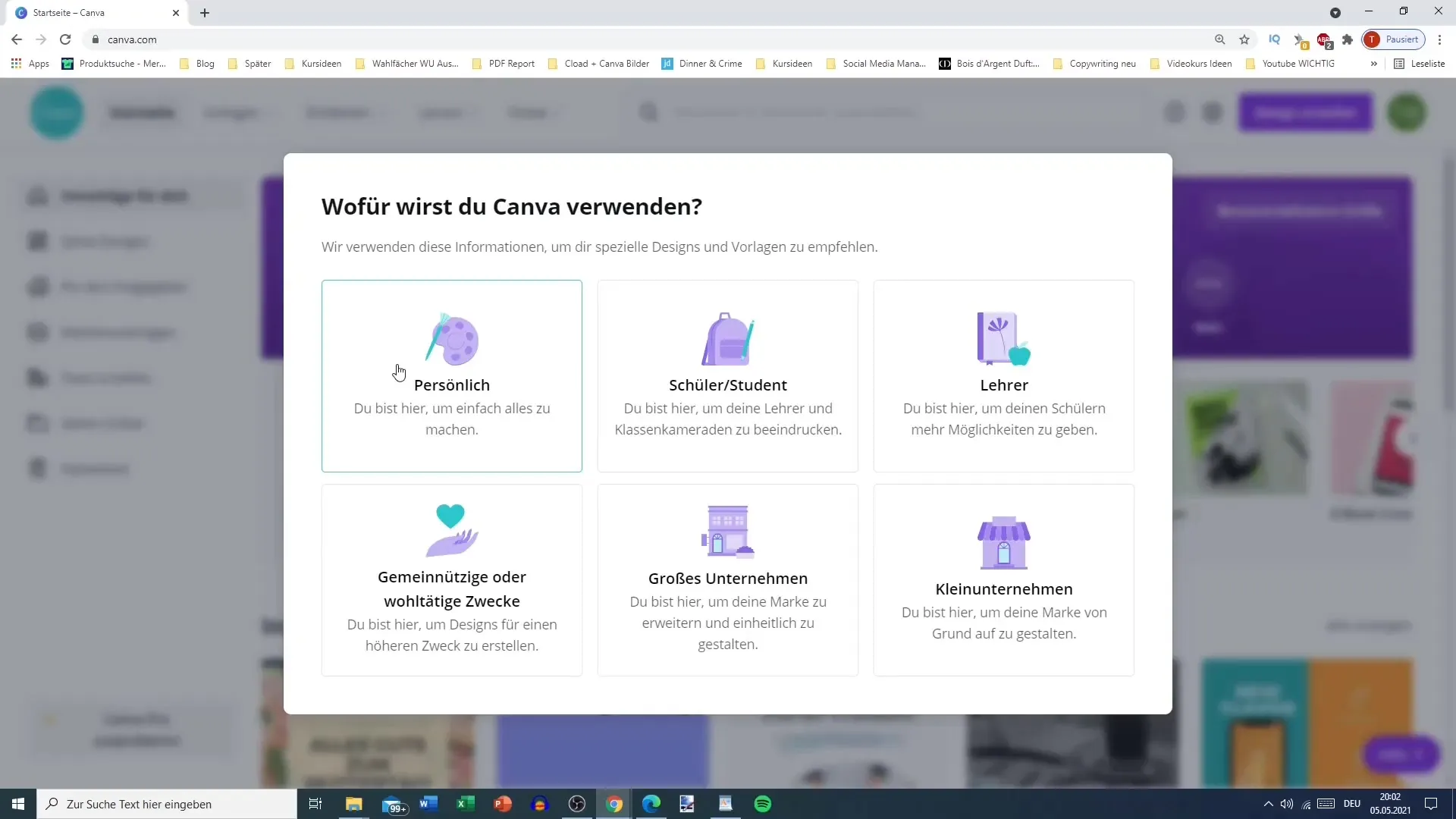
Here, you also have the option to try out Canva's premium program for free for 30 days. The premium offer includes access to a variety of templates, images, and fonts. Consider if you want to test the benefits of the premium version. If you prefer not to, you can click on "Maybe Later."
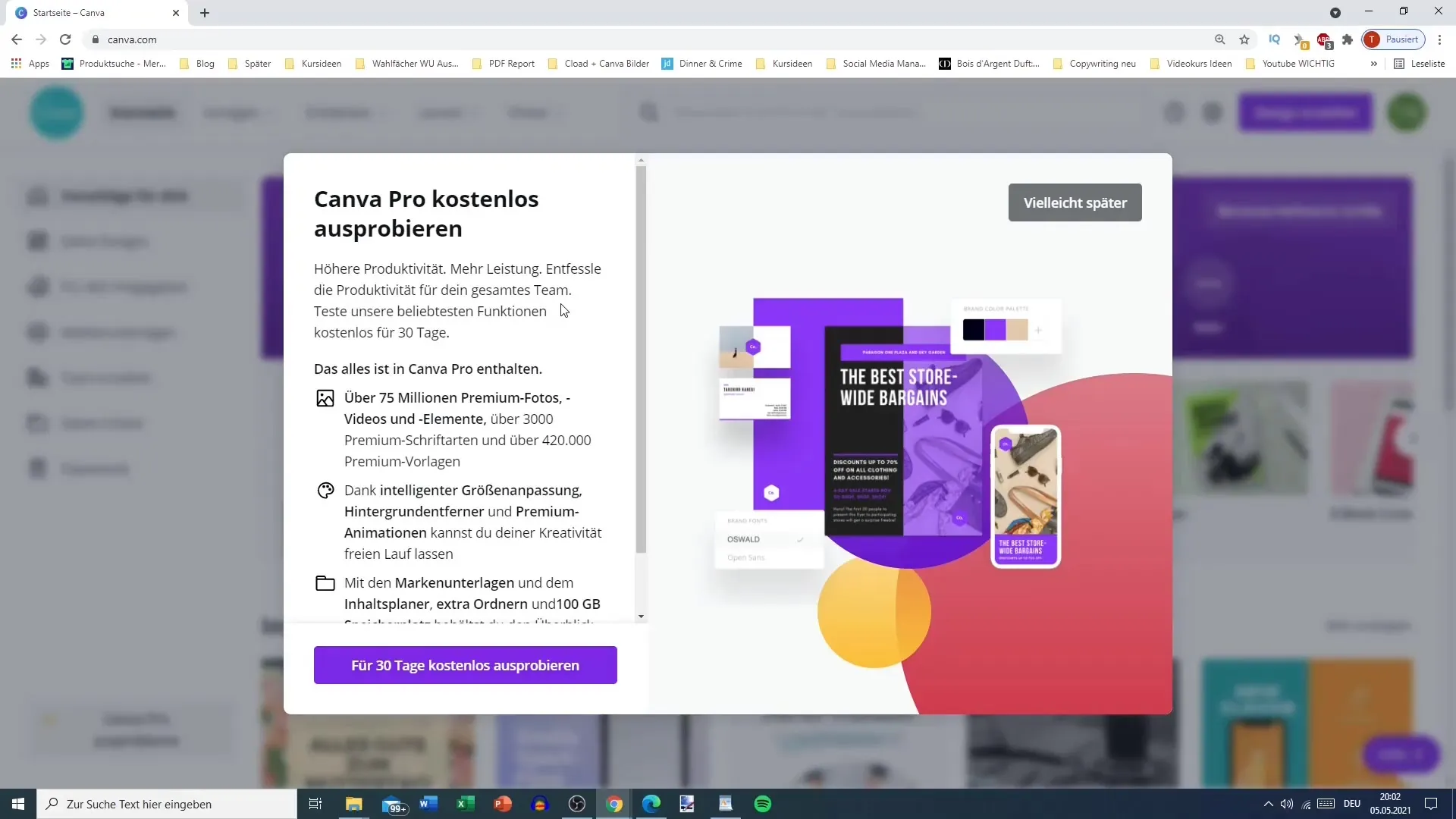
After registration, you may be prompted to create your first design. Canva will suggest various design options. For this initial step, you can select a simple logo with a size of 500 x 500 pixels or use another design template that you like. Click on the desired option and then return to the main platform from the homepage.
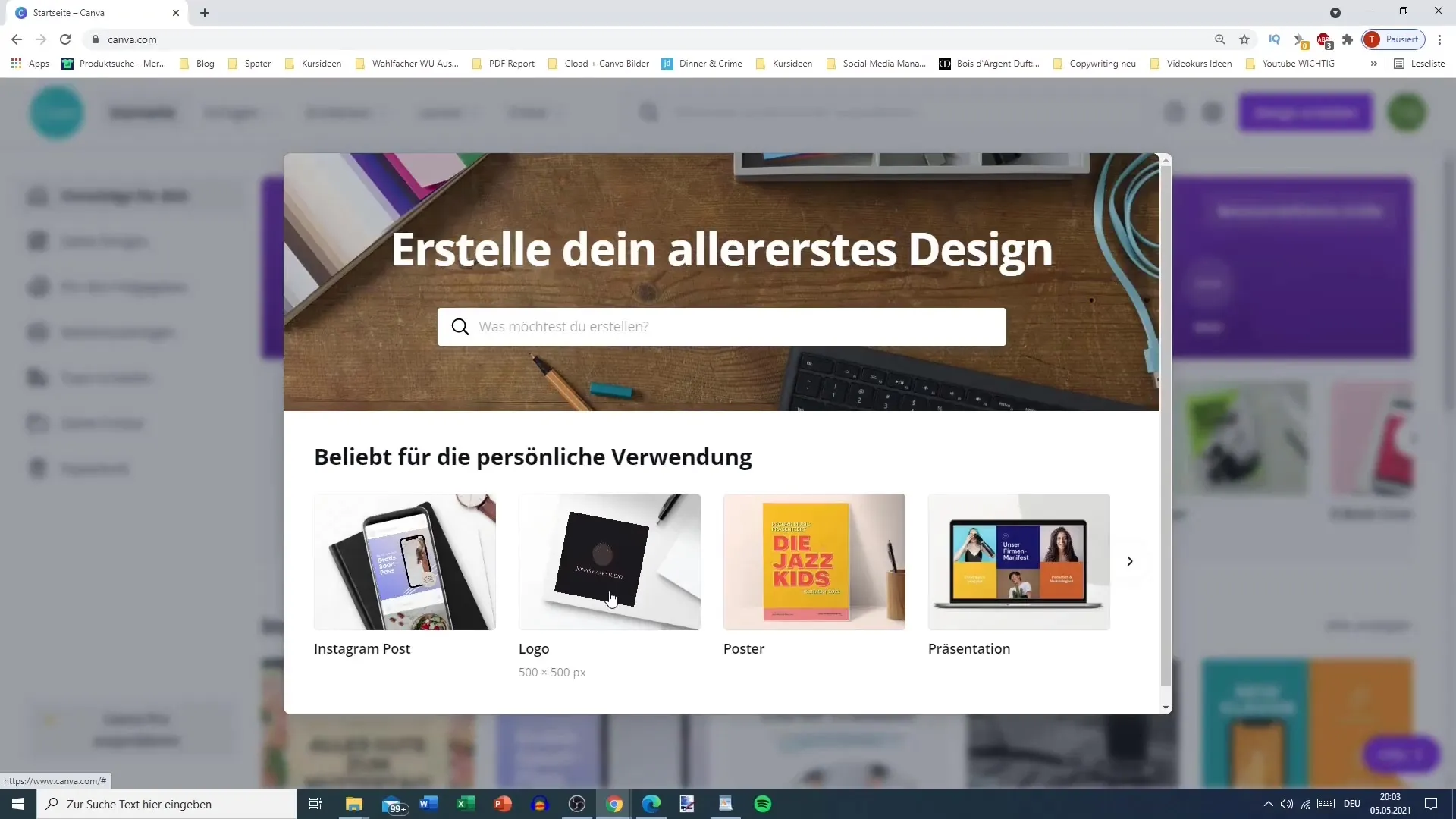
Congratulations! You have successfully created a free Canva account and can now explore the many design possibilities available to you. In the upcoming tutorials, you will learn how to make the most of these features.
Summary
In this guide, you learned how to create a free Canva account step by step. From registering with your email address to selecting your first design, you can now get started directly and explore the creative possibilities that Canva offers.
Frequently Asked Questions
How do I sign up for Canva?You can register via email, Google, or Facebook.
Is creating a Canva account free?Yes, registration is free and you can use many features even without a premium membership.
How do I protect my Canva account?Choose a secure password that is at least eight characters long and includes a mix of letters, numbers, and symbols.
Do I have access to premium features with a free registration?Yes, you can try the premium program for free for 30 days.
Can I reset my password if I forget it?Yes, you can reset your password through the login page.


