In this guide, you will learn everything you need to know about the account settings in Canva. Properly setting up your account settings is crucial to ensure optimal user experiences and have backup options. It will help you keep track of all aspects of your account and address any potential issues early on.
Main Insights The account settings in Canva include important information like your name, email address, language settings, security options, and payment information. Properly setting up this data contributes to the security and functionality of your account.
Step-by-Step Guide to Account Settings
First, you need to log in to Canva. You can easily do this via the website canva.com. After logging in, you will find a gear icon in the top right corner. This is the symbol for settings. Click on it to access the account settings.
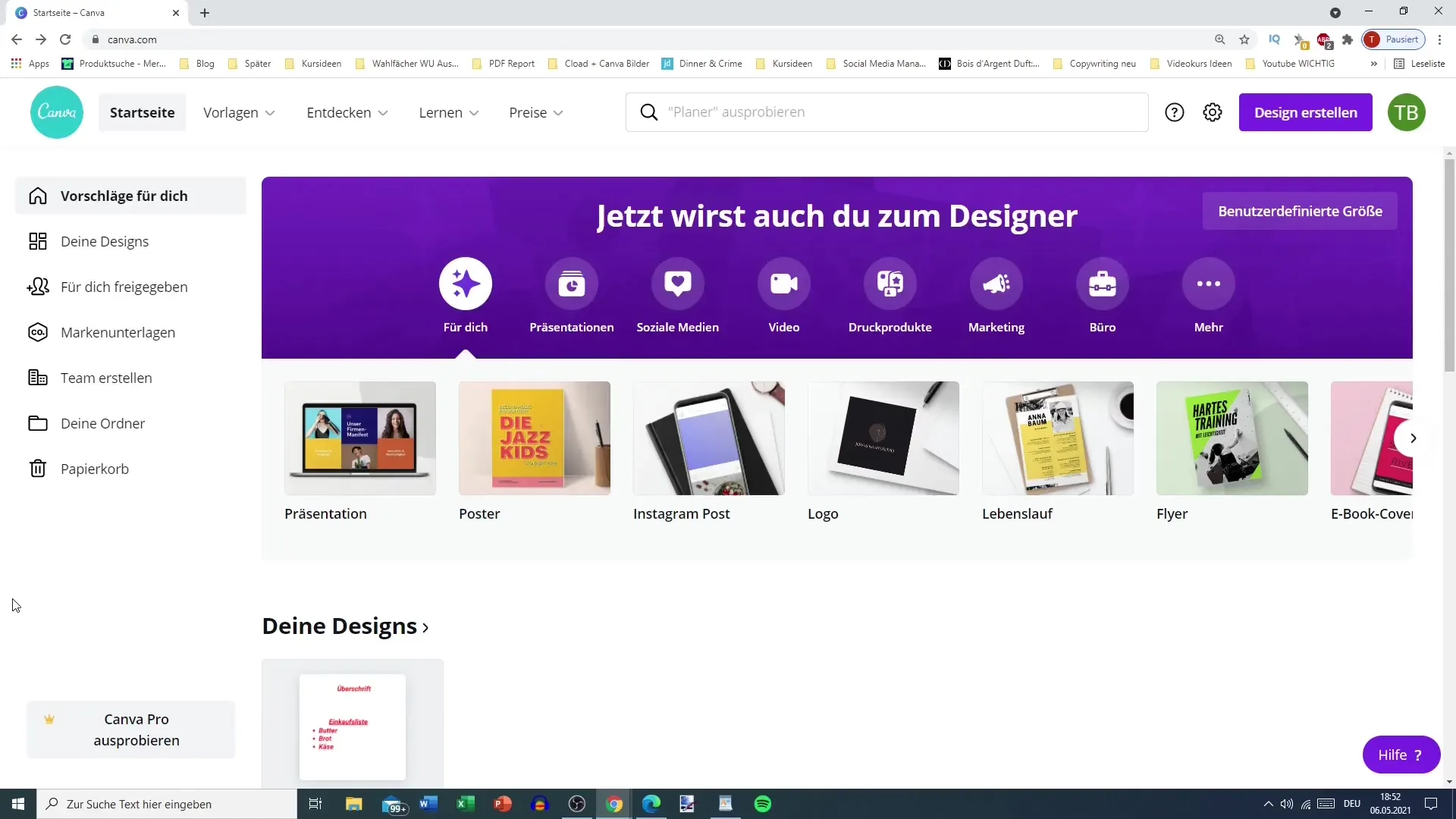
Once you reach the account settings, you will see various options. First, you can check or change your name. This name will be displayed to you in future logins, e.g. "Welcome back, Tobias." However, it is not mandatory to change the name, as it is mainly for user-friendliness.
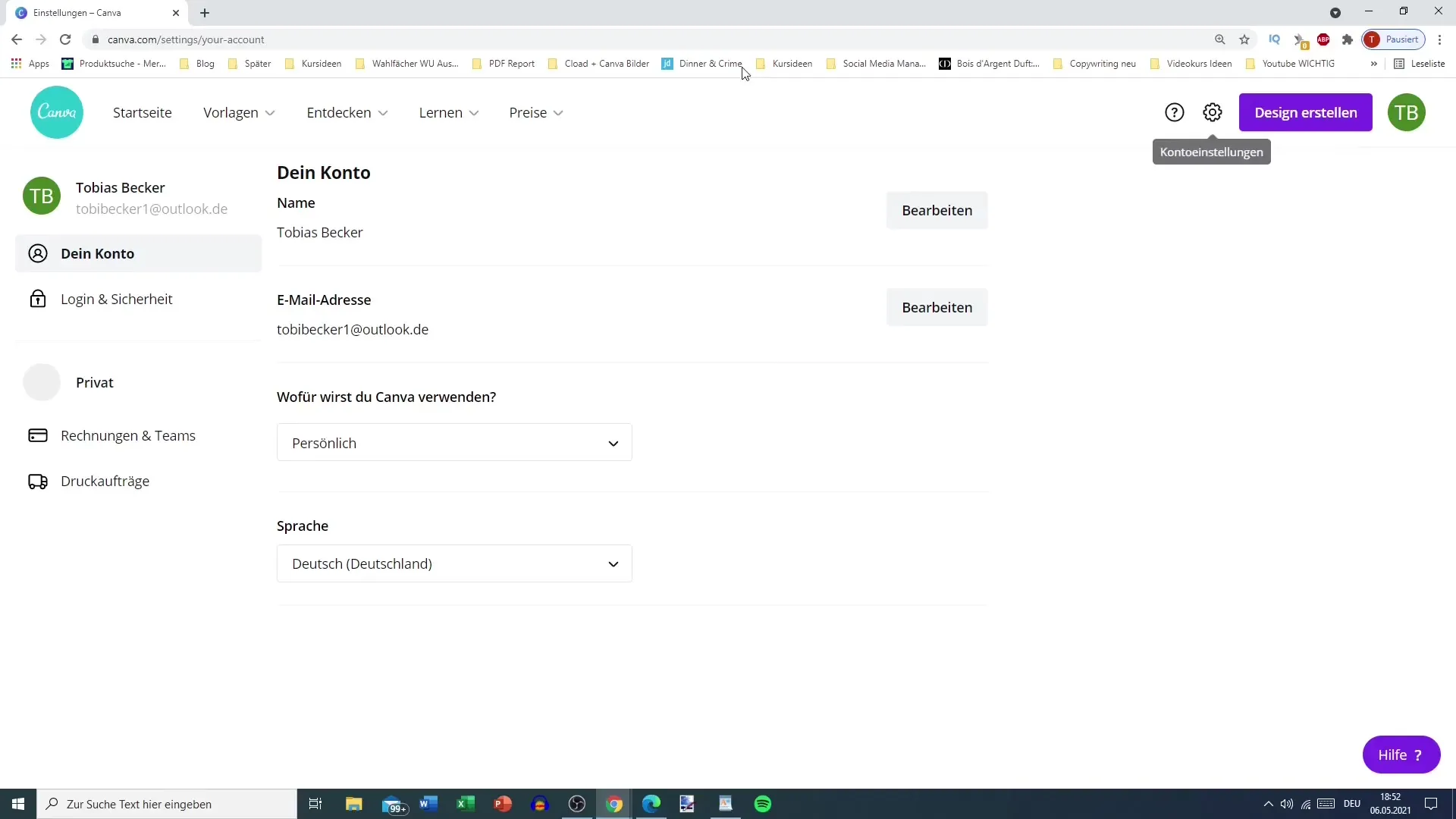
Directly below your name, you will find your email address. It is essential to verify this, as it will be needed for recovery in case of a hacked account or if you forget your password. Make sure this email address is valid and that you have confirmed it previously.
Another point you can customize in the account settings is the reason why you are using Canva. This information can help create personalized offers but generally does not affect your user experience. You can change this setting at any time.
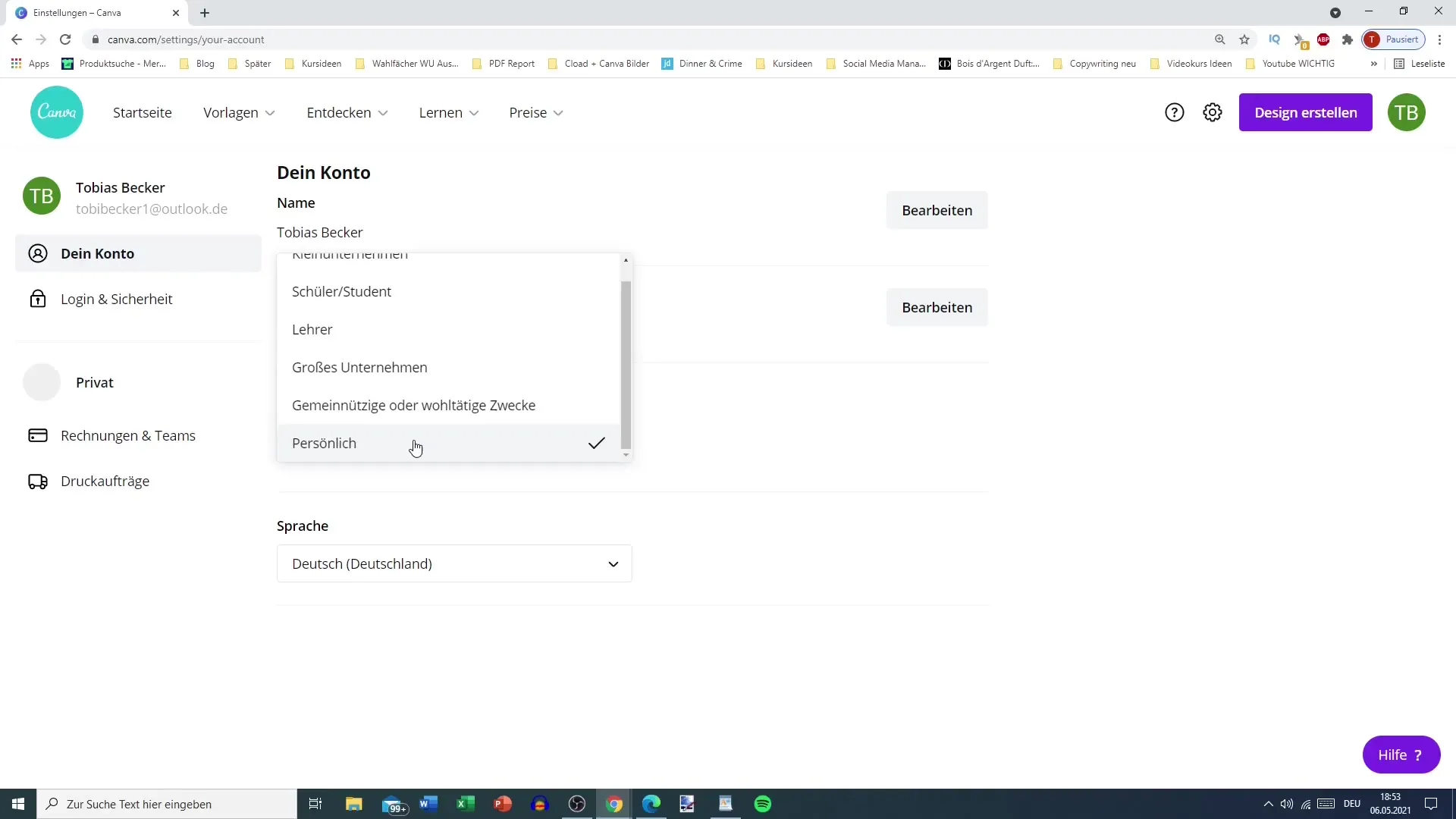
Additionally, you have the option to change the language settings. Many users have German set as the default language, but you can also switch to English to improve your English skills or get accustomed to English-language interfaces.
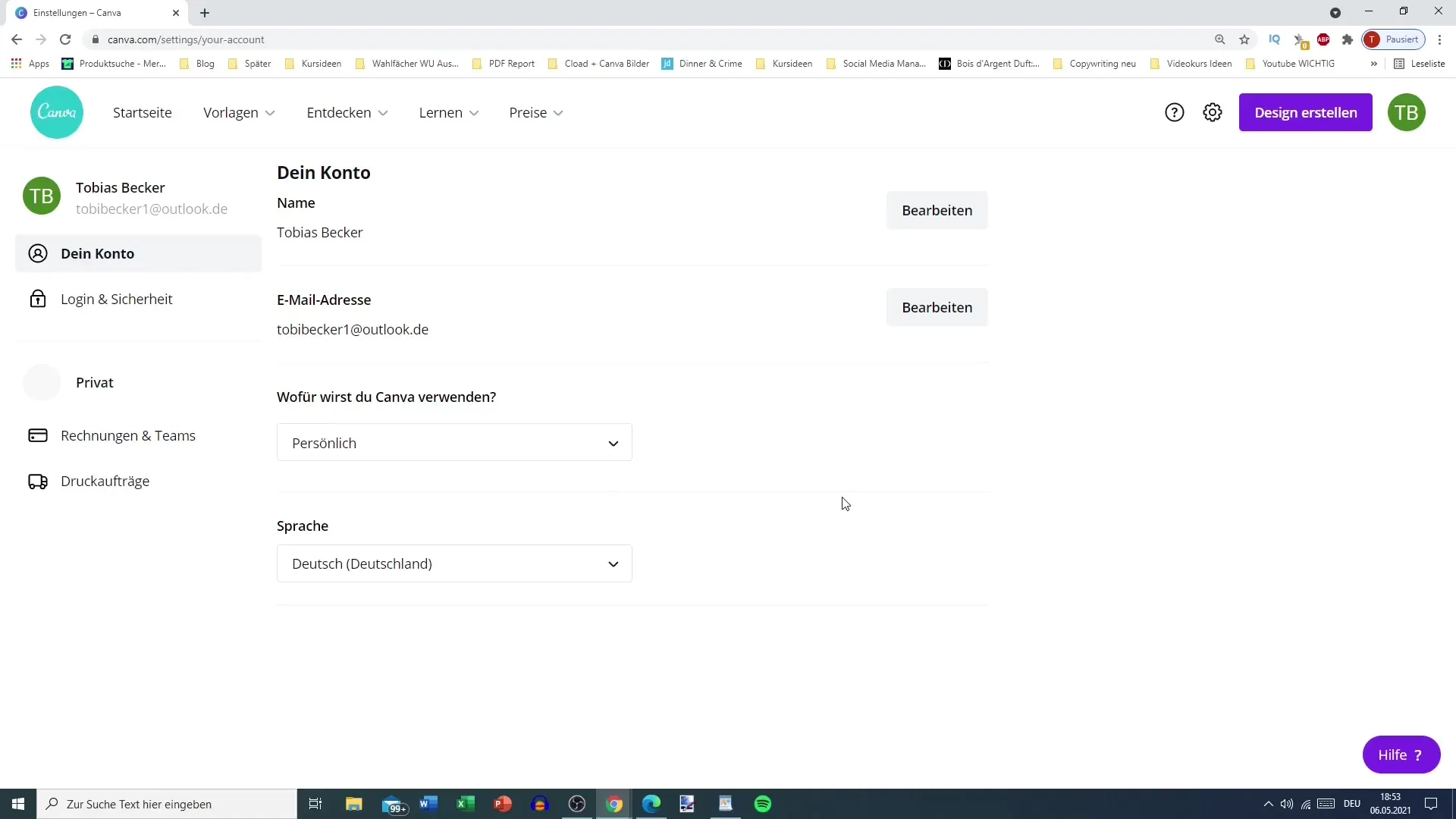
Under the "Login and Security" section, you will find information about your password and security options. Here, you can also use a "log out button" if you want to log out from all devices simultaneously. This can be useful if you forgot to log out from another device or if you suspect your login is still active on a public PC.
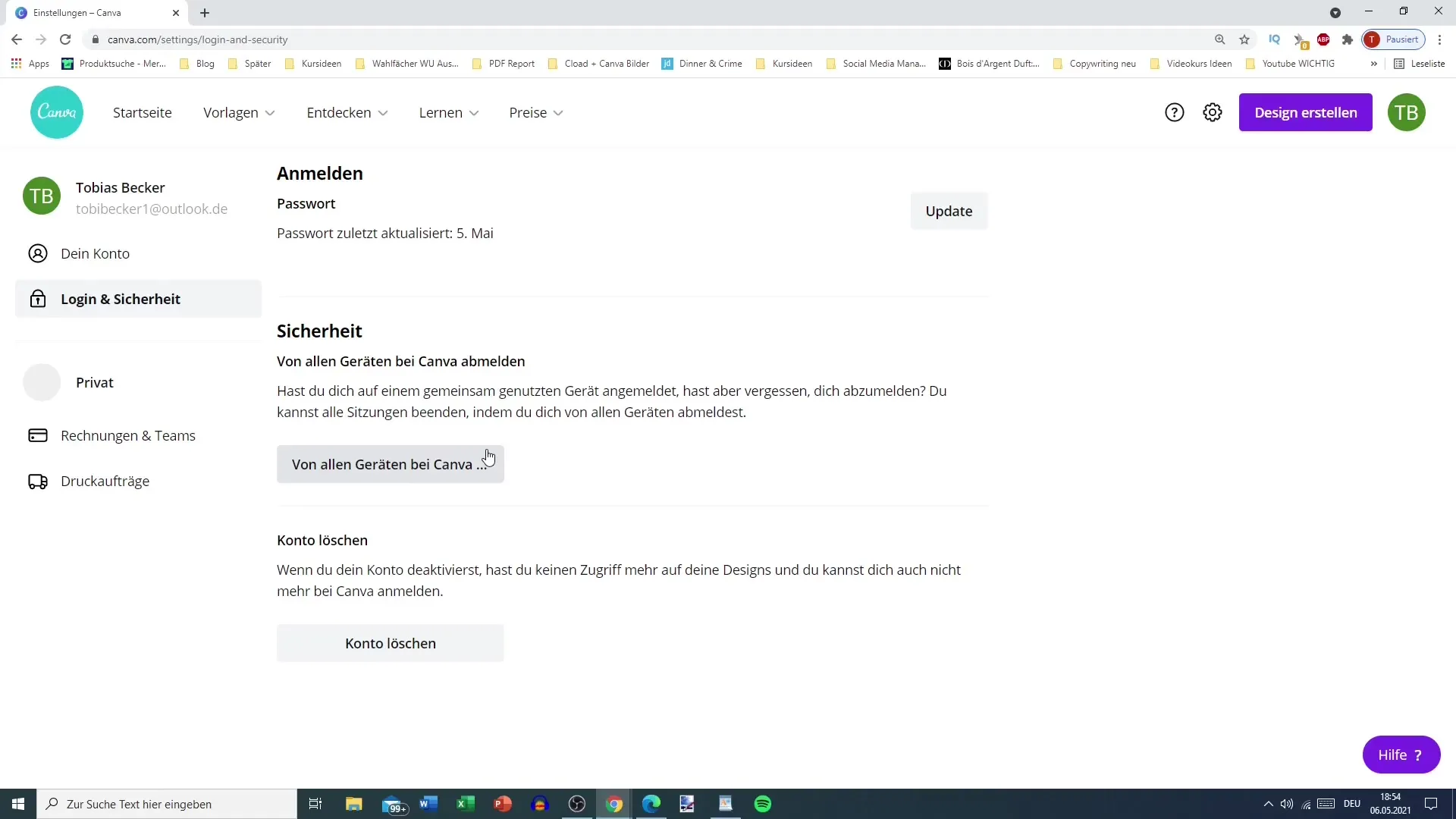
A critical section in the account settings is the ability to delete your account. Be cautious with this option! You should only use it in extreme situations when the account is no longer needed or if there is a security concern.
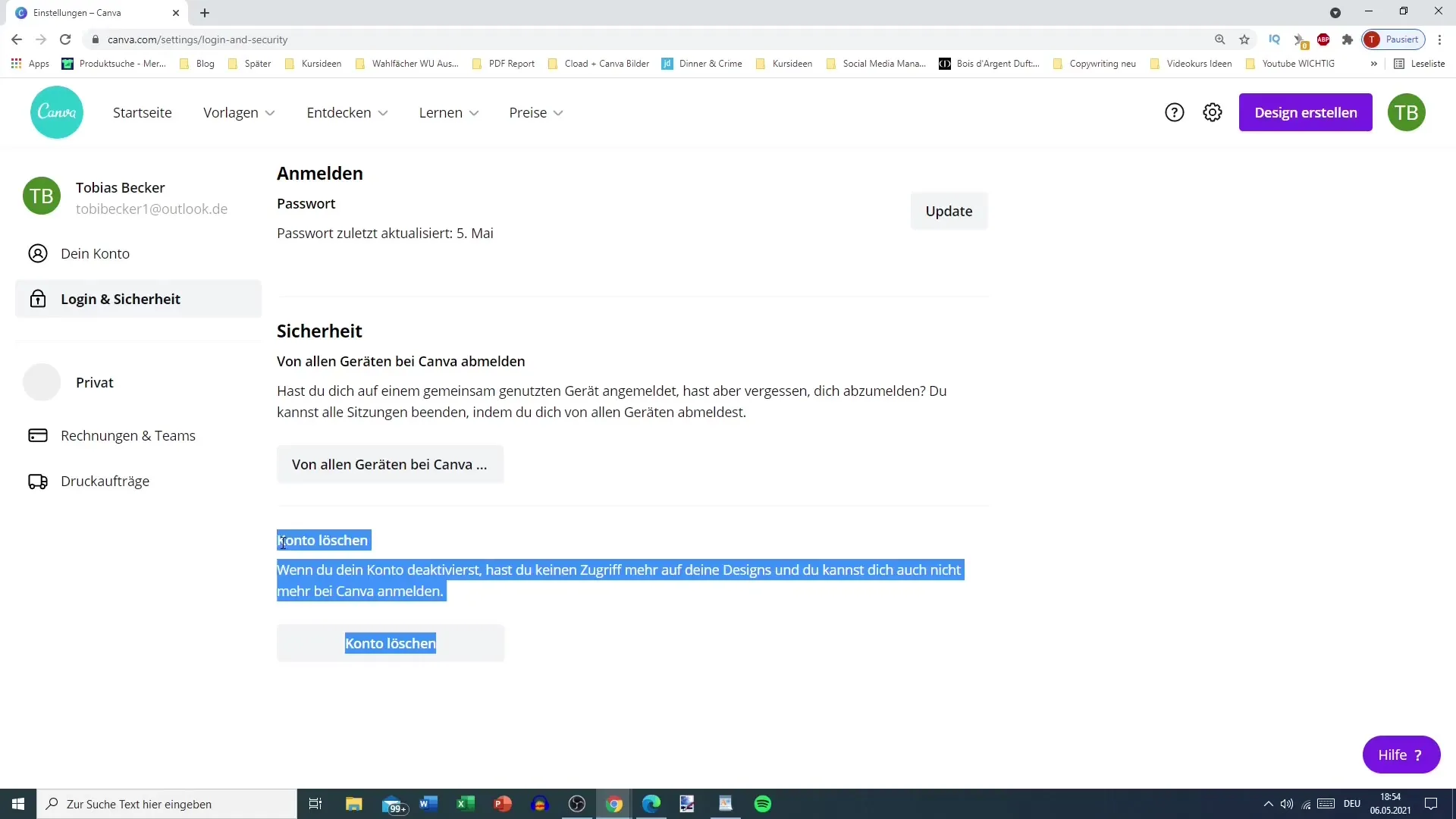
Another important point is your private data, such as invoices and teams. In this section, you also have the option to add payment methods. For example, you can link a credit card to facilitate the purchase of images or subscriptions.
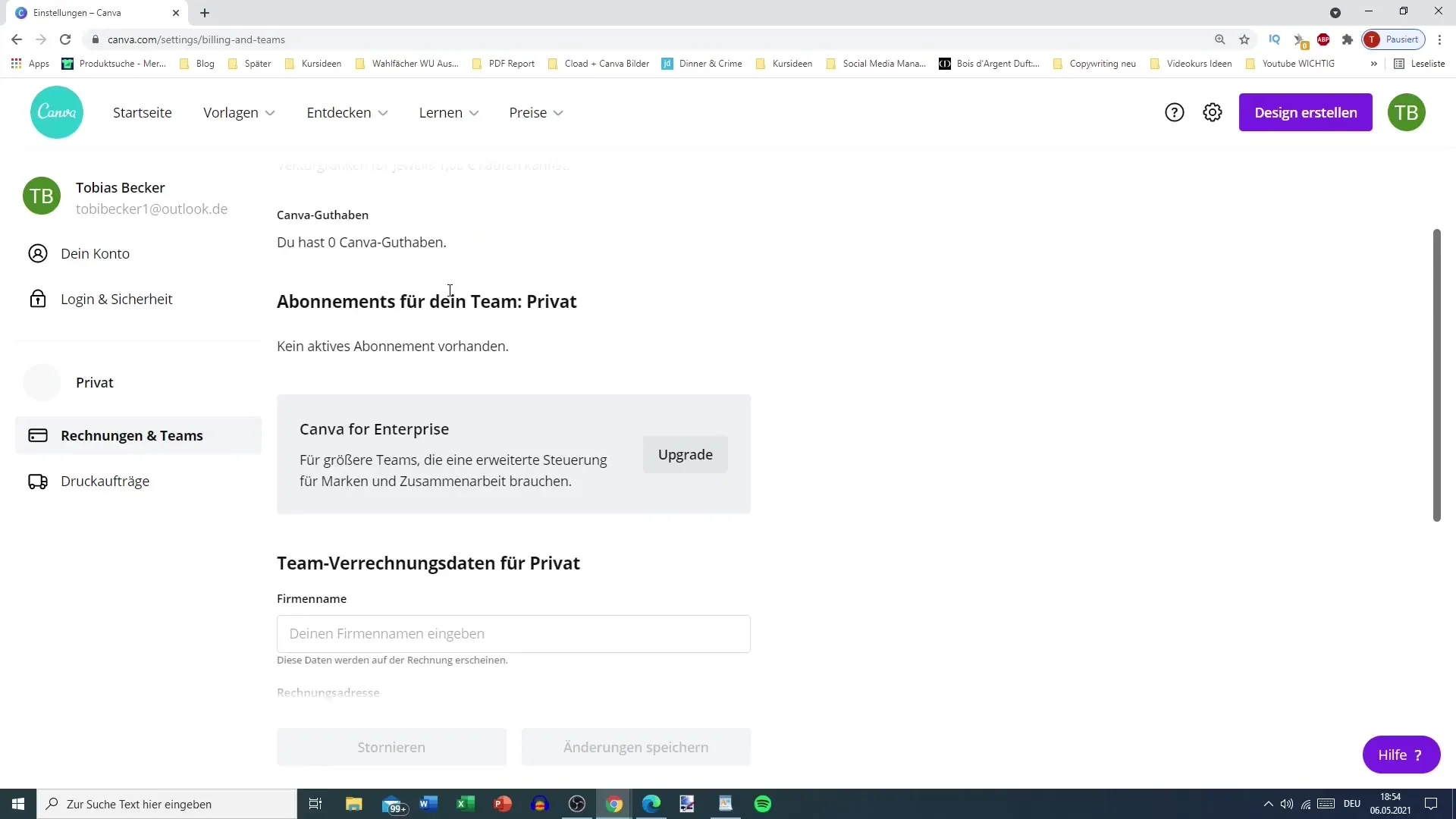
If you operate a business, there is also the option to apply for Canva for Enterprise. For this, you need to enter your company data. When creating designs, you have the option to directly place a print order via Canva.
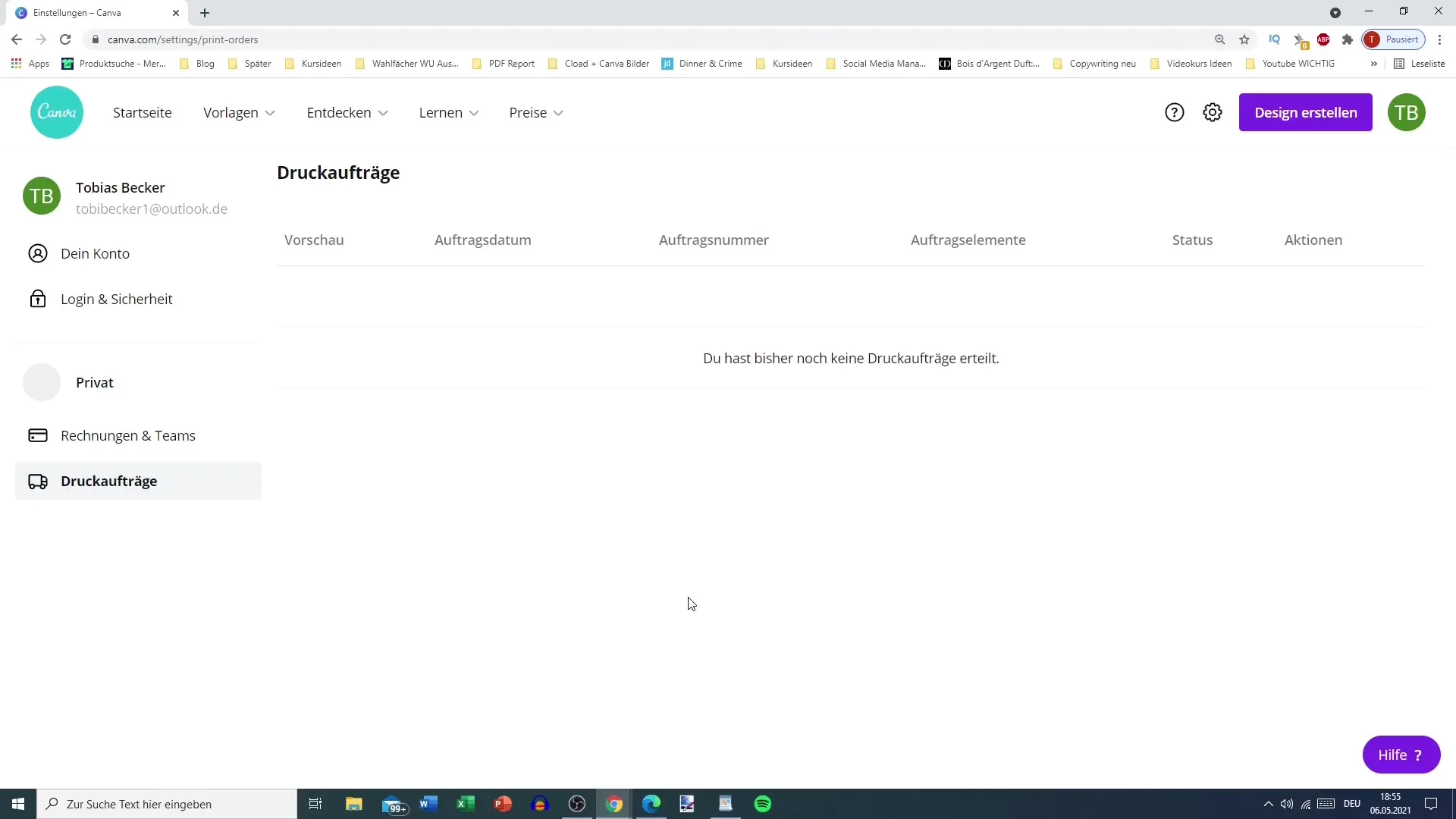
After reviewing all settings, you have checked off all the important aspects in the account settings. There is nothing more relevant for using your account. Make sure everything is configured according to your wishes and requirements, and then you can fully dive into using your account.
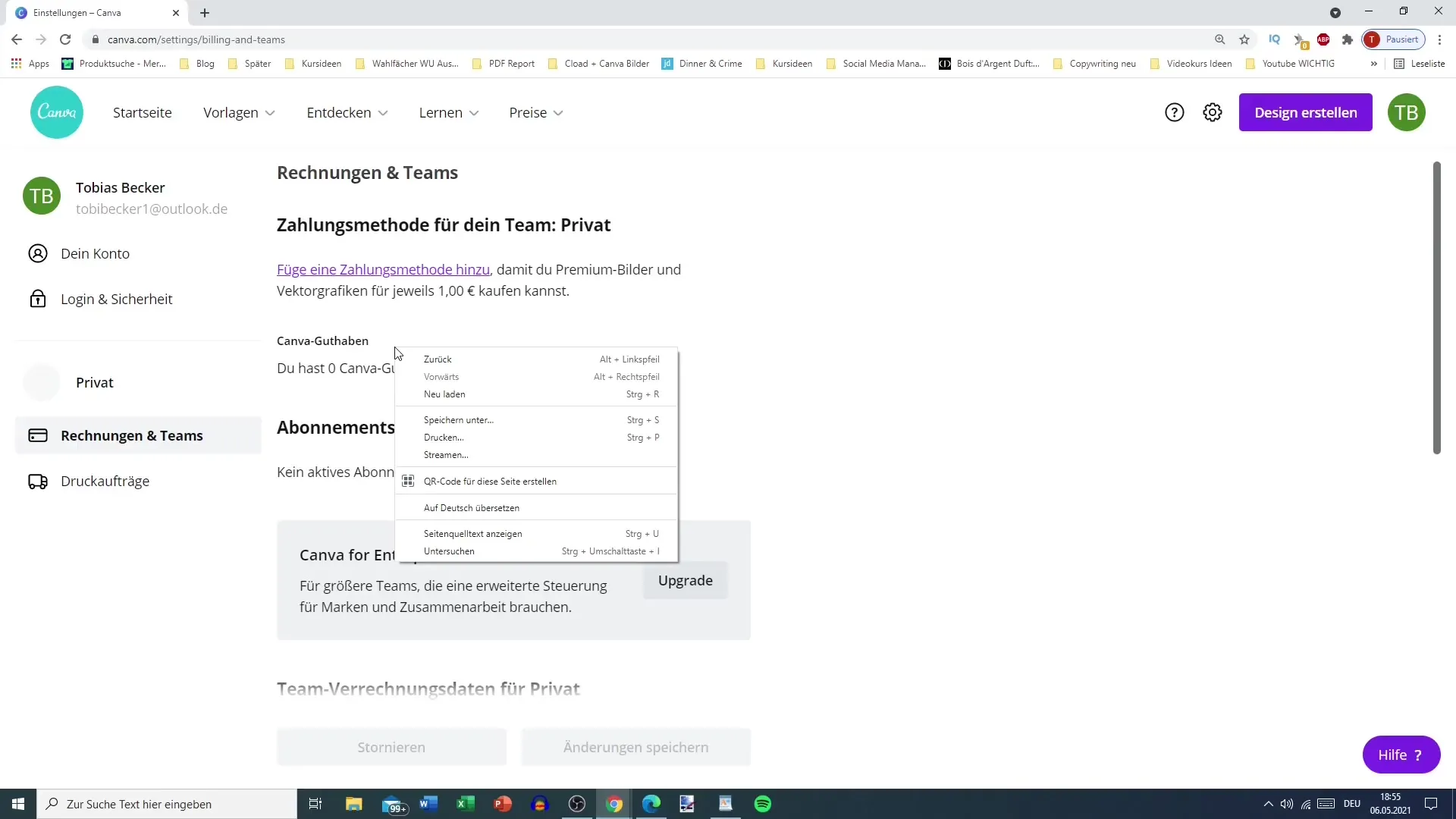
Summary
In this guide, you have learned how to review and adjust your account settings in Canva. A well-managed account ensures a smooth user experience and protects you from potential security issues.
Frequently Asked Questions
How do I change my name in Canva?Go to account settings and click on your name to change it.
Can I change my email address in Canva?Yes, you can change your email address in the account settings.
What should I do if I forget my password?Use the email address you provided during account creation to reset your password.
How can I sign out from all devices?In the account settings, you will find the option "Sign out from all devices".
What happens if I delete my account?Deleting your account is permanent and should only be done in extreme emergencies.


