Content Marketing is an essential part of any successful marketing strategy. When you use Canva for your designs, a well-organized folder system is essential to effectively manage your creations. In this guide, I will show you how to set up a structured folder system in Canva to keep your designs and elements organized. You will learn the different ways to create and utilize folders to optimize your workflow.
Key Insights
- Canva offers two main ways to organize designs: through "Likes" and by creating your own folders.
- You can create folders to categorize specific designs by themes or projects, making it easier to search and use.
- The ability to share folders with team members is a great advantage for collaborative projects.
Step-by-Step Guide
To get started, log in to your Canva account and then go to your homepage. From there, you will find the tab "Your Folders." This is the first step to use a proper folder system and create organized designs.
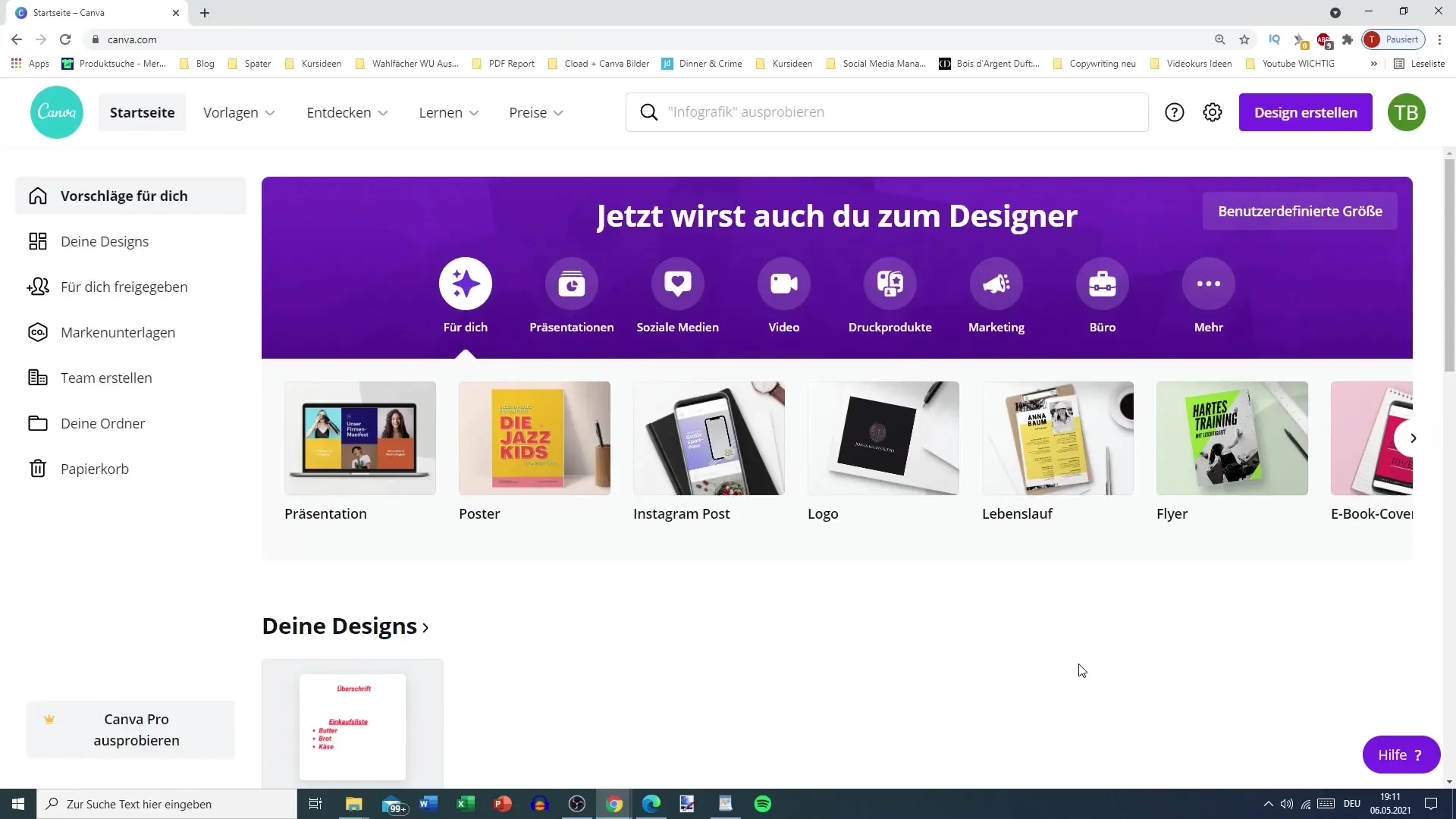
Once you have accessed the tab "Your Folders," you will see an overview of all your designs. Here you will not only see your own projects but also the designs you have purchased and those shared with you by other users. There is also a section for your "Likes" designs, which you may want to find easily later on.
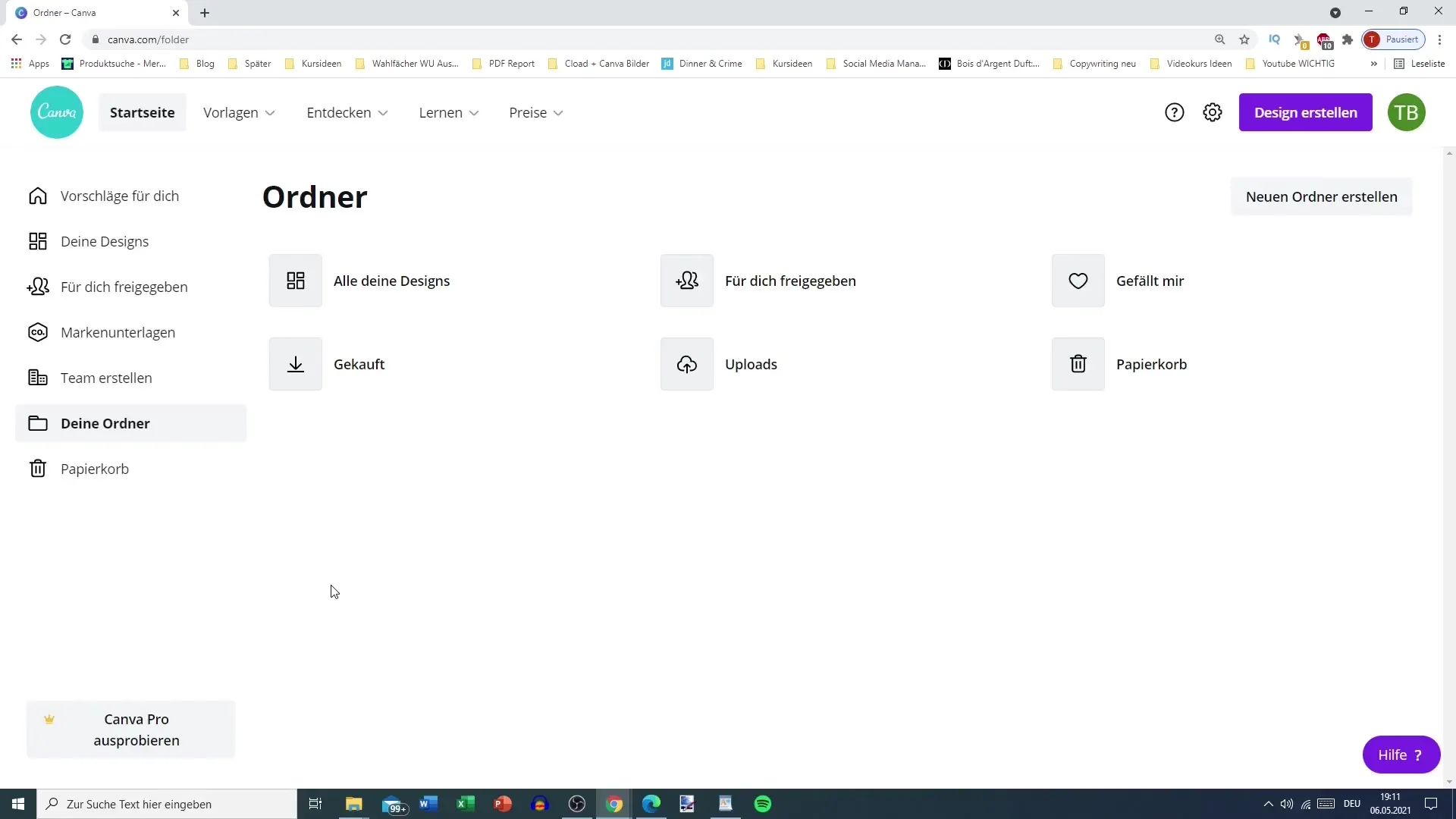
You have the option to add designs you like to the "Likes" folder. To do this, click on the three dots next to the desired design and select "Add to Folder." Please note that this feature is fully available only in the premium version. However, with the basic version, you can also add or remove designs to "Likes," providing some flexibility.
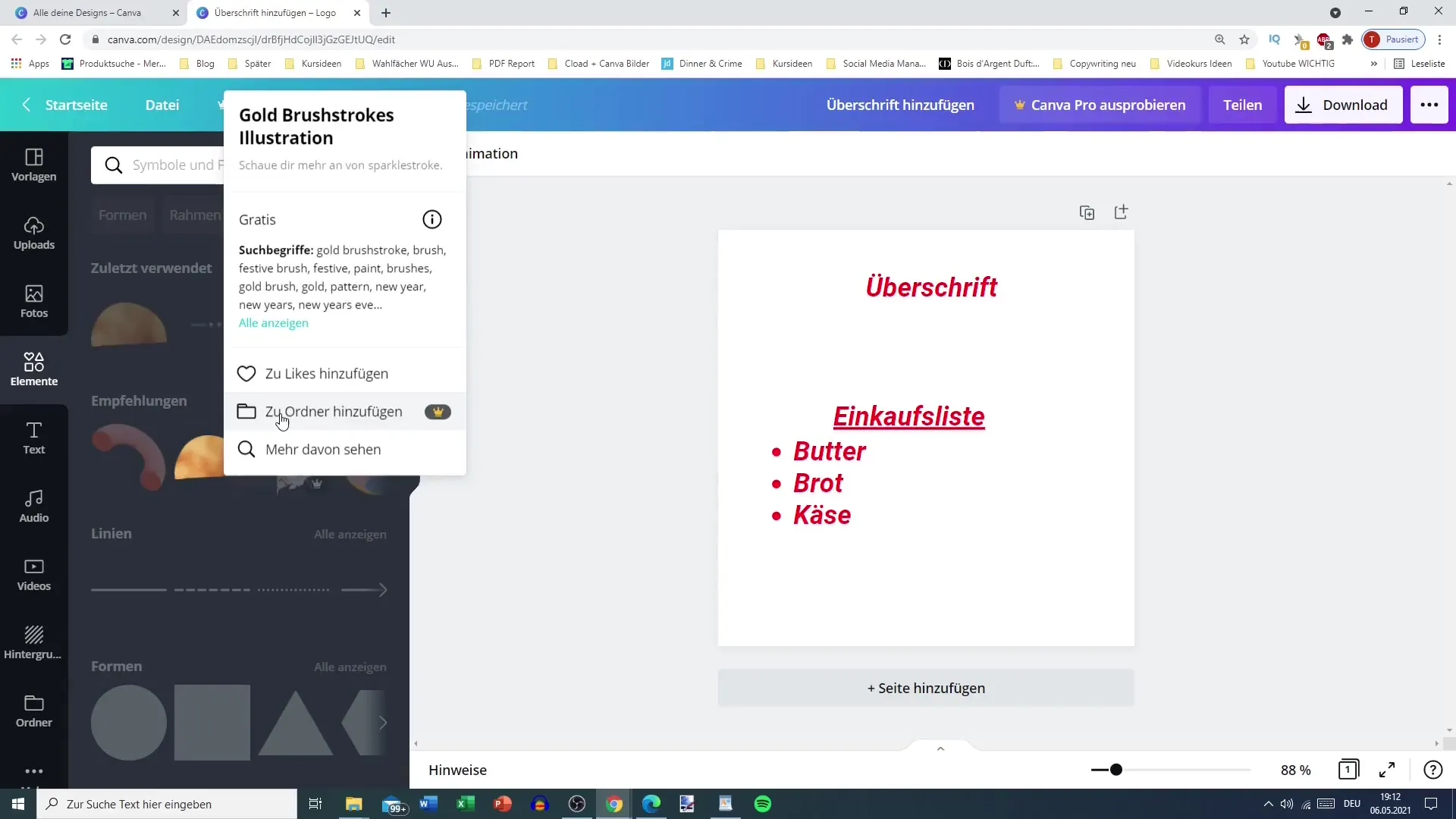
To create a new folder, simply go back to the tab "Your Folders" and click on "Create New Folder." At this point, you can, for example, create a folder for Instagram posts. It is important to name the folder appropriately so that you can quickly find the design you need later on.
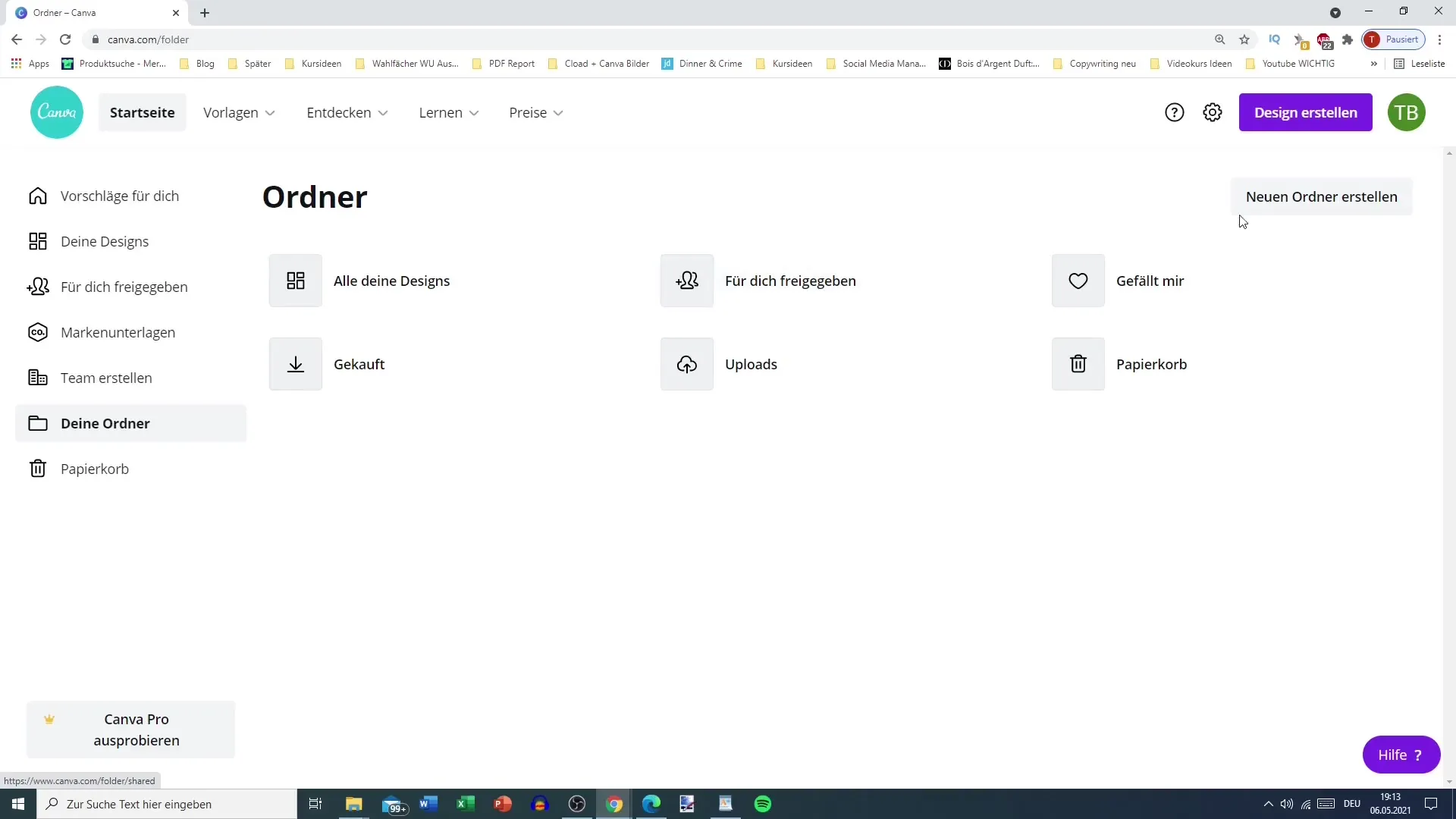
After creating your new folder, it will be displayed in the menu. You can further customize it by clicking on the three dots next to the folder. Here you can rename, move, or even delete the folder if you no longer need it. This gives you control over your folders and ensures nothing gets in the way of your structure.
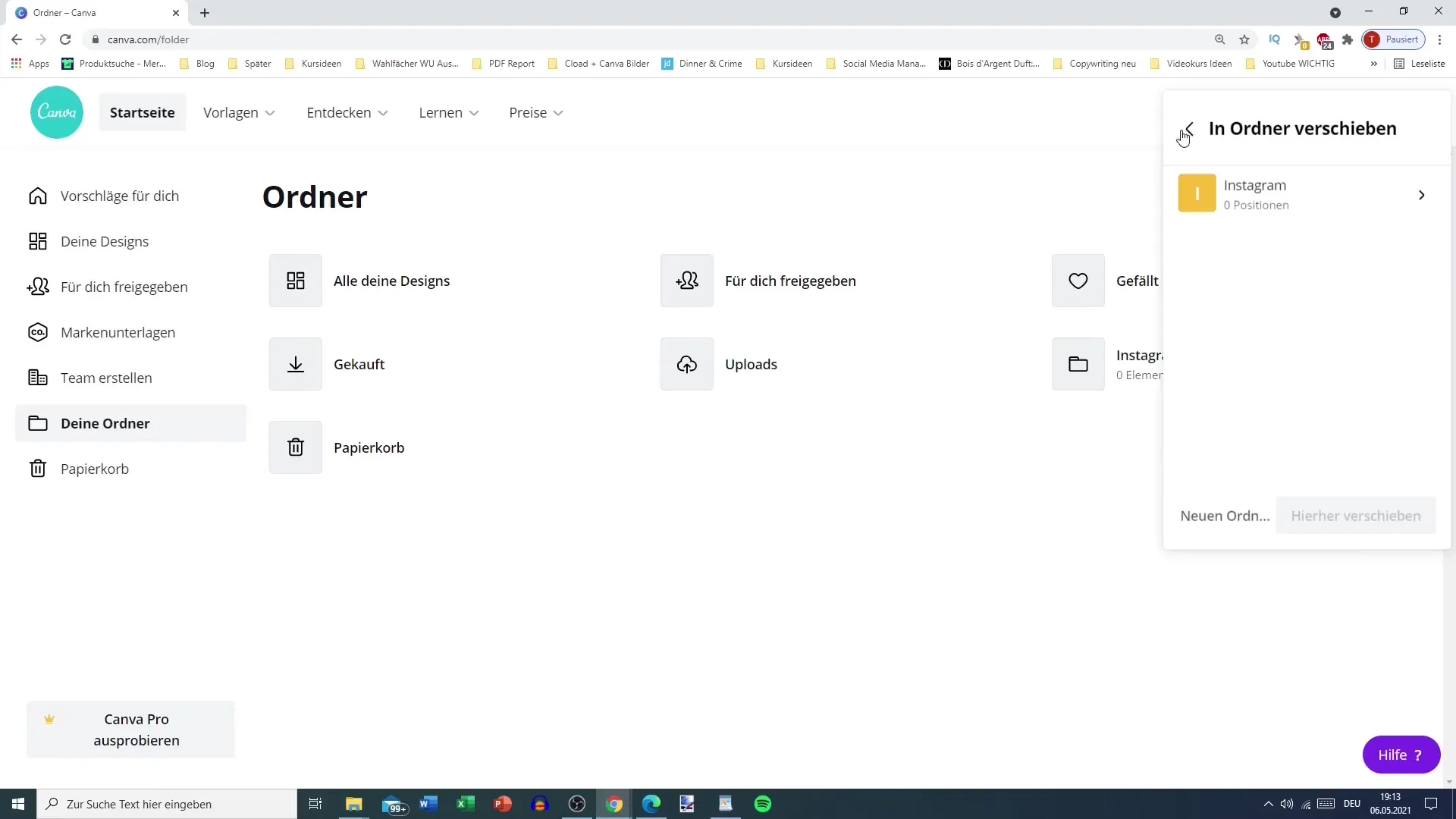
To move your designs into the Instagram folder, you can open the respective design and then select the option "Move to a folder." You can also create a new folder if you prefer. This way, you can keep track of all designs intended for your Instagram account.
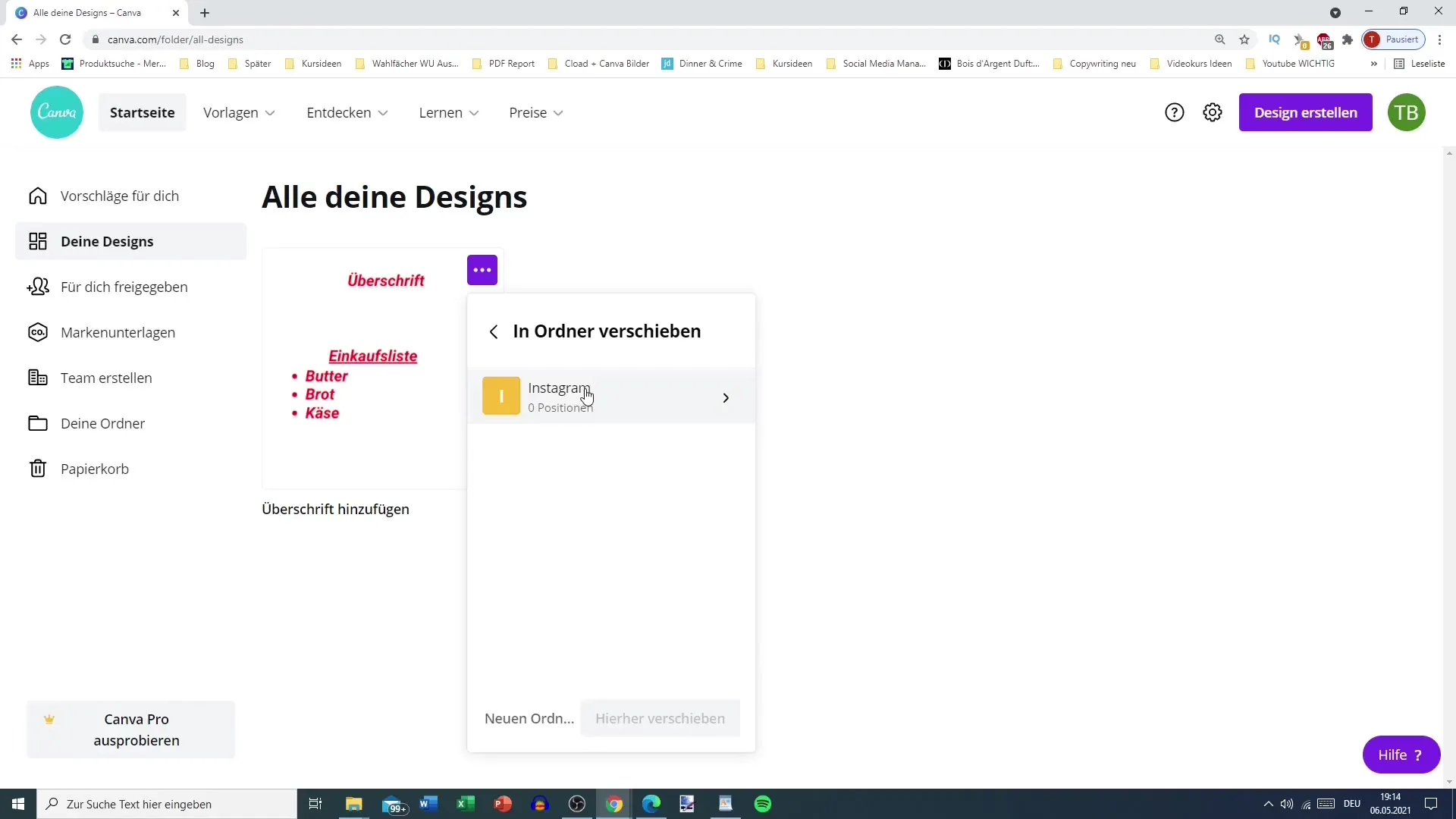
Another useful feature is the ability to share folders with team members. This is especially handy when working together on projects, as it allows for more efficient collaboration. To add a team member, you need to ensure they are in your team before sharing the folder.
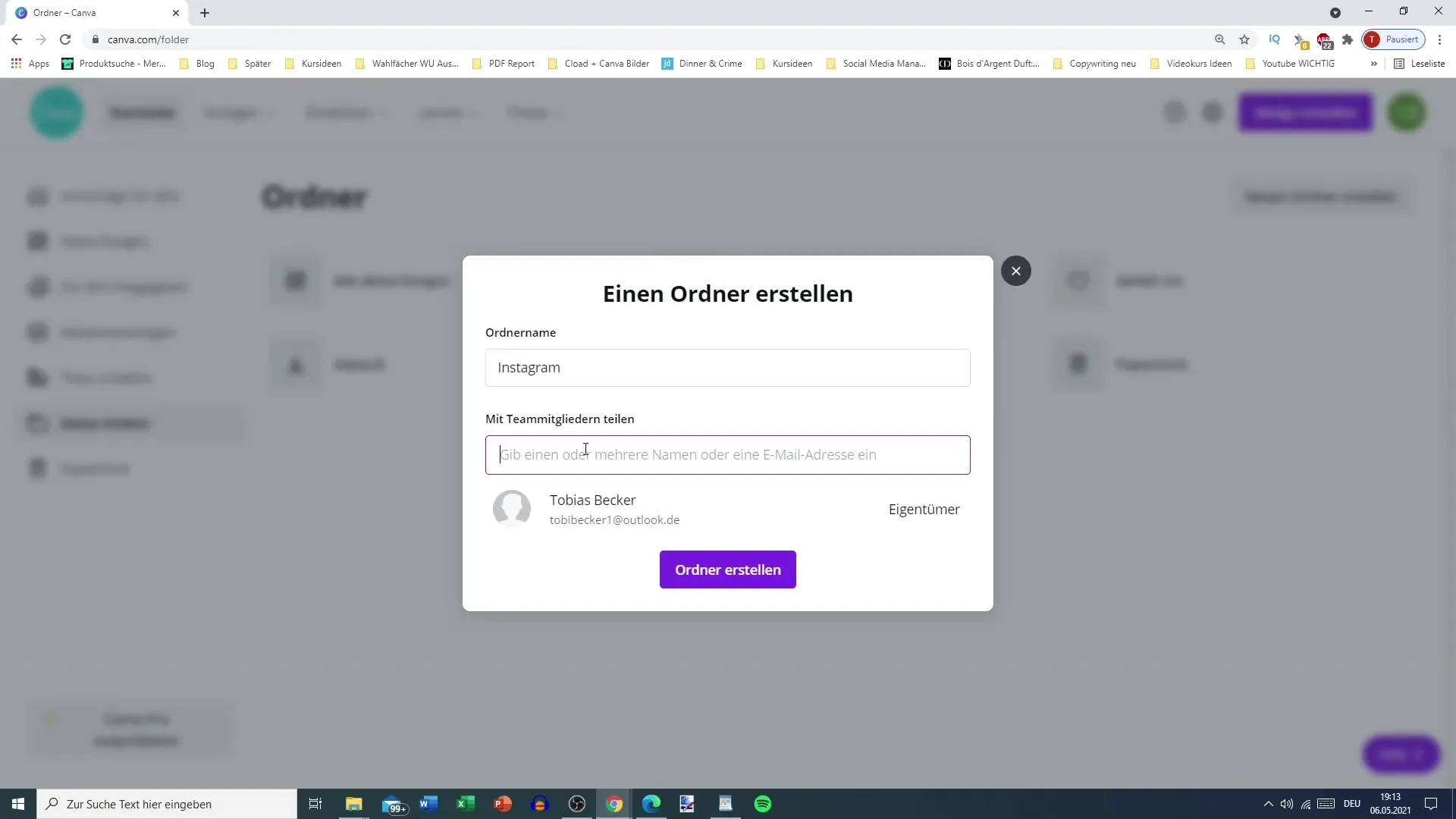
With your new folder structure, you can now organize across different sectors. Many users choose to create different folders for different social media or even for personal and professional designs. This significantly simplifies searching and ensures that each design has its own place.
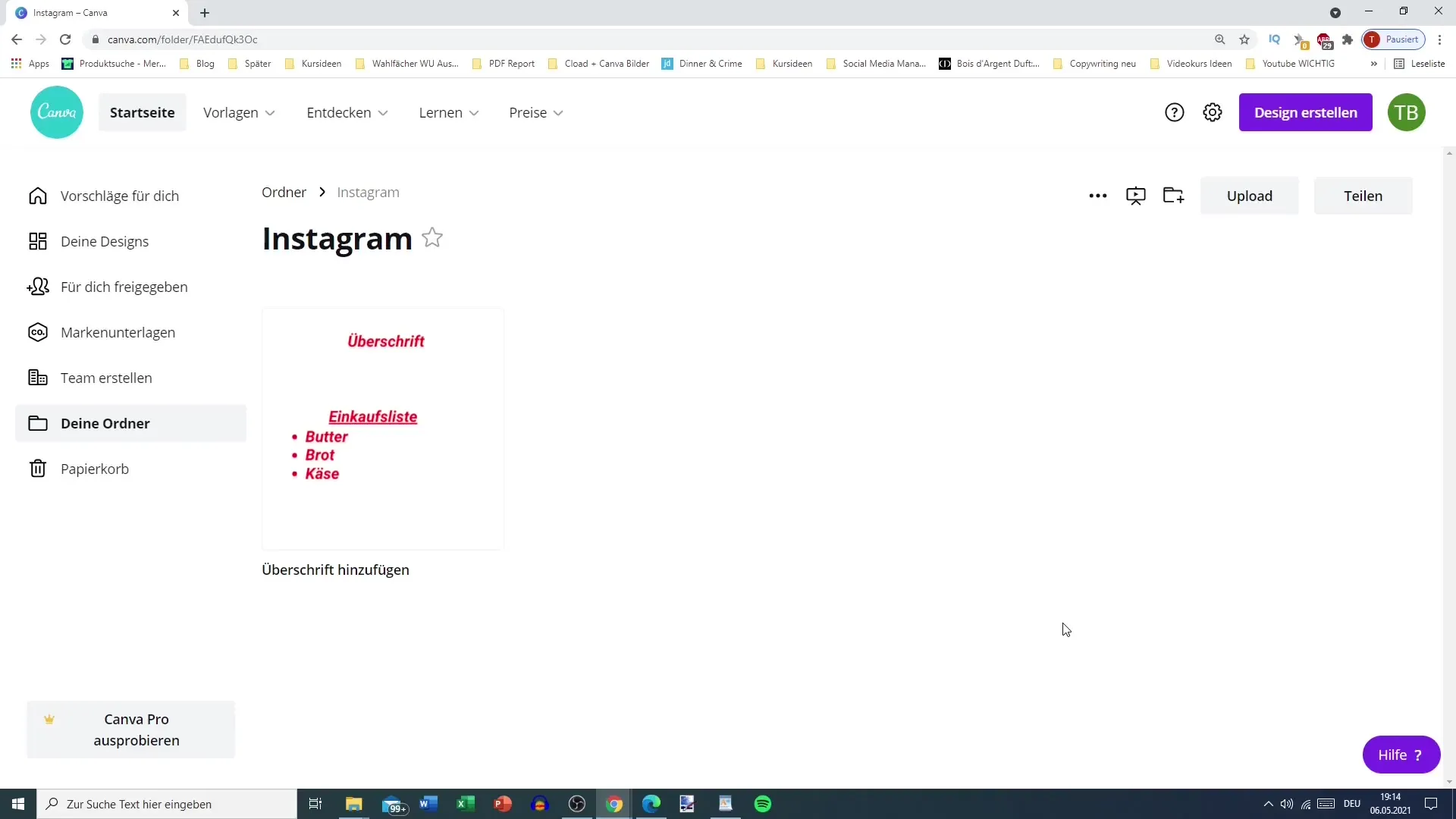
If you are planning a presentation, creating a folder for these specific designs is particularly helpful. For example, you could create a folder for your trip to Asia and upload all relevant photos and presentations there. This way, you can play your content in an organized manner, which is especially useful for collaboration with others.
To effectively present your content, you can use the "Presentation" feature in Canva. It allows you to flip through your designs, just like in a PowerPoint presentation. This helps you to dynamically and professionally showcase your designs.
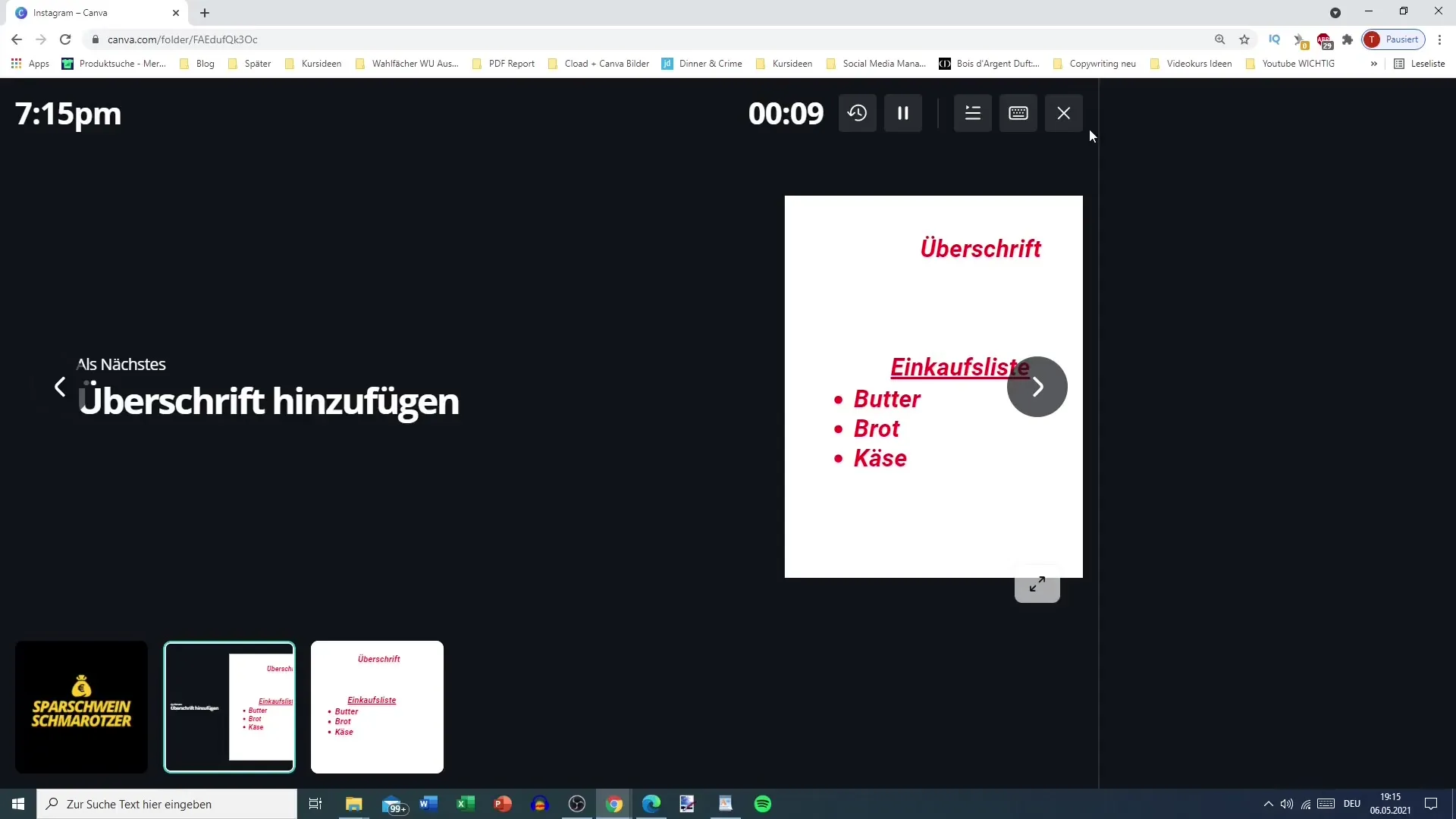
It is advisable to establish your folder system as early as possible in your design process. A clear structure makes it incredibly easier to access your designs and use them meaningfully. By creating your folders at the beginning, you will be able to unleash your creativity optimally.
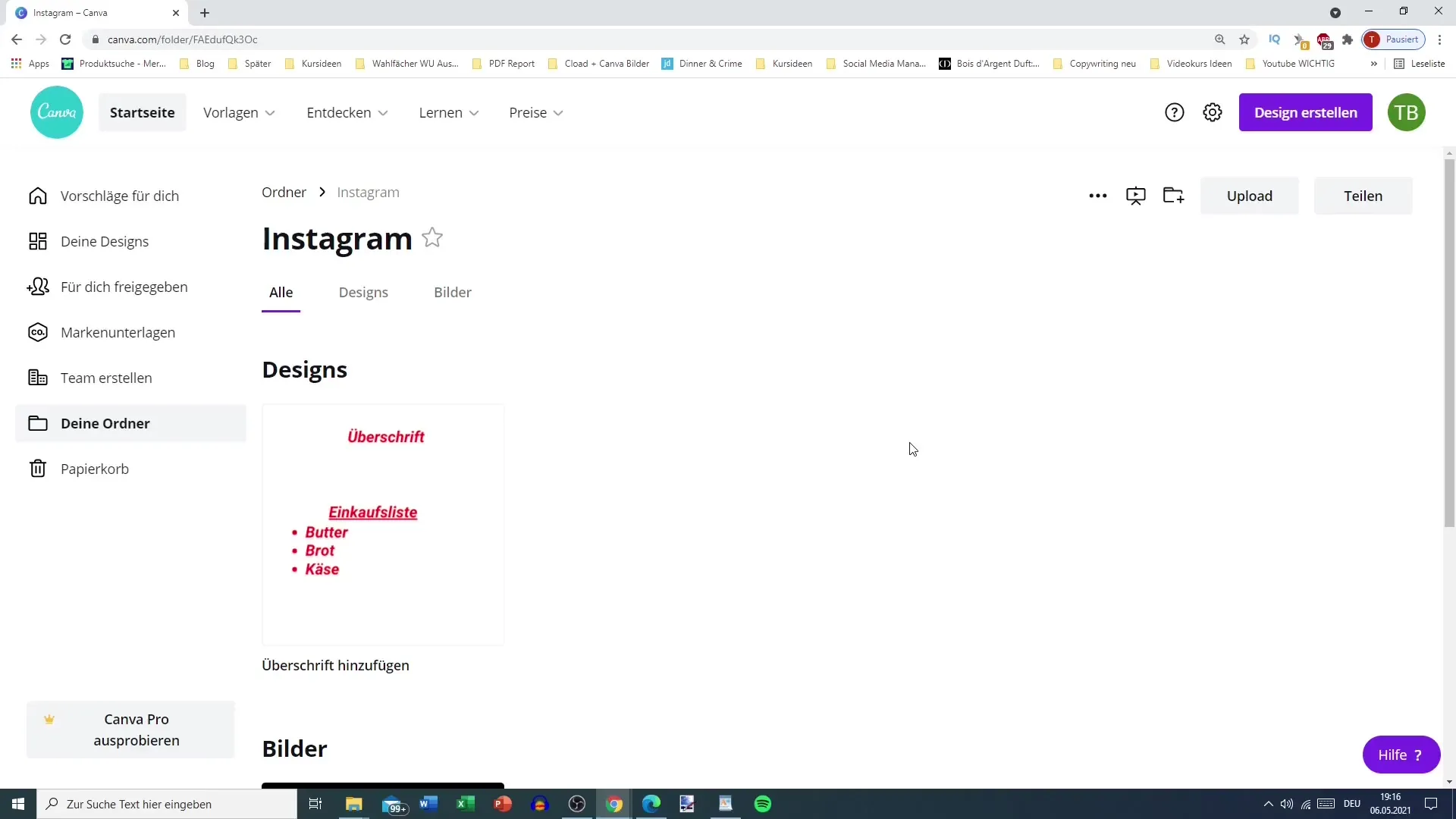
Summary
A well-structured folder system in Canva will help you efficiently manage your designs and keep track of them. With the ability to create and share folders, collaborating with team members becomes a breeze. Canva's ease of use allows you to quickly and easily organize your designs, so you can access the necessary elements at any time.
Frequently Asked Questions
How can I create a new folder in Canva?You can create a new folder by going to "Your Folders" and then clicking on "Create New Folder".
Can I share folders with team members?Yes, you can share folders with team members as long as they are in your Canva team.
What should I do if I no longer need a design?You can simply select the design and either delete it or move it to another folder.
Can I sort my designs by social media?Yes, you can create separate folders for each social media platform to better organize your designs.
How helpful is it to use a folder system in Canva?A folder system in Canva helps you to create clarity and quickly find and use your designs. It facilitates the entire design process.


