Music plays a crucial role in video content to convey emotions and increase viewer engagement. When you use Canva, you have the option to easily and uncomplicatedly integrate music into your videos, which gives your presentations that certain something. This guide will walk you through the process of incorporating music into your video step by step.
Key takeaways
- You can choose from a variety of music genres and styles.
- There are both paid and free music options.
- You can adjust the volume of the music and tailor it to the duration of your video.
- Good music background can significantly enhance your videos.
Step-by-step guide
To add music to your Canva video, follow these steps:
First, open the video in Canva where you want to insert music. You can use your existing project or create a new one. If you already have a video clip that you want to edit, select it. To integrate the music, you must first disable the sound of the original video.
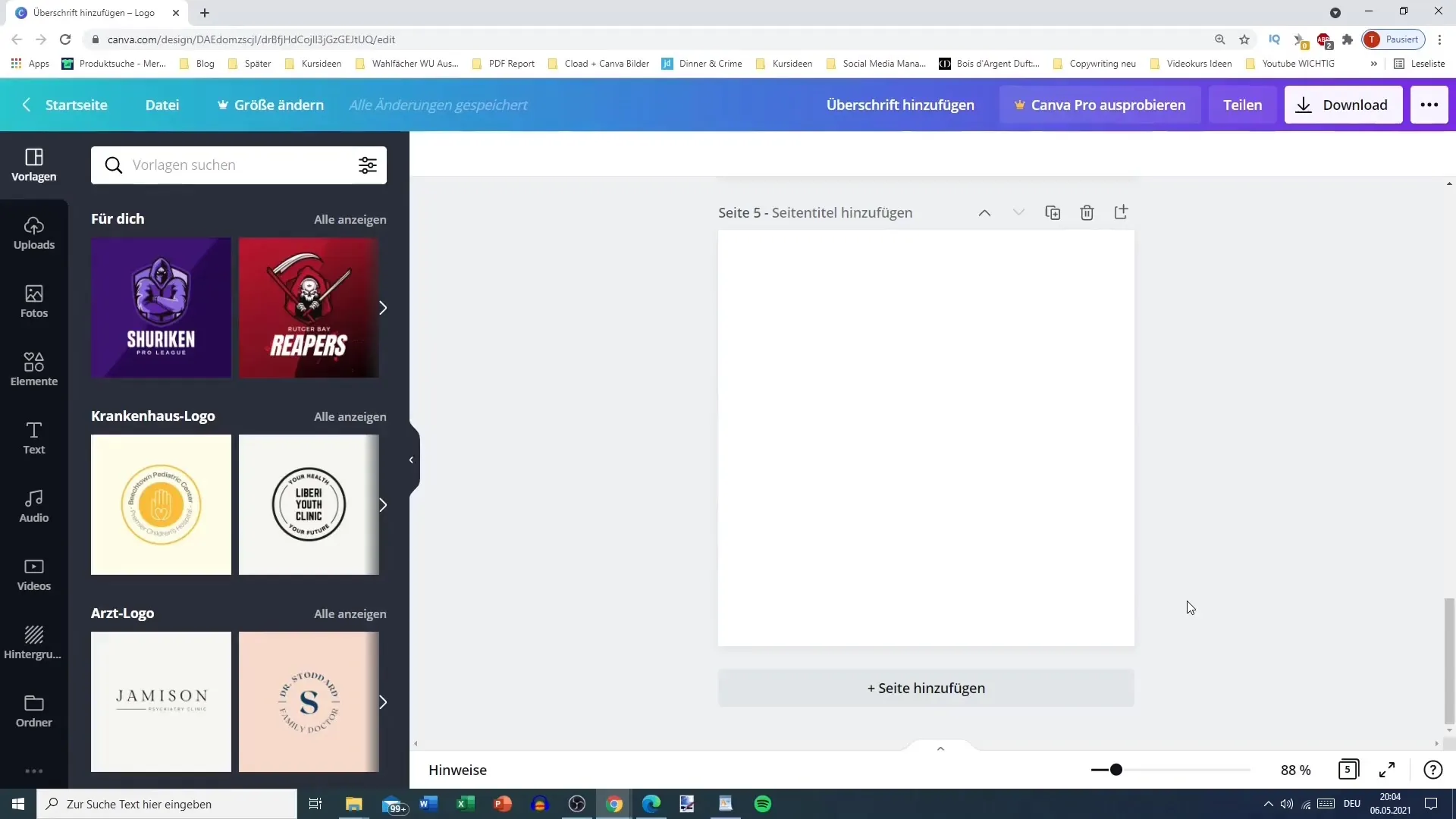
Once the sound is turned off, navigate to the "Audio" tab, which offers you a variety of music options. The music selection is sorted by categories, such as "happy," "instrumental," "YouTube Music," "Piano," and "epic." It is important to note that many of these music pieces are paid, but you can also search for free options.
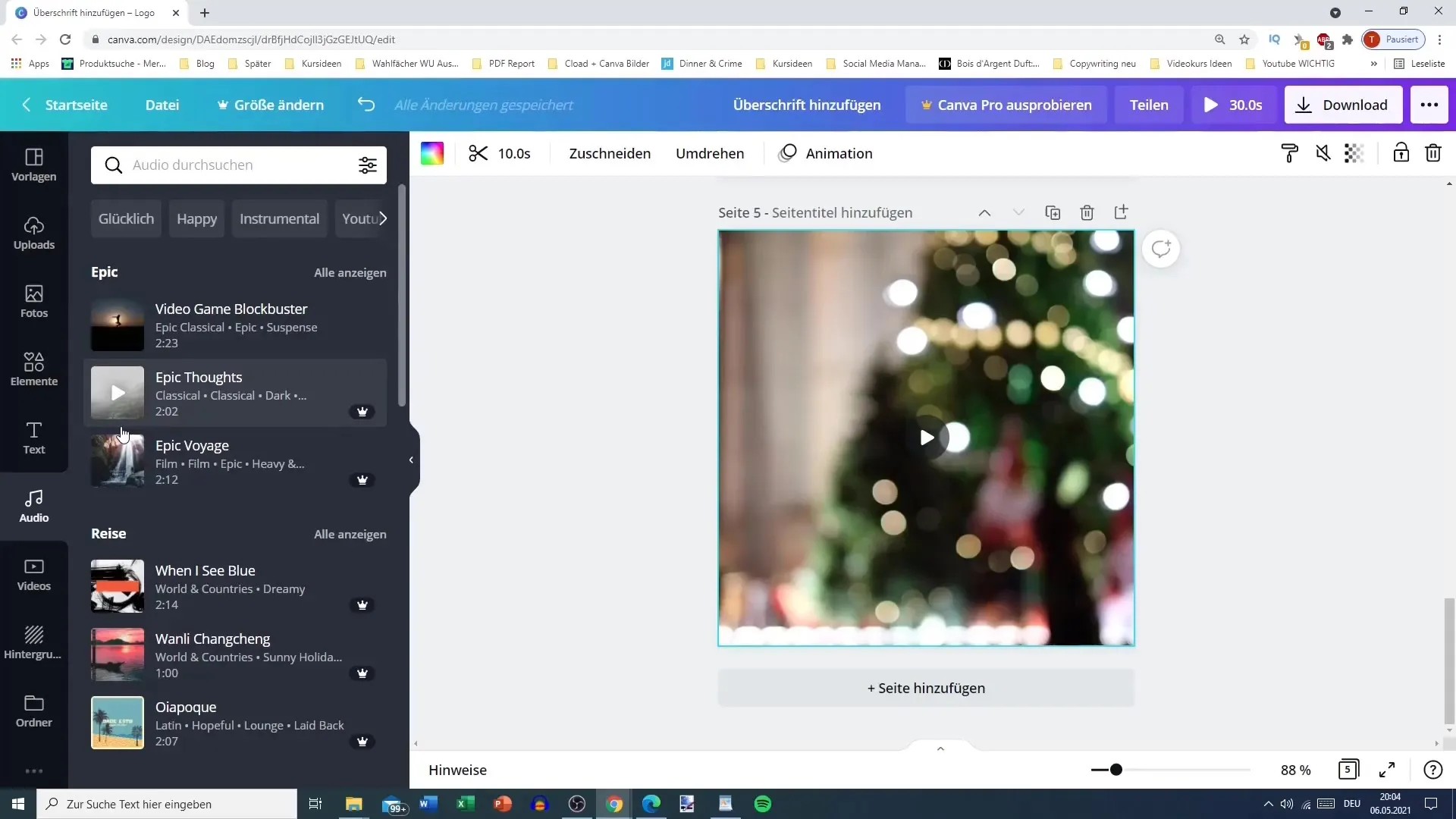
To display only the free music options, you can activate a filter. After clicking on "free," you will see a list of music tracks that you can use. Now you can browse through the different categories and choose a music piece that you like and that suits the mood of your video.
Once you have chosen a music track, click on it to select it. The selected track will now be inserted into your video and should be visible at the bottom left in the list of added audio files. You can now adjust the volume to find an optimal balance between music and video sound.
Since your video has a specific length, it is advisable to adjust the music duration accordingly. For example, if your video is 10 seconds long, make sure the music does not play longer than that time. If you are working with a 30-second clip, you can also limit the music to that time.
If you want to adjust the length of the music, you can modify the duration of the music piece in the audio section. You have the option to adjust the total time allocated for the music according to the video length. In our example, the duration could be set to 30 seconds to perfectly match the video.
Furthermore, you can also tailor the music to the specific segments of your video. You can decide whether the music should start at the beginning, in the middle, or at the end of your clips. To change this, simply drag the start of the music or cut the point where it should end.
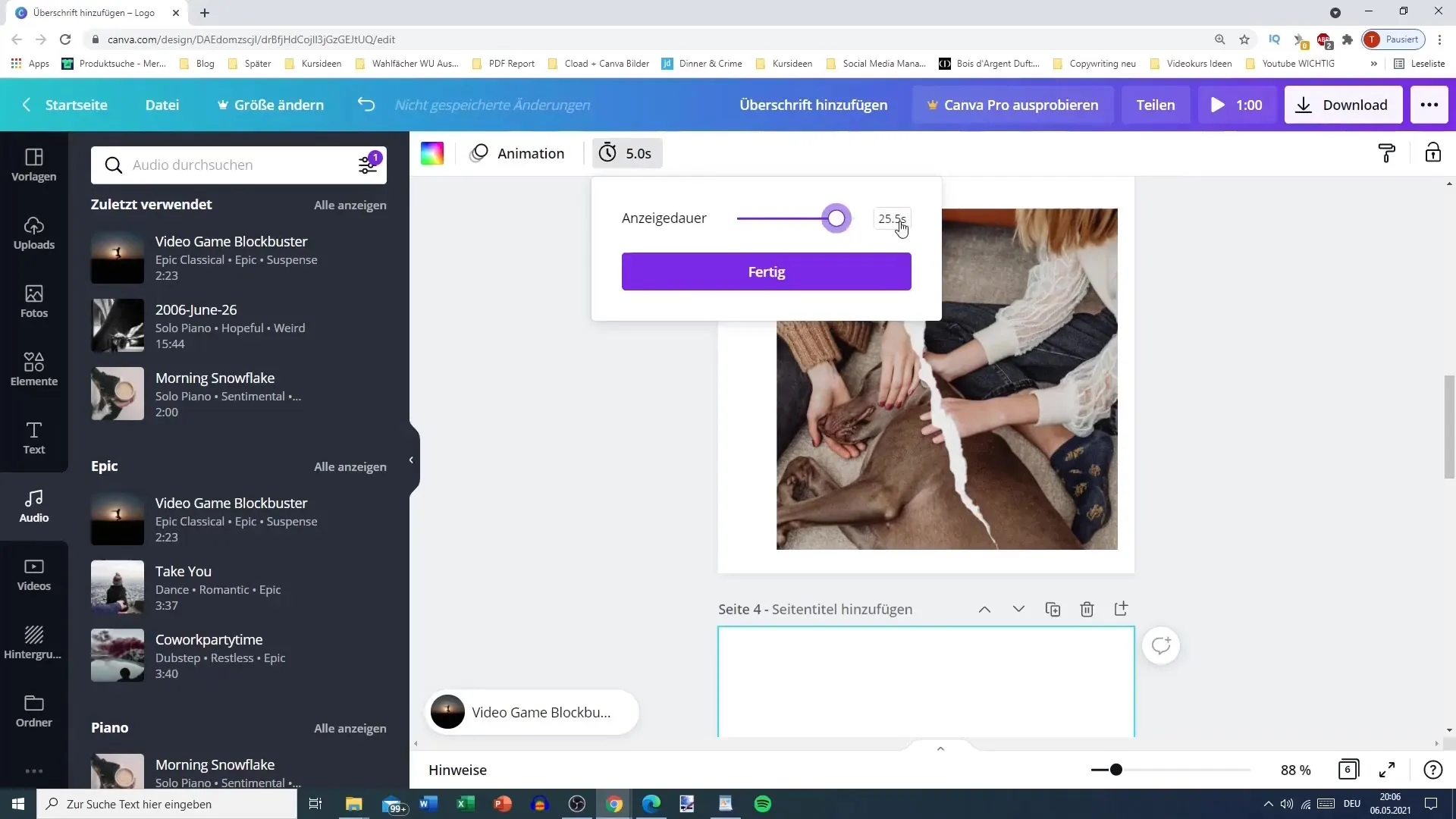
If you are satisfied with the volume and placement of the music, you can mute the audio track if it is not needed or adjust the volume to your liking. If you don't like a piece, you have the option to remove it using the trash can icon.
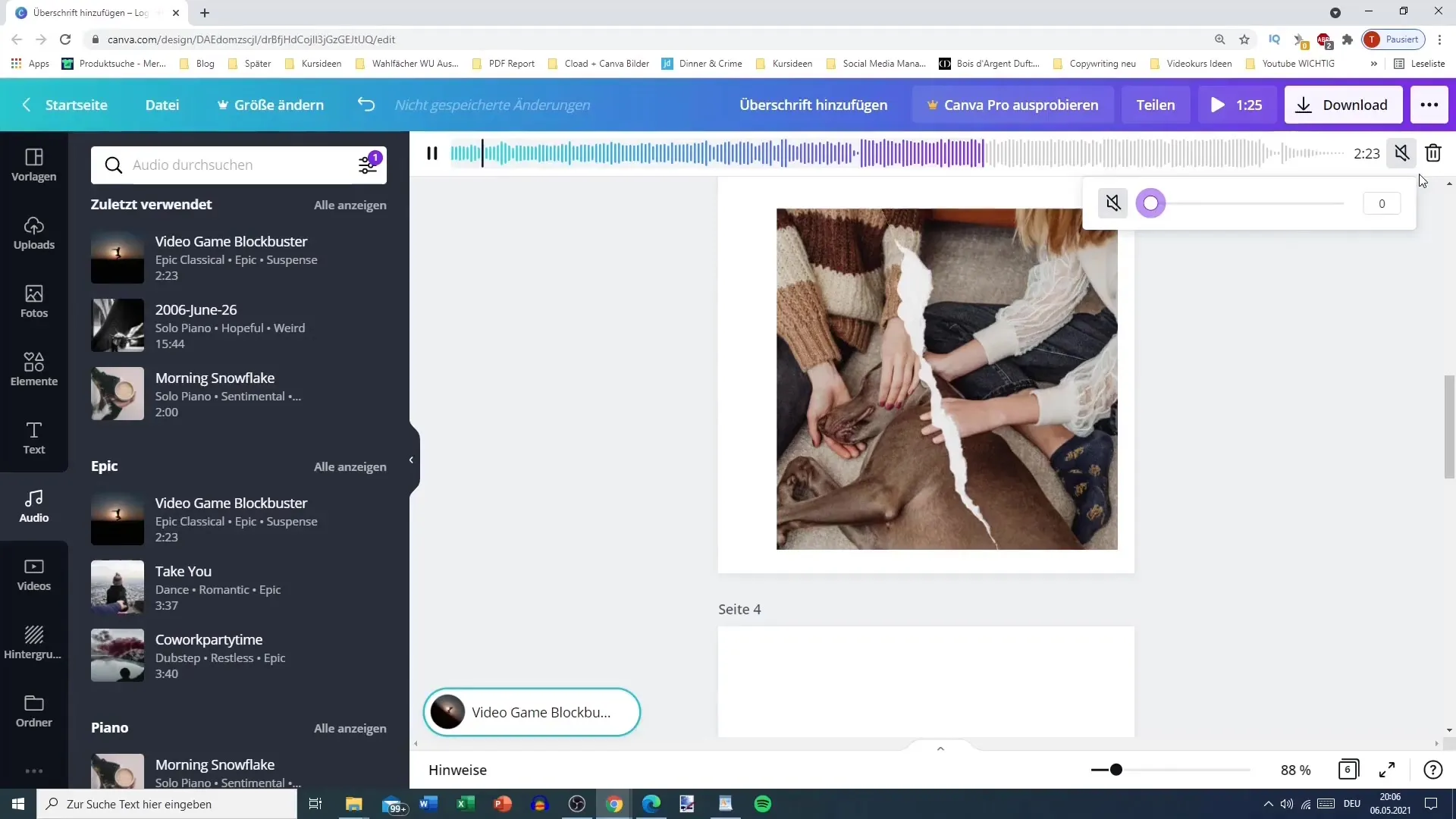
Using music in your videos gives you the opportunity to underline your messages more effectively. From fitting background music to impactful sound effects - you can enrich every presentation with musical elements that support the visual experience.
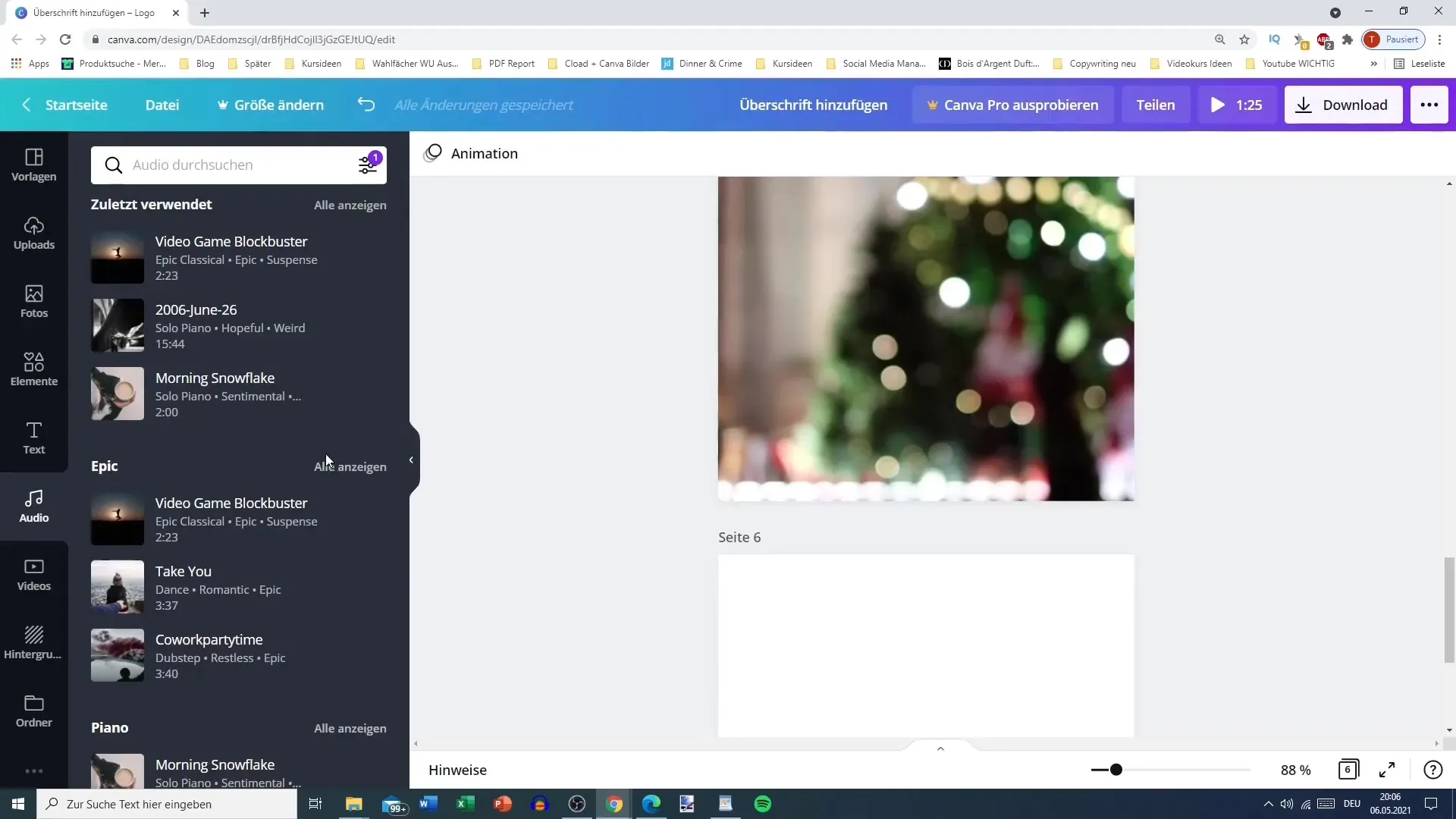
Especially when working with video material, it is worth choosing creative and appealing music options to make your content more vivid and engaging. Canva allows you to quickly and easily integrate high-quality music into your projects.
Summary
In this guide, you have learned how to add music to your Canva videos. You have discovered how to choose between different music styles and adjust the volume and duration of the music. With these tips, you will be able to create engaging and emotionally impactful videos.
Frequently Asked Questions
How can I find free music on Canva?You can activate the filter for "free" music to only see free options.
Can I adjust the volume of the music?Yes, you can change the volume of the music at any time to find the perfect balance.
How long can the music be for my video?The music should not be longer than the duration of your video. Adjust the length of the music accordingly.
What do I do if I don't like the music track?You can simply select the music track and then delete it using the trash can symbol.
Can I use multiple music tracks in one video?Generally, you can only use one music track per video to maintain clarity.


