In this detailed guide, I will show you how to add backgrounds to your designs in Canva. Whether it's for social media posts, presentations, or other creative projects – backgrounds give your designs that final touch. You will learn how to use different background options, adjust transparency, and make the most out of Canva. Let's get started!
Key Insights
- You can choose both plain backgrounds and illustrative images or patterns.
- The transparency of backgrounds can be adjusted to achieve interesting effects.
- There are many free and paid background options to choose from.
Step-by-Step Guide
Choosing a Background
To add a background, open your Canva project. If you have already added elements and text, the appropriate background might be missing. Click on the background area of your design to start the selection process.
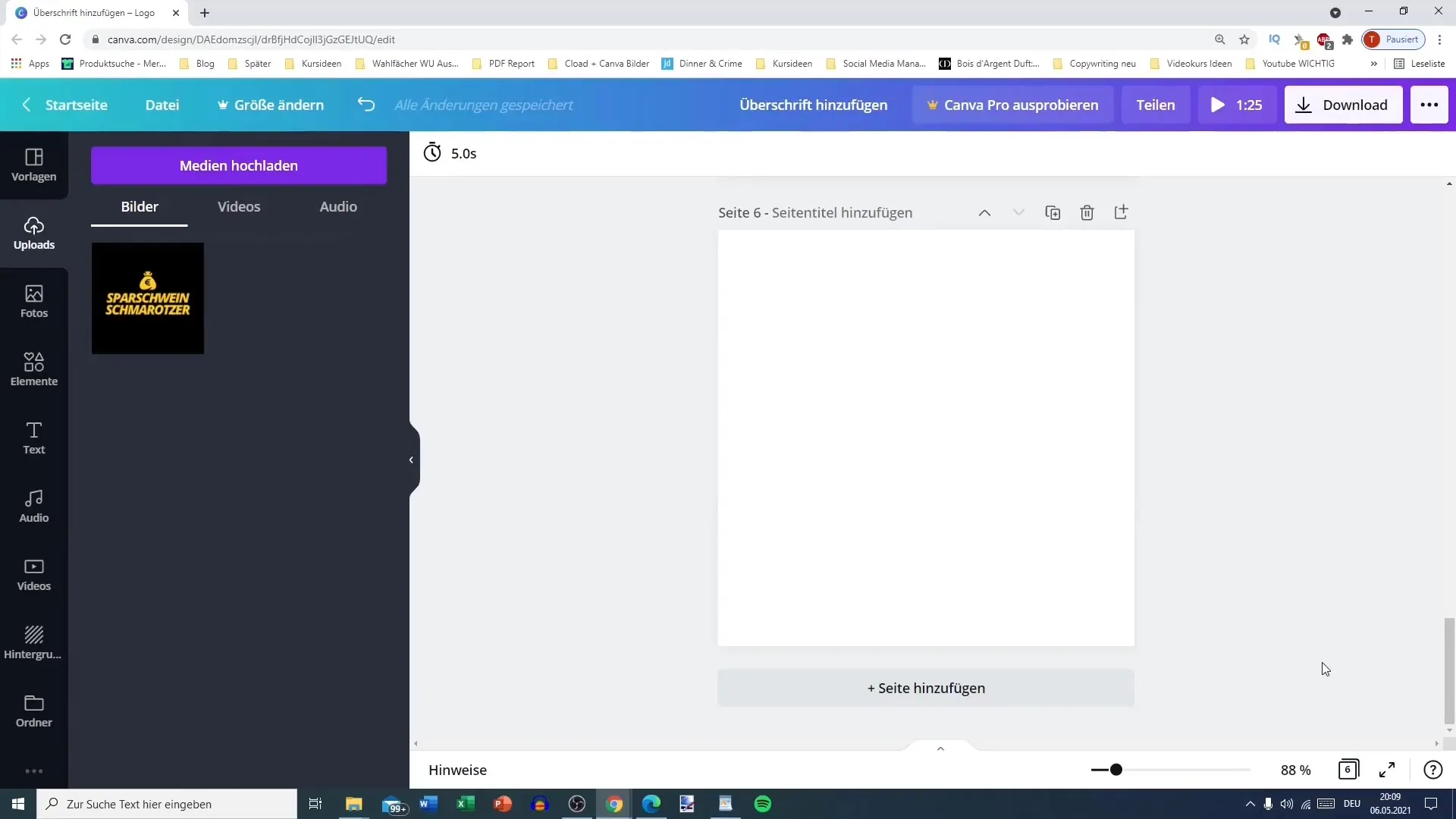
Choosing a Solid Color Background
If you desire a solid color background, simply click on the color selection. Here, you can choose a color that matches your design. For example, you could use a light blue background to achieve a fresh look.
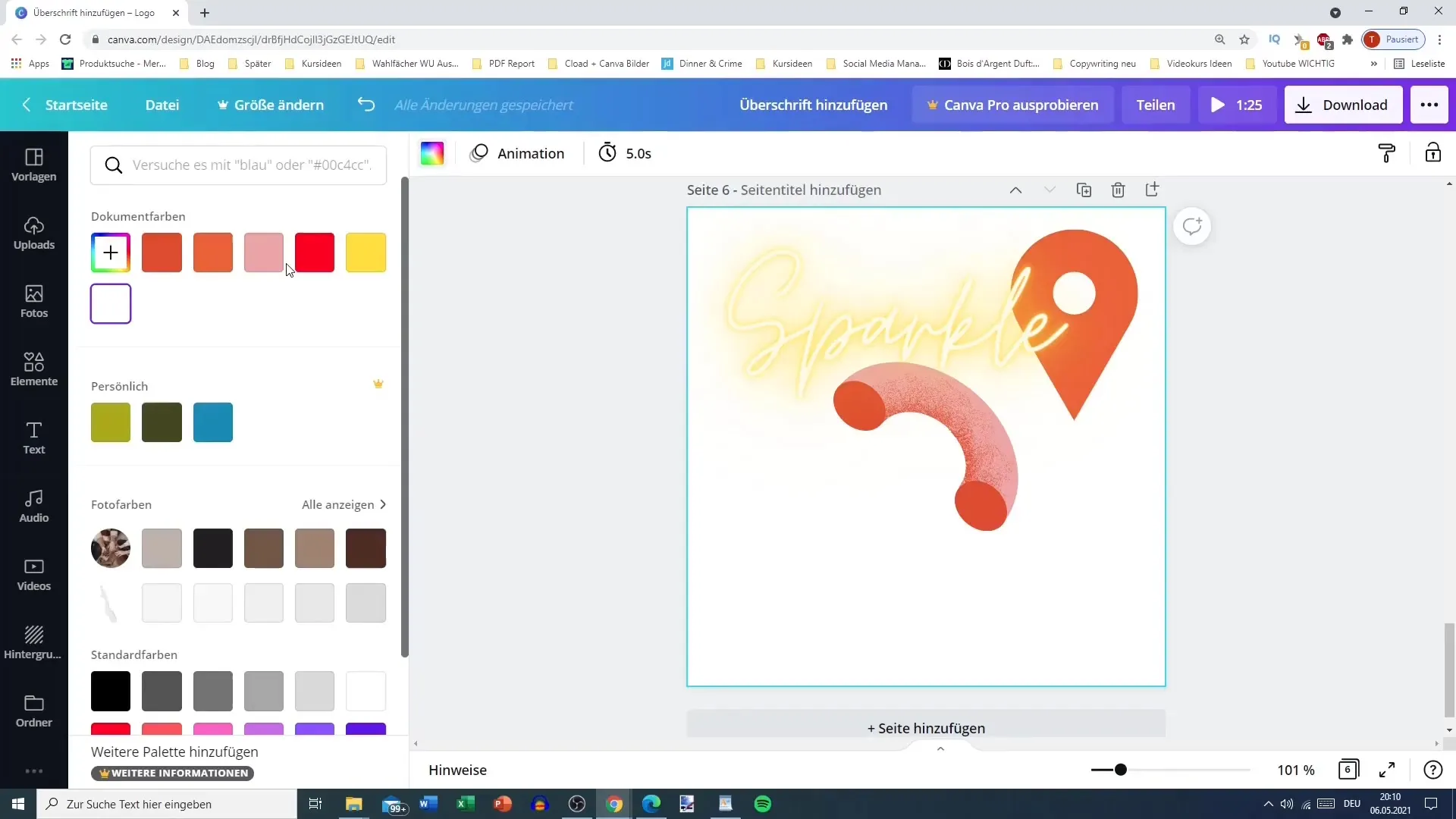
Using a Gradient as a Background
Alternatively, you can also add a gradient background. Switch to the Elements and search for the "Gradients" category. Drag the desired gradient into your project and position it appropriately in the background.
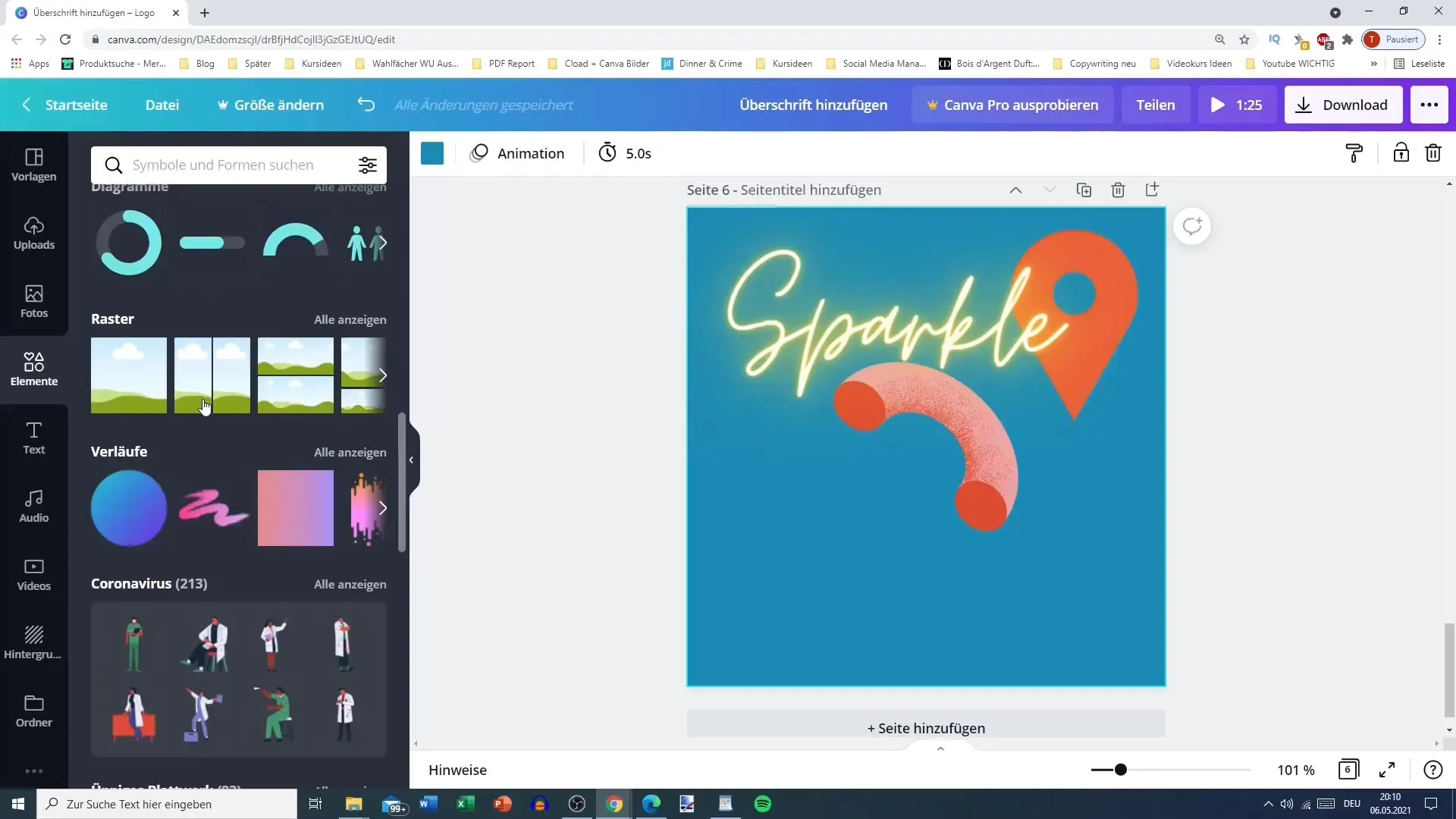
Selecting Background Images
To use visually appealing backgrounds, choose the option to insert background images. Whether plain backgrounds or versatile designs – here you have a variety of options. Browse through the different backgrounds and select the one that suits your project.
Adjusting Transparency
An interesting trick is adjusting the transparency of the background. Click on the selected background and adjust the transparency to achieve a subtle effect. This can help the text overlaying the background stand out better.
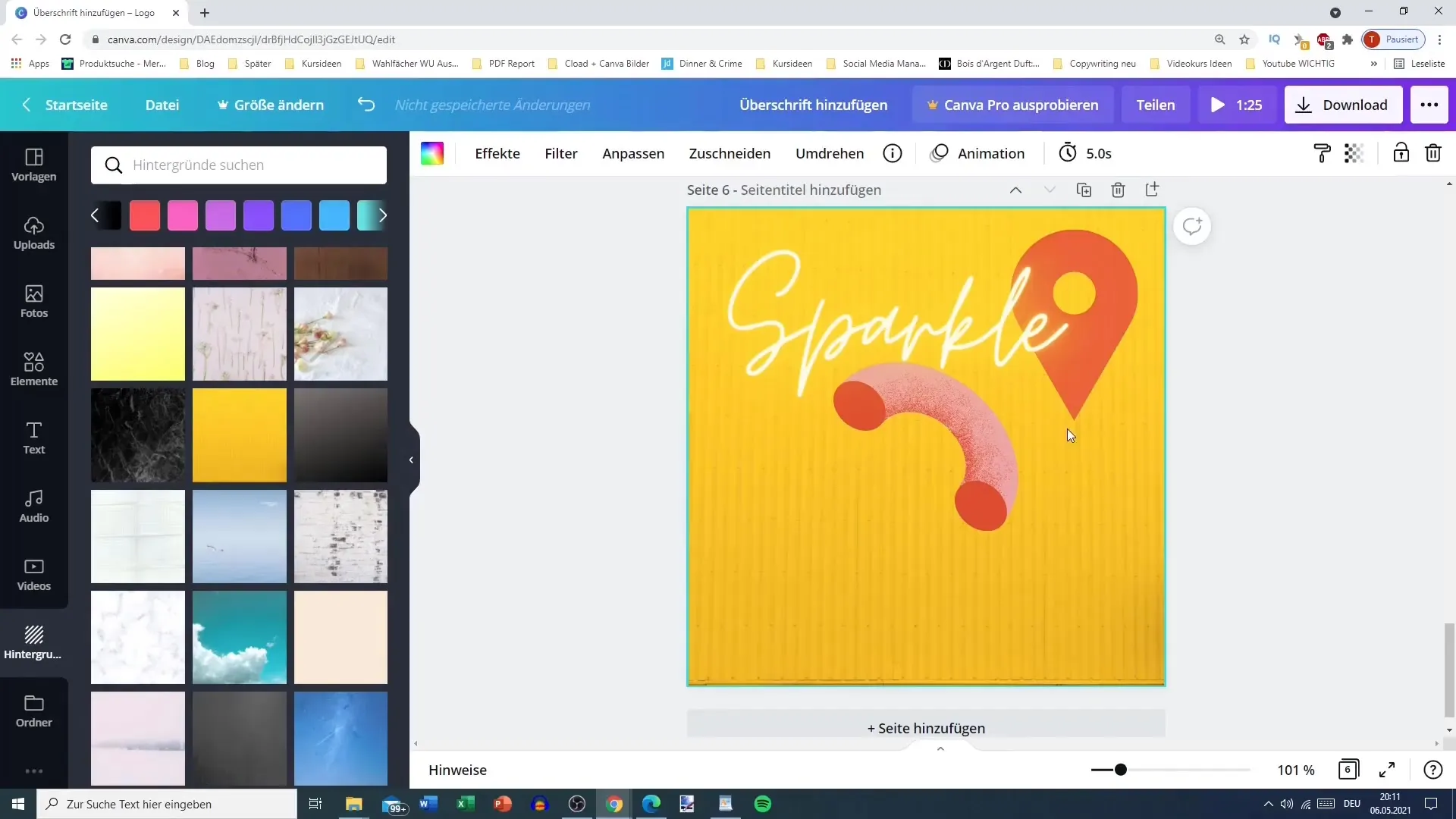
Using Specific Backgrounds
For special projects, like Instagram posts, you can specifically search for certain backgrounds. Often there are creative options like brick walls or thematic backgrounds for various occasions.
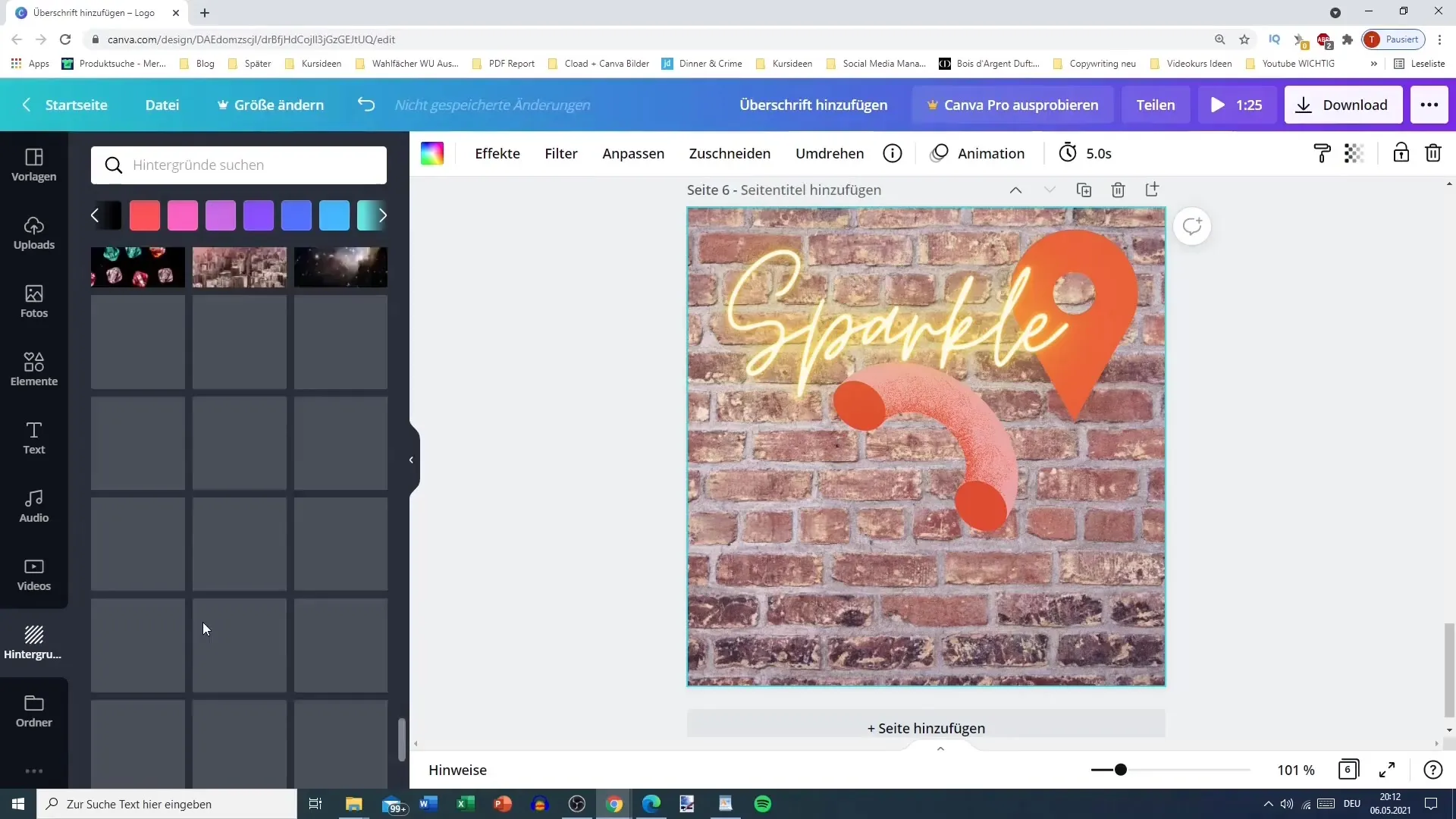
Working with Themes
With Canva, you can use backgrounds for various occasions. Through the search function, you can specifically look for flowers, clouds, or other designs. This makes it easier to find the right style for your project.
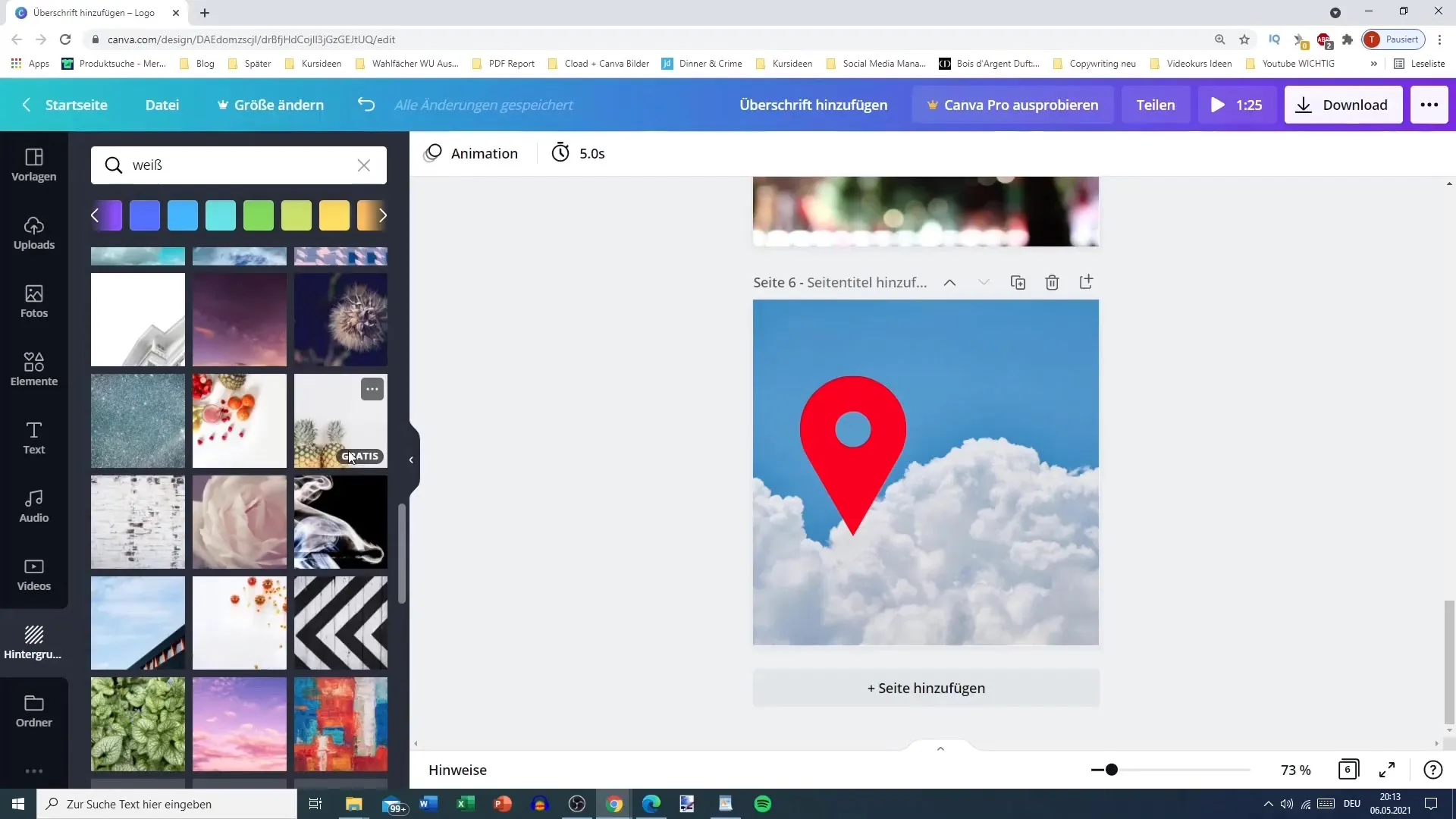
Avoiding Paid Backgrounds
When adding backgrounds, make sure to choose only free designs unless you want to invest in a paid design. Clear labeling and filters will help you avoid paid options.

Combining Elements
Now you can further customize the background images, for example with icons or shapes. Place these elements strategically to create special accents. Experiment with the arrangement and see what works best.
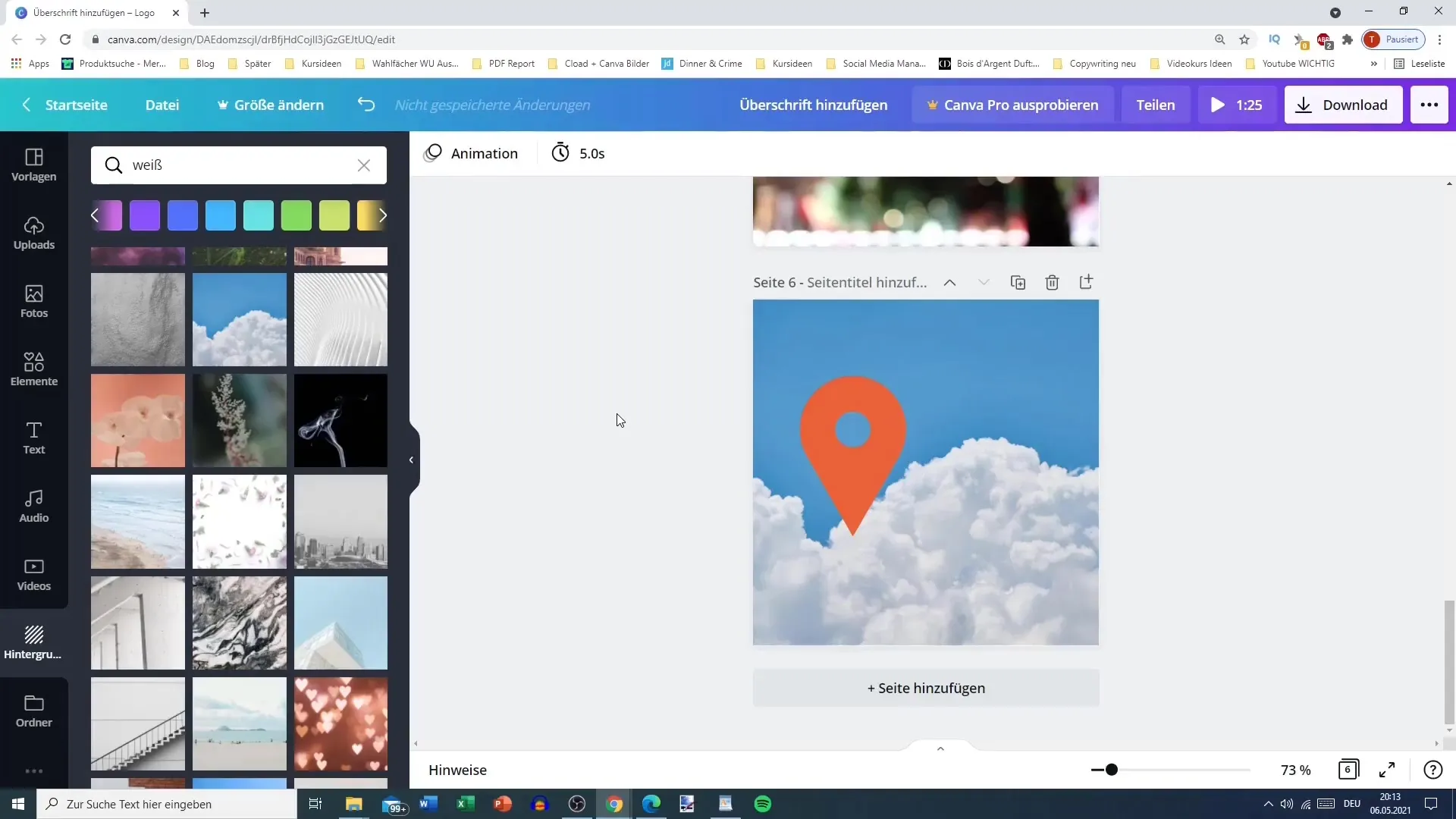
Practical Application in Everyday Life
Whether it's for Google Maps with a heavenly background or for other creative projects, designing with backgrounds in Canva can be very versatile. Use the many options to make your designs even more appealing.
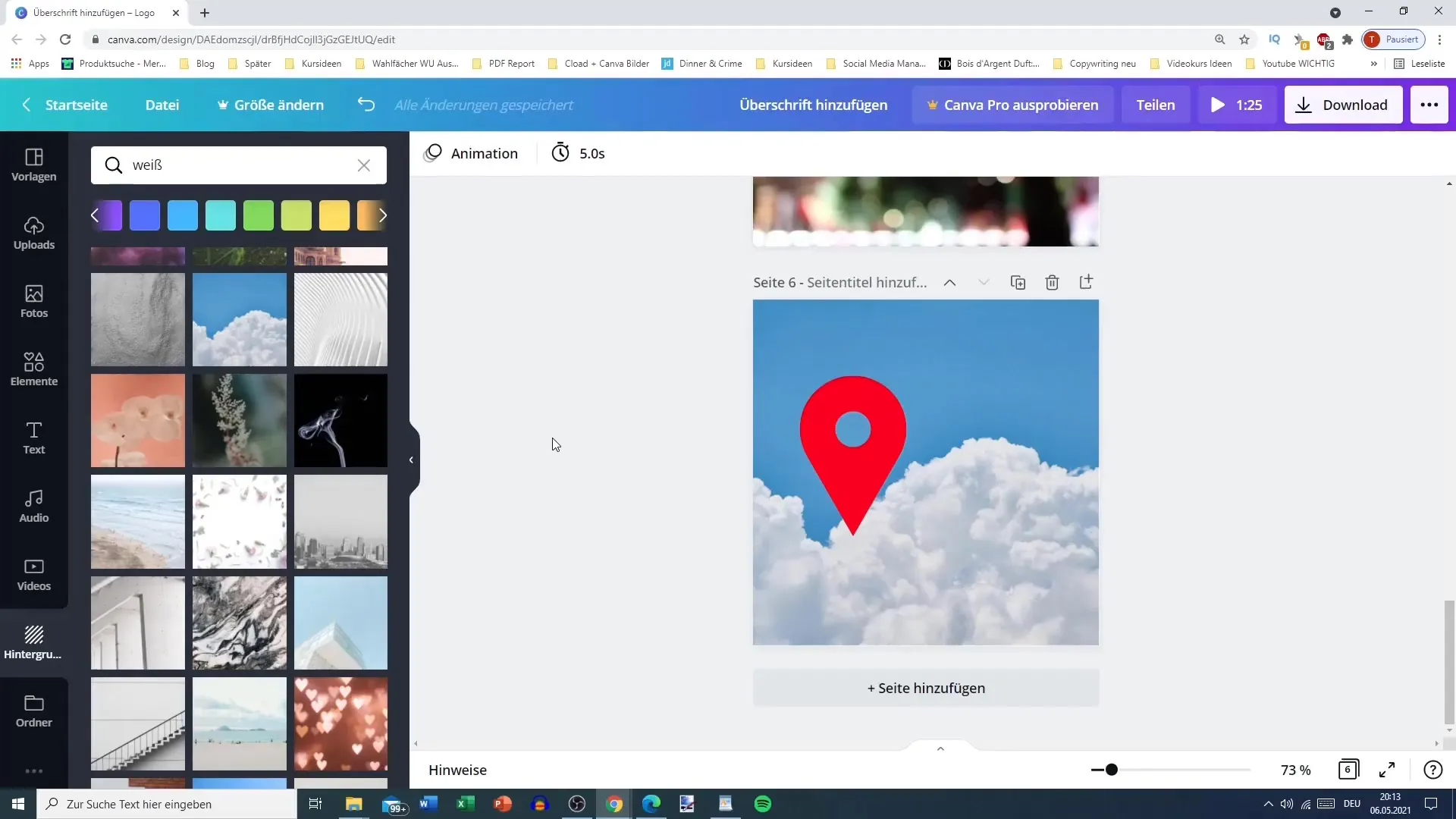
Summary
In this tutorial, you have learned how to use different backgrounds in Canva. The ability to adjust transparency and choose from a variety of backgrounds makes your designs unique and creative. Experiment with different options to create the perfect design for your projects!
Frequently Asked Questions
How do I add a background in Canva?You can select a background by clicking on the background area of your design and choosing different options from the color palette or image gallery.
Can I adjust the transparency of a background?Yes, you can change the transparency of a selected background to achieve interesting effects and highlight your overlays.
Are all backgrounds free?Not all backgrounds are free. Make sure to only select free designs or invest in premium options if necessary.
How do I find specific backgrounds?Use the search function in Canva to specifically look for special backgrounds, such as thematic designs or specific colors.


