This guide will explain to you step by step how you can preplan your podcasts on the platform Anchor.fm. Preplanning episodes is a valuable technique that helps you to publish your content regularly. This not only increases visibility but also allows you to focus better on each episode. Let's start right away!
Main Insights
- Anchor.fm allows uploading audio and video files.
- You can easily preplan episodes and adjust the publication date.
- It is beneficial to first produce YouTube videos to have content for your podcast.
Step-by-Step Guide
To start preplanning your podcast episodes, follow these simple steps:
First, you need to sign up on Anchor.fm and access your dashboard. Here, you will see the "New Episode" option on the right side. Click on "New Episode" to start uploading your first edition.
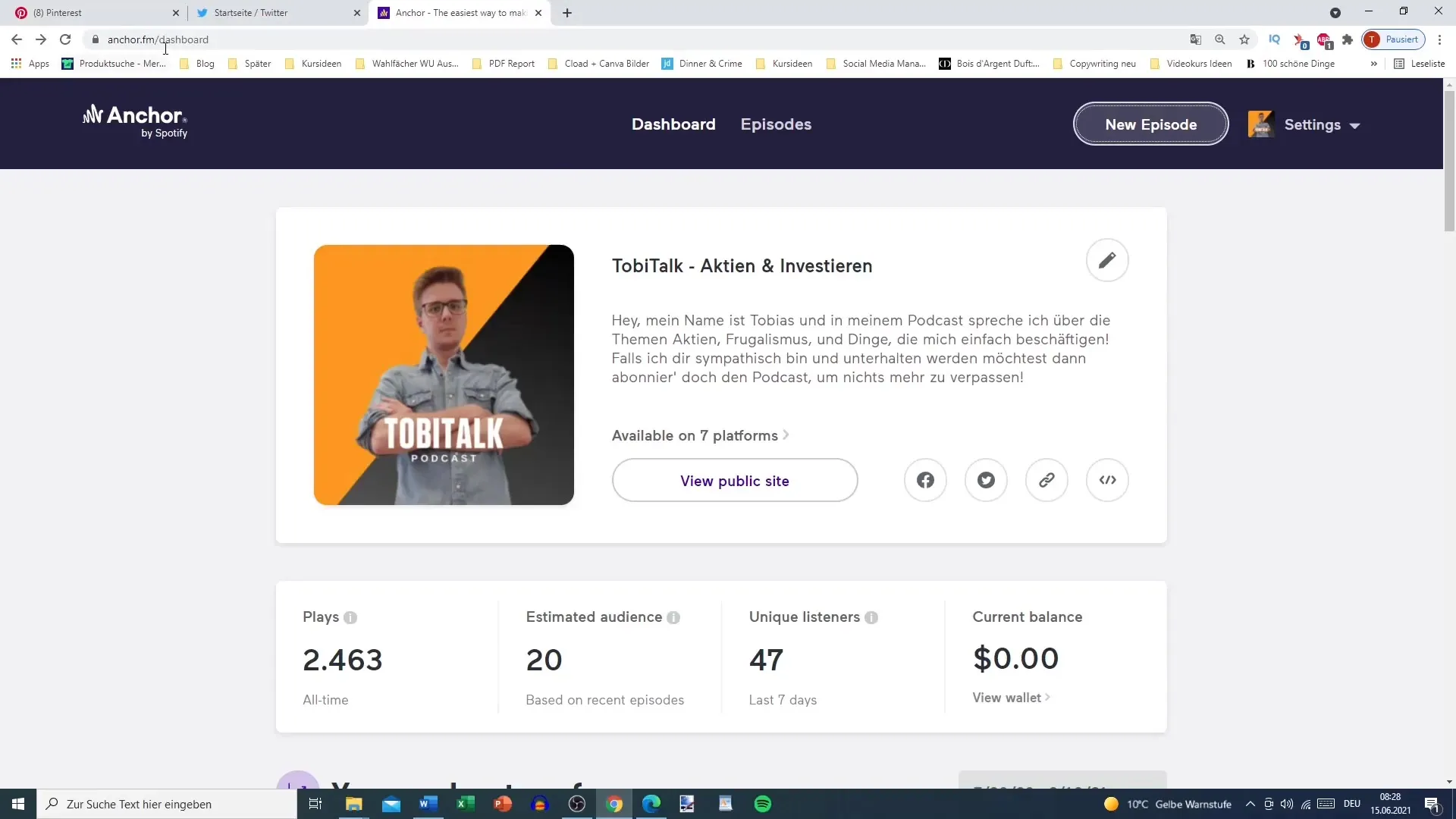
Now it's time to upload your MP3 file. You can either choose an existing file or create a new one. If you want to upload a file, simply drag and drop it into the designated field. The upload time may vary depending on the length of your episode, so make sure to allocate enough time.
If you want to use a video as a source for your podcast, you can now access your video folder. Select the MP4 file and also drag it into the upload field. The advantage is that Anchor.fm automatically extracts the audio content from the video, saving you the conversion to an MP3 file.
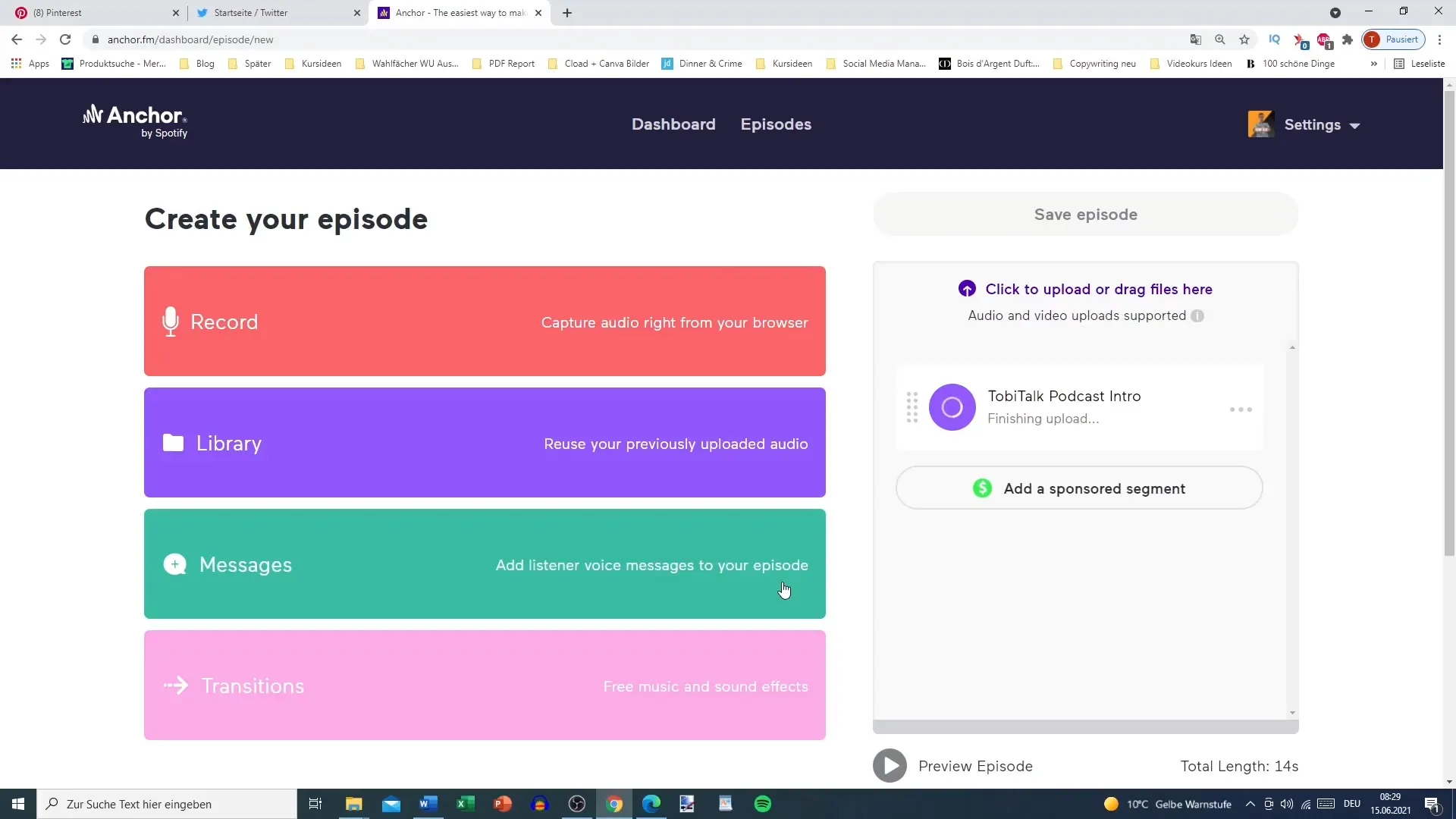
After uploading your episode, click on "Save Episode." In this step, you should enter the episode title and a description. It is recommended to use the title of your YouTube video if you have already uploaded the video. Ensure that your description contains useful information or contact details to promote engagement.
Once you have entered your title and description, you can now set the publication date. By default, the date is set to "Now," meaning your episode will be published immediately. However, you can also choose a future date. Simply click on the current date and select your desired date and time.
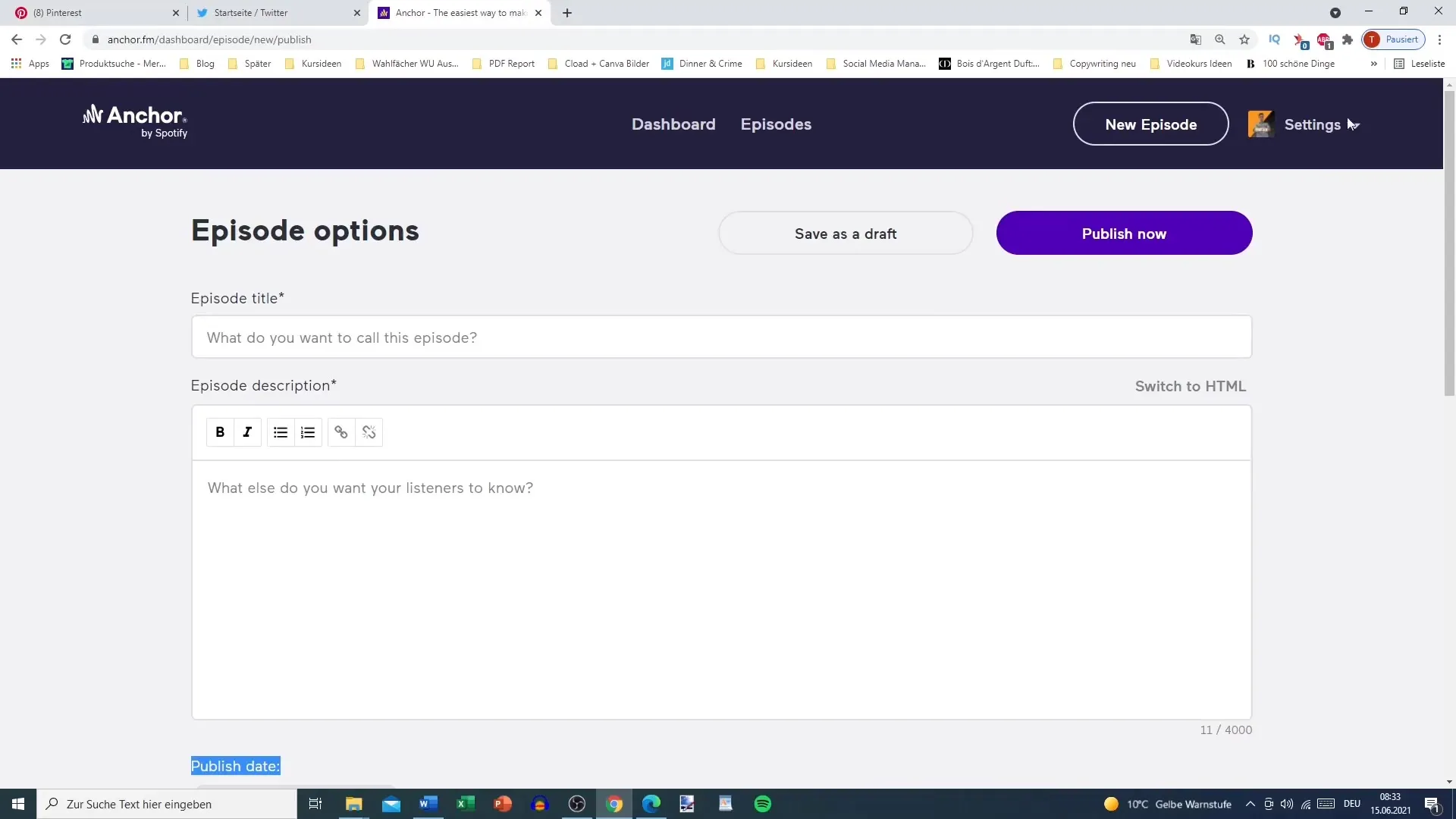
Once everything is set, click on "Confirm." You will now have the option to schedule the episode for the future. Click on "Schedule Episode" to preplan it. The episode will now be added to your schedule and will be published within the next few hours or on the date you have set.
It is recommended to work ahead. A tip is to first produce some YouTube videos so that you have enough content that you can later upload as a podcast. This way, you can ensure that you regularly have new episodes available without feeling rushed.
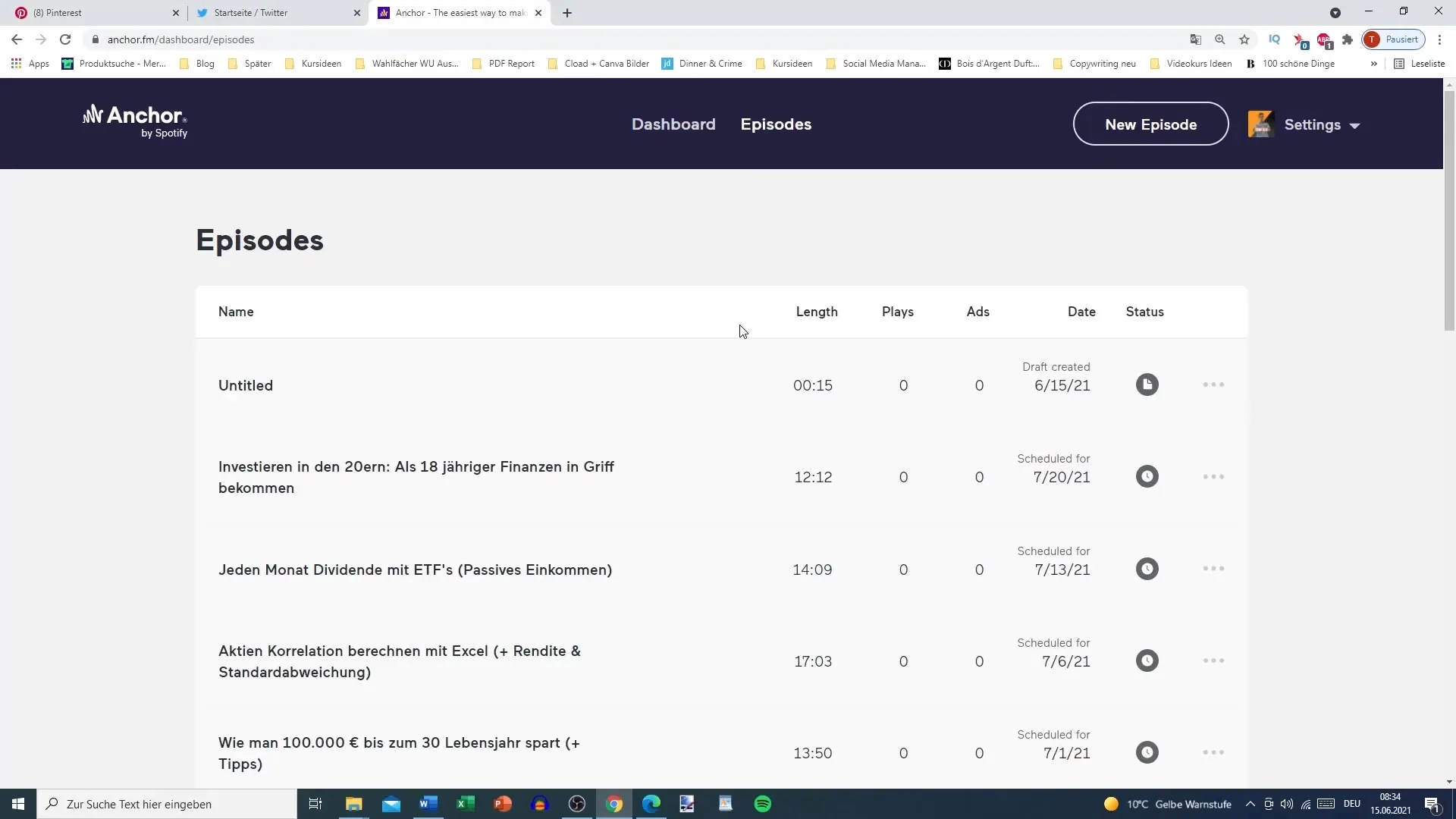
If you want to review your scheduled episodes, you can go back to your episode overview. There you will see already published episodes as well as future episodes waiting for their publication.
Preplanning your podcast episodes is not only simple but also helps you maintain a regular publication cycle. It is important to have a stable flow in your publication to keep your listeners engaged in the long run.
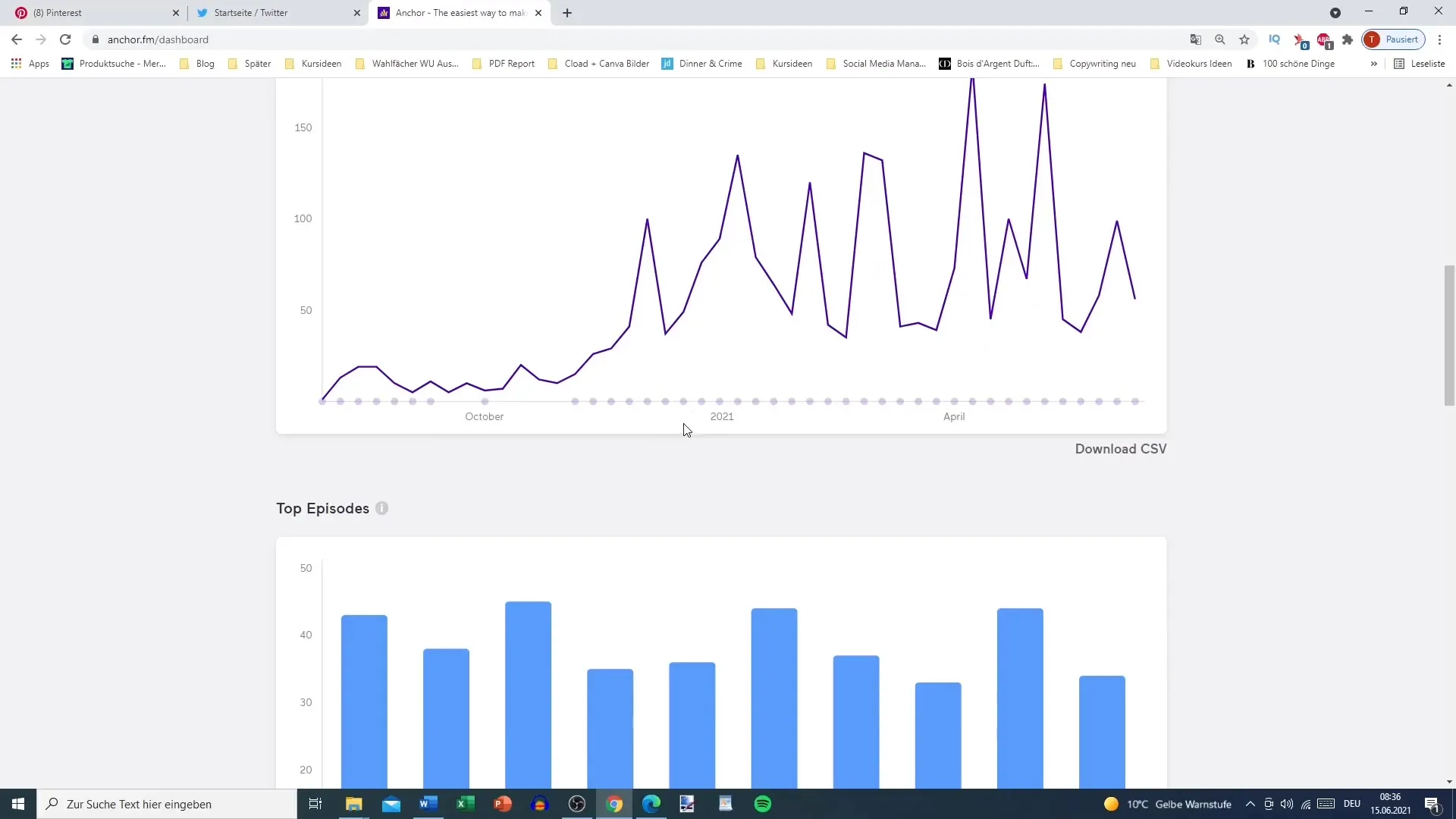
Summary
In this guide, you have learned how to preplan podcasts with Anchor.fm. The process involves uploading your audio file, adding a title and description, and setting a publication date. By managing your content well, you can run your podcast successfully.
Frequently Asked Questions
How do I upload an episode on Anchor.fm?You can add an MP3 file by dragging and dropping it into the upload field.
Can I also upload a video?Yes, Anchor.fm can extract the audio from an MP4 file.
How do I schedule an episode for the future?Select the publication date and time in the corresponding field and click on "Schedule Episode".
How often should I publish episodes?It is recommended to publish episodes regularly (e.g., 2-4 times per week) to increase visibility.
Do I always have to enter the episode description manually?It is advisable to copy the description from other sources like YouTube to save time.


