YouTube is not just a platform for sharing videos but also a valuable tool for content creators to measure and optimize the performance of their content. With YouTube Analytics, you can view and analyze key statistics of your channel. In this guide, you will learn how to use YouTube Studio to gain valuable insights into your viewers, views, interactions, and many more data.
Key Insights
- YouTube Analytics provides a detailed overview of your channel's performance.
- The key metrics include views, watch time, subscribers, and revenue.
- You can adjust analyses over time to identify trends.
- External traffic sources reveal where your viewers are coming from.
- Most viewers are active at specific times, which should be considered when publishing videos.
Step-by-Step Guide
Step 1: Accessing YouTube Studio
To use YouTube Analytics, you need to first access your YouTube Studio. Sign in to your YouTube account and click on your profile picture in the upper right corner. Select "YouTube Studio" from the dropdown menu.
Step 2: Checking Channel Dashboard
In YouTube Studio, you will find the Channel Dashboard on the left side. Here, you immediately have an overview of your latest videos, their views, and other important statistics. You can also quickly review the performance of your content over the last 28 days.
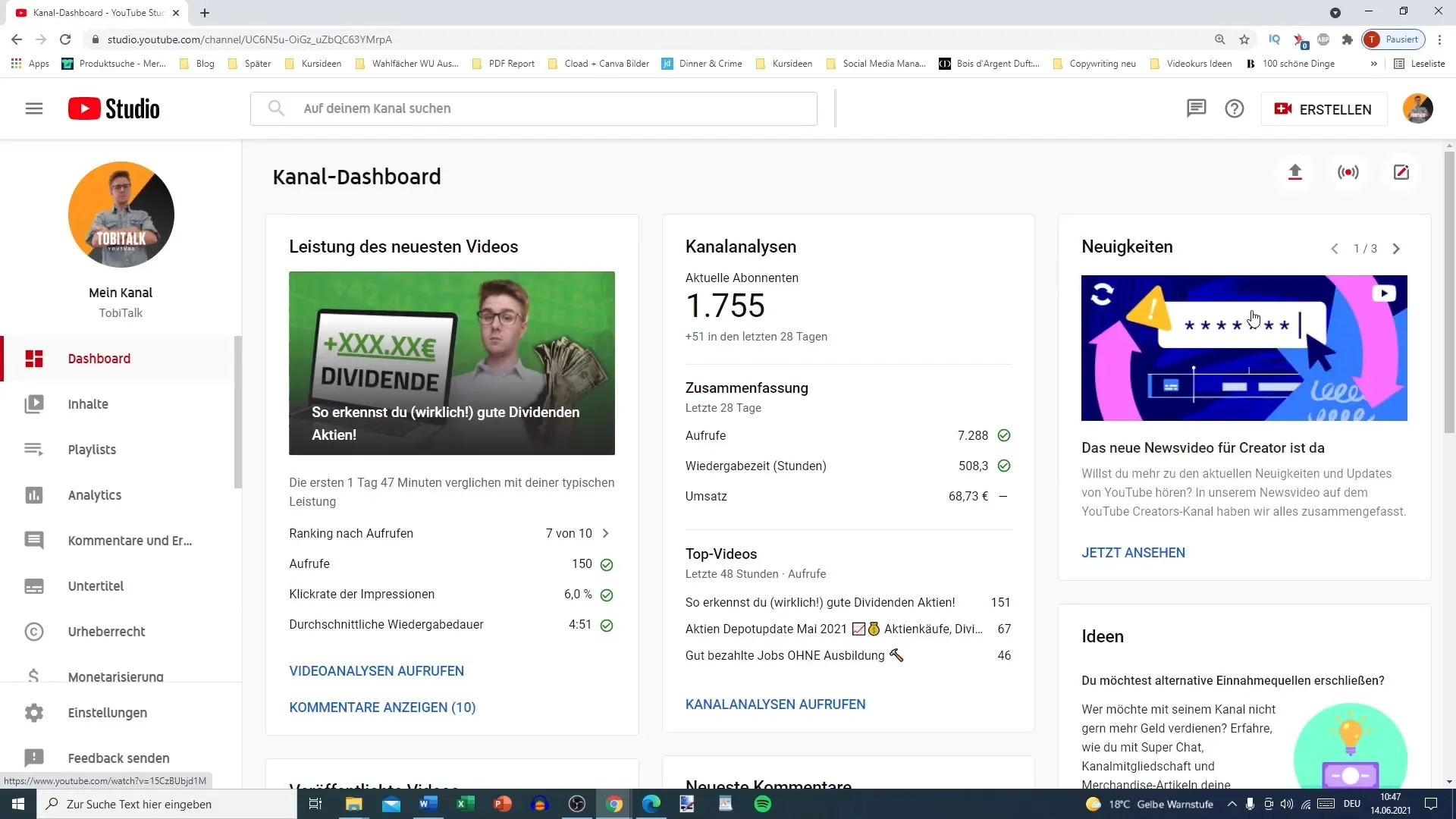
Step 3: Accessing Detailed Analytics
To get more detailed statistics, click on "Analytics" in the left sidebar. Here, you will see an overview of the key metrics of your channel. Change the viewing periods to obtain comparison values – for example, you can view the data for the last month.
Step 4: Analyzing Views and Watch Time
In the Analytics section, you can see your total views, watch time, and the number of newly gained subscribers. These metrics are crucial to evaluate the overall performance of your channel. Pay attention to potential revenue data generated from your videos.
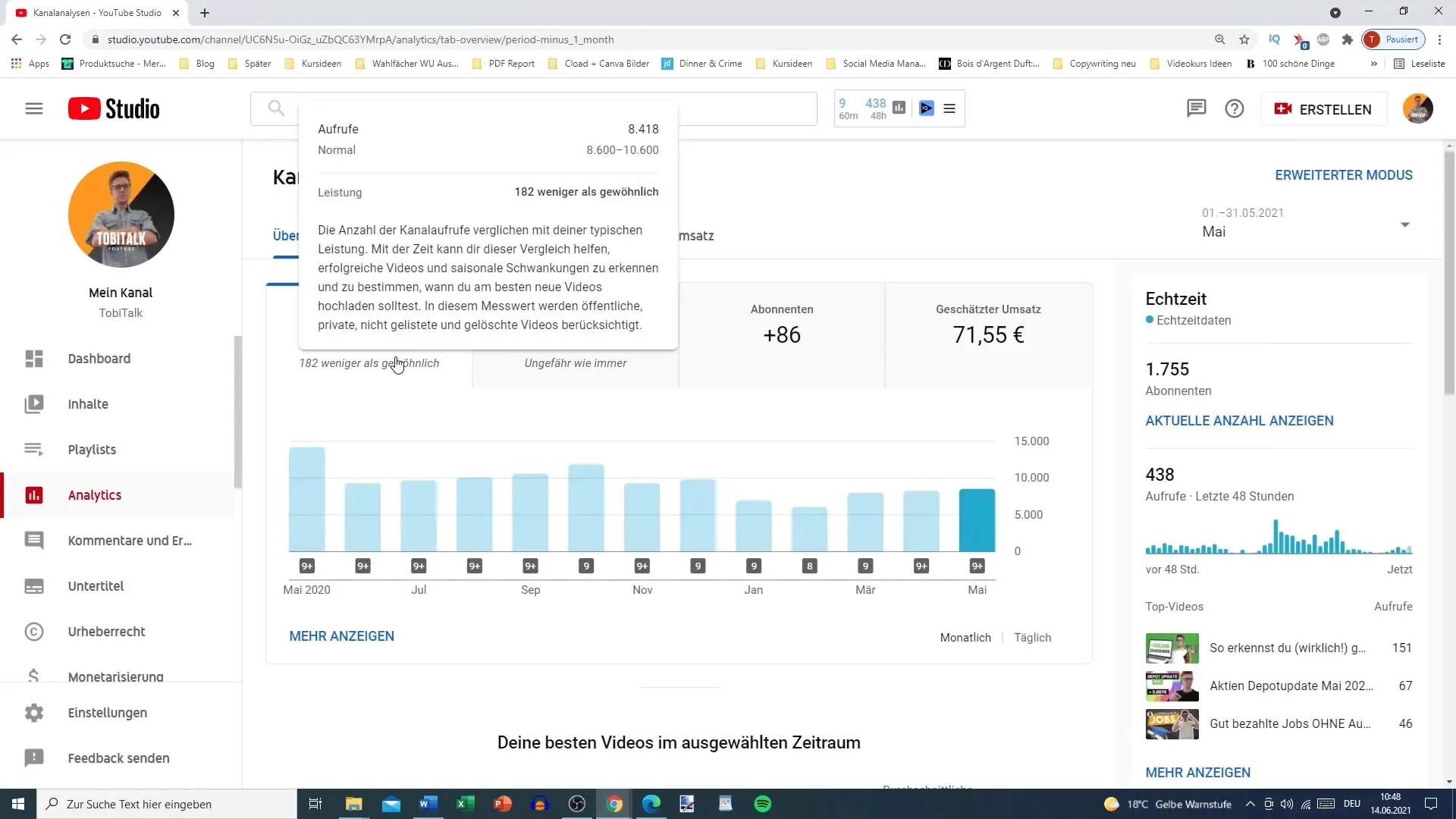
Step 5: Comparing Across Time Periods
YouTube Analytics also allows you to compare the performances of different months. You can view data from various periods side by side to determine when your channel performed best and what factors may have contributed to it.
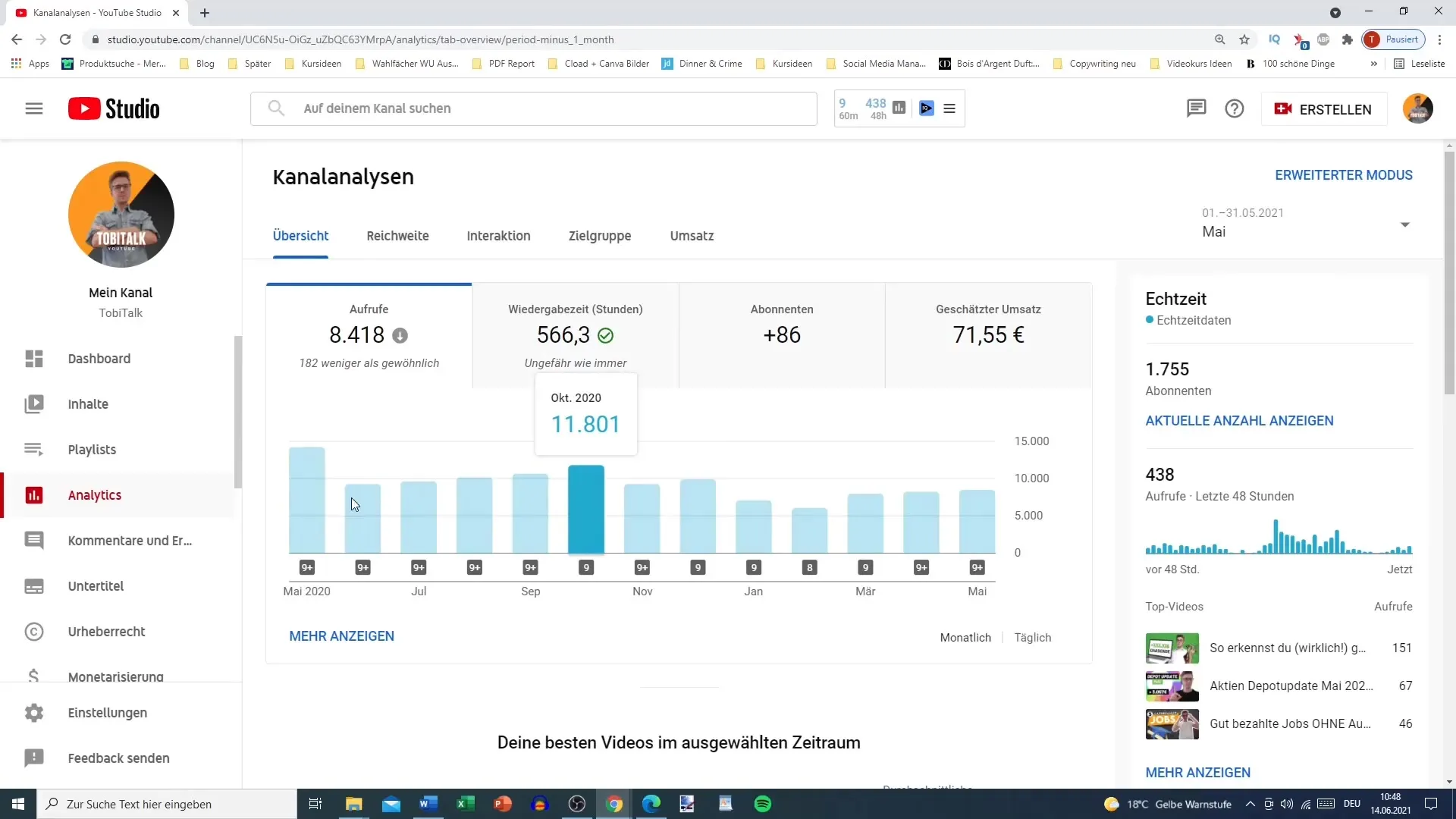
Step 6: Understanding Viewer Sources
Scroll down further to find out where your viewers discovered your videos. YouTube Analytics shows you how many viewers come from YouTube search, external sources like social media, or directly from your channel. This provides valuable insights into how you can strategically align your content.
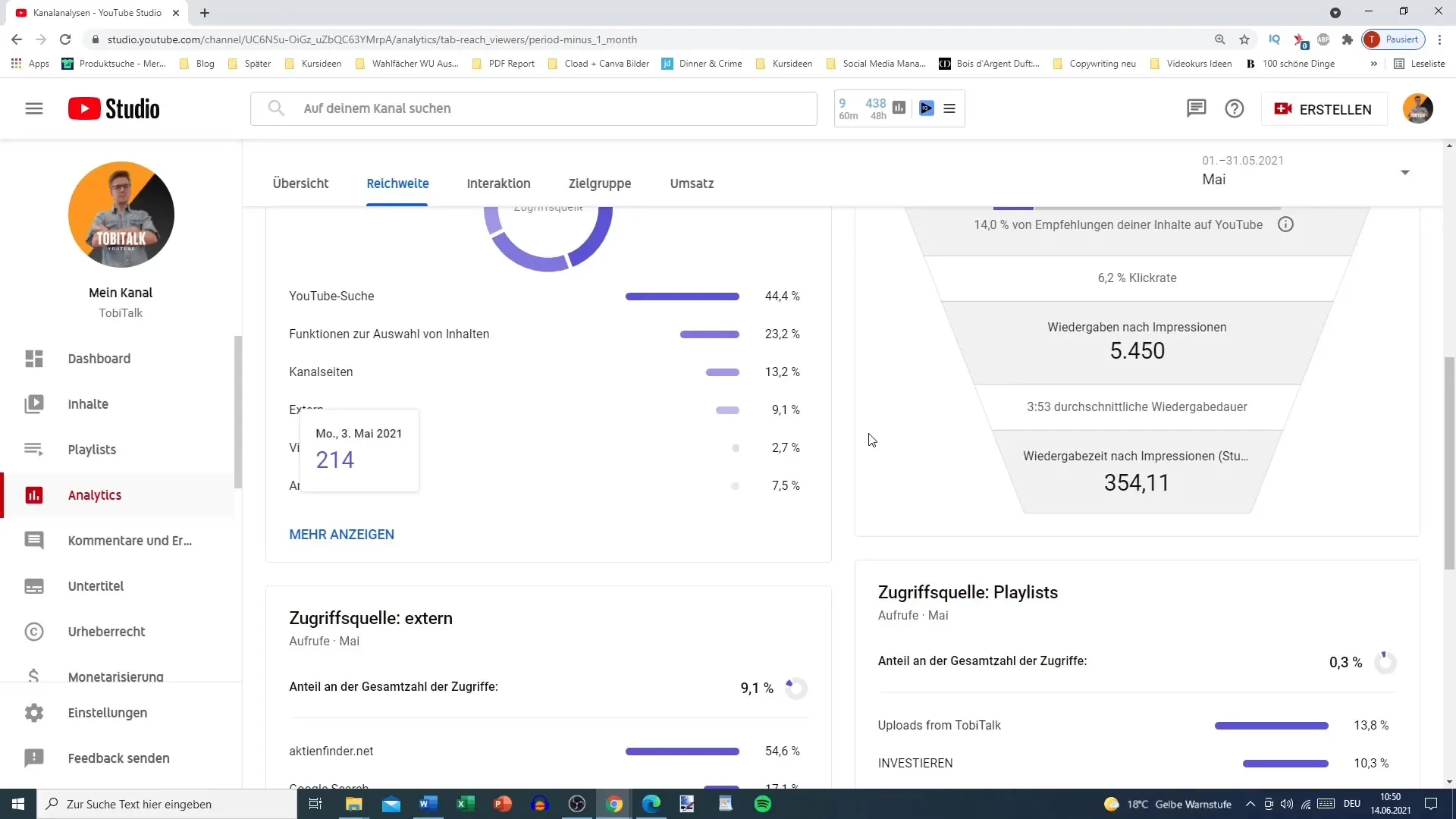
Step 7: Analyzing Viewer Interactions
Your viewers' interactions are also crucial. In this section, you will find information on average watch time per video, interaction through views, and audience retention. Pay special attention to the audience retention area to identify where viewers might be dropping off the video.
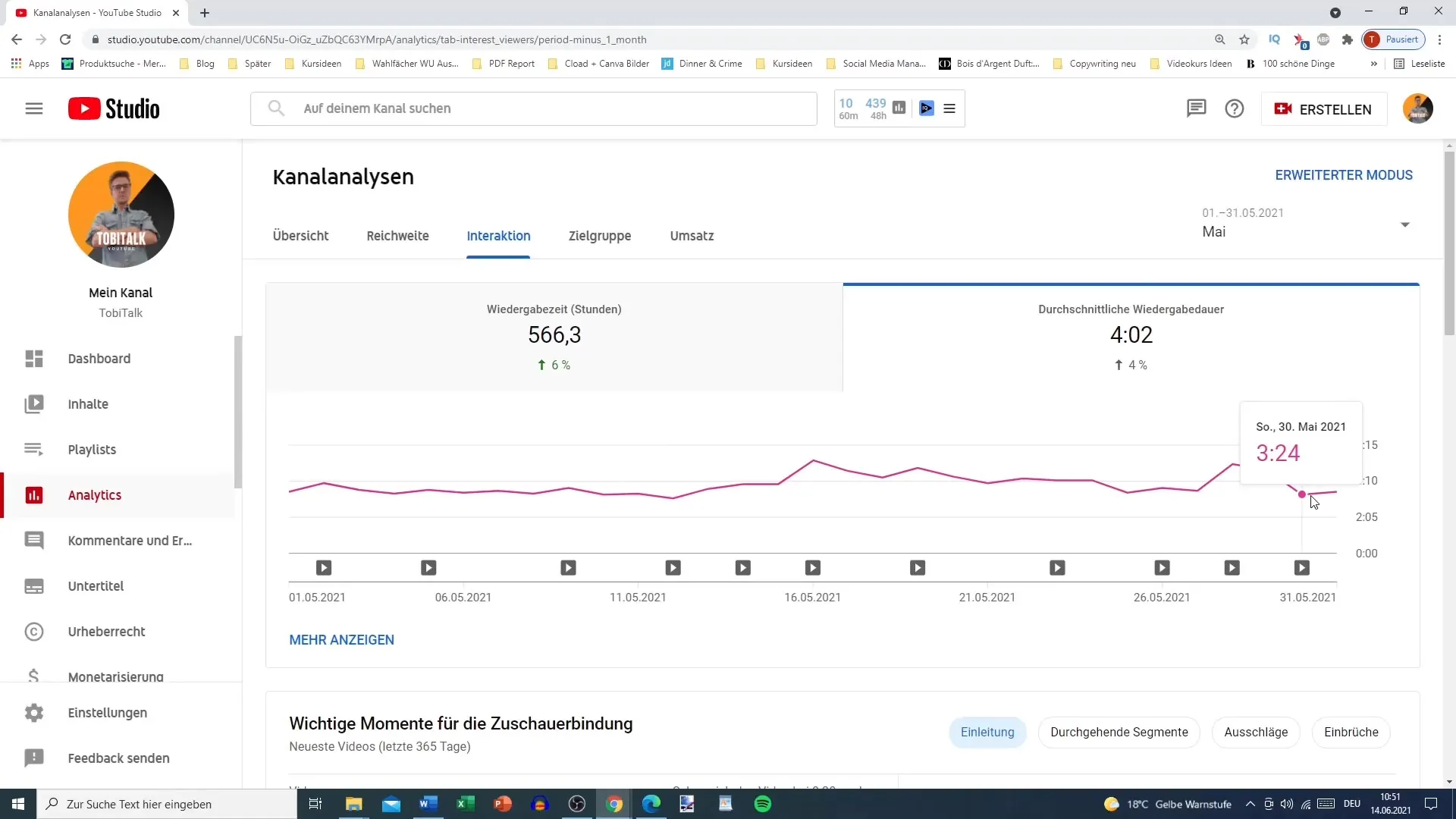
Step 8: Conducting Audience Analysis
Another important aspect is understanding the details of your audience. Here, you can see what percentage of your viewers are recurring and whom you are reaching newly. You also get information on gender, age, and geographic origin of your viewers.
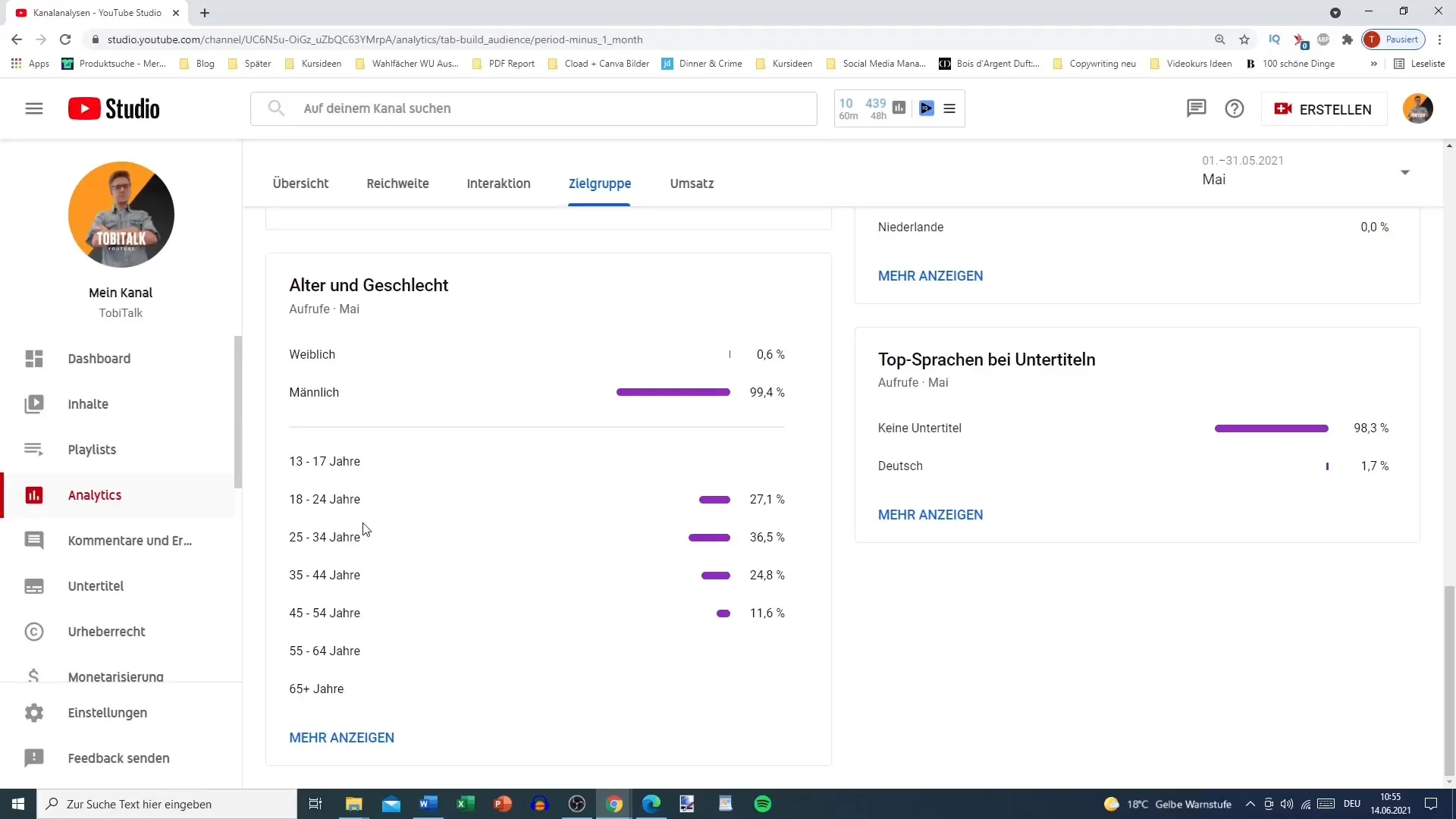
Step 9: Optimizing Upload Timing
Knowing when your viewers are most active is crucial for the success of your videos. Use the information on which days and at what times your viewers are most active to optimize your upload timing.
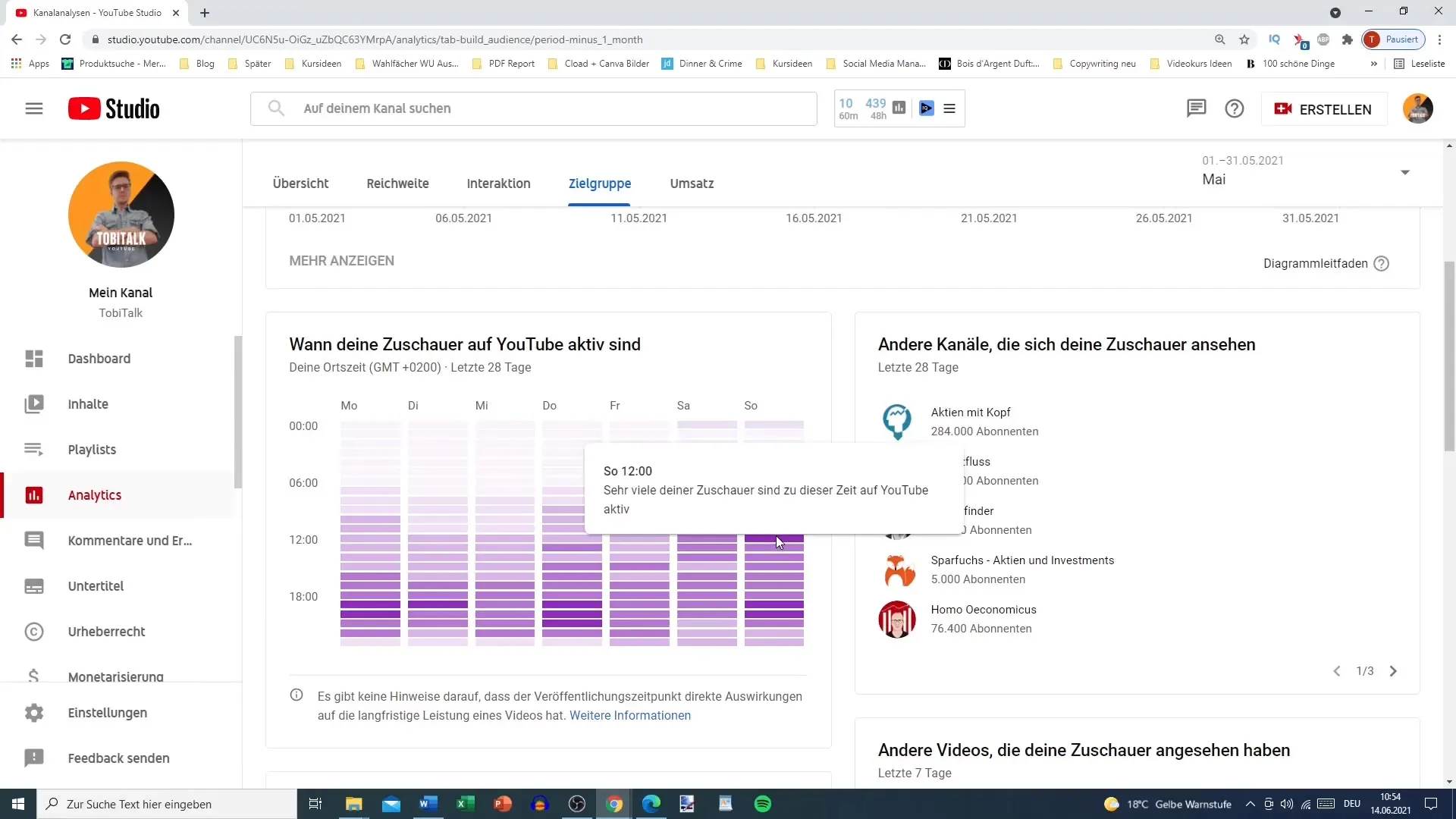
Step 10: Evaluate revenue sources
When you generate income, it is important to understand the different sources for it. In this section, you can see how your revenue is distributed among advertising revenue and other income sources, and how much revenue you get per 1,000 views.
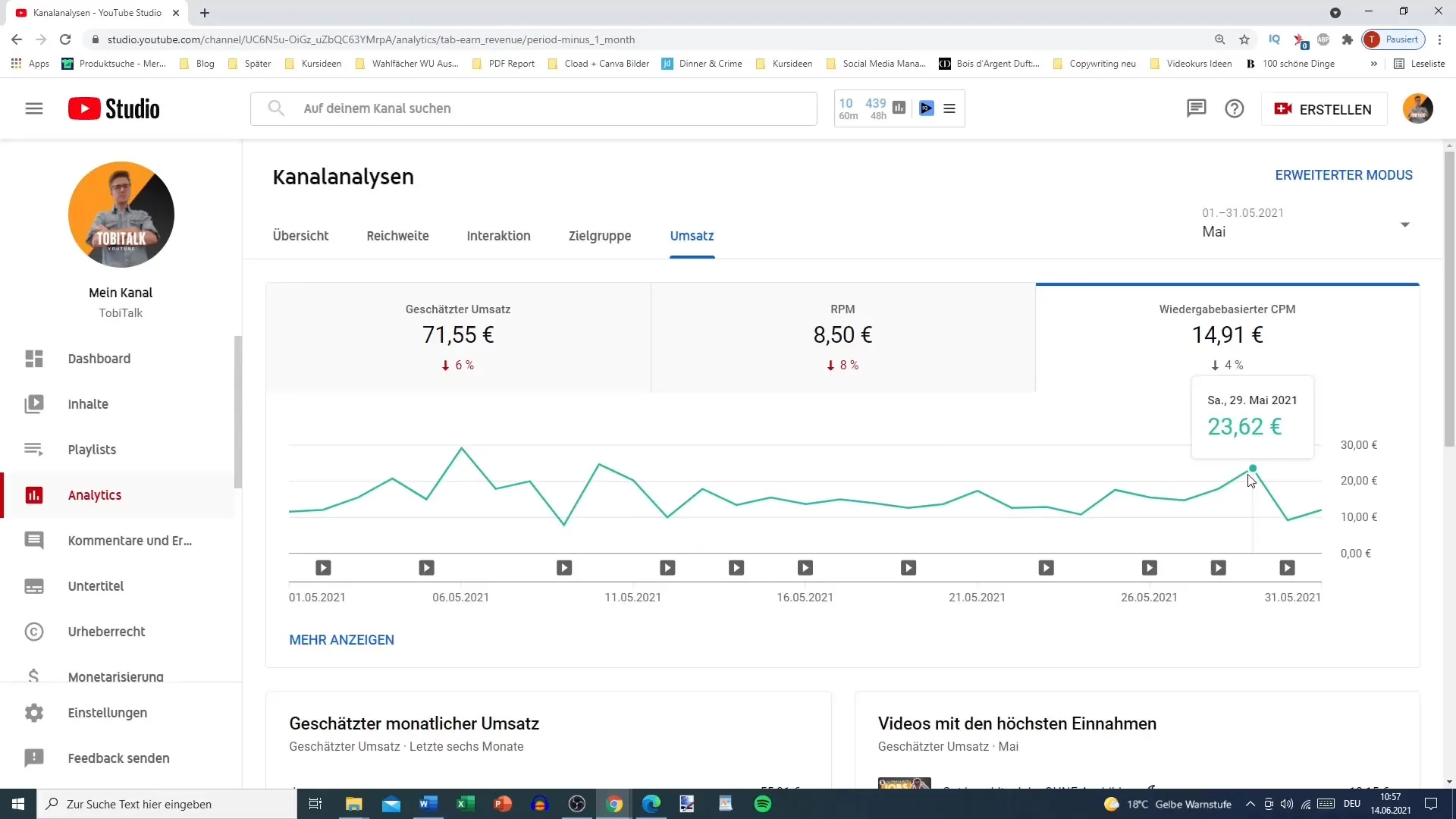
Summary
YouTube Analytics is a powerful tool to measure and strategically improve the performance of your channel. In this guide, you have learned how to gain a comprehensive insight into your audience, views, and interactions using YouTube Studio. By conducting analyses regularly, you can plan your content more effectively and align it specifically to your target audience.


