In this tutorial, I will show you how to navigate in the Dashboard of Canva. Canva is a versatile platform that allows you to create appealing designs for various purposes. Whether you want to design social media posts, print a poster, or create a presentation - here you will find everything you need. We will look at the different functions and categories of the dashboard to make sure you have all the tools at hand to be creative.
Key Insights
- The Canva dashboard is user-friendly and offers a variety of templates for different purposes.
- You can customize designs by choosing custom sizes.
- There are tools and resources to help optimize your designs.
Overview of the Homepage
When you open Canva, you will land on the homepage of canva.com. Here you have access to various categories and functions. On the left side, you will find the taskbar to help you navigate through the main areas.
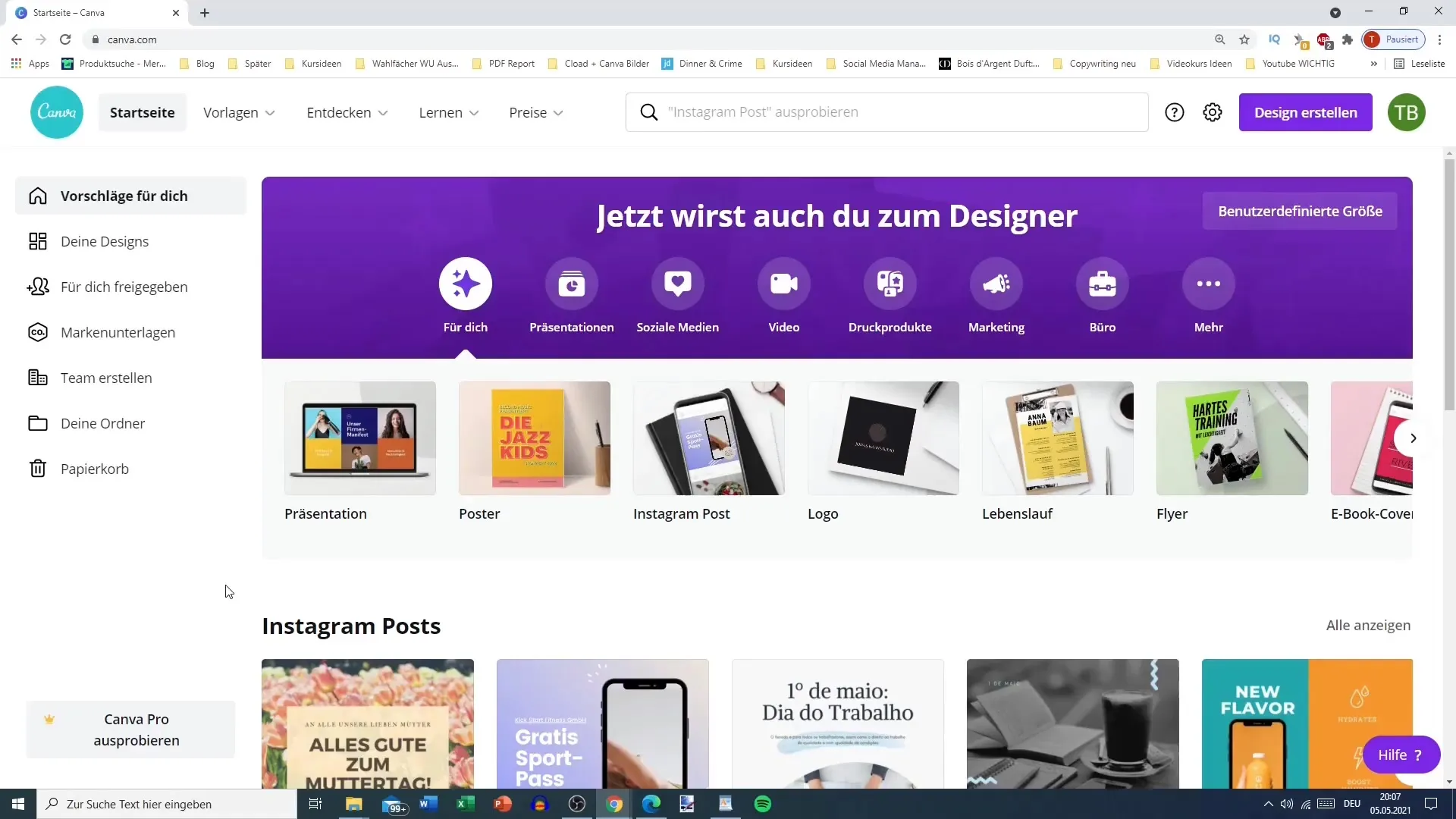
You will see different functions like Templates, Explore, Learn, and Pricing. Each of these points gives you access to specific designs and information.
Using Templates
One of the main functions of Canva is templates. Under the "Templates" section, you can see the available categories for designs, ranging from social media to business documents. Here you can access templates that best fit your project.
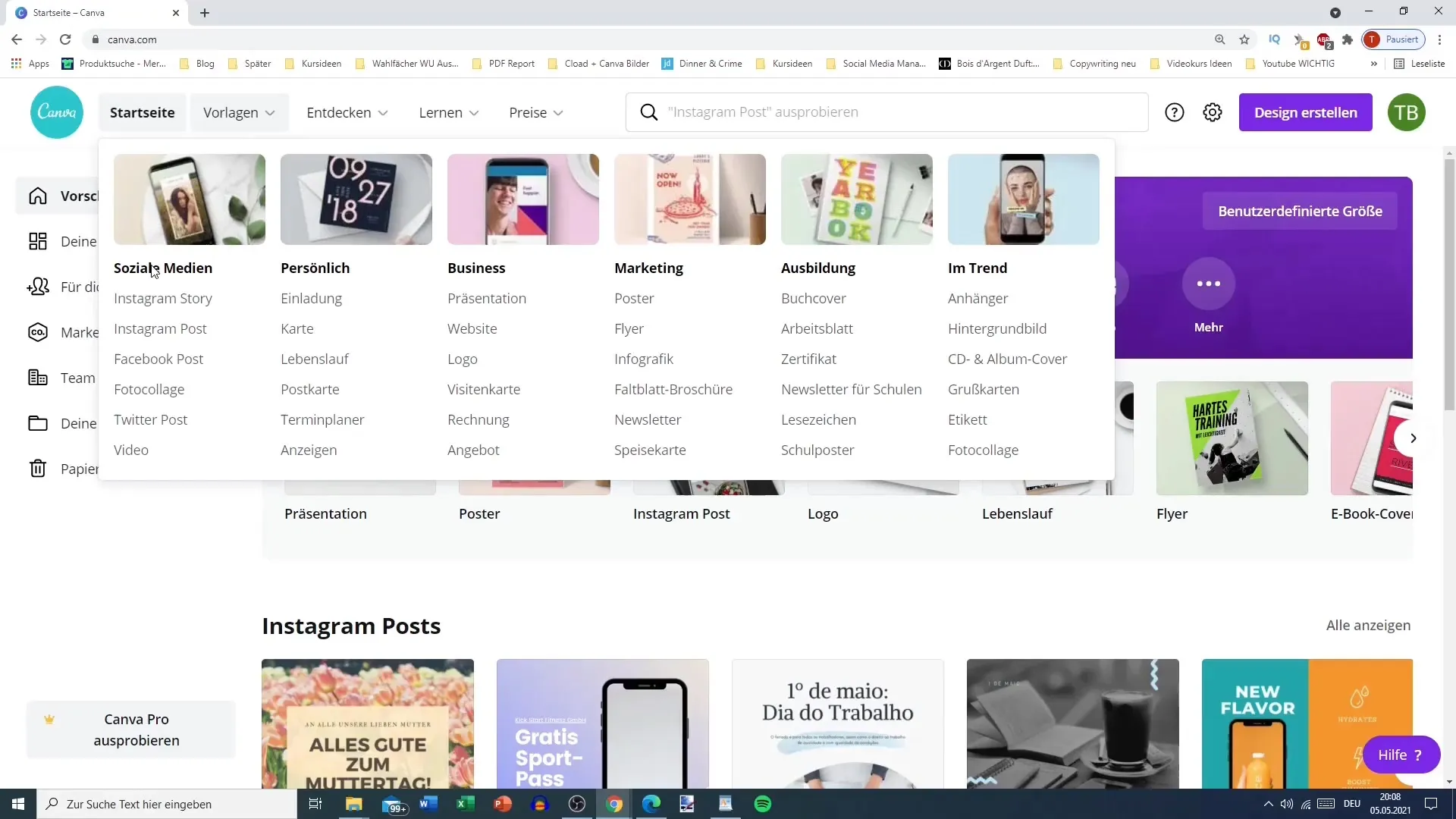
Discovering Content
The "Explore" section offers numerous icons and photos that you can use in your designs. Here you will find everything from print articles to apps. This is particularly useful when looking for inspiration or needing a specific element to complete your design.
Learning Resources
If you want to learn more about using Canva, the platform offers numerous resources under the "Learn" section. These include topics on design, business, and photography. You will also find a blog that regularly provides new content to help refine your skills.
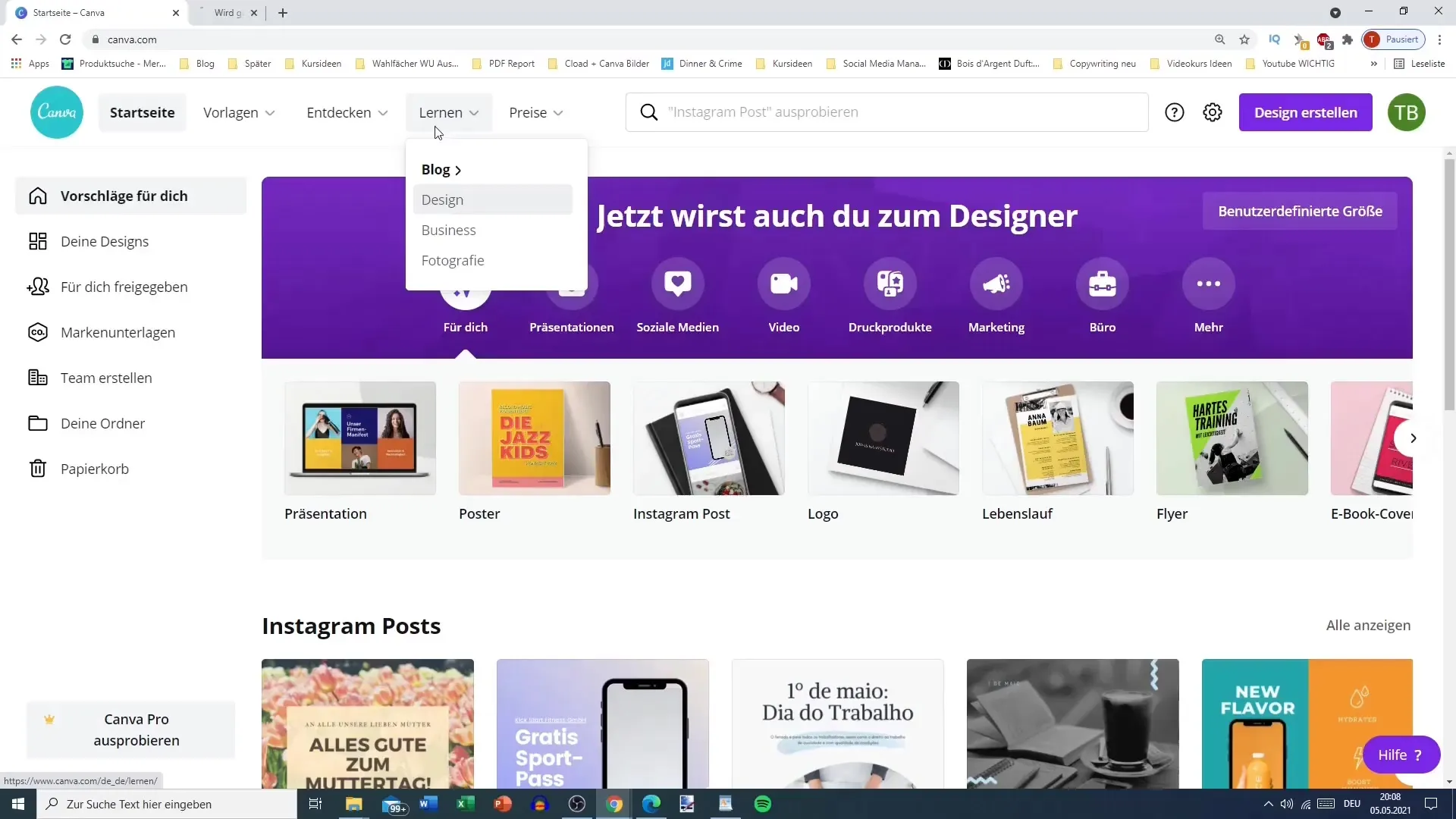
Pricing Options
Under the "Pricing" section, you can view the different versions of Canva. There is a free version as well as the Pro version, which offers many premium features. Of particular interest is the "Nonprofit" section, which organizations like Greenpeace can use to get a free Pro account.
The Search Function
At the top of the dashboard, you will find the search bar. Here you can search for design templates specifically. You can search for video presentations, Facebook posts, posters, or logos, and quickly find results.
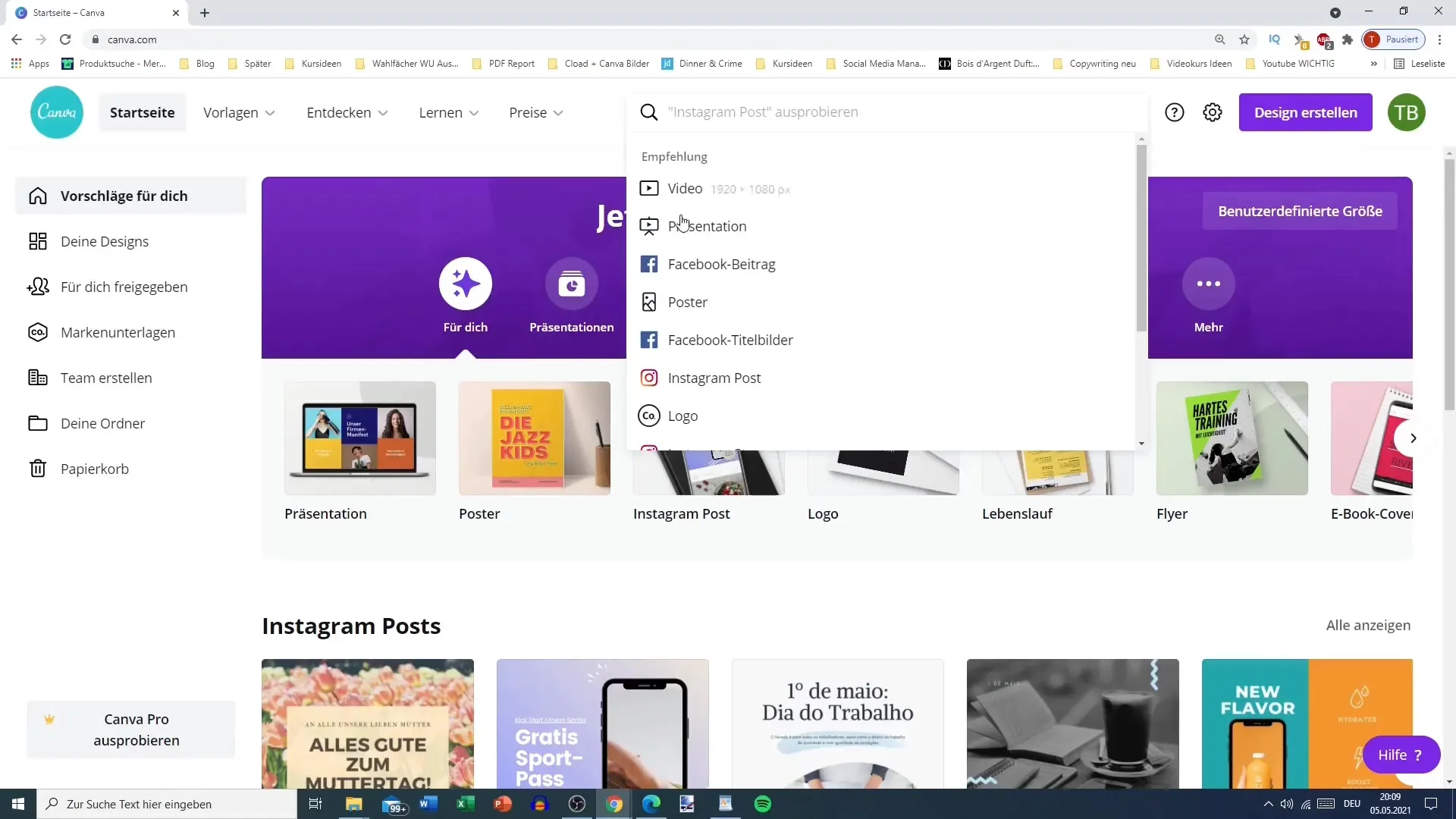
Design Options
When creating a design, you can choose between various categories and even specify custom sizes. If you know exactly the dimensions you need, for example, 57 x 422 pixels, you can set them directly in the dashboard without having to search for a corresponding template.
Categories in Detail
The dashboard also allows you to switch between different categories. These include infographics, photo collages, and virtual backgrounds for Zoom meetings. This way, you have access to a variety of creative possibilities.
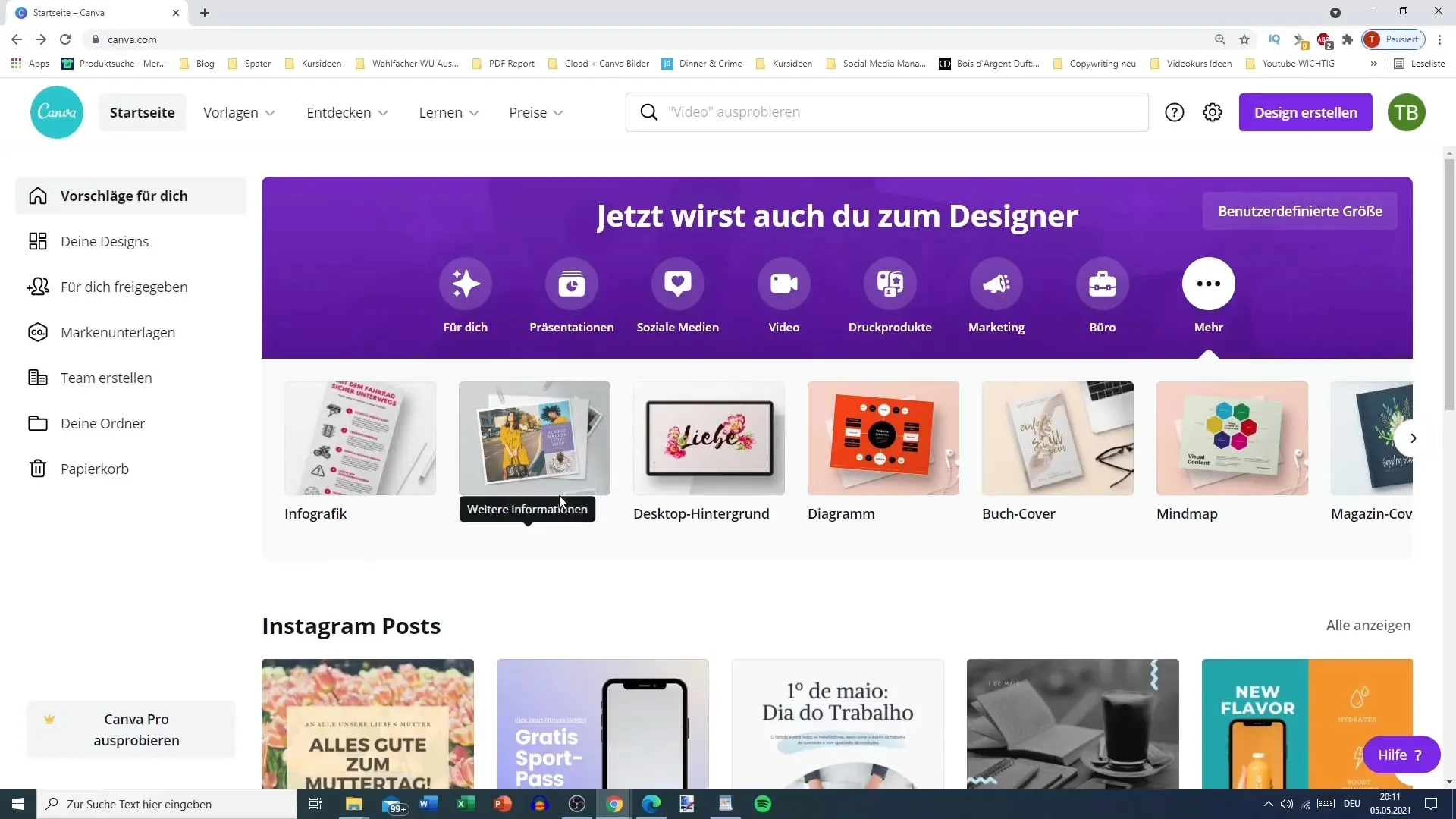
Custom Designs and Folders
If you have already created designs, you can find them in the "Designs" section. Here you have the option to share designs for yourself or even for other email addresses that have a Canva account.
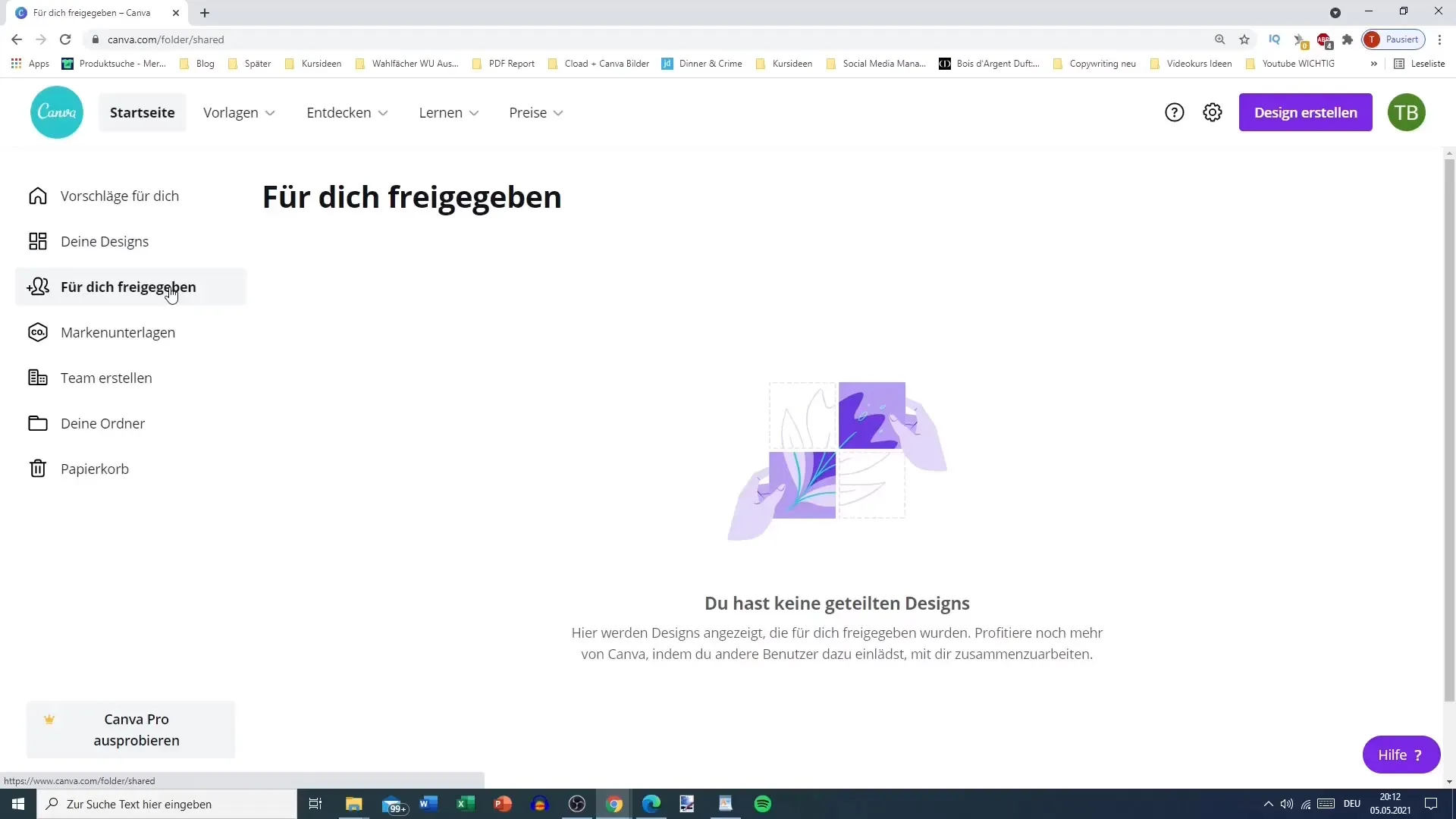
In addition, you can customize your profile by uploading a logo or defining a brand color for your account. This is especially useful if you work for a company or organization and want to maintain consistent branding.
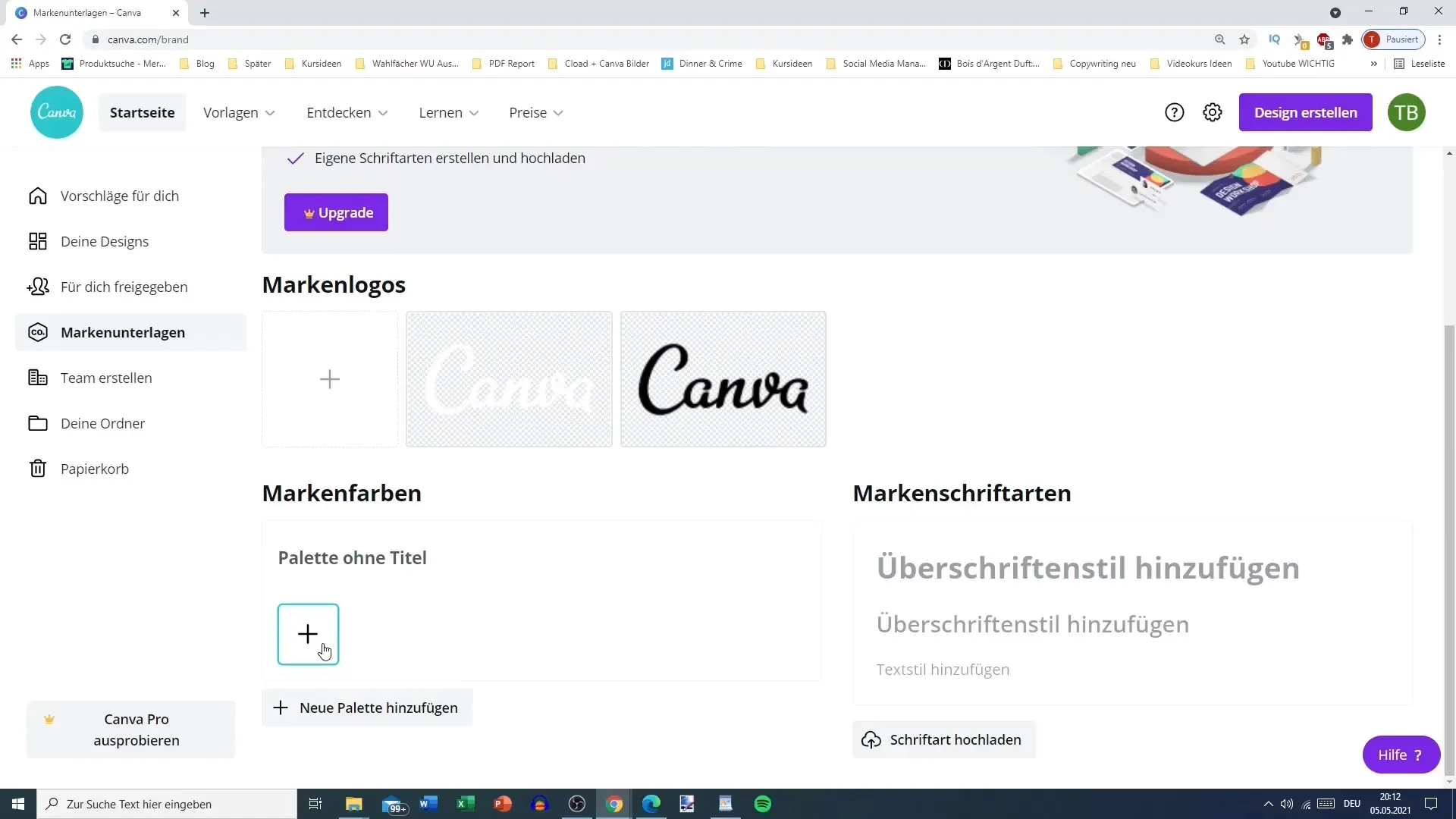
Conclusion
Now that you know the basics of navigating the Canva dashboard, I recommend exploring the platform yourself. Take the time to look at the various features and options. This will help you maximize the full potential of Canva.
Frequently Asked Questions
How do I access the templates in Canva?You can find the templates in the toolbar on the left side of the Canva homepage.
Could I create designs in a custom size?Yes, you can specify a custom size directly in the dashboard.
What are the pricing options for Canva?There is a free version, a Pro version, and special accounts for nonprofit organizations and educational institutions.
How can I customize my profile?You can upload a logo and set a brand color to customize your profile.
How do I share designs with others?You can share designs with specific email addresses so that other users can access them.


