In this guide, I will explain how you can easily create content for your podcast from existing YouTube videos. Podcasts are becoming increasingly popular, and it's a great way to repurpose existing content and reach a new audience. You don't have to record every episode anew. Instead, you will learn how to extract the audio track from your videos and create targeted podcast episodes.
Key Takeaways: Using YouTube videos as the basis for podcast content can help you save time and increase your reach. With tools like Anchor.fm, you can simplify and speed up the process, and you can also convert different audio formats if needed.
Step-by-Step Guide
Step 1: Planning Your Podcast
First, you should consider which content is suitable for your podcast. Use your existing YouTube videos as a basis. If you already have a series of videos that align well with your podcast topics, you can simply convert them.

Step 2: Selecting the Appropriate Videos
Choose videos that do not convey much visually and are more focused on the audio content. Ideal are videos that are understandable even without visual support.
Step 3: Uploading the Videos to Anchor
Go to the website anchor.fm and select "New Episode." You will then have the option to upload your video. Anchor supports the direct conversion of your video into an audio format, saving you time and effort.
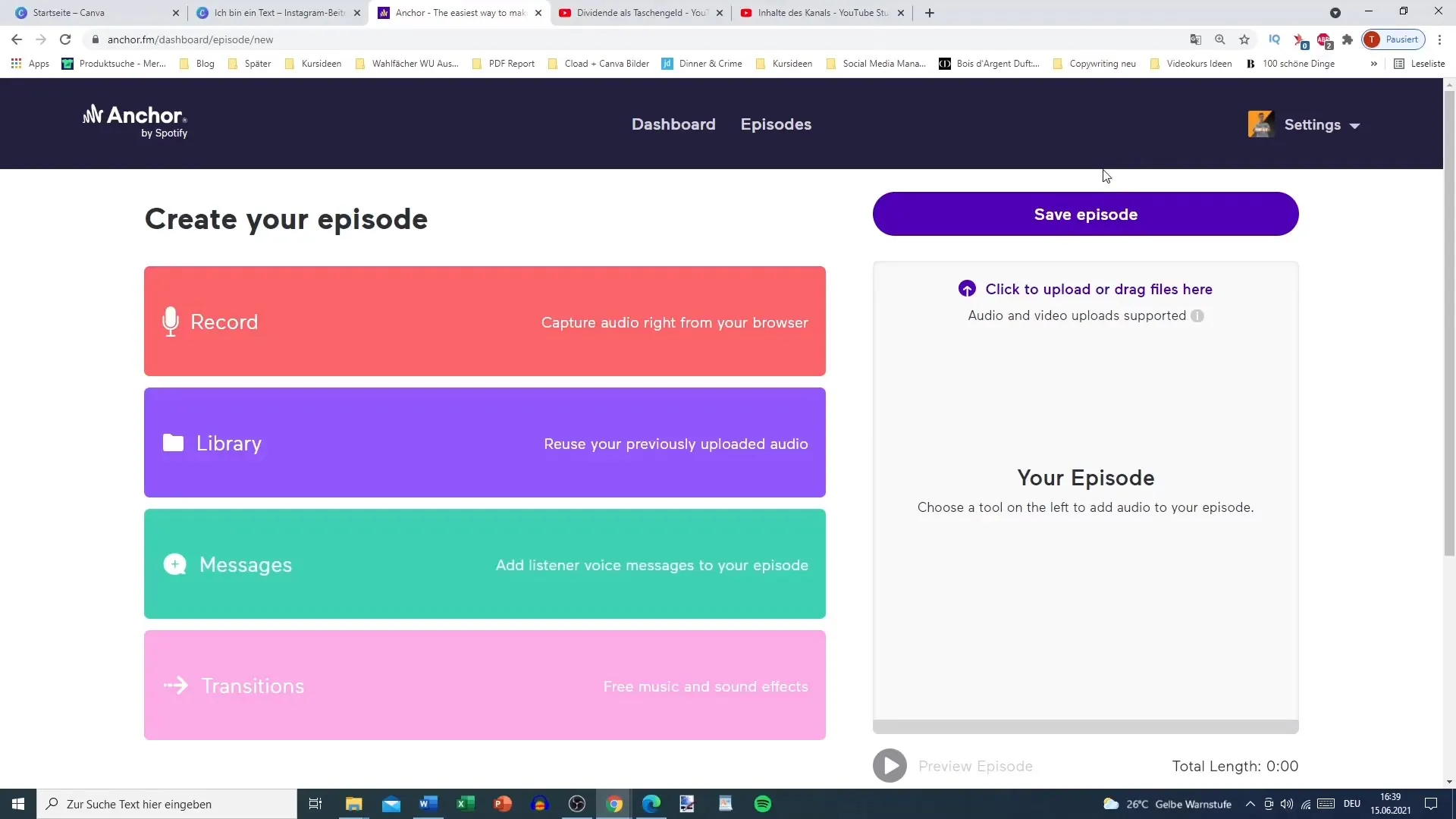
Step 4: Video Audio Extraction
Upload your video via drag-and-drop. Anchor will automatically extract the audio file and provide you with an MP3 file. This process is very quick, depending on the length of your video.
Step 5: Customizing the Episode
After uploading, you can customize the title and description of the episode. It is important to choose a concise title that summarizes the topic well. The description should also be informative and pique the listeners' curiosity.
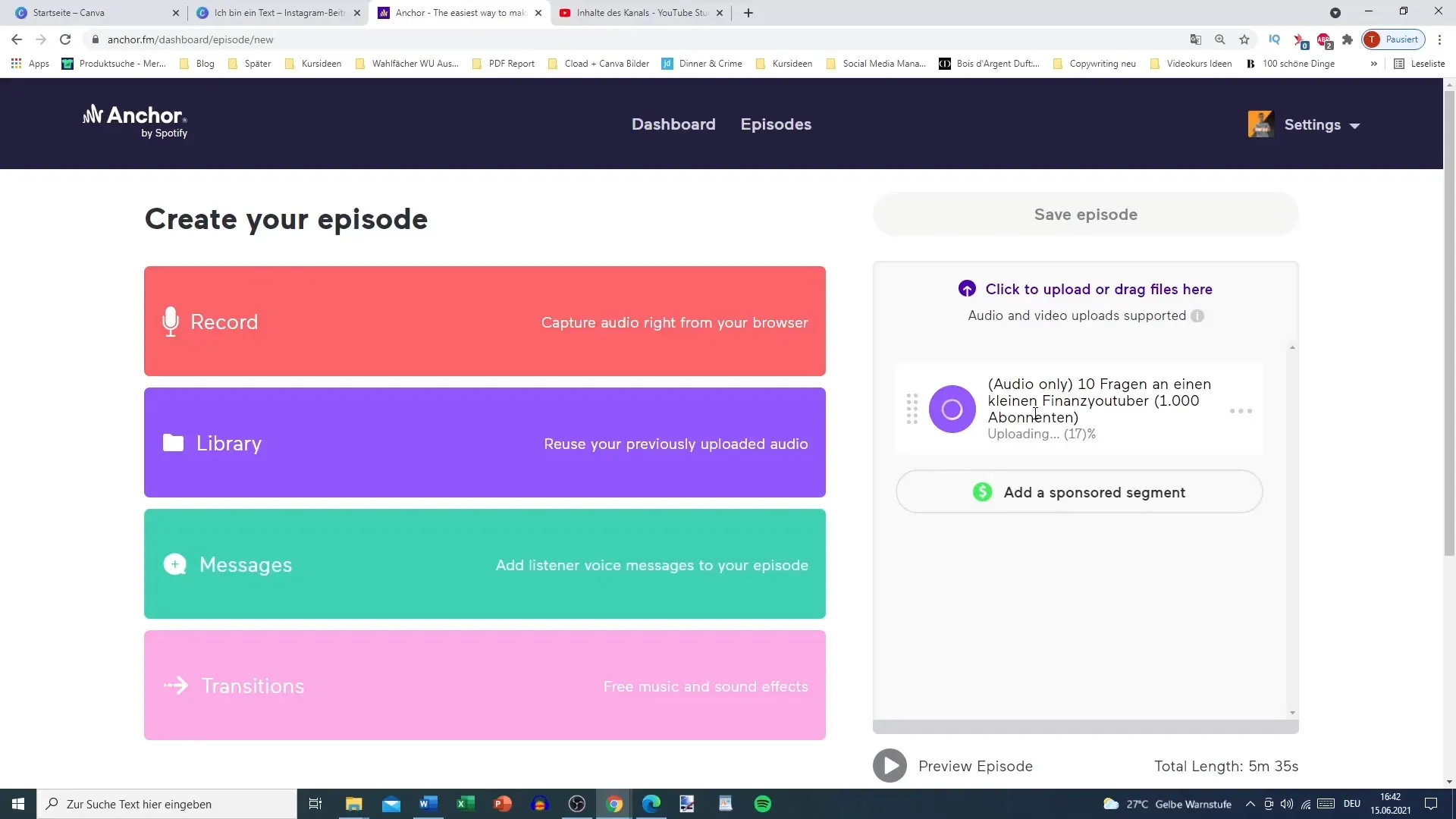
Step 6: Adding Intro and Outro
To make your podcast more professional, you can add an intro and outro. You can create these once and reuse them for each episode to enhance the listening experience.
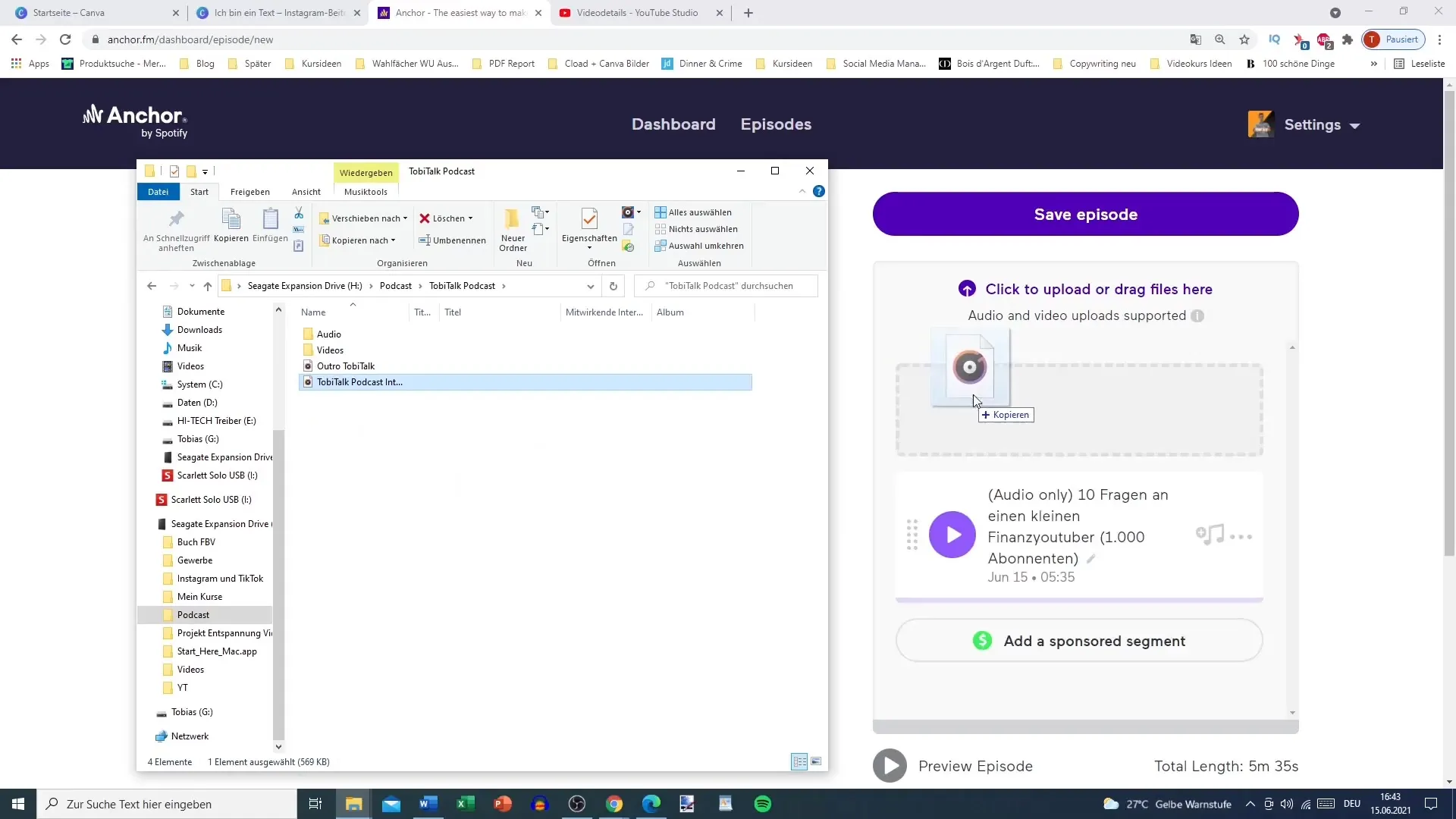
Step 7: Publishing or Saving Draft
Once you have made all the changes, you can publish the episode or save it as a draft. With Anchor, you have the flexibility to revise everything at a later time.
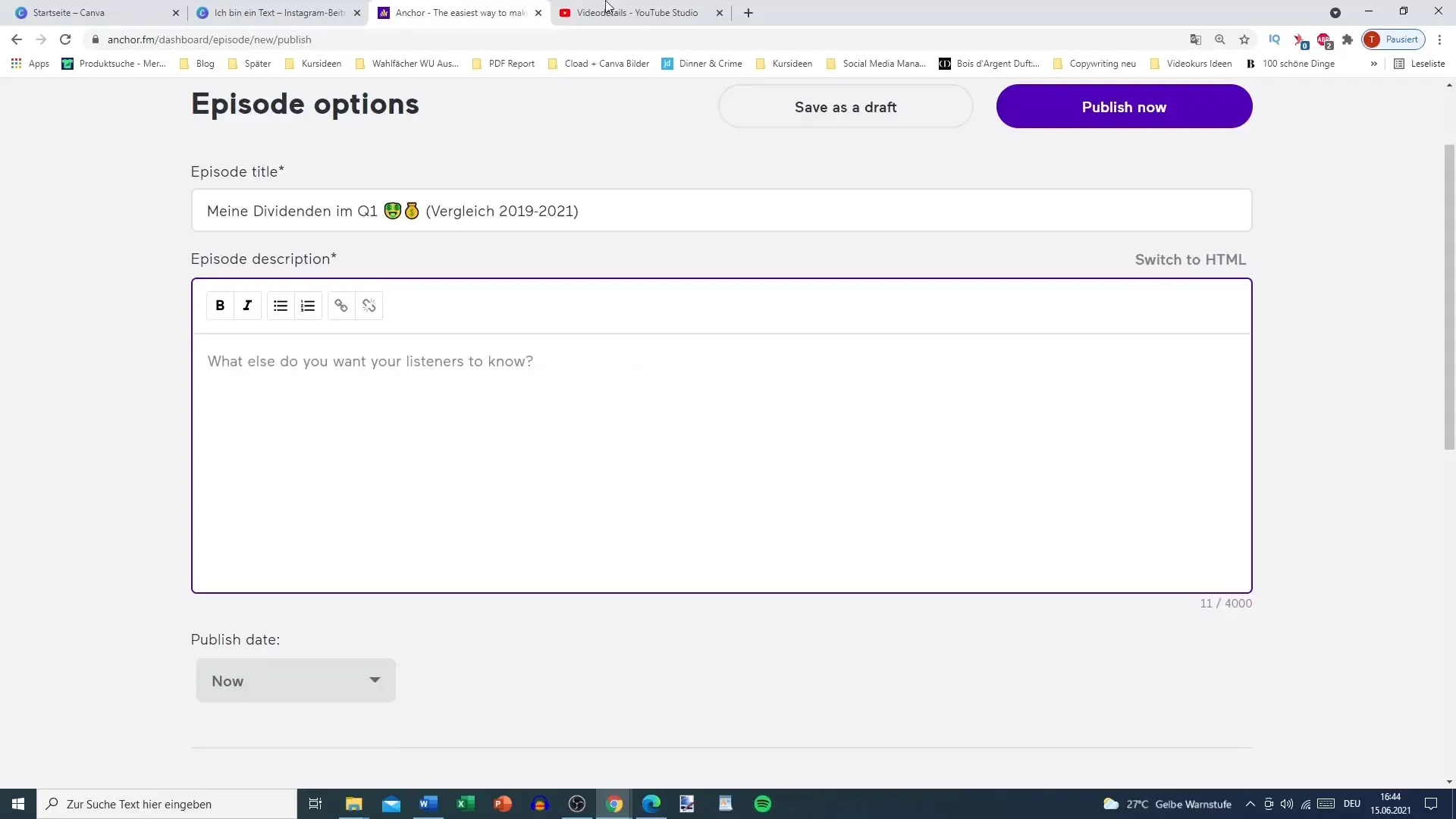
Step 8: Analyzing Your Podcast Performance
Once your episode is online, you can monitor performance data. Anchor provides you with dashboard analytics to track the number of plays and user engagement, helping you optimize your content.
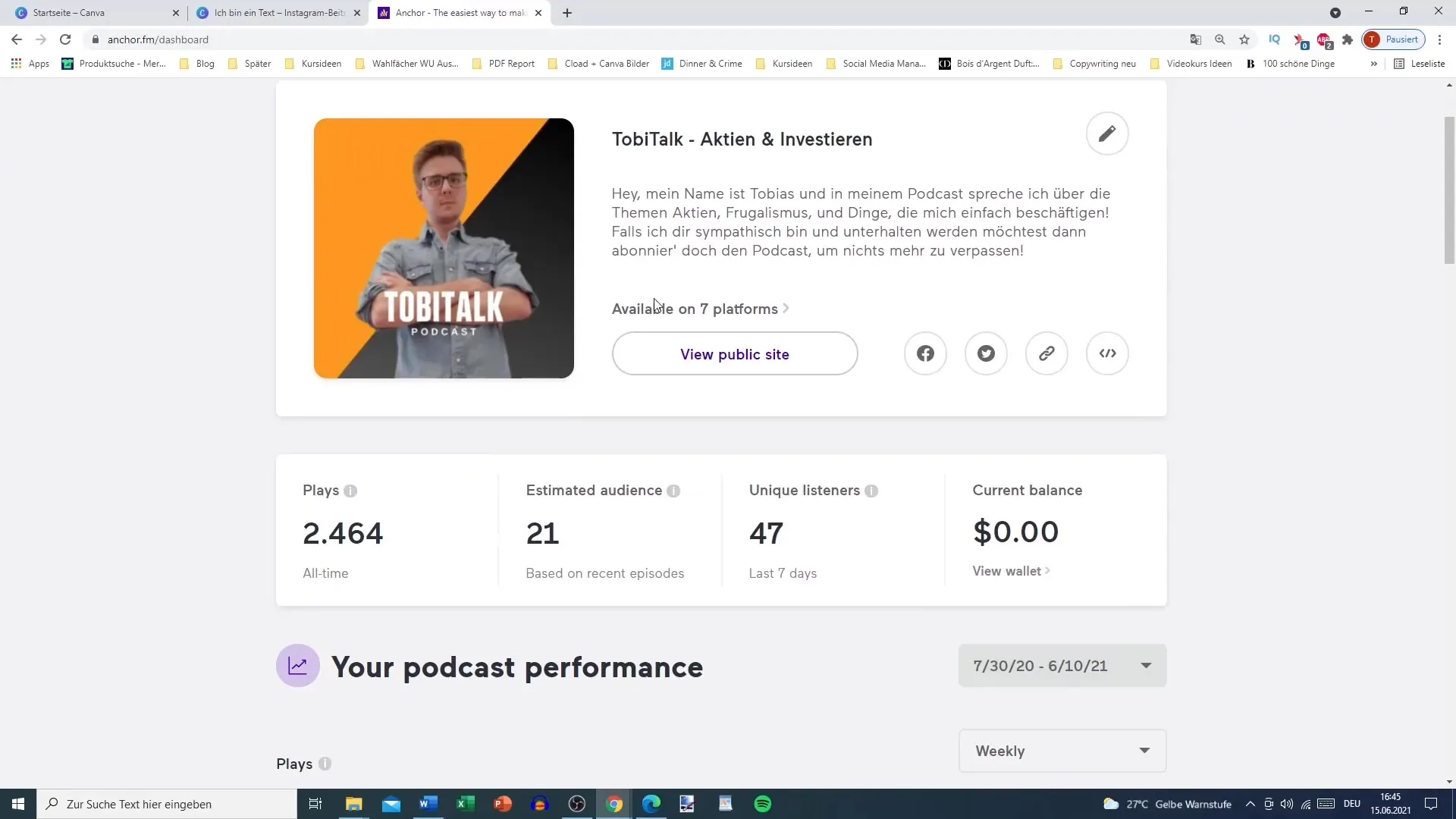
Summary
In this guide, I have precisely explained how you can transform your existing YouTube content into podcast formats. The process is simple and saves you a lot of time. Remember to select appropriate videos and use the audio content sensibly. By creating podcast episodes regularly, you can significantly increase your reach.
Frequently Asked Questions
How can I convert my YouTube video into a podcast format?You can upload your videos on Anchor.fm, where the audio file will be automatically extracted.
What are the requirements to use Anchor?You need an account on Anchor.fm and videos with appropriate audio quality.
Can I use other video formats as well?Yes, Anchor supports MP4 files that you can upload directly.
How long does the audio extraction process take?It depends on the length and quality of the video but usually only takes a few minutes.
Are all contents of my YouTube videos suitable for podcasts?Not all content is suitable; choose videos that are understandable even without visual support.


