In this tutorial, I'll show you how to schedule posts on Twitter. Twitter, or X, is one of the most popular platforms for short messages and quick sharing of information. Scheduling tweets allows you to organize your content in advance and ensure you are active at the right time, without having to be constantly online. Let's walk through the process step by step.
Main Insights
- You can schedule tweets with images, GIFs, polls, and text.
- Polls cannot be scheduled ahead of time as they are time-limited.
- You can also schedule posts from other platforms like Instagram to Twitter.
- Twitter allows you to plan posts far in advance, up to three years.
Step 1: Accessing the Twitter Homepage
First, you need to log in to your Twitter account. Go to the Twitter homepage to get an overview of your timeline and the latest activities. If needed, you can refresh the page to see the most recent tweets.
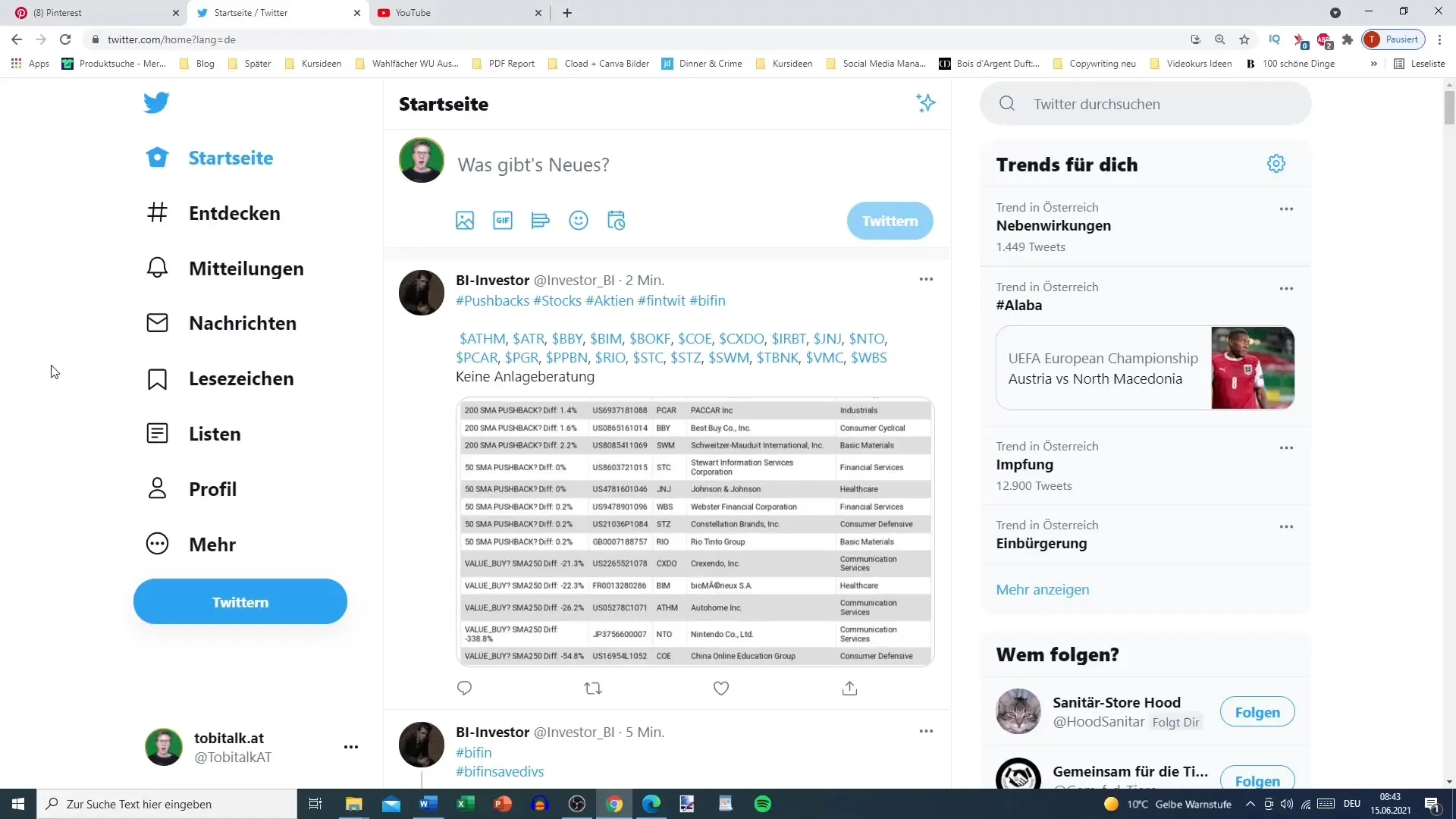
Step 2: Creating a New Tweet
Click on the "What's happening?" button to create a new tweet. Here you can not only enter your text but also add media content.
Step 3: Adding Media
You have the option to add an image or a GIF (an animated graphic) to your tweet. If you choose an animation, make sure it fits the theme of your tweet.
Step 4: Creating Polls
In addition to text, you can insert a poll. Click on the poll icon and enter your choices, such as "Option 1" and "Option 2." Also, select how long the poll should be active – for example, 15 minutes or an hour.
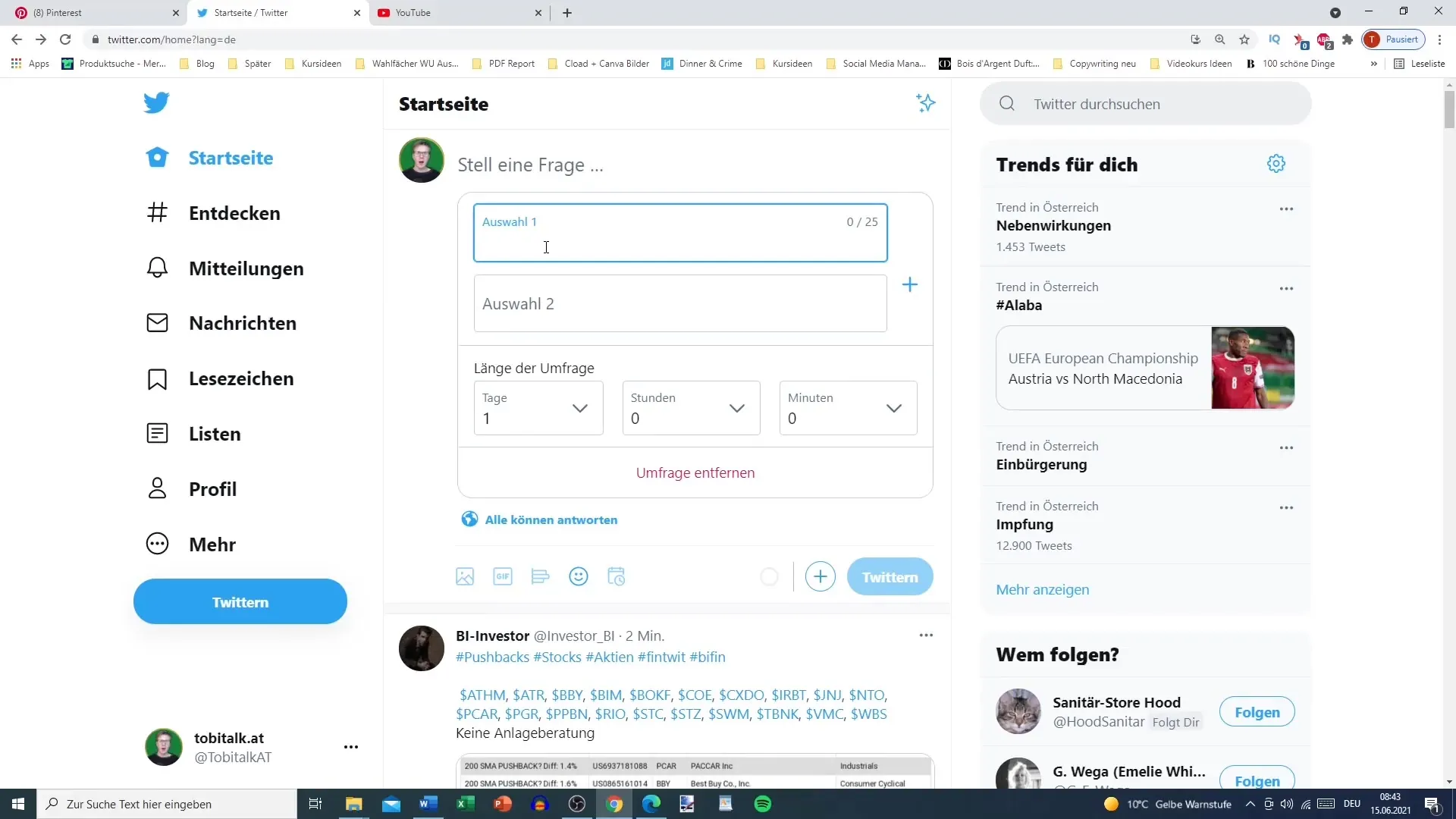
Step 5: Adding Emojis
You can also add emojis to your tweet. Click on the emoji icon and choose from the variety of available emojis. Emojis are a great way to visually enhance your tweet.
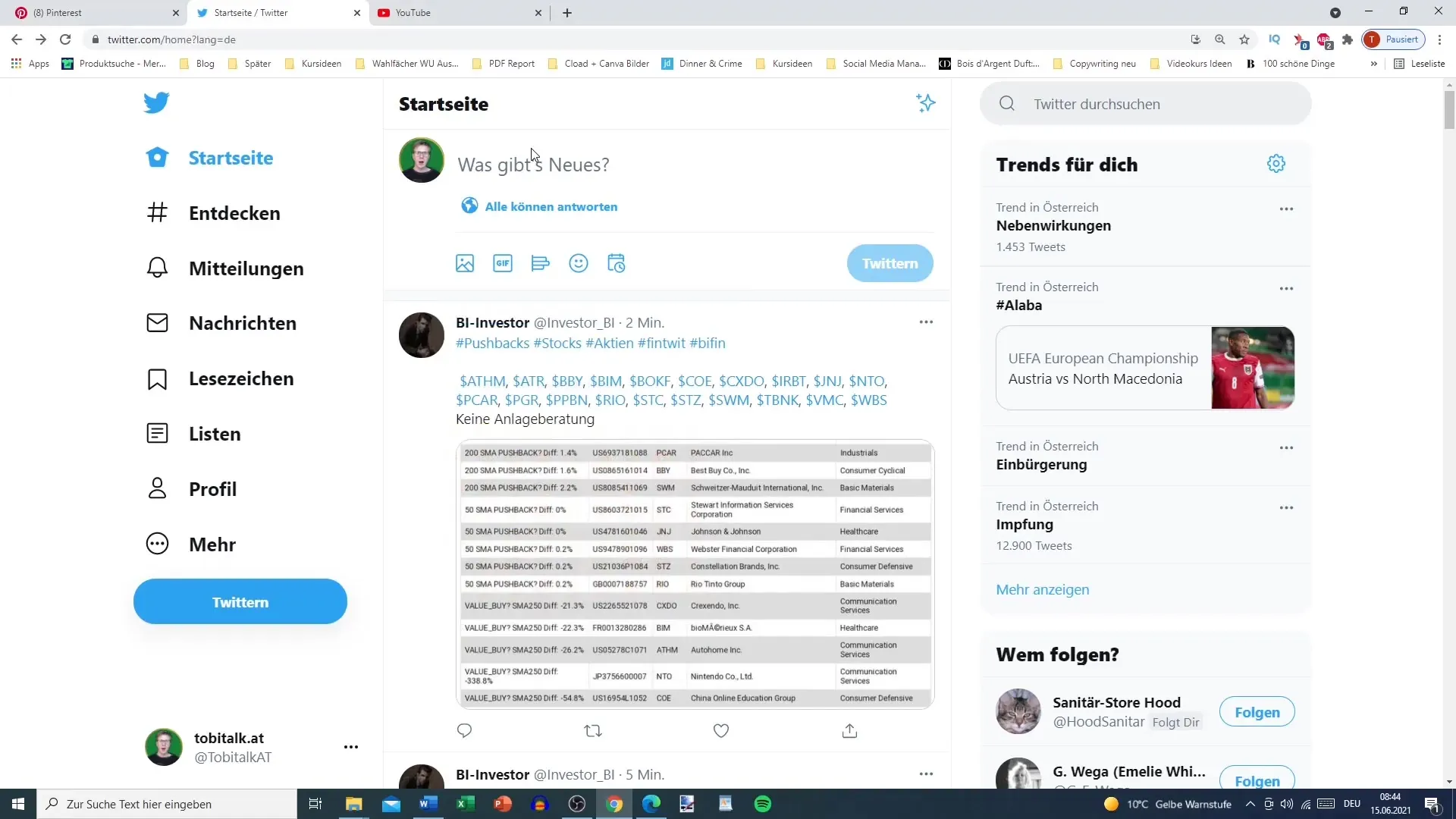
Step 6: Entering Text
Now you can write your text for the tweet. Twitter has a character limit, and you will see a wheel on the right showing you how many characters you have left. Make sure not to exceed the limit, or you won't be able to publish your tweet.
Step 7: Attaching Additional Tweets
If your original tweet doesn't provide enough space, you have the option to attach another tweet by clicking the plus symbol. This way, you can link multiple tweets and elaborate on your thoughts more comprehensively.
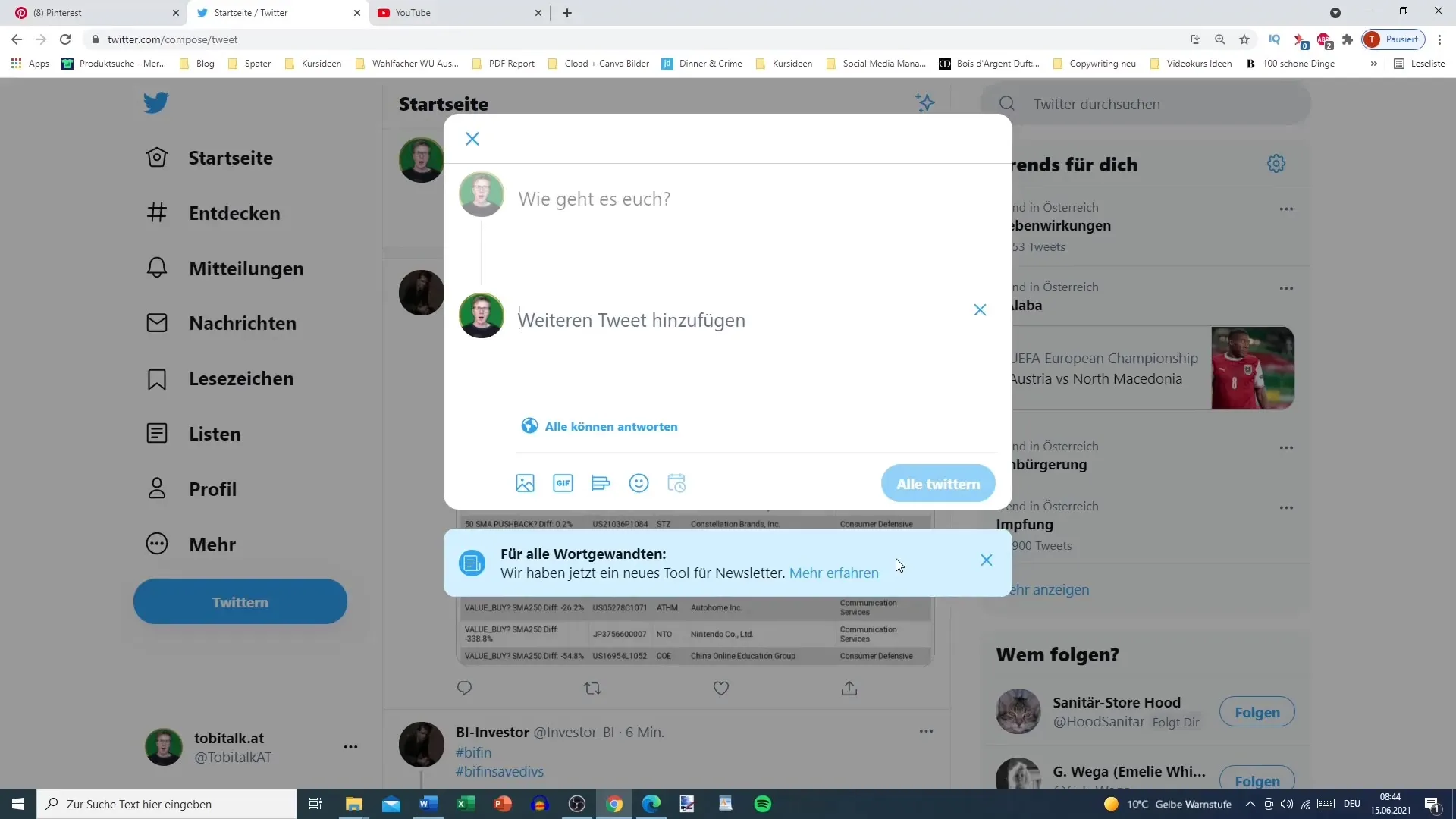
Step 8: Setting a Schedule for the Tweet
Now comes the crucial step: Click on the schedule button next to the emoticons. Here, you can specify exactly when your tweet should be published. Choose the date, hour, and minute, and plan your tweet for the desired day in July or another time in the future – up to three years in advance!
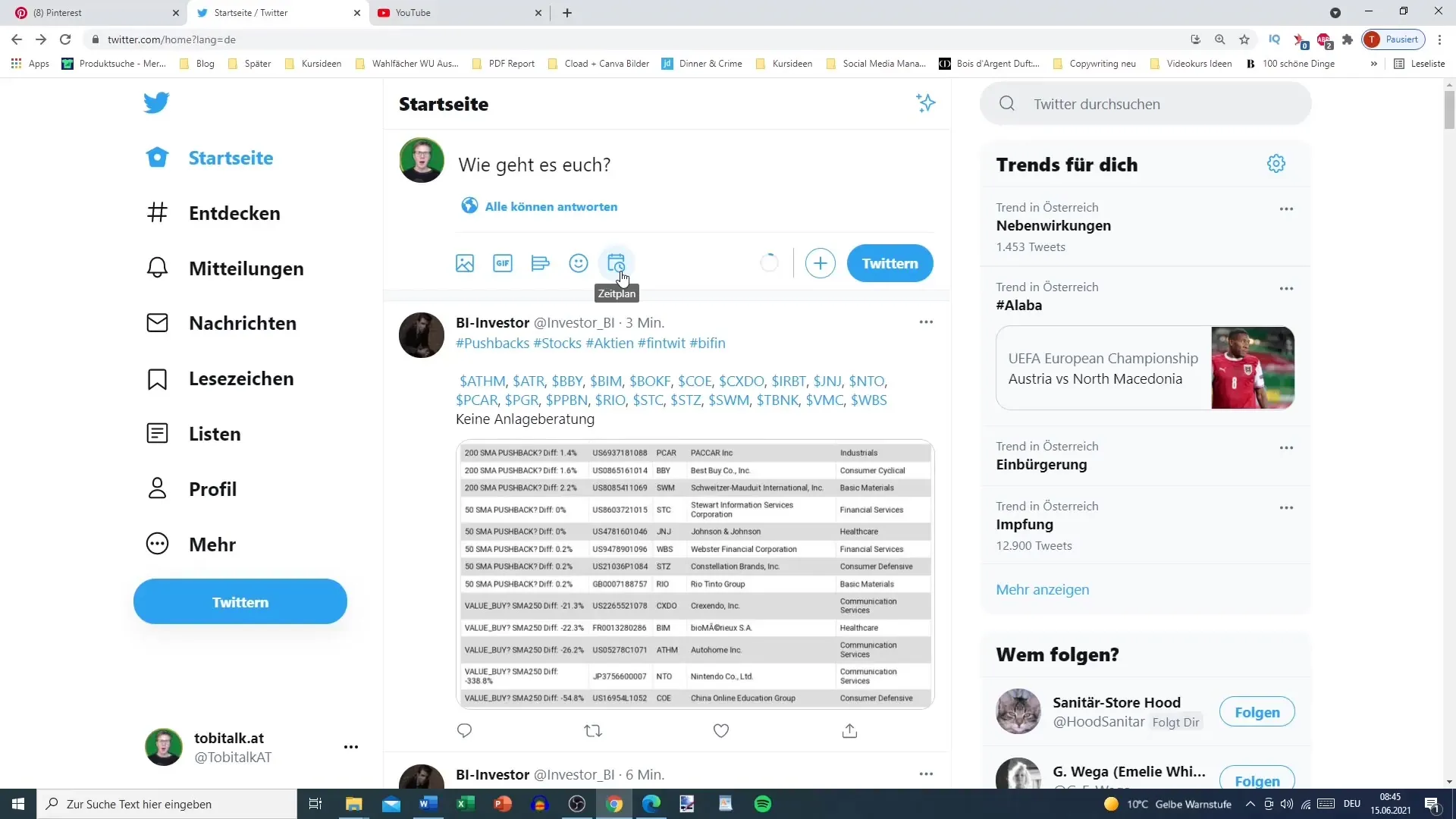
Step 9: Not Scheduling Polls
Keep in mind that you cannot schedule polls as they are time-bound. Therefore, consider whether you want to schedule without a poll. If you remove polls, you can easily schedule your tweet.
Step 10: Saving and Scheduling Content
After setting tags, media elements, and times, click "Save." Your tweet will now be scheduled, and you will be able to further refine the content or add additional elements as needed. When you're ready, send out the tweet.
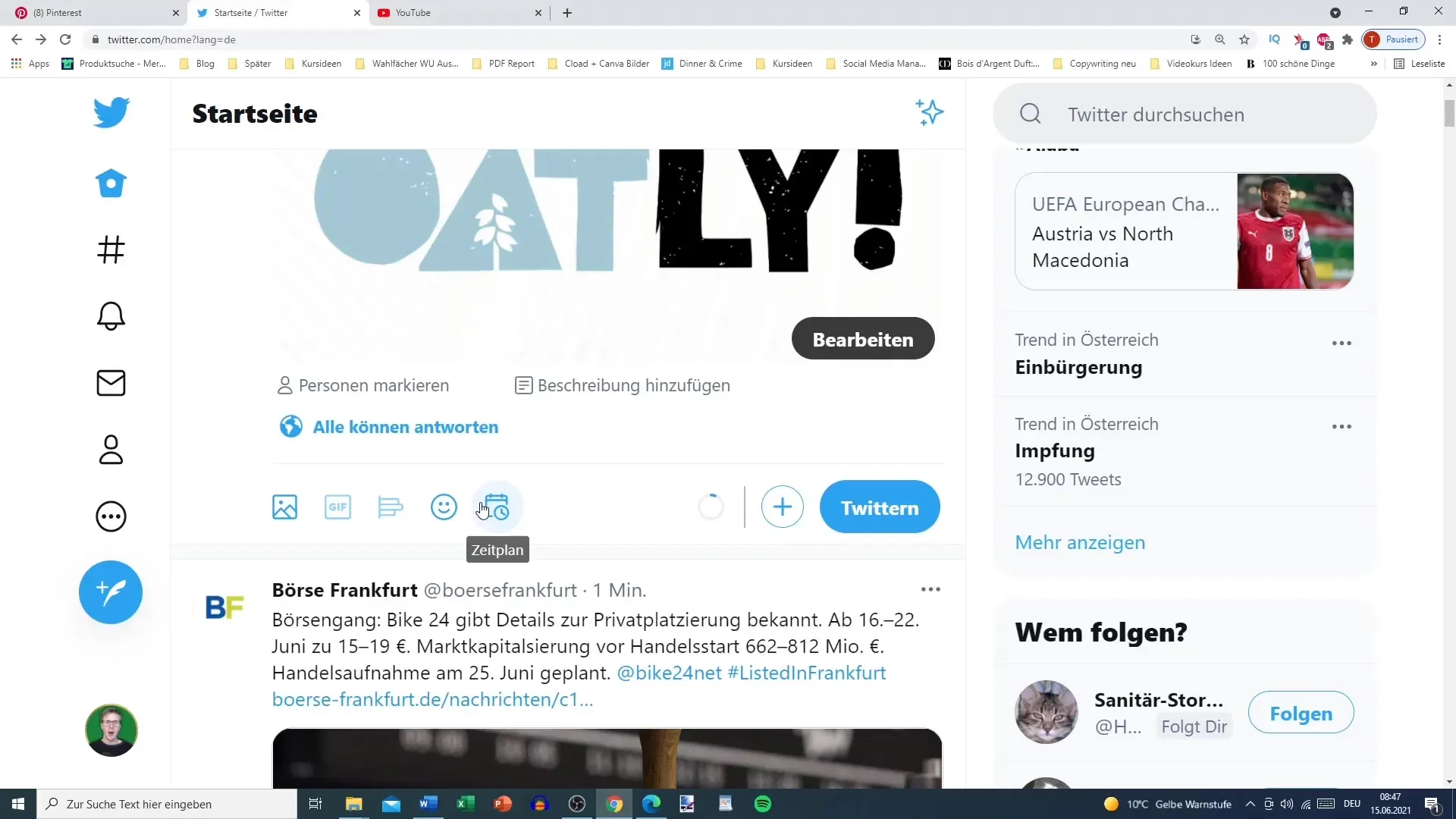
Step 11: Preplanning posts from other platforms
You can also integrate content from other social networks, such as Instagram, into your tweet. Uploading media elements from Instagram can help increase your reach and target different audiences.
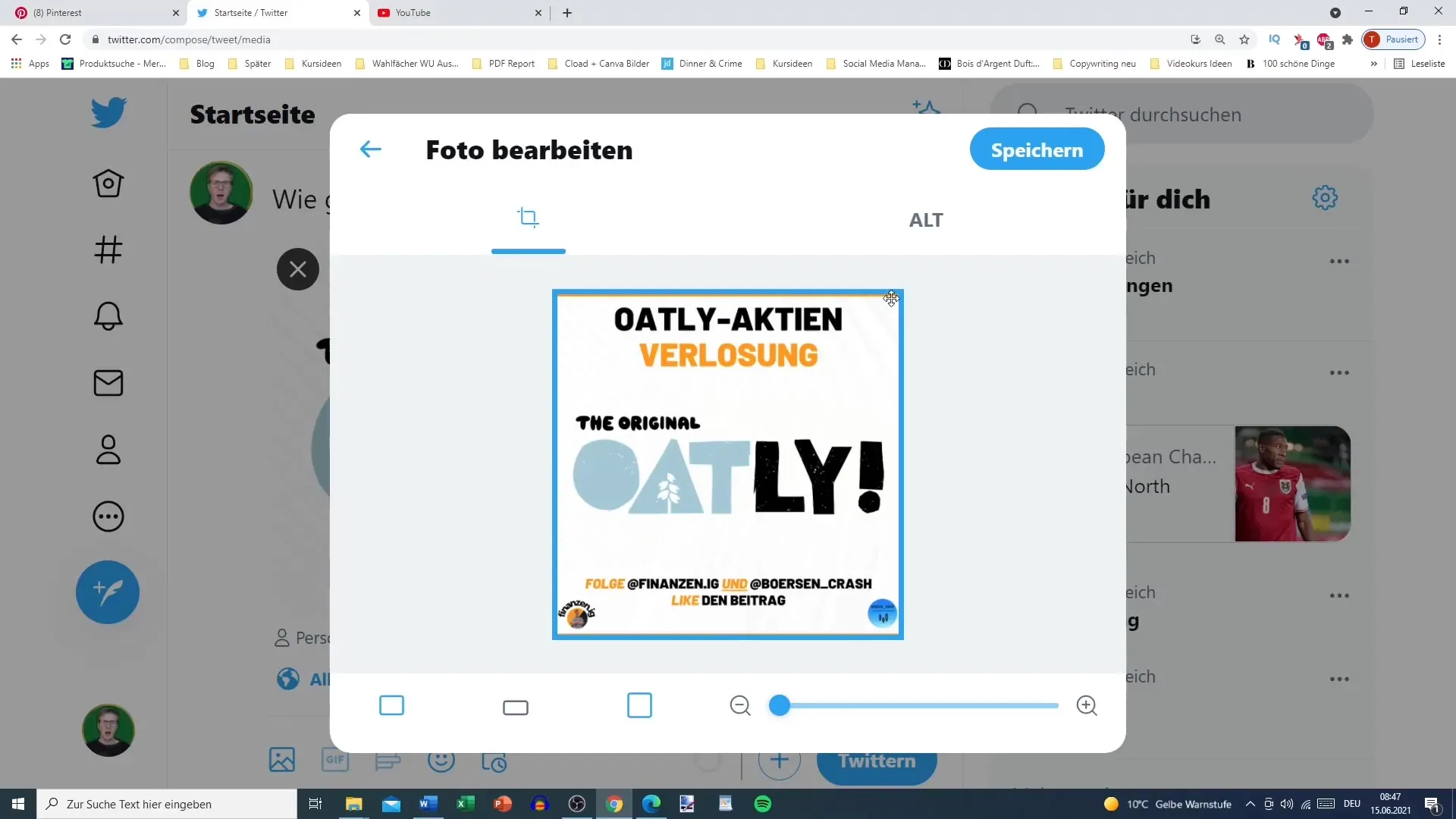
Step 12: Review and publish content
Before publishing your planned tweet, check how it looks. Make sure everything is correct and that it addresses what you intend to communicate. Finally, click "Tweet" to complete the scheduling.
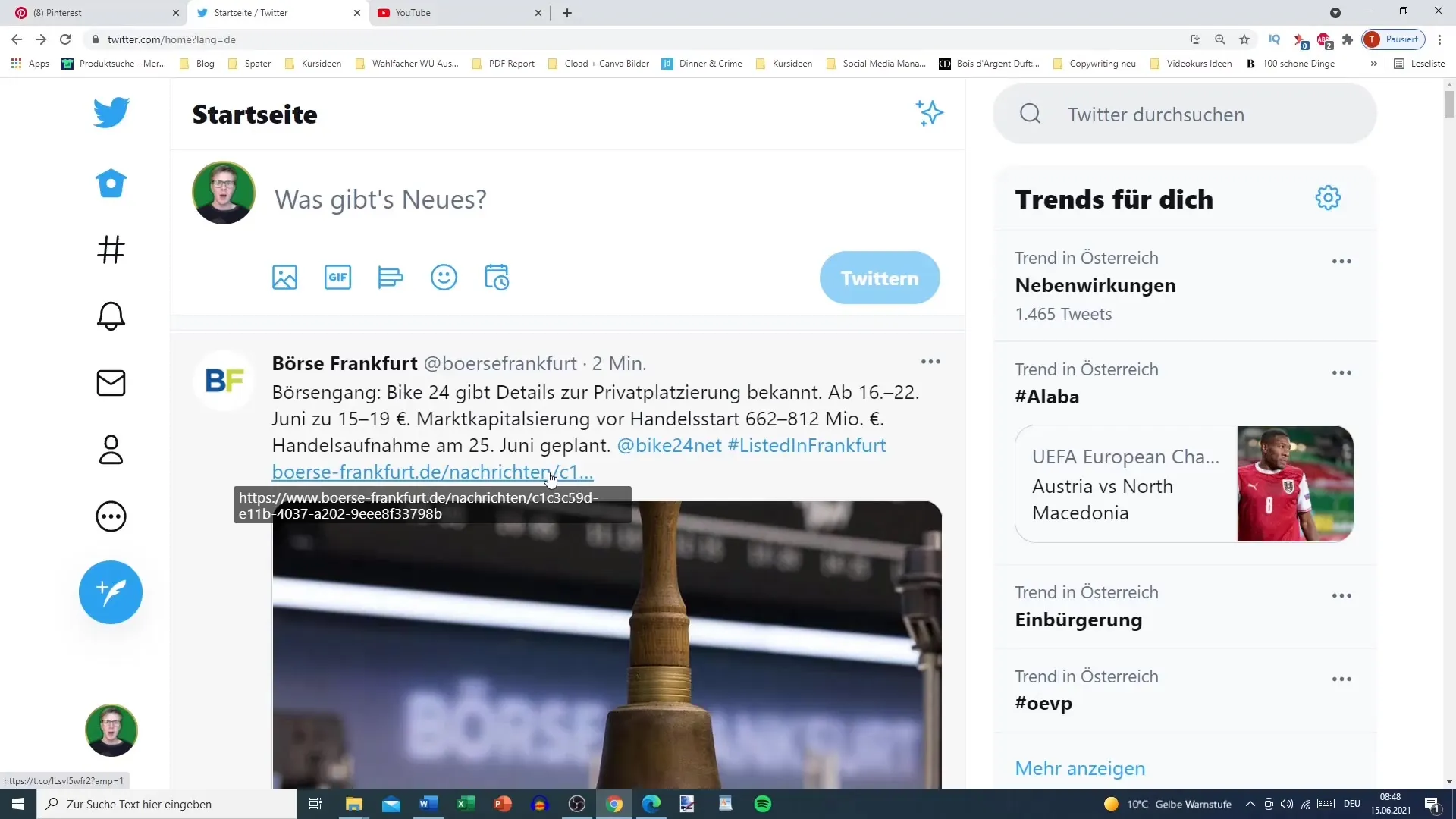
Summary
Preplanning tweets is a powerful tool to optimize your social media strategy. You can use text, images, GIFs, and even content from other social media platforms to reach your community. However, note that polls cannot be preplanned. With the right planning, you can ensure that your content is published in the desired order and at the right time.
Frequently Asked Questions
How far in advance can I schedule tweets?You can schedule tweets up to three years in advance.
Can I preplan polls?No, polls cannot be preplanned.
Can I use content from Instagram in my tweets?Yes, you can integrate content from Instagram into your tweets.
Is there a character limit for tweets?Yes, Twitter has a character limit for each tweet that you must consider.


