Facebook pages are essential for businesses and brands. In this tutorial, you will learn how to create a Facebook page step by step. You will find out how to differentiate between a Facebook profile and a Facebook page, and how to effectively design your page to become visible.
Key Insights A Facebook page is ideal for presenting your business, while a Facebook profile is of a more personal nature. The creation process is simple and includes steps such as entering a page name, choosing a category, and adding profile and cover pictures.
Step-by-Step Guide
Step 1: Difference between Facebook Profile and Facebook Page
Before we start creating, it is important to understand the difference. A Facebook profile is intended for personal use and allows you to add friends. A Facebook page, on the other hand, is designed to represent a business or brand. You can receive unlimited likes on a Page whereas your Profile is limited to 5,000 friends.
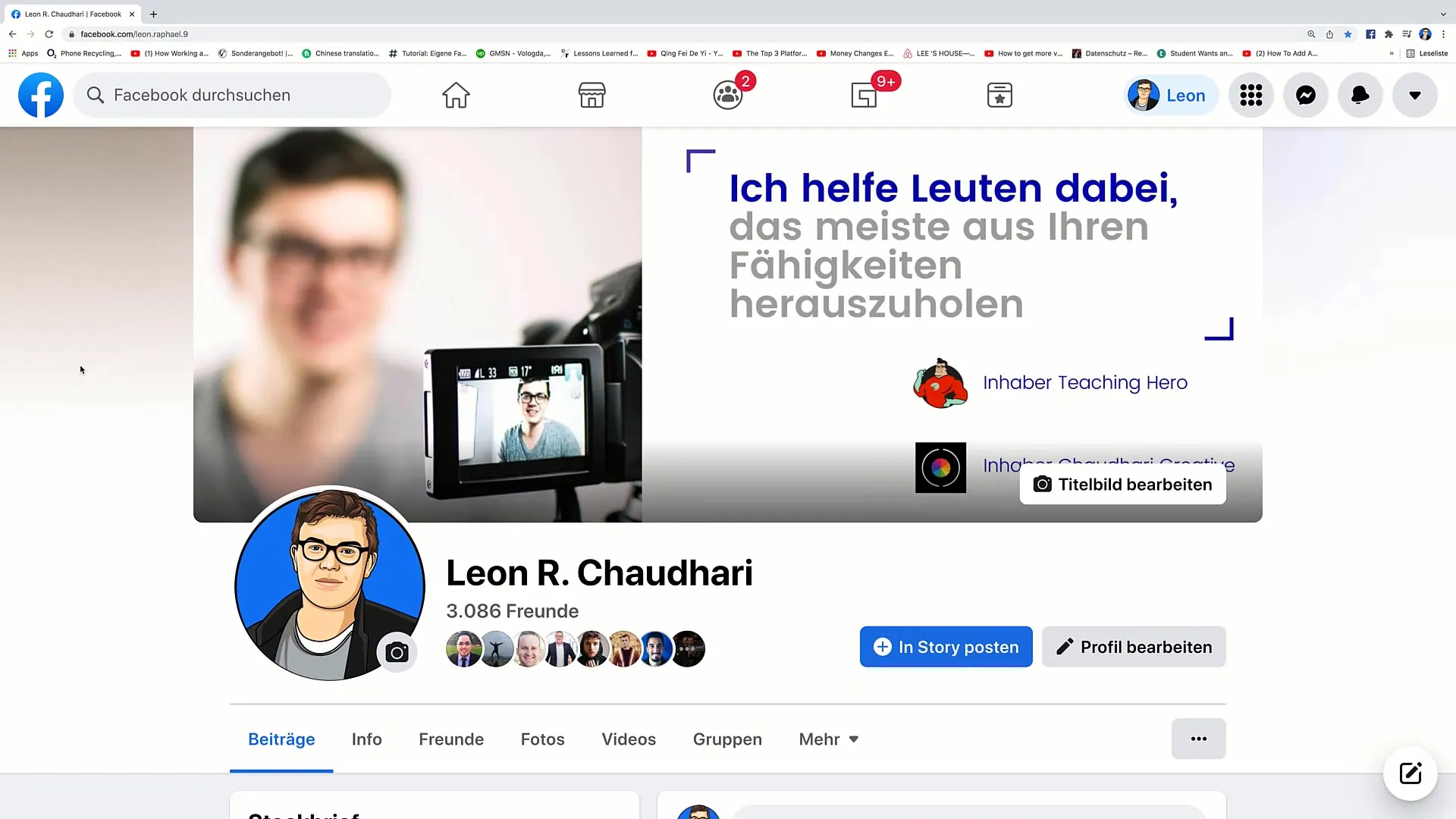
Step 2: Create a Facebook Page
To create a Facebook Page, you should first log in to your Facebook account. Then click on the new points in the top menu bar. Look for the option "Page" and click on it. This will take you to the area where you can create your new page.
Step 3: Enter Page Name
Here you will be prompted to enter the name for your page. Choose a name that reflects your business or brand well. In this example, I will use "Sample Page".
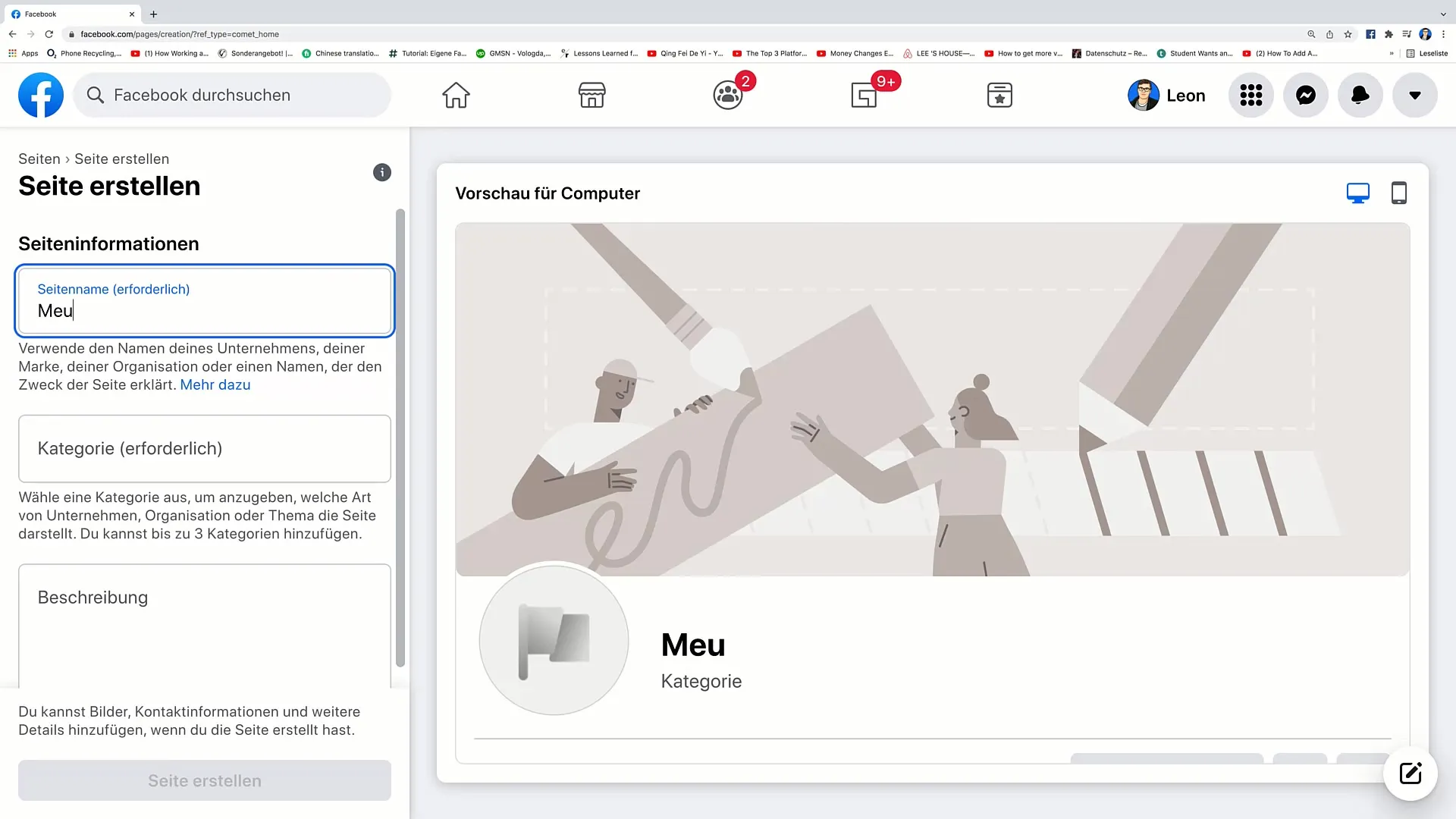
Step 4: Select Category
After entering the page name, you can choose a category. Enter a keyword that describes your business, such as "Educational Website". Facebook will suggest various categories for you to select from. Choose the one that best fits you.
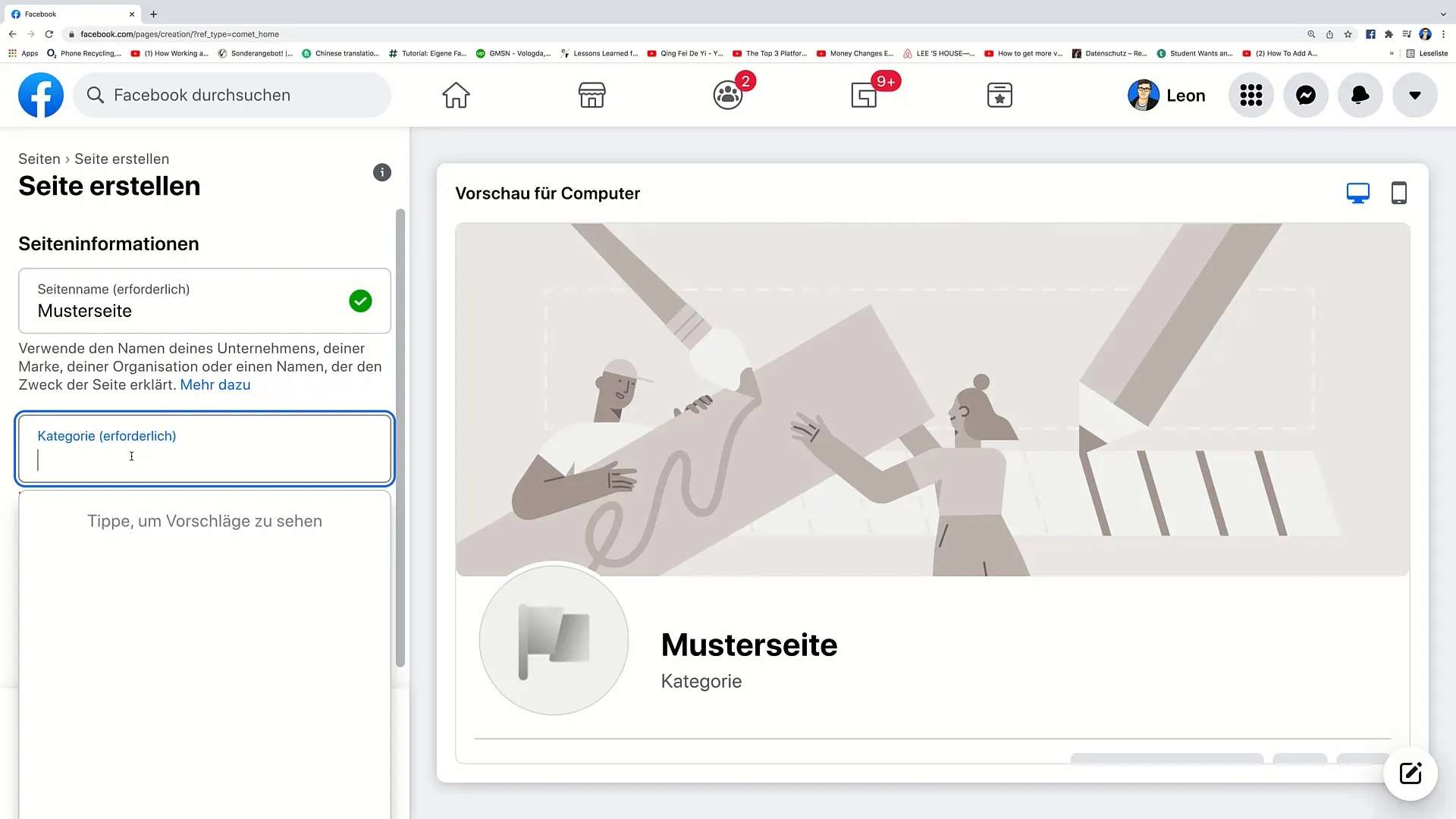
Step 5: Add Description
In the next step, you can add a description to your page. This description is important as it explains to potential customers what your page is about. Remember to add relevant keywords or terms so your page can be found through search engines.
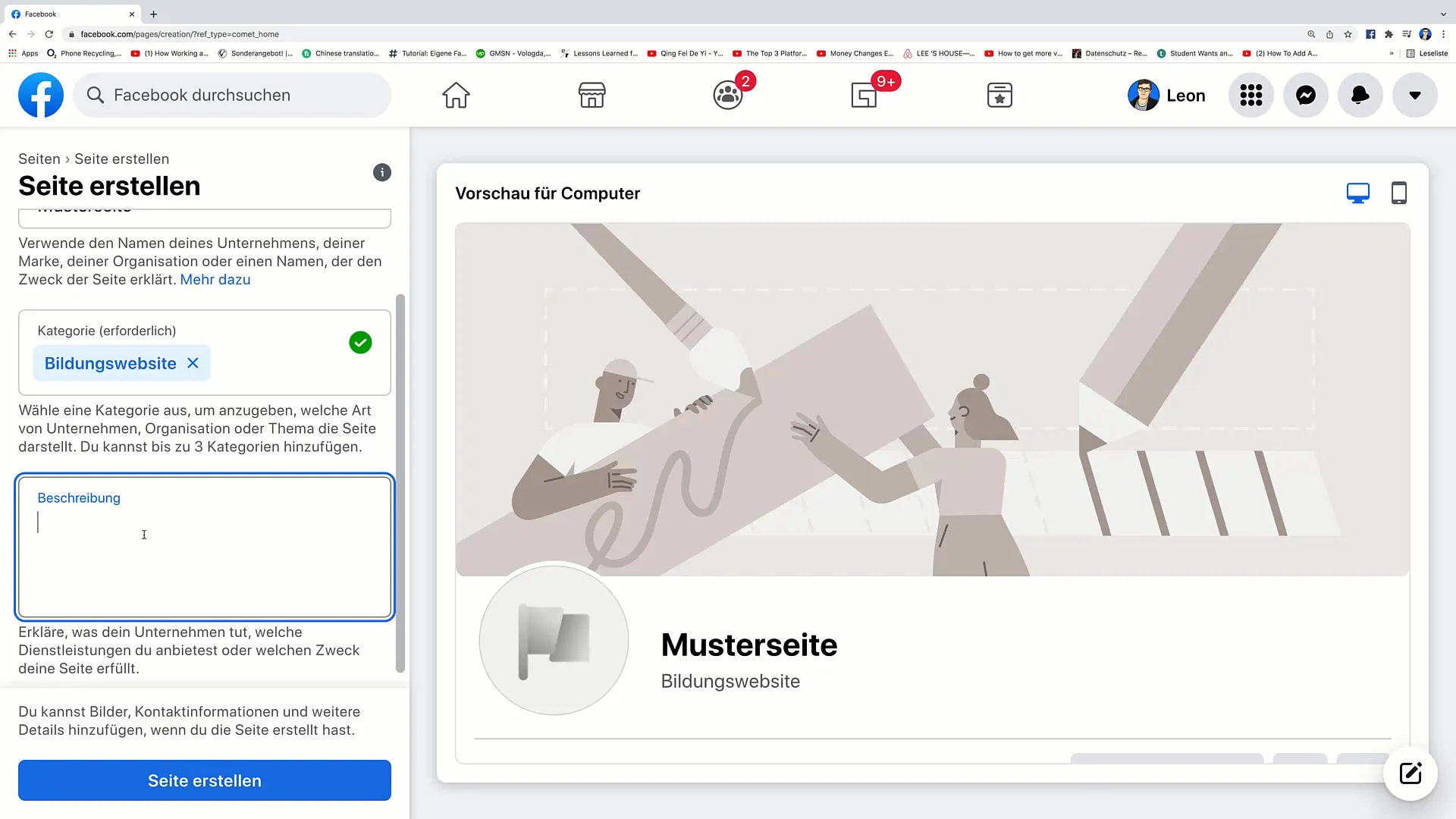
Step 6: Create Page
After entering all the information, click on "Create Page". This is the final step to initially create your page. The page will now be visible to the public even if there is no content yet.
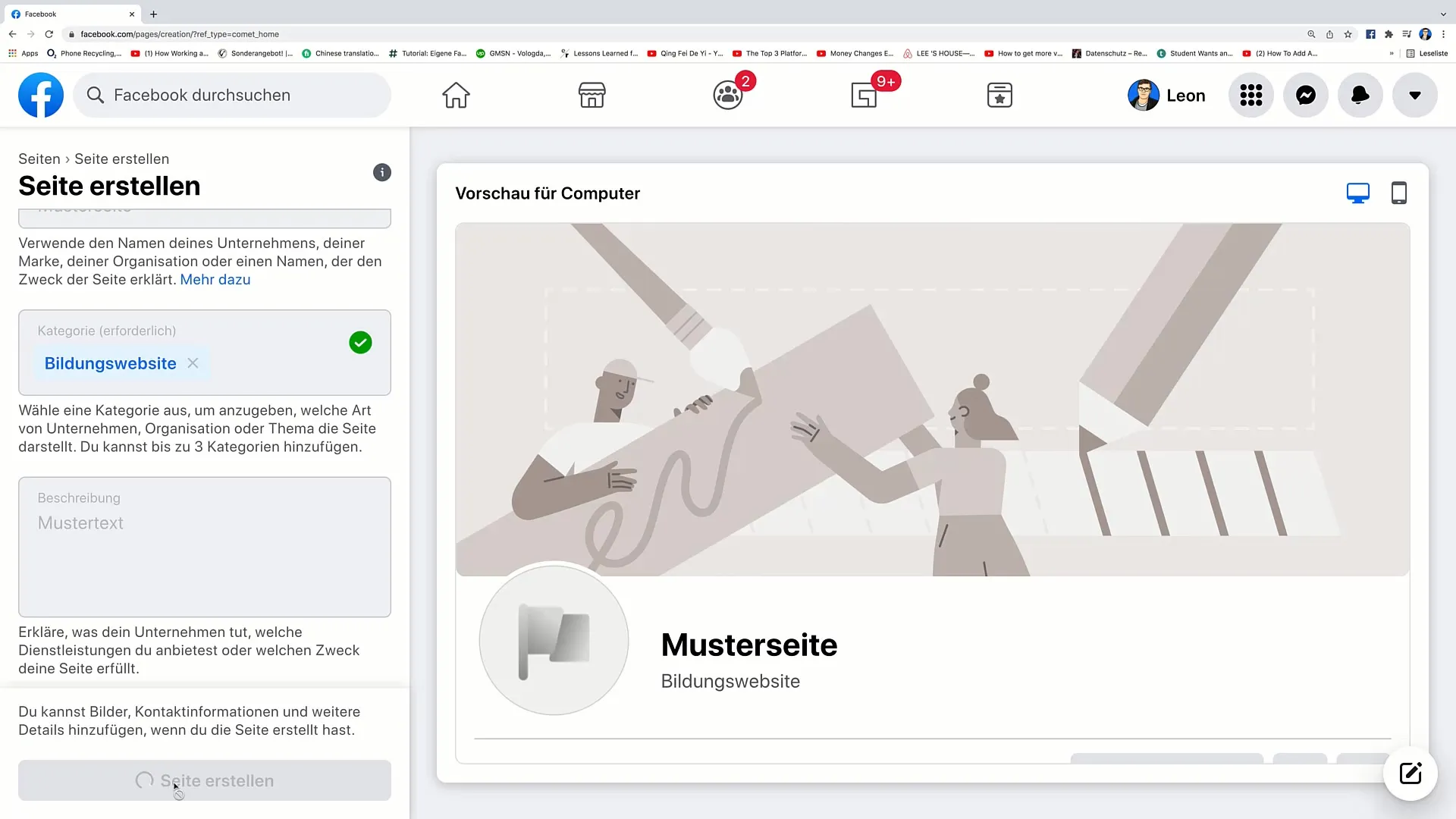
Step 7: Add Profile Picture
Now you have the opportunity to add a profile picture. If you are a personal brand, upload a professional photo of yourself. Alternatively, you can use your logo if it is a business. The profile picture will typically be a recognizable part of your brand.
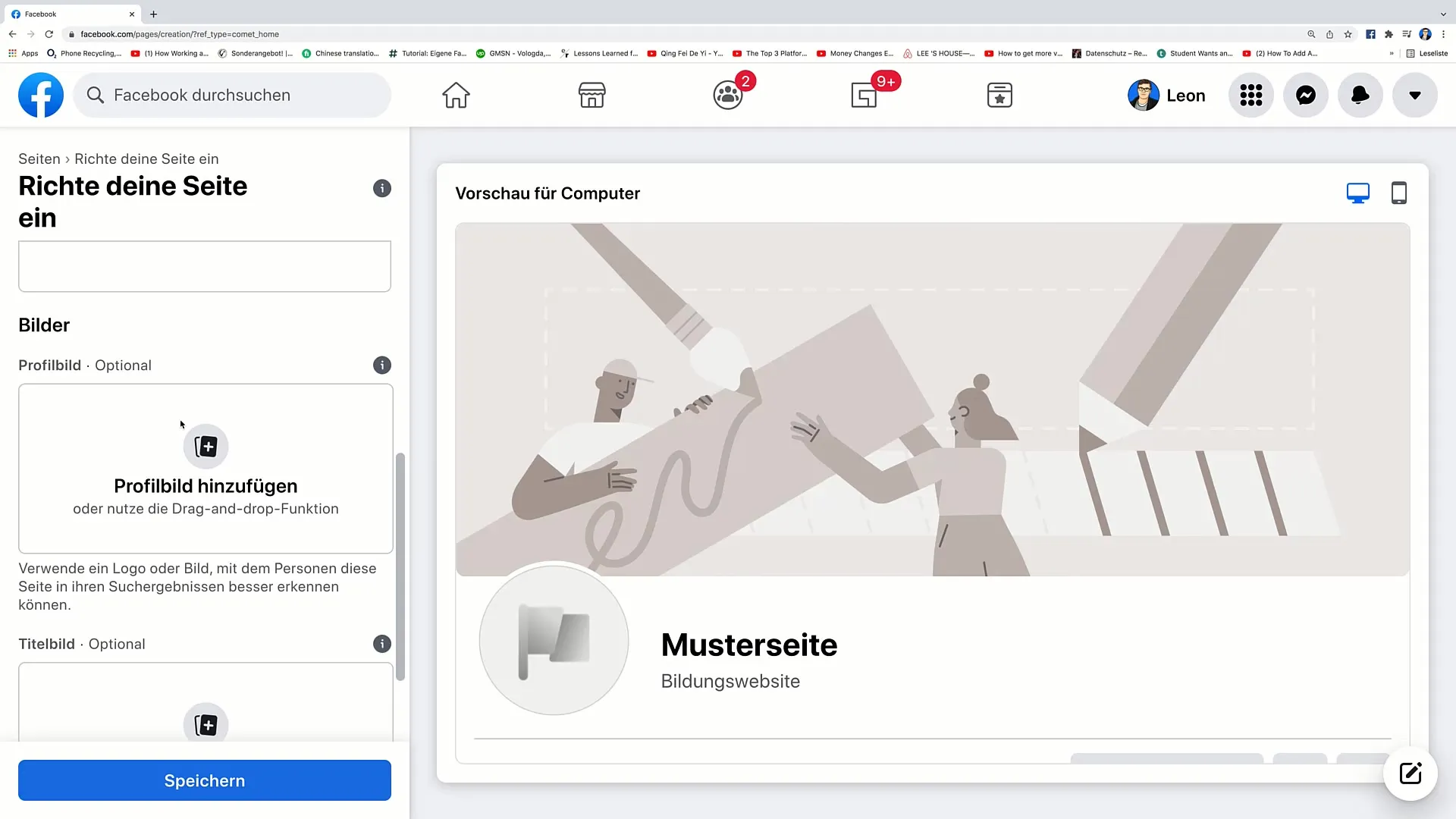
Step 8: Add Cover Image
In addition to the profile picture, you should upload a cover image. This can be an attractive image of your business, products, or services. Alternatively, you can use it to display current offers or promotions. Design your cover image to appeal to visitors.
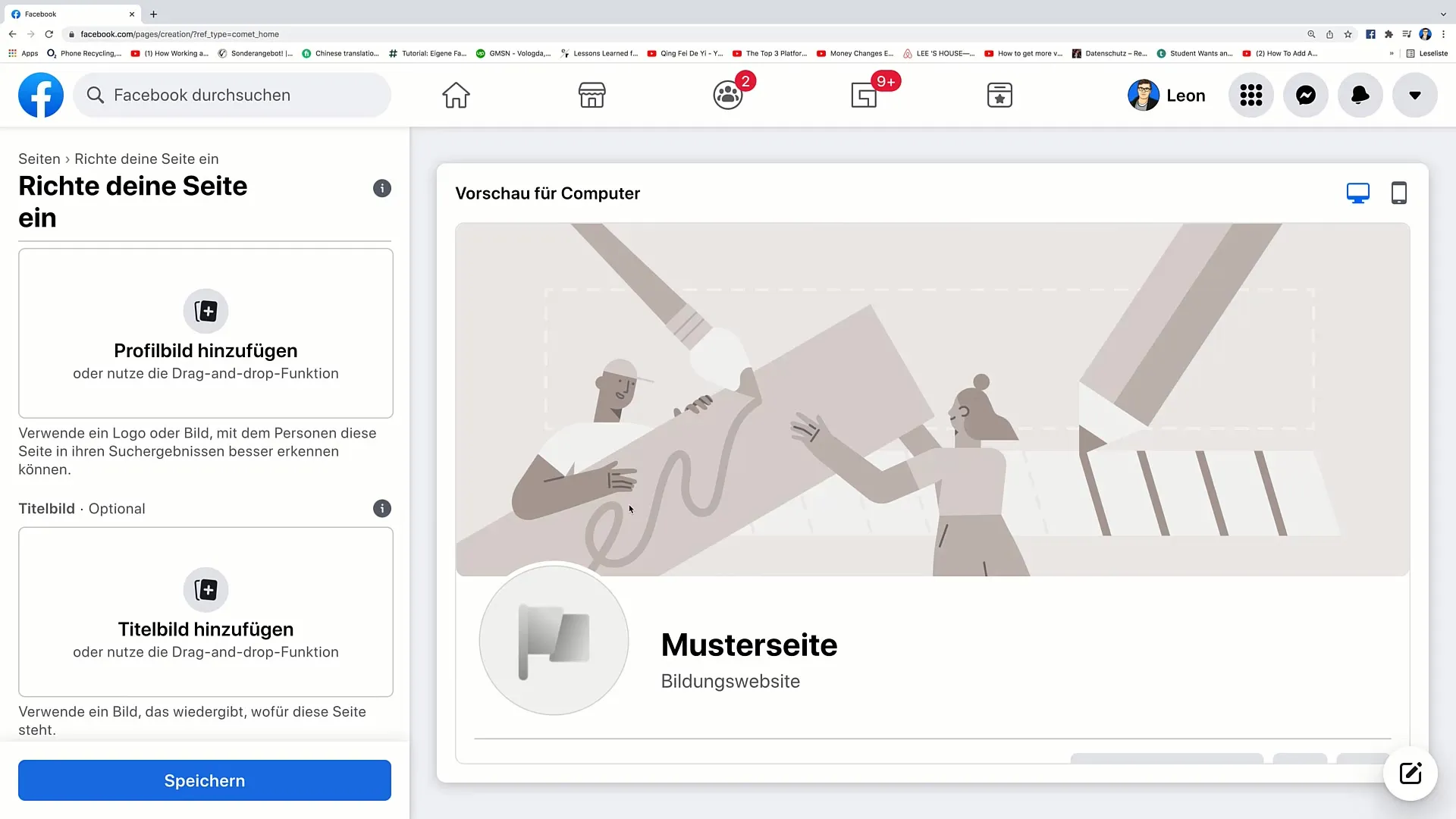
Step 9: Edit Page and Post Initial Content
Once you have added the profile and cover images, you can continue editing your page. You should also post the initial content. This could be an engaging post about your business, a welcome post, or a special promotion. This first impression is crucial for interacting with your target audience.
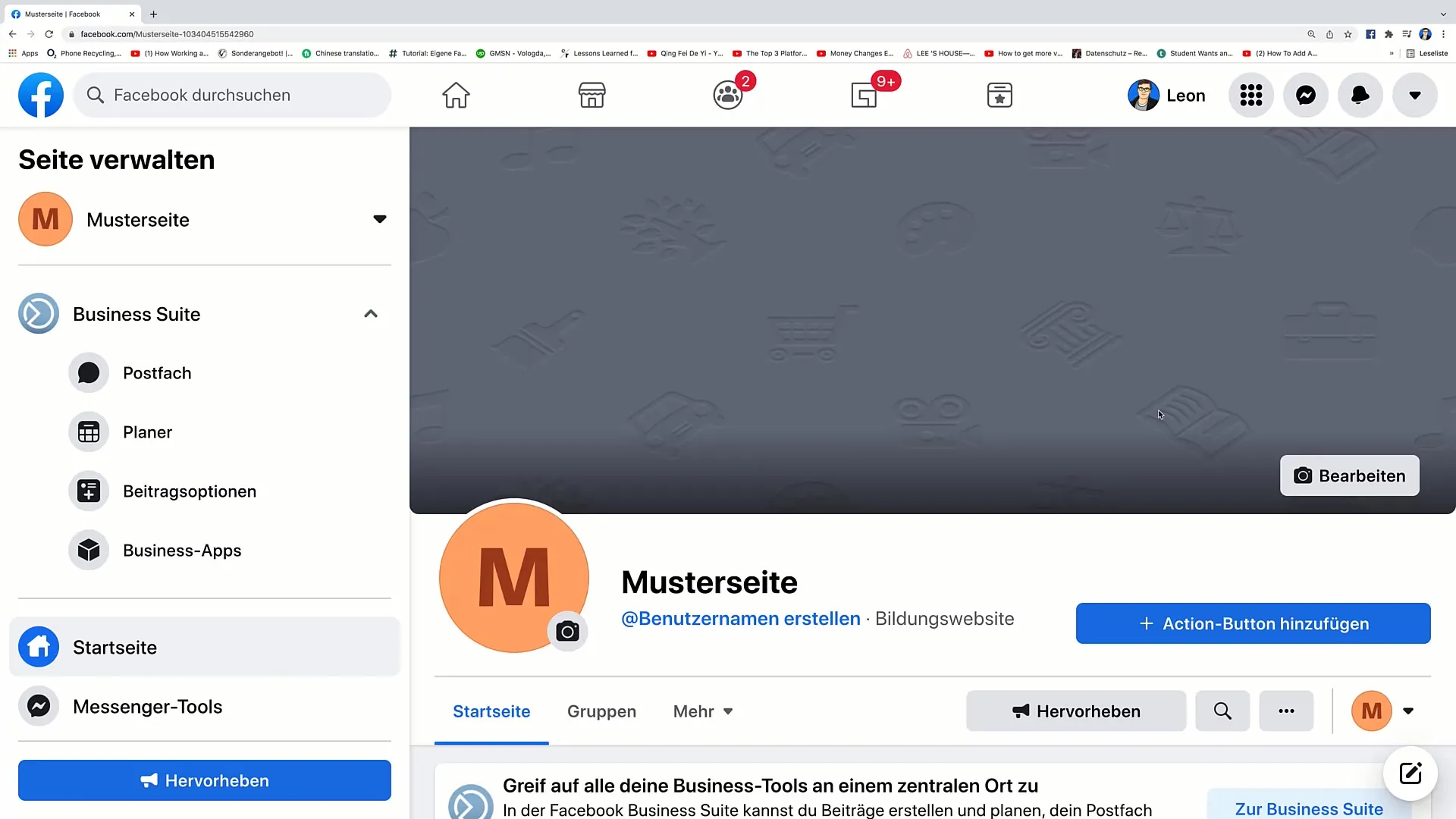
Summary
You have now learned how to create a Facebook page step by step. From entering the page name to designing it with images, every step is important to make your page look appealing and professional. Use this guide to strengthen your online presence.
Frequently Asked Questions
How do I create a Facebook page?Log in to Facebook, click on "Page," and follow the instructions.
What is the difference between a profile and a page?A profile is personal and intended for friends, while a page is meant for businesses or brands.
How important is the description of my Facebook page?The description helps to explain your business and ensure that it is found in search engines.
Should I use my logo as a profile picture?Yes, a logo can help you be recognized as a brand.
How often should I post content on my Facebook page?Regular posts can increase interaction; it is best to plan for 2-3 posts per week.


