In this tutorial, I'll show you how to create a professional logo in Canva. Canva is a user-friendly design tool that allows you to easily create impressive graphics, such as logos and cover images. Ideal for entrepreneurs who are just starting out and want to keep an eye on their budget, it often makes sense to create such designs yourself instead of immediately handing them over to a graphic designer. So let's dive right in and step by step create your own logo.
Main Insights
- Canva is a free tool that is great for creating logos.
- There are many templates that can be easily edited.
- You can quickly adjust text, colors, and shapes to get a unique design.
Step-by-Step Guide
First, go to the Canva website. You can access the platform at canva.com. If you don't have an account yet, create one - registration is free and easy.
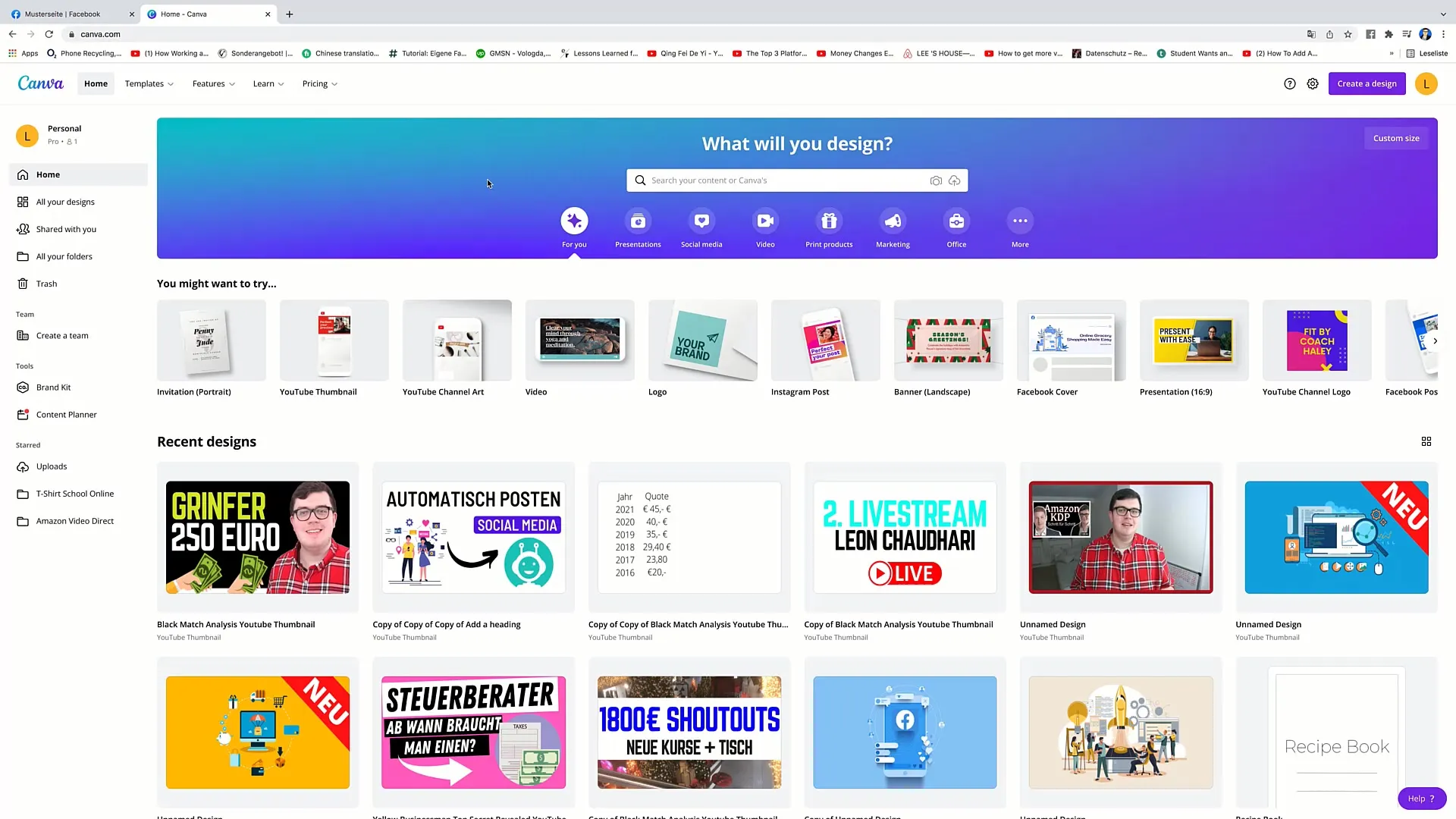
Once you are in your dashboard, enter the term "Logo" in the search field at the top. When you have done this, you will see many different logo templates that you can use as a starting point for your design.
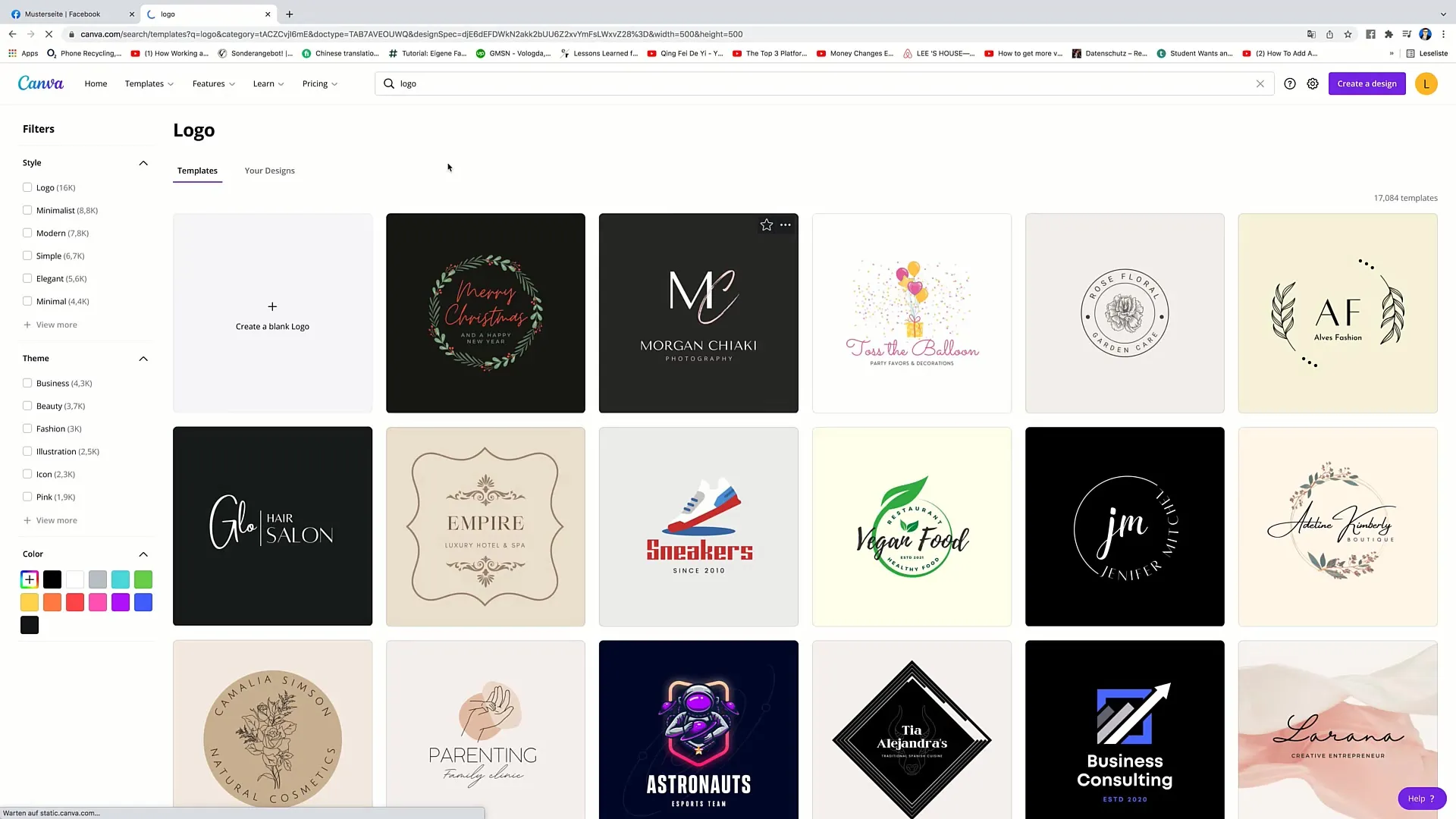
Choose a template that you like. Click on the corresponding design to open it in the editor. You can then customize the various elements of the logo.
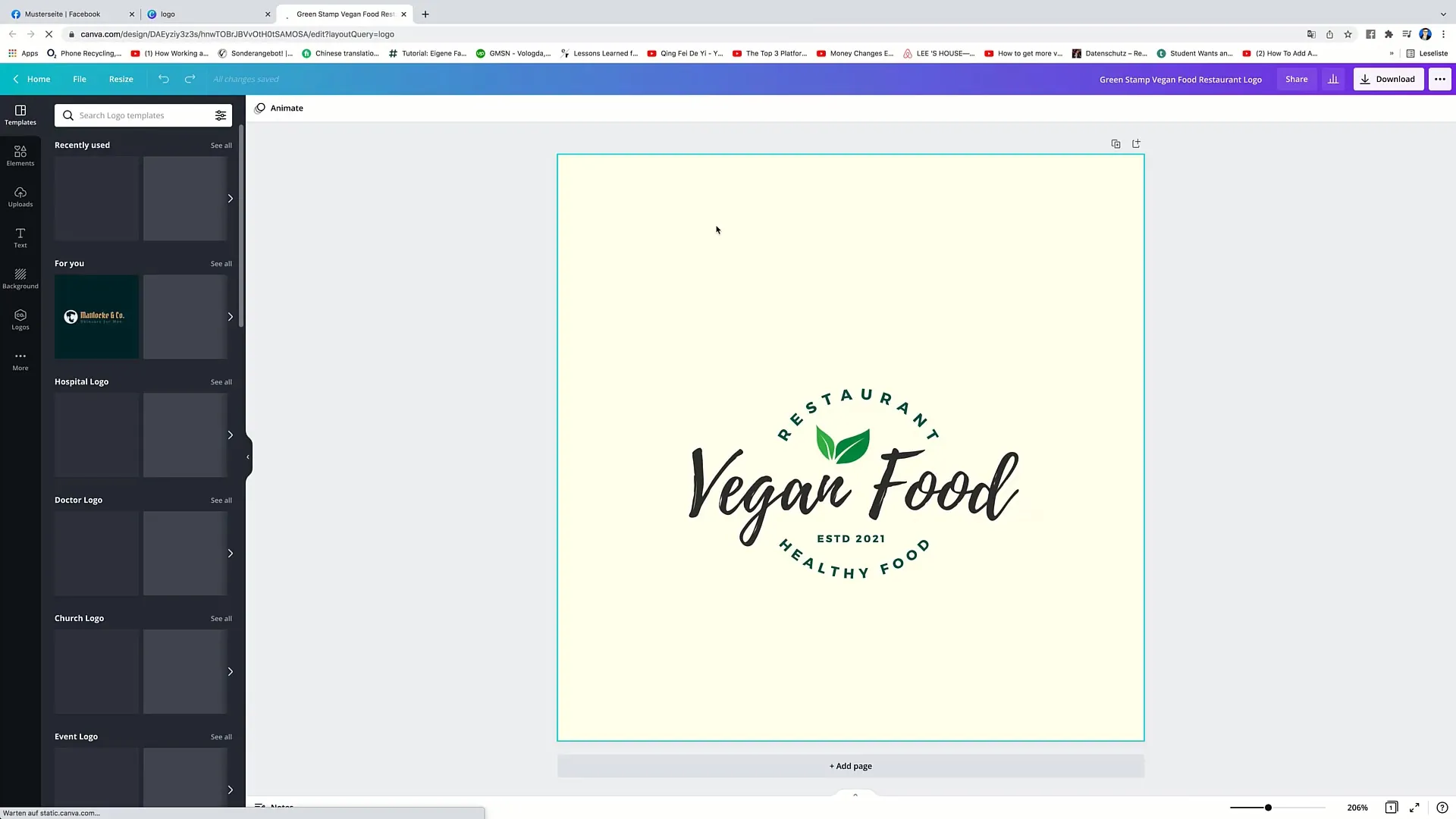
You will immediately see the text displayed in the template. Click on the text you want to edit and write the name of your company or another word you want to use. I assume in your case it's a supermarket, so you would write "Supermarket" here.
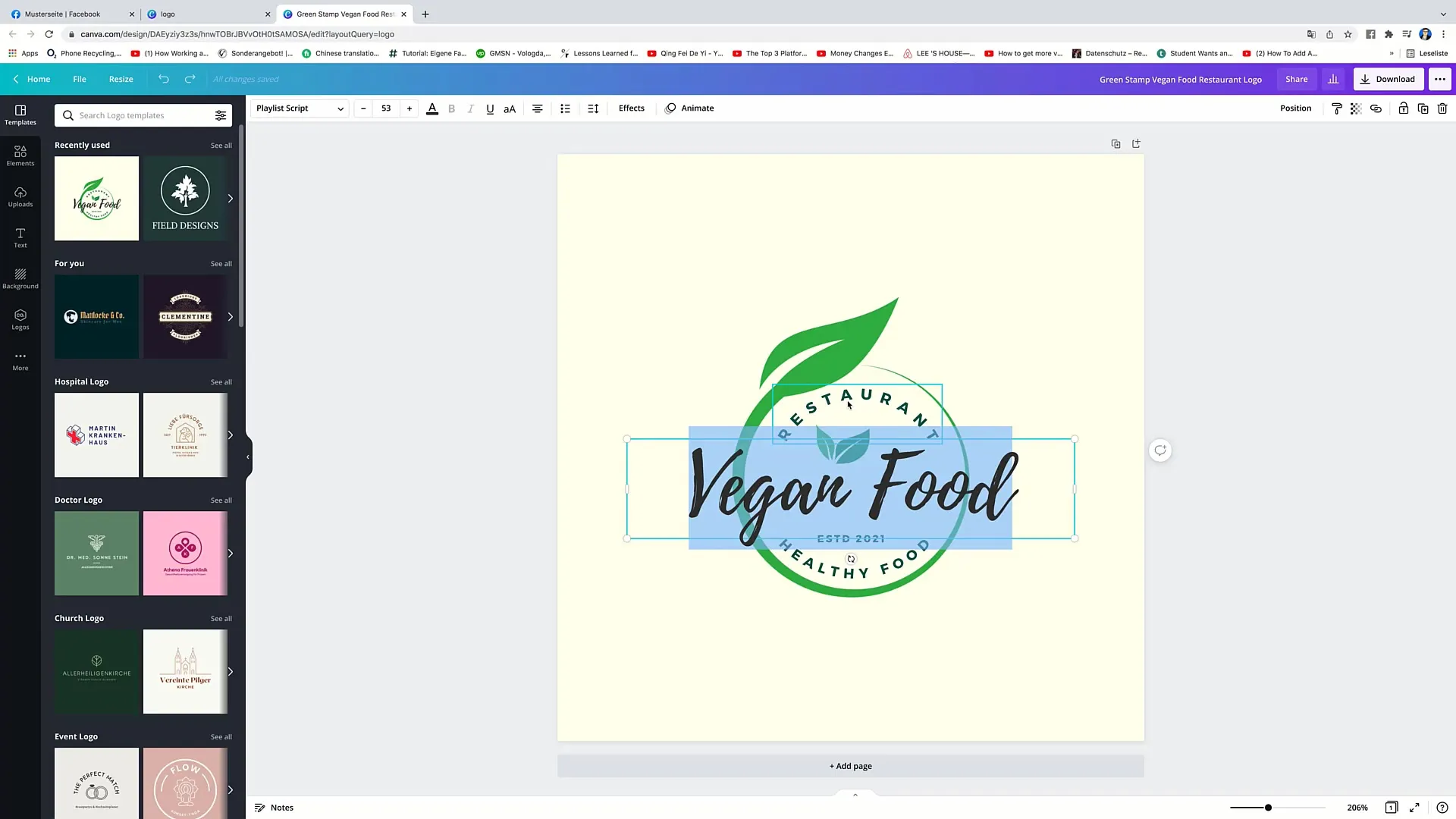
If you want to add additional information, such as the founding year or specific services, double-click on the corresponding text area and edit it. For example, you could write "since 2021" or "healthy food".
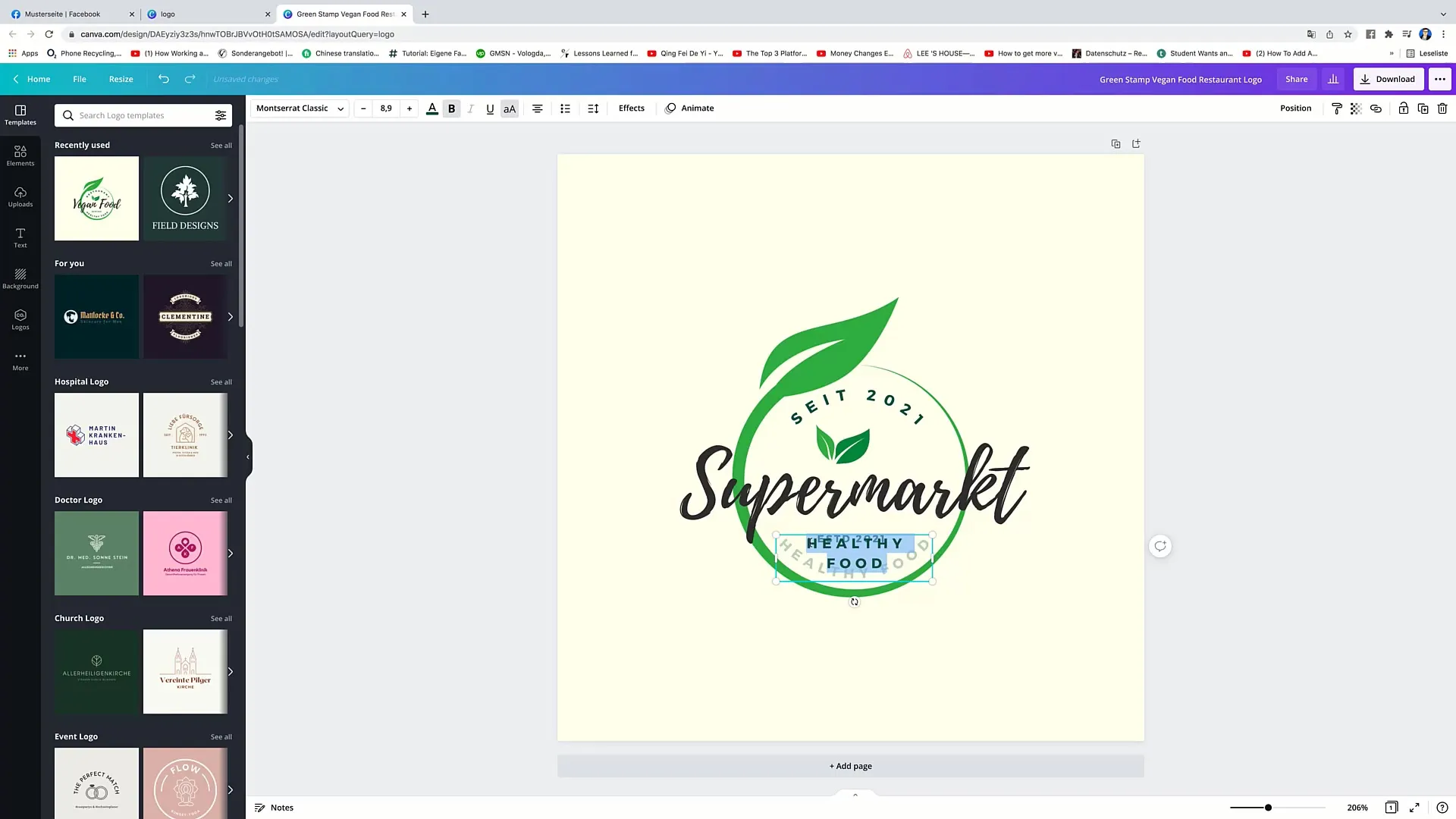
If you don't need a text block, you can easily remove it by clicking on the element and selecting the trash can icon in the upper right corner.
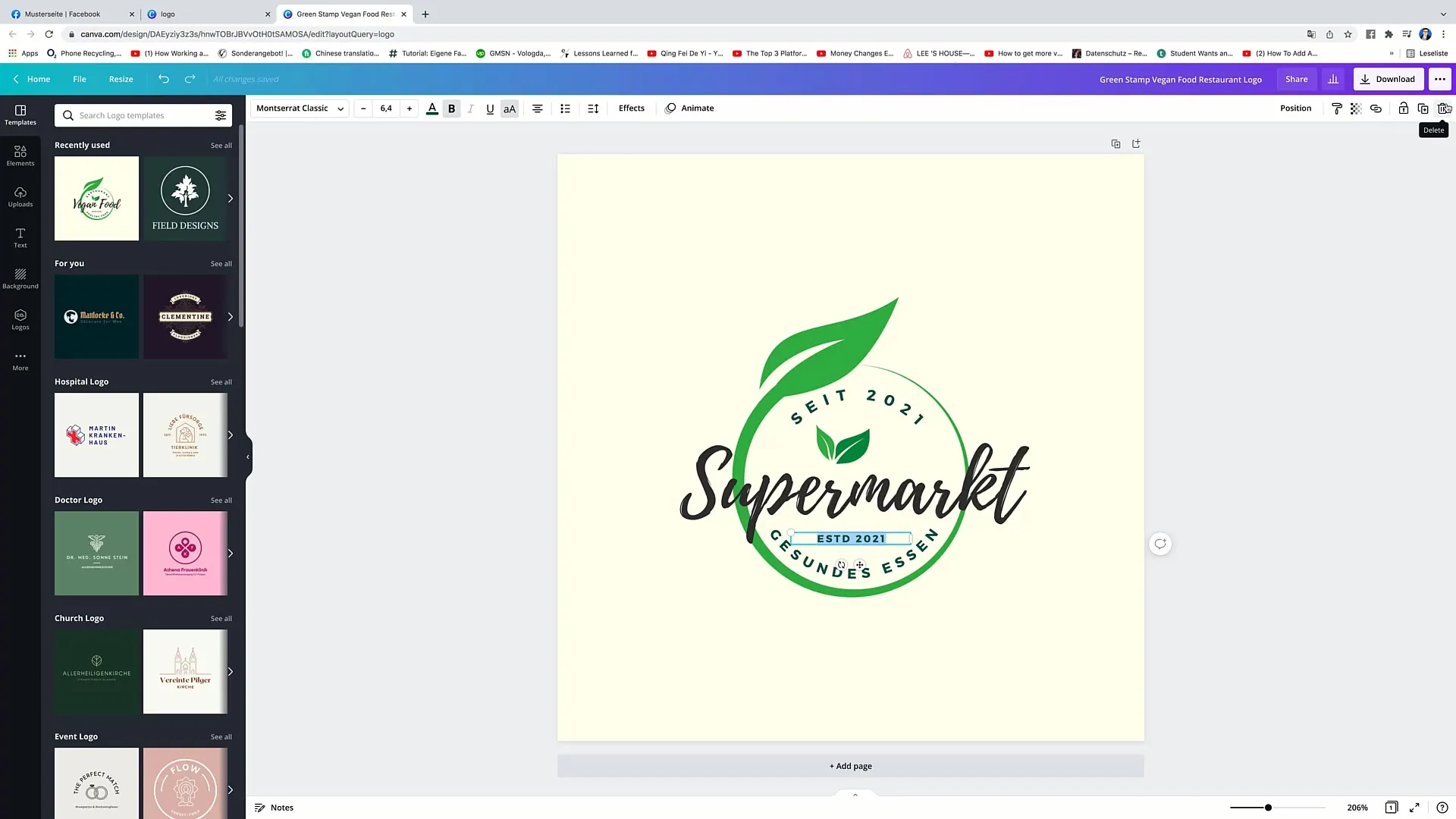
Now you want to visually enhance your logo. You can make it larger by simply clicking and dragging the corners of the text box or graphic until it reaches the desired size. Make sure to center the logo in the middle of the design. You can align it by the pink lines that appear when the element is properly centered.
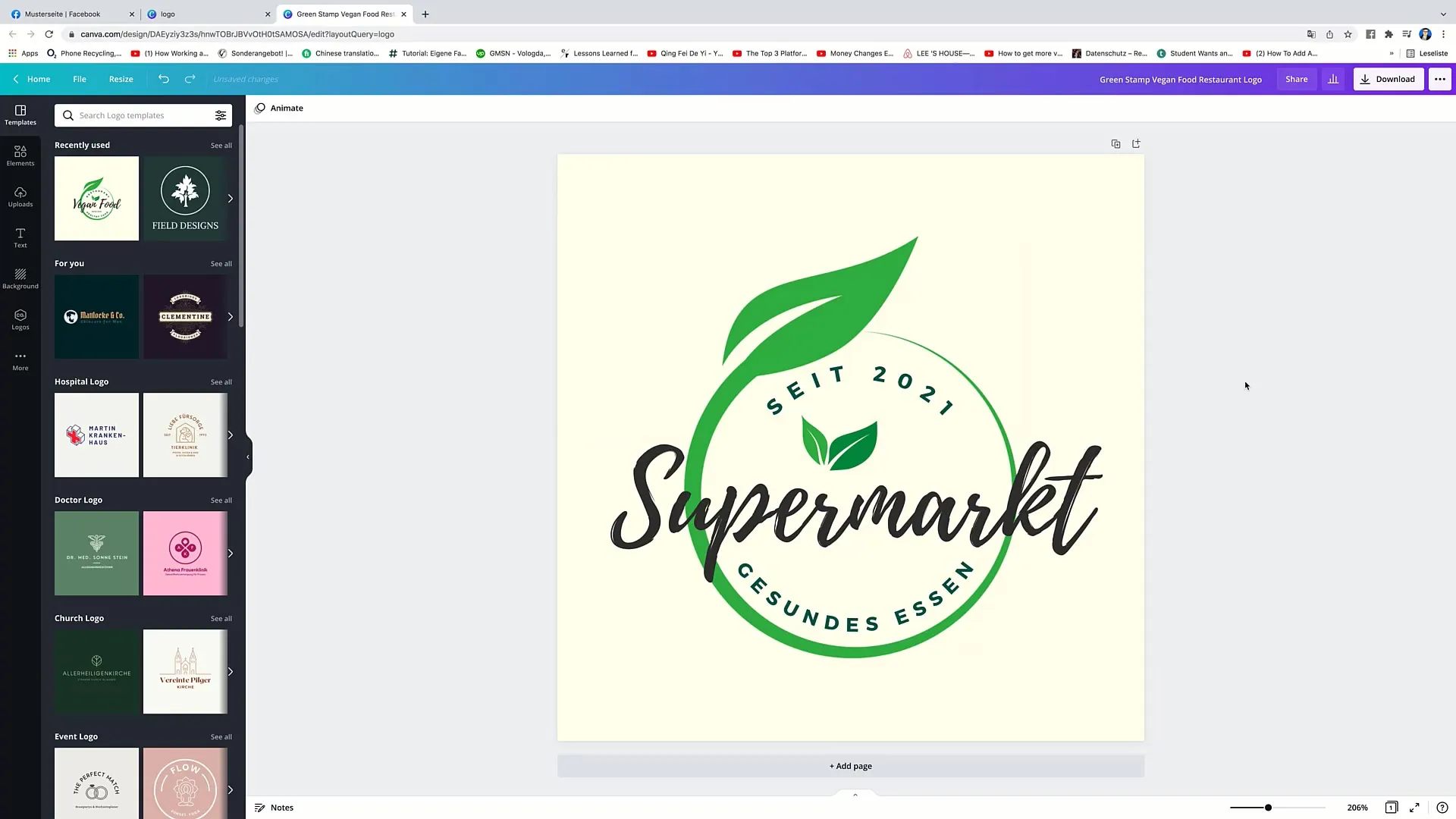
After designing the logo to your liking, click on "Download" at the top right. You have the option to increase the resolution of the downloaded logo. This is particularly important to ensure that the design looks good on large screens or print products.
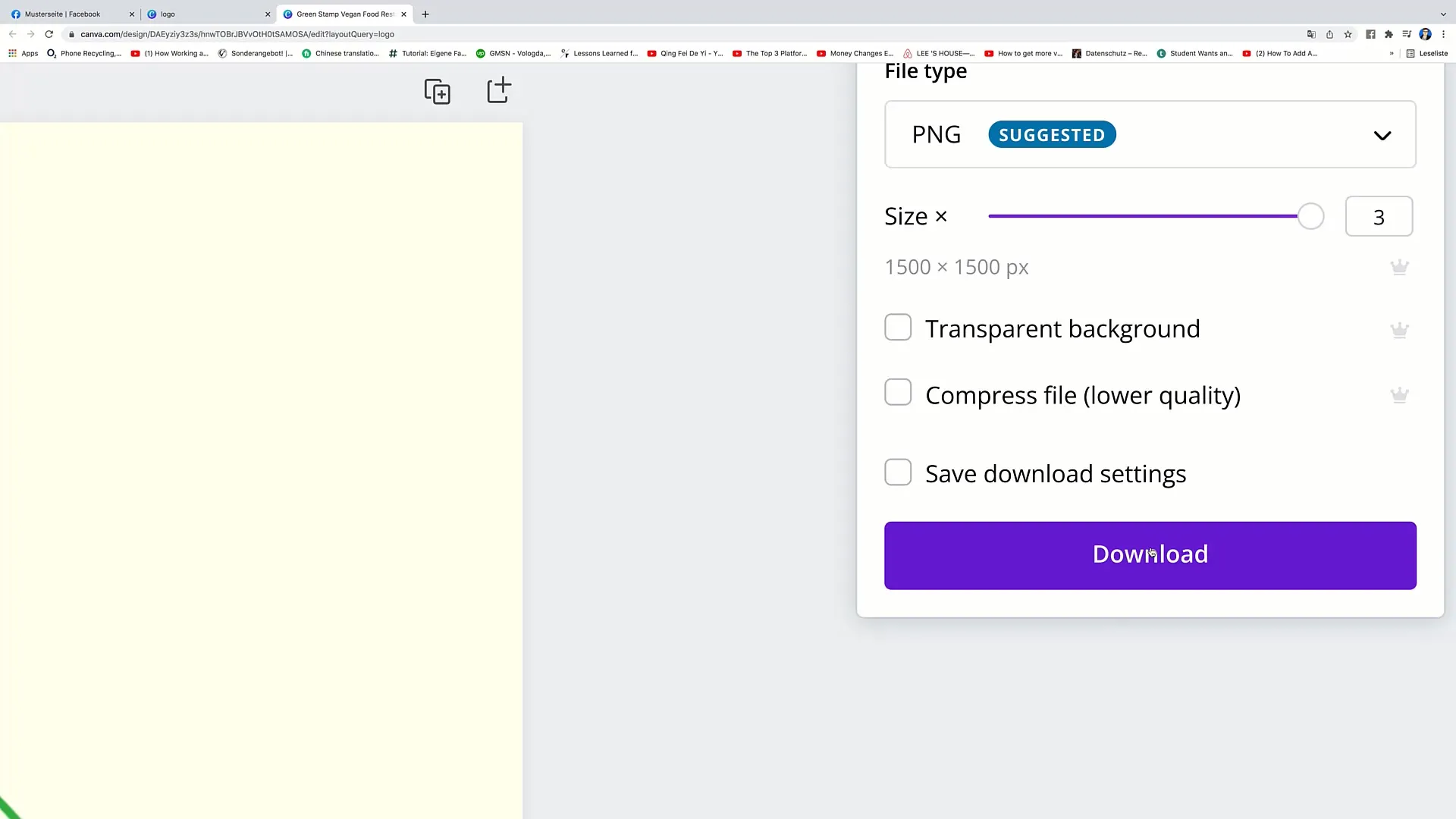
Click on "Download" now and wait for your design to be downloaded. You should now have a file on your computer that you can use for your purposes.
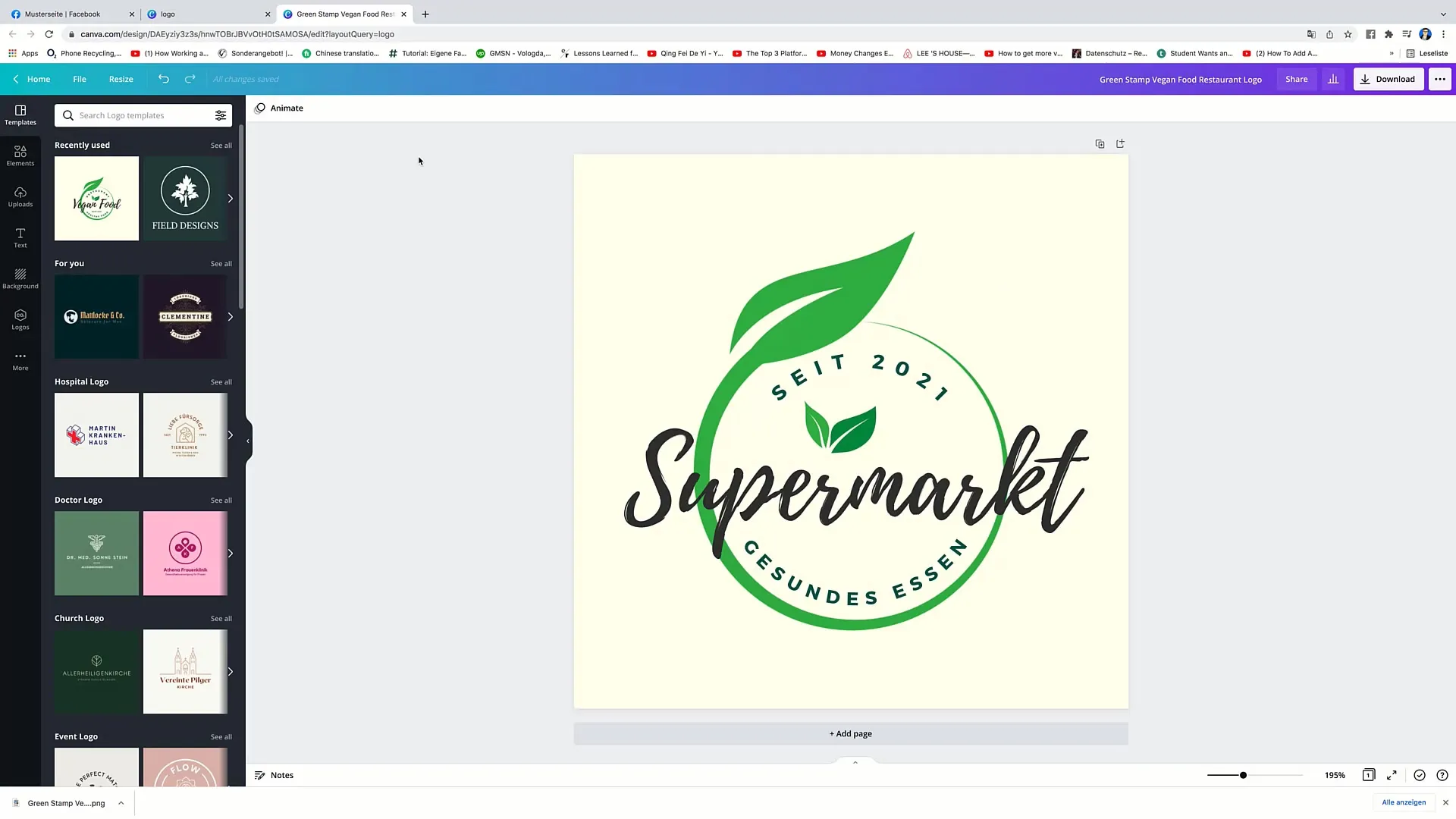
If you want to try another design, go back to the templates. You can always select another logo template and modify it to find a logo that fits perfectly.
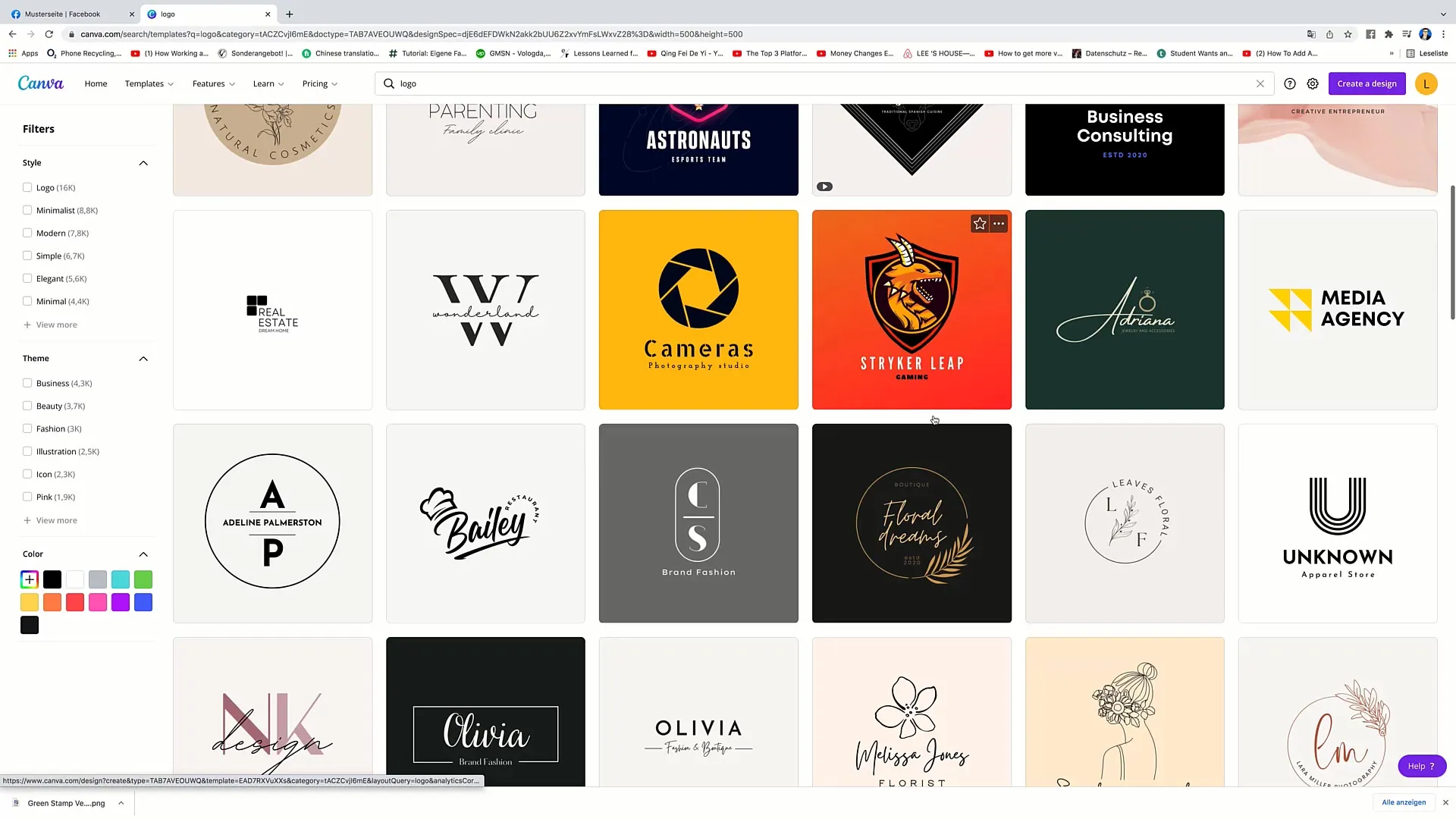
For example, you could choose a minimalist template. Click on it, remove unwanted elements, and insert your desired text. For example, instead of "Restaurant," you could simply write "Sample Site".
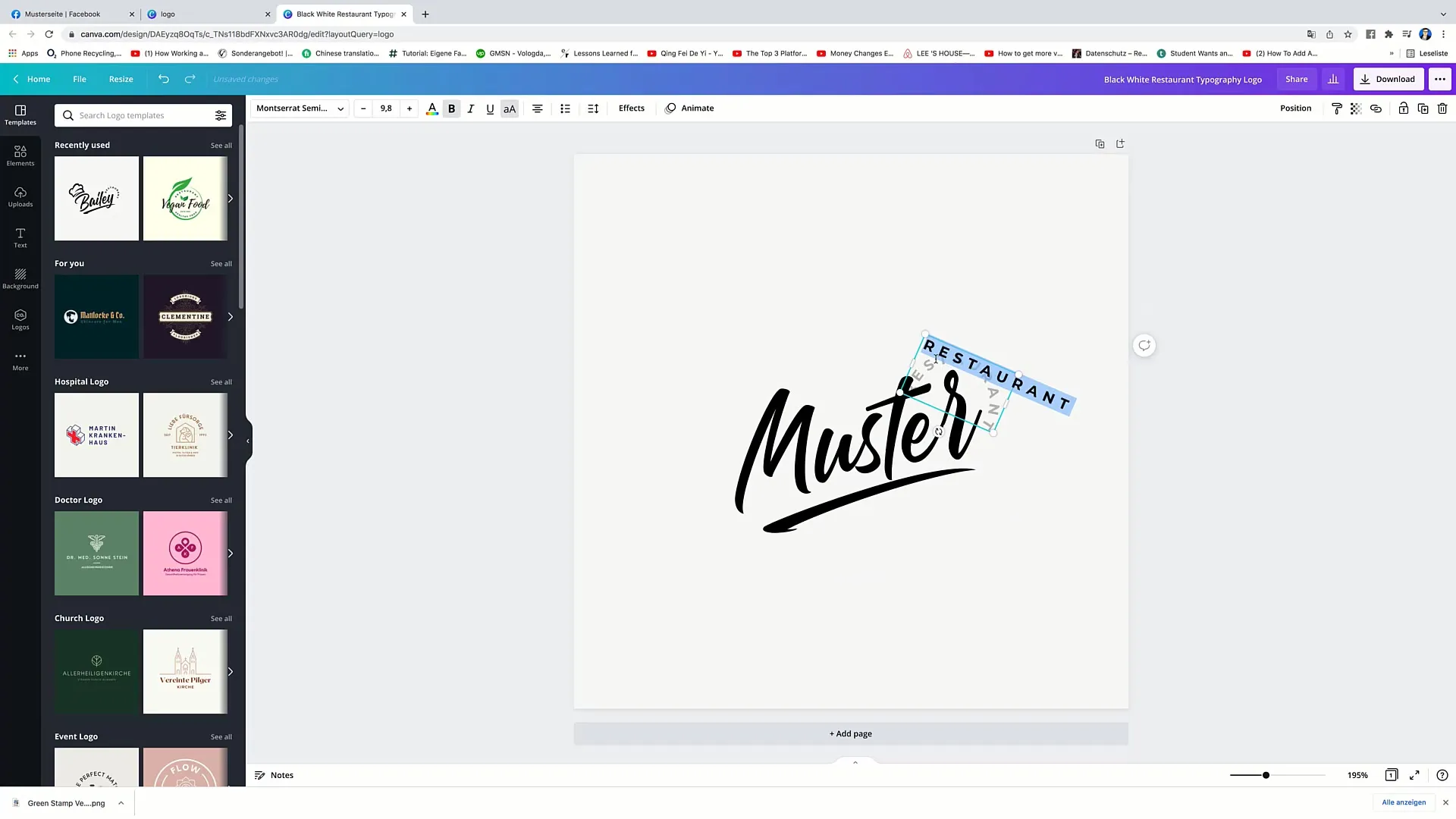
Now you need to center the logo again in the desired location. This time you move it to the center and make sure everything is well presented.
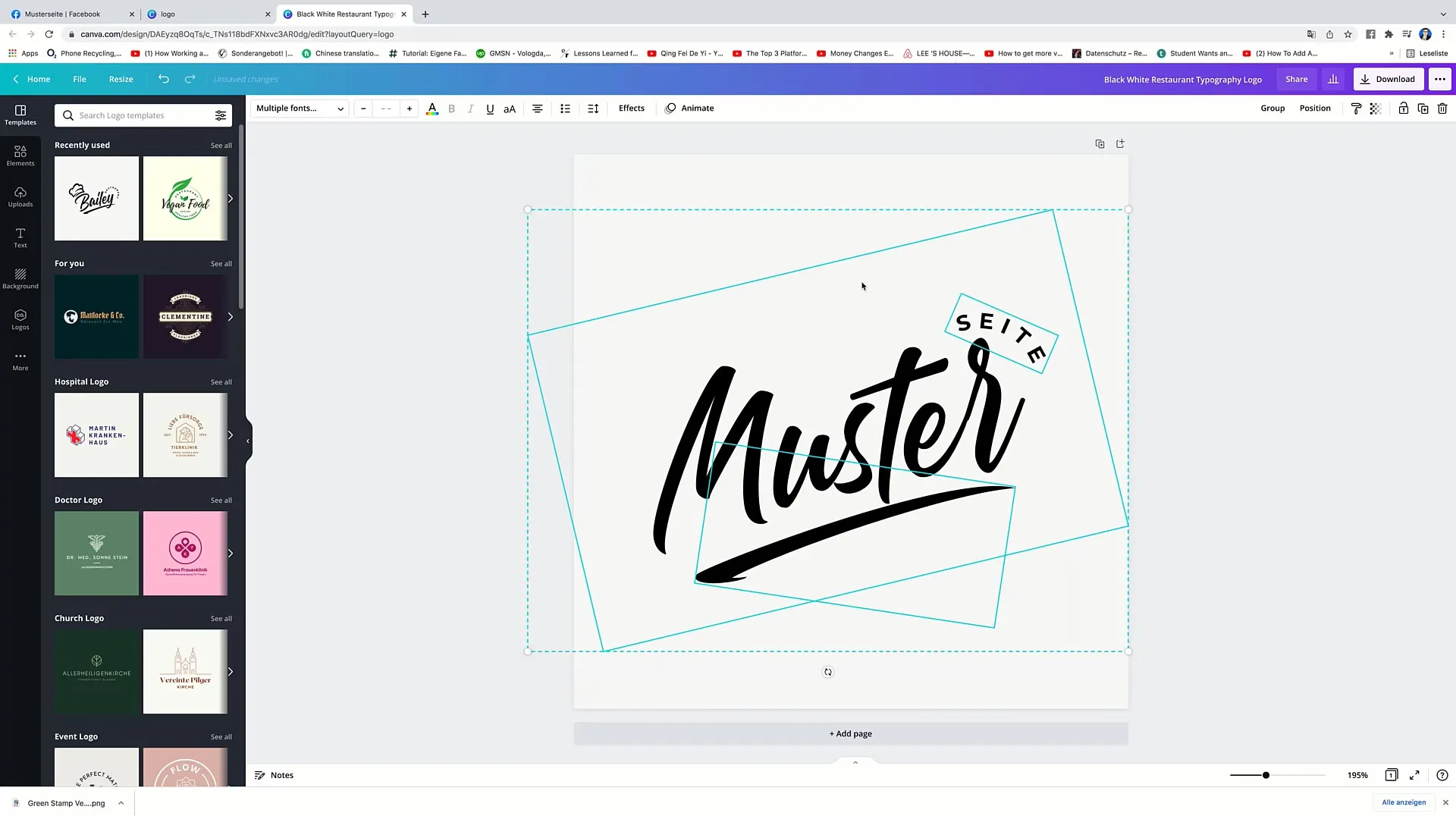
If you like the design, click again on "Download" to download the new logo.
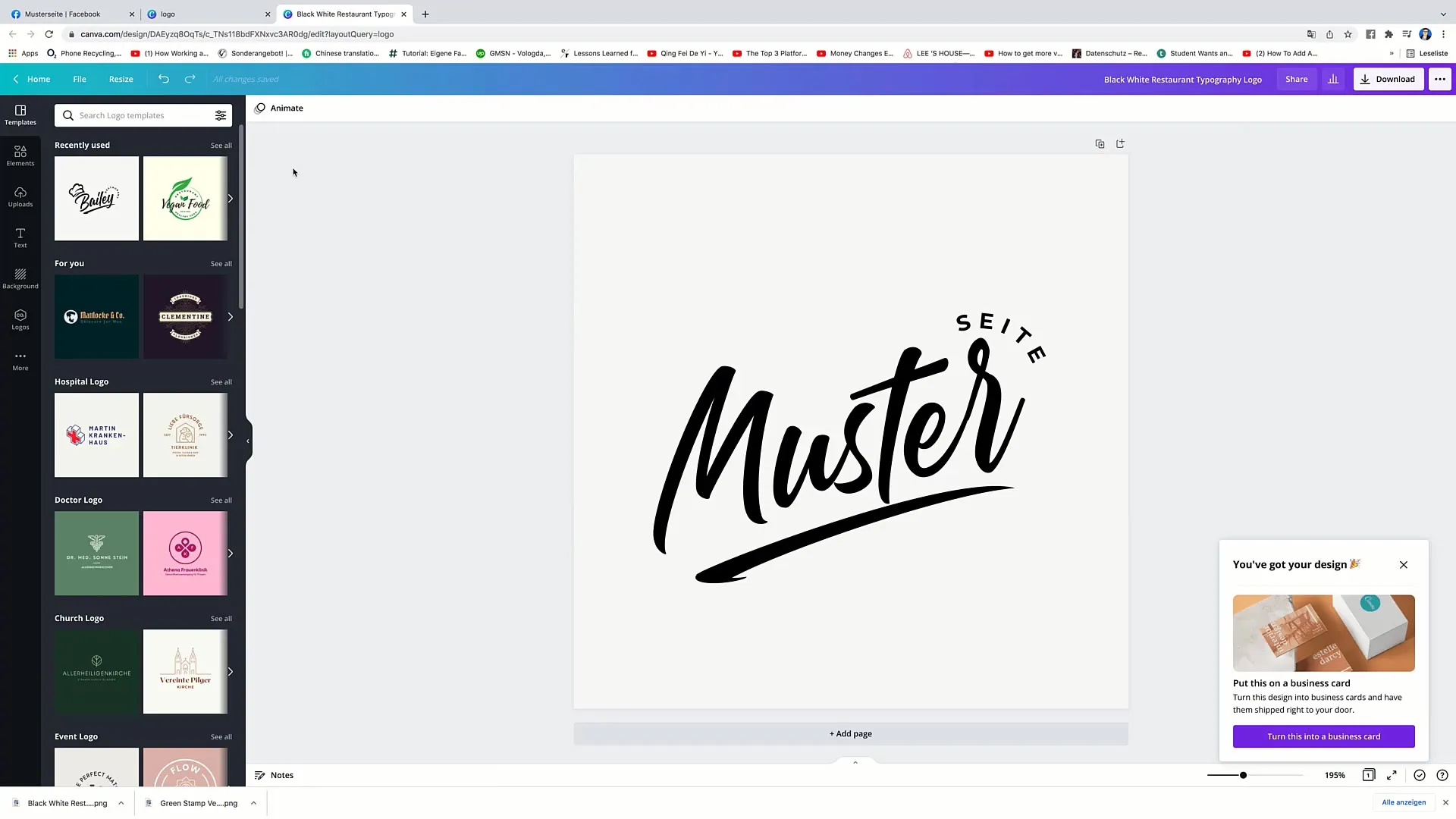
Next step is to upload your logo on Facebook. To do this, go to your Facebook profile. Click on the camera icon next to your current profile picture to change it.
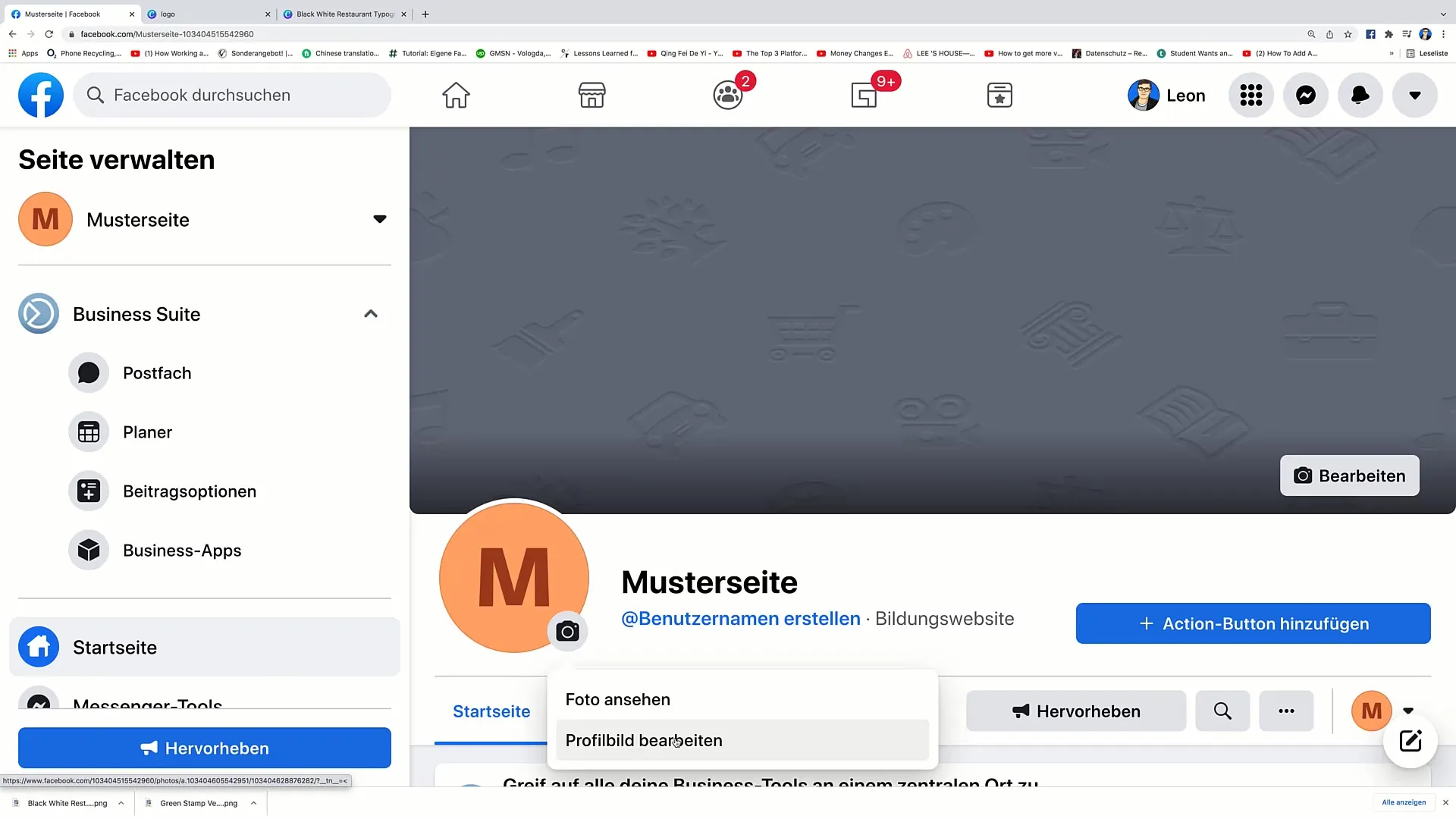
Choose "Edit Profile Picture". Then click on "Upload Photo" and select the file you just downloaded from Canva. Click on "Open" to upload your logo.
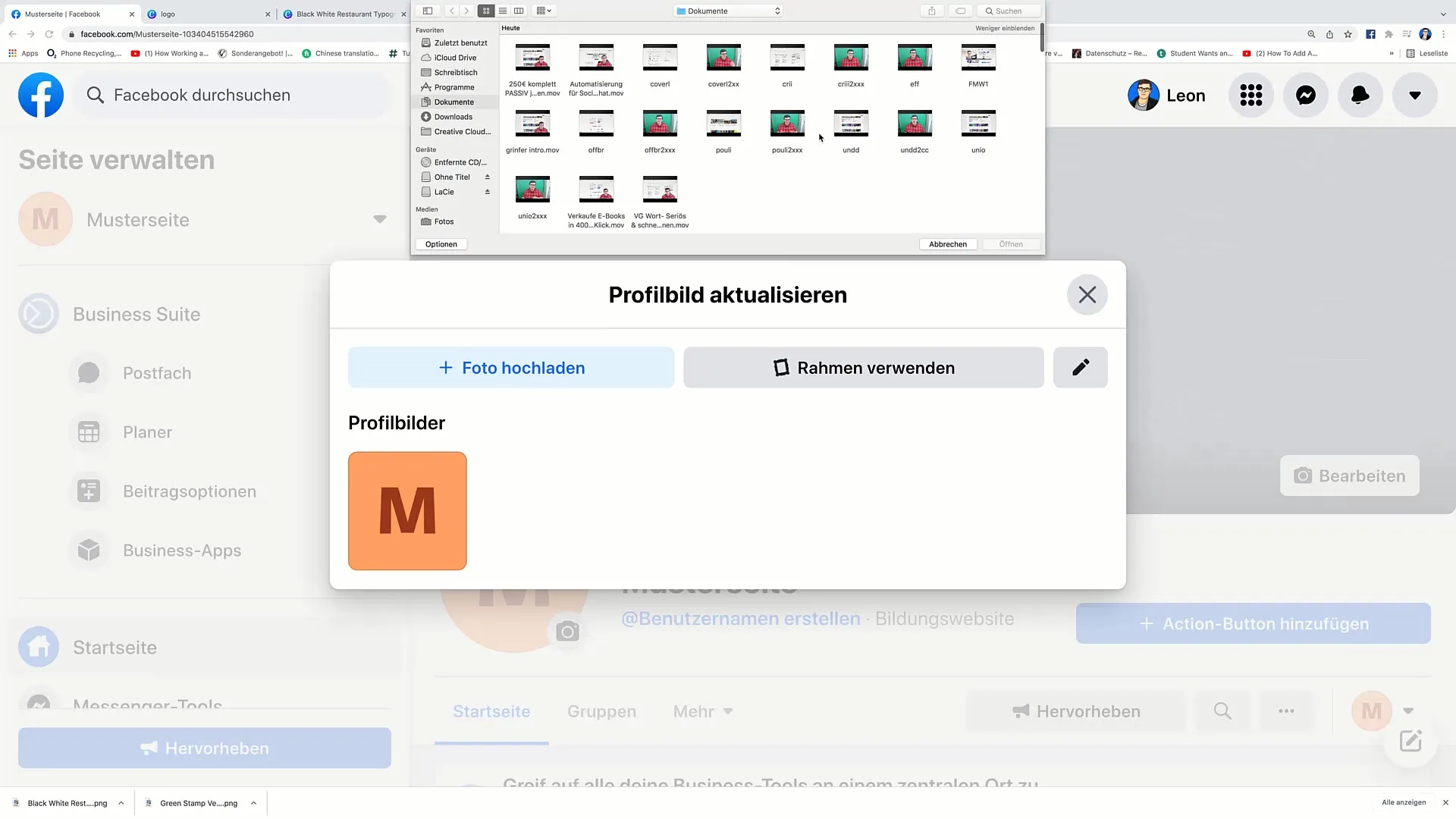
You can now add a description for your new profile picture. For example: "Page created 2021 - this is a test page".
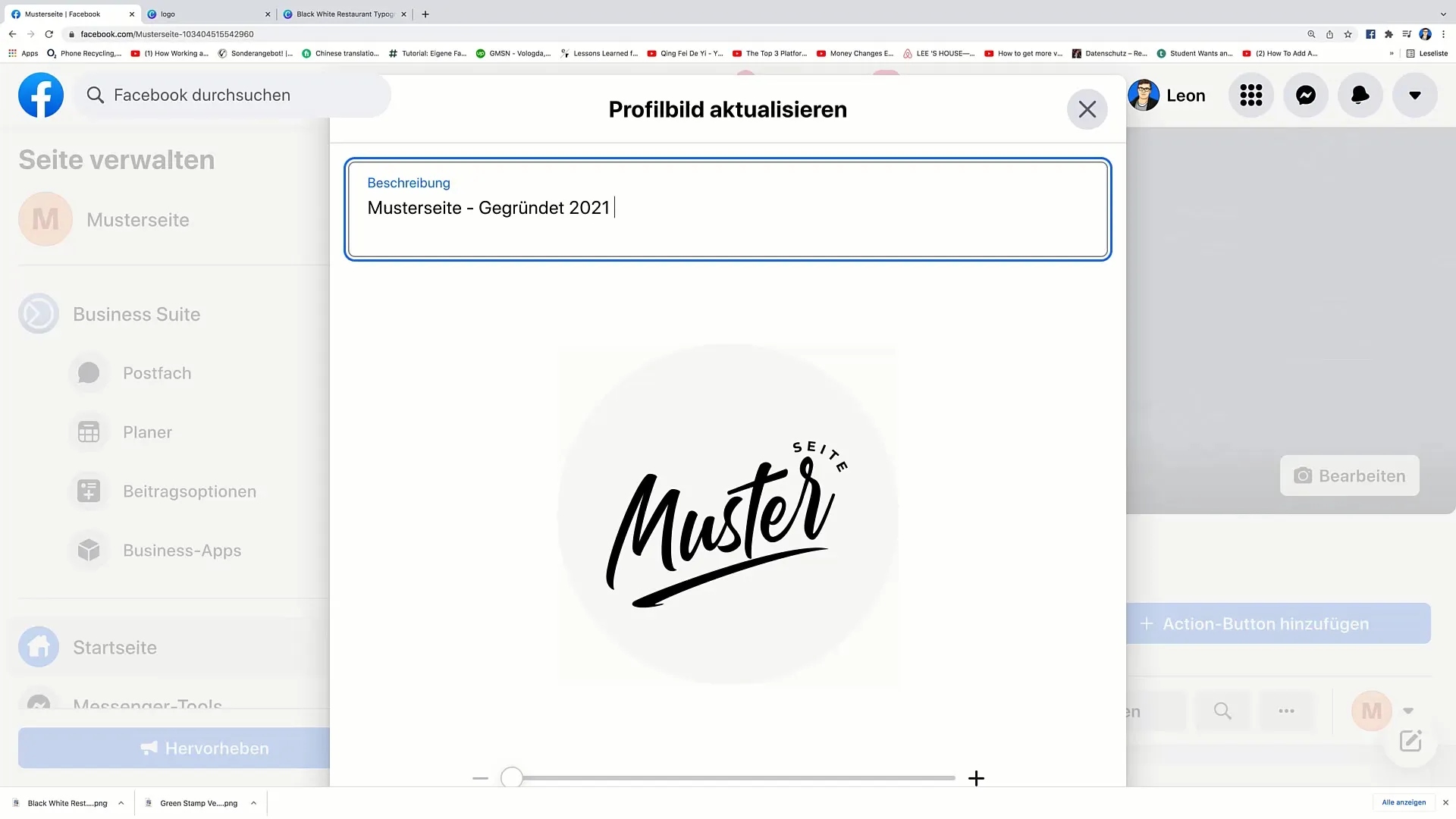
Be careful with the positioning, especially when using the zoom function. Make sure the logo remains visible within the frame to ensure everything looks good.
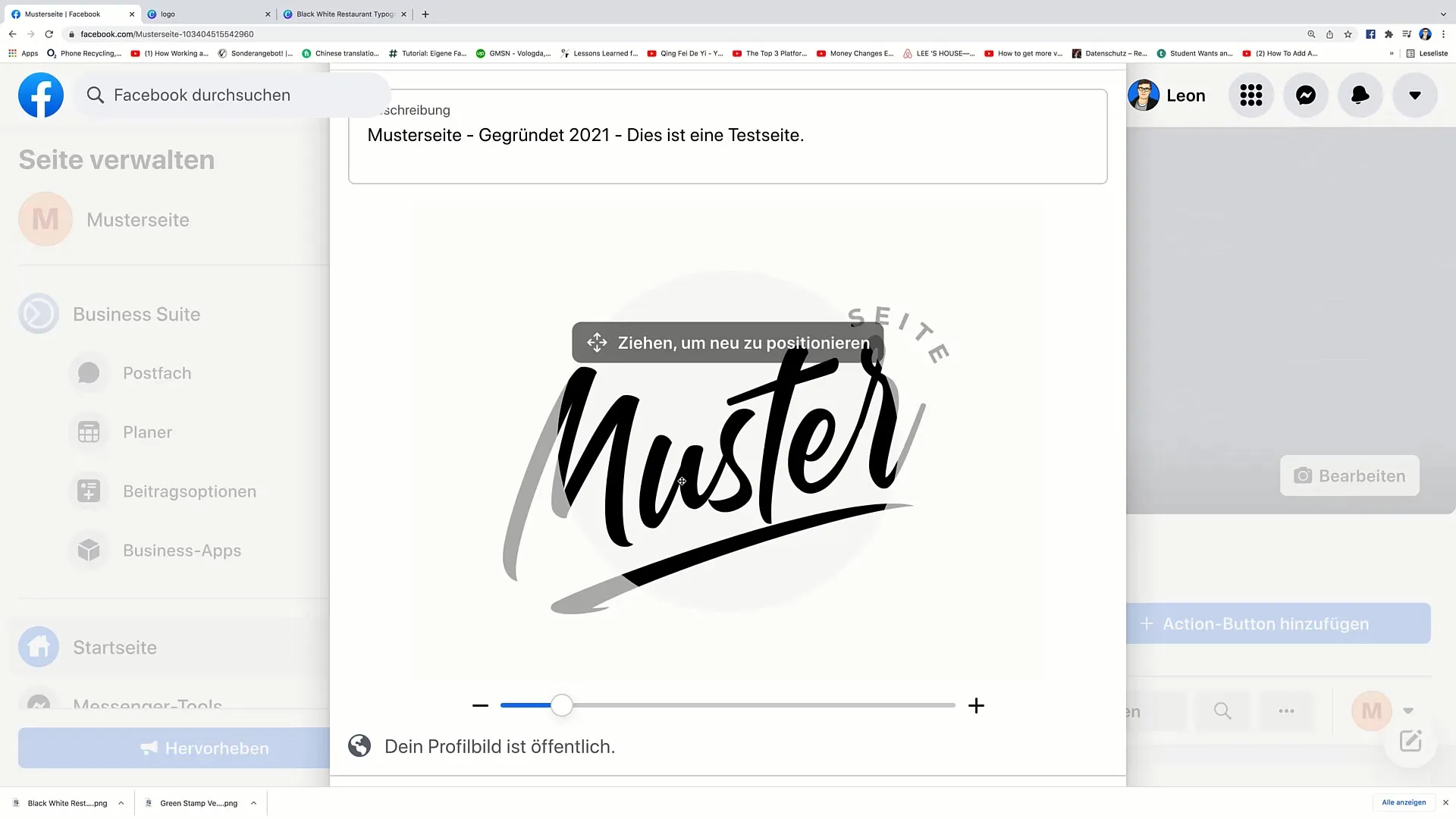
If everything looks good, click on "Save". Your new logo will now be integrated into your profile.
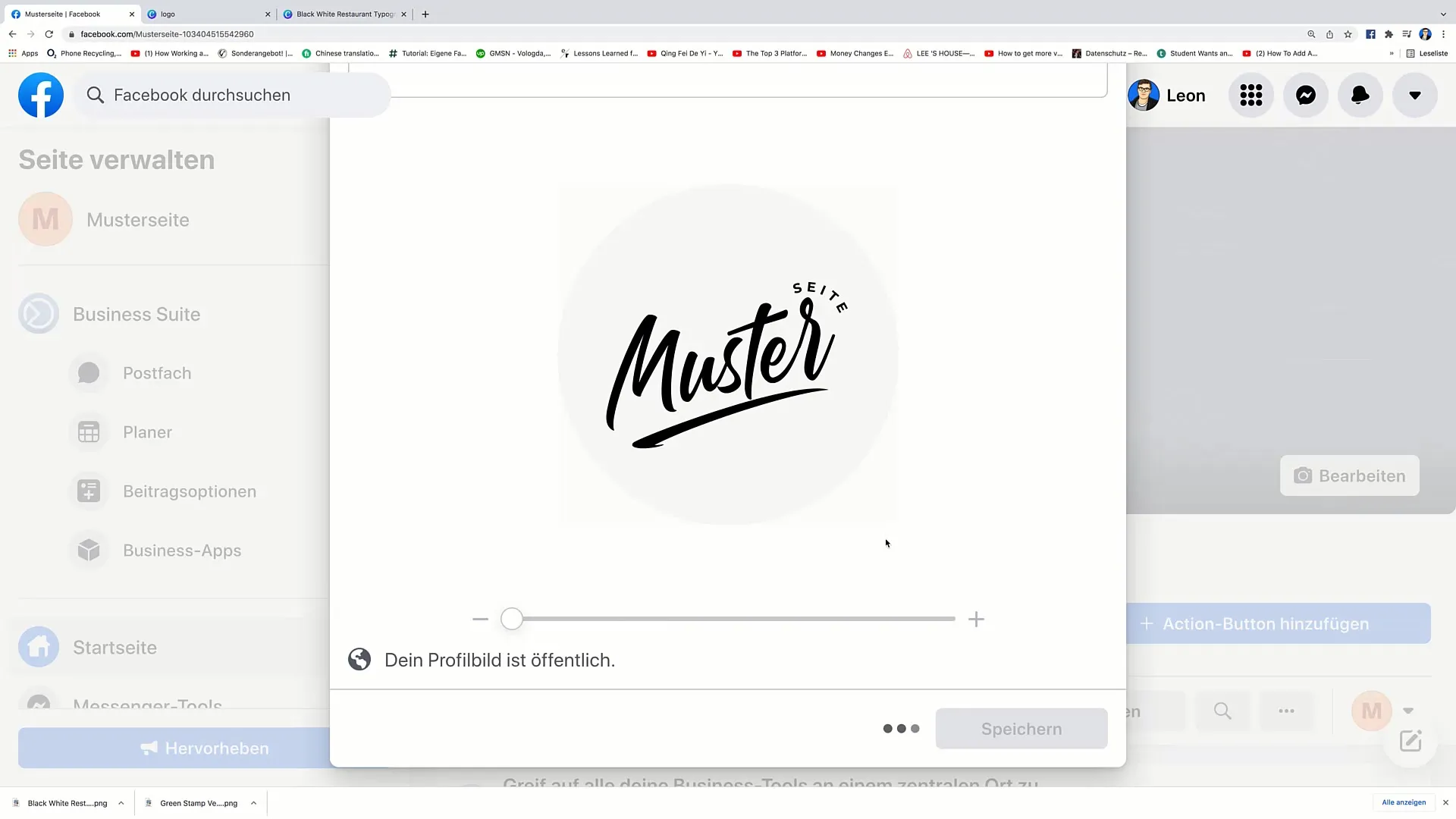
With these steps, you have successfully created and uploaded your logo on Facebook. In the next video, we will focus on creating a cover image.
Summary
In this tutorial, you have learned how to step-by-step create a logo in Canva and upload it on Facebook.
Frequently Asked Questions
How can I create a Canva account?Simply go to canva.com and follow the registration instructions.
Can I use Canva for free?Yes, Canva offers a free version with many design options.
How do I download my logo?Click on "Download" to save the file on your computer.


