In this tutorial, you will learn how to effectively use the Facebook Business Suite and edit the chat plugin for your page. The Business Suite offers you a variety of tools to manage your Facebook page and optimize your marketing. You will also learn how to engage with potential customers through the chat plugin. After working through this guide, you will be able to improve your communication strategies and professionalize your Facebook page.
Key Insights
- The Business Suite simplifies the management of multiple Facebook pages.
- You can communicate with customers through Facebook Messenger and Instagram Direct.
- The chat plugin allows for personalized interaction with your users.
Step-by-Step Guide
1. Overview of Facebook Page Management
To get started with the Business Suite, go to your Facebook account and select the desired page. Here you can manage other pages you have already created. If you have multiple pages, simply click on the corresponding page to access the admin area.
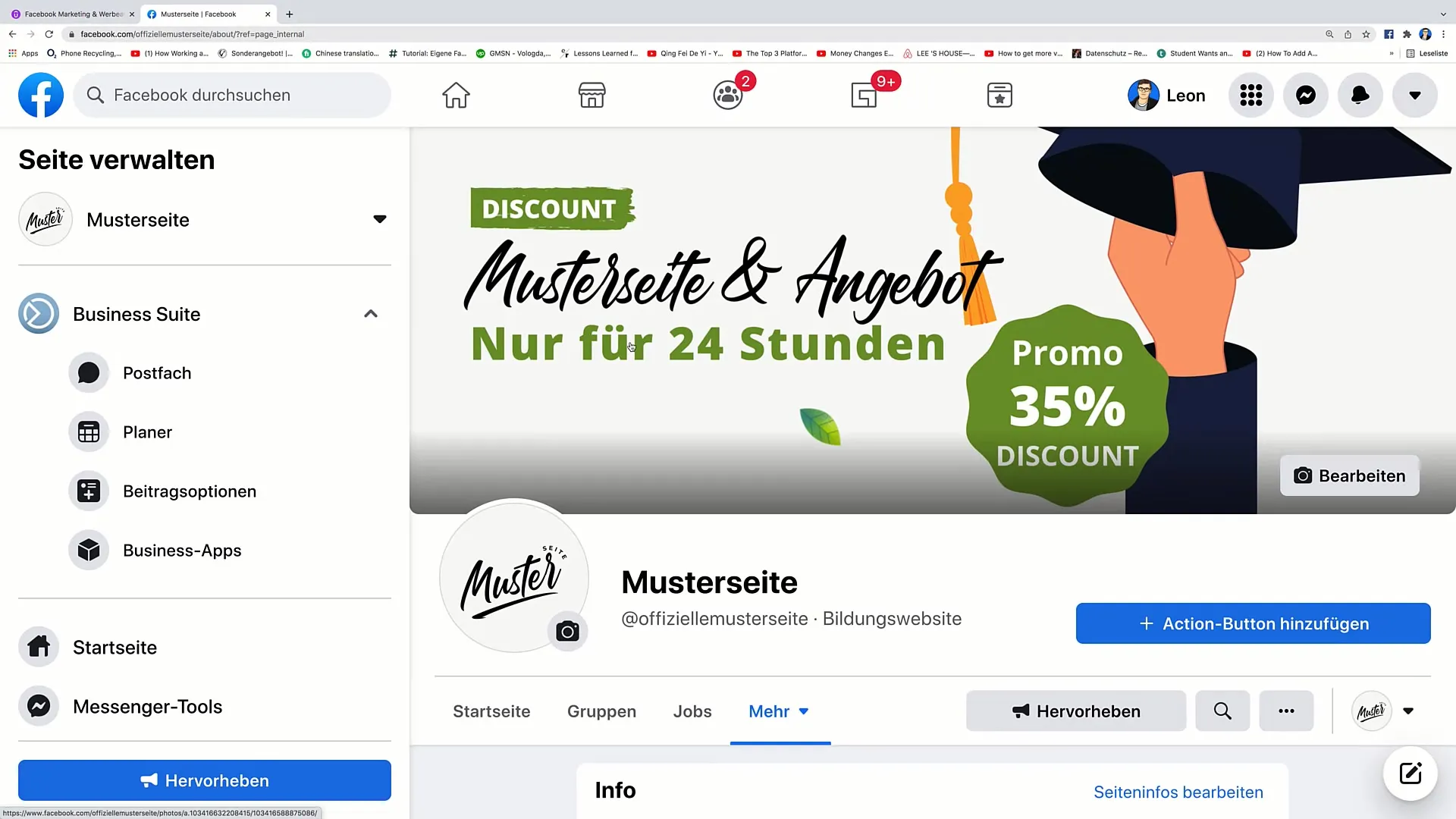
2. Utilizing the Business Suite
In the Business Suite, you will find all the essential tools at your disposal. Here you can, for example, access the inbox. The inbox allows you to retrieve all messages and inquiries from users on your Facebook page. With one click, you can access the Messenger, where you can view all incoming messages.
3. Managing Messages
In the Messenger, you can respond to messages from Facebook users. You also have the option to switch between different communication channels, such as Facebook Messenger and Instagram Direct. To see messages from Instagram, you need to link your Instagram account with the Business Suite. This simplifies communication significantly, as you do not have to switch between platforms.
4. Managing Comments
Another important feature in the Business Suite is managing comments. Here you can review and respond to all comments posted on your Facebook posts. It is essential to respond professionally to negative comments as well to strengthen the trust of your community.
5. Configuring the Chat Plugin
The chat plugin offers you the opportunity to customize your chat. You can set up automated responses to be sent when someone visits your page for the first time and sends you a message. This enhances the user experience by providing immediate feedback to visitors.
6. FAQ Automation
You can set up frequently asked questions about your business so that users can receive answers to their inquiries immediately. These questions and answers are automatically sent when users ask questions, thus relieving the support workload.
7. Saving Changes
Make sure to save all the changes you make to the chat plugin. This applies to creating automated responses or adding FAQs. This ensures that your users always receive the most up-to-date information.
8. Designing Your Posts
In the Business Suite, you can also schedule and design posts. Click on "Create" and select the time when your post should be published. You also have the option to add images or videos. Once your post is ready, you can schedule it for later publication or publish it immediately.
9. Publishing and Tracking
Once you have published your posts, you can monitor user interactions and comments through the Business Suite. This helps you analyze reactions to your content and make adjustments if necessary.
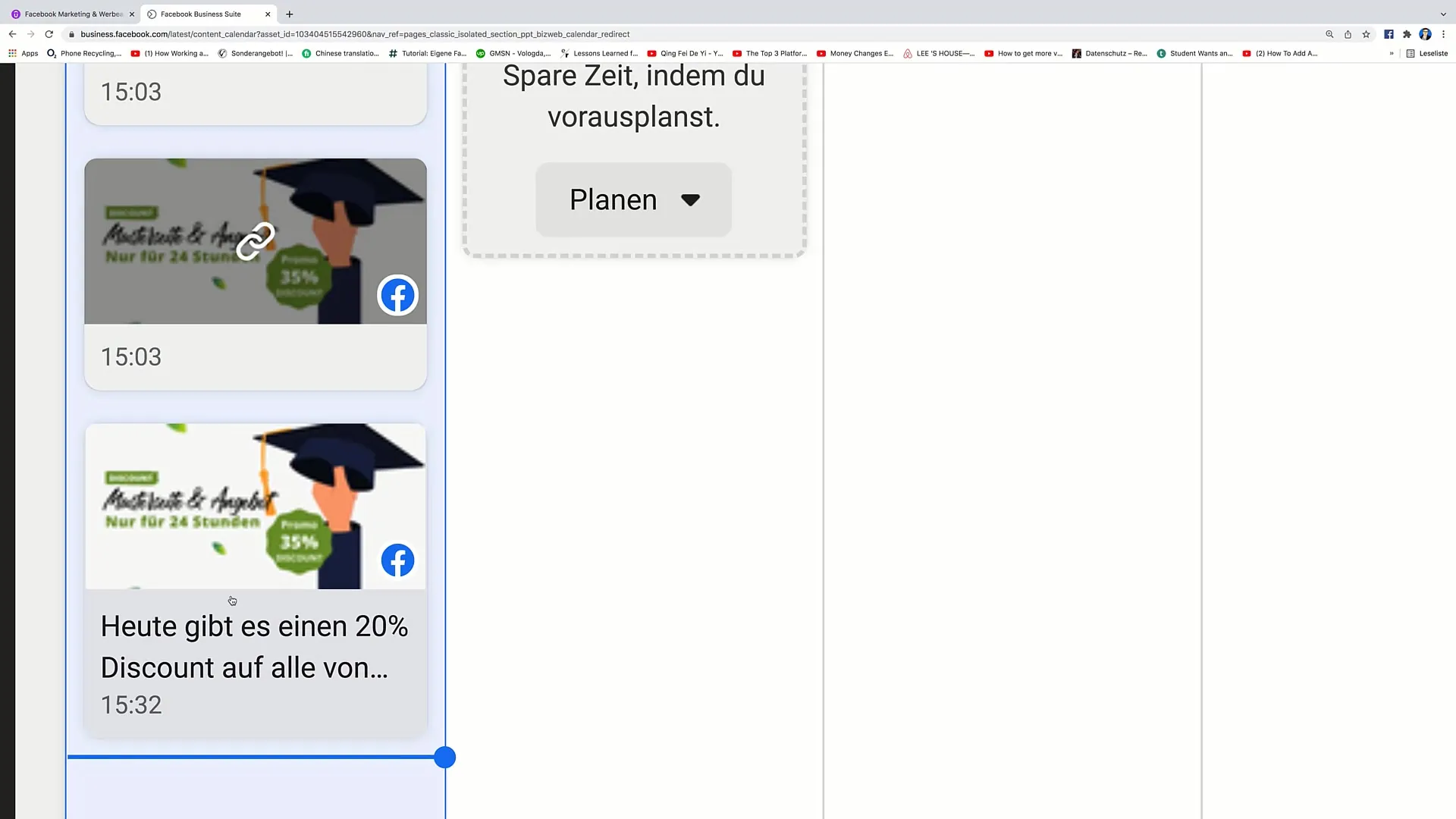
Summary
The Facebook Business Suite and the Chat Plugin are essential tools for effective social media marketing. By learning their features, you can optimize communication with your users and ensure that your Facebook presence looks professional and inviting.


