In this tutorial, I will show you how to effectively use the Post Planner in the Facebook Business Suite. The Post Planner is an essential tool for anyone creating and planning content on Facebook. With it, you can not only keep track of your already published posts, but also analyze interactions and strategically plan future posts. This knowledge will help you optimize your social media strategy and achieve better results.
Key Insights
- The Post Planner gives you an overview of all published posts and their interactions.
- You can analyze posts by date and interactions to improve your content strategy.
- It is important to optimize content creation and planning to increase reach and interactions.
Step-by-Step Guide
Accessing the Post Overview Tool
To access the post option, log into the Facebook Business Suite. Click on the "Post Option" in the menu.
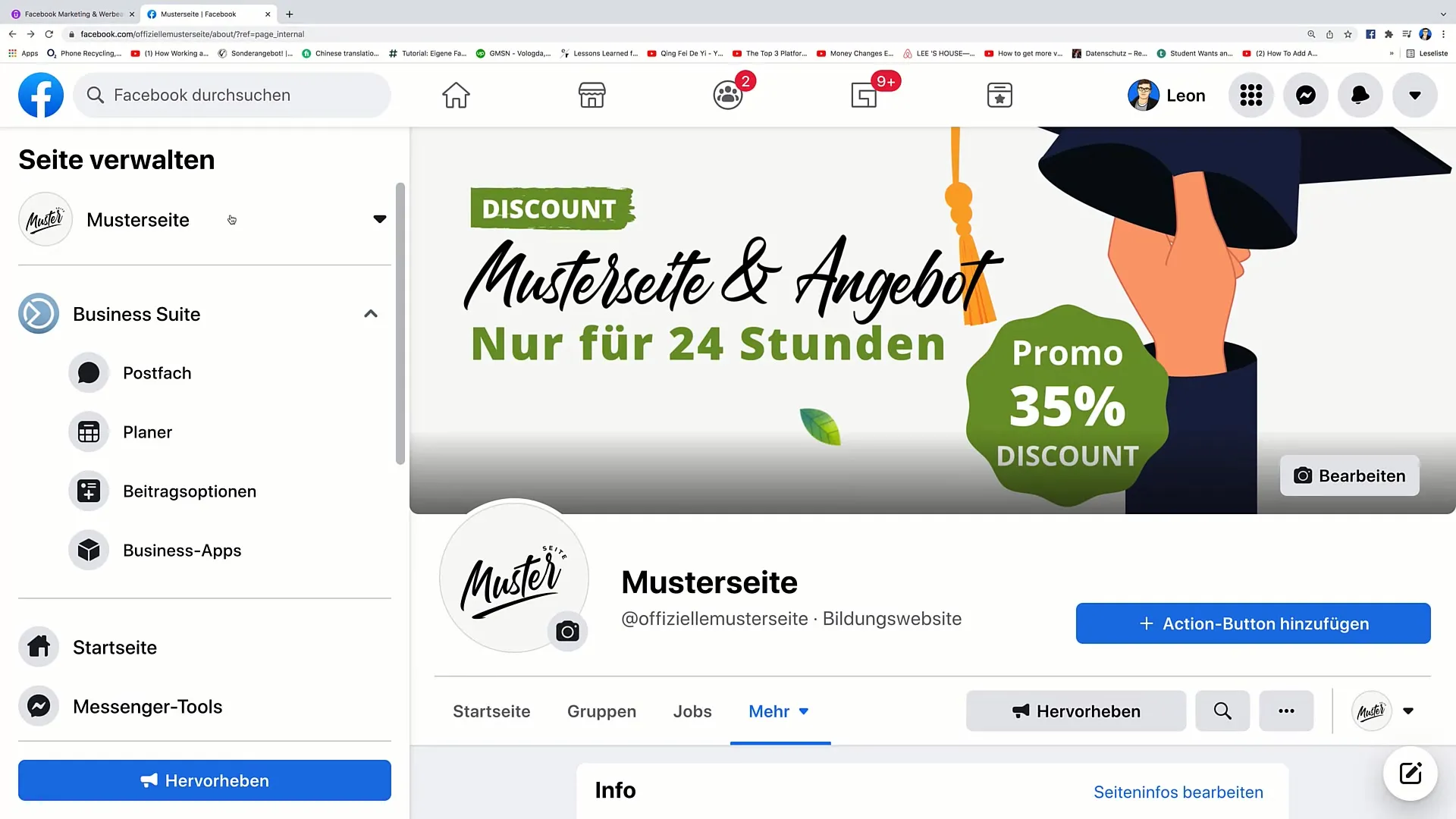
View Post Overview
Once you have clicked on the post option, you will be taken to the Post Overview tool. Here you can view all your previous posts. You can see when posts were posted and how many interactions they have received.
Analyzing Posts
Now you will see an overview of your posts. It is important to know which posts have performed well. Analyze the interactions to find out which post received the most likes, comments, or shares. This will help you plan your content better.
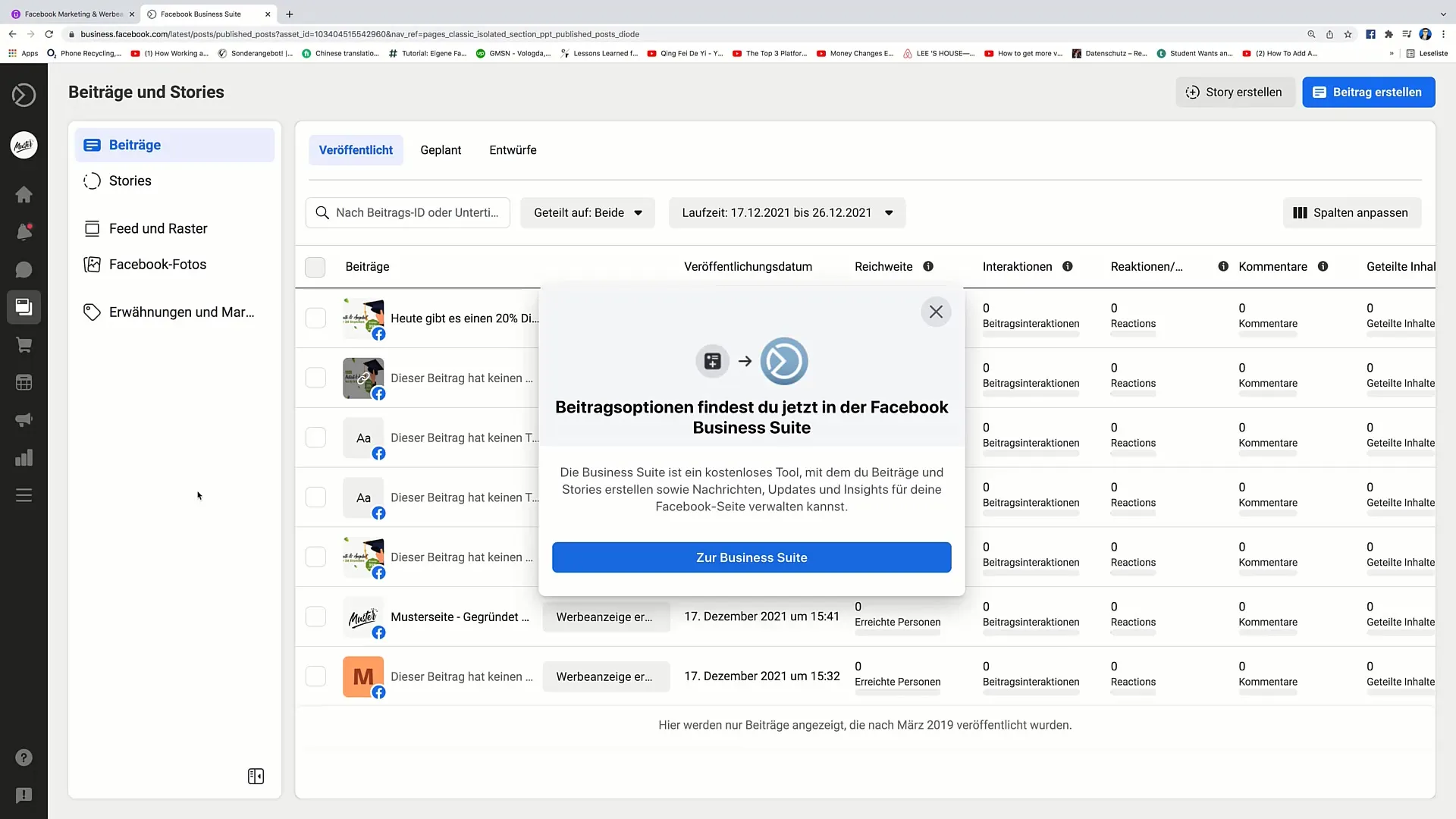
Interactions and Reach
In the post overview, you can see detailed interactive categories such as "Likes," comments, and shared content. Pay attention to which content has received the most interactions, as this information is crucial for your future content strategy.
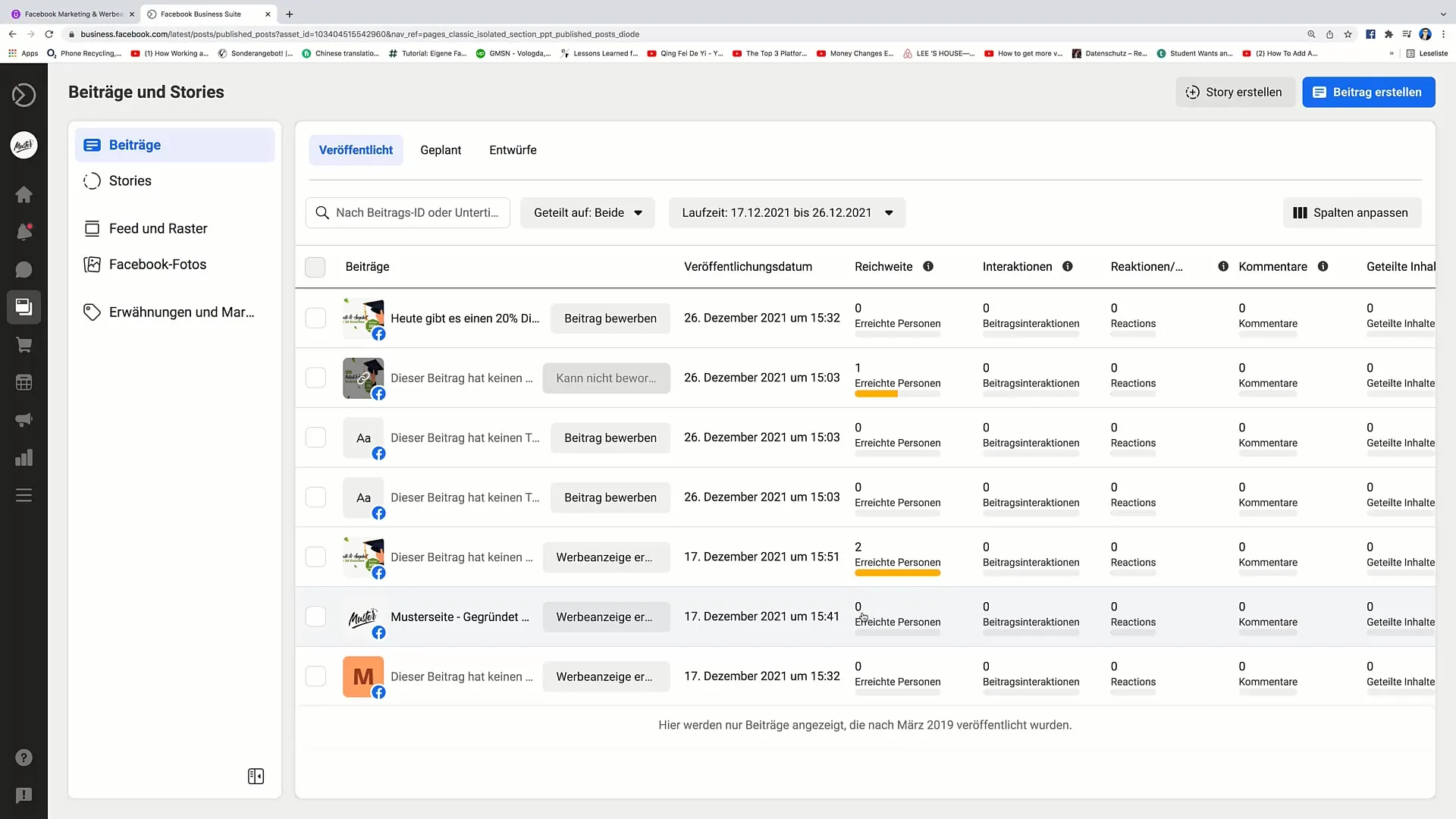
Using Post ID and Search Function
At the top of the post overview tool, you have the option to find posts by post ID or using search terms. This is especially useful when you want to quickly access a specific post, such as a discount post.
Filter Options for Posts
The "Shared on" filter allows you to see where your posts have been shared. You can choose to display only Facebook posts or also Instagram posts.
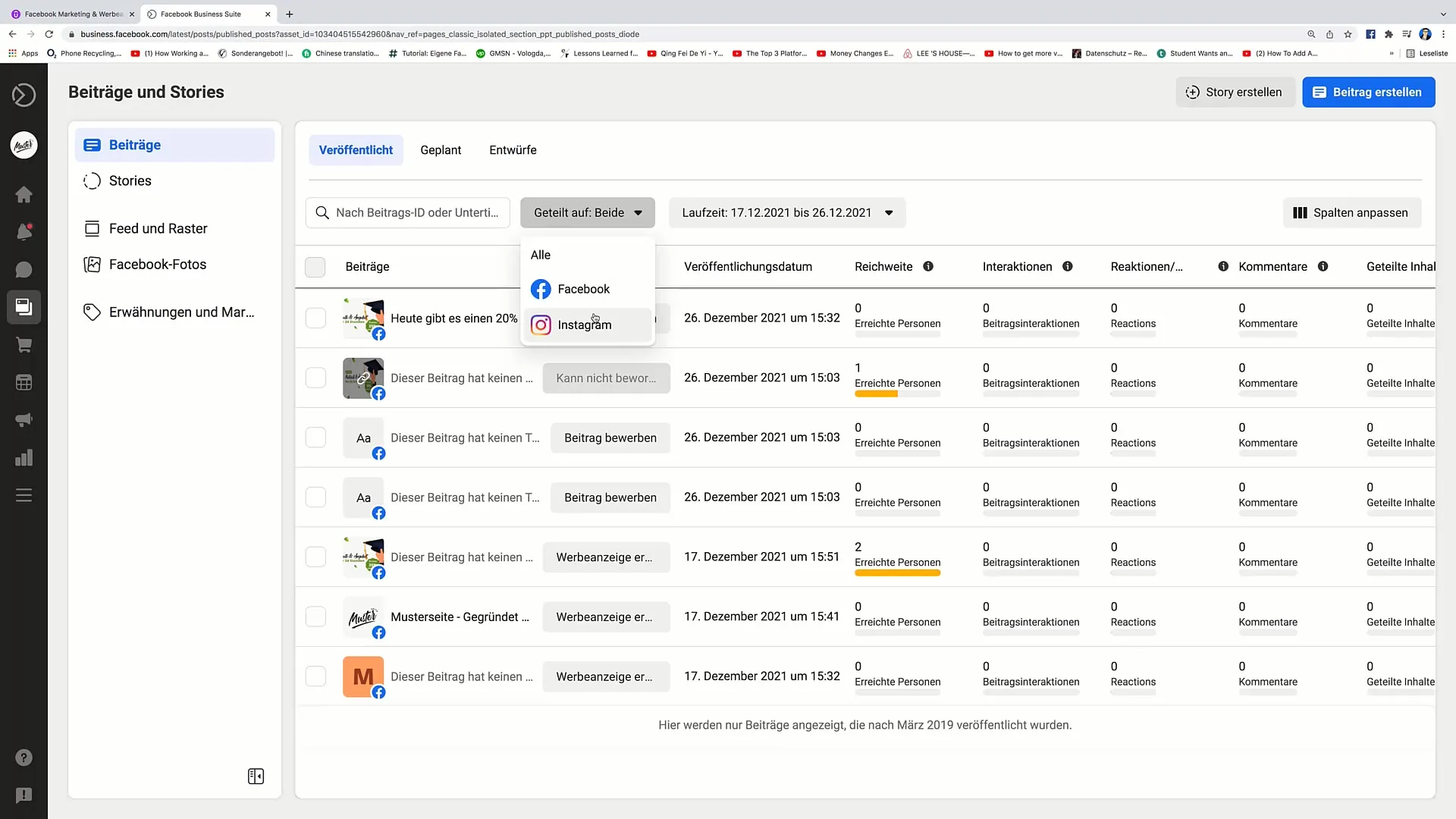
Setting Analysis Timeframe
Another important function is the timeframe setting. Here, you can specify the period for analyzing interactions and reach. This is important for evaluating specific actions or analyzing campaigns over specific periods.
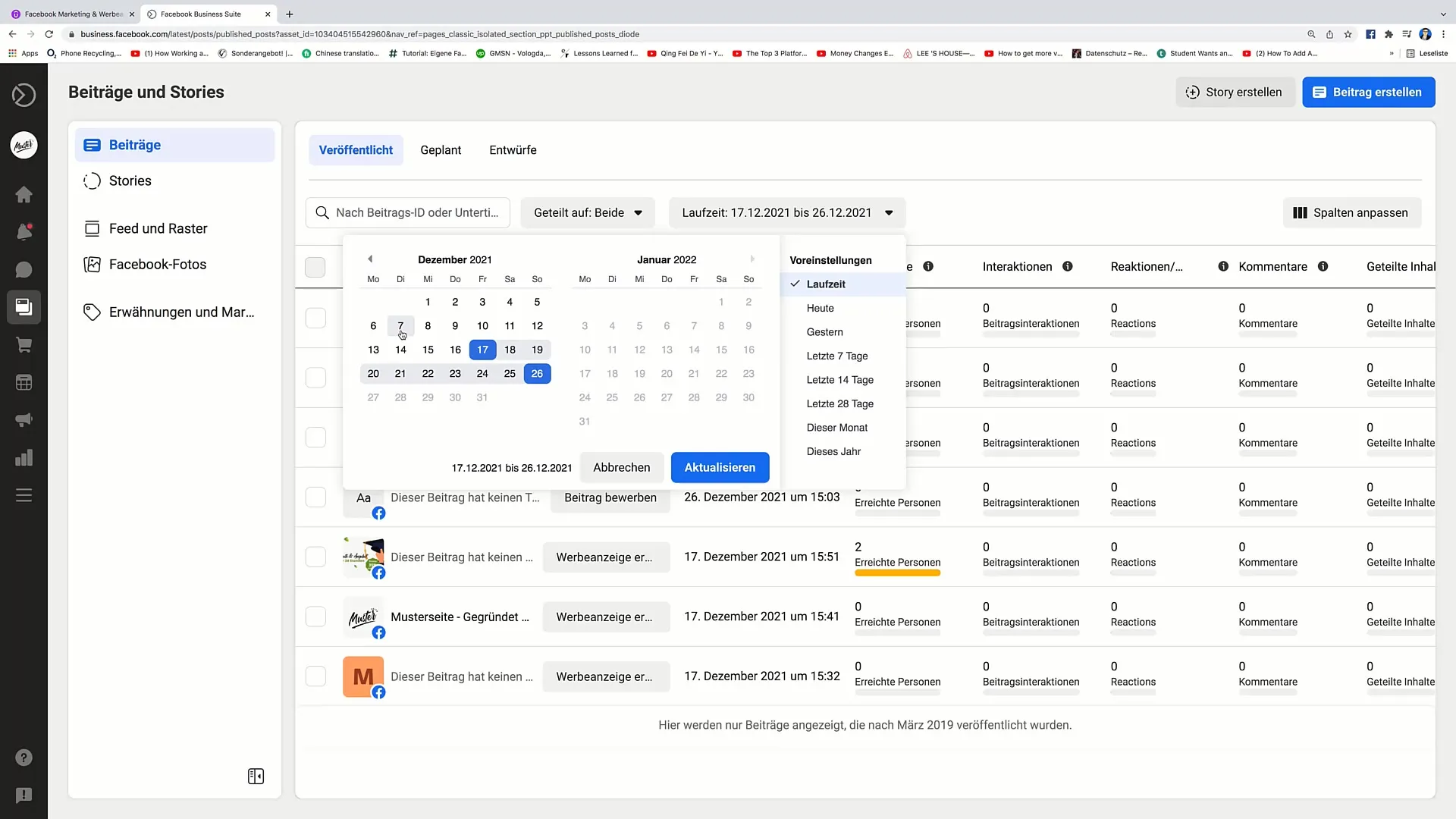
Column Adjustment in Overview
In the post overview, you can adjust the columns to optimize the displayed information. Drag the columns to better perceive the information.
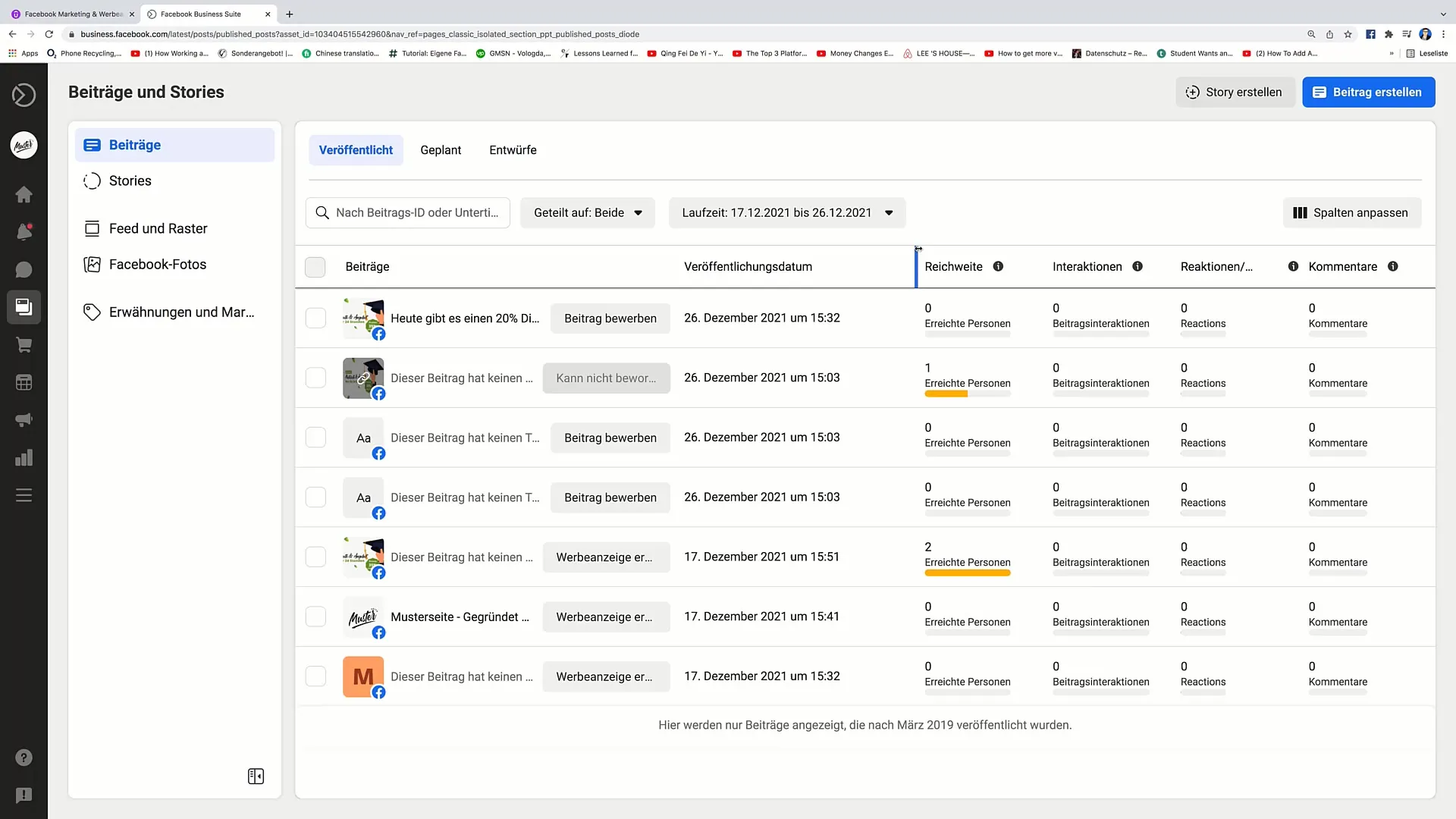
Create and Schedule Posts
To create a new post, click on "Create Post." This will take you to the window where you can create content and even set an optimal publication time.
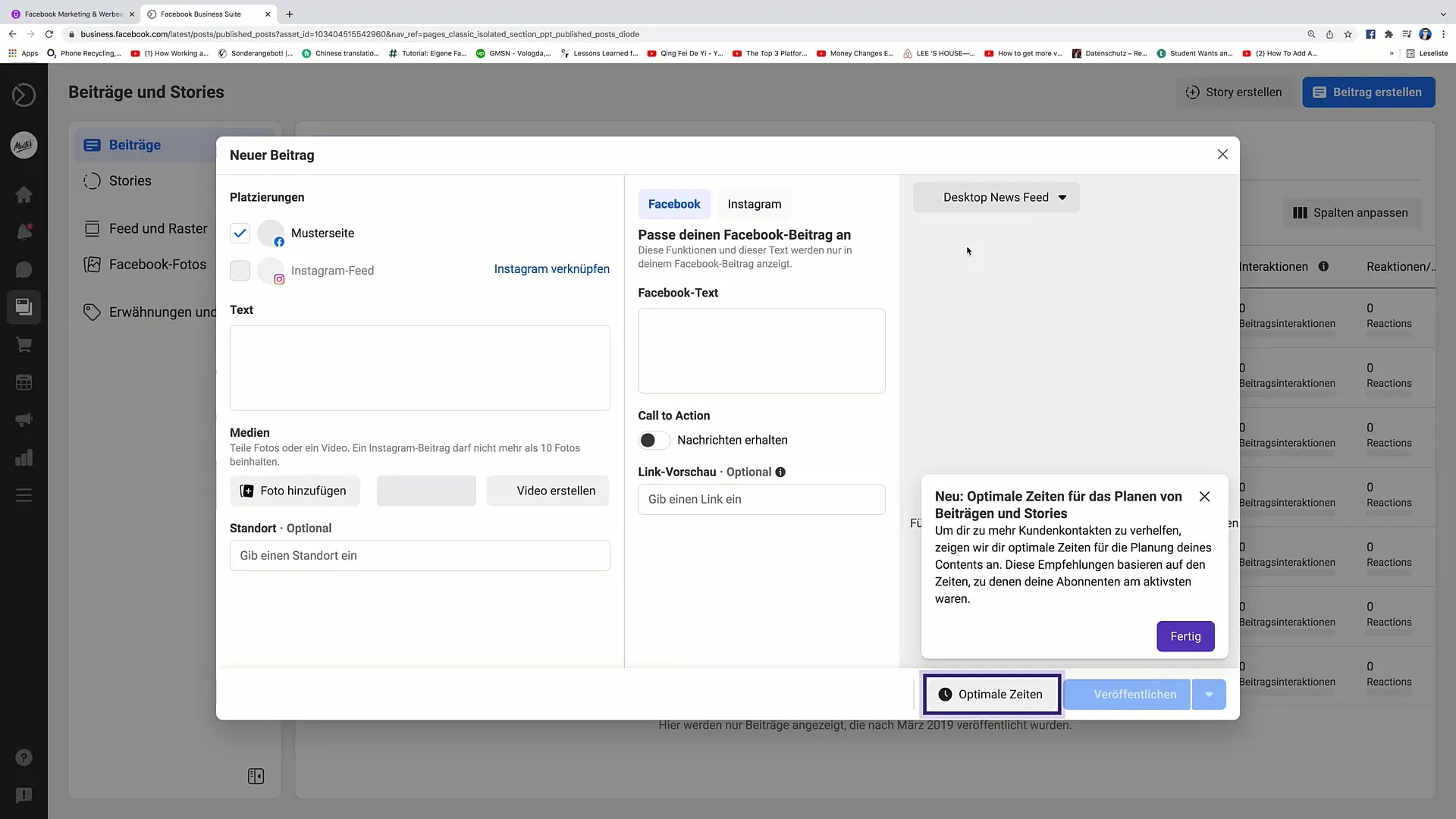
Create Story
You can also create a story. Simply click on "Create Story" and add media or text. A story is an excellent way to directly engage your audience and attract attention.
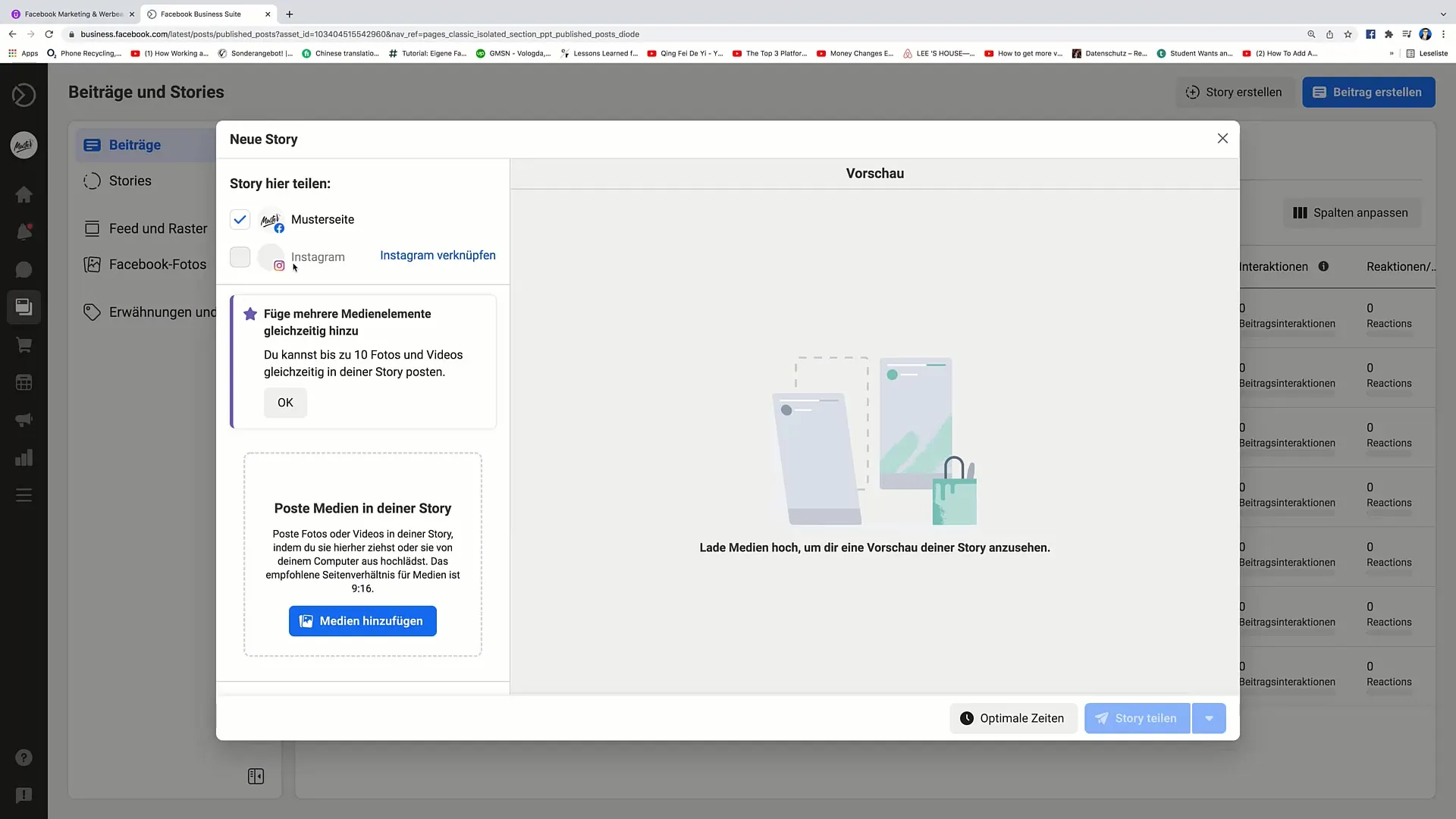
Exercise for Storytelling
You can also add content to your stories to design them. Make sure that the story remains visible for 24 hours. You have the opportunity to edit various media and text.
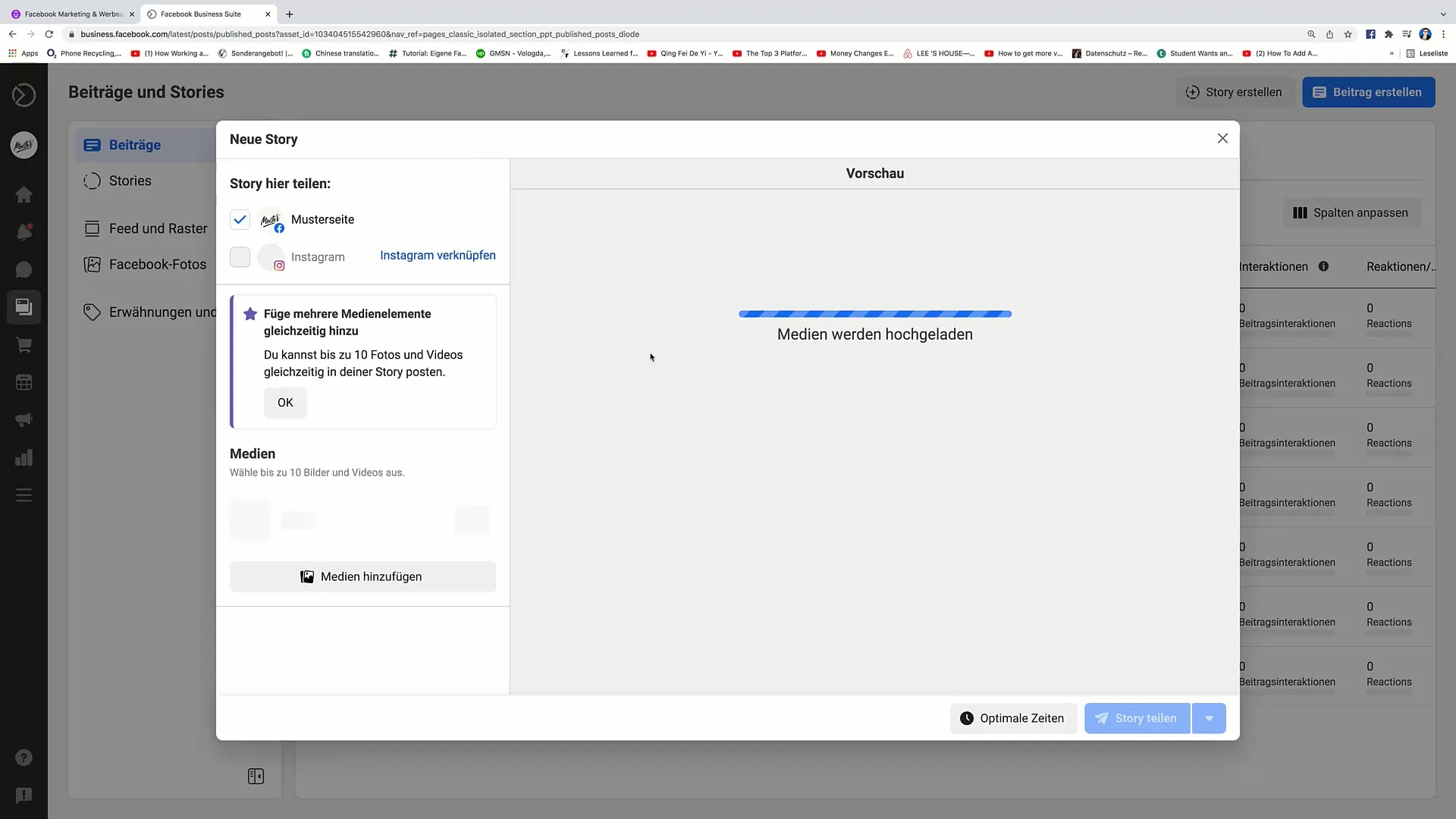
Planned and Designed Posts
In the menu, you can view planned posts. These are posts that you have scheduled for later publication. Drafts are posts that are not yet completed and are only stored locally until you decide to publish them.
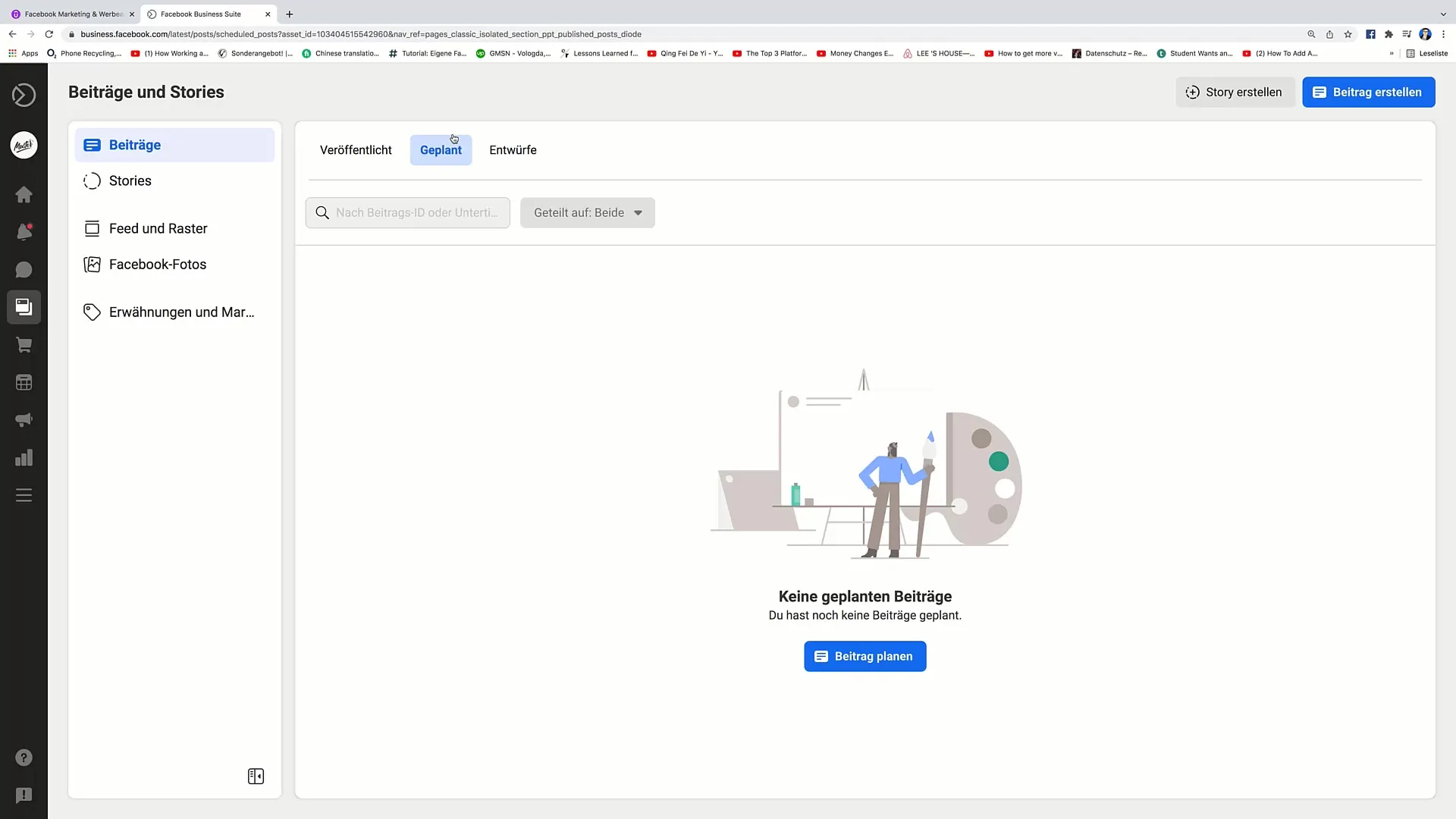
Stories and their Analysis
Here you can analyze the performance of your stories. See how many people viewed the story and how many reacted to it. This data will help you improve the impact of your content.
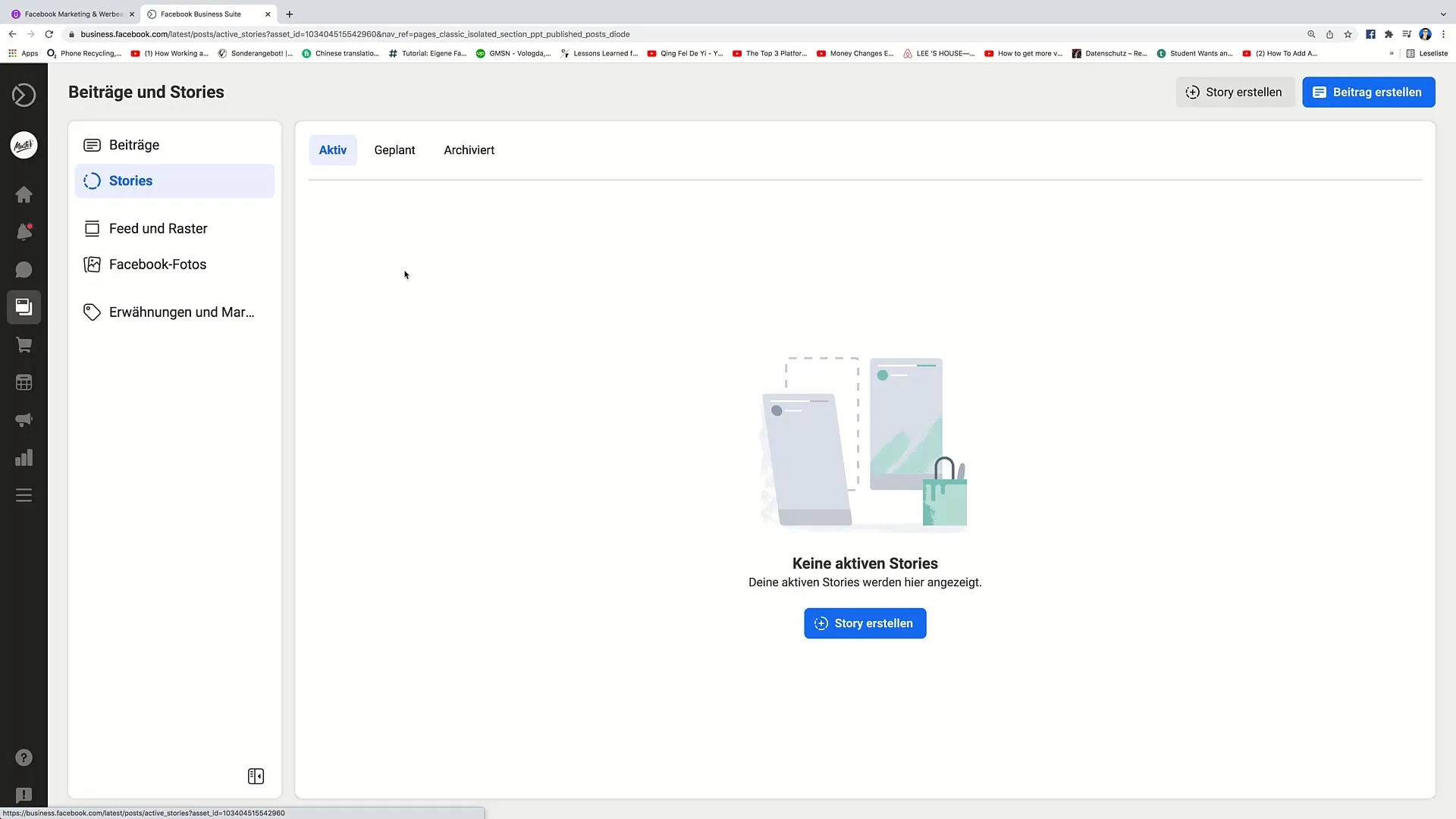
Utilizing Feed and Grid Options
Through the "Feed and Grid" option, you can get an overview of your entire Facebook presence. Here you can review the posts and track their interactions.
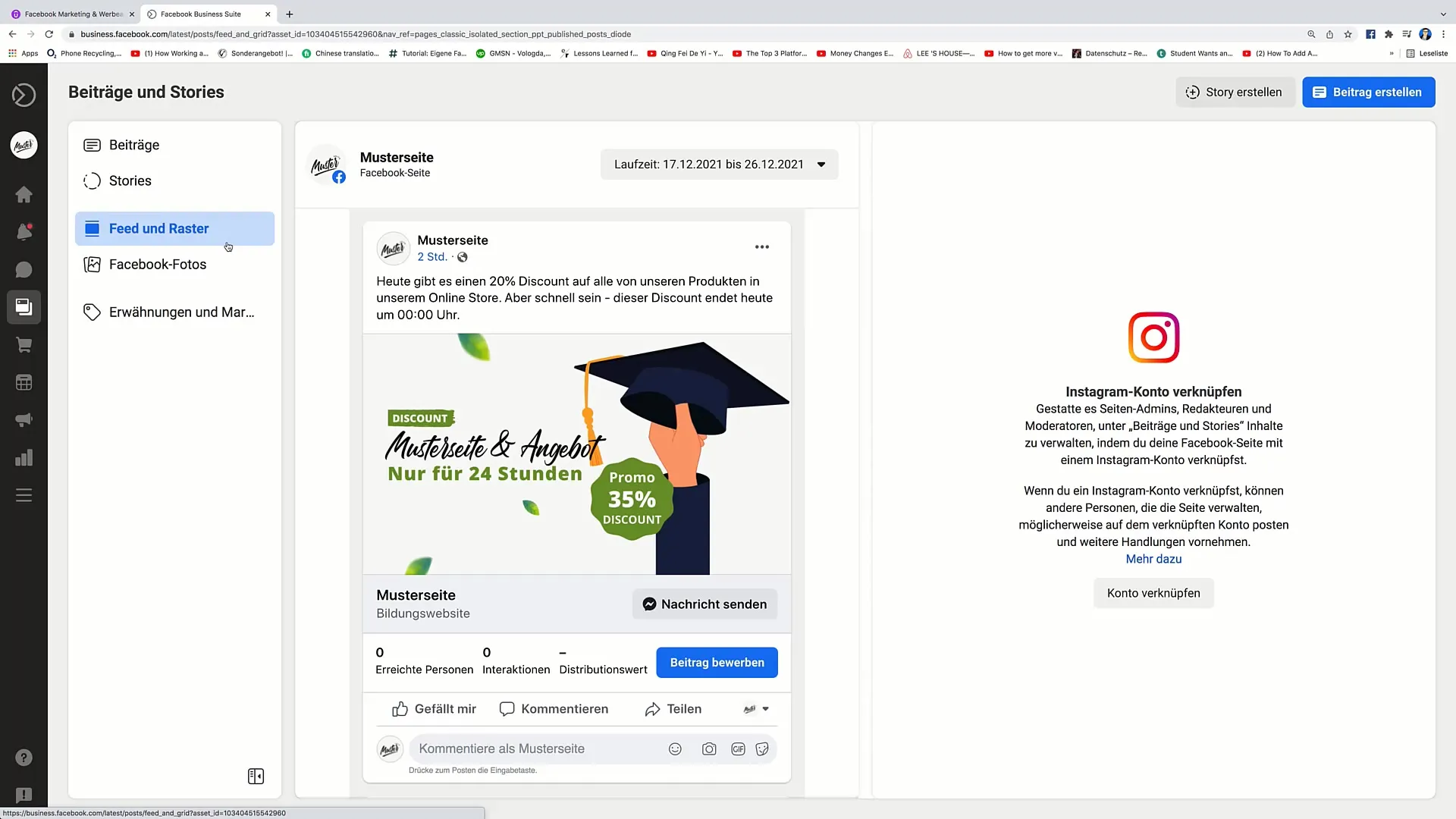
Uploading and Managing Photos
You have the option to add photos to your albums or manage existing albums. This can be helpful in developing a visual identity for your page.
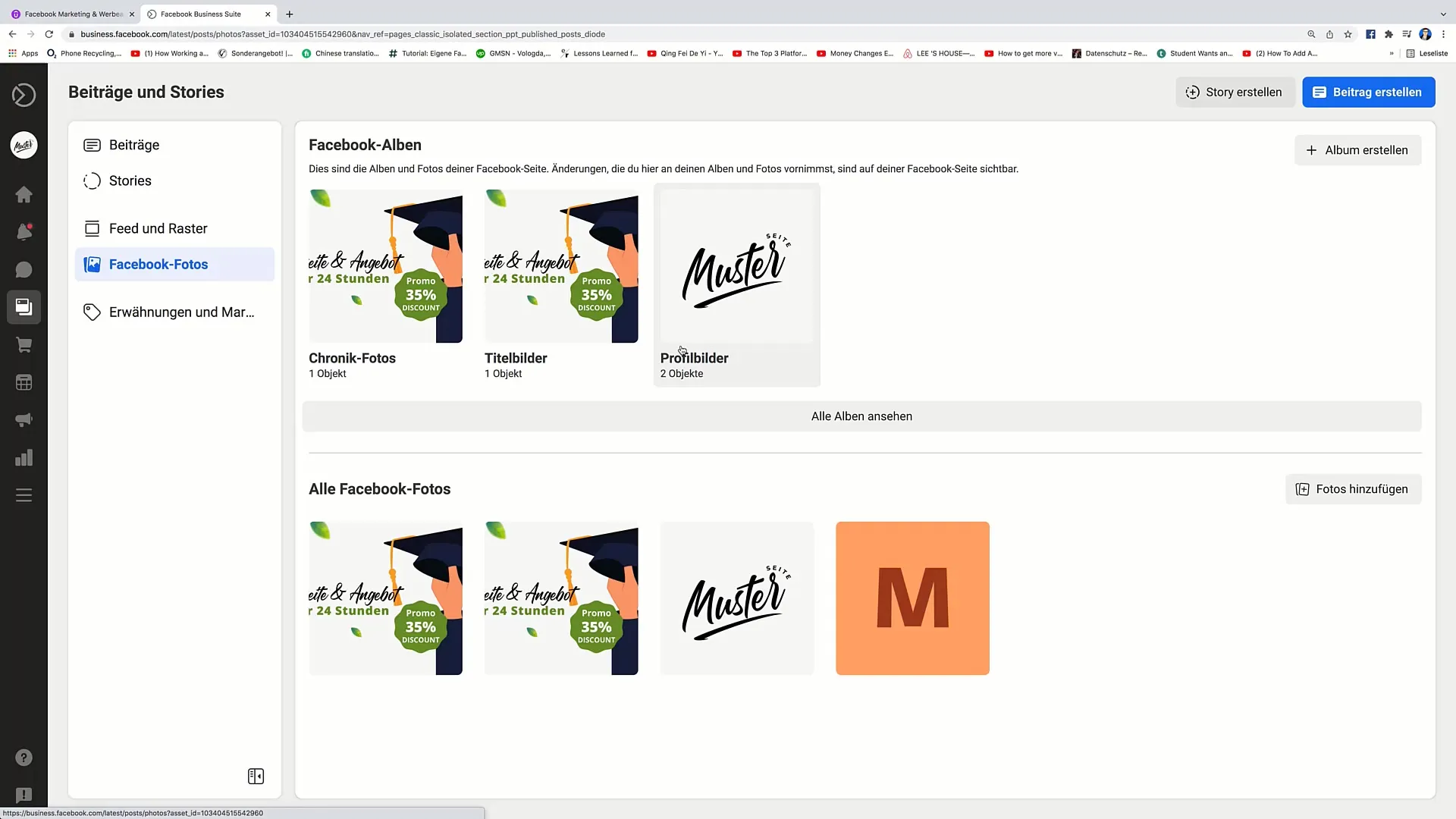
Mentions and Interactions
The mention feature shows you all the mentions and tags your page has received. This is useful for tracking interactions with other users.
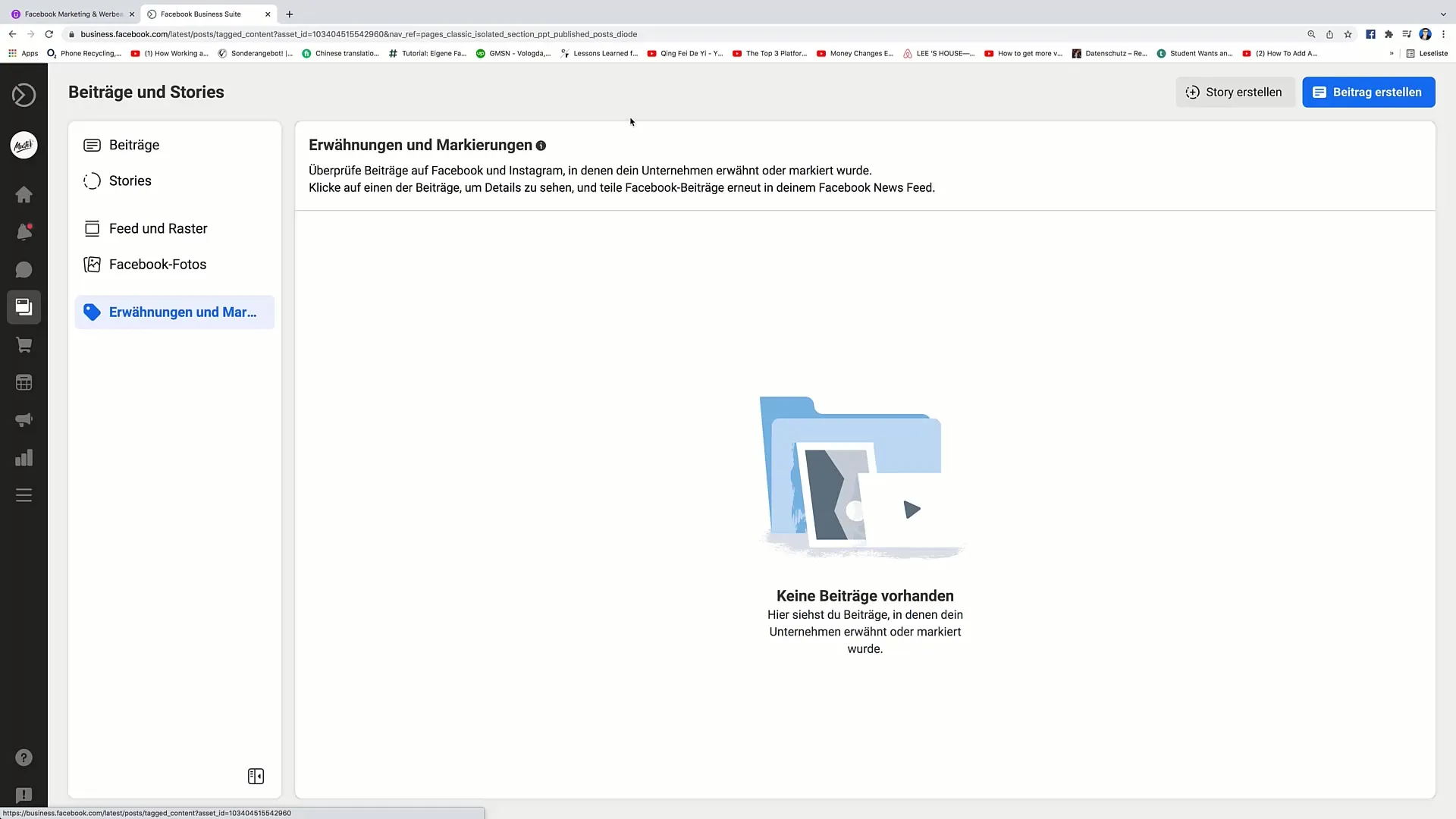
Summary
In this tutorial, you have learned how to use the Post Planner in the Facebook Business Suite to efficiently manage and analyze your posts. Take the time to try out the various features of the tool to make the most of your Facebook marketing strategy.
Frequently Asked Questions
What is the difference between planned and designed posts?Planned posts are already set for future publication, while drafts are not yet published and editable.
How can I view the interactions of my posts?In the post overview, you can see the number of likes, comments, and shares directly next to the respective posts.
Can I also filter my posts after a certain period?Yes, you can adjust the period you want to analyze in the settings and thus view specific weeks or months.
Can I save posts in advance without publishing them immediately?Yes, you can create drafts that you can edit and publish later without them being automatically posted.
Can I also publish on Instagram?Yes, the Facebook Business Suite allows you to plan and publish posts on both Facebook and Instagram.


