The Facebook Article Manager is an effective tool to manage and promote your products on the platform. In this guide, you will learn how to use the Article Manager to present, sell, and promote your products optimally. Be prepared to offer both physical and digital products successfully on your Facebook page.
Key Insights The Article Manager allows you to manage products and effectively market them via Facebook. This includes deleting, archiving, and promoting products, as well as utilizing variants and evaluating product availability.
Step-by-Step Guide
Overview of the Article Manager
First, we will take an overview of the Article Manager on your Facebook page. Here, you can see which products you offer and what you can do with them. The Article Manager offers you many options to customize and promote your product range.
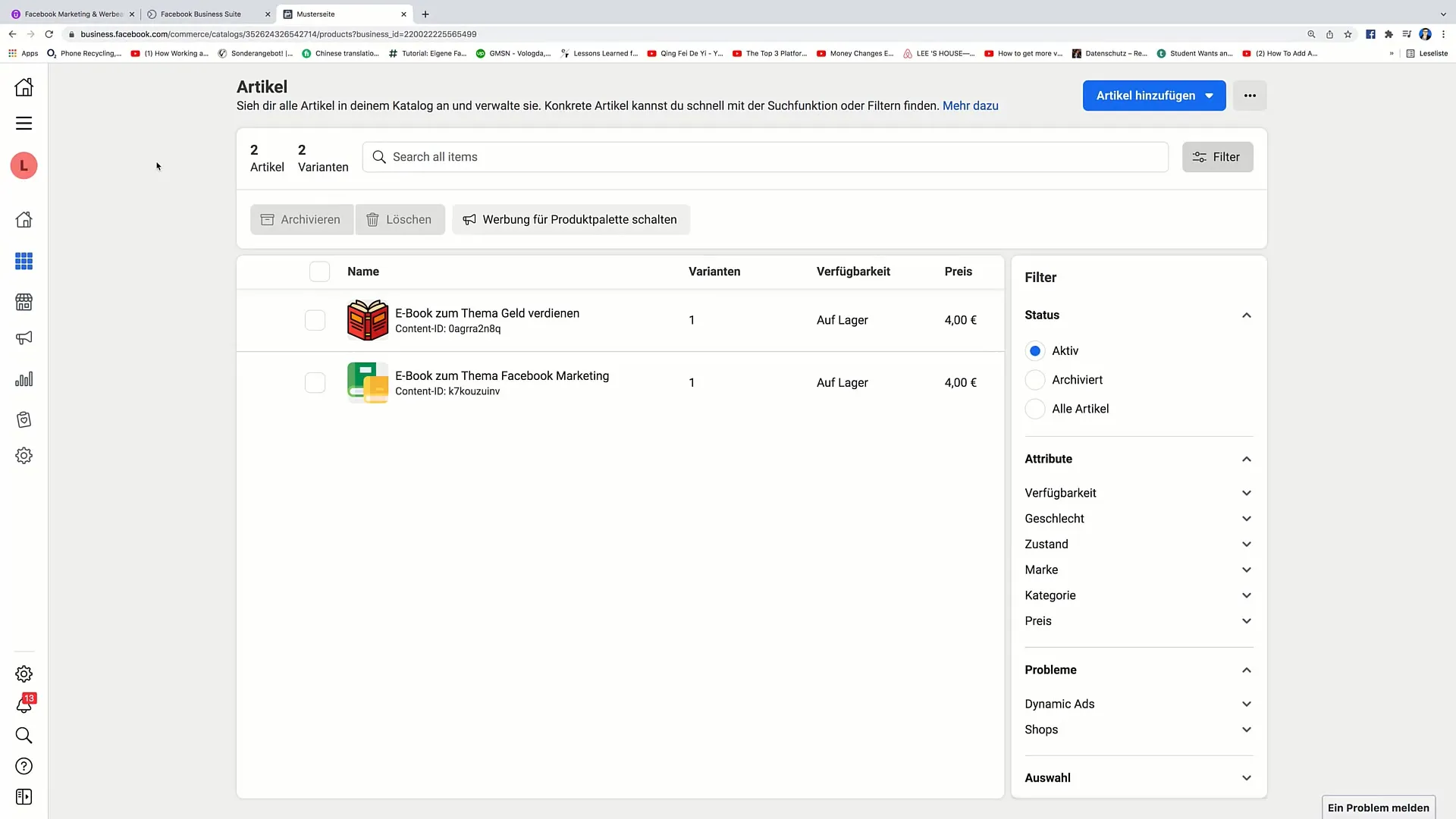
Deleting Products
If you no longer want to offer a product, you can simply delete it. Click on the respective button next to the product and select the "Delete" option at the top. The product will then be removed from both your shop and your page publicly.
Variants and Availability
Did you know that many products can be offered in different variants? For example, if you offer T-shirts in different colors. You can set the variants directly in the Article Manager. Additionally, you can monitor the availability of your products. If a product is almost sold out, you can decide whether to reorder or mark it as sold out.
Archiving Products
Another useful step is archiving products. This is especially helpful when you no longer actively sell a product but still want to retain the product information. To do this, mark the product and click on "Archive." You will find these products in the archived section, so you can reactivate them later if needed.
Advertising Products
In the Article Manager, you also have the option to advertise your products. This may seem premature at the moment, but it's worth taking a look at. You can either promote individual products or your entire product range. Via the "Advertise Product Range" button, you have the option to advertise all your products with an ad.
Viewing Product Details
Want to learn more about a specific product? Click on the product and you will get an overview of the description, the link to the purchase page, and the availability. Here, you can also generate a QR code that you can, for example, place on invoices to draw attention to your product.
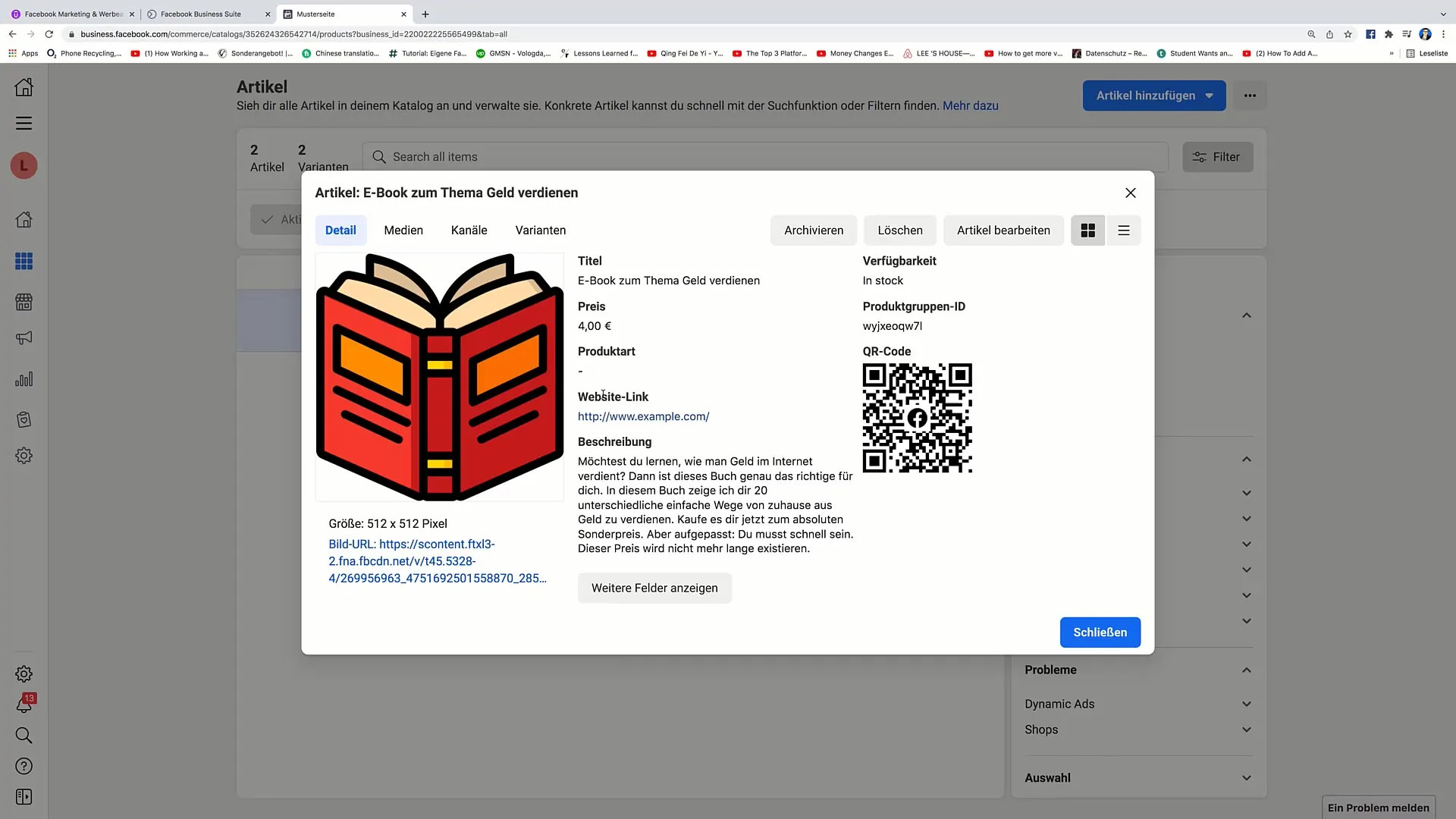
Media and Collaborative Ads
Another important part of Article Management is the media you can use for your products. You have the option to upload product images. Additionally, with the so-called "Collaborative Ads," you can see which partners you collaborate with in advertising.
Sales and Advertising Channels
It is crucial to decide through which channels you want to sell your products. You can activate Facebook ads or other distribution channels to ensure that your products are well marketed.
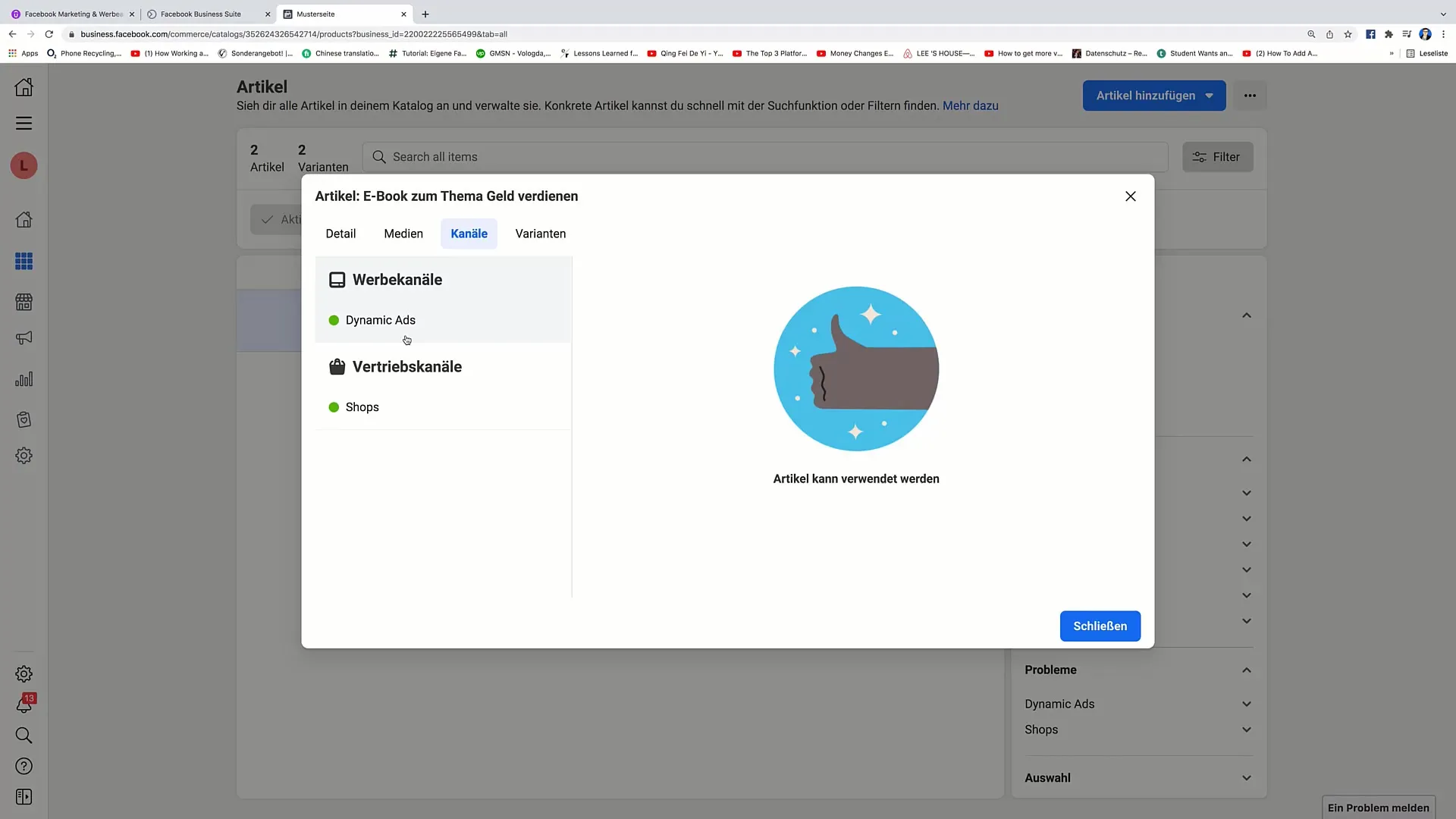
Adding Variants
If you want to offer different variants of a product, you can easily add new variants in the Article Manager. This is particularly important for products with different colors or sizes.
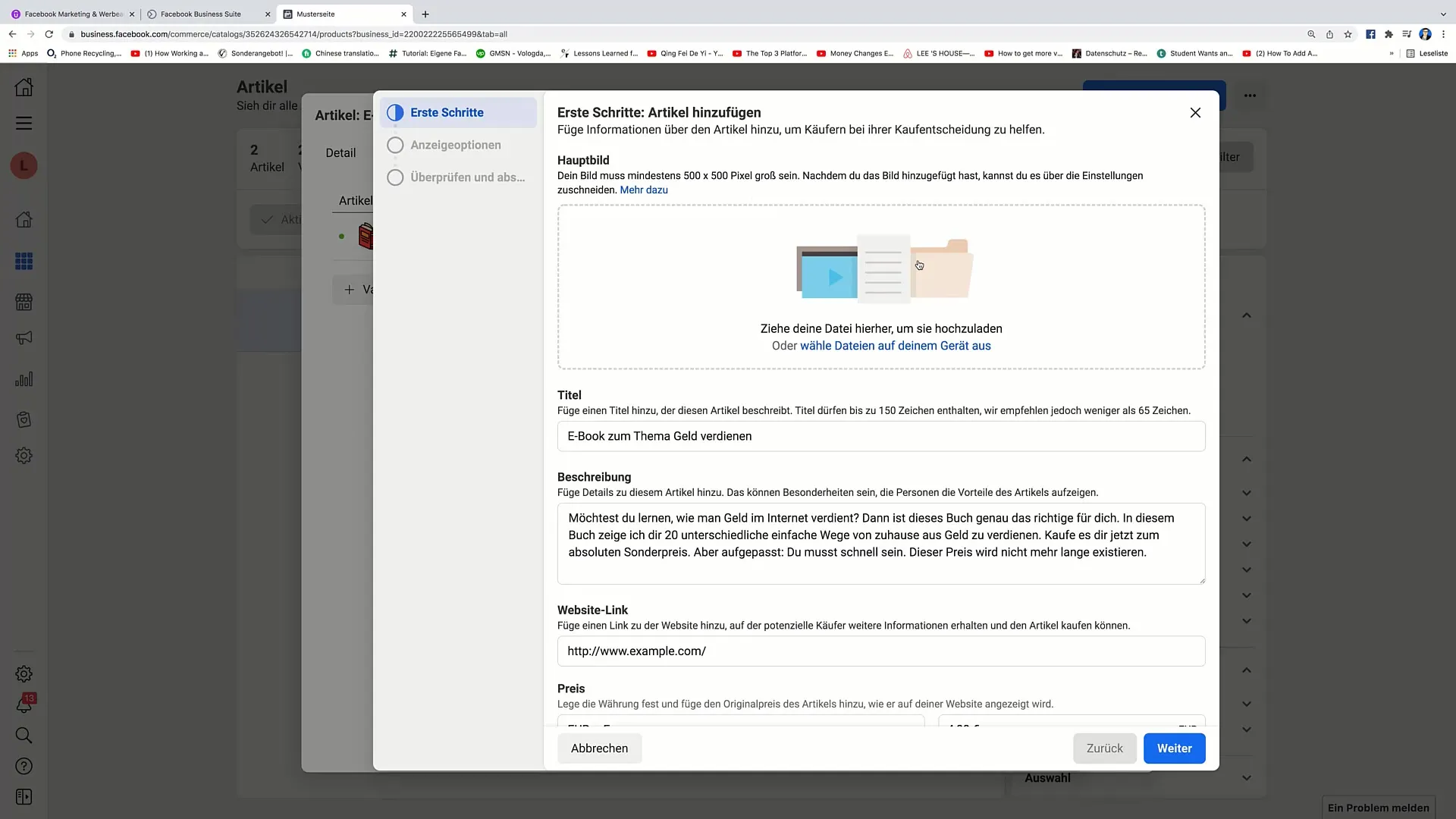
Using Attributes and Filters
To make the shopping experience more targeted, you can set attributes for your products. This allows you to filter products by gender, condition, or category. For example, you can tailor men's and women's shoes specifically for different target groups.
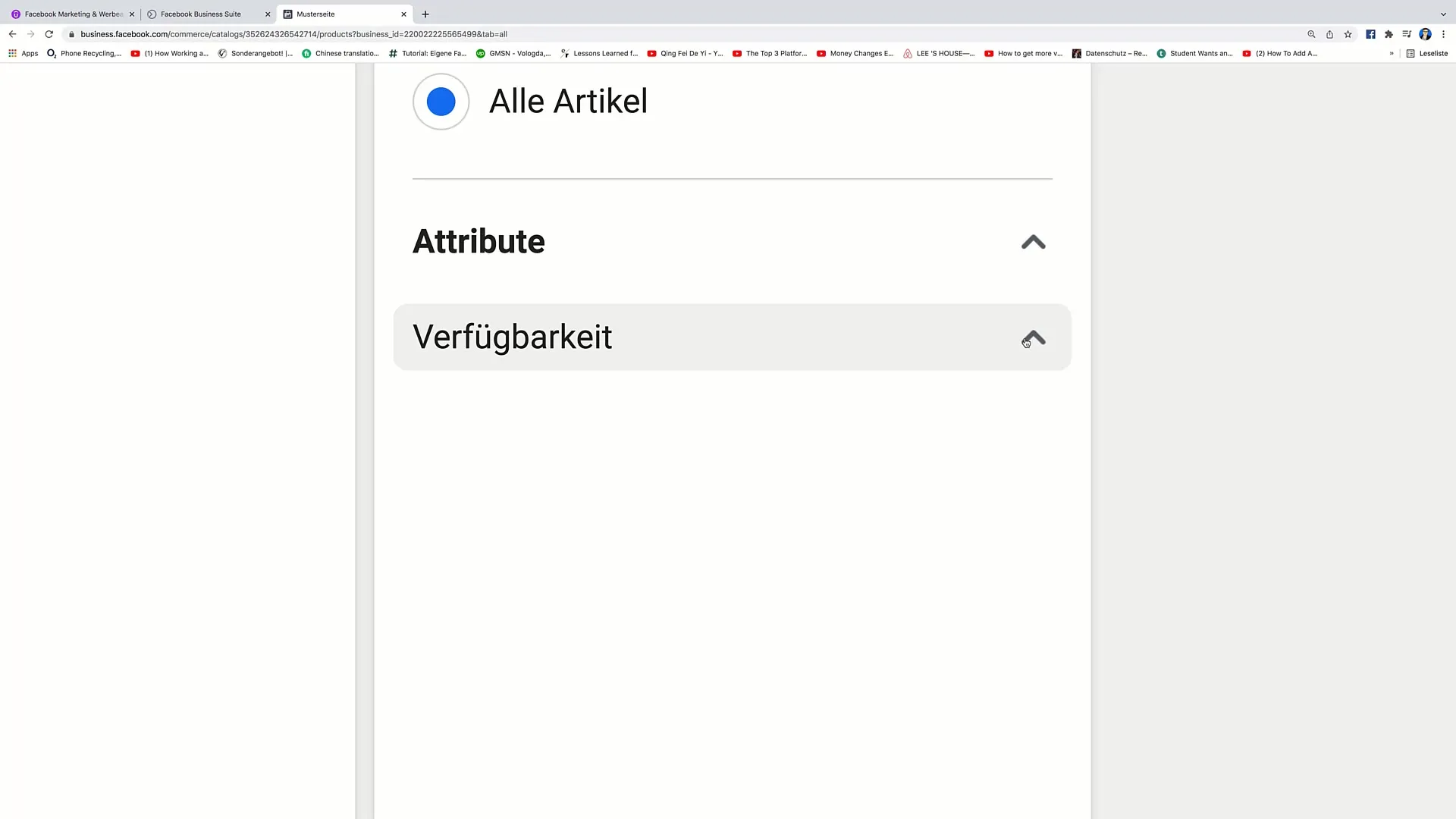
Check Problems with Advertisements
If you encounter problems when running your Facebook ads, you can check the Article Manager to see if there are policy violations or other issues that need to be addressed before you can continue with the advertising.
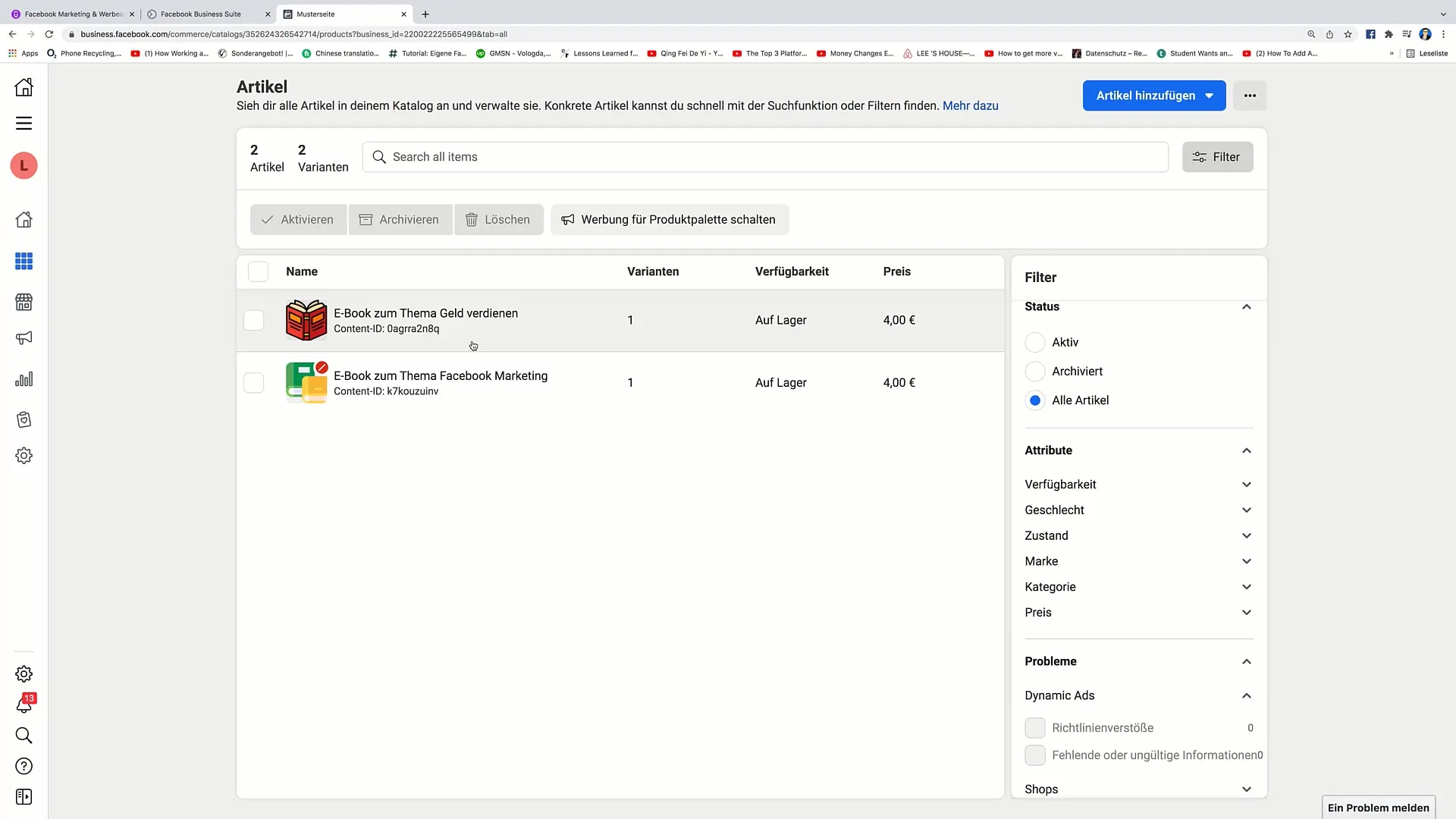
Shop Overview
Finally, you round off the use of the Article Manager with an overview of your shops and products. Here you can identify if there are issues with specific products that may not be able to be advertised due to policies.
Summary
The Article Manager plays a crucial role in your Facebook marketing strategy. It allows you to manage products effectively, keep track of their availability, run ads, and target specific customers.
Frequently Asked Questions
How do I delete a product in the Article Manager?Click on the product button and select "Delete" at the top.
How can I archive products?Mark the product and click on "Archive".
How do I add variants to a product?Click on "Create variant" and enter the required information.
How do I advertise my entire product range?Click on "Advertise product range" and follow the instructions.
Where can I check my advertisements?Go to the "Check Problems with Advertisements" section in the Article Manager.


