An effective method to find out which content performs better is the use of A/B tests or split-tests. In this tutorial, you will learn how to create a post test on Facebook to measure the success of image posts compared to text posts. Let's dive in!
Main Insights
- A/B tests help you compare different content variations.
- You can determine whether an image or a text works better in your posts.
- The results of your tests allow you to tailor your content more effectively in the future.
Step-by-Step Guide
Step 1: Create a Test
First, you need to create a new test on Facebook. Click on the "Create New" button. This is the starting point for your test, where different variables are tested against each other. These variables help you determine which type of post yields the best results. This is technically a split-test.
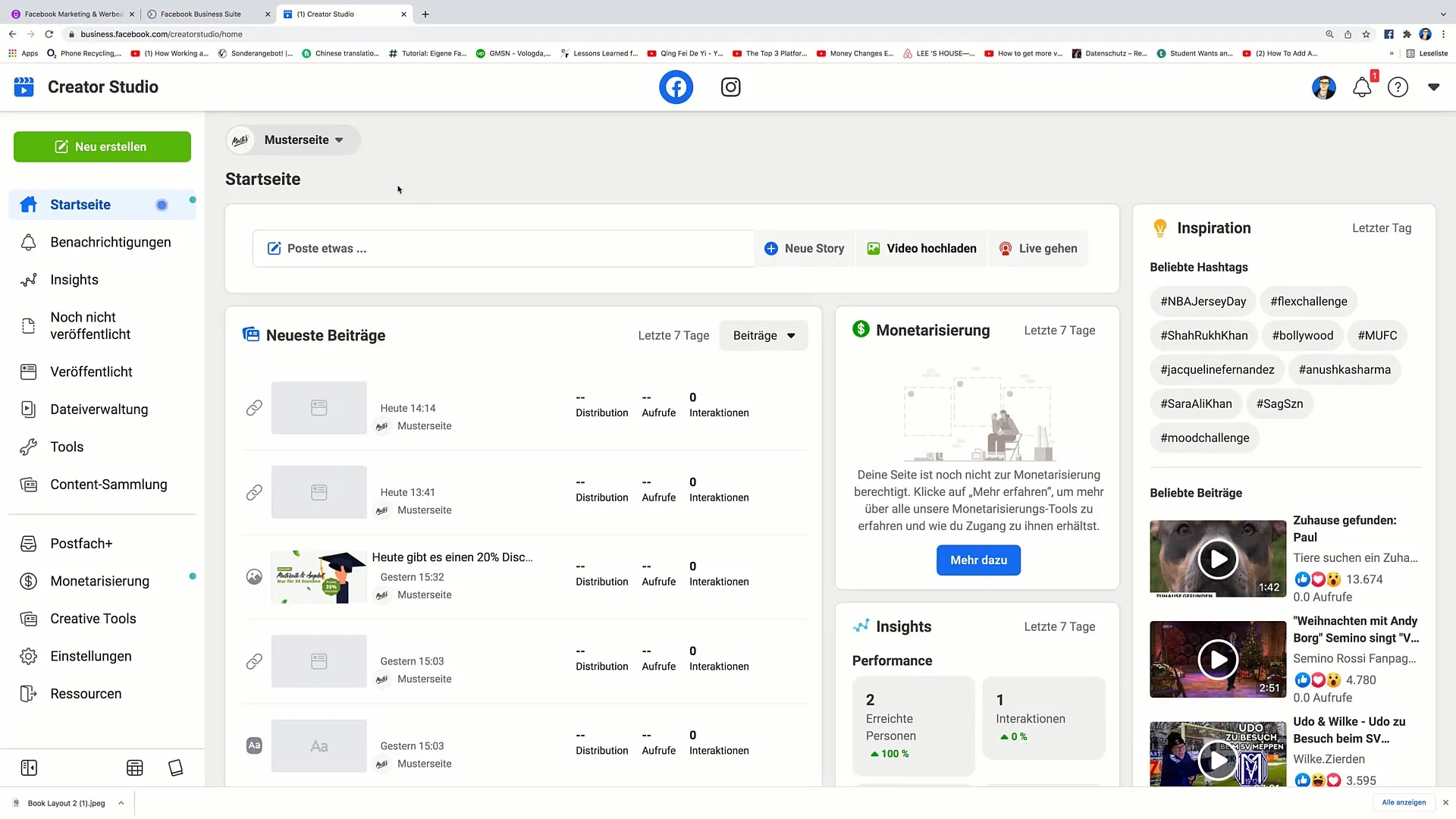
Step 2: Choose Post Test
After creating the test, select the "Post Test" option. This will allow you to compare different types of content. In this case, you will focus on testing image posts against text posts.
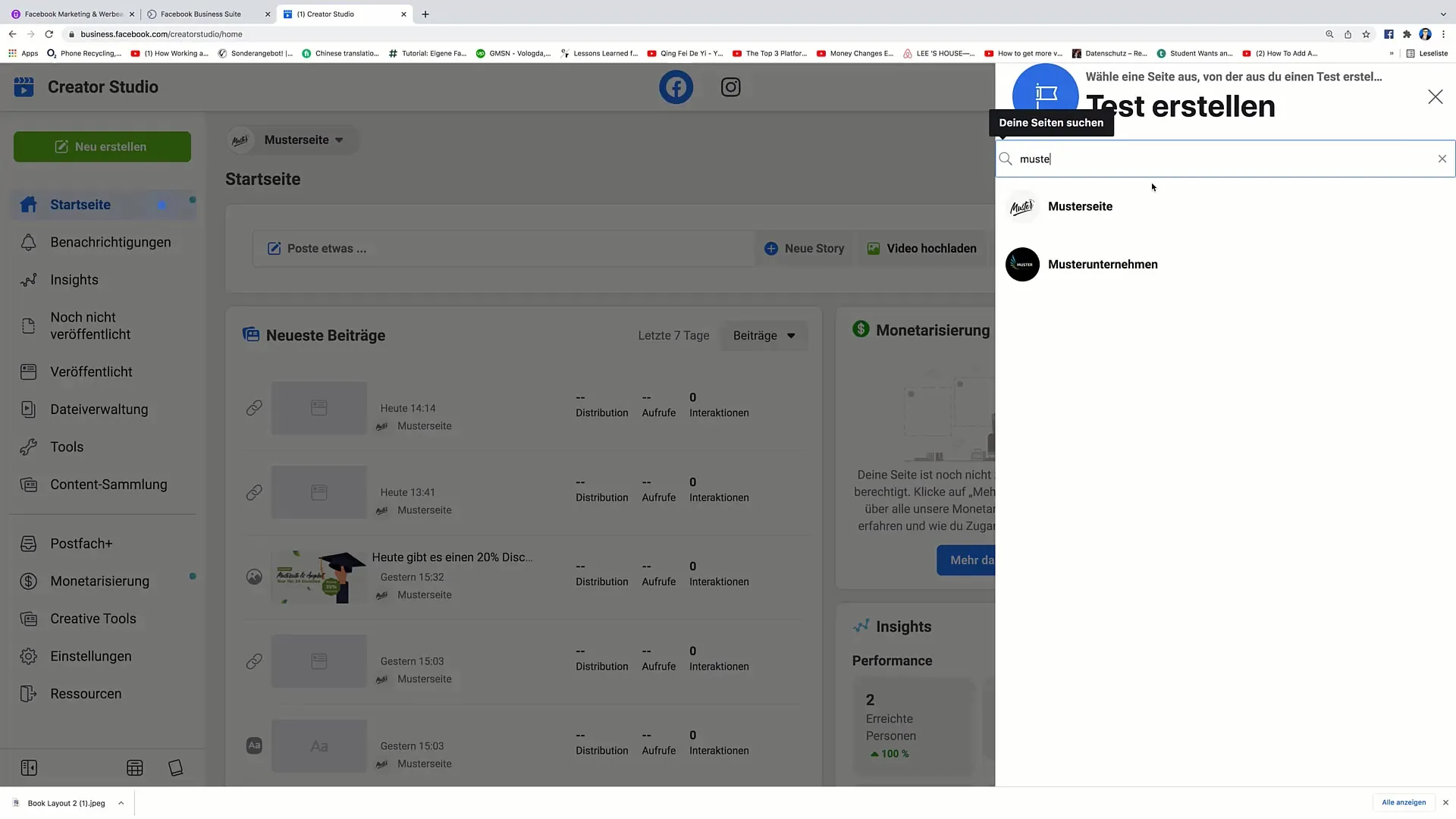
Step 3: Choose Content Type
Now, select the sample page on which you want to conduct the test. You will notice that you have to choose two different content types. In this tutorial, we are focusing on an image and a text.
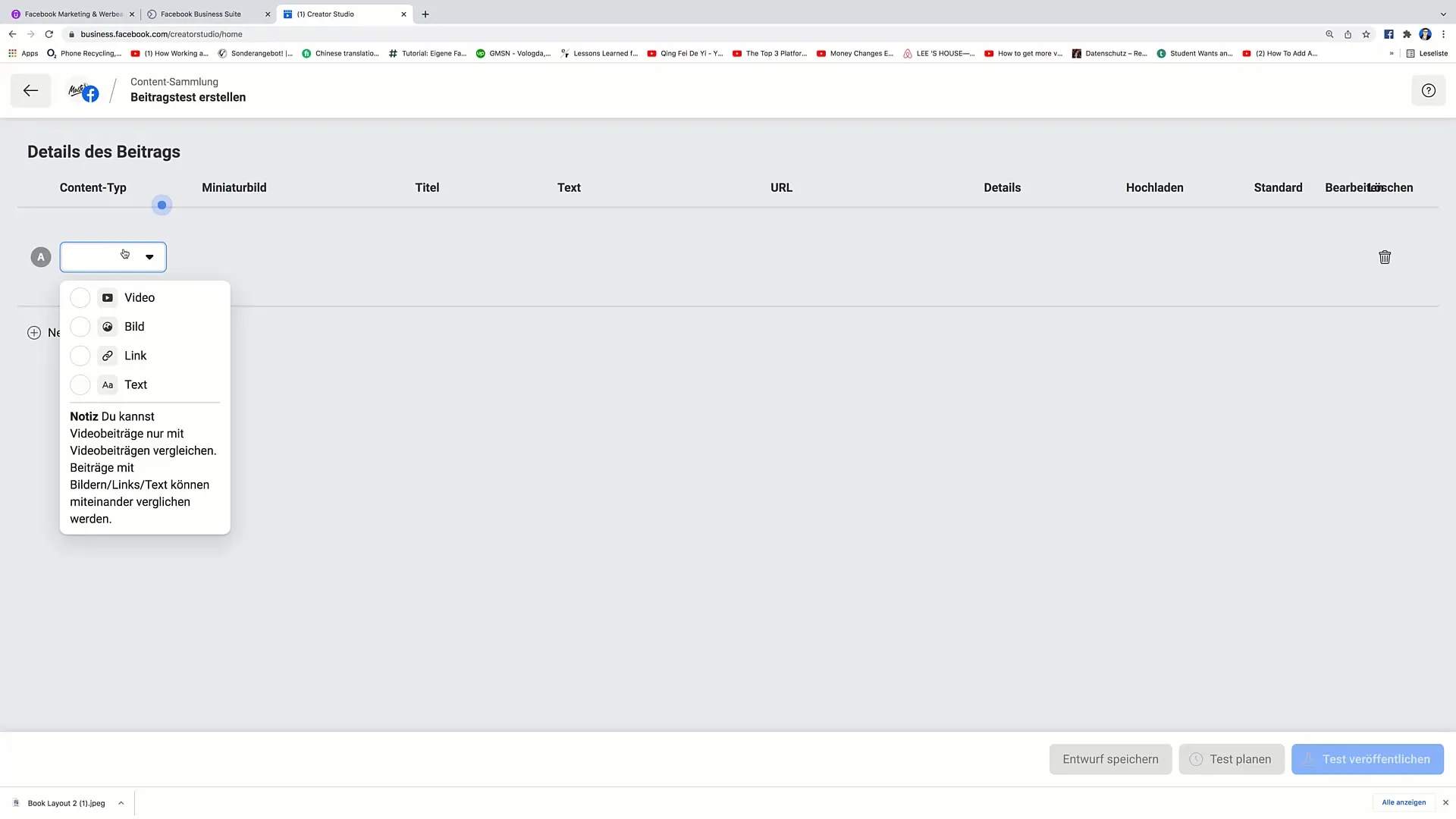
Step 4: Upload Image
To create the first content type (image), upload an image relevant to your topic. Look for a suitable image, for example, related to a business topic. Click on "Open". Make sure the image is successfully uploaded and you can enter the necessary information for it.
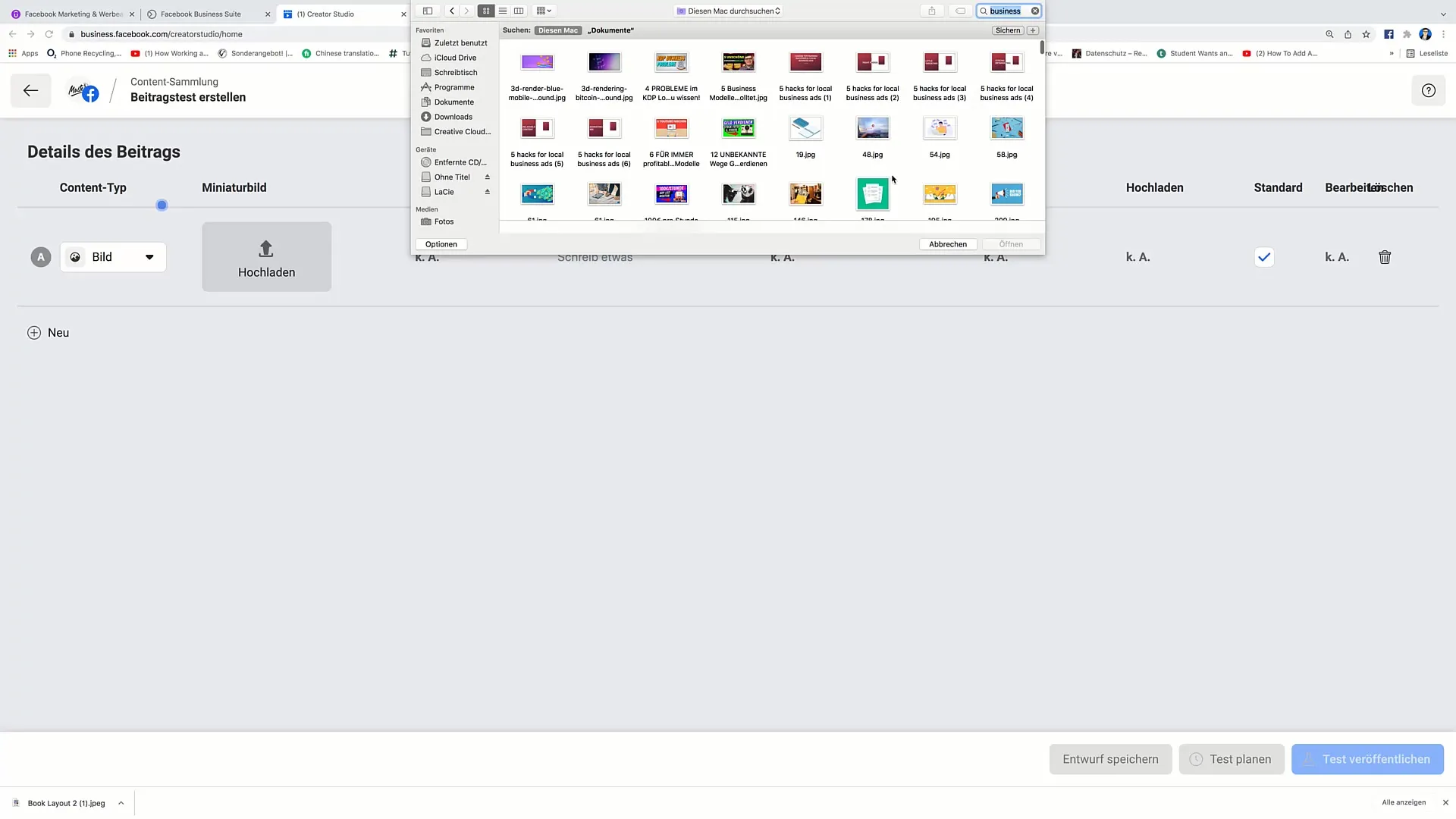
Step 5: Add Text
After successfully uploading the image, add appropriate text. Frame an engaging question or call to action that encourages users to interact with your post. For example, you could ask: "Do you want to learn how to make money online?"
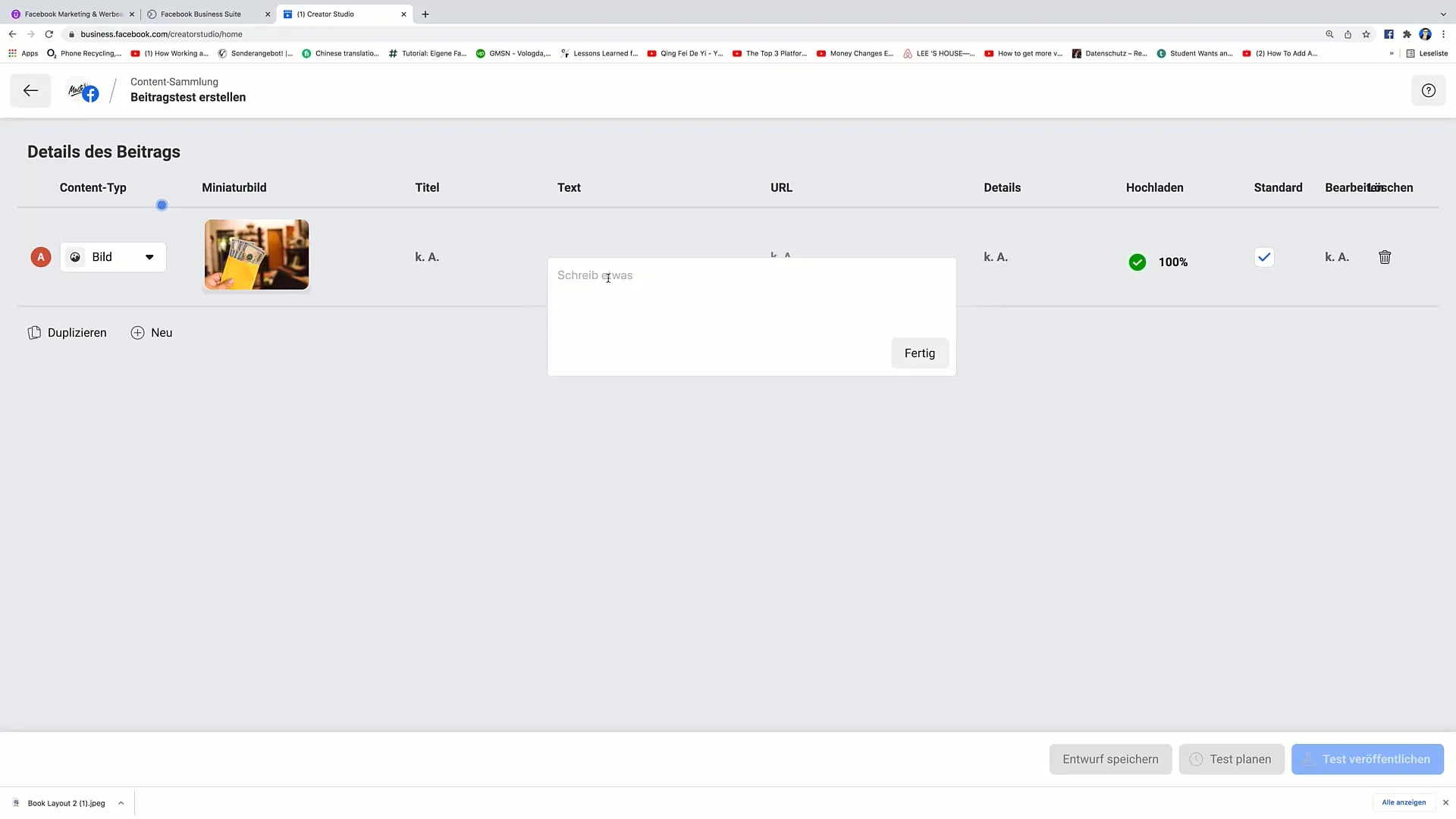
Step 6: Copy Text and Create Second Post
After adding the text for the image post, click on "Done". Now, you need to create a second post that contains only text. Click on "New" again and select the text option.
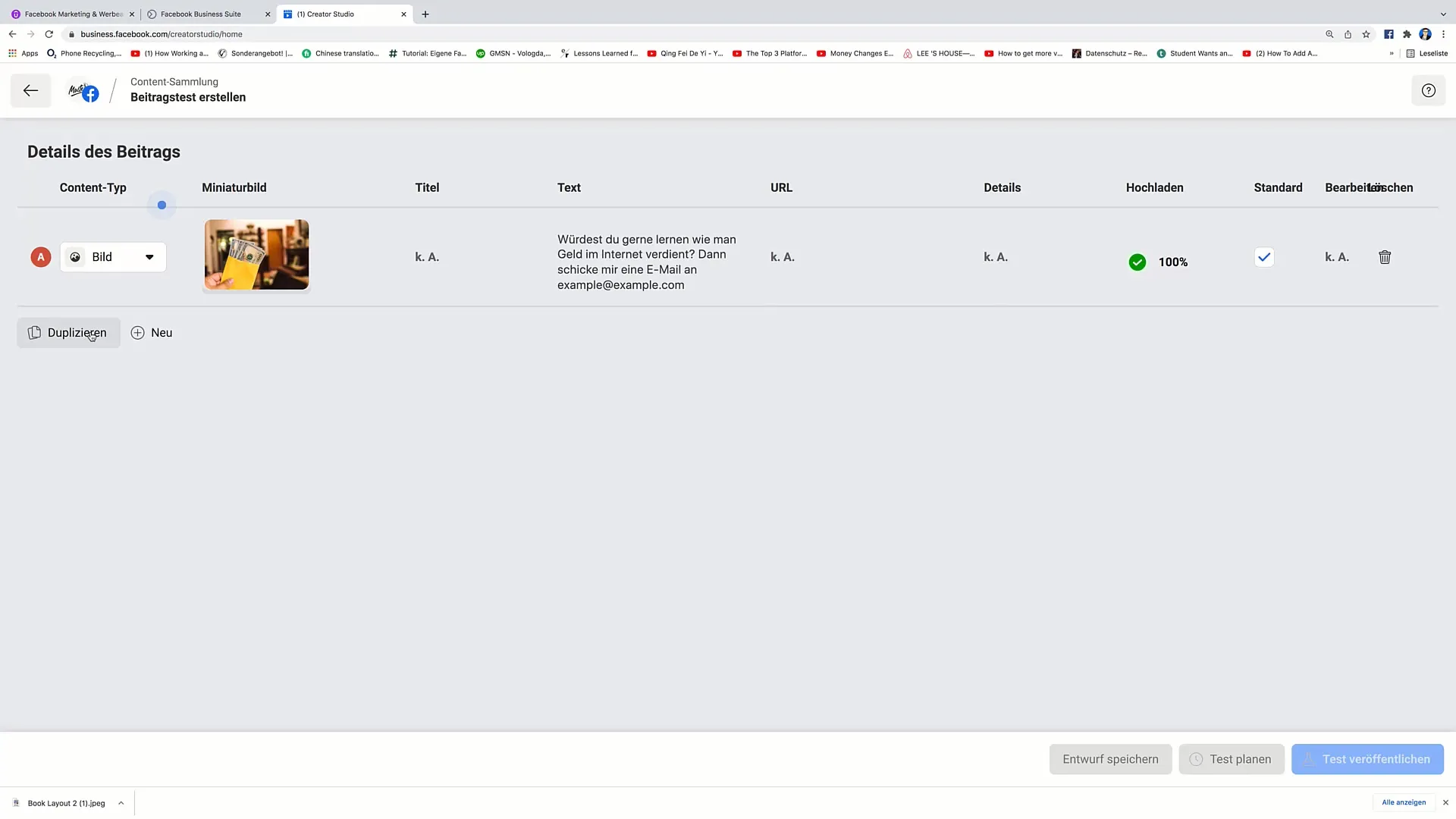
Step 7: Insert Text in Second Post
In the next step, paste the text you have already written into the text field for the new post. If everything looks good, click on "Done" again.
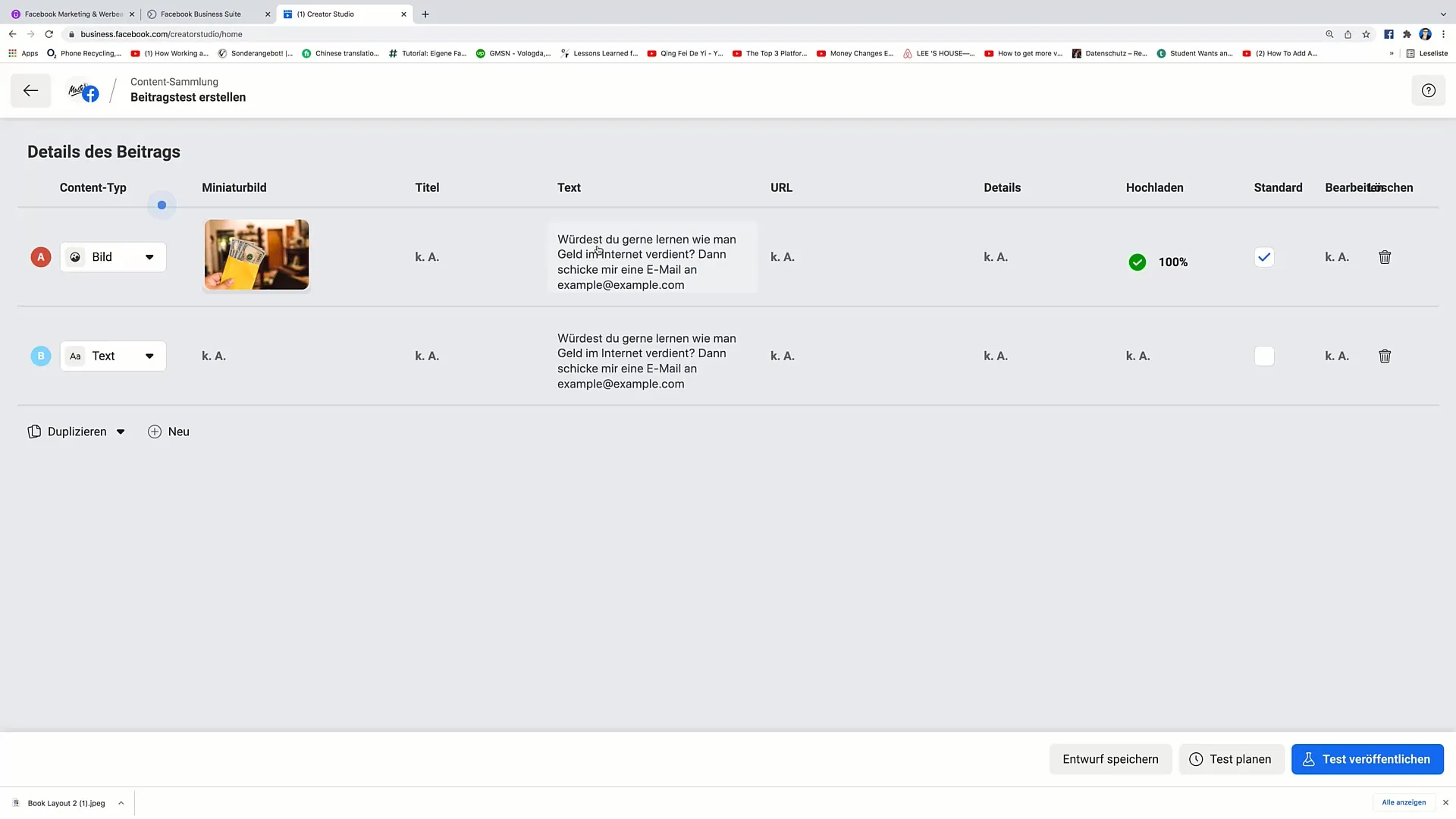
Step 8: Publish Test
Now that you have prepared both formats (image and text), it's time to publish the test. Click on the "Schedule Test" button and finally on "Publish Test". Your test will now be conducted, and you can compare the results of both posts afterwards.
Summary
In this tutorial, you have learned how to create a post test on Facebook to compare image and text posts. Make sure to evaluate the results later to make informed decisions about your future content and adjust your marketing strategies accordingly.
Frequently Asked Questions
What is a contribution test?A contribution test, or A/B test, compares different forms of content to find out which one performs better.
How can I create a contribution test on Facebook?Click on "Create New", choose "Contribution Test", upload an image and add text to your contribution.
Why should I test image and text posts?Testing helps you identify the most effective form of content that resonates with your target audience and promotes engagement.
How long should I run a contribution test?It is recommended to conduct the test over a period of time to gather enough data for a meaningful analysis.
What result should I expect from the contribution test?You will find out which post (image or text) has achieved better interaction and reach.


