The Creator Studio by Facebook offers a variety of features and tools to help you manage your content, reach your audience, and optimize your ads for your marketing. This tutorial explains the key features of Facebook Creator Studio and provides step-by-step instructions on how to effectively use them.
Key Insights
- You can seamlessly connect your Facebook Page and your Instagram account to run targeted ads.
- Creator Studio offers features for planning and publishing posts, stories, and videos.
- With the analytics tool "Insights," you can check the performance of your ads and content.
- Creating and testing posts helps you achieve the best results for your audience.
Step-by-Step Guide
Step 1: Connect Business Account
Before you can fully utilize the Creator Studio, it is important to connect your business account. Go to your Facebook Page and look for the option to link your business account. By clicking on "Business Account," you can also add your Instagram account, enabling you to run ads on both Facebook and Instagram.
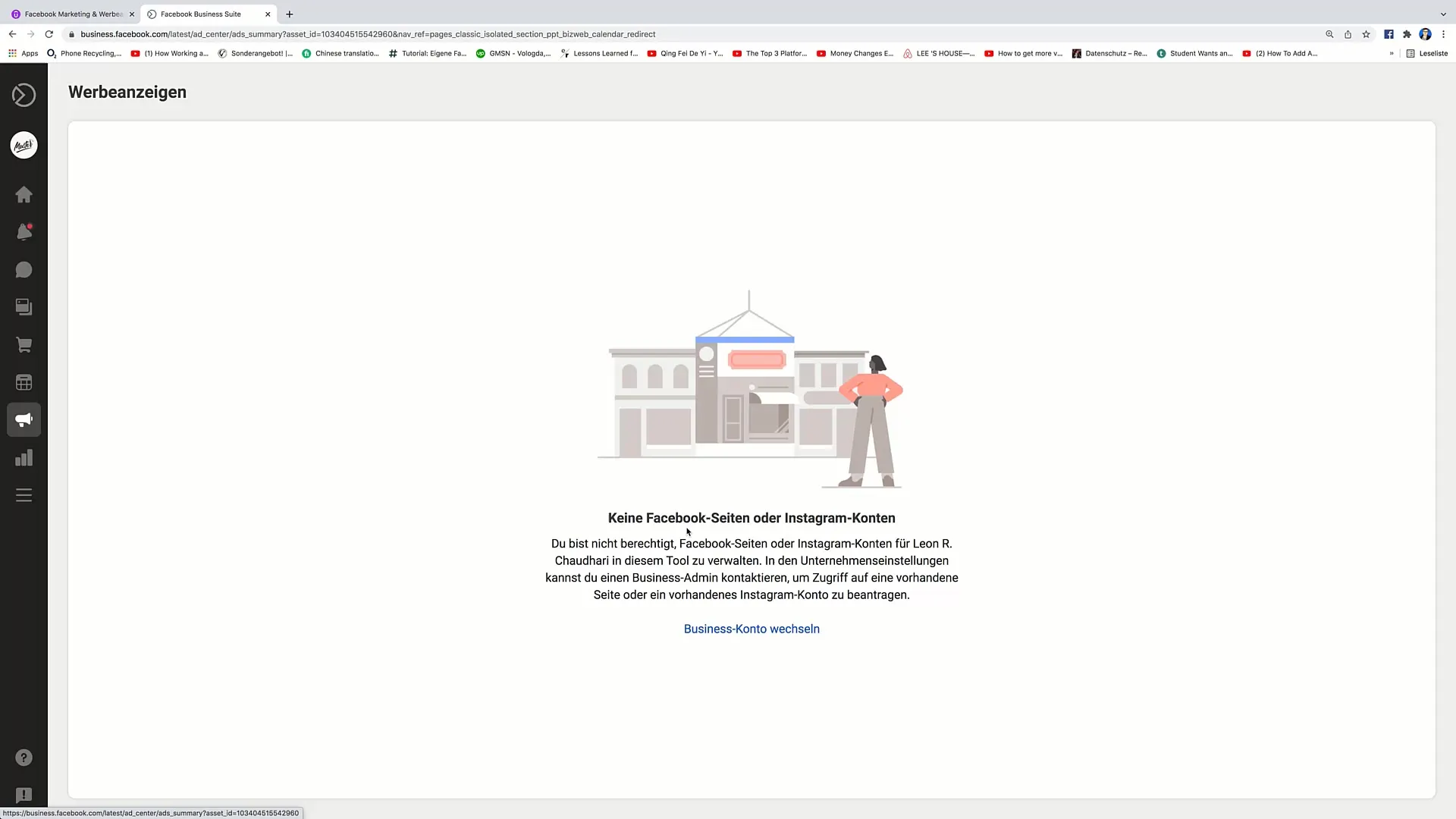
Step 2: Utilize the Insights Feature
Once you have connected your accounts, it is advisable to activate the Insights feature. This feature allows you to check the performance of your ads by analyzing the generated traffic. It is important to understand how many people have reached your products through your ads and how many have actually made purchases.
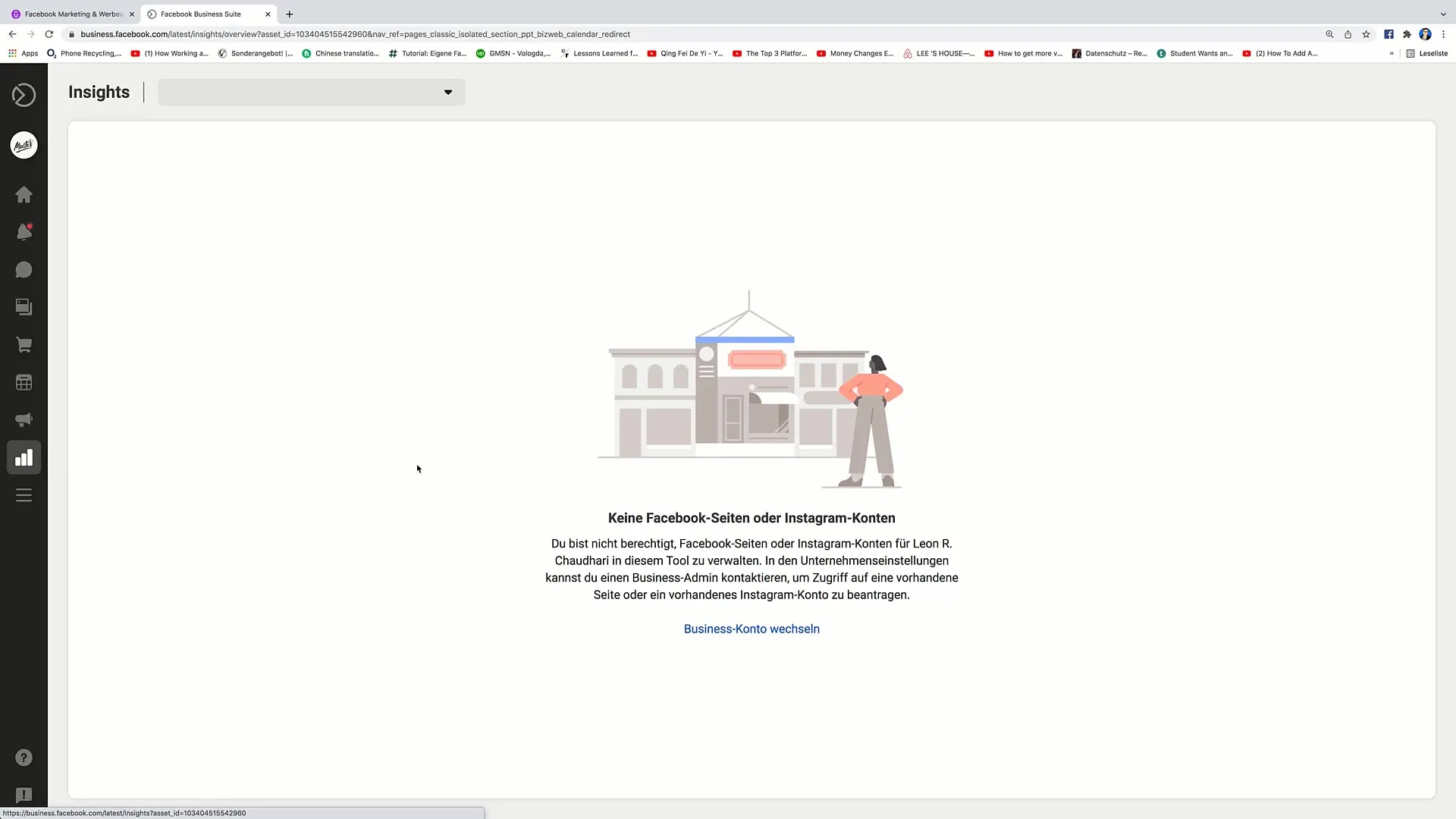
Step 3: Explore the Tools in Creator Studio
In the Creator Studio, you will find various tools to help you manage your content. Under "All Tools," you have access to features such as customer interaction, post management, and story publishing. While it may seem overwhelming at first, you will quickly realize that most features are already familiar to you and easy to use.
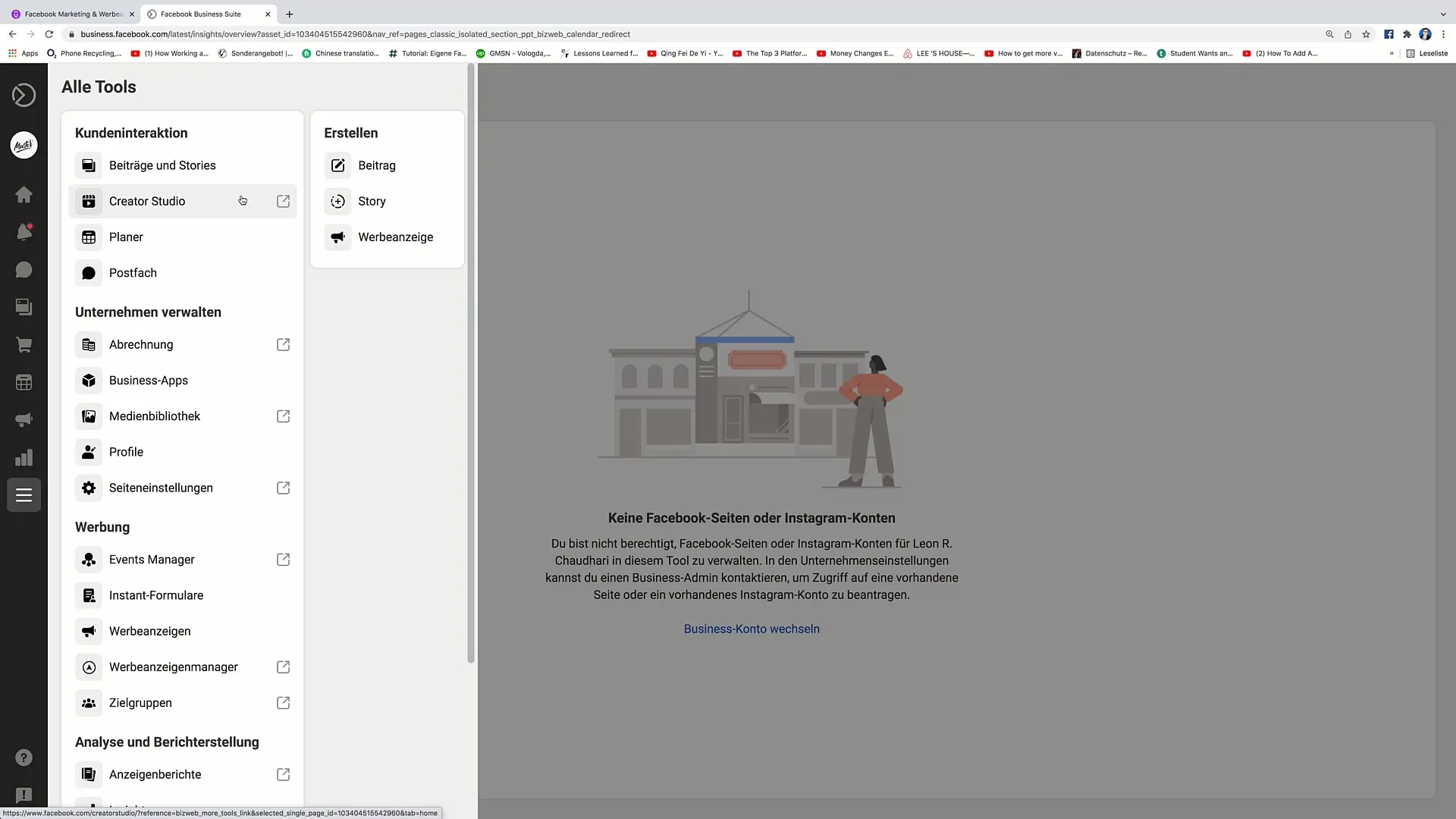
Step 4: Plan Posts and Stories
An important part of the Creator Studio is the planner. Here, you can schedule when your posts, stories, or ads should be published. You have the option to determine the exact publication time, ensuring that your content reaches the audience at the right time. This feature increases the likelihood that your content will also be noticed.
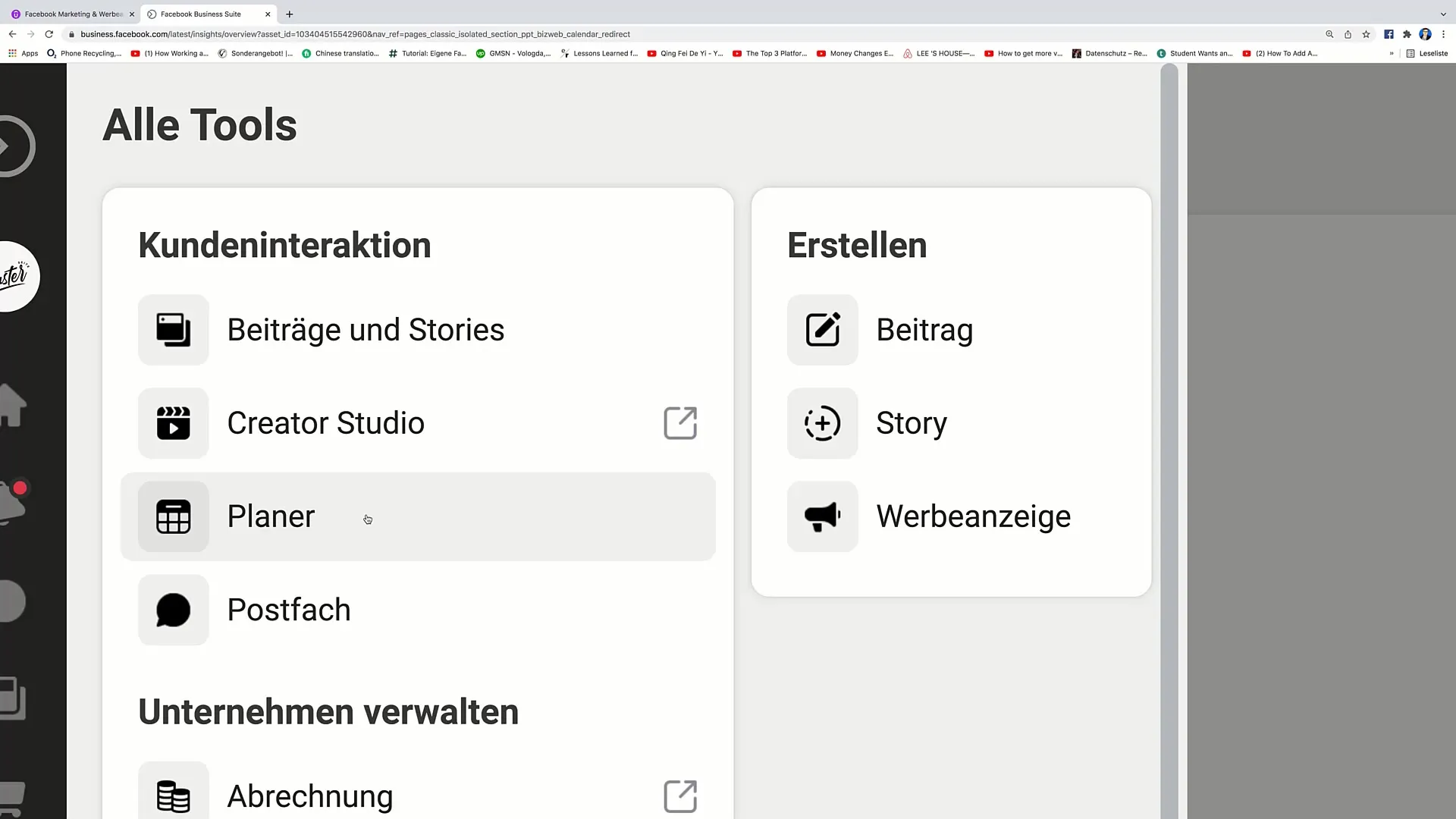
Step 5: Create Posts and Conduct Tests
In the Creator Studio, you can not only create posts but also conduct so-called post tests. These are contents that differ from each other to determine which content is better received. You can target one group with one content and another group with another content, and then compare the results. This helps you create future content more targetedly.
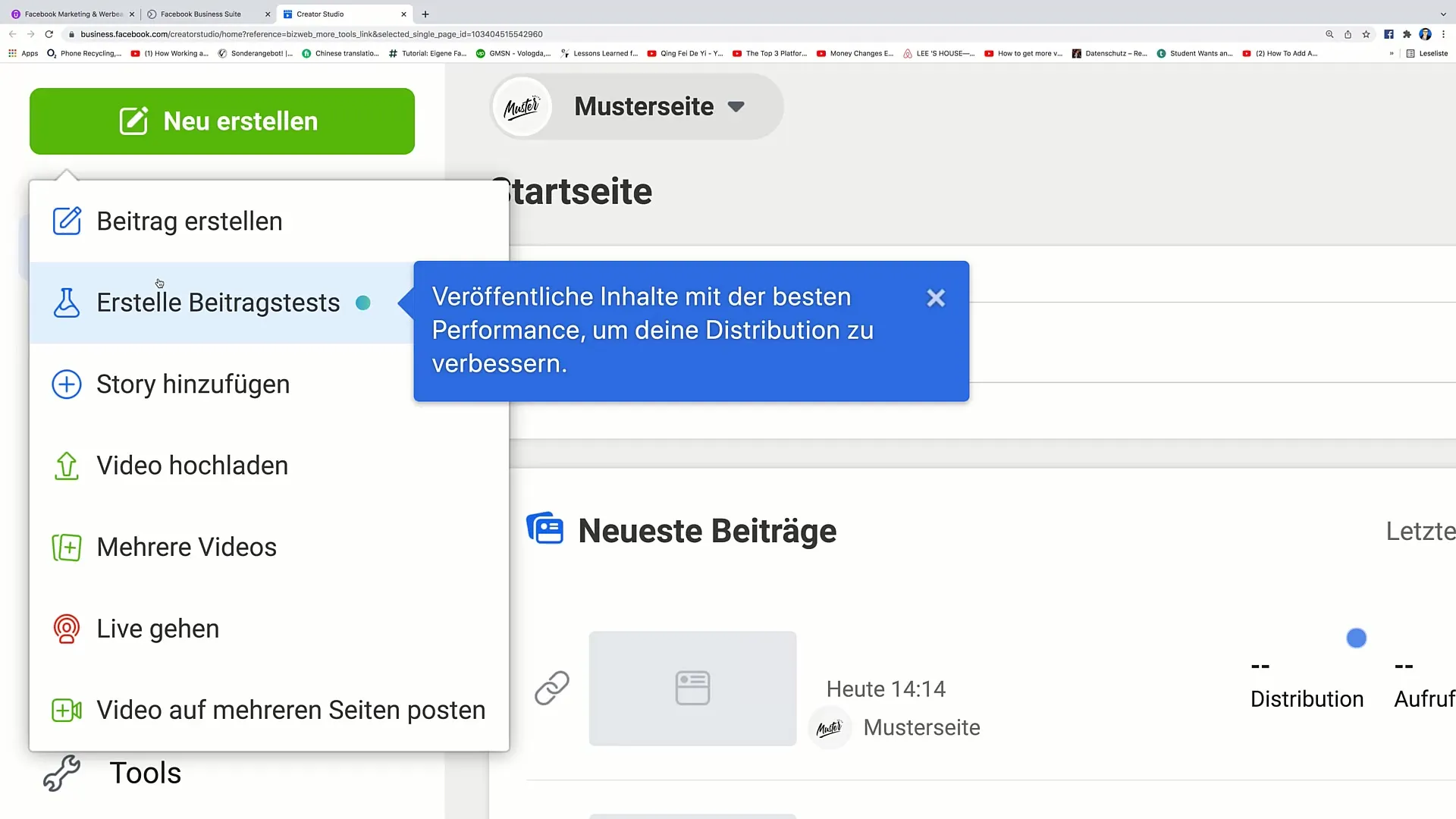
Step 6: Upload and Manage Videos
The Creator Studio also allows you to upload videos and save them for future releases. Note that there is no strict limit to the number of uploaded videos, however, there is a maximum file size. You can also bulk upload videos and set when they should be published to achieve a wider reach.
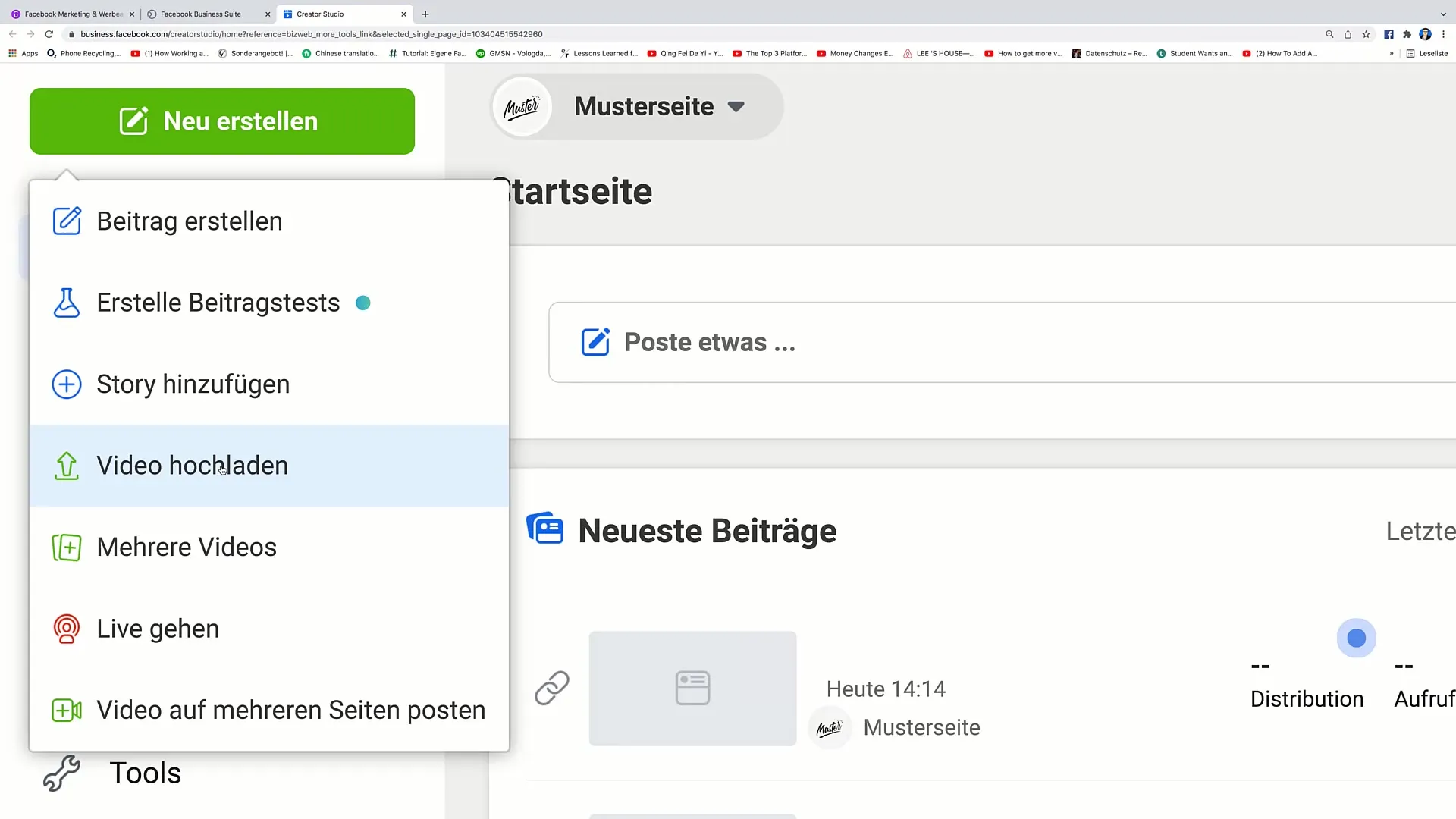
Step 7: Live Streaming and Cross-Posting
The live streaming feature is also an innovative option that allows you to directly broadcast content on Facebook. This feature is ideal for engaging your audience in real-time. Moreover, you can publish videos not only on one Facebook page but also on multiple pages or even on Instagram, expanding your reach.
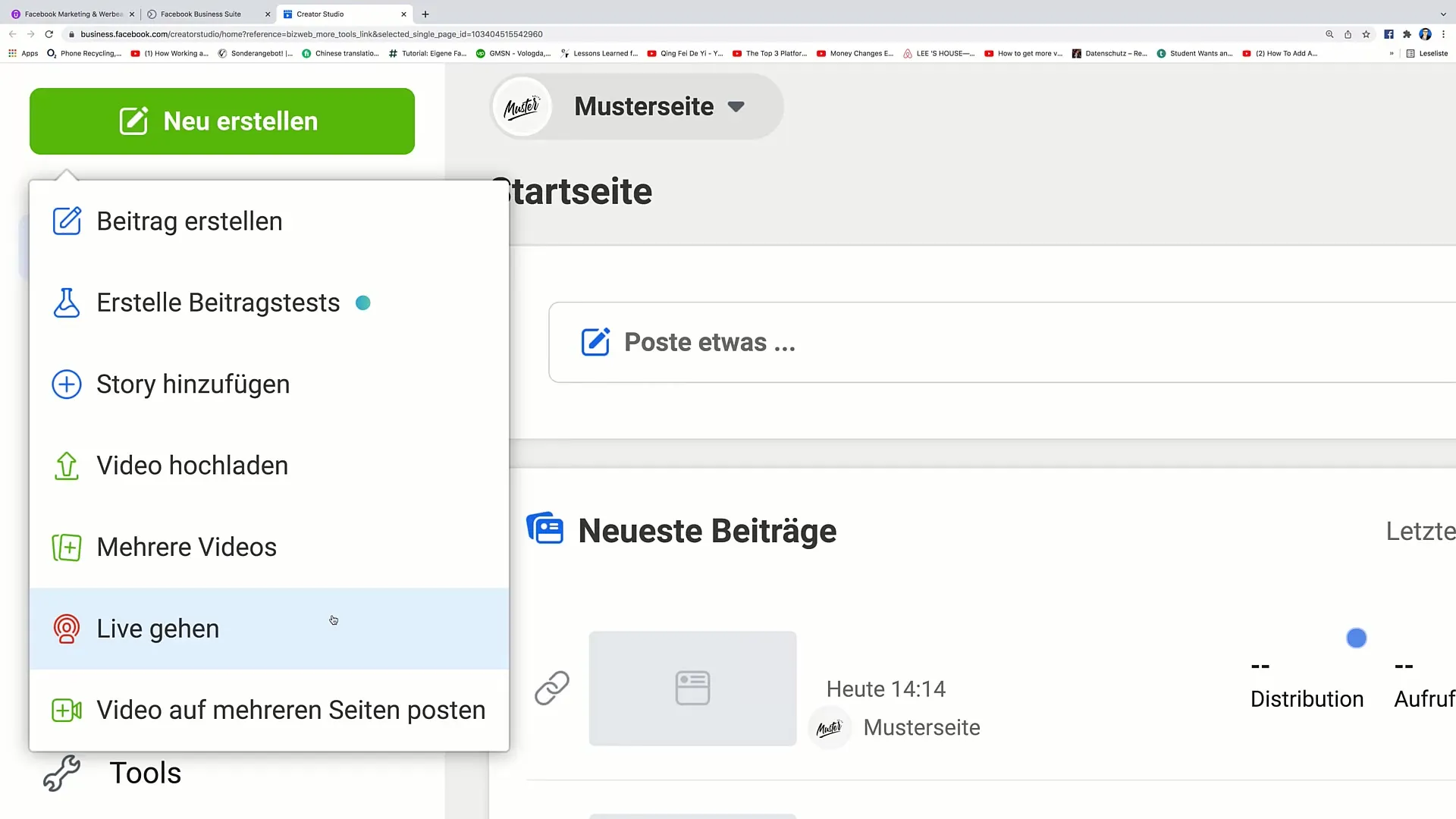
Summary
Effective use of the Facebook Creator Studio can provide a significant advantage to your marketing approach. By combining account management, utilizing insights, and creating engaging content, you can effectively target your audience and achieve your marketing goals.
Frequently Asked Questions
How do I connect my Facebook Business account to Instagram?You can connect your Business account directly in the settings of your Facebook page to your Instagram account by clicking on the corresponding linking option.
What are Insights and how do they help me?Insights are analytical tools that allow you to review the performance of your ads and content to optimize your traffic and sales.
Can I schedule videos in the Creator Studio?Yes, in the Creator Studio you can upload videos and schedule their publication time.
Is there a limit to the number of videos I can upload?There is no strict limit to the number of uploaded videos, but there is a maximum file size limit.
How does the live streaming function work?The live streaming function allows you to broadcast content on Facebook in real-time and directly engage with your audience.


