When it comes to online marketing, the precise definition of your target audience is crucial. Facebook offers you various ways to ensure that you reach the people who are interested in your products or services. In this guide, I will explain step by step how to define a target audience on Facebook so that your marketing campaigns become more effective. Whether you are an experienced marketer or a beginner, this guide will help you take the right steps to effectively reach your target audience.
Key Takeaways
- Creating a new target audience or using a saved target audience saves valuable time.
- Understanding where your target audience is located is crucial for successful targeting.
- Using pins for precise geographical targeting can help you promote your location effectively.
- Facebook offers various options to adjust the target audience based on their location, visiting habits, or current location.
Step-by-Step Guide
To define your target audience on Facebook, follow these steps:
1. Create a Target Audience
Start by creating a new target audience. There are two options: you can create a new target audience or use an already saved target audience. In this step, we will focus on creating a new target audience.
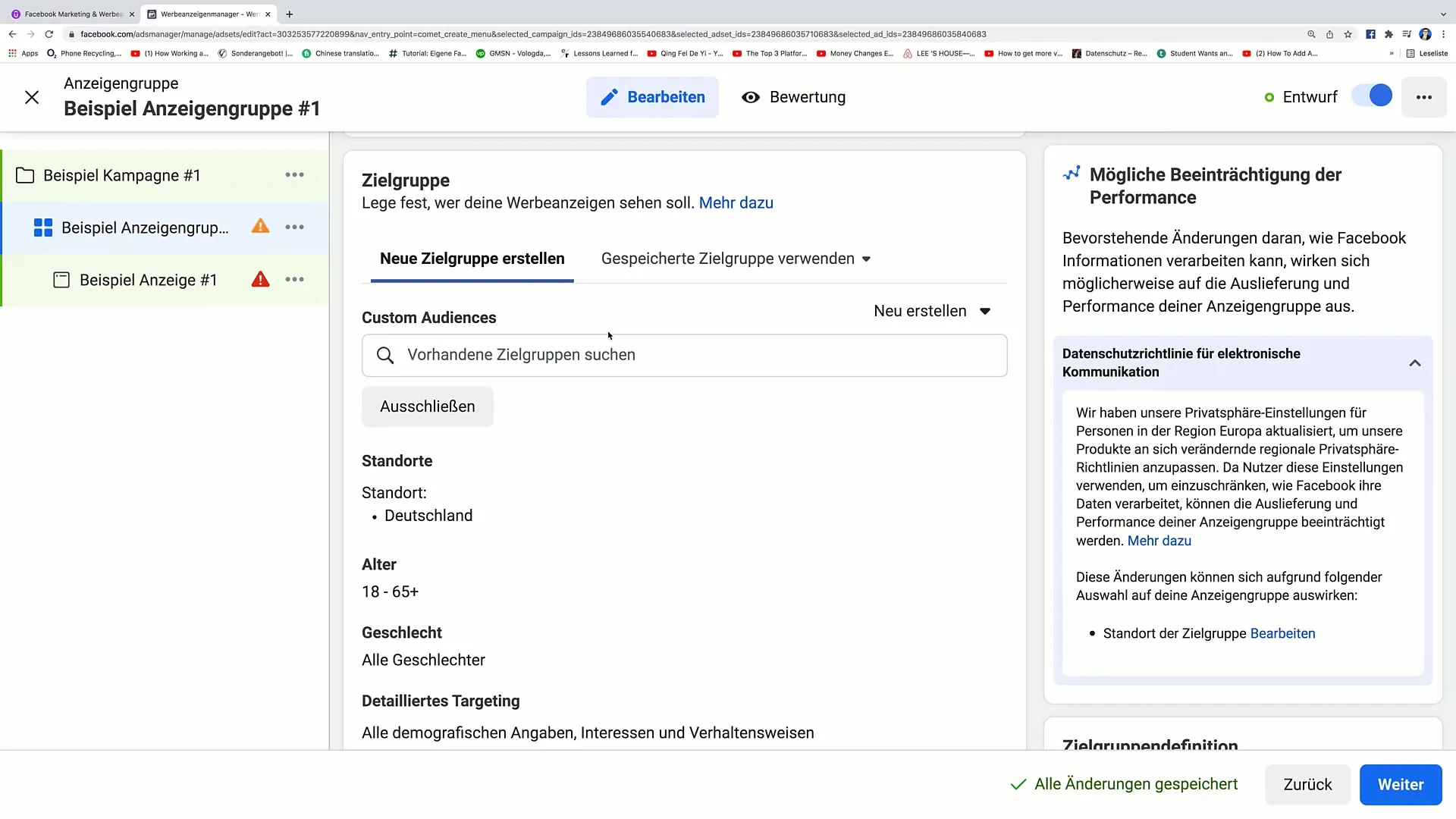
2. Set Location
Scroll down until you find the section for locations. Here, you can choose "Edit" to set the location of your target audience. It is important to know exactly where your target audience is located as this significantly influences your marketing strategy. For example, if you know that your target audience is in Germany, simply enter "Germany" in the respective field.
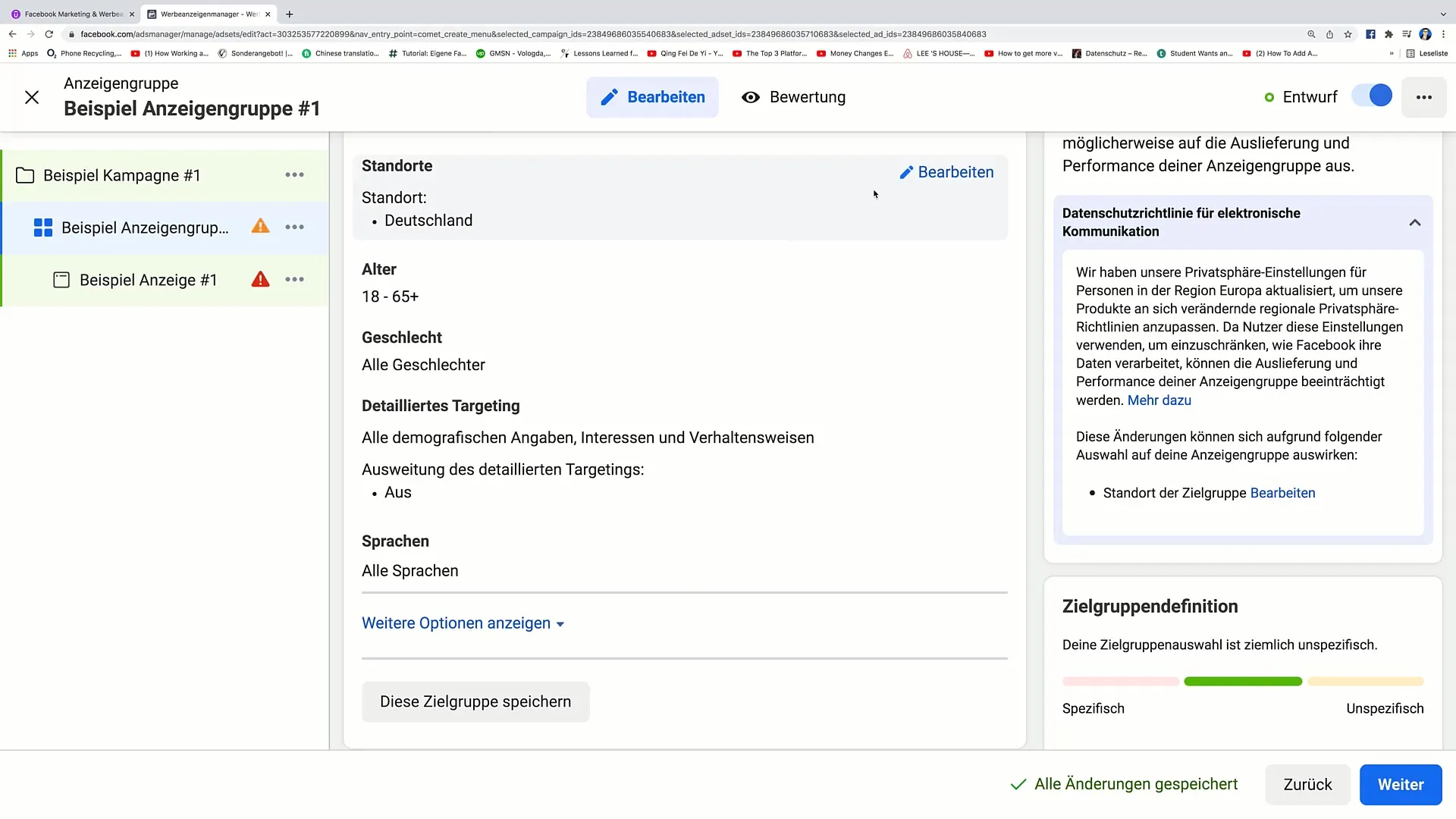
3. Add Countries
To add multiple countries, click on "Include" again. Enter the names of the countries, e.g., "Austria" and "Switzerland." On the map, you can see which countries you have entered and visually confirm them.
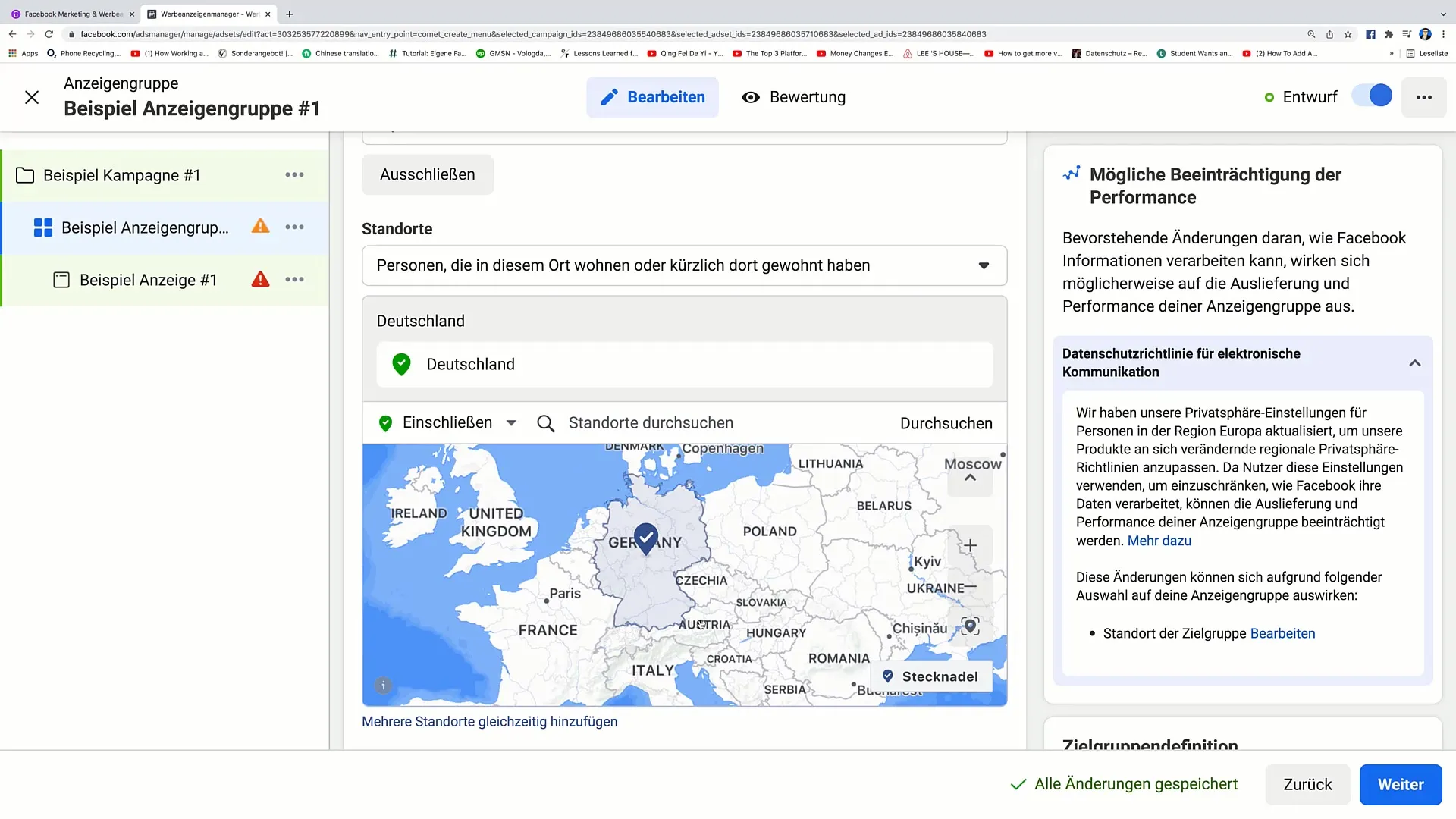
4. Exclude Target Audience
If you want to exclude specific regions or cities – for example, if you are based in Berlin and do not want to target Berlin customers – you can click on "Exclude." Enter the city "Berlin" and click to exclude it.
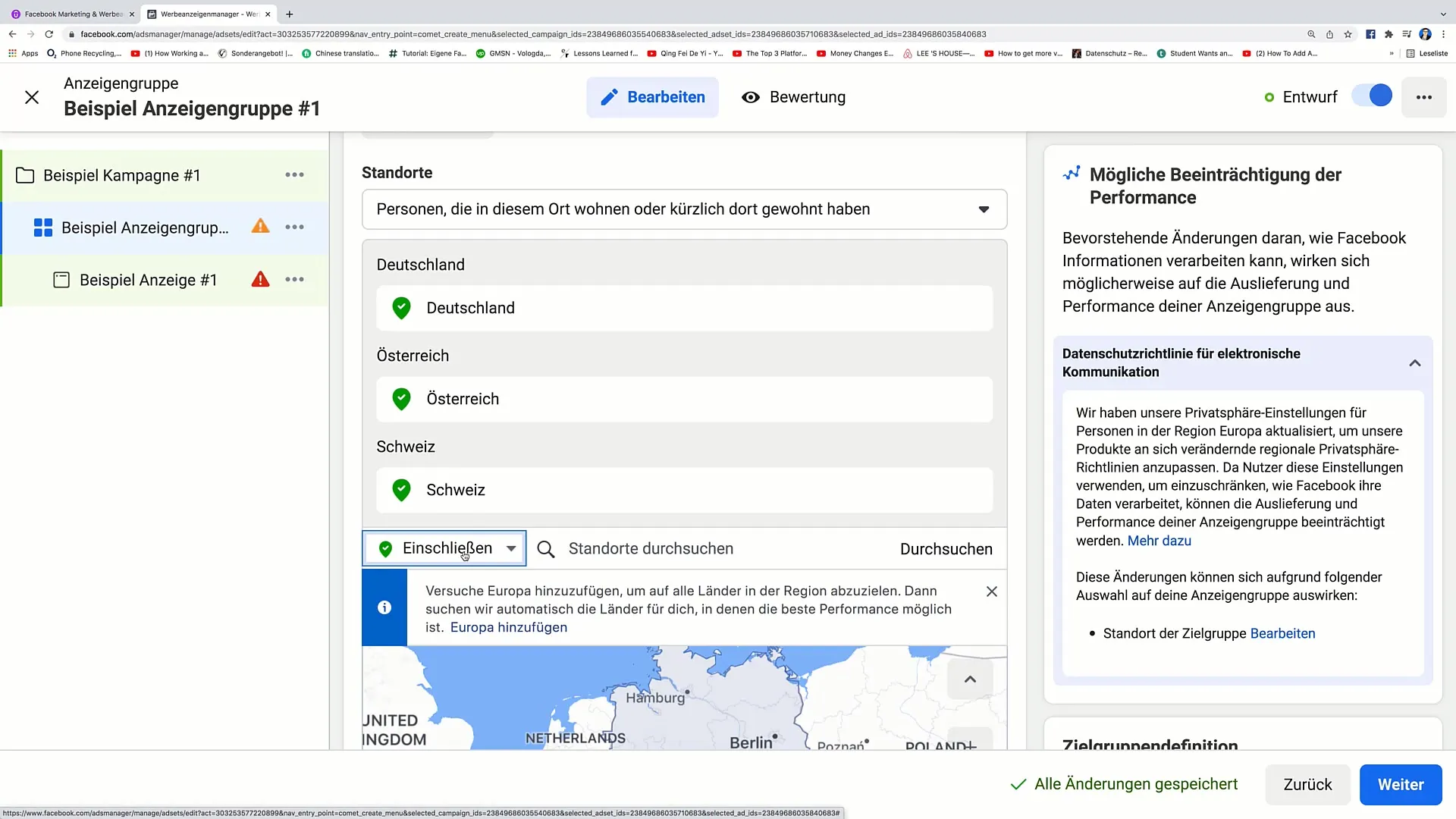
5. Place Pins
To target even more precisely, you can place pins on the map. This is especially useful when targeting a specific area that is not necessarily a large city. Click on "Place Pin" and select the desired location.
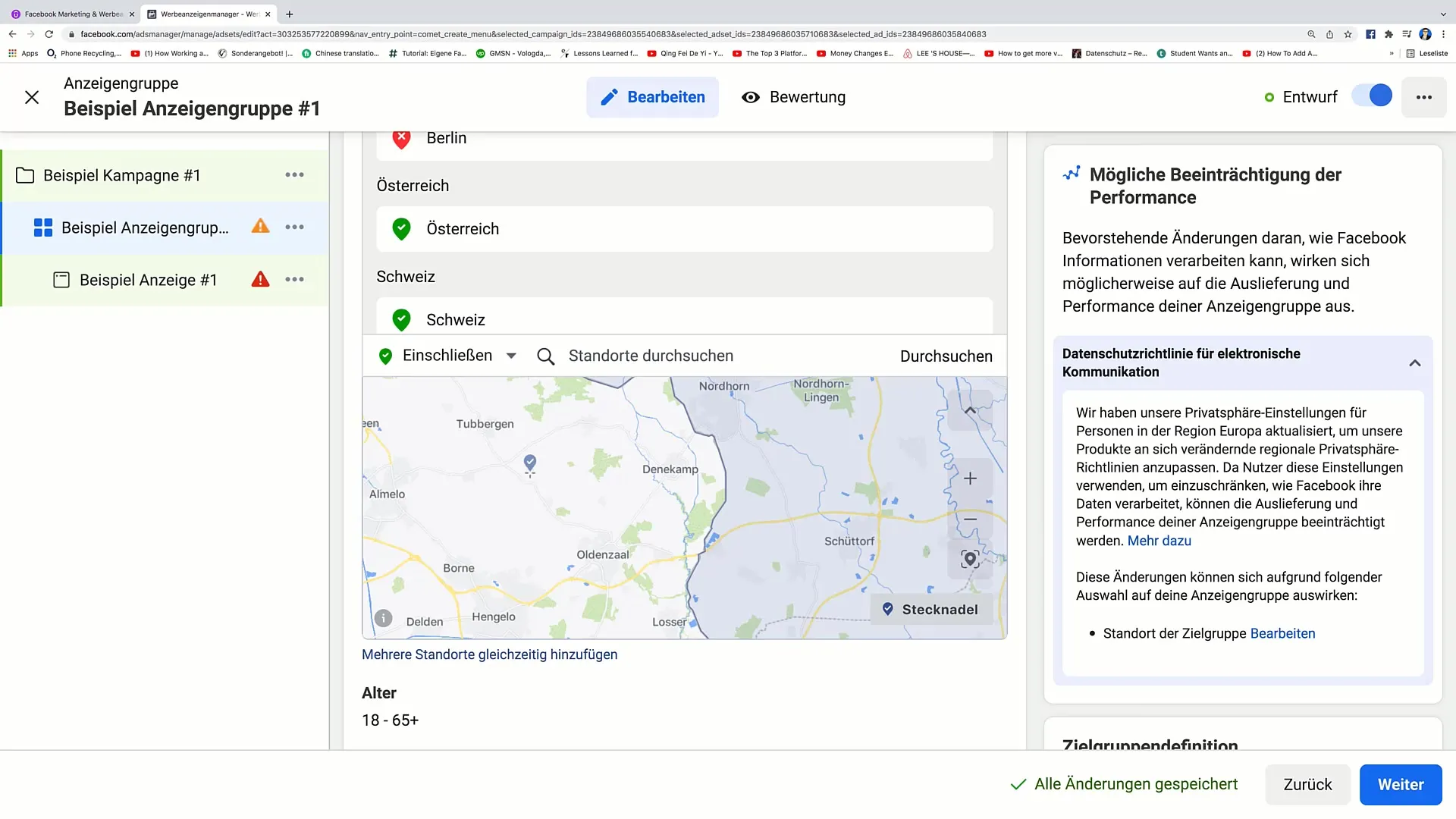
6. Define Radius
After you have placed the pin, you can define a radius around this position. This gives you the opportunity to only target people within this specific radius. For example, you could say that you only want to target people within 5 km of your pin.
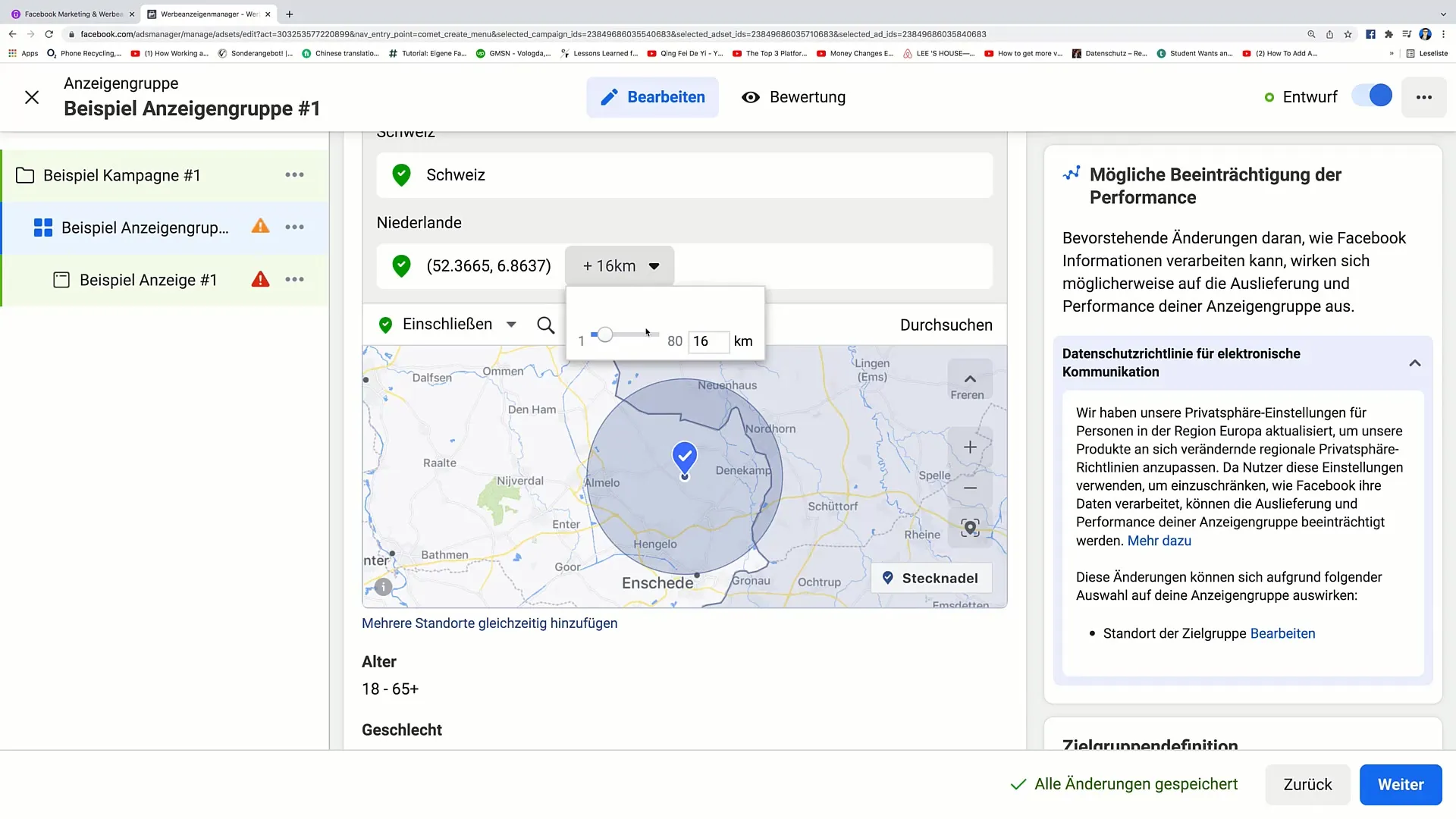
7. Apply Stay Locations Options
Enter the desired location and select the people who live in that place or have recently been there. You have various options:
- People who live in this place.
- People who have recently been there.
- People who visit this place.
This differentiation allows you to target more effectively. For example, you could develop offers for tourists.
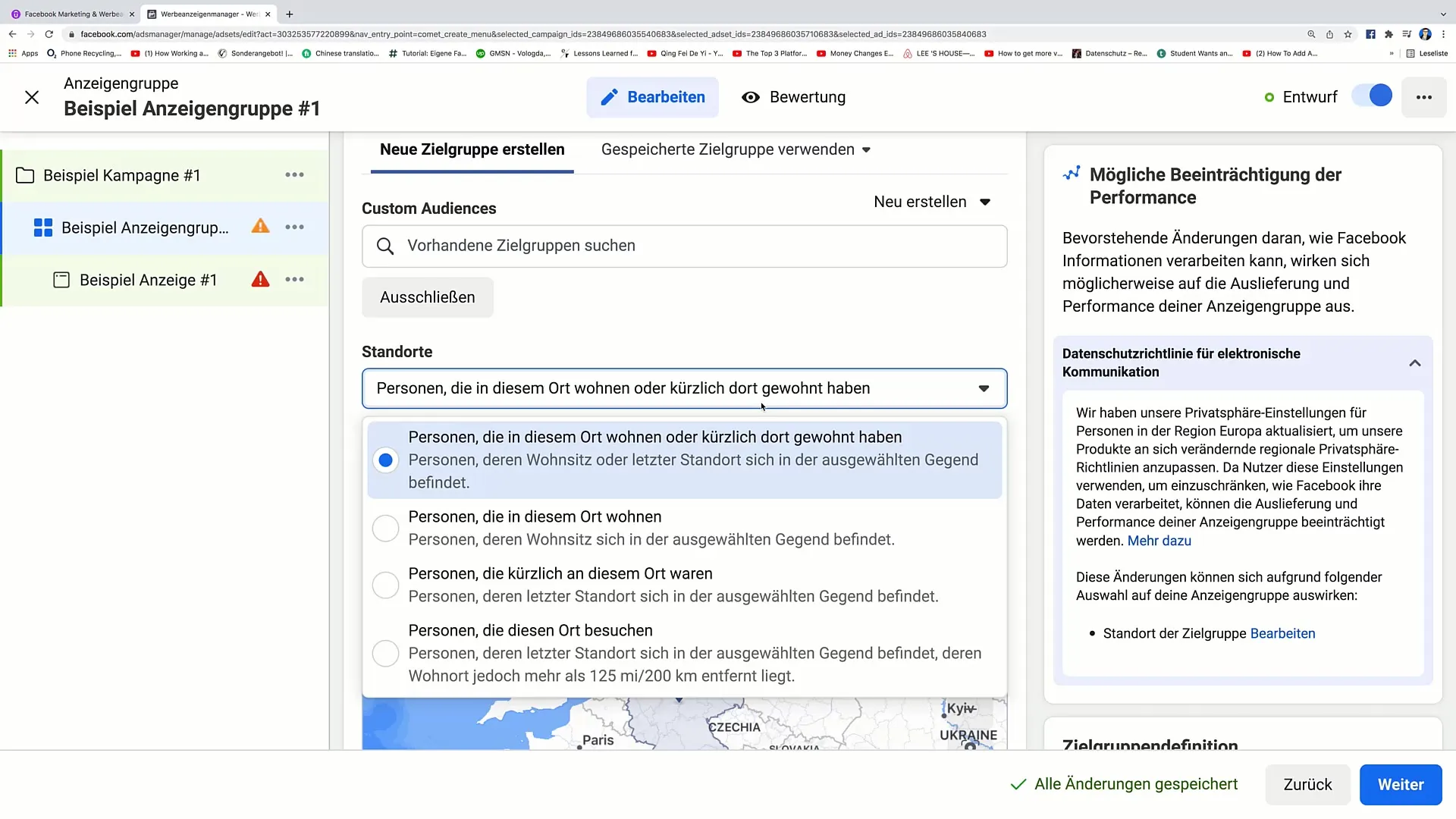
8. Manage Exclusions and Restrictions
You can also exclude cities or regions to ensure that your advertising is only shown to relevant recipients. For example, if you only want to advertise in rural areas and not in big cities, this will significantly affect your reach.
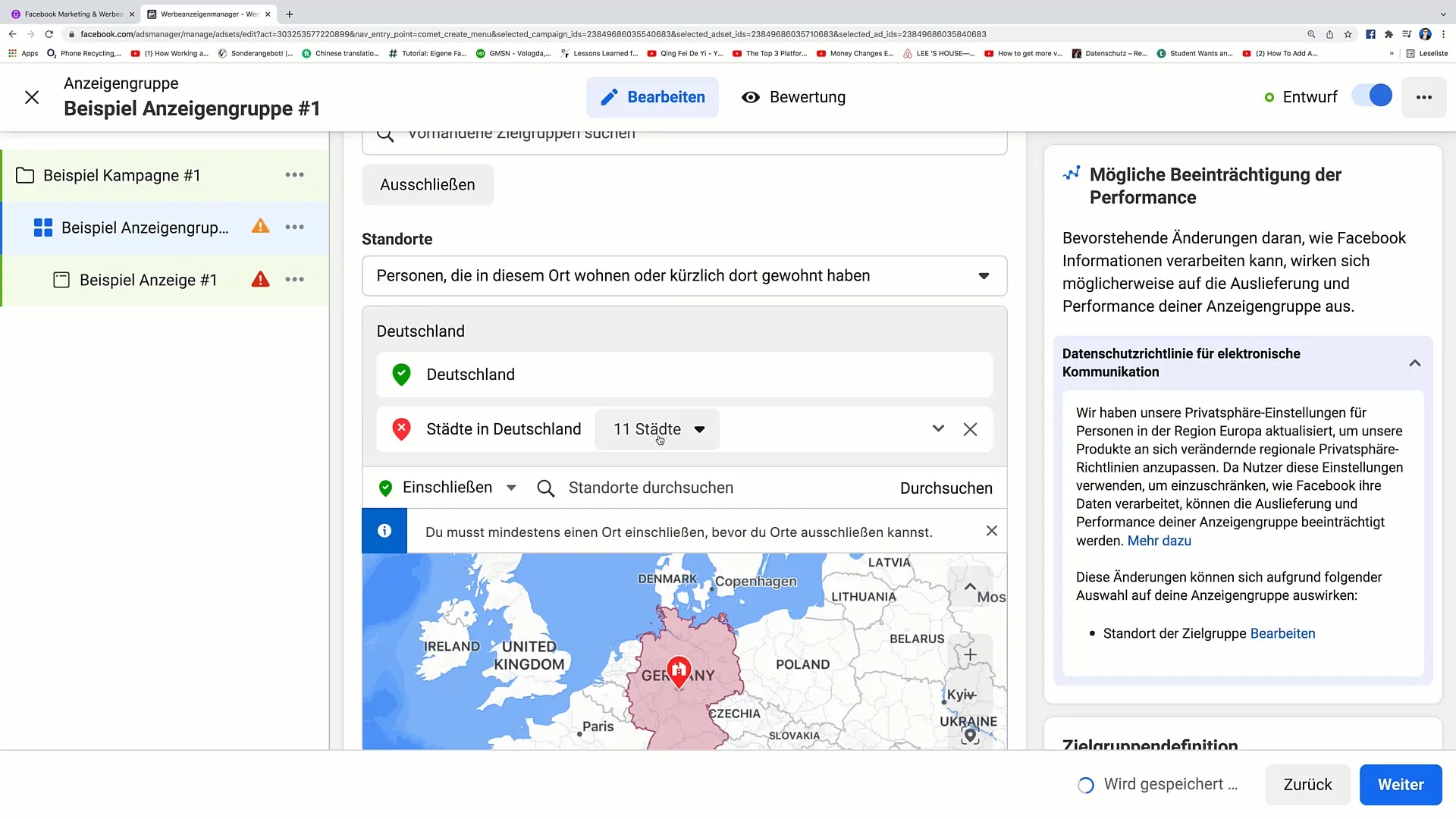
9. Make Further Adjustments
Remember that you can make further adjustments, such as reporting issues or centering the map on your location. These options help you further optimize the user experience and make your campaigns even more targeted.
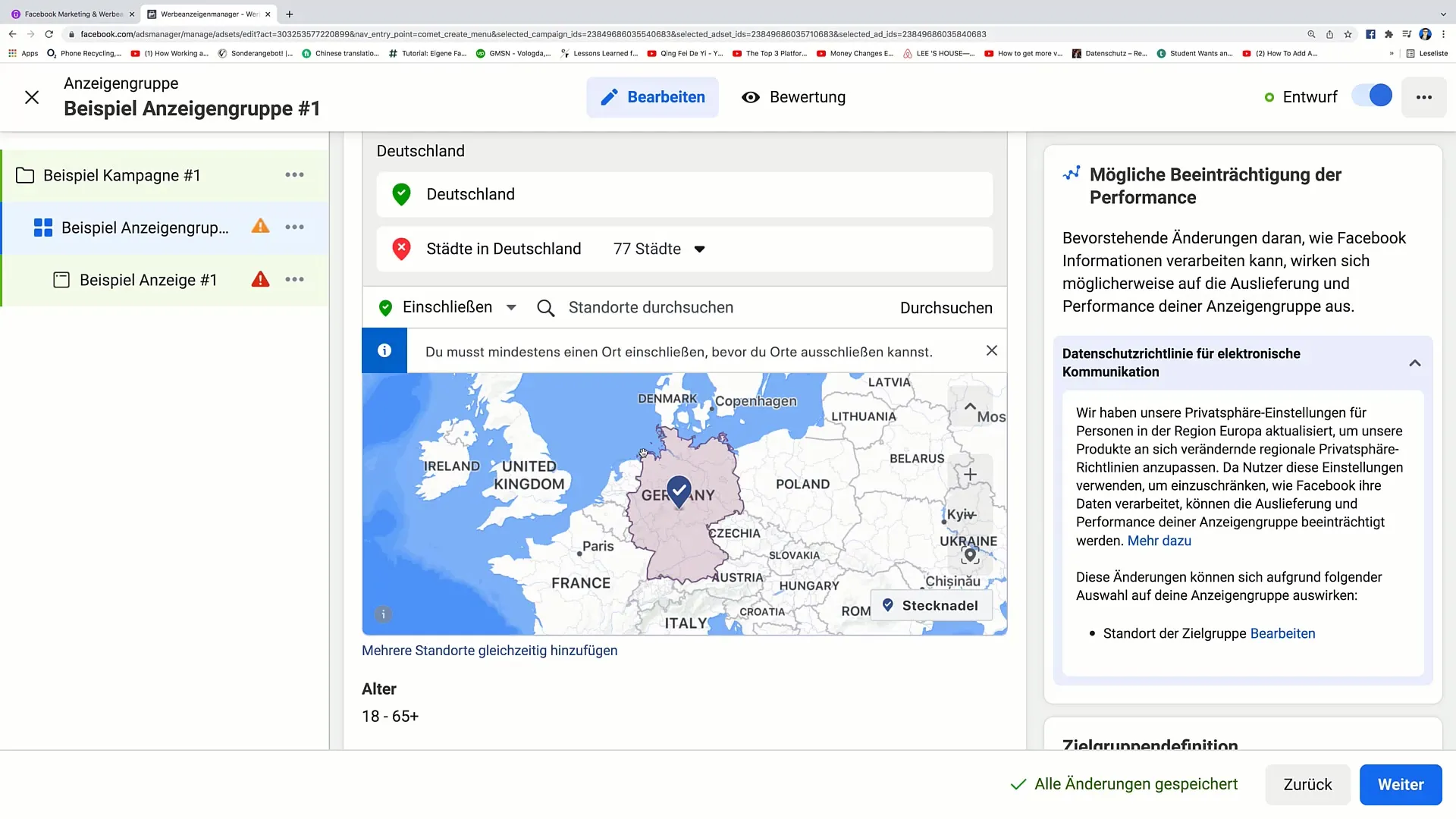
10. Review Changes
Before saving your target audience and starting the campaign, review all changes to ensure that everything has been entered correctly. A thorough review helps avoid later problems and ensures that your advertising is precisely targeted.
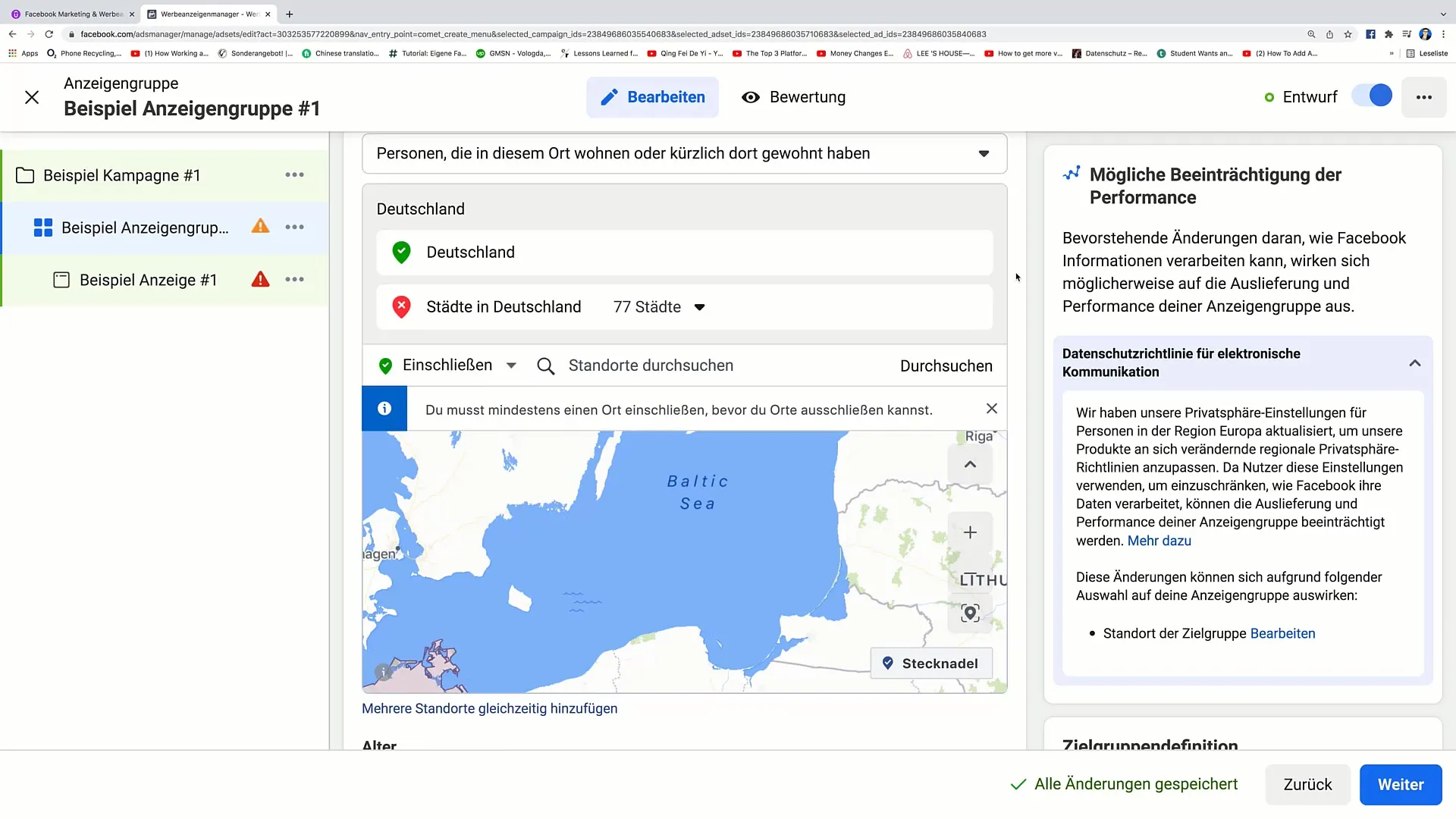
Summary
In this guide, you have learned the steps to successfully define your target audience on Facebook. You have learned how to create new target audiences, use existing target audiences, use geographic locations and pins, and apply various options for targeting audiences. Precise targeting is essential to deliver your advertising message to the right people and thus maximize the success of your marketing strategies.
Frequently Asked Questions
How do I create a new target audience on Facebook?You select the option "Create New Audience" in the Audience menu and follow the instructions.
How do I add multiple countries to my target audience?Click on "Include" and enter the names of the countries one by one.
What should I do if I want to exclude certain cities?Select "Exclude" and enter the desired city that you do not want to target.
Can I use pins to target specific locations?Yes, by clicking on "Set Pin", you can specify specific locations on the map.
How can I check if my target audience settings are correct?Go through all the settings again before saving your target audience to ensure that everything has been entered correctly.


