In this tutorial, you will learn to better understand the different status displays of Facebook ads. It is crucial to know the current status of your ads so that you can effectively control whether they are active, paused, or not running due to errors. This is particularly important to ensure that your budget is not being wasted and that the desired audience is being reached. Let's go through the steps together to help you check and optimize the delivery status of your Facebook ad.
Main Insights
- The delivery status provides information on whether an ad is active, paused, or if there are setup errors.
- An ad in "Draft" status means it has not been published yet and therefore does not incur costs.
- To effectively manage an ad, you can delete, activate, or deactivate campaigns, ad groups, and ads.
- Targeted budget management is essential to maximize the effectiveness of your ads.
Step-by-Step Guide
Step 1: Checking the Delivery Status
To check the status of your ad, start by opening the Facebook Ad Manager dashboard. You will see that the status of your ad indicates whether it is being delivered or if there is an error. If the ad has not been submitted yet, the status will show as "Draft." At this point, you will not have incurred any expenses.
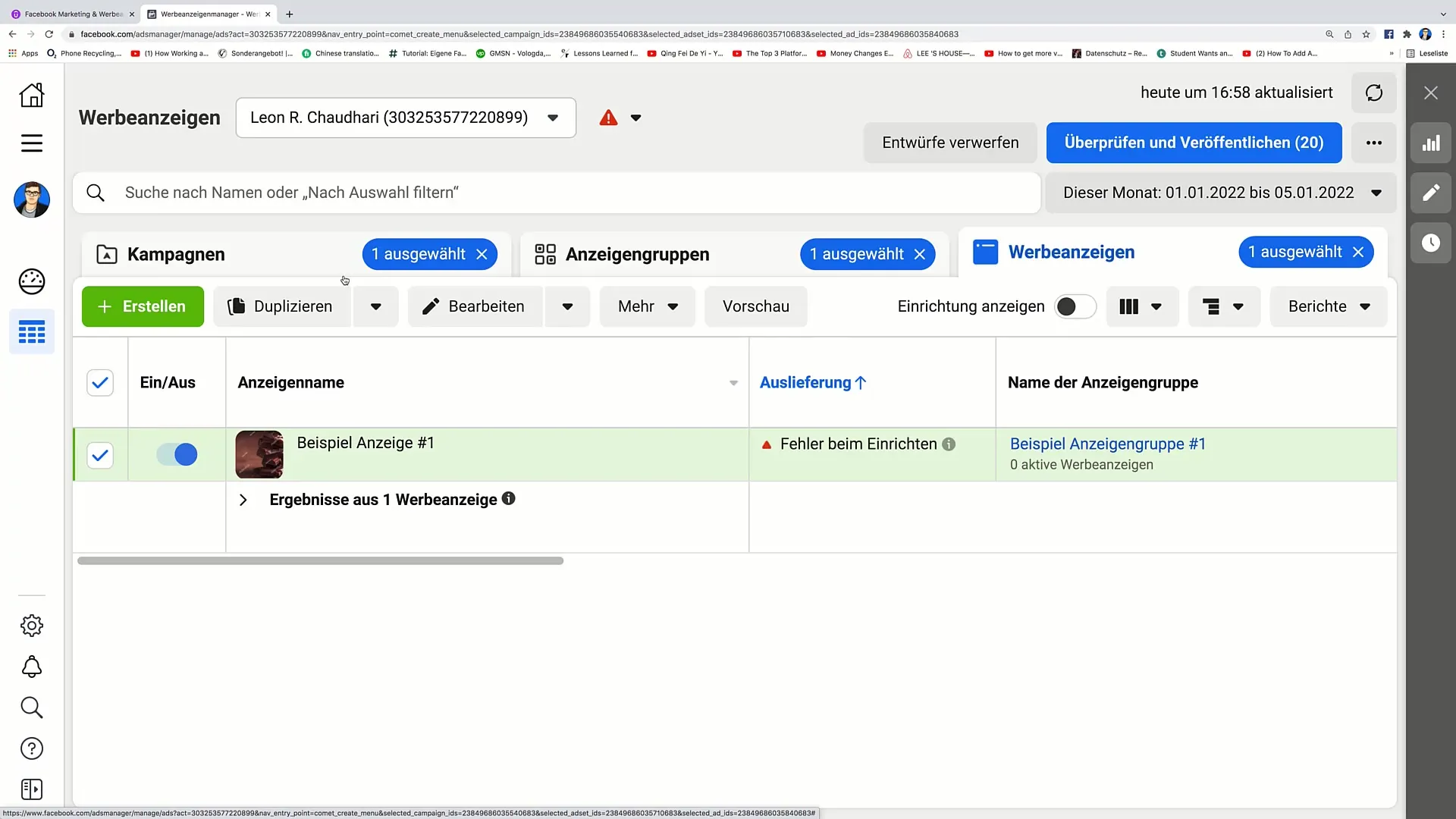
Step 2: Error Diagnosis
If an error is displayed in the ad, go to the ad settings editing field. Click on "Edit" and review the inputs. A common reason for errors could be missing essential information, such as a phone number not being entered. This information is necessary to set up the ad correctly.
Step 3: Add Website
If your goal is to generate traffic, make sure to enter a website in the settings. Click on the "Website" section and add a URL, such as "example.com." After making the changes, you can go back to the overview and check if the status has been updated.
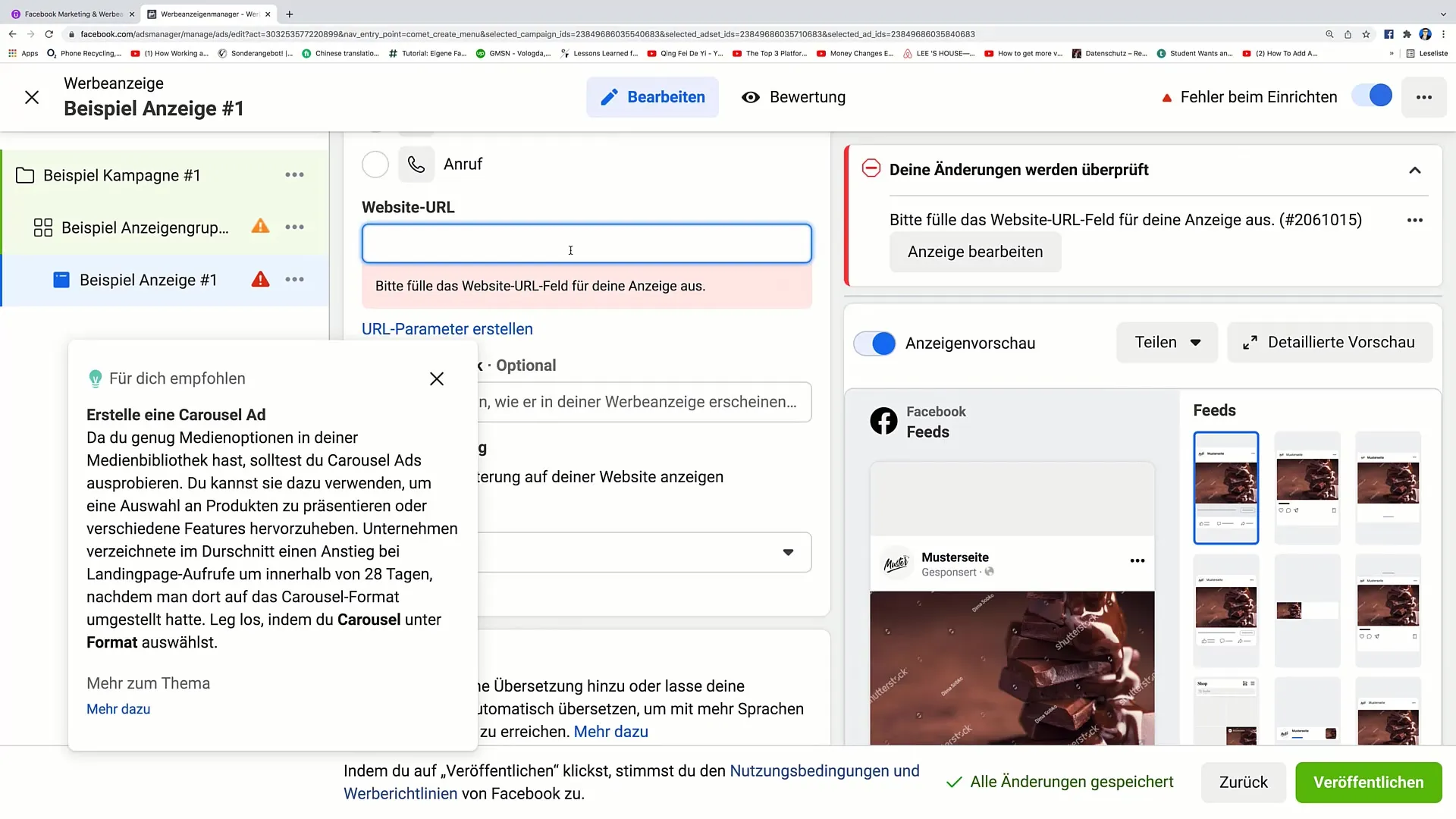
Step 4: Activate Ads
Once the ad is correctly set up, the status will show as "active." Activate the ad if you wish to run it now. Be aware that an ad can also be paused if, for example, a limit is reached or if it is manually deactivated.
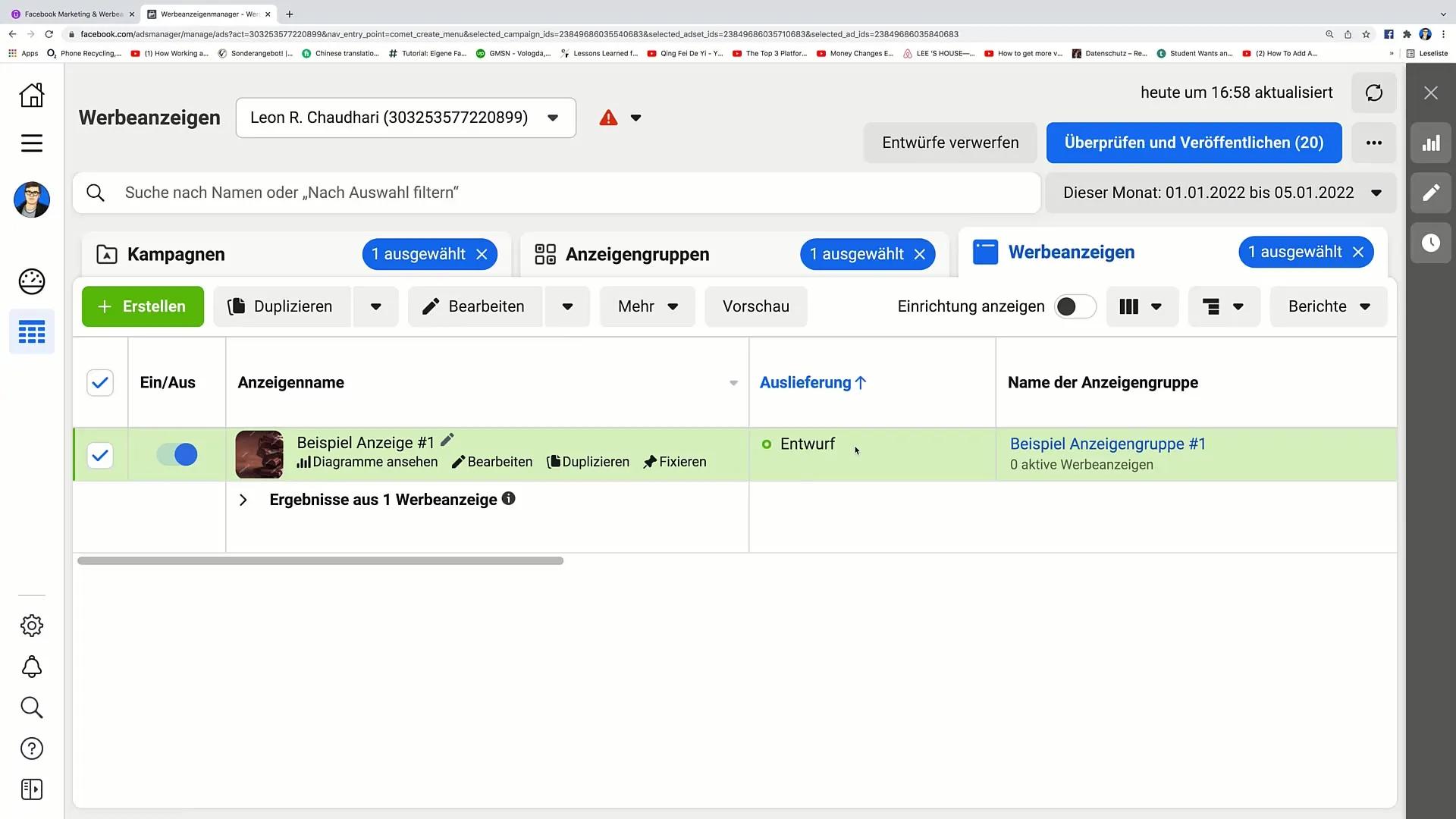
Step 5: Manage Campaigns and Ad Groups
After reviewing and possibly editing your ad, you have the option to manage entire campaigns and ad groups. You can activate or deactivate ads, delete ad groups and campaigns. To delete a campaign, click on the respective campaign and then choose "Delete." This will result in the entire ad group and all associated ads being deleted as well.
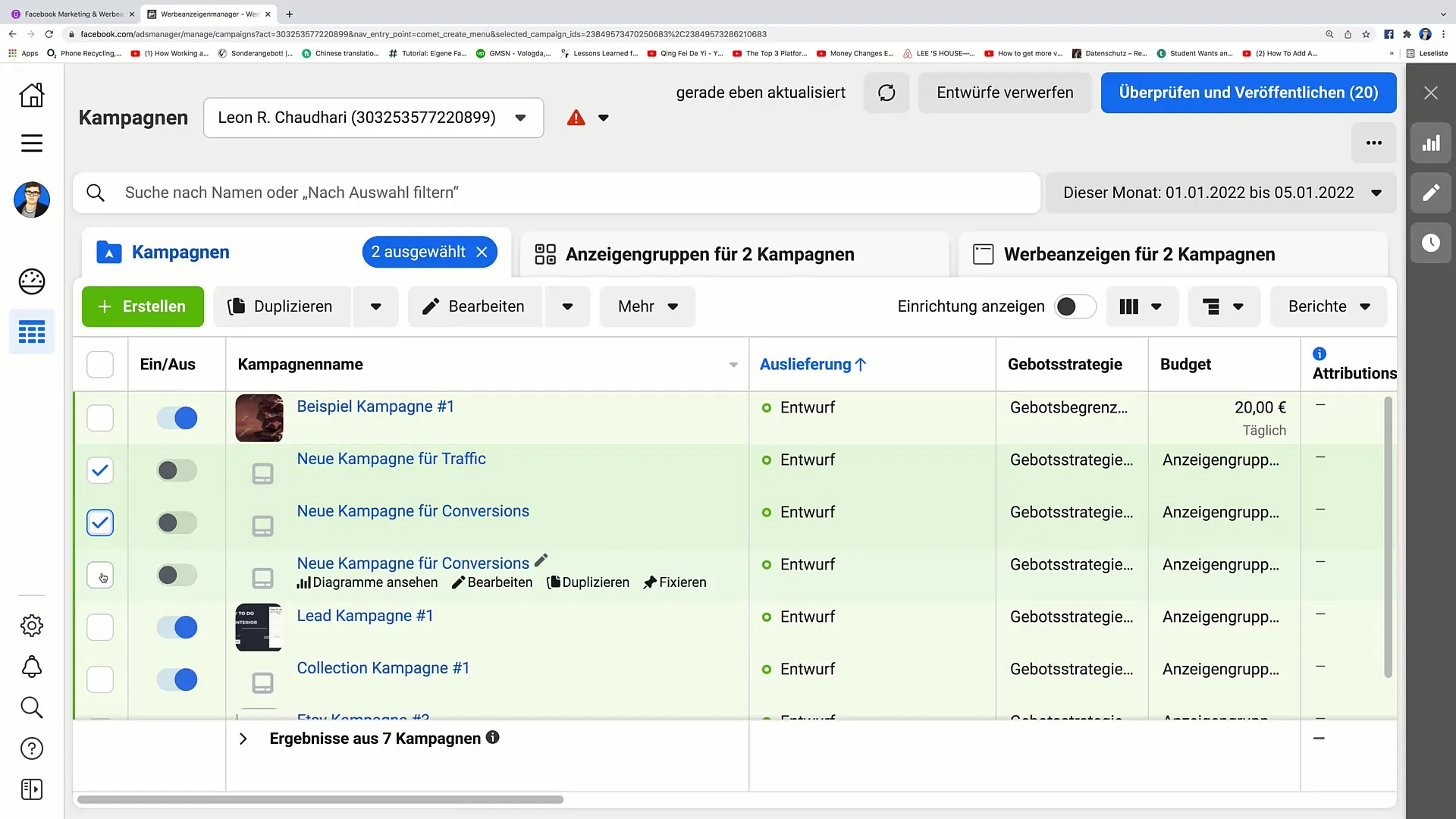
Step 6: Budget Monitoring
Manage your budget carefully to ensure you do not spend more than you can afford. If you have set a daily budget of, for example, 20€ and it has already been spent, your campaign will be shown as "paused." Learn to optimize your maximum budgets for maximum efficiency.
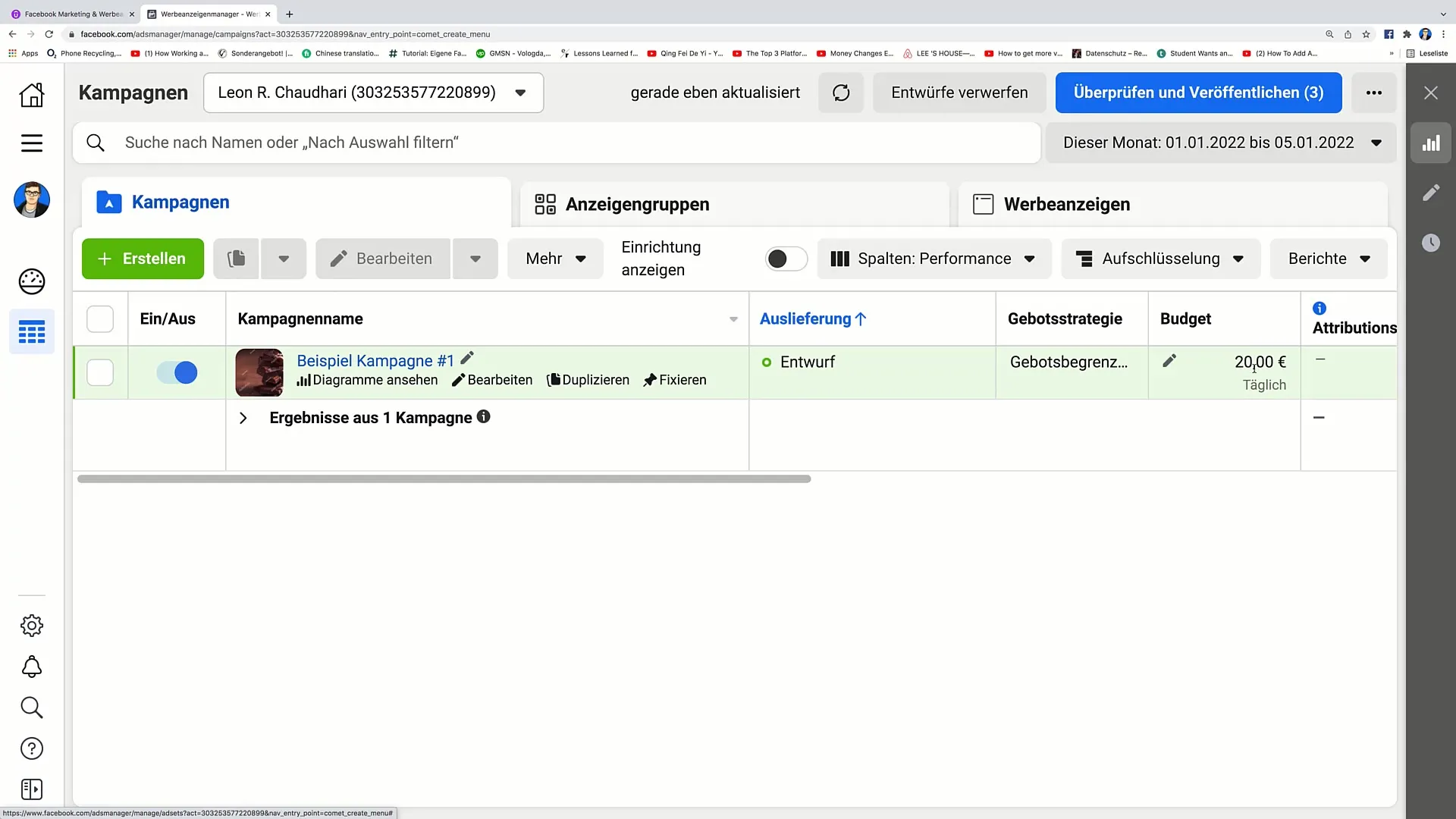
Step 7: Deleting Ad Groups and Ads
If you no longer need an ad or ad group, you can delete it. Click on the respective ad or ad group, go to "More" and select "Delete." This will keep the campaign but its sub-elements will disappear.
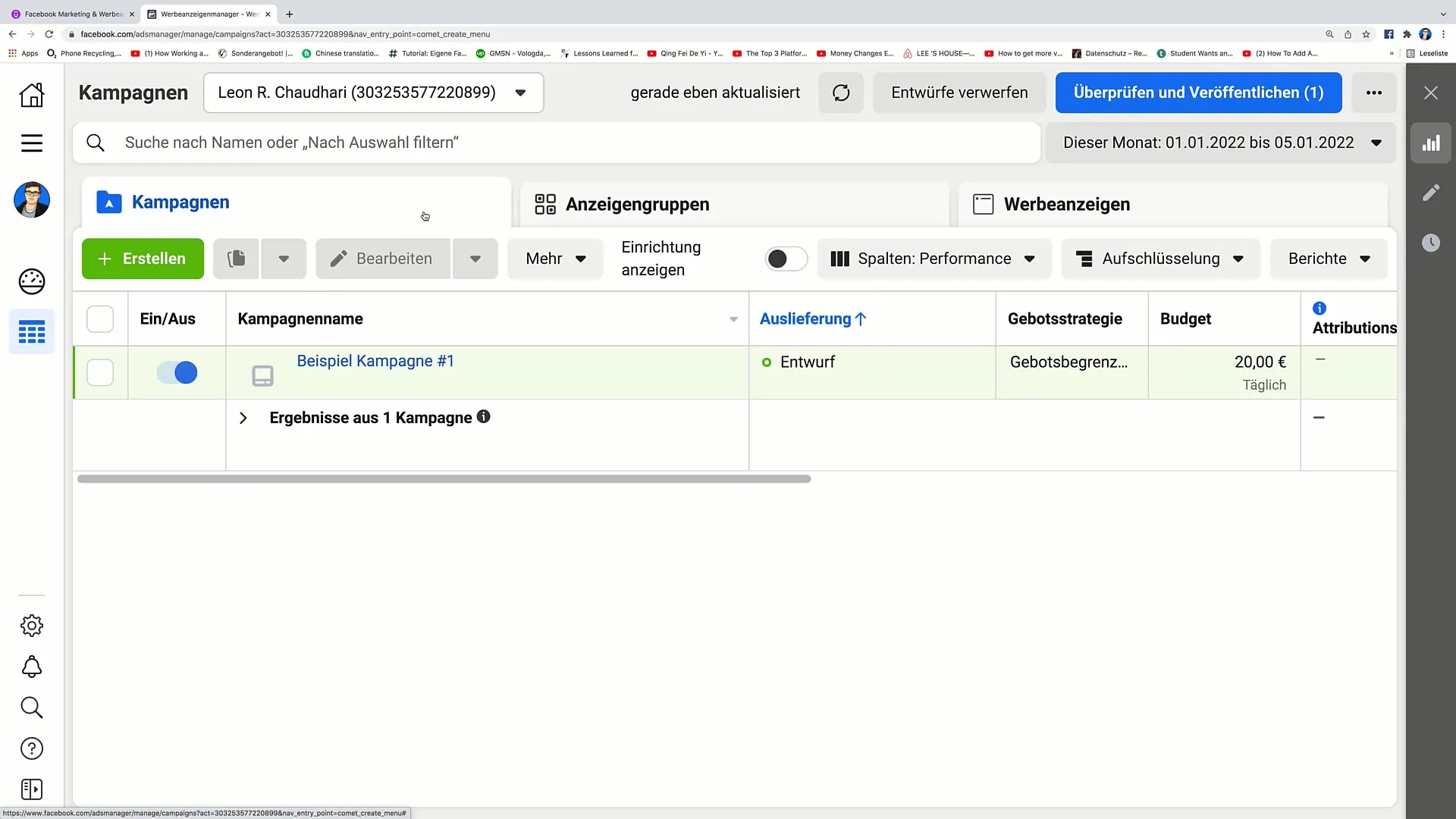
Step 8: Creating New Ads
If you want to create a new ad for an ad group, simply click on "Create Ad." Make sure the new ad is set in the correct ad group mode to ensure it is delivered correctly.
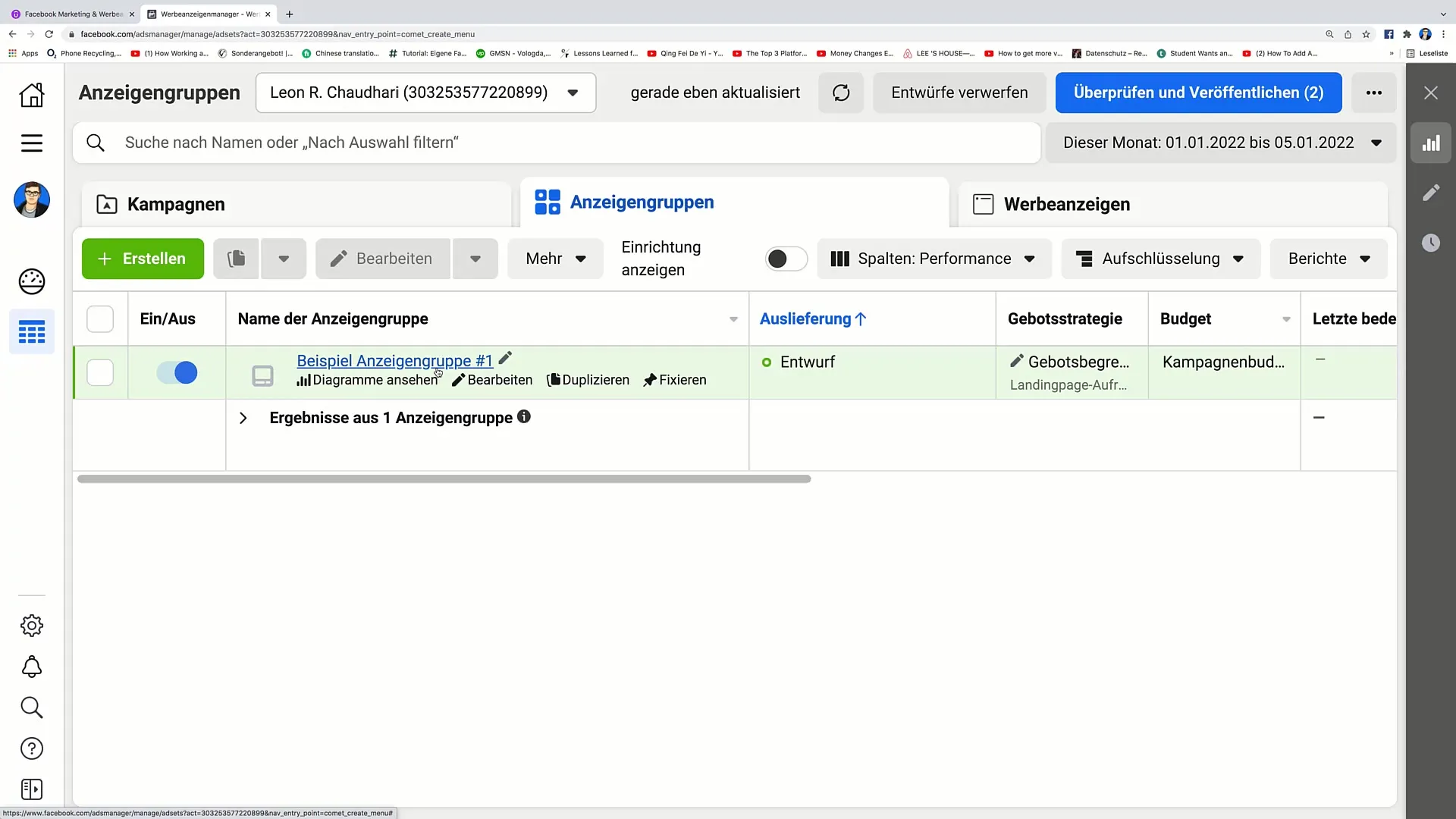
Step 9: Completely Delete Campaign
If necessary, you can also delete the entire campaign at any time by selecting the campaign and clicking on "Delete." Be careful, as this action cannot be undone.
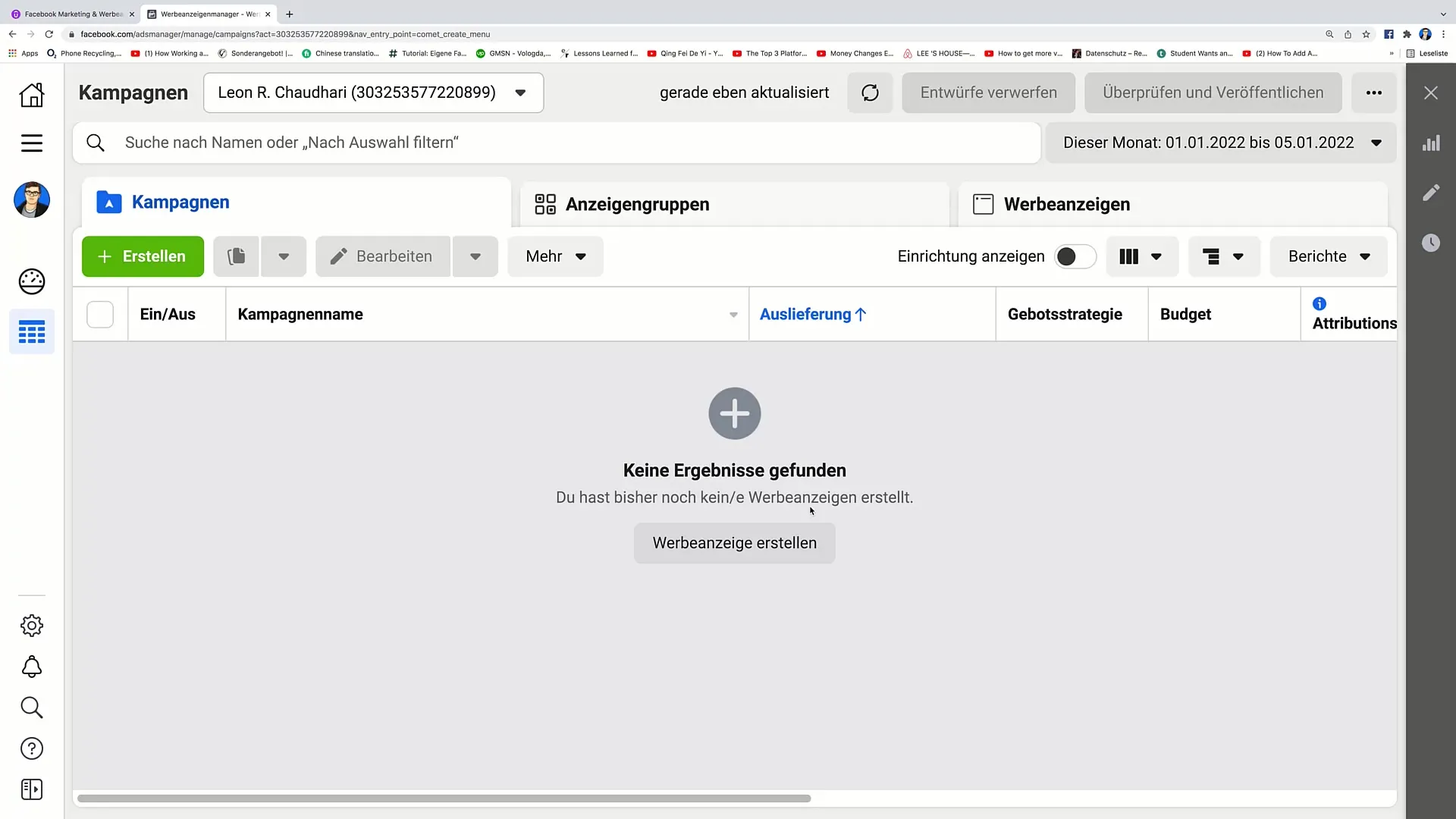
Summary
In this guide, you have learned how to check and control the status of your Facebook ads. Understanding the various status updates is essential to optimize your campaigns. In case of errors, you can react promptly, manage your budget, and create new ads to achieve your marketing goals.
Frequently Asked Questions
What does the status "Draft" mean?The status "Draft" means that your ad has not been published yet and therefore does not incur any costs.
How can I activate an ad?You can activate an ad by going to the ad manager and changing the status to "active."
What happens when the budget is reached?When the budget is reached, the campaign is set to "paused" status and the ads will no longer be displayed.
Can I delete a campaign at any time?Yes, you can delete a campaign at any time by selecting the campaign and clicking "Delete."
How do I add a website to my ad?To add a website, go to the settings of your ad and enter the URL in the designated field.


