A broadcast allows you to send automated messages to multiple recipients simultaneously. This tutorial will show you step by step how to create a broadcast to efficiently spread your message and reach your target audience.
Key Takeaways
A broadcast is an automated sending of messages to multiple recipients simultaneously through platforms like Facebook Messenger. You'll learn how to set up a broadcast, create personalized messages, add content, and target your audience specifically.
Step-by-Step Guide
Step 1: Access the Broadcasting Function
To create your broadcast, you first need to access the broadcasting function. Click on the corresponding area in your software.
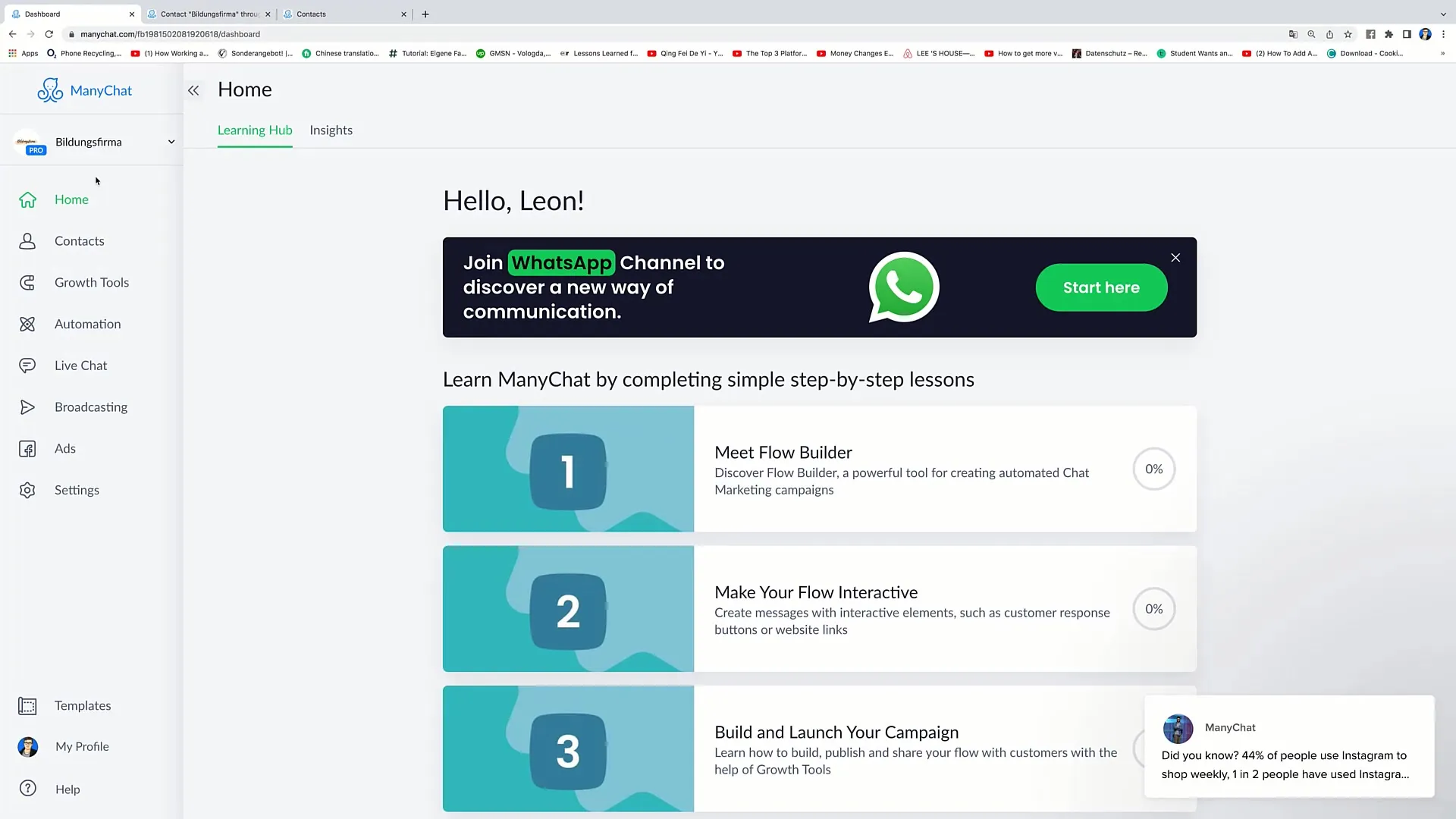
Step 2: Create a New Broadcast
Once you are in the broadcasting section, click on the "Create New Broadcast" button. This is your starting point for creating the message you want to send to your target audience.
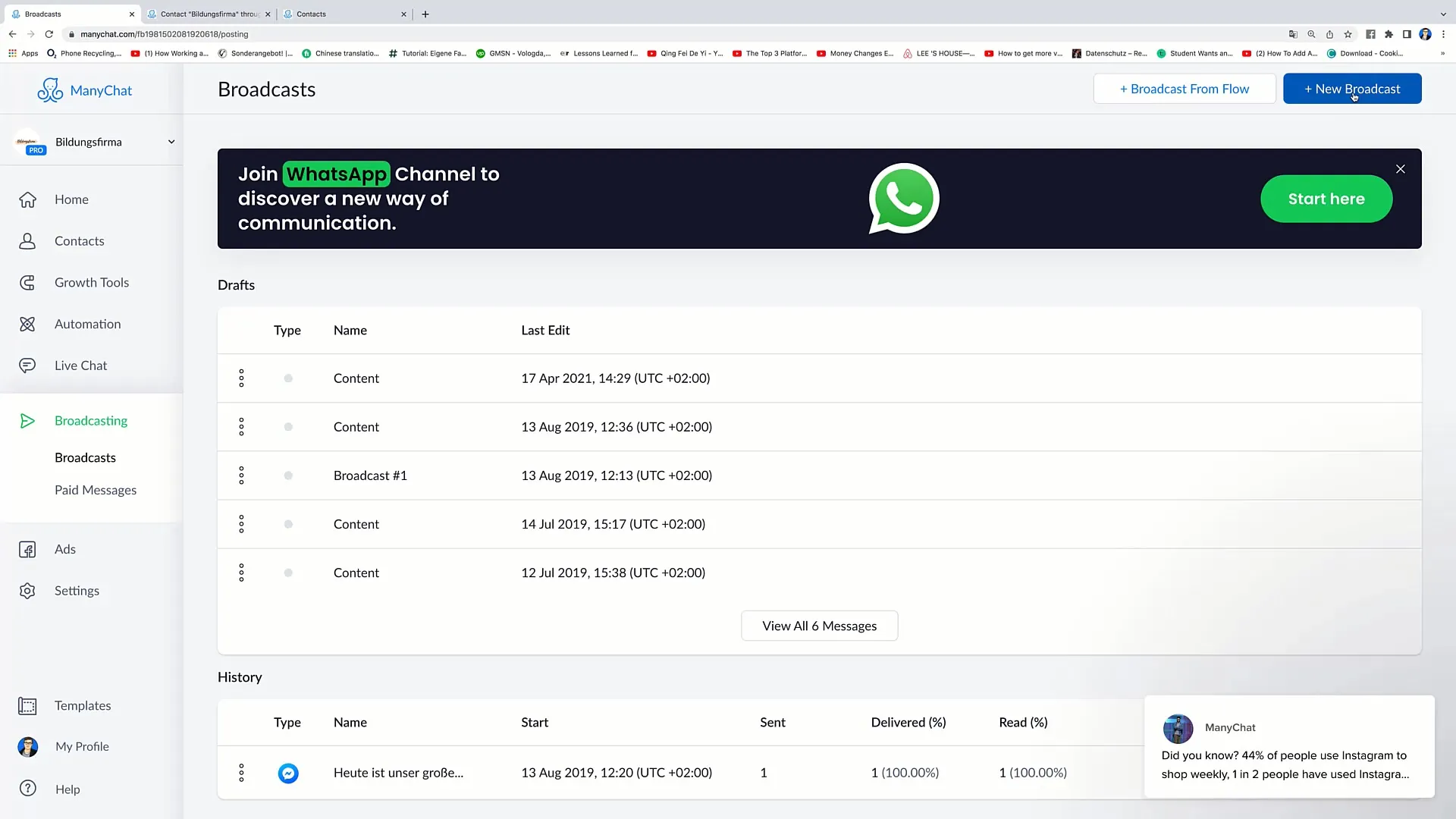
Step 3: Start the Broadcast
The first step is to start the broadcast. This means determining which messages you want to send. For example, it might be useful to tailor your message to include a personal address to the recipients.
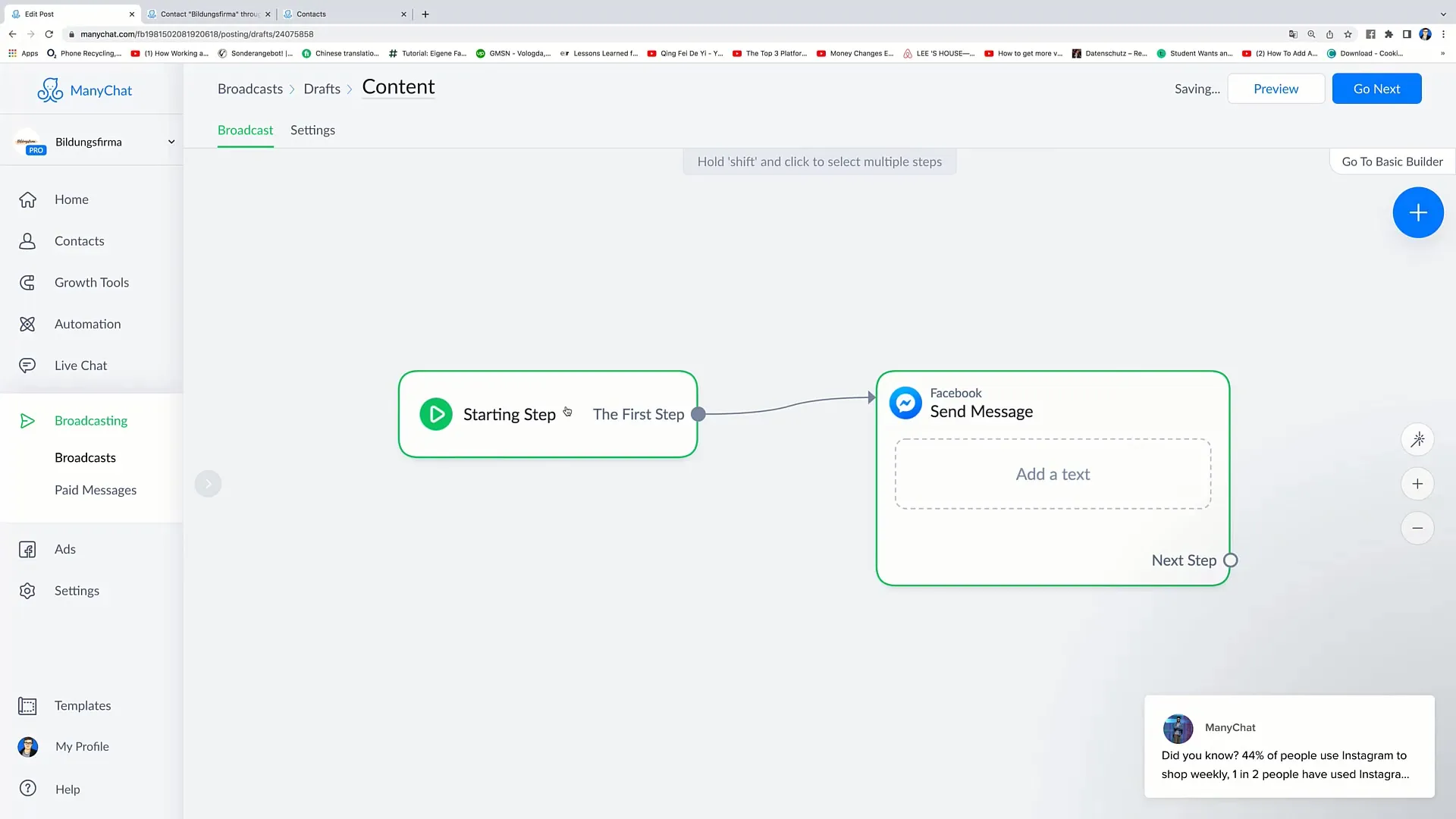
Step 4: Personalize the Message
An important aspect of a successful broadcast is personalization. You can insert the recipient's first name directly into the message. For example: "Hello Leon, we are pleased to inform you that we are offering live music this week."
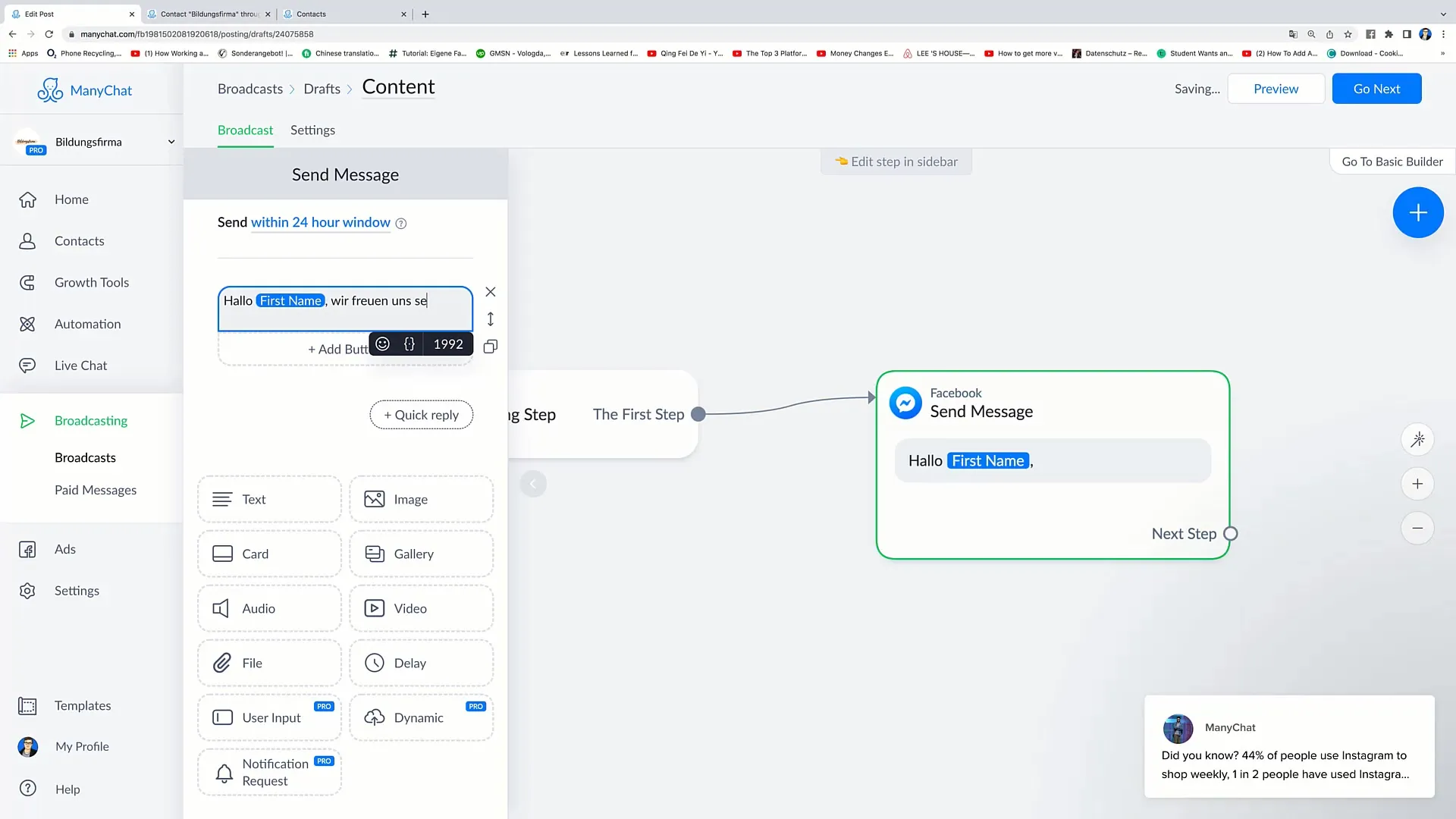
Step 5: Add Content
After writing and personalizing your message, you have the option to add additional content such as images or videos. This can create visual interest and increase engagement rates. For example, you could add a picture of your event or a video of the live band.
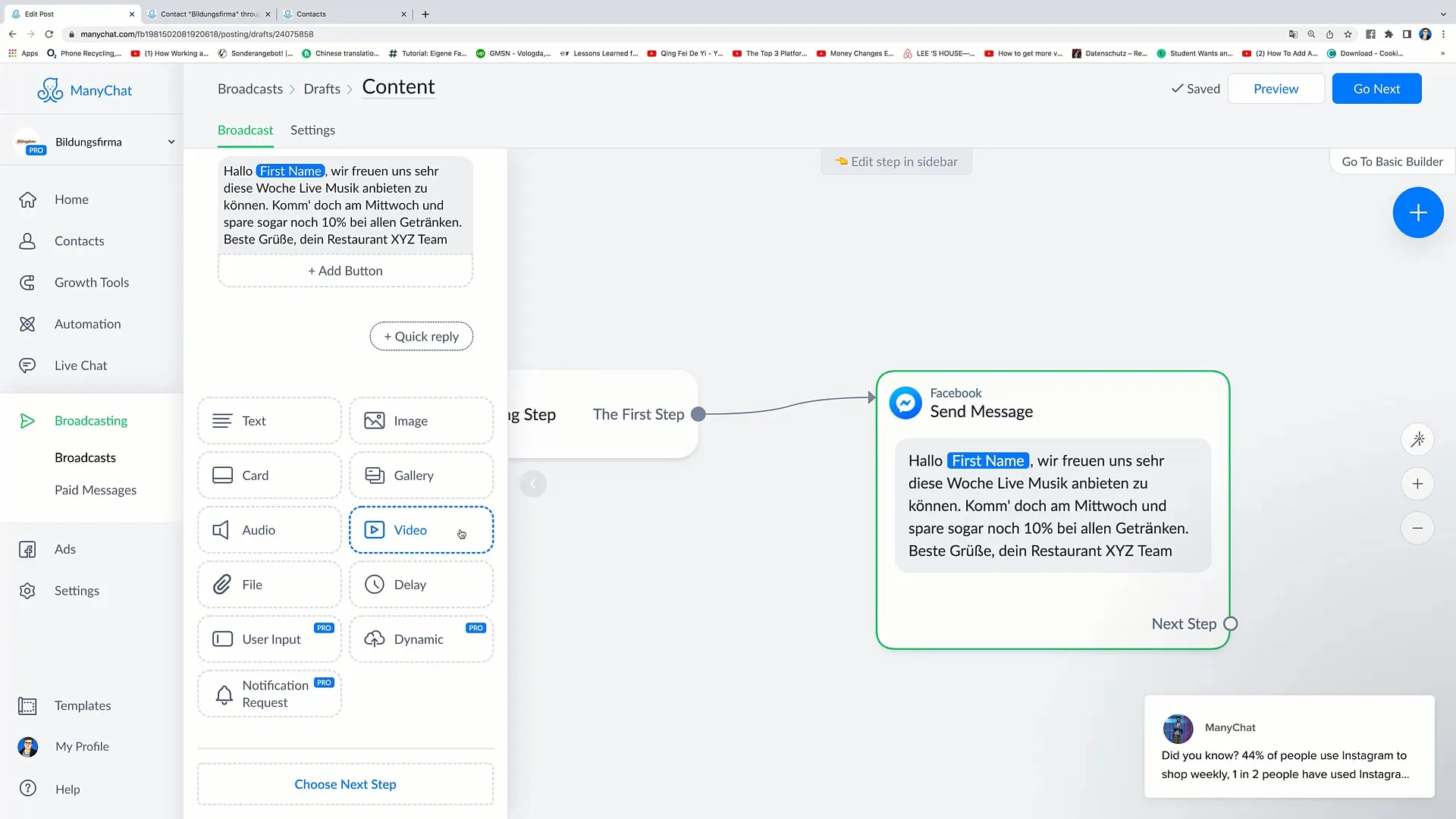
Step 6: Add Call-to-Action
Add a call-to-action (CTA) to encourage recipients to take action. For example, you could include a button displaying the address of your restaurant or directing them to a website.
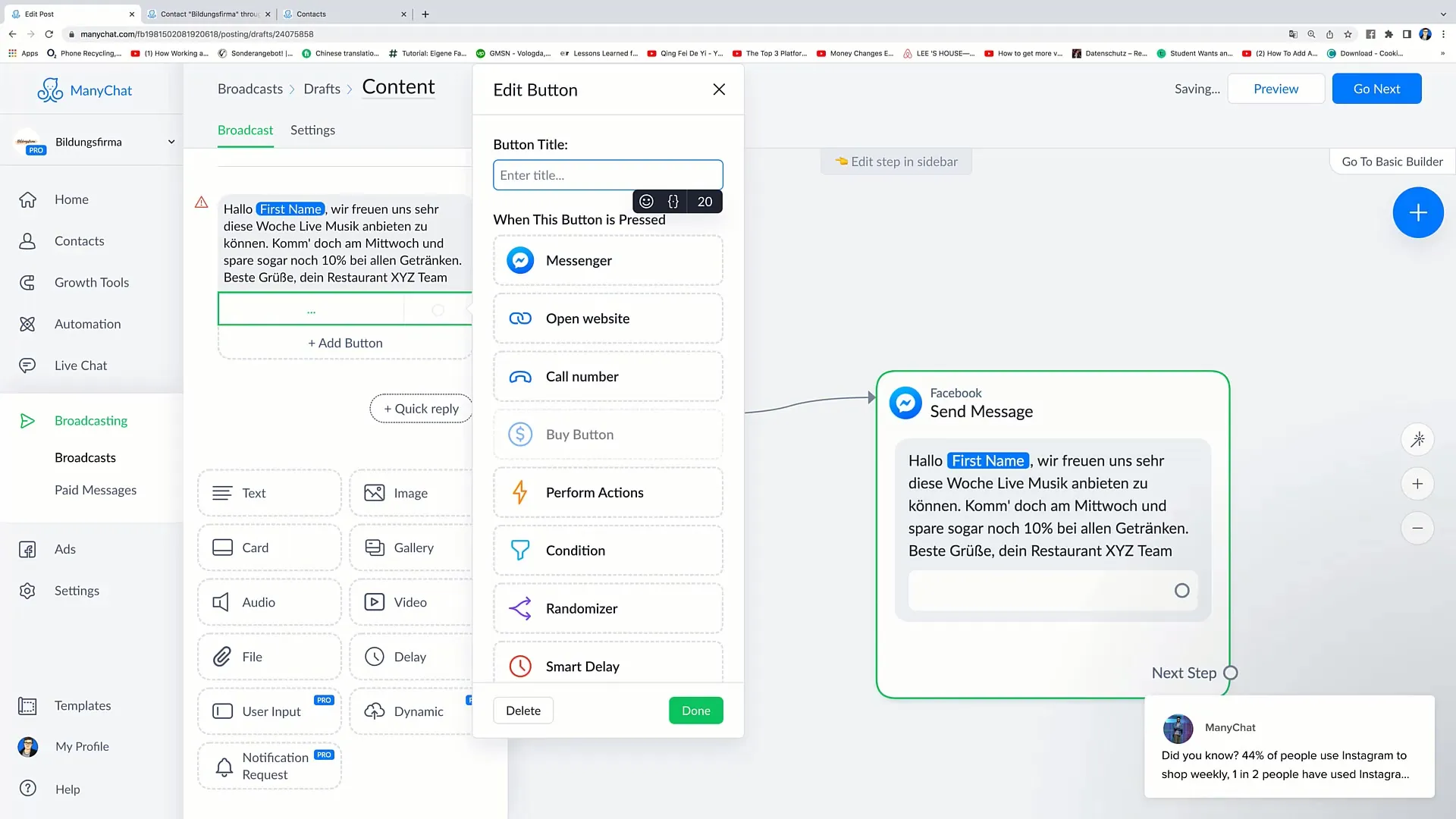
Step 7: Choose Content Type
In the next step, you need to select the type of broadcast content. It is important to comply with Facebook's Messenger broadcast guidelines to ensure that your messages are not blocked. You can choose between "non-promotional or mixed content" and "promotional content only".
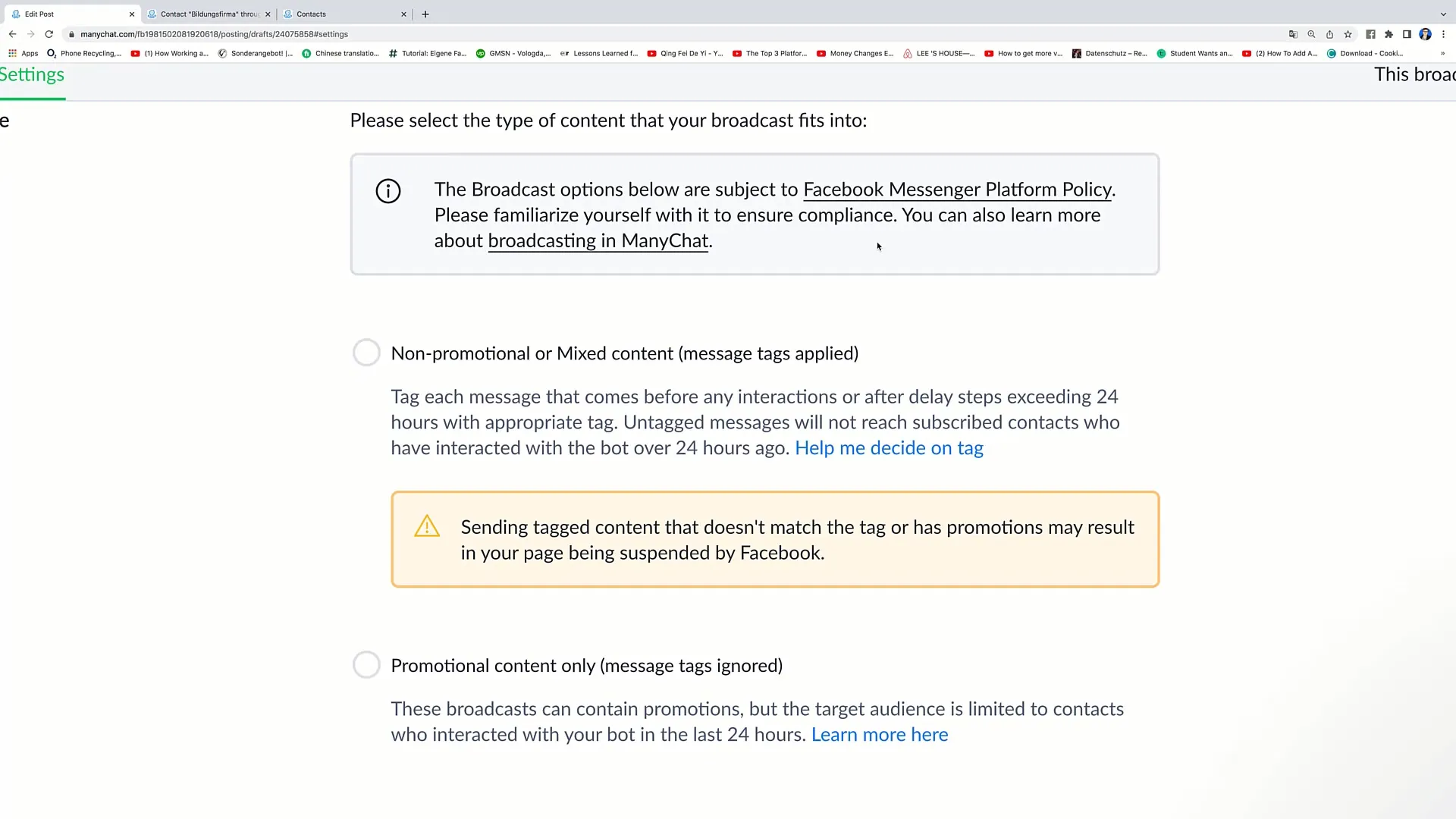
Step 8: Tailoring to Target Audiences
You can also choose to target your audience specifically. This means you can determine which recipients receive your message. It is advisable to proceed strategically here to achieve the best results.
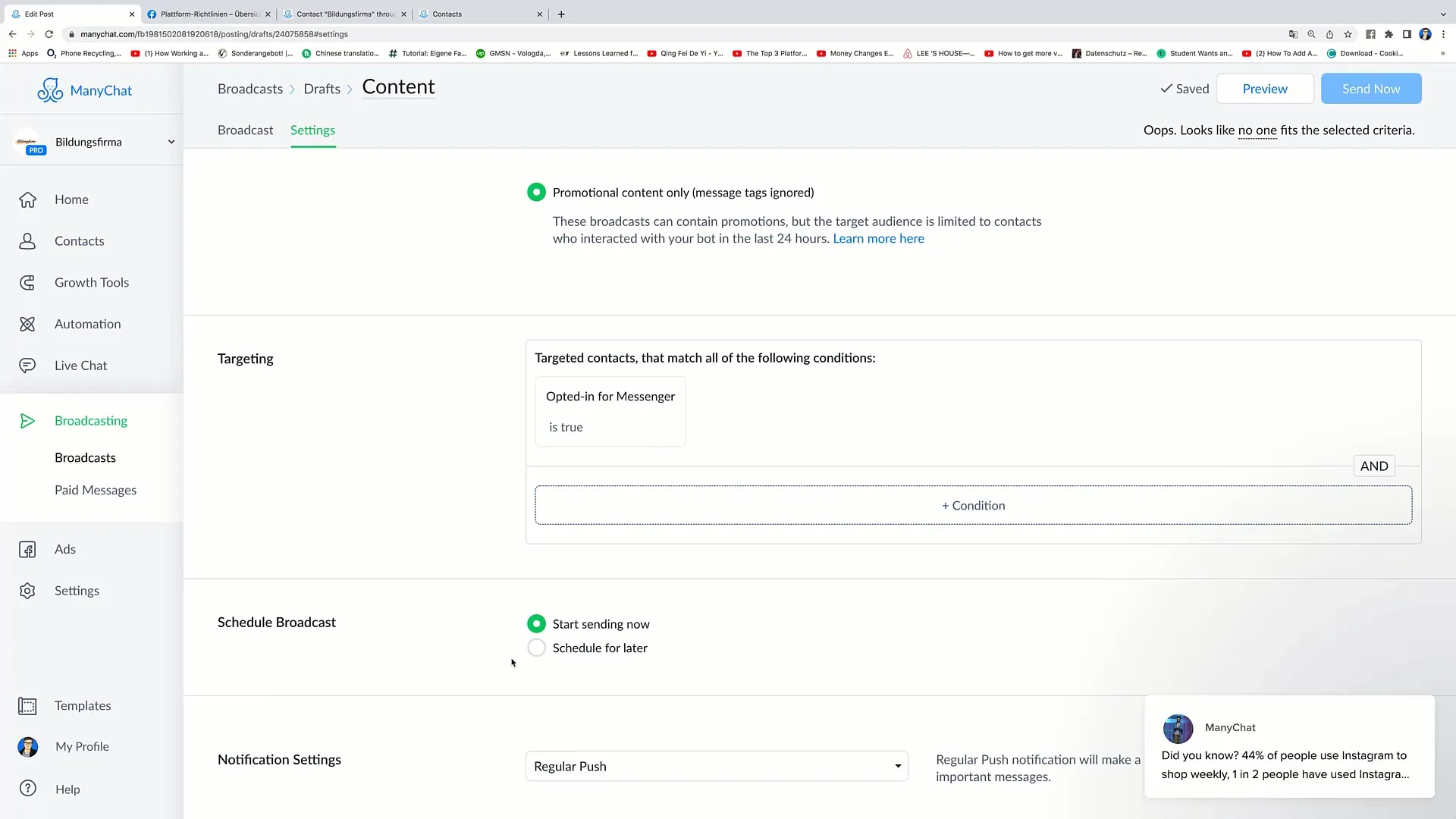
Step 9: Schedule the Broadcast
You have the option to decide when your broadcast should be sent. You can send it immediately or schedule it for a later time. This gives you the flexibility to send your message at exactly the right time.
Step 10: Set Notification Settings
Decide how recipients should be informed about the broadcast. You can choose whether they receive a regular push notification or a silent notification. Choose the option that best fits your goal.
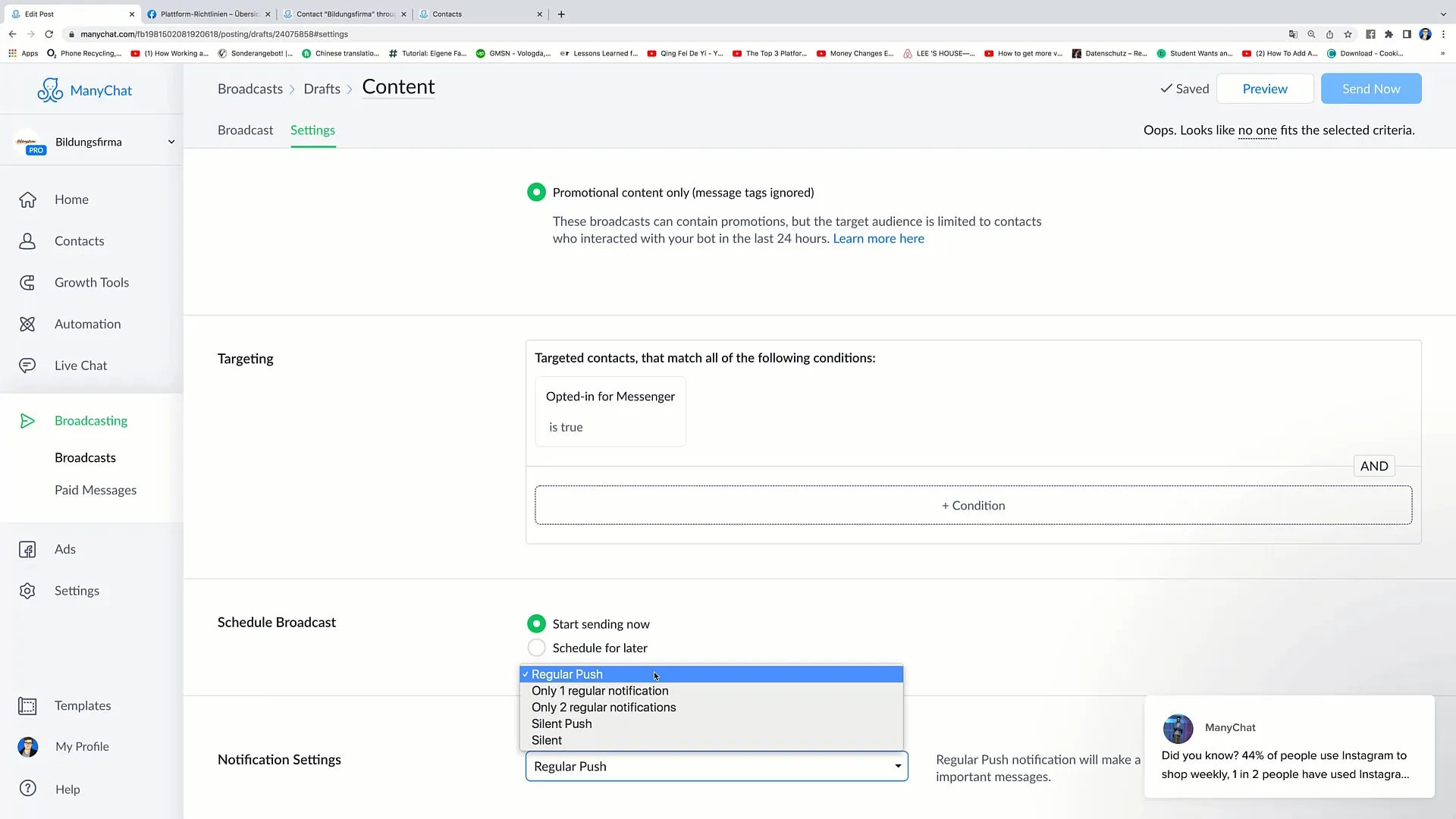
Step 11: Send Broadcast
After you have gone through all the steps, you can review the compilation. Click on "Send Out" to send your broadcast to the selected recipients. Your personalized message will then be sent to the target audience.
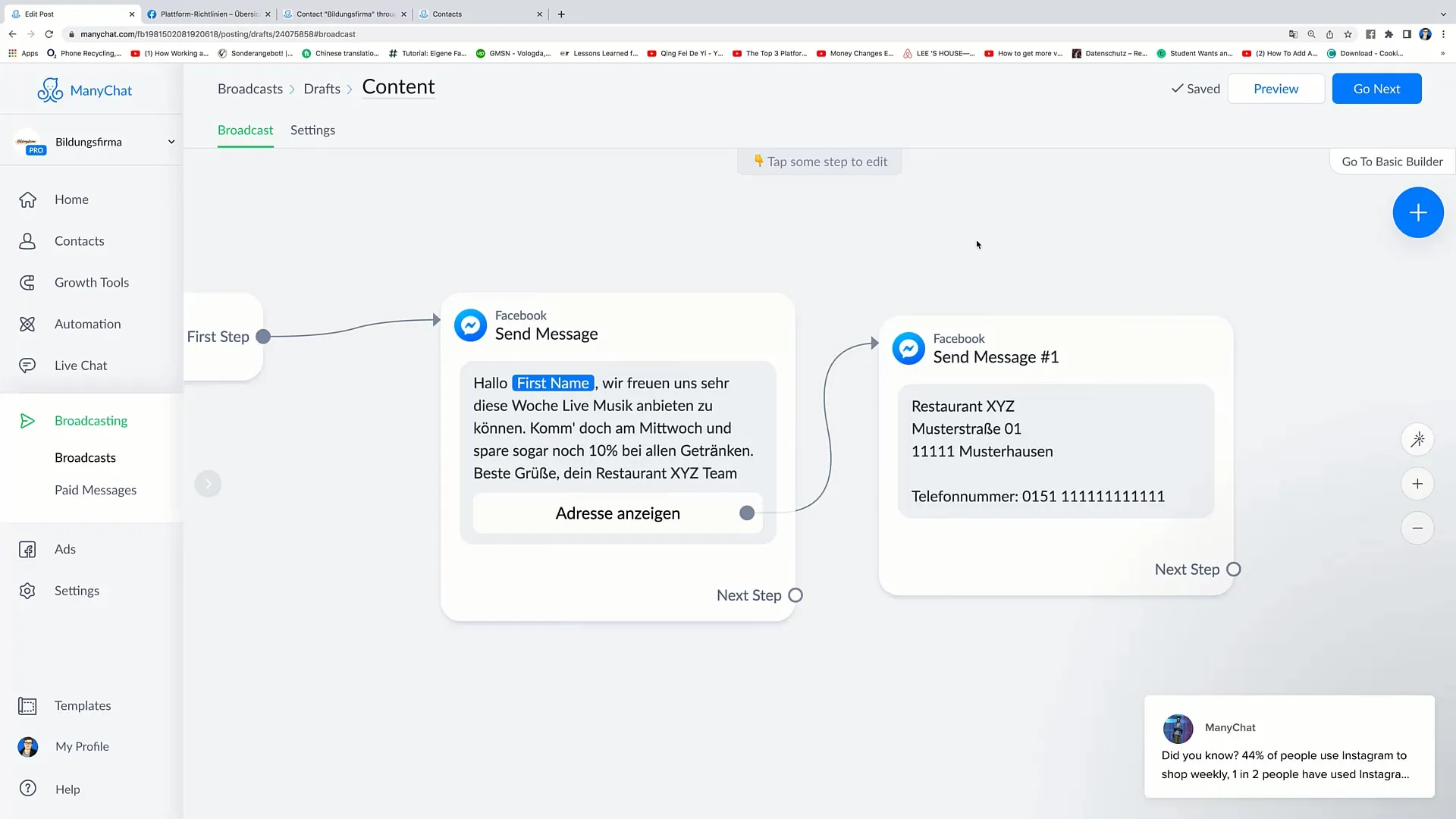
Summary
In this comprehensive guide, you have learned how to create a broadcast. From personalization to targeted messaging, you have learned all the necessary steps to successfully spread your messages.
Frequently Asked Questions
How does a broadcast work?A broadcast is an automated message sent to multiple recipients at the same time.
Why is personalization important?Personalization increases the likelihood that the recipient will respond to the message.
Can I add images or videos?Yes, you can add images or videos to make your message more engaging.
How do I select the target audience for my broadcast?You can select specific recipients to receive your message in order to communicate more effectively.
What should I consider in terms of Facebook policies?It is important to adhere to Facebook policies to ensure that your messages are not blocked.


