In this tutorial, you will learn how to use keywords to create automated responses in Facebook Marketing Campaigns. This guide provides you with a structured overview of the process to ensure that you make the right settings and successfully automate your communication.
Main Insights
Keywords are specific terms or phrases used to send automated messages. By connecting a keyword with an automated response, you can ensure that users receive relevant information quickly and efficiently.
Step-by-Step Guide
To set up your automated functions for effective Facebook Marketing using keywords, you can follow these steps:
First, it is important to understand what a keyword is. A keyword represents a specific term that you can use to send automated messages when this term is used in a message. You should use an example from the video that demonstrates how to access keyword management.
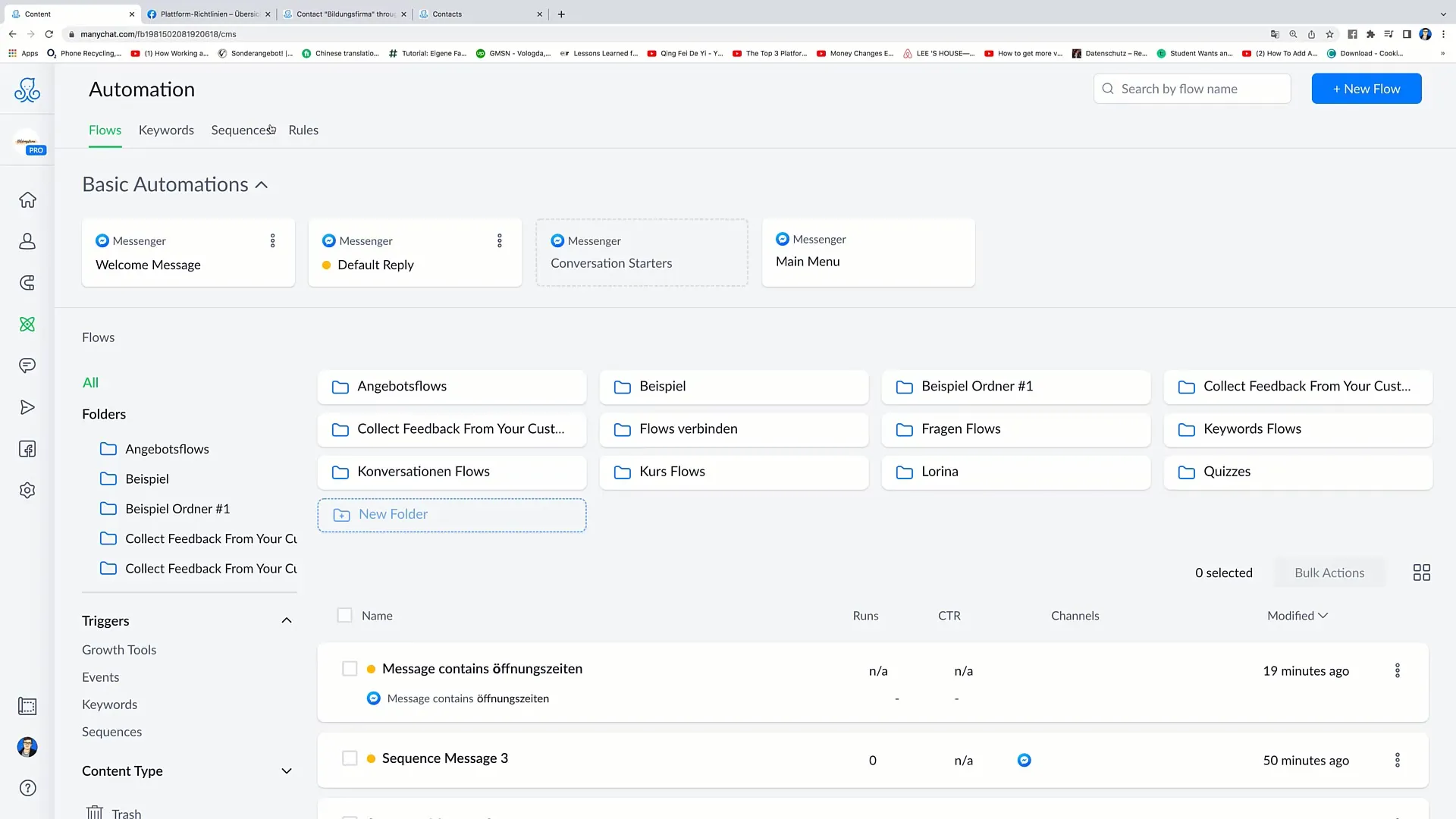
Now go to the "Keywords" section. There you will see an overview of all existing keywords and their status. At this point, you can also check the status of all keywords and make changes as needed. Click on the "New Keyword" button to create a new keyword.
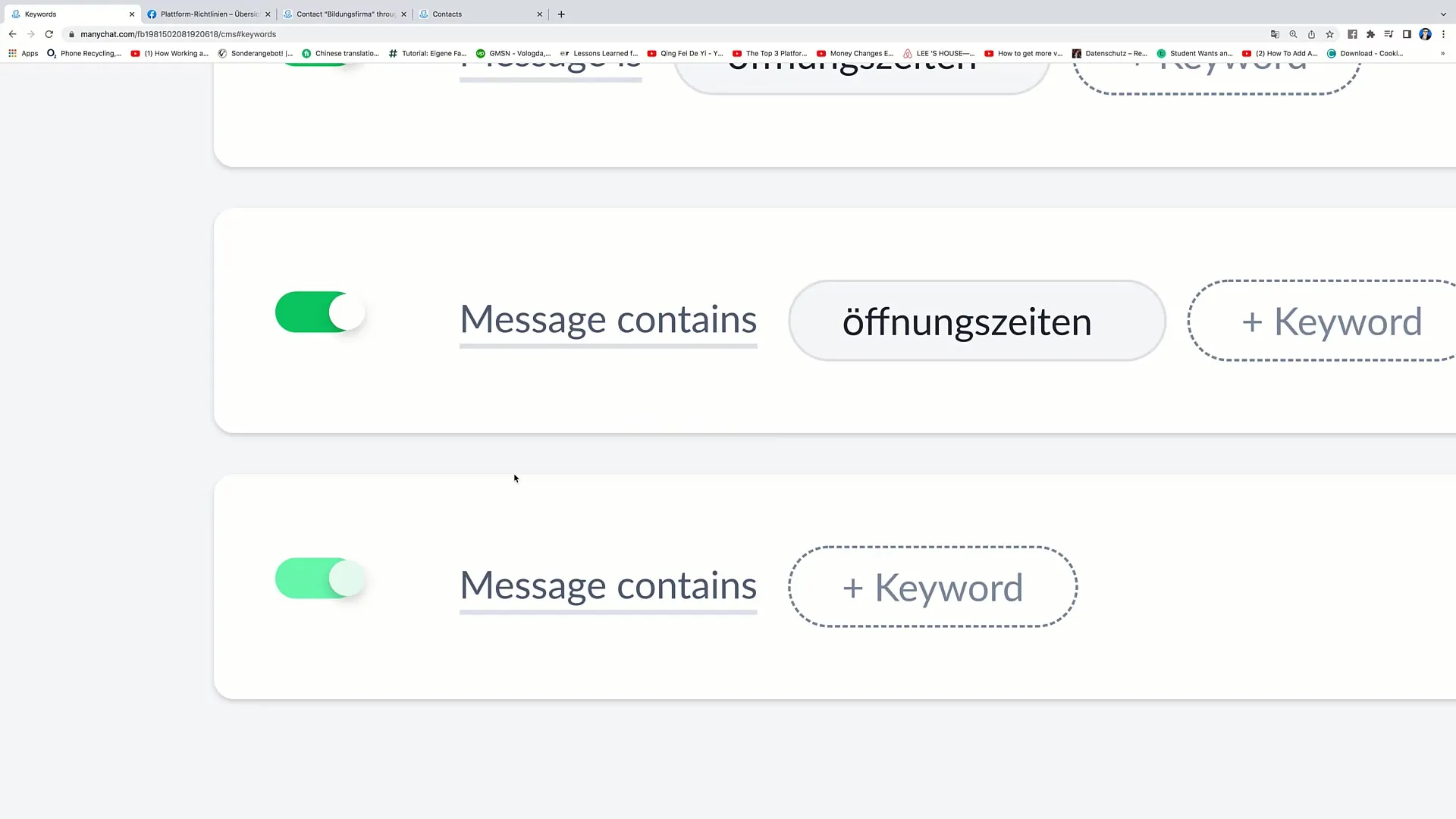
Next, you need to define a specific keyword, for example, the keyword "Opening Hours." This is very useful when people request information about your company's opening hours. To do this, select the keyword "Opening Hours" and click on "Select Channel" to choose the appropriate communication channel. In this case, you should select Messenger.
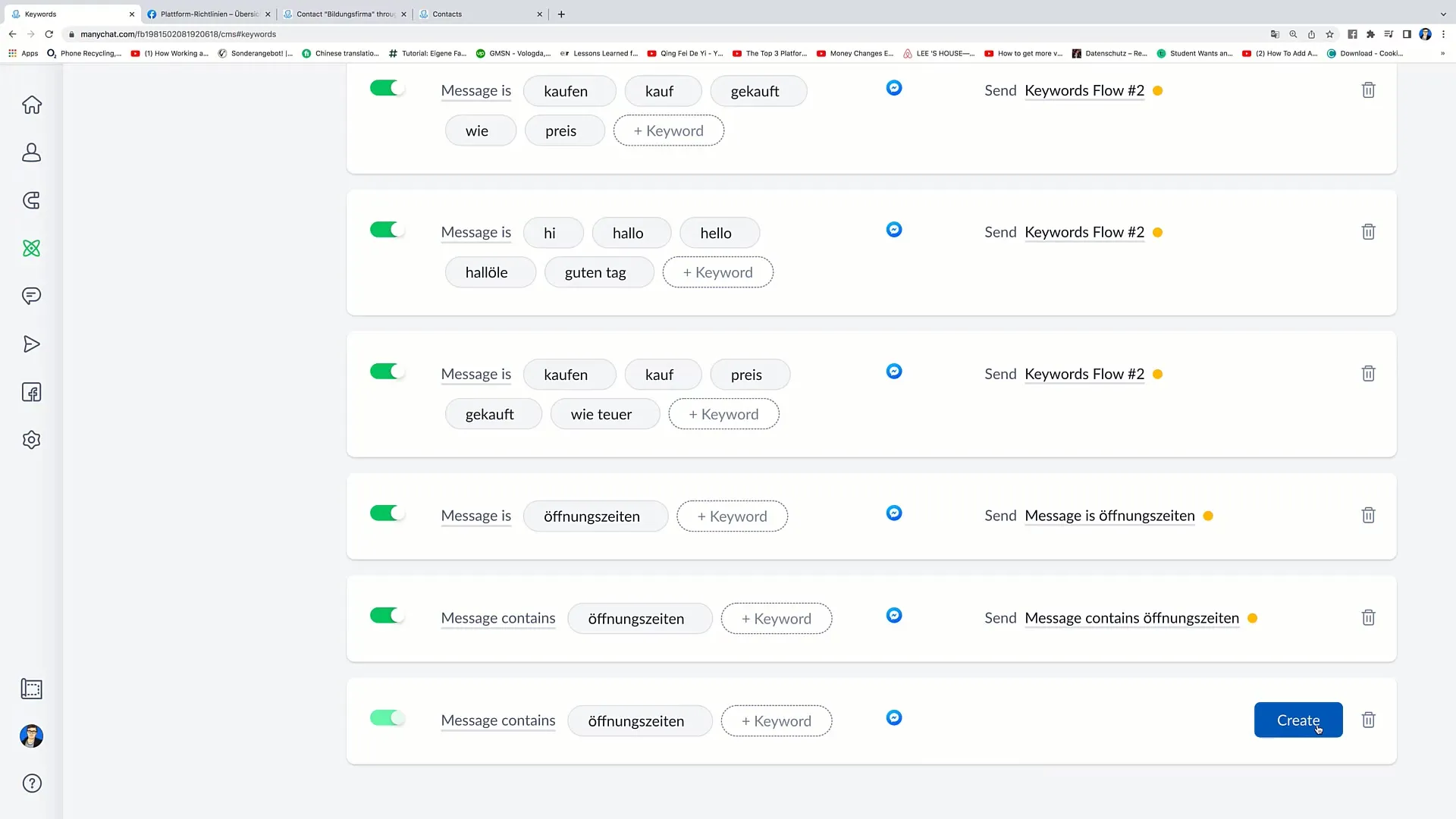
In the next step, you can set the message to be sent as a response. You can choose an existing message or create a new message. It is best to create a new message by clicking on "Create new reply."
Your first message could look like this: "Hello [Name], thank you for your message. Here you will find more information about our opening hours." To add interactive elements like buttons, click on "Add Button."
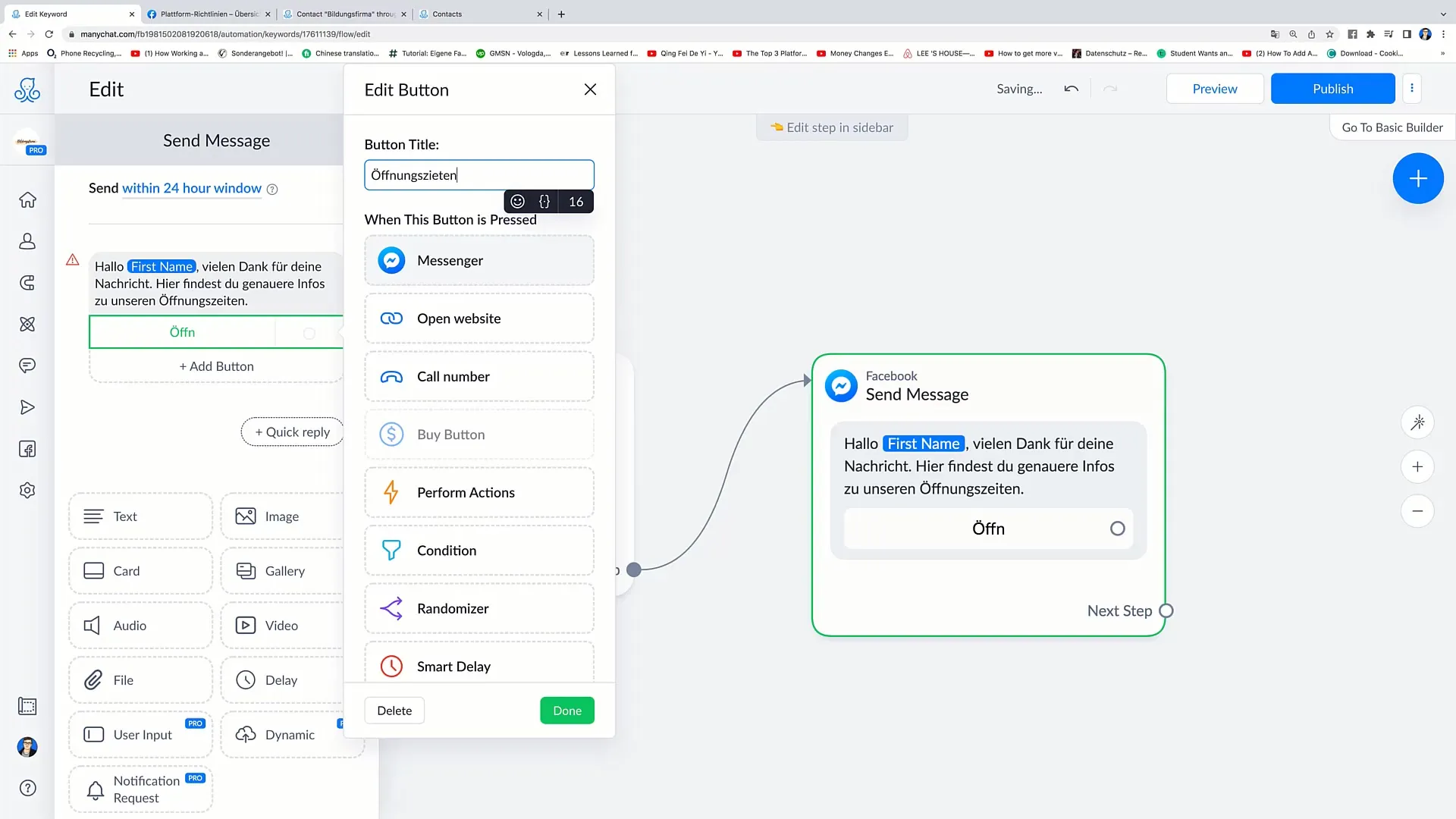
When users click on this button, you can redirect them to a website where specific information about the opening hours is available. To do this, click on "Open Website" and enter your website's URL.
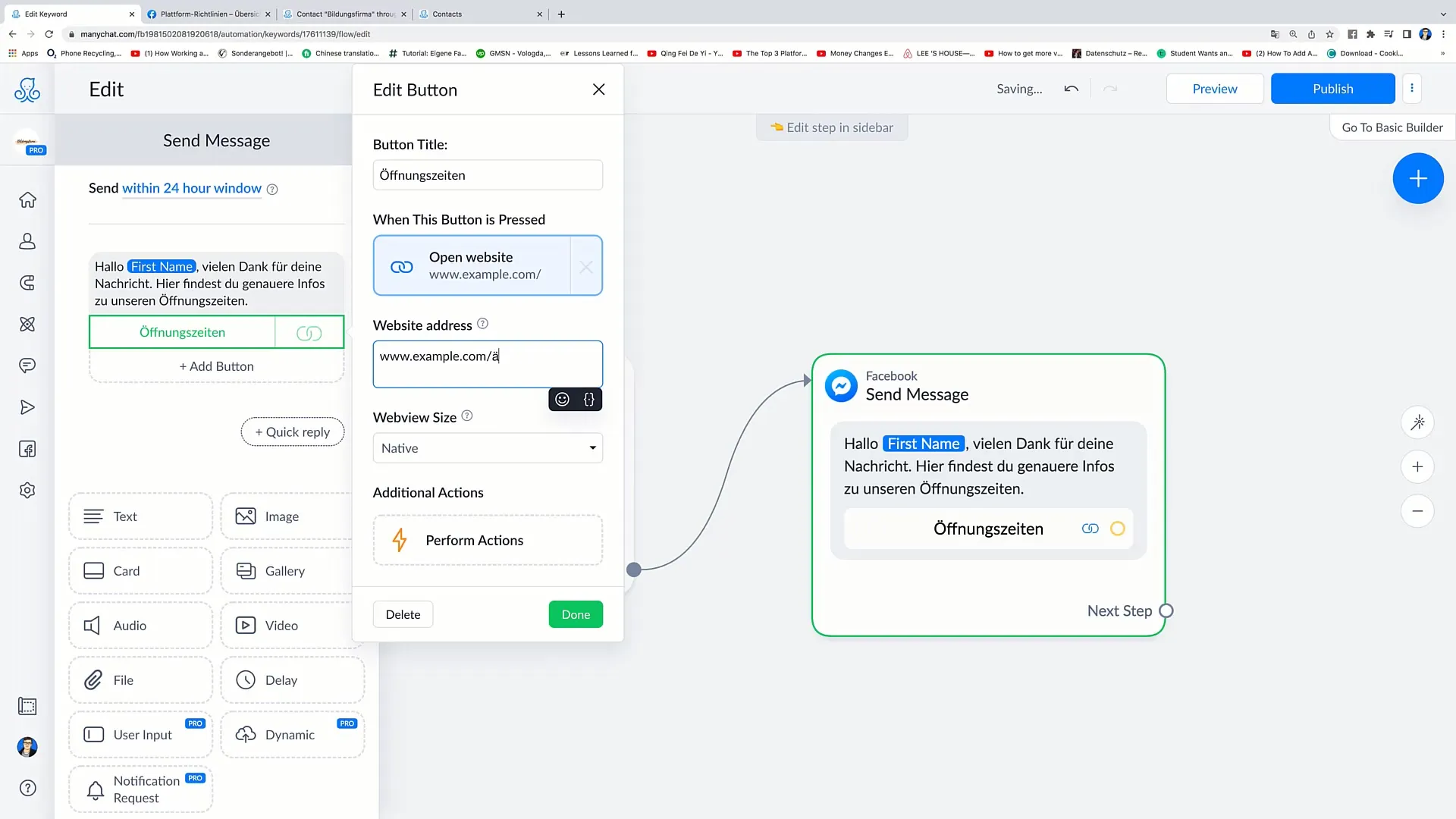
Once you have set the website, you can also add tags to further control communication. Create a tag named "Opening Hours." This can be helpful in future campaigns to identify who has already requested information about the opening hours.
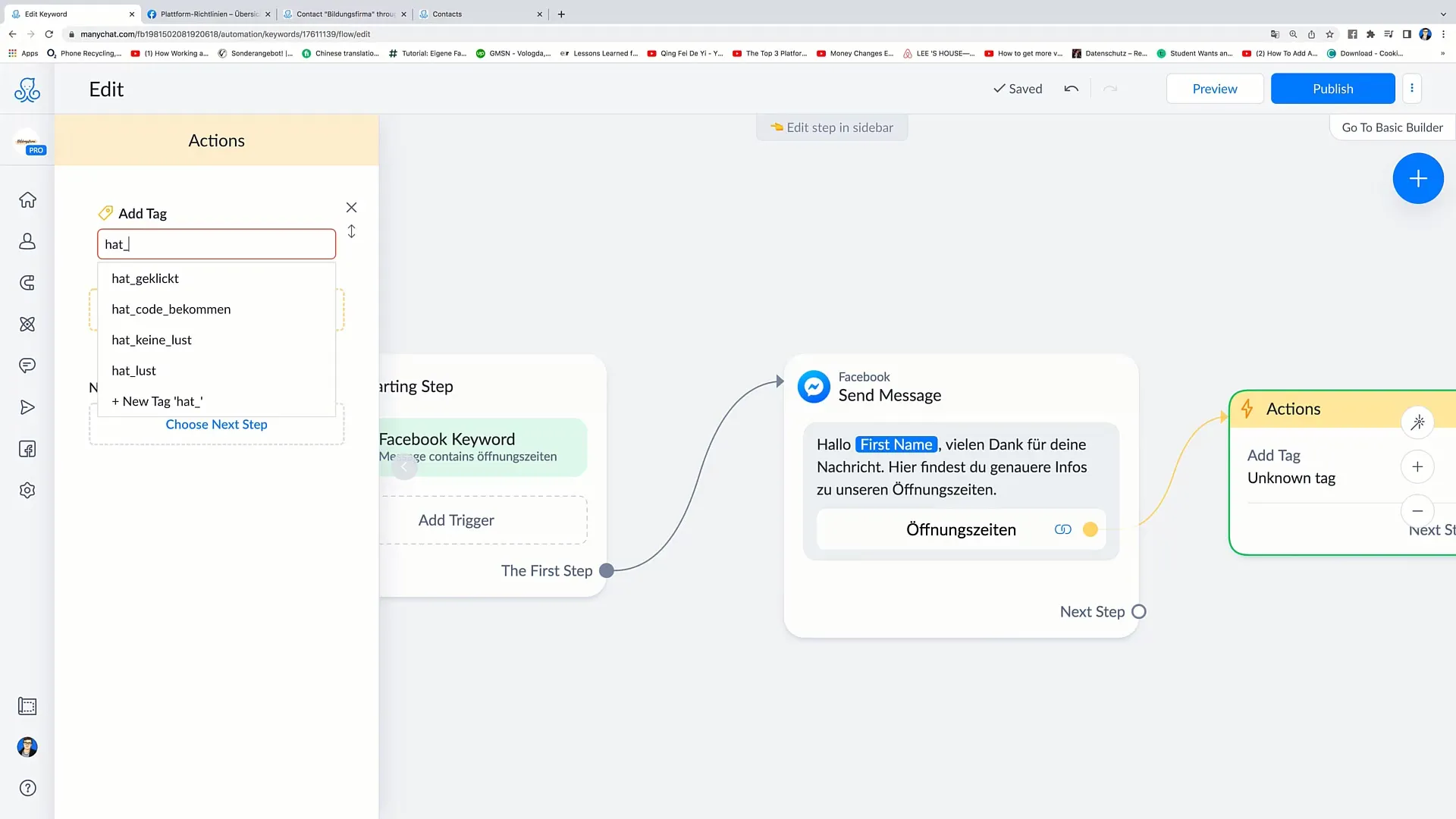
Now you can save the message. You have set up an automated response for users requesting specific information about your opening hours.
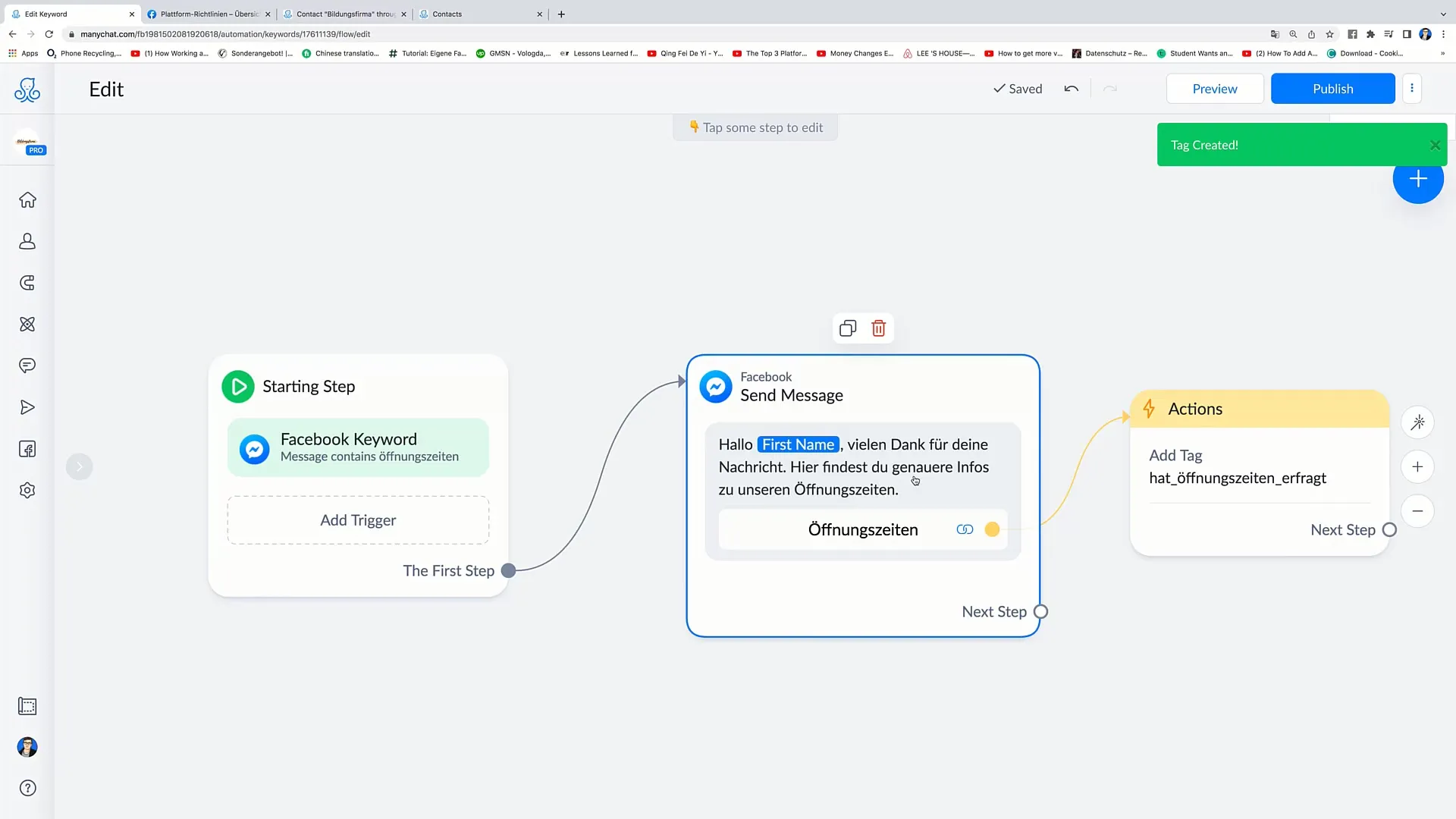
If you want to add more keywords, you can go back to the "Keywords" section and create new keywords, such as "Website" or "Domain." In these cases, specifically defined responses will be sent when these keywords are entered.
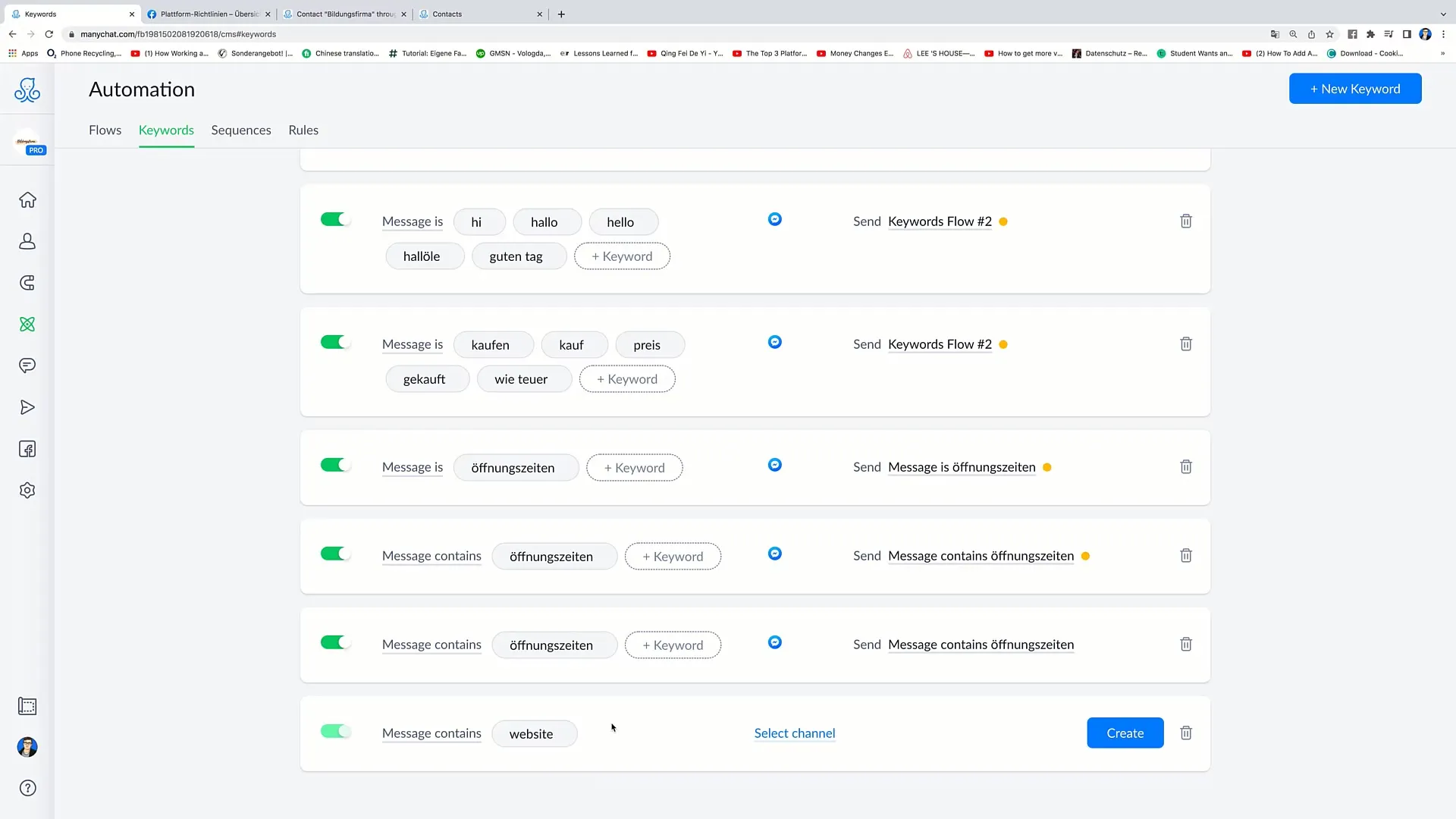
Use the same process to create these new keywords and further evaluate them to ensure that all relevant questions from your potential customers are addressed.
Finally, after inserting all desired keywords, click on "Publish" to activate the new keywords. Then, once again, review all keywords in the overview to ensure that everything is set up correctly.
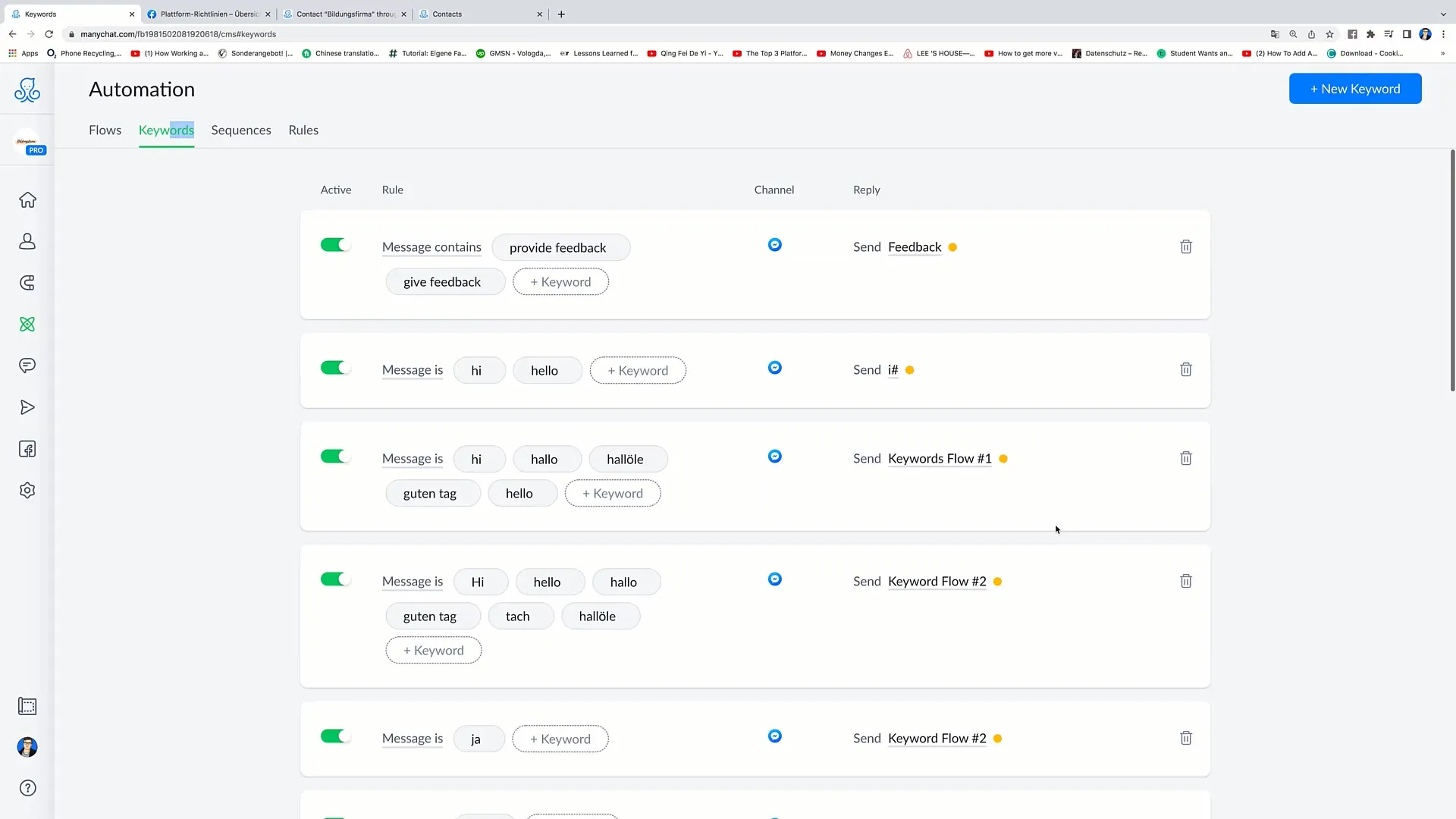
Summary
By setting up keywords properly, you can build an automated communication in Facebook marketing. This way, you save time and resources, while ensuring that your customers receive the information they need quickly and easily.
Frequently Asked Questions
What are keywords in marketing?Keywords are specific terms or phrases used to send automated messages.
How do I create a keyword?You can create a keyword by clicking the "New Keyword" button in the "Keywords" section and entering the required information.
Why are keywords important?Keywords help provide automated responses to common questions and make communication with customers more efficient.
Can I create multiple keywords?Yes, it is possible to create multiple keywords to cover different user inquiries.
How do I link a message to a keyword?You can link a message to a keyword by selecting the appropriate message from the message creation area or creating a new one.


