In this guide, you will learn how to create a Lookalike Audience on Facebook. A Lookalike Audience is a powerful marketing strategy that helps you reach new potential customers who are similar to your existing customers. In the following sections, I will explain the key steps you need to follow to successfully set up this type of audience.
Key Insights
- A Lookalike Audience is based on characteristics of an existing target audience.
- Creation is done through the Facebook advertising platform.
- You can select specific features to define your target audience.
Step-by-step guide to creating a Lookalike Audience
Before you start creating your Lookalike Audience, make sure you already have a Custom Audience on which the Lookalike Audience will be based. Then proceed as follows:
Step 1: Access to Audience Creation
To create a Lookalike Audience, you first need to log in to your Facebook ad account. Once logged in, navigate to the section where you can create new audiences. Then click on "Create".
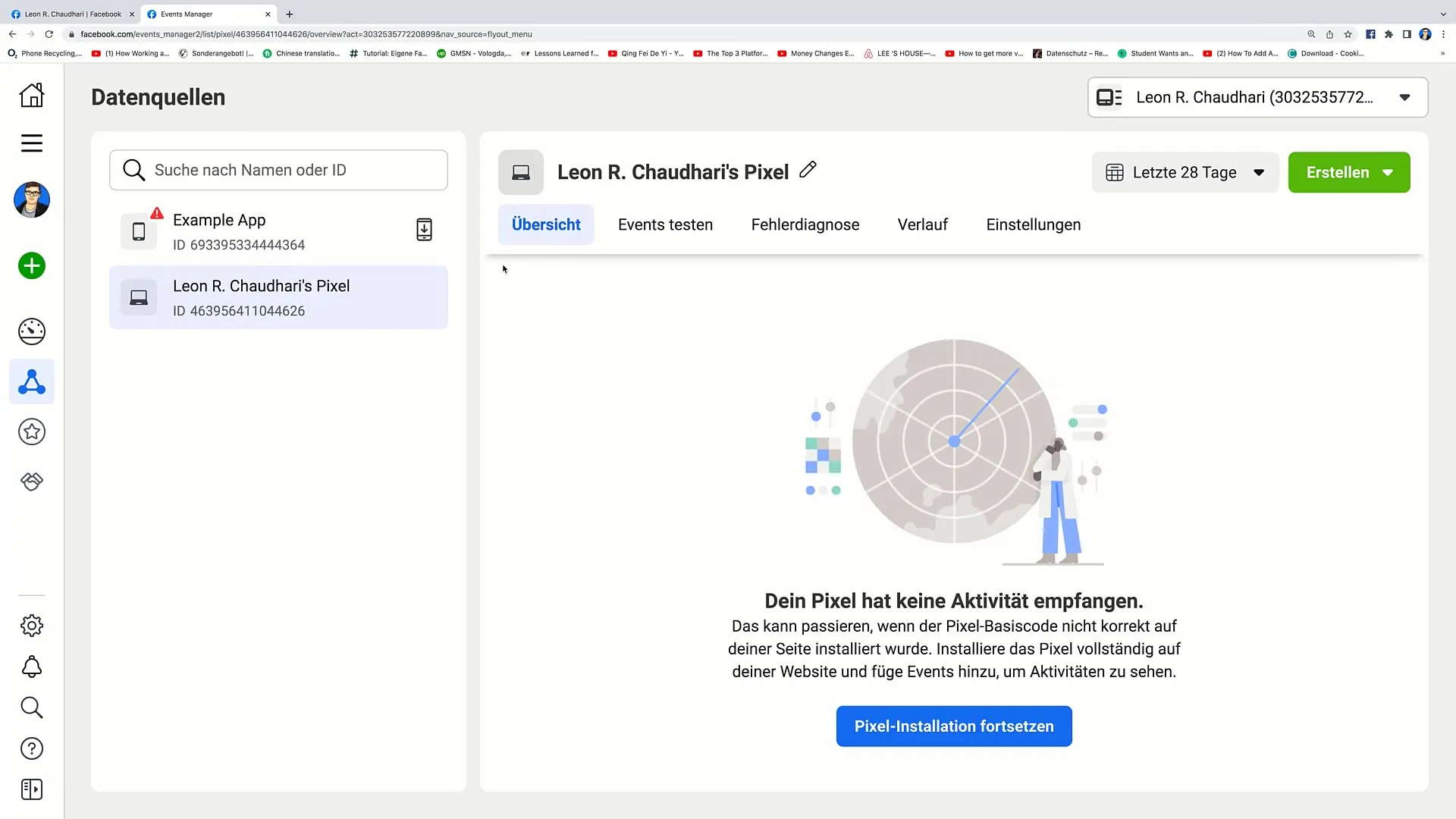
Step 2: Create Lookalike Audience
After clicking on "Create", switch to "Create Lookalike Audience". You can find this option among the various audience types.
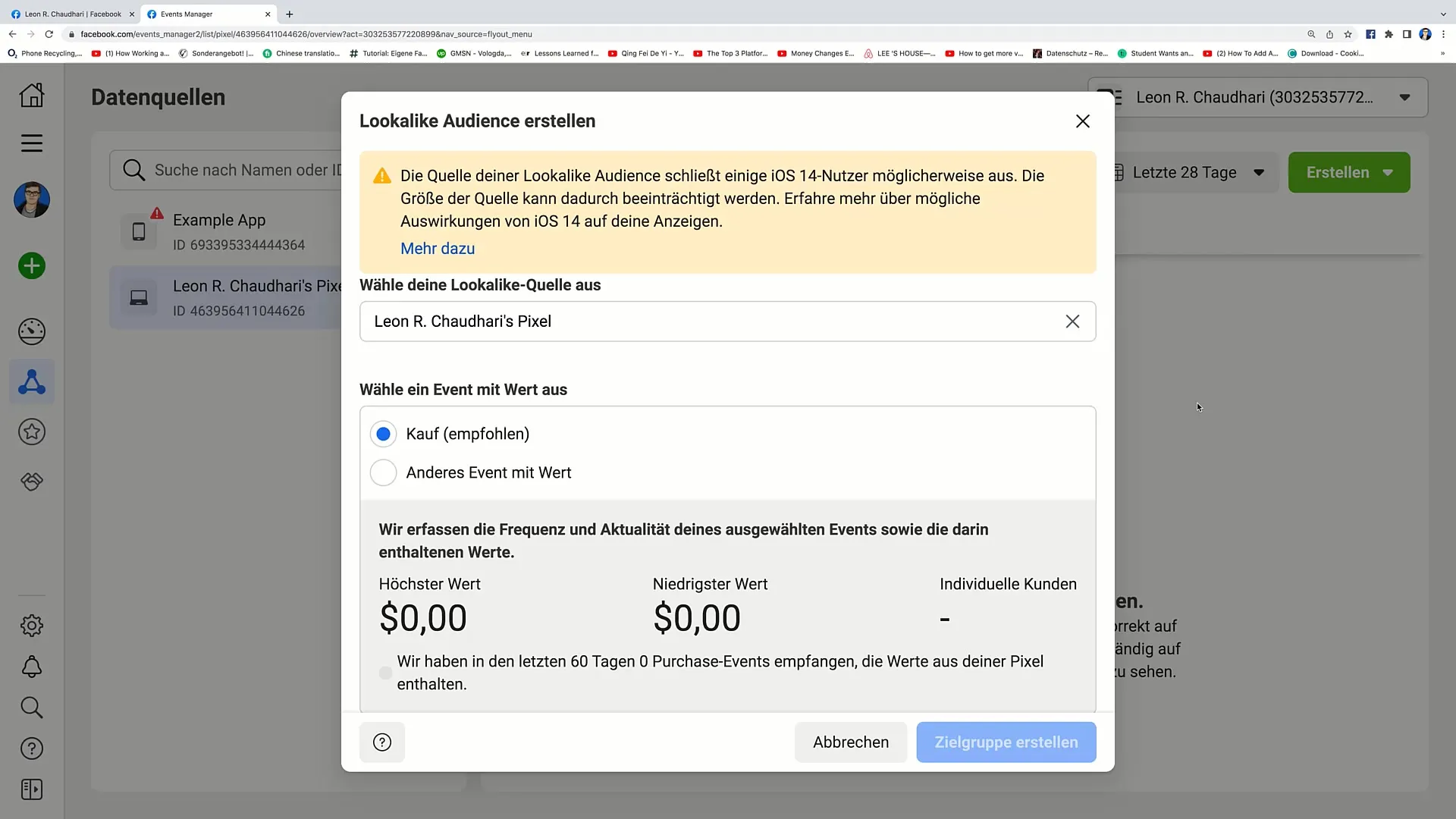
Step 3: Analyze Pixel Information
You will now see information about your pixel data. Facebook suggests reaching new people who are similar to your best customers. This is based on the data from your Facebook pixel.
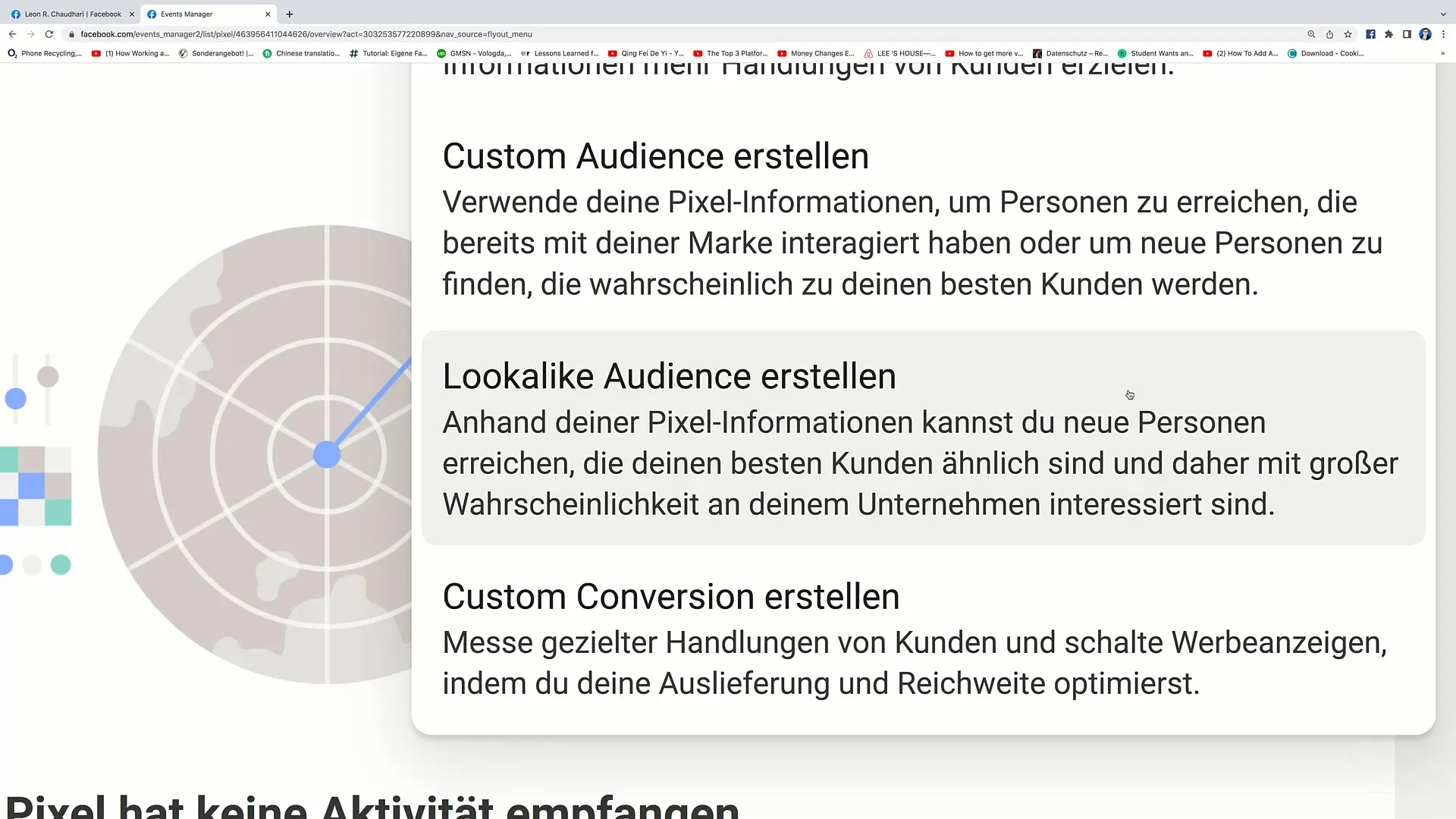
Step 4: Choose the Lookalike Source
Choose the source for your Lookalike Audience. In most cases, you will select your Facebook pixel. This is crucial to obtain data about users who have already interacted with your business.
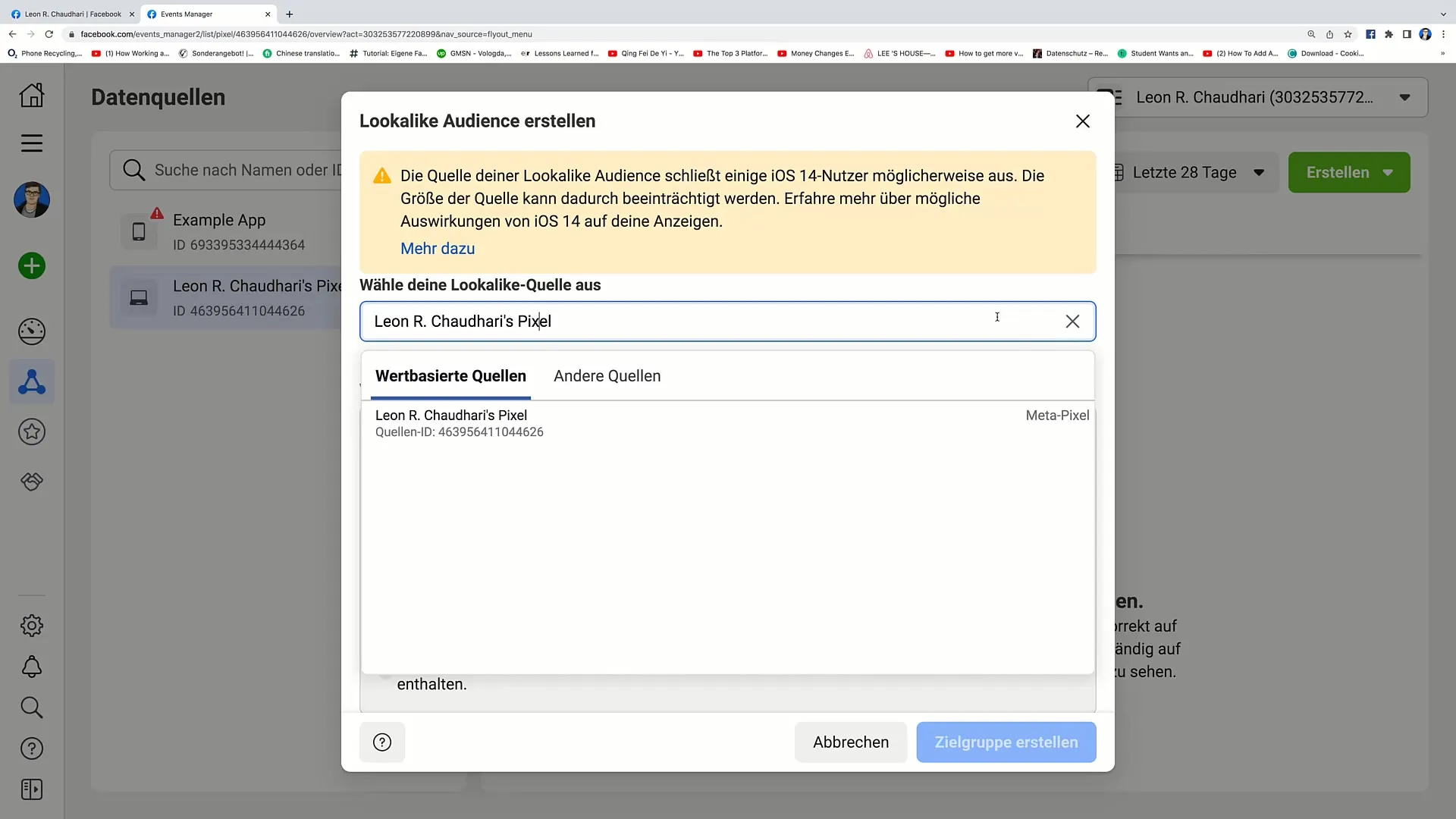
Step 5: Select the Value Event
Now you have the option to select a value event, such as "Purchase". By making this selection, you can target an audience that is likely to make a purchase.
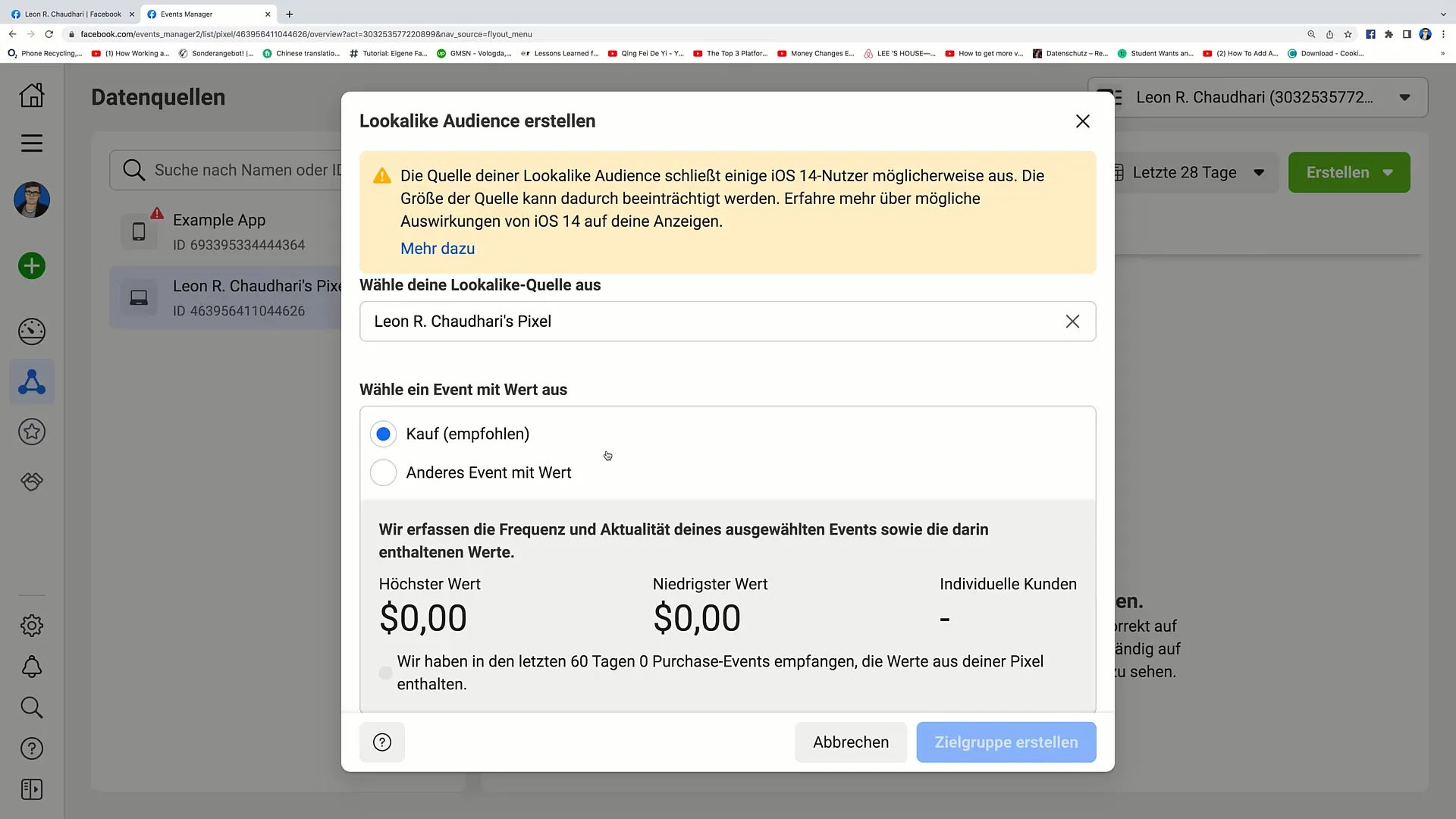
Step 6: Define Target Countries
Scroll down to choose the region where you want to create your Lookalike Audience. This could be, for example, all of Germany.
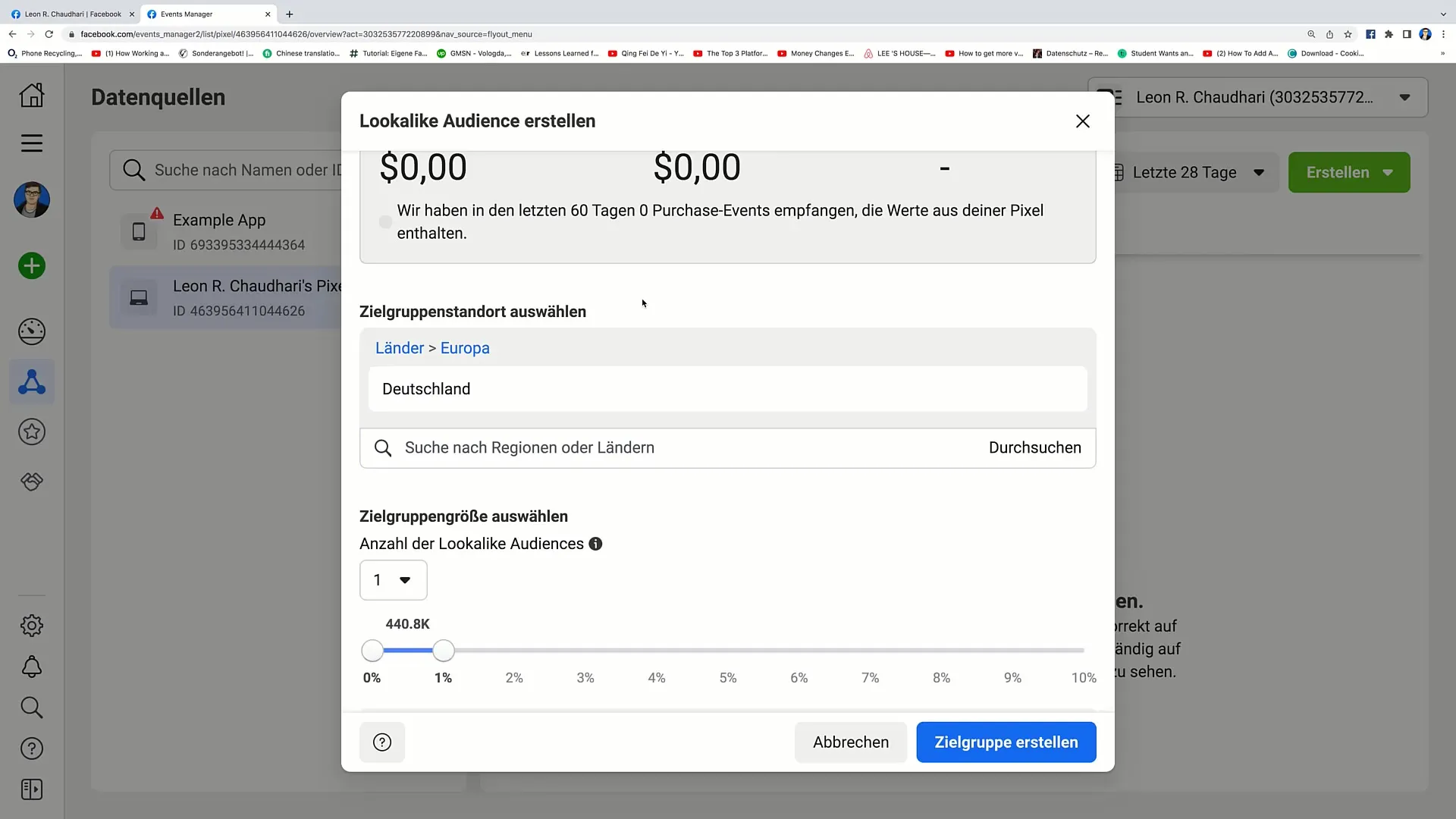
Step 7: Select Audience Size
Here you can determine the size of your Lookalike Audience. Facebook offers you various options from 1% to 10% of the population. You will see the estimated reach, indicating how many people you can potentially reach.
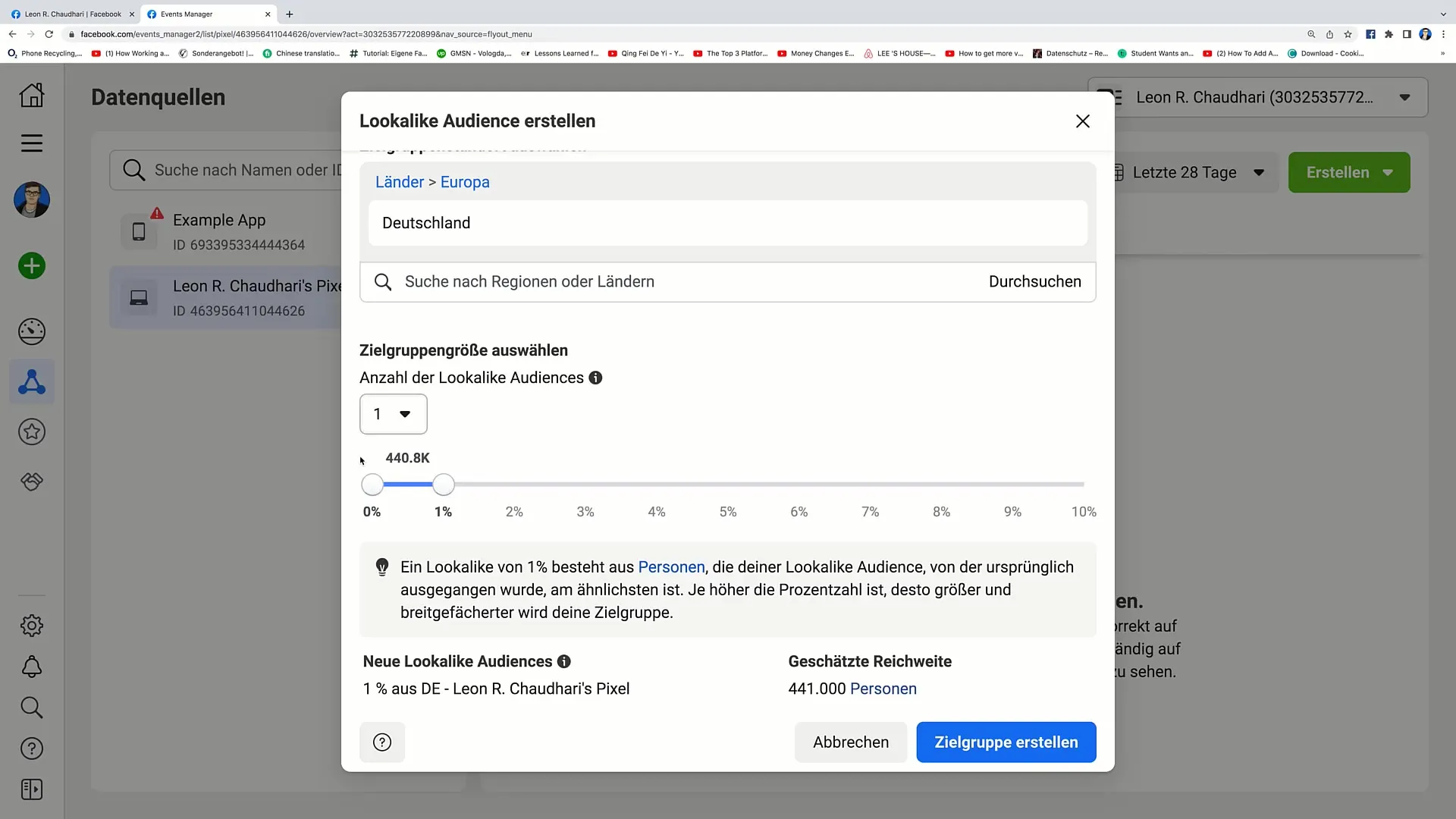
Step 8: Create Audience
Have you set everything up? Click on "Create Audience" to save your Lookalike Audience. This usually happens with a single click, and your Lookalike Audience is then ready to use immediately.
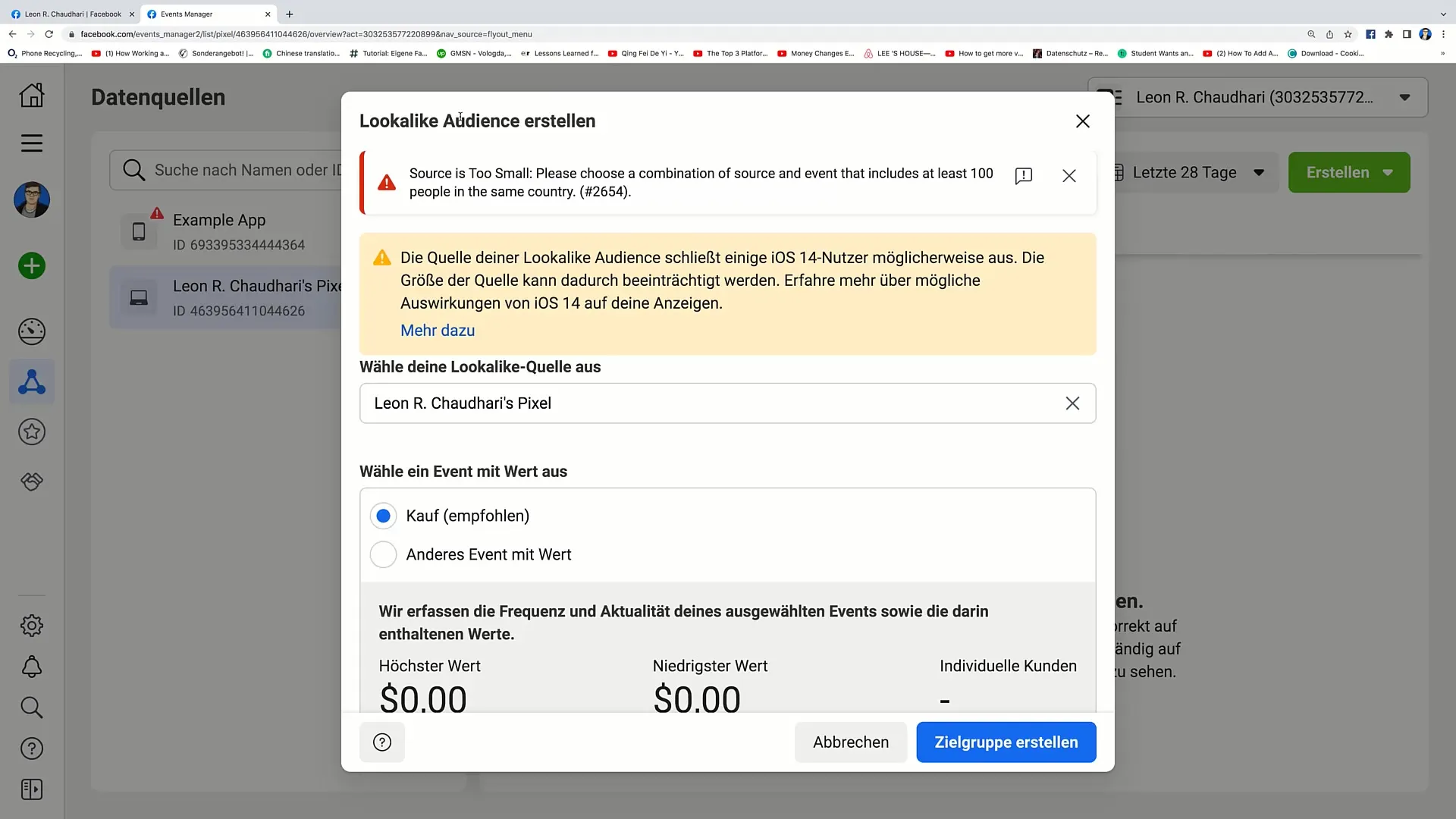
Step 9: Using the Lookalike Audience
Once your Lookalike Audience has been created, you can use it for your upcoming advertising campaigns. Make sure your Custom Audience is large enough to provide relevant data for the Lookalike Audience.
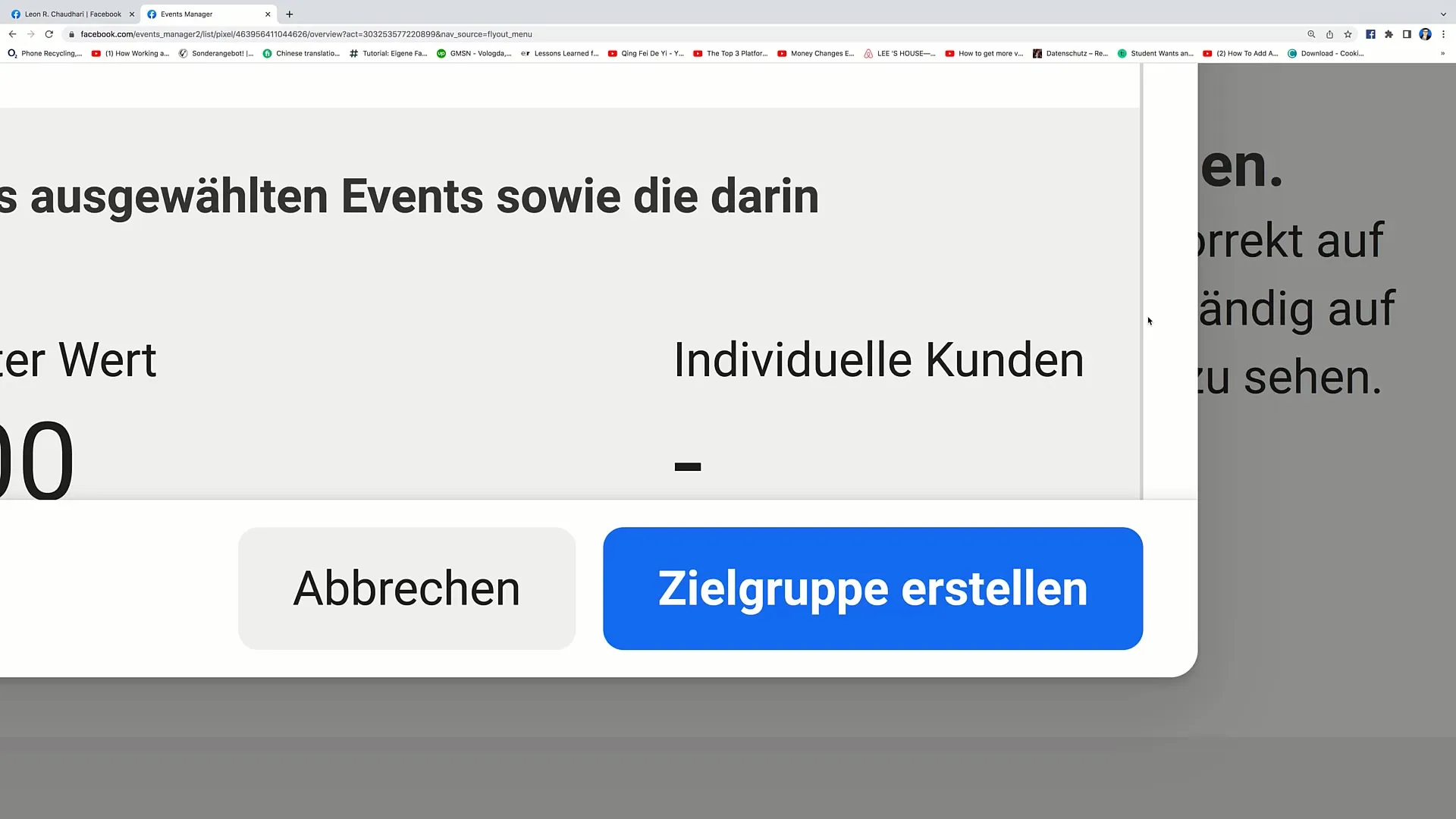
Summary
In this guide, you learned how to create a Lookalike Audience on Facebook. From analyzing your pixel-generated data to defining audience characteristics and using new audiences for your marketing strategies, you can now effectively attract new customers who resemble your existing ones.
Frequently Asked Questions
How do I define my Custom Audience?You can define a Custom Audience by uploading a list of email addresses or using pixel data.
How large should my Lookalike Audience be?An ideal target size is between 1% and 2% of the population to achieve sufficient reach.
Can I create multiple Lookalike Audiences?Yes, you can create as many Lookalike Audiences as you want, as long as you use different sources.


