In this guide, I will show you how to create Custom Conversions on Facebook. Custom Conversions are a powerful tool for tracking specific user actions on your website. This allows you to gain a better understanding of your target audience's behavior and create more targeted advertising messages. By identifying which actions users take, you can optimize your marketing strategies and increase the effectiveness of your ads.
Main Findings
- Custom Conversions allow tracking specific user actions on your website.
- The creation is based on predefined rules that determine which actions are counted as Conversions.
- You can define the Conversion value, giving you a better idea of the financial impact of your Conversion.
Step-By-Step Guide
To create a Custom Conversion, please follow these steps:
Step 1: Access Facebook Events Manager
First, go to the upper right corner of your Facebook account and click on "Create". This will open a menu where you can select the option "Create Custom Conversion".
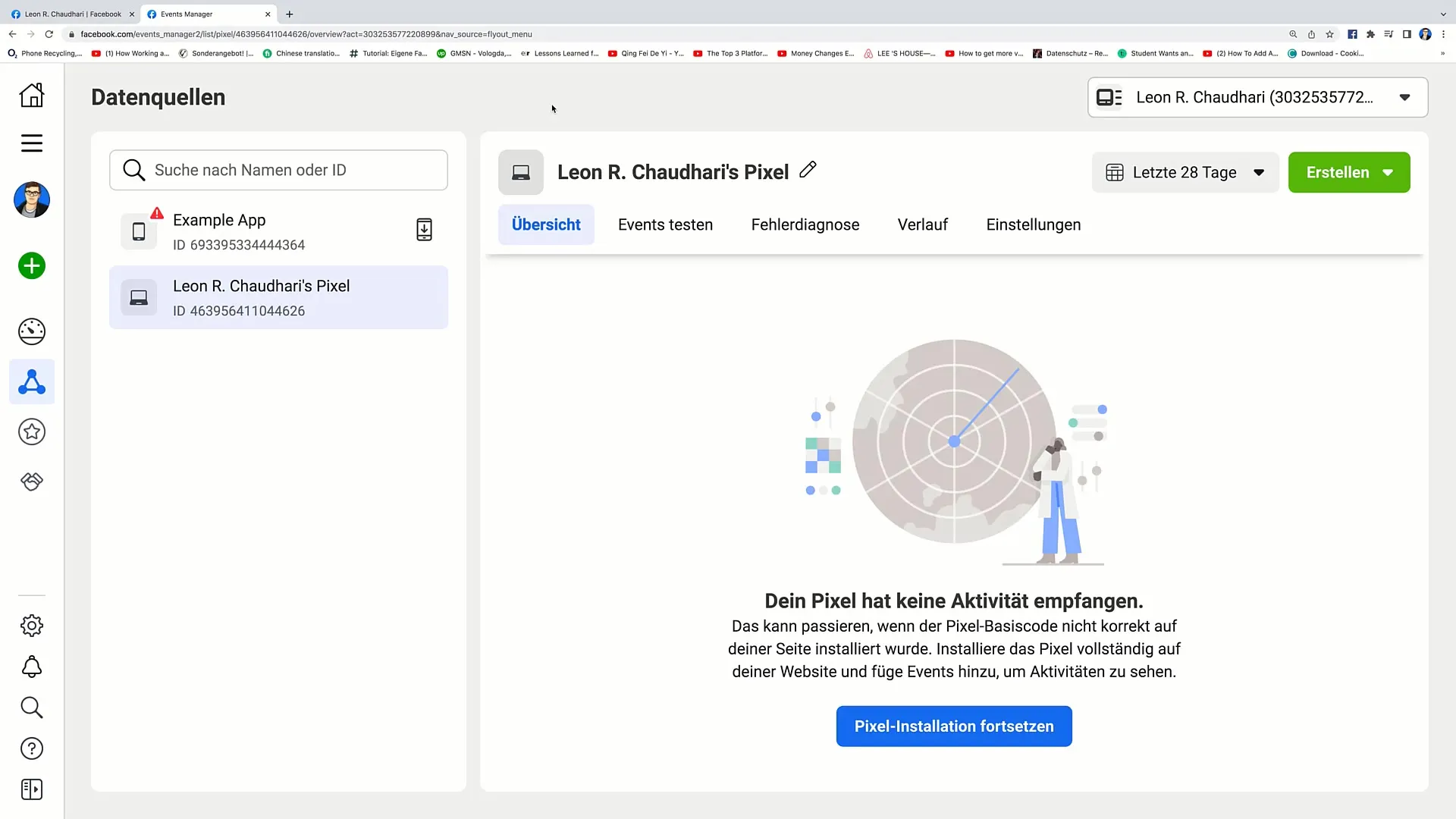
Step 2: Name Your Custom Conversion
Now you can set a name for your Custom Conversion. Choose a unique and descriptive name so that you can easily recognize which action is being tracked later. For example, "Purchase" if you want to track the purchase of a product.
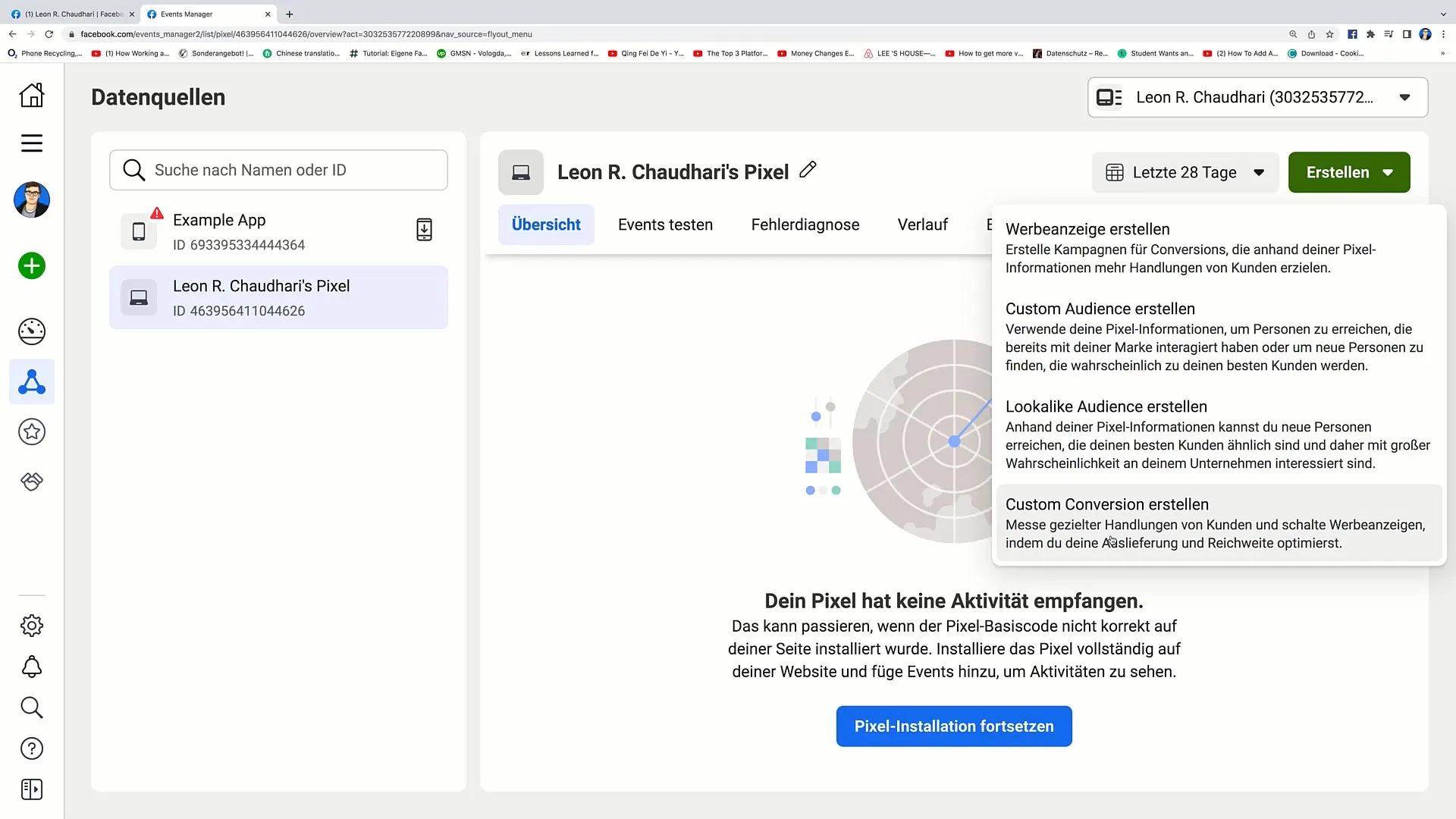
Step 3: Add Description
Add a brief description explaining exactly what this Custom Conversion should track. For a purchase, this would be something like "One person purchases our product".
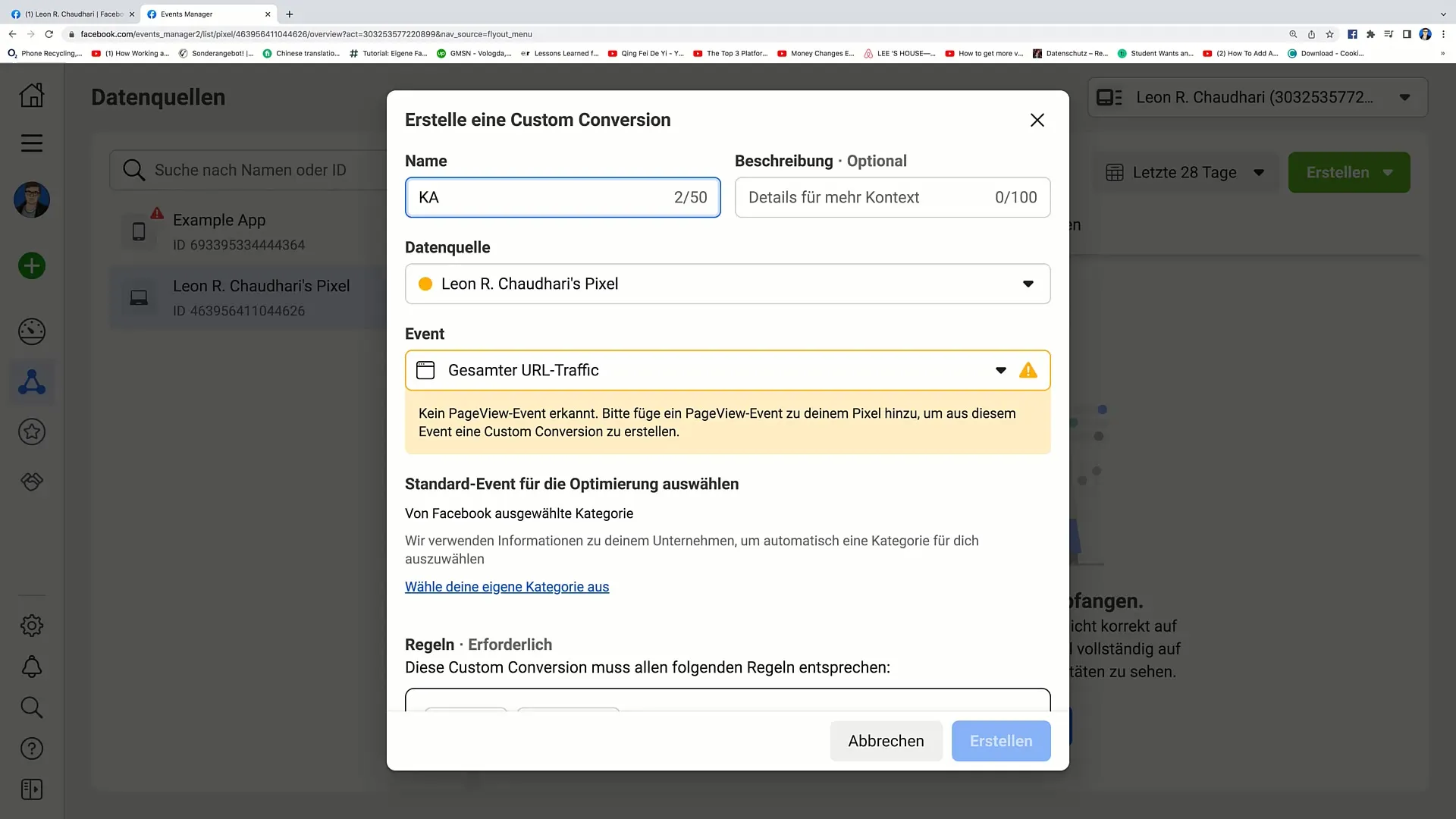
Step 4: Choose Event
Scroll down and select "All Traffic" as the Event. This will track all visitors coming to your website.
Step 5: Select Category
Now you need to choose a category for the Custom Conversion. You can either follow the categories suggested by Facebook automatically or define your own category. Categories include Purchase, Subscribe, or View Content.
Step 6: Add URL
Define the rule for when a Conversion counts. This rule is usually based on the URL accessed after a specific action is completed, like the purchase of a product. For example: If the URL is "www.example.com/product-1/thank-you", then it counts as a purchase.
Step 7: Set Conversion Value
Here you can set the value of the Conversion. This is particularly important for tracking your profits. For example: If your product costs 59.99 euros, enter this amount here.
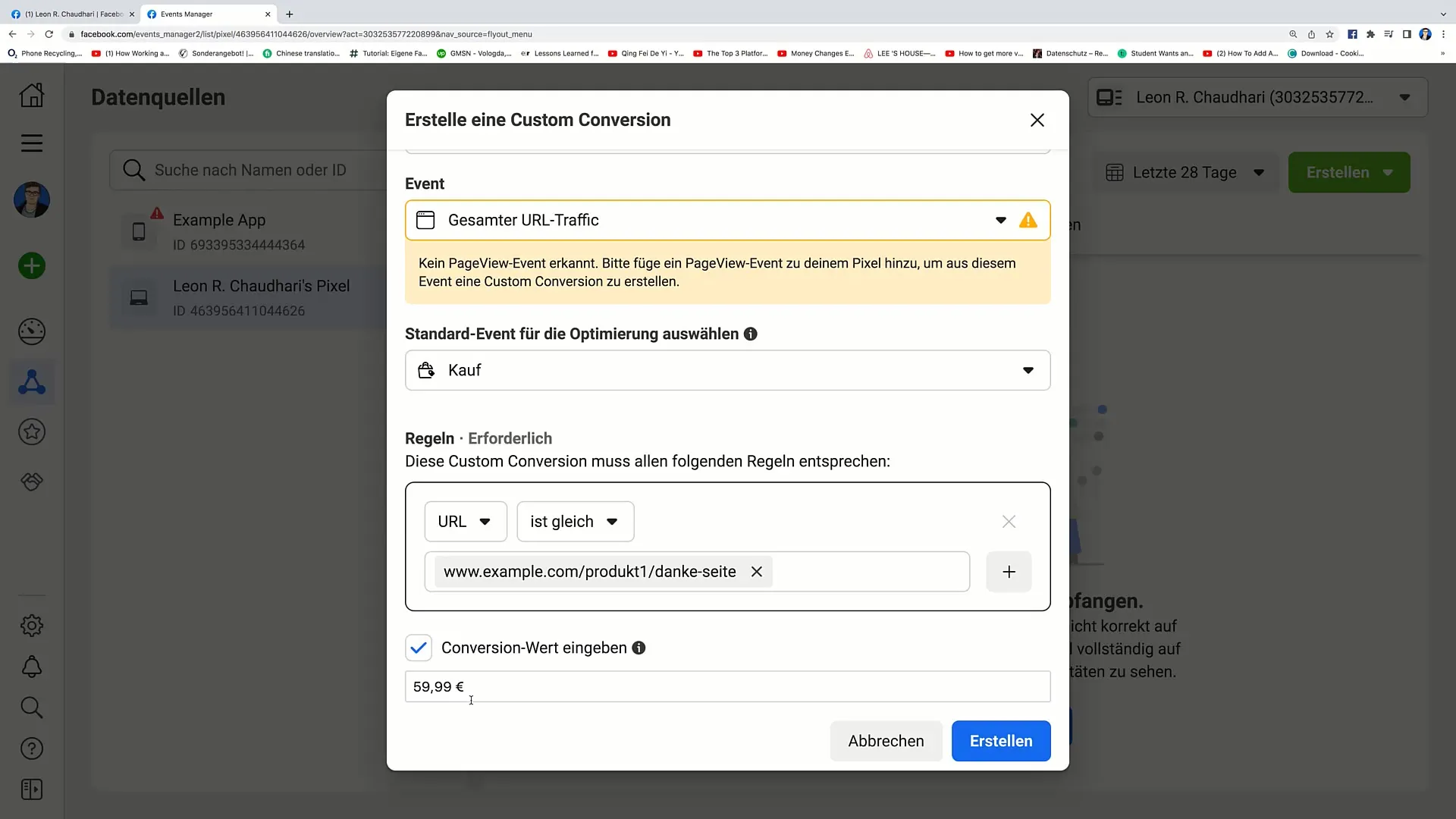
Step 8: Define Additional Rules
You can also define additional rules to track more specific Conversions. For example, if the URL should contain or not contain specific terms.
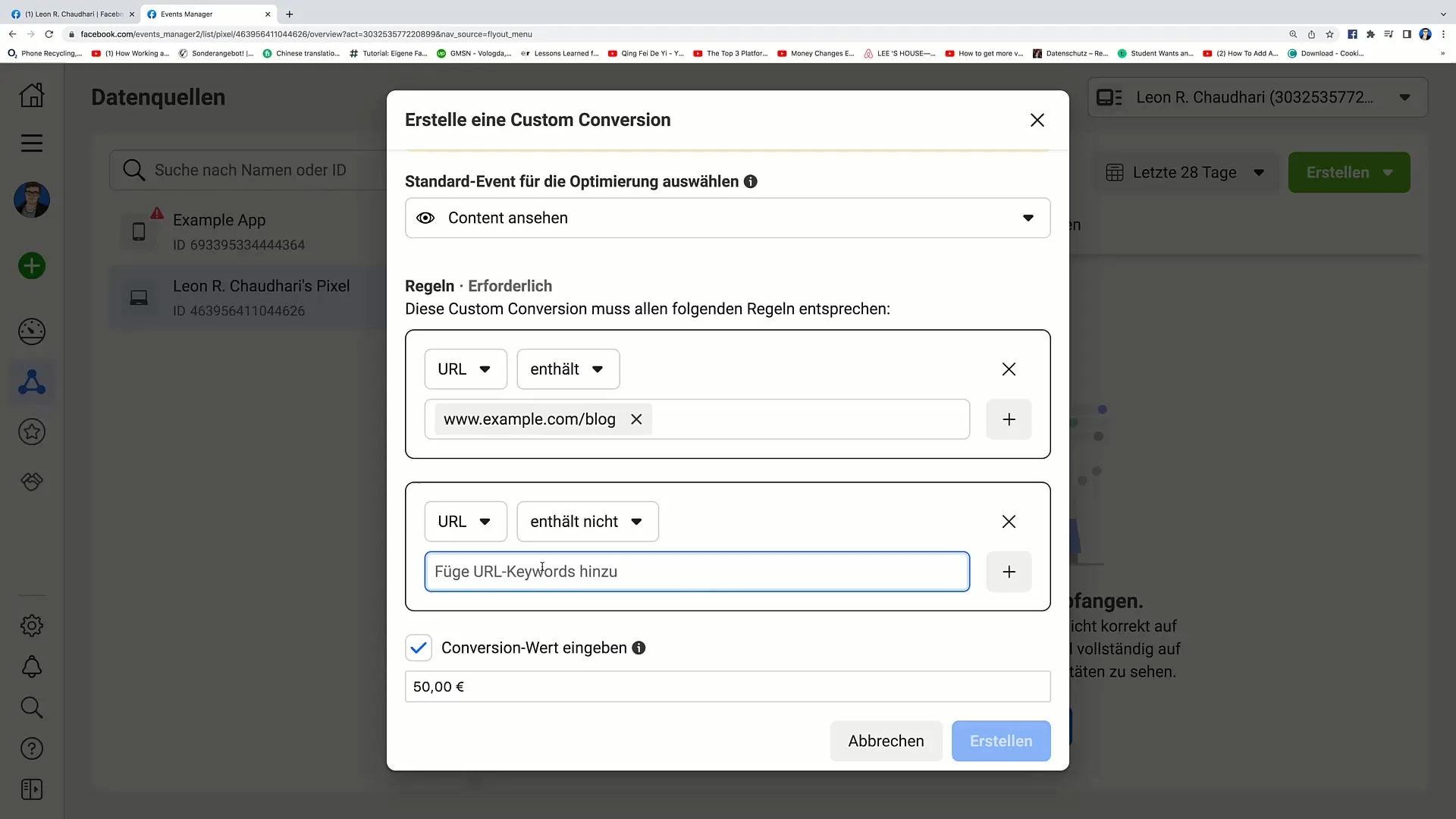
Summary
In this guide, you have learned how to create Custom Conversions on Facebook. These features help you to better track user behavior on your website and align your marketing actions more precisely.
Frequently Asked Questions
How do I create a Custom Conversion on Facebook?You can create a Custom Conversion by going to the upper right corner, clicking on "Create", and then selecting "Create Custom Conversion".
What is the purpose of a Custom Conversion?A Custom Conversion allows tracking specific user actions on your website, helping you better understand user behavior and optimize your marketing strategy.
How can I choose the Conversion value?You choose the Conversion value based on the amount a Conversion is worth to your business, for example, the selling price of a product.
Can I set multiple rules for a Custom Conversion?Yes, you can set multiple rules to obtain more specific tracking information.
What happens if the URL does not match?If the URL does not match, the Conversion will not be counted, and you will not receive corresponding tracking data.


